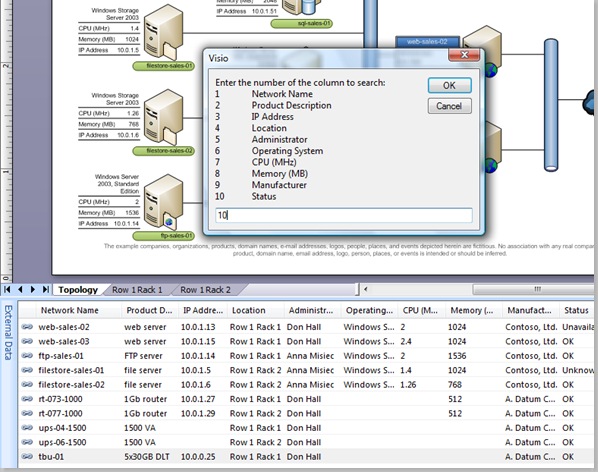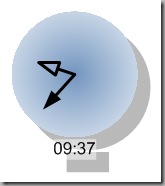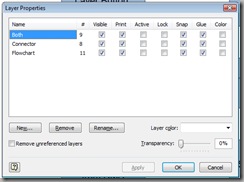A couple of posts in the Visio newsgroups got me thinking this weekend. One was from an Autocad conversant user who would prefer Visio to draw a continuous line between points rather than doing the normal click, hold and drag with line tool because he has tendonitis; and the other wanted to draw a circle centered on a vertex because he is drawing land boundaries.
Visio has a PolyLine line type, but, as far as I am aware, it can only be created in code – there is no menu or toolbar button to enable you to use it. It was introduced for converting CAD lines, and is simply a series of X and Y co-ordinates in a single cell, rather than the normal co-ordinate per row.
[Read more…] about Creating PolyLines From Existing Shapes in Visio