In the summer of 2001, WorldCom CNEE Projects were searching for a more intelligent alternative to their established method of creating network diagrams for pre and post sales operations. Some personnel within WorldCom already used Visio, so they asked for a demonstration of Visio’s capabilities from Microsoft, who then recommended that bVisual Ltd (formerly Visimation (UK) Ltd) show them past projects. bVisual were then asked to prepare a prototype to integrate Visio with data, and produce network diagrams automatically.
The initial prototype for WorldCom involved the reading of data from Excel spreadsheets into a new Access database, and then creating network diagrams in Visio by VBA automation. Some Visio masters were created, along with a Visio template. Visio was also programmed to output to PowerPoint as an embedded file. Additionally, MapPoint was automated to find the location of Pops and Sites from the data in the database, or from the transferred data in the Visio documents.
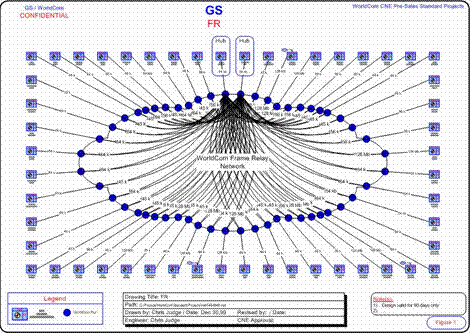
The prototype concentrated on creating diagrams for ATM, Frame Relay and FRASI networks. This involved the placing of Router and Pop shapes, and connecting them together. Custom properties on the Routers, Pops and connectors were automatically entered with the standard Visio Database Wizard.
The network diagrams produced by automation were about 85% complete, and required manual intervention from engineers. This was considered acceptable, as the time to create a diagram was reduced from a few hours to a few minutes. Where previously there had been manual re-typing of Site, Router and Pop labels, there was now an automatic update from the database.
In the previous system there had been many different Pop symbols, for example, depending on the type of network or the service provider, now, in Visio, there was a single custom shape with properties, and the correct appearance or colour is automatically shown for the selected network type and provider. Similar efficiencies were created in other shapes, such as the router symbol, where the ISDN backup symbol is built-in to it, again removing the need for the user to find the correct symbol from amongst many.
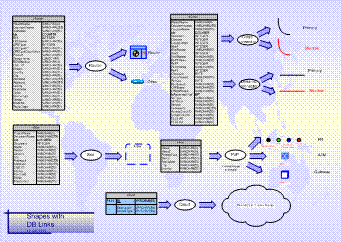
After the initial prototype, WorldCom decided that a fully automated system for the Non Standard projects was the ultimate goal, but an intermediate step was required. This was the creation of a Visio template with approved symbology (masters), and some extra Visio tools to aid the creation of Non Standard project network diagrams. This is called the CNEE Design Tool. This is now deployed to European network engineers in Visio 2002, and consists of two Visio COM add-ins; a security component; and a Visio template. The custom Visio template is a one-paged Visio document with 3 new stencils.
bVisual have now provided an Internet component for the automation of Visio to produce network diagrams, and then output these diagrams immediately into a web format. It is not be necessary for most sales engineers to even interface with Visio, as they enter project details into a web form, and then get their network diagrams created automatically.