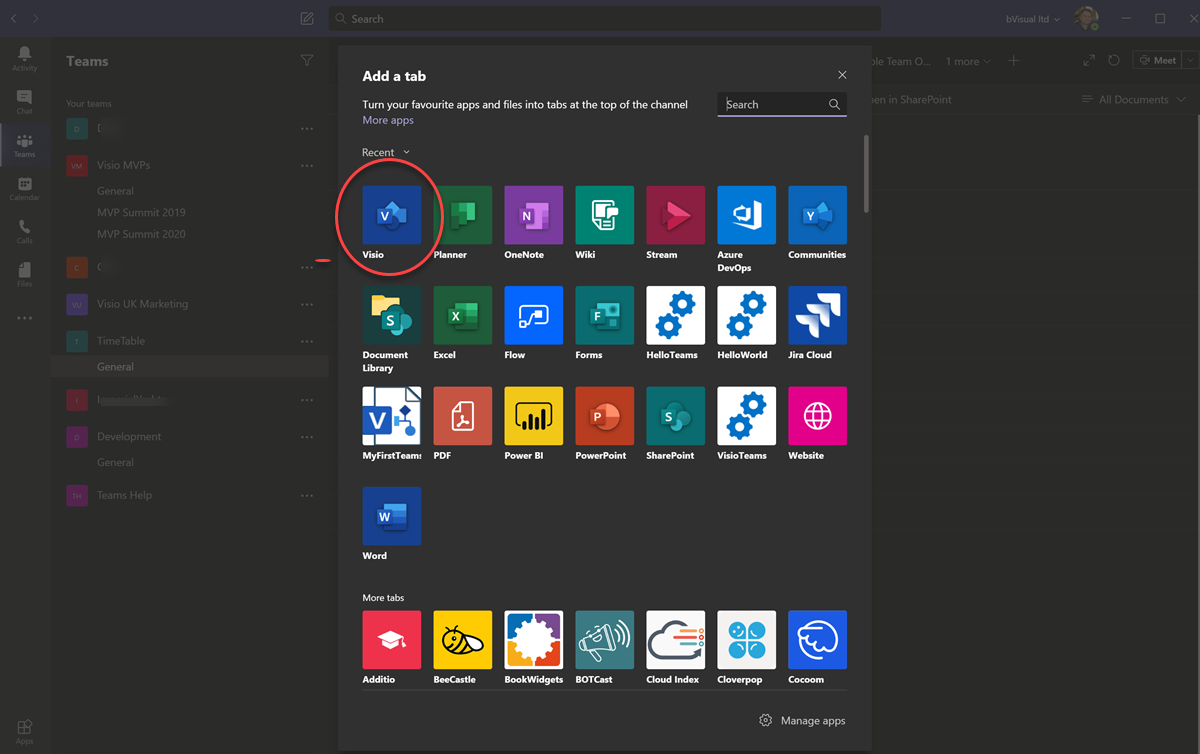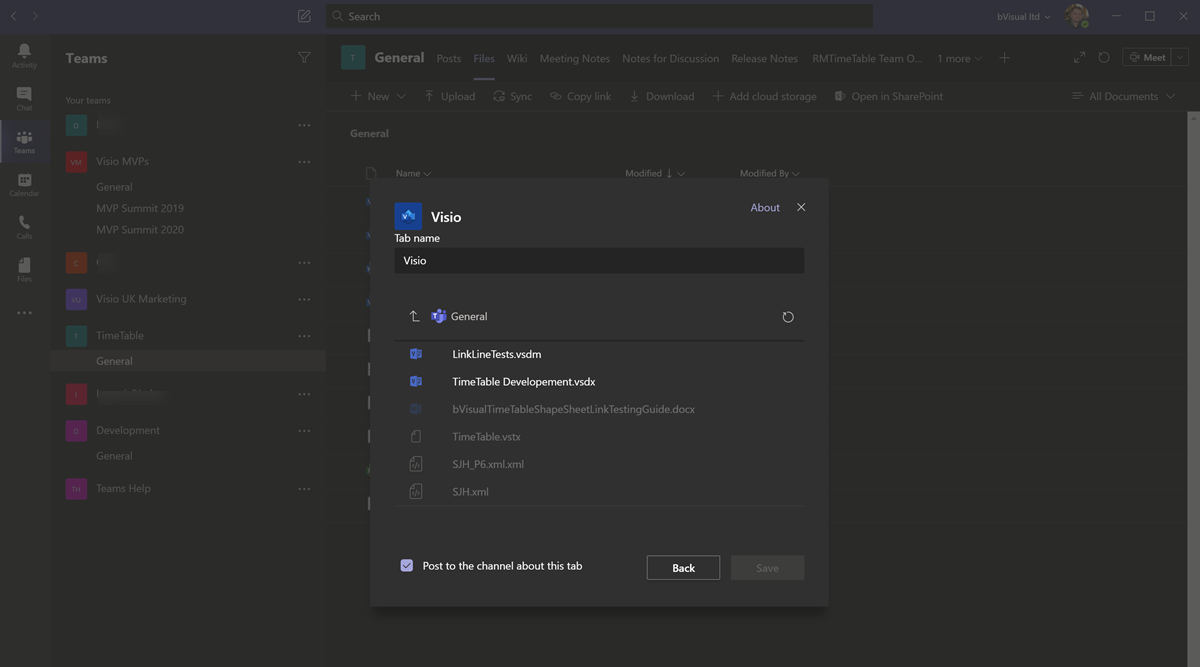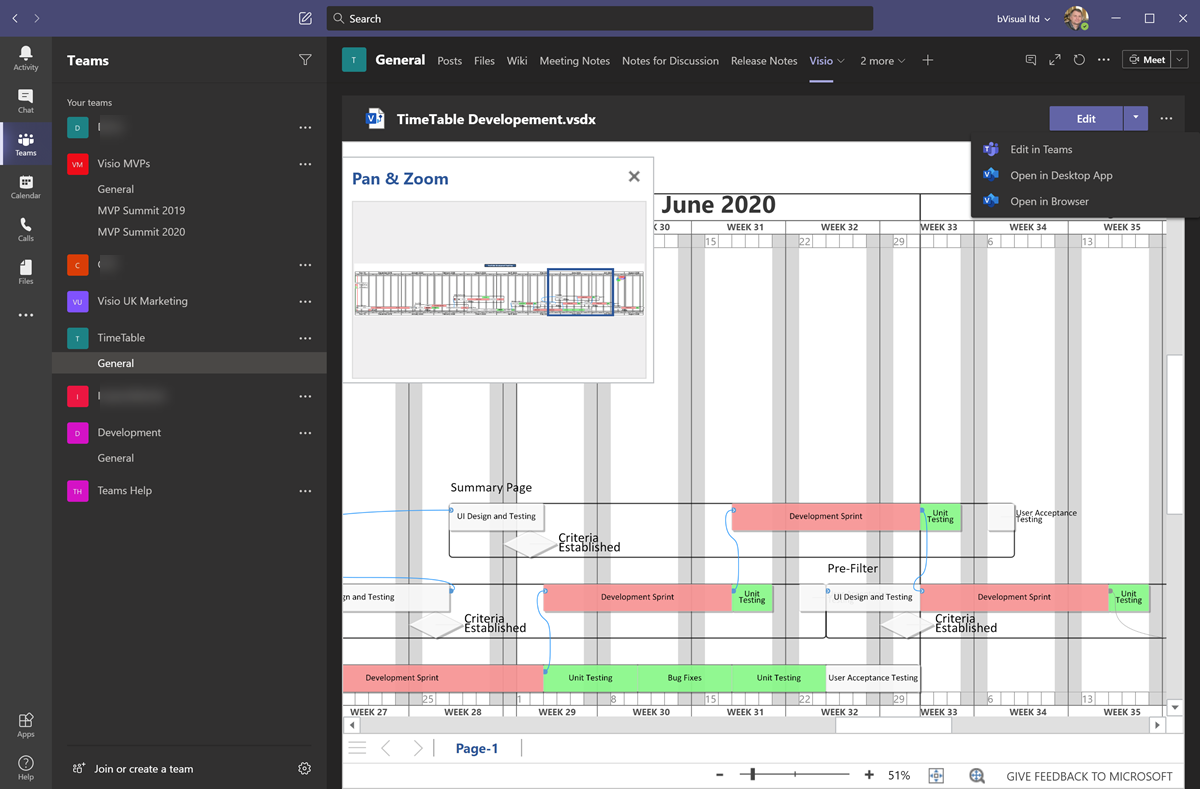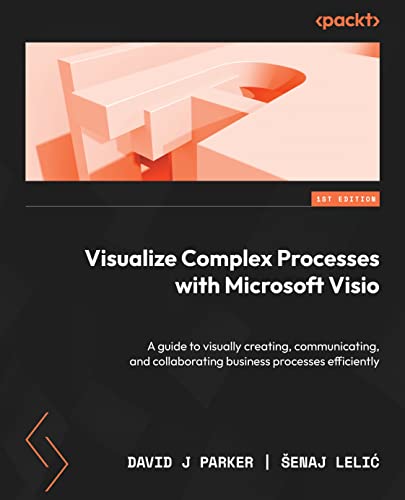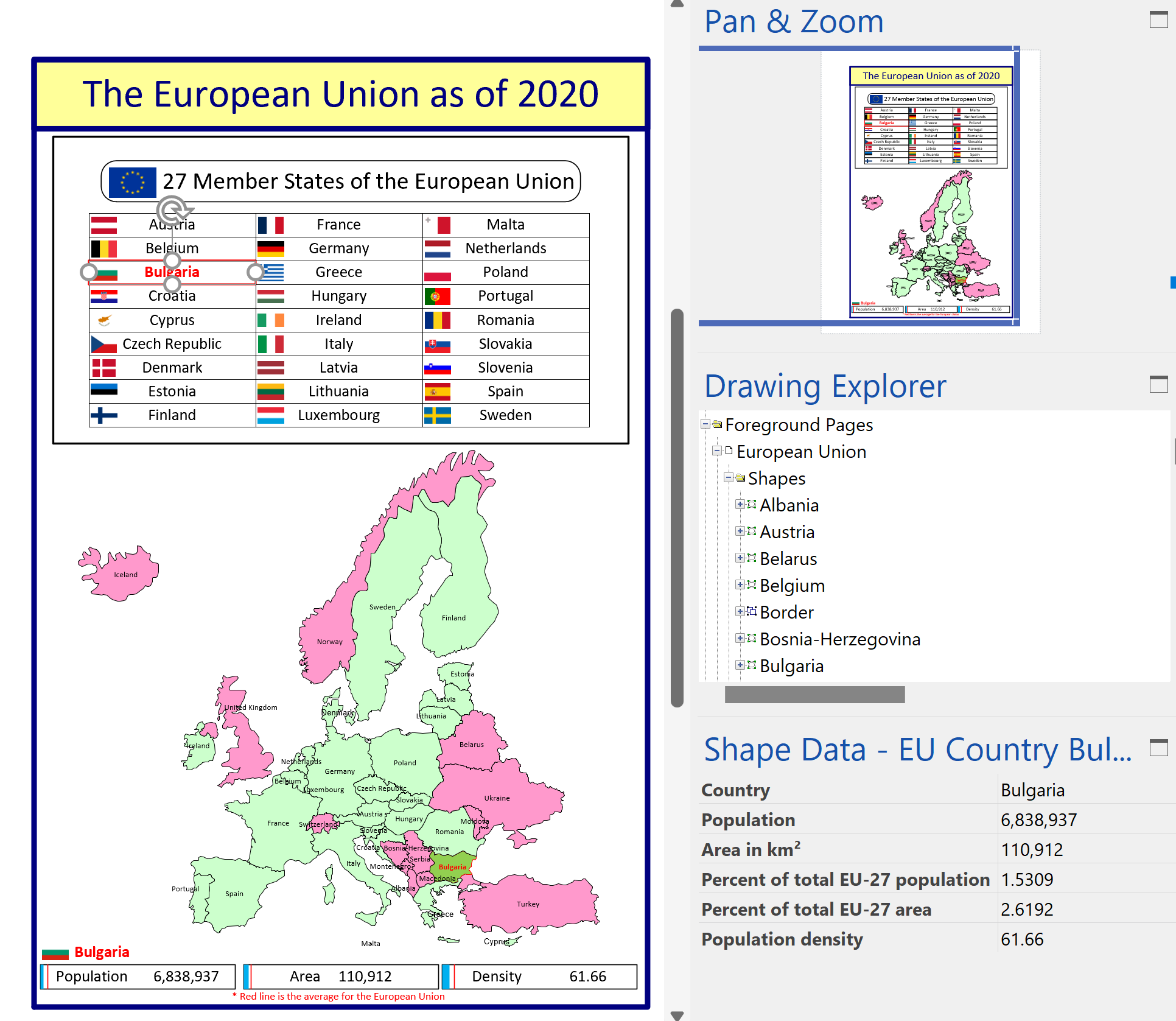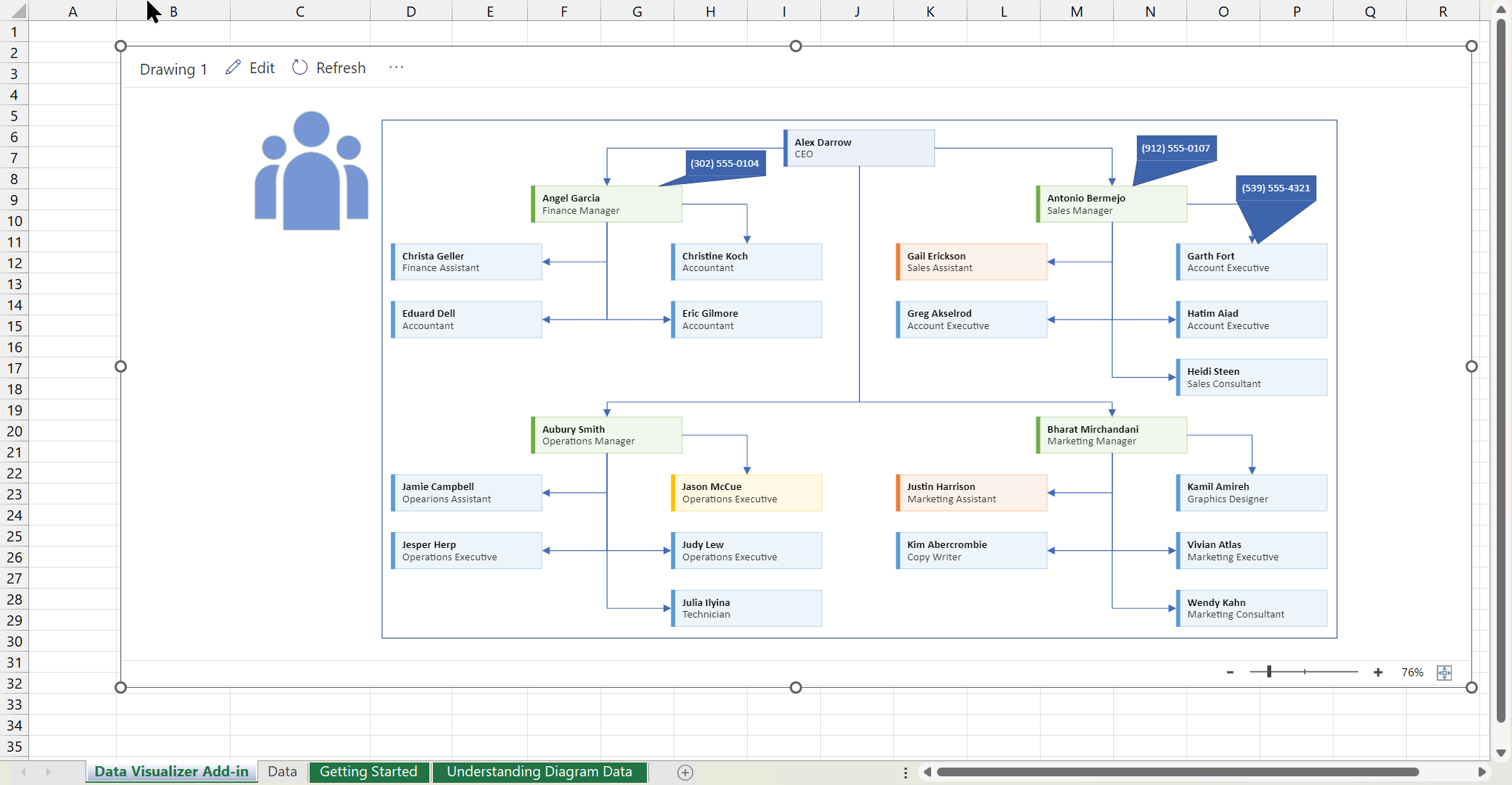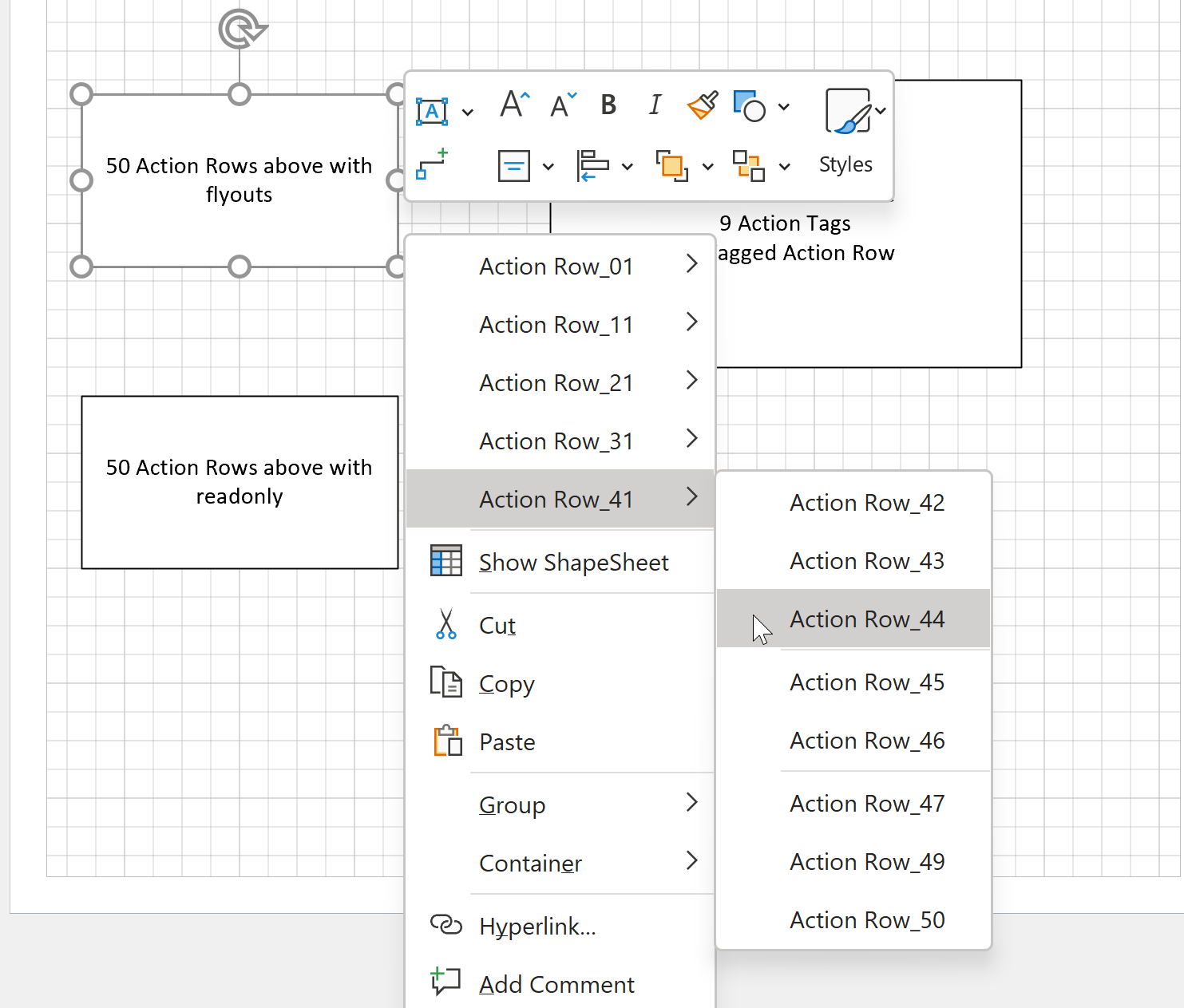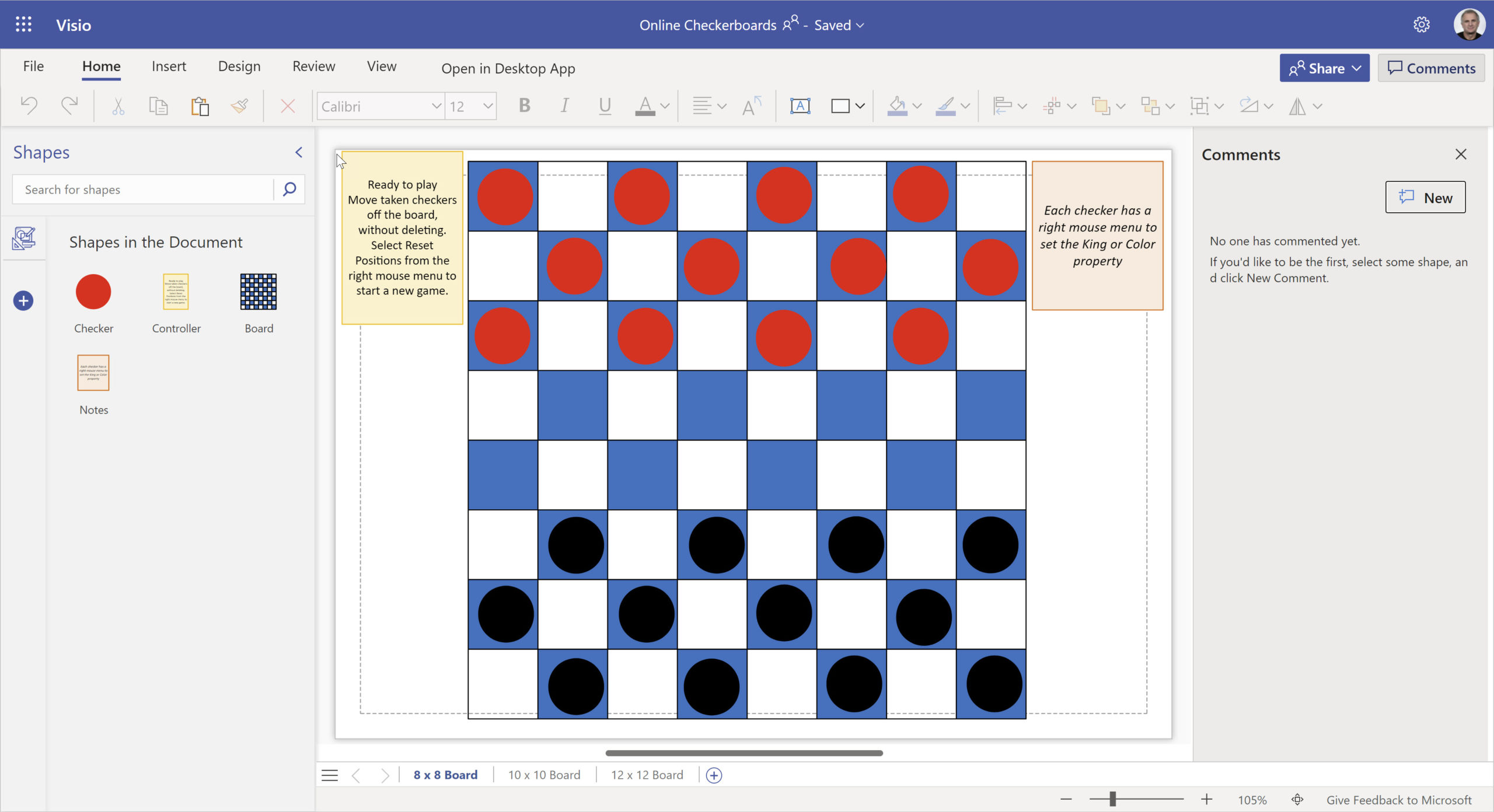Microsoft Teams is fast becoming the collaboration hub for most digital activity at work, so it is increasingly essential that Microsoft Visio documents are part of this workspace. Visio diagrams are created for a variety of reasons, such as process flow diagrams, network infrastructure, desk layouts, organization charts, to name but a few. Visualizations really increase the understanding of information, but it is easy to mis-represent data if the graphics drawn by one person are not seen by others, giving them the opportunity to challenge and improve the representations.
Update : Visio as a tab in Microsoft Teams is now generally available
Now that Visio documents can be integrated within Teams, this collaboration can be undertaken in several ways.
Joining in on Conversations in Teams
Firstly, all Teams users have the ability to freely view Visio documents that they are given access to, and they can start or join in on Teams Conversations about a particular Visio drawing. These conversations can take full advantage of the messaging and alerting features in Teams. No Visio license is required to do this, and the diagrams can be panned and zoomed, can have multiple pages, and hyperlinks on shapes can be followed.
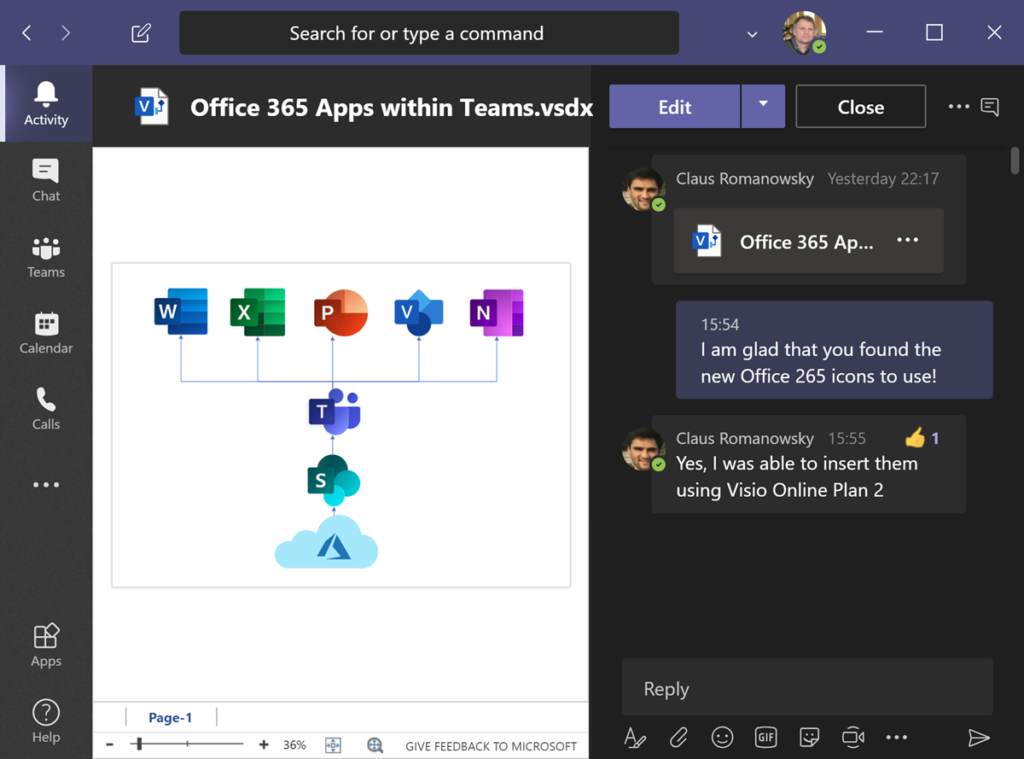
Notice that there is an Edit button visible in the above screenshot. This is because this user has Visio for Web editing license (Visio Plan 1) and/or Visio for Desktop (Visio Plan 2, Visio Professional or Visio Standard). The Show more commands (…) button provides the ability to Download the Visio document or to Open in SharePoint.
Commenting on Visio documents in Teams
Teams users who have a Visio for Web license (either Visio Plan 1 or 2) can add comments directly to a page or shape within the Visio document, and they can create or edit Visio drawings that can be shared with others in Teams channels.
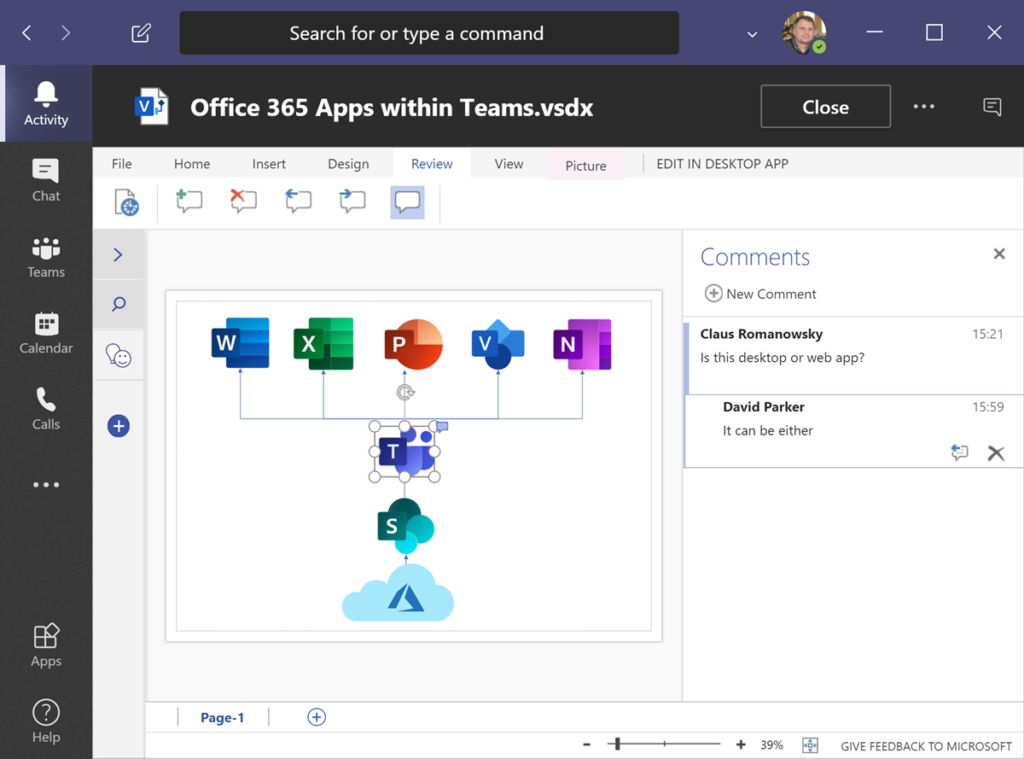
Other users can choose the Open in SharePoint option from the Show more commands (…) button in the top right corner. This will open the SharePoint Document Library where the Visio document is stored, and then selecting it will provide multiple options in another Show more commands (…) button in the top right corner.
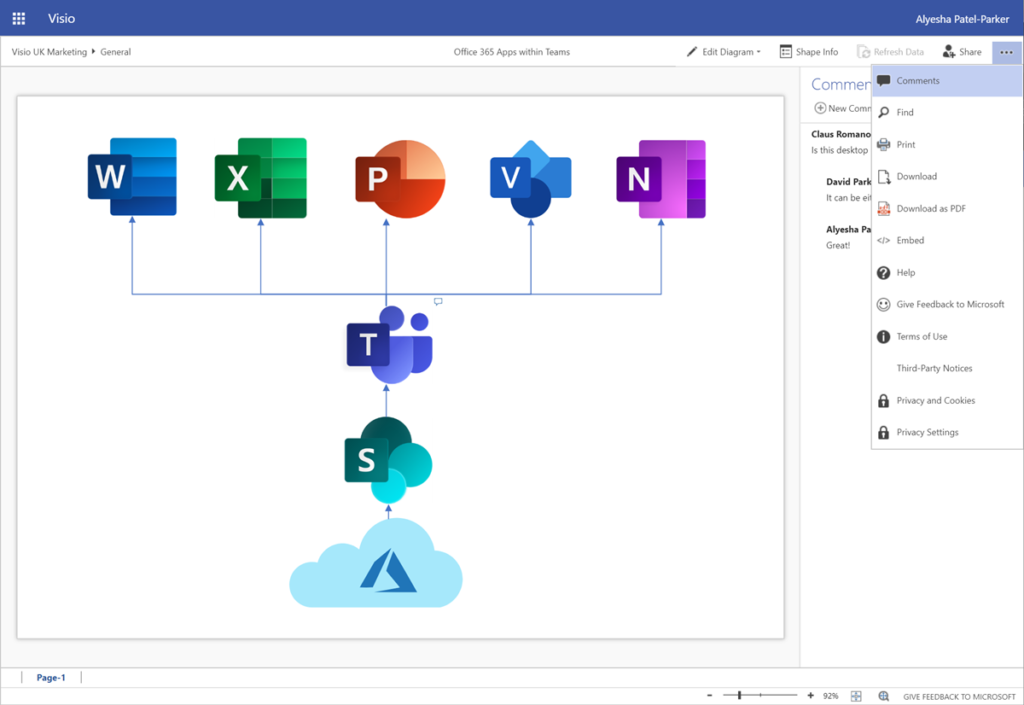
One of these options is to view and edit Comments, but notice the many other options that may be available, depending upon permissions, such as Find, Print, Download, Download as PDF and Embed.
- Learn more about Comments and co-working in this article : Work together on Visio drawings.
- Learn more about Print and Download as PDF in this article : Print a Visio diagram on the web.
- Learn more about Embed in this article : Display a Visio Diagram on a Web Page.
Adding Visio documents to a Channel in Teams
Visio documents that have been previously created using a Visio for Desktop edition can be uploaded into a Teams Channel Files folder, and they will be able to be reviewed in Visio for Web in reading mode. However, many of the Visio documents may contain elements that are not yet supported for editing in Visio for Web, so the document will remain in reading mode or it can be opened in a Visio for Desktop edition, if it is installed.
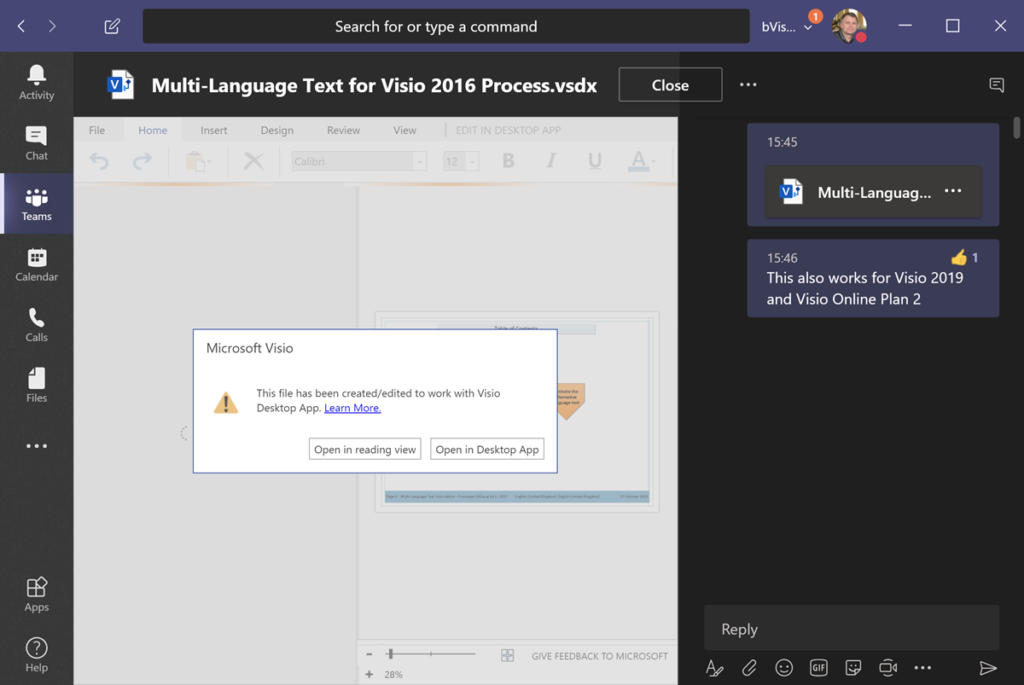
There are still some features that cannot be created in Visio for Web, such as hyperlinks and data within a shape. Adding these to a Visio document that was initially created in Visio for Web, but then enhanced within Visio for Desktop, does not necessarily mean that it will not be editable in Visio for Web, although there is no clear definition of when the complexity limit is reached. Anyway, they will always be viewable in Teams or within a SharePoint webpage. In fact, the sample diagram that is used throughout this article was originally created in Visio for Web using the Office 365 icons that are available within it, but as these were the old icons, it was then edited in Visio for Desktop, where the icons were replaced with the new ones, and a hyperlink added to the Visio shape. The diagram has remained editable in Visio for Web, but the hyperlinks are not editable there.
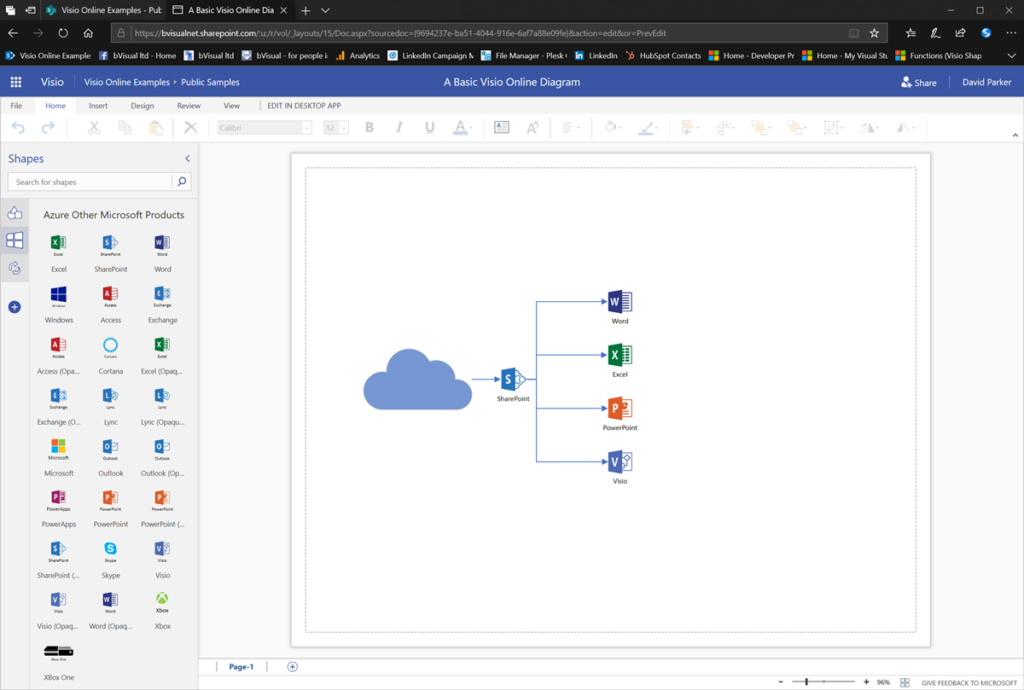
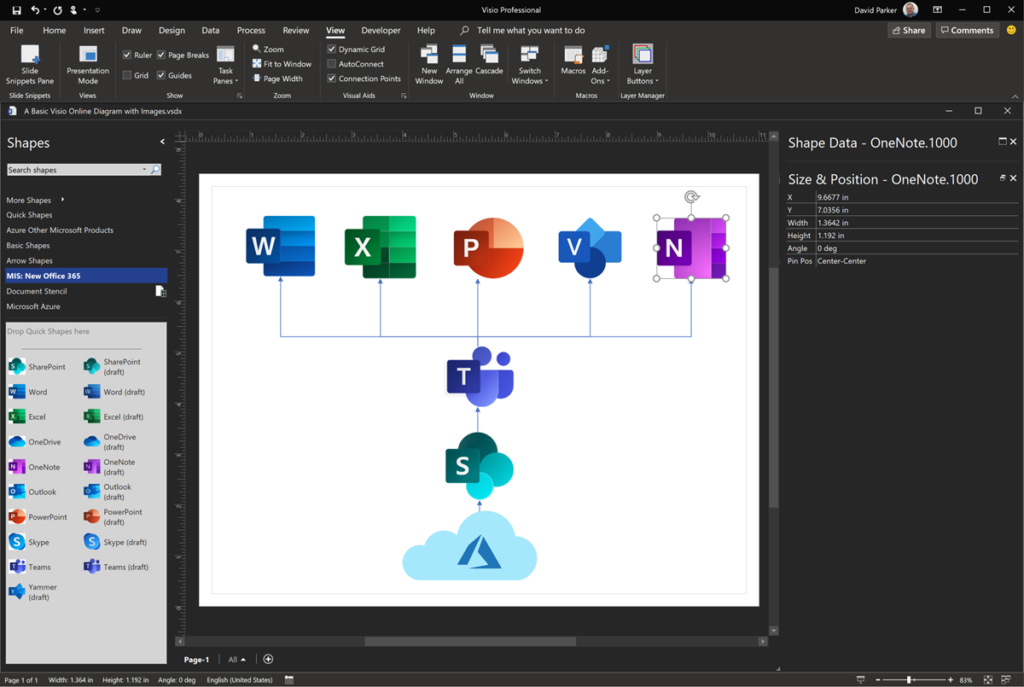
The default New / Visio drawing in the SharePoint document library is a blank Visio diagram. Shapes can be searched for and added to the diagram from a collection of stencils hosted on the web by Microsoft. However, more choices of Visio templates and sample diagrams are available from the Visio app on the Office 365 waffle button drop down List of Microsoft Services. This is a similar list of templates available to the File / New from within Visio for Web.
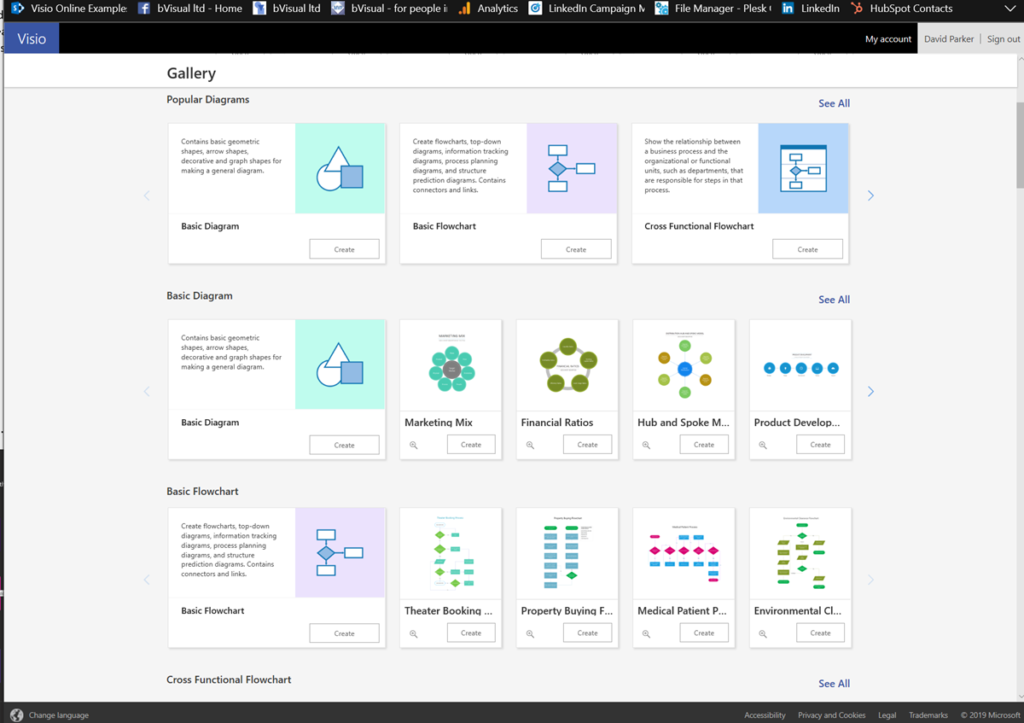
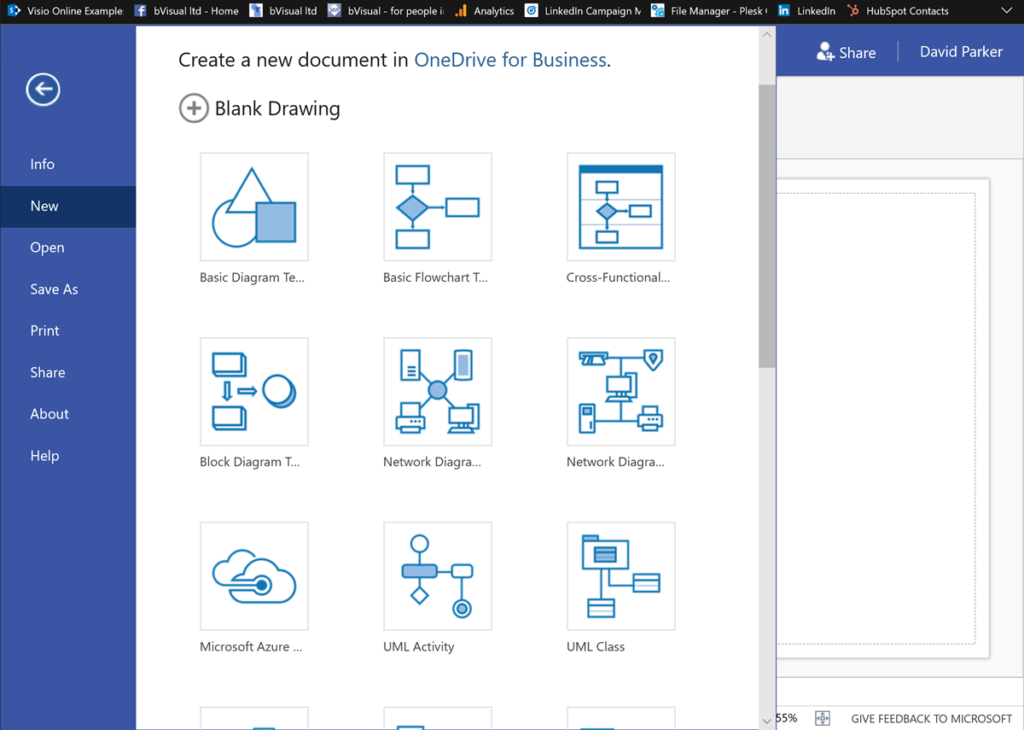
Adding a tab for Visio diagram
There are many ways to add a new tab to a Channel in Teams, and now Visio is one of them, see Visio as a tab in Microsoft Teams is generally available .
Also, previously created SharePoint site pages that contain a Visio file within the File viewer can be added using the SharePoint button.
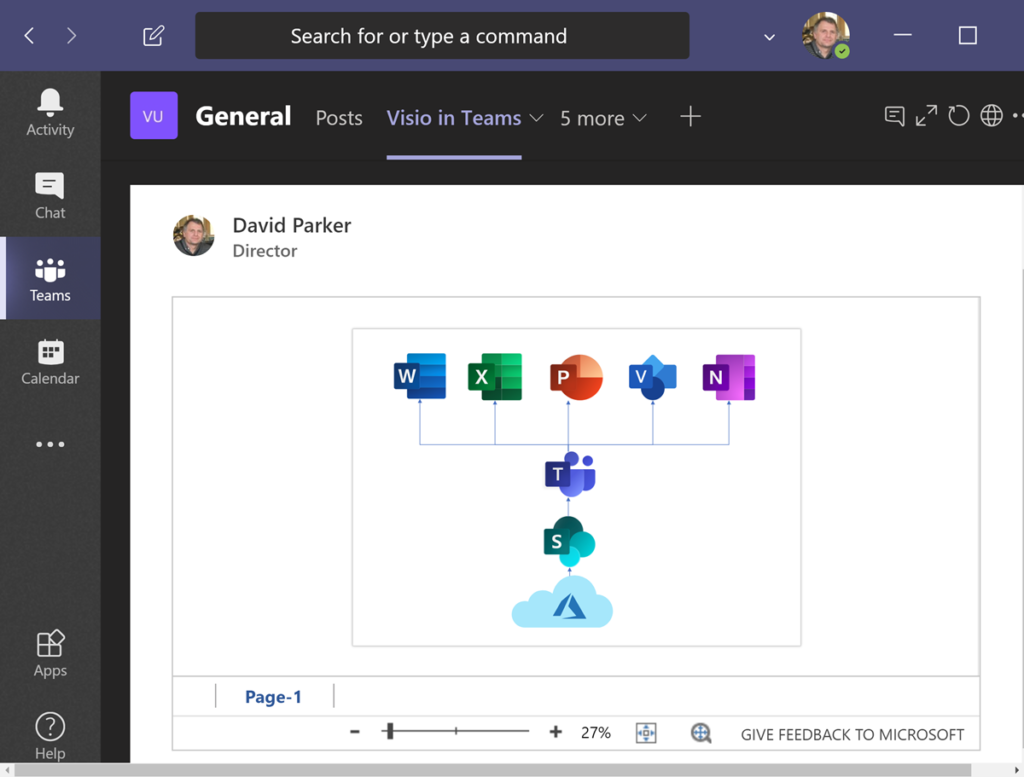
SharePoint Document Libraries can be added, and of course, they can be libraries that contain multiple Visio documents. However, the ability to create a New / Visio drawing is not available yet within the Teams tab. However, the option to create a New / Visio drawing is available if the document library is opened within SharePoint Online.
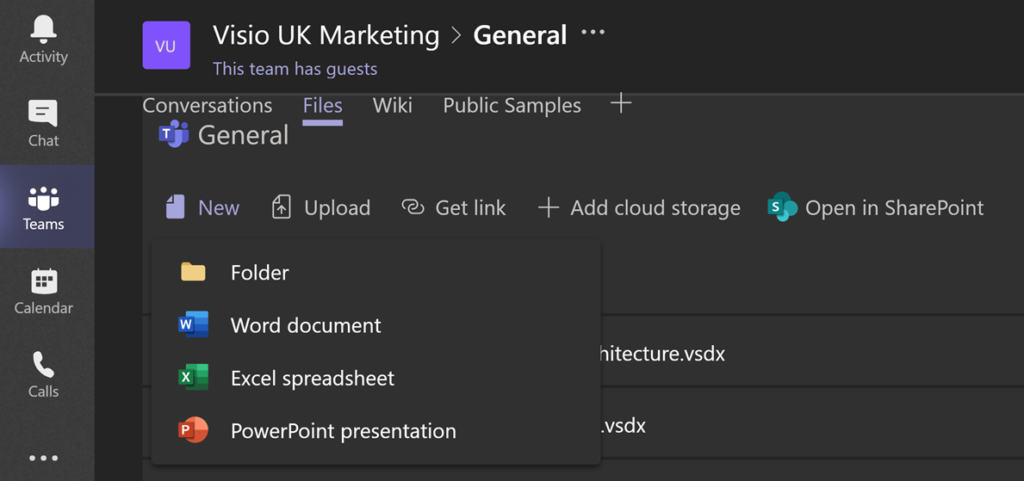
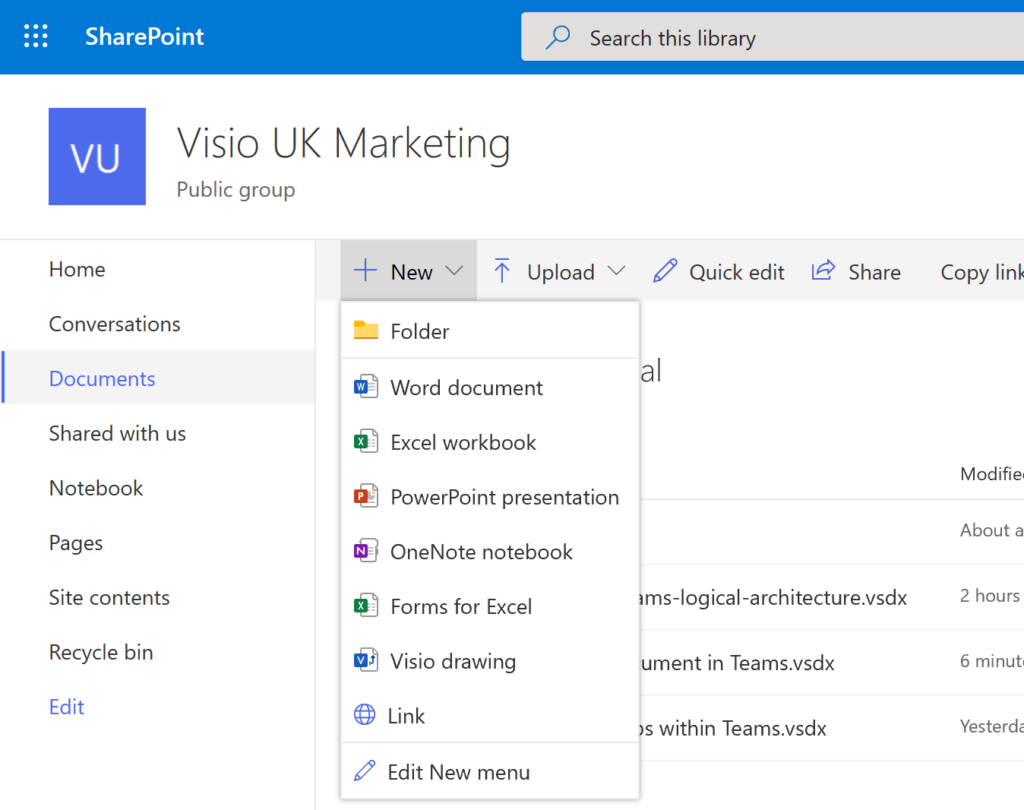
Learn more about creating and editing in this article : View, create and edit a diagram in Visio for the web.
Since Teams is making it far easier for co-workers to share in the visual information, it is important that the diverse needs of these co-workers are understood. There are any number of disabilities that can effectively exclude some members from collaborating unless steps are taken to provide suitable accessibility. There are several articles at Visio for Web articles that provide guidance on such topics as high-contrast between text and background, narrated text, and navigation order. Power BI reports can be added as tabs in Teams, and as these reports can contain Visio diagrams embedded within them, then it provides an effortless way to include useful and insightful dashboards.
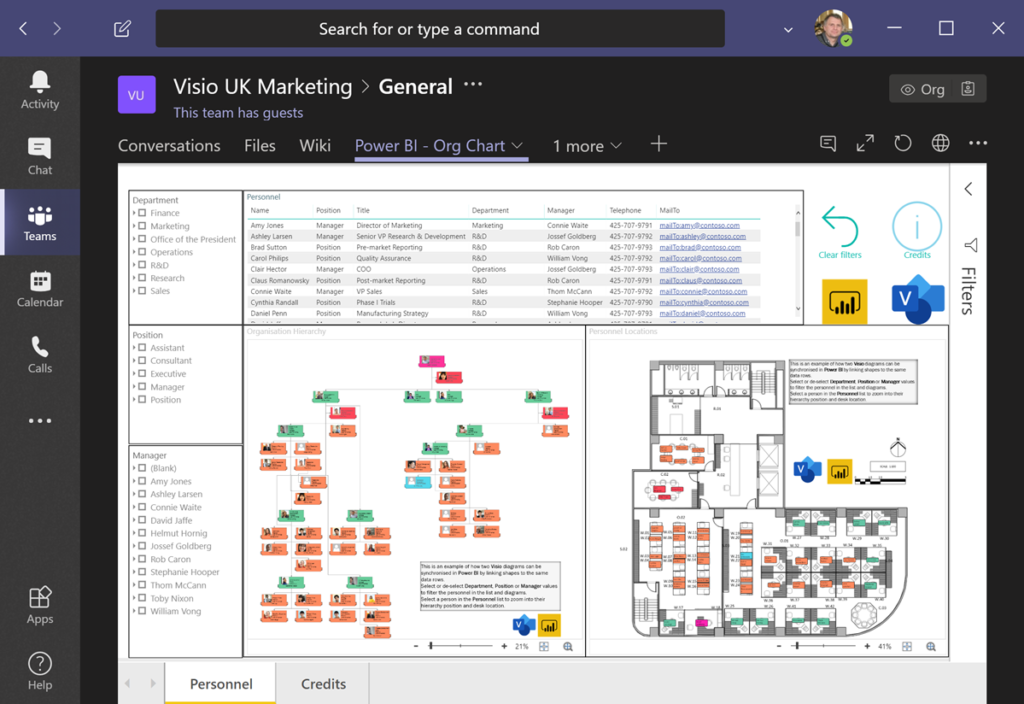
Even though the Visio Visual in Power BI uses the same Visio file viewer that is used directly within Teams, there are some restrictions to the Visio diagram elements. See the article Visio visual in Power BI for more information.
The roadmap to the future
Microsoft are continually developing both Teams and Visio, and updates are delivered each month. Microsoft made some announcements at the recent Microsoft Ignite 2019 conference, and some of the future plans were discussed at the session, Visio roadmap: Now and beyond . The following slide is from that presentation and shows that the ability to add Visio files as a tab in Microsoft Teams was imminent and has now arrived.
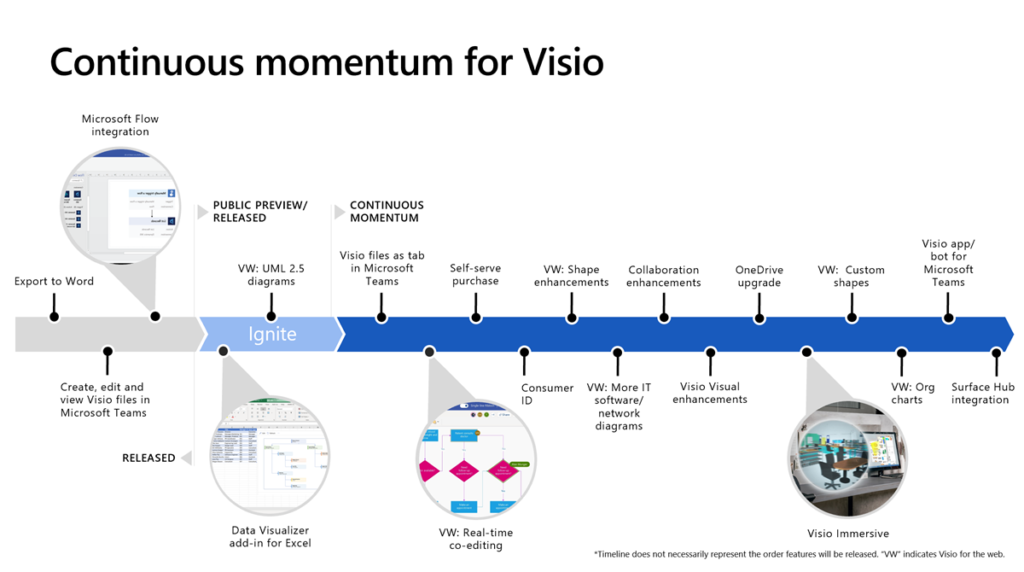
Real-time co-editing in Visio for Web became available earlier this year … see Collaboration just got easier: Real time co-authoring now available in Visio for the web.
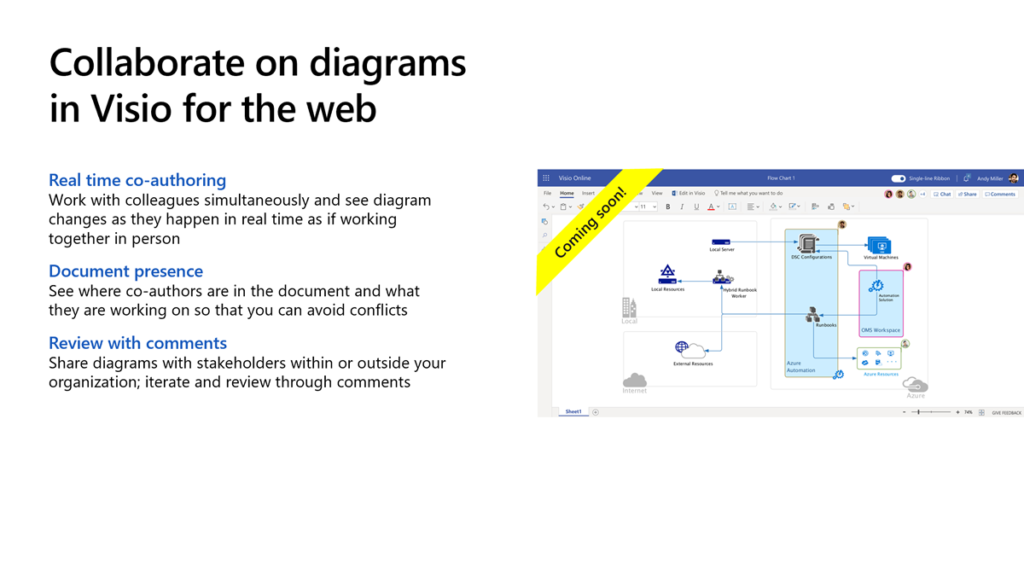
This continuous momentum shows that Visio within Teams will be increasing in capabilities, and really improving the communication and collaboration between Teams members.
Further information
- A Microsoft article about collaborating with Visio files in Teams : https://techcommunity.microsoft.com/t5/Microsoft-Teams-Blog/Collaborate-on-Visio-files-inside-Microsoft-Teams/ba-p/206279
- Learn more about the differences between Visio for Web and Visio for Desktop at : https://docs.microsoft.com/office365/servicedescriptions/visio-online-service-description/visio-online-service-description
- Microsoft Visio official blog : https://techcommunity.microsoft.com/t5/Visio-Blog/bg-p/VisioBlog
- Microsoft Teams architecture : https://docs.microsoft.com/microsoftteams/teams-architecture-solutions-posters
- Add your opinion about the future development of Visio : https://visio.uservoice.com
Related blog articles
My new book on Visualizing Processes with Microsoft Visio has launched
Back in the early 1990s, there was an application called ABC Flowcharter that was the market leader for diagramming business flowcharts, but some of the brains behind Aldus PageMaker saw an opportunity to create something smarter, and left to write the Visio product, with the stated aim to overtake ABC Flowcharter within 2 years. They…
Continue Reading My new book on Visualizing Processes with Microsoft Visio has launched
Interactive Demographics of the European Union in Visio
I was recently contacted by a reader, Stanley M. Max (Towson University lecturer), who had started creating a Visio map of the 27 countries in the European Union in 2020, along with the demographics culled from Wikipedia. He wanted to know if the map and stats could be combined to make a more appealing presentation.…
Continue Reading Interactive Demographics of the European Union in Visio
Editing Visio Data Visualizer in Excel
I have previously described how to use the Visio Data Visualizer add-in in Excel, but I didn’t make it clear how you can edit the diagram created if you have a Visio license. So, I have recorded three short videos to briefly explain this. (more…)
Taking Visio Actions Rows to the limit
I recently (re-)discovered that there is a limit to the number of Actions section rows that will be evaluated for display on the right mouse menu of a Visio shape. I have not hit a limit (yet) for the number of rows that can be added to the Actions section … so why is there…
Custom Shapes in Visio in M365 and Web
Microsoft recently announced the ability to access the shapes in the document stencil whilst using Visio for Web … if you have a Visio Plan 2 license. So, I thought I would make it clear what that means for custom shape developers. There are now three licenses that provide the ability to edit Visio diagrams…
Visio Presentations for the Microsoft Ignite The Tour 2020
Just when we thought the pandemic was coming to an end, another variant appears to scupper our plans. So, resuming in-person events is delayed, and the world isn’t safe until the world is immunised. Therefore, I decided to make the presentations that I was going to be presenting on the abandoned Microsoft Ignite The Tour…
Continue Reading Visio Presentations for the Microsoft Ignite The Tour 2020