I recently (re-)discovered that there is a limit to the number of Actions section rows that will be evaluated for display on the right mouse menu of a Visio shape. I have not hit a limit (yet) for the number of rows that can be added to the Actions section … so why is there a limitation to the number that will be displayed on the right mouse menu? In Visio for desktop, any rows over this limit will simply not be displayed, but in Visio for web it prevents any Actions from being displayed at all on the shape.
Well, this limit is 50 in the desktop, and 49 in the web … which you may think is too many anyway, but the Visio ShapeSheet provides the ability to each row above or below the built-in menu, be invisible, be disabled, be read-only, and to group them in sub-menus or with spacers, so, given that a single Visio smart shape can incorporate many different options within it, then this limit can be reached unknowingly when creating custom Visio masters.
I often use the right-mouse menu to provide a quick way of changing Shape Data values that are available in a fixed-list. There can be many fixed-lists in a single shape, so there could be many synchronized Actions providing configuration options. Even the Microsoft provided BPMN shapes have 28 Actions rows currently, and I think I remember that there were more in earlier versions of Visio.
So, if your custom master shapes will be used in Visio for web, then you must never have more than 49 rows in the Actions section. It is acceptable to delete rows to keep to this maximum number.
If your custom master shapes will be used in Visio for desktop, then only the first 50 rows will ever be evaluated for display. You can have more than 50 rows in the Actions section but only use rows above 50 for use as menu rows for Action Tags. There appears to be no limit to the number of Actions rows that can be displayed under Action Tags which can be displayed in a many positions around a shape. However, these are a Visio for desktop only feature, and their display can be ugly on some graphics cards…
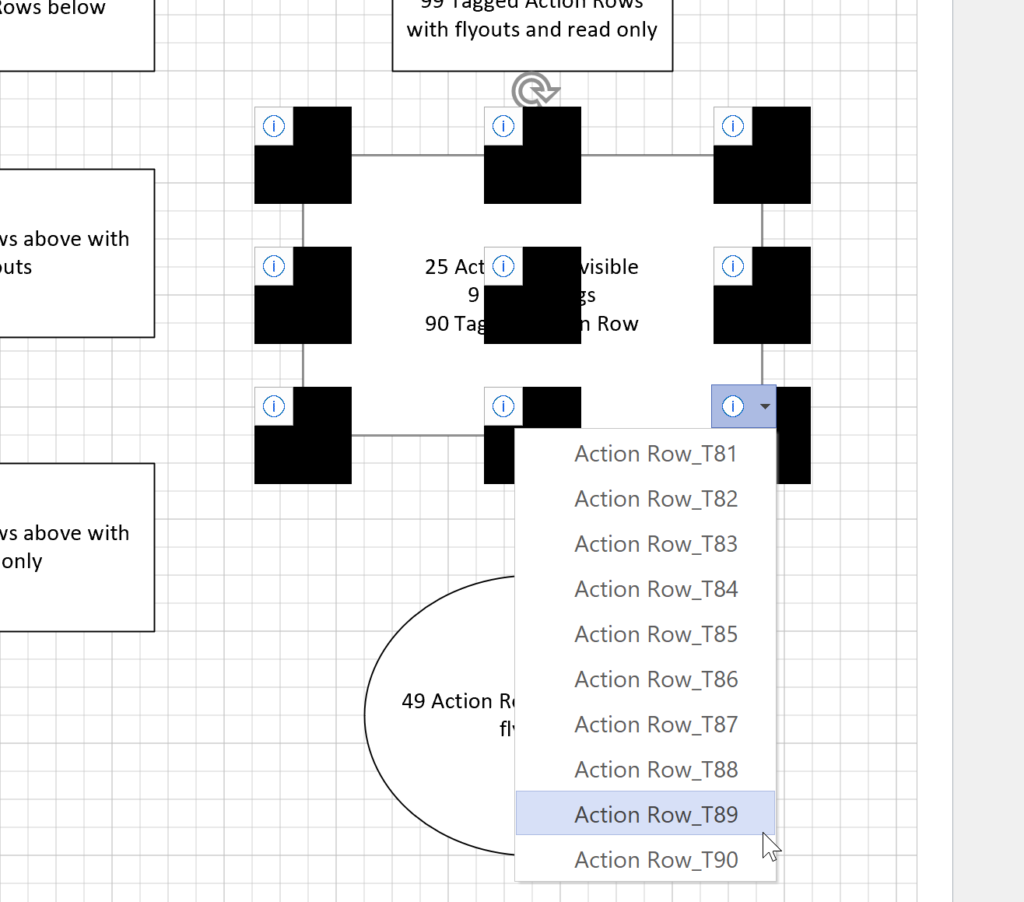
Synchronizing Visio Shape Fill Color (or almost any cell) across pages
I was recently asked how the color of one shape can be changed and for other shapes to be automatically updated to the same color … even if they are on different pages! Well, it is possible with Microsoft Visio’s awesome ShapeSheet formulas. In fact, this capability is not limited to the FillForegnd cell ……
Positioning Visio Shape Text Block with a Control Handle
I was recently asked how a control handle can be added to a Visio shape so that it can be used to re-position the text block. Fortunately, it is extremely easy to setup, and requires just two formulas to be updated in the ShapeSheet. This is a great use of the SETATREF(…) function. (more…)
Understanding Segments of Visio Geometry
I recently had to revise my understanding of the POINTALONGPATH(…) function in Visio because I was getting a #REF! error in some cases. My particular scenario requires a line with a number of vertices that are initially all in a straight line but can be moved by dragging controls around that each vertex is bound…
Custom Color Themes in Visio?
I was recently looking into custom color themes for corporate branding in desktop Microsoft Visio and became re-aware how different Visio still is from the rest of the Microsoft Office applications. A Visio page or document does not need to have any theme applied, but the documents of the other Office applications always have a…
When is a Visio Callout not a Callout?
I have been a Visio user/developer since the mid-1990’s and seen the word “callout” used as part of the name of many master shapes in Visio. The images below show five ways that the term “callout” has been applied to the name of Visio master shapes. Generally, each evolution has been an advance on the…
Using Visio Color by Value on Connectors
Data Graphics in Visio Plan 2 and Visio Professional is great, but it only enables us to use them with 2D shapes in Visio, i.e. not on connectors. So, what if you want to change the line colour of the connectors between the 2D shapes because of the data flowing between them? Well, it is…
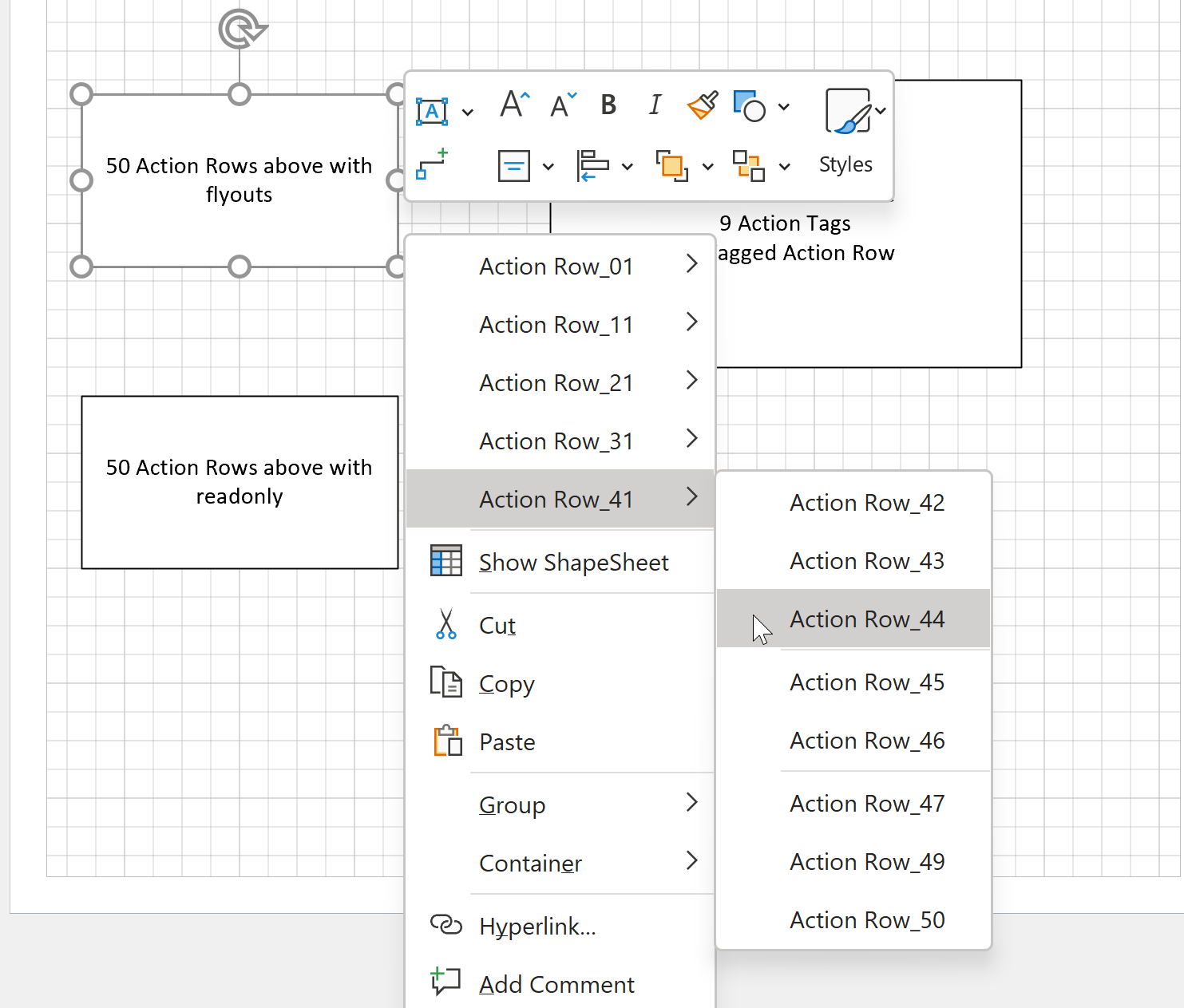
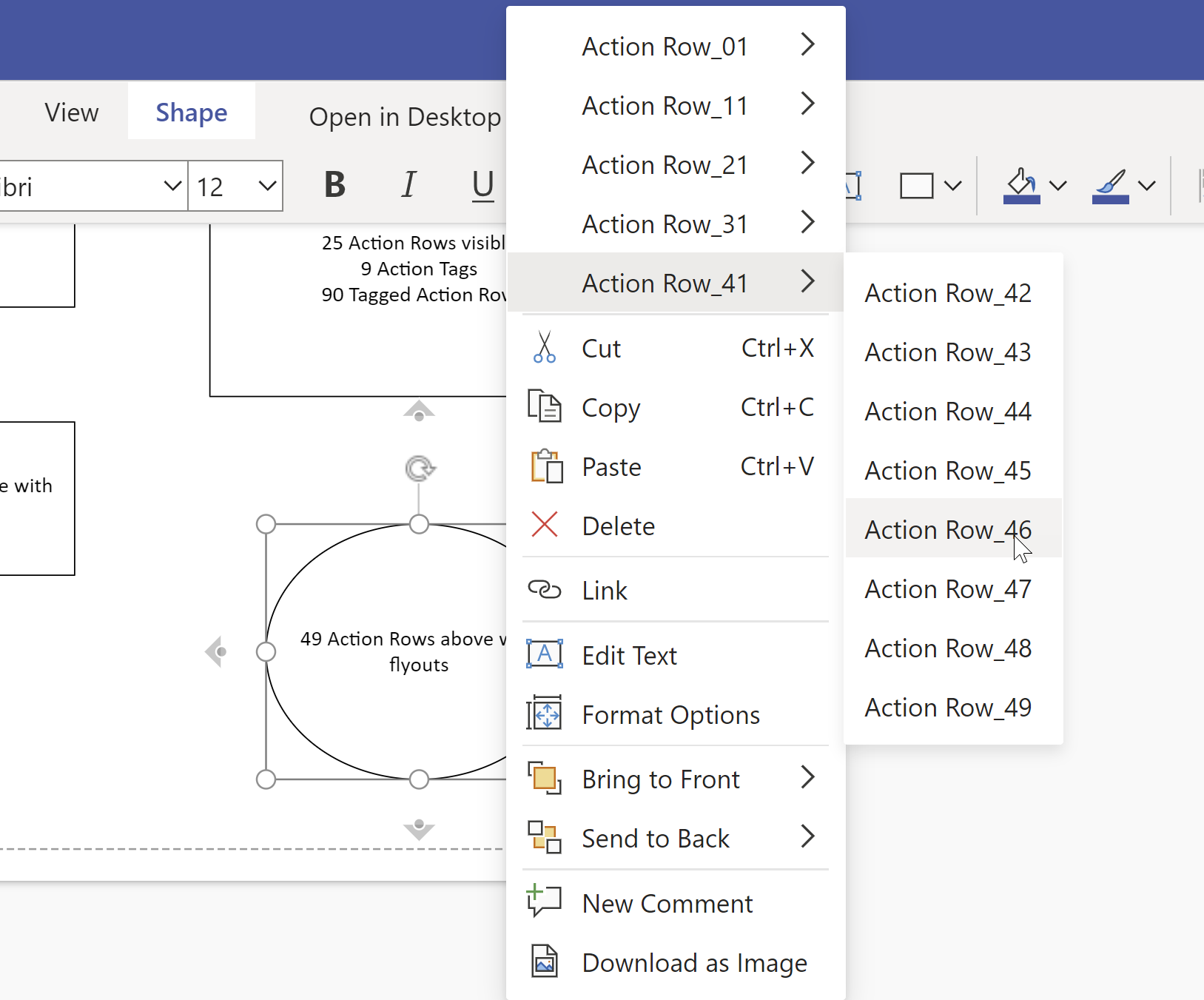
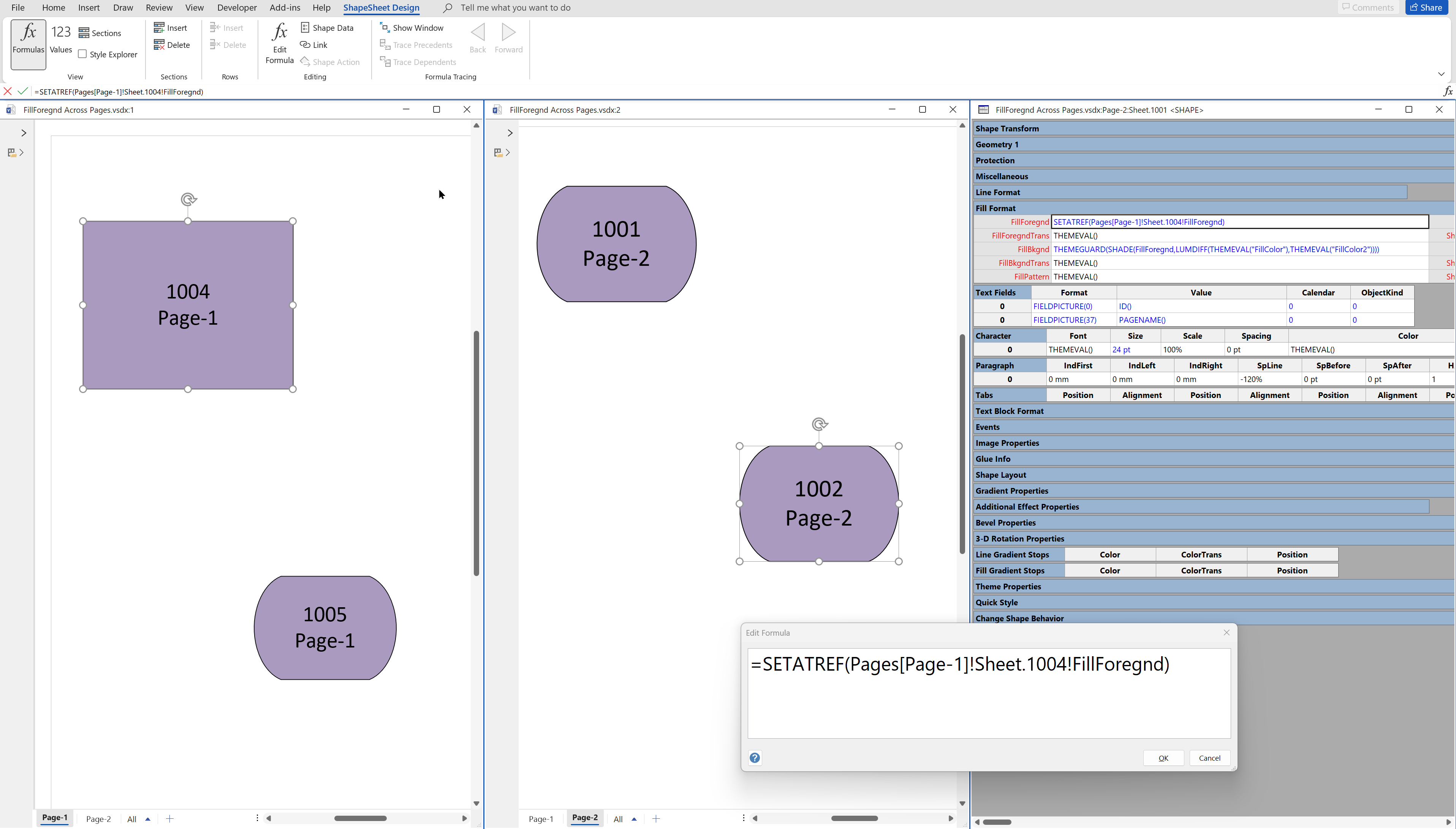
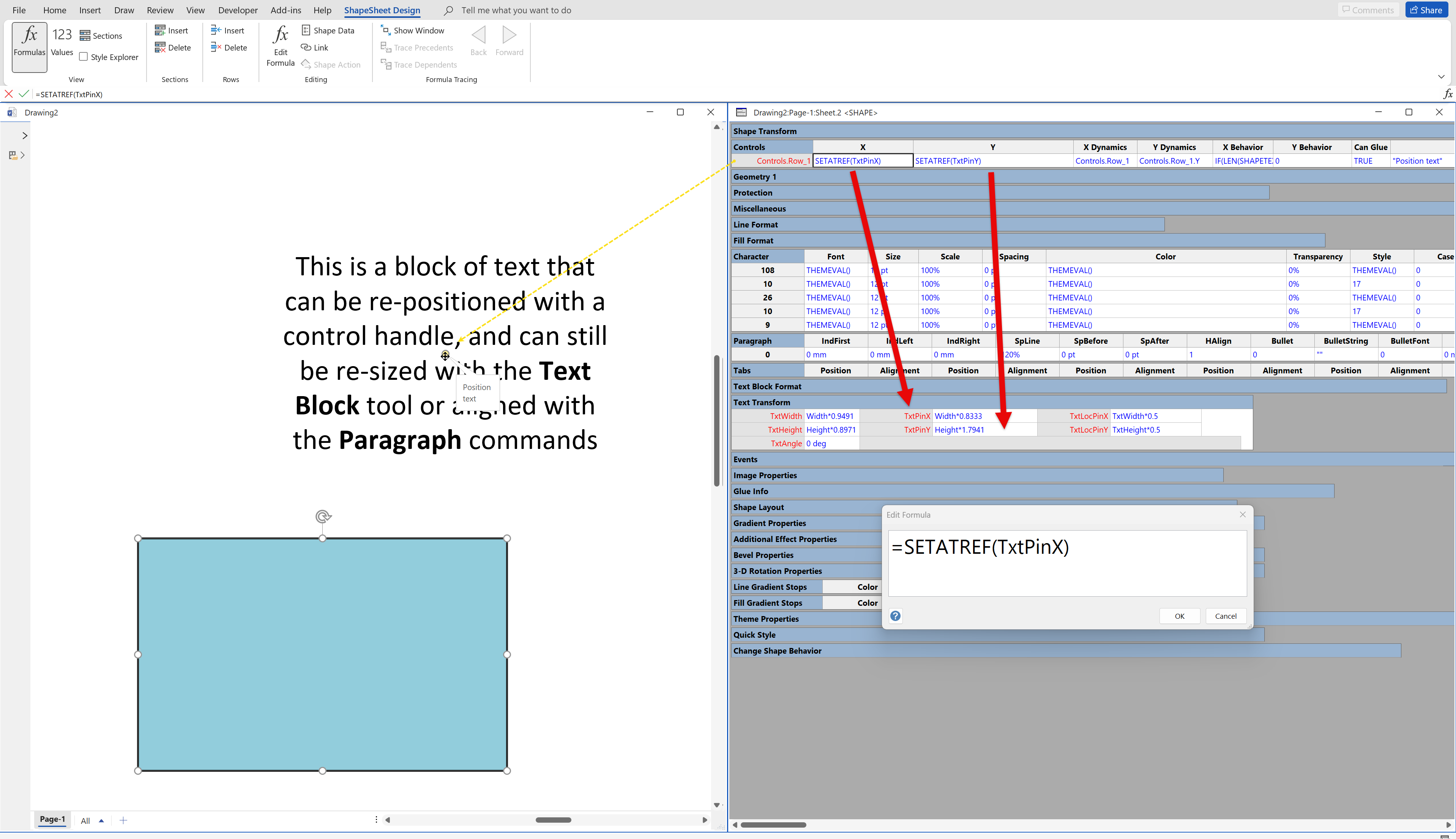
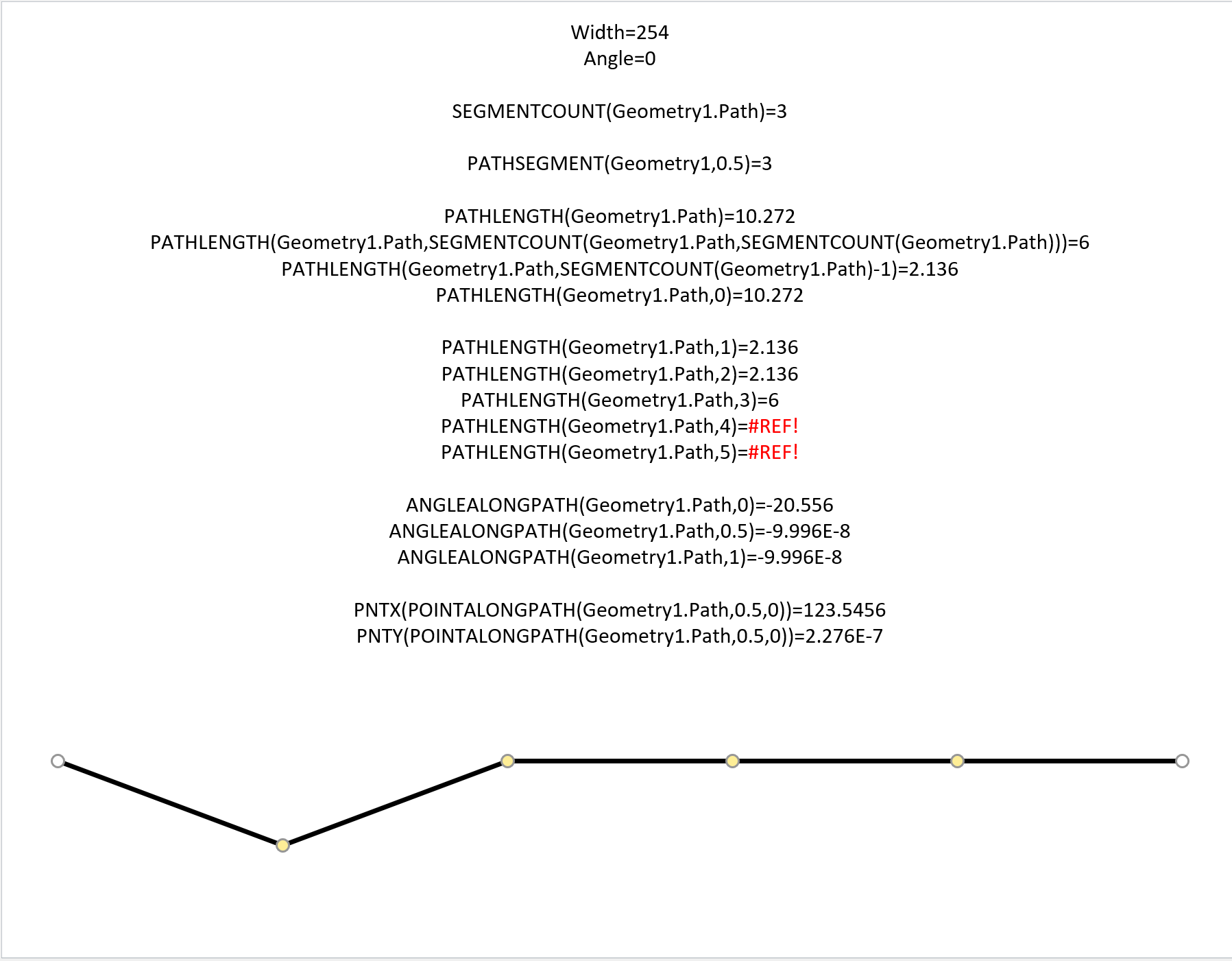
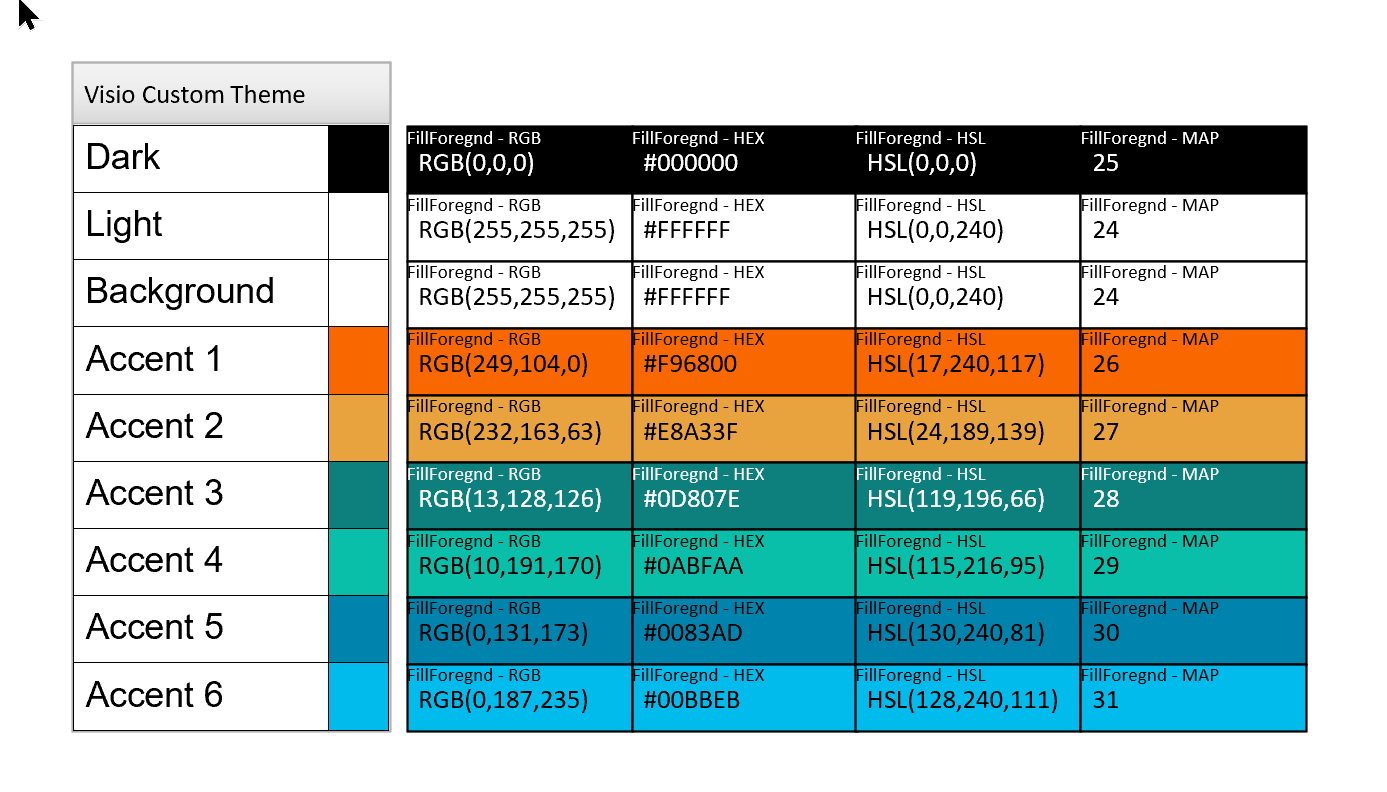
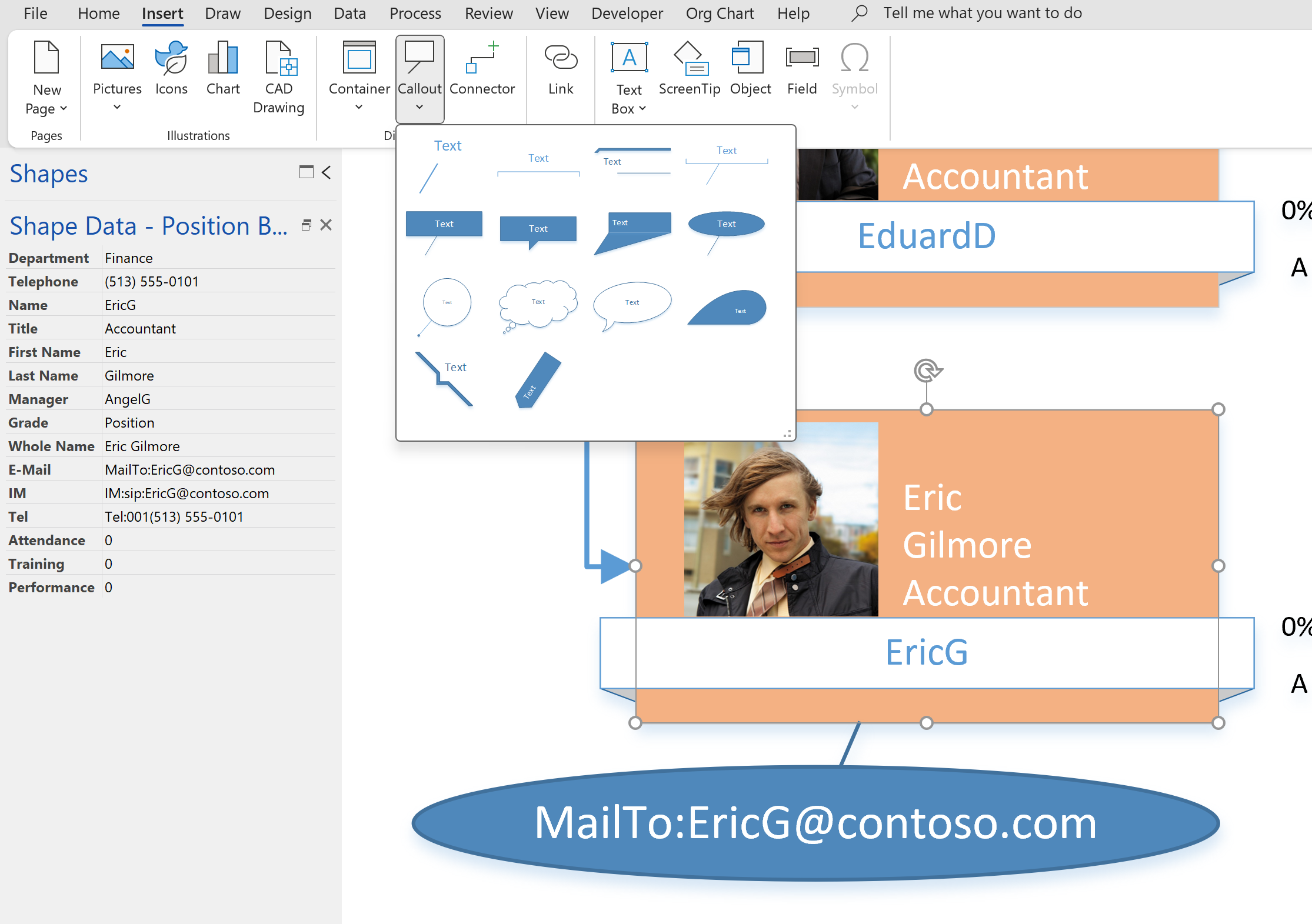
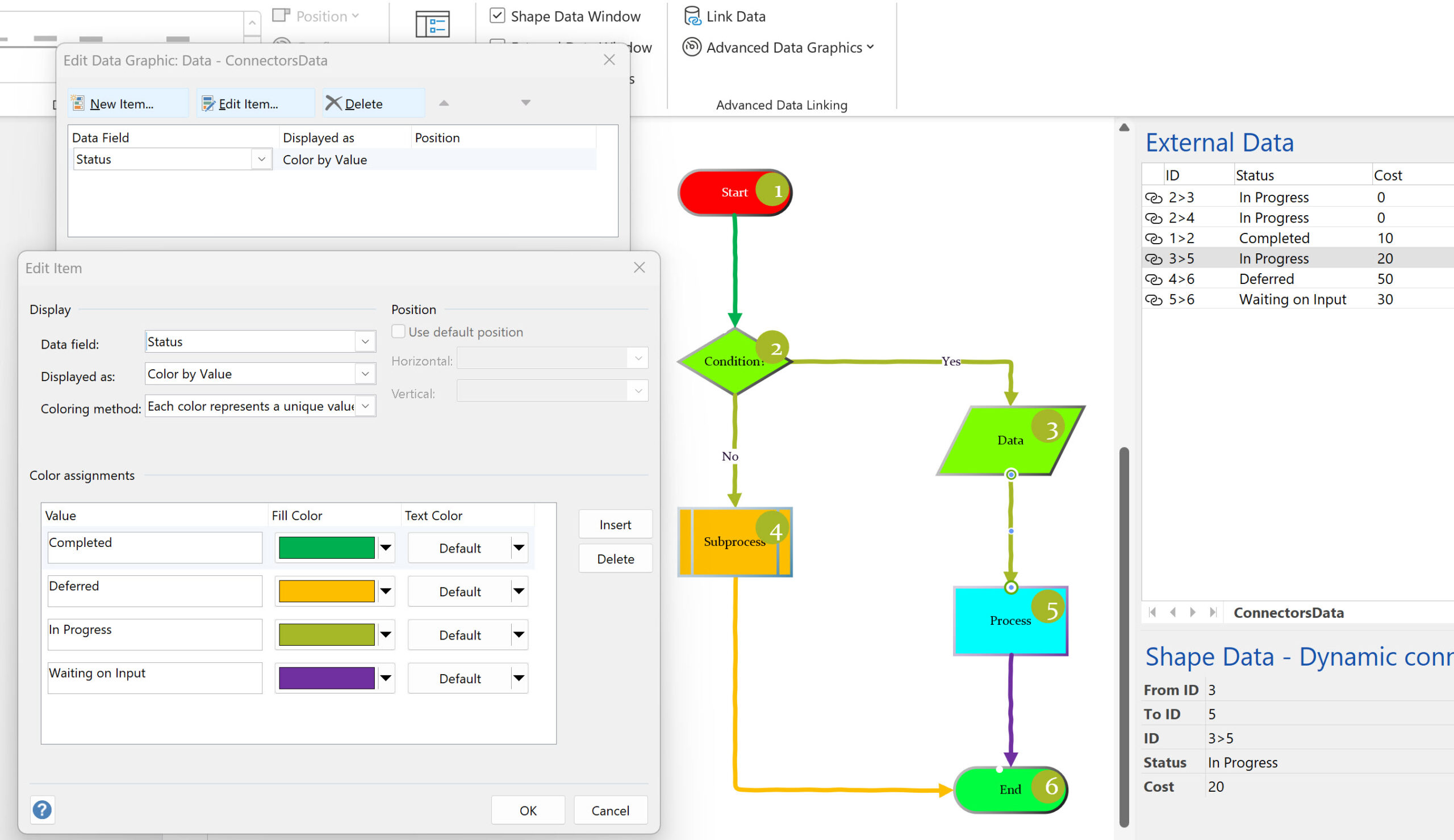
Leave a Reply