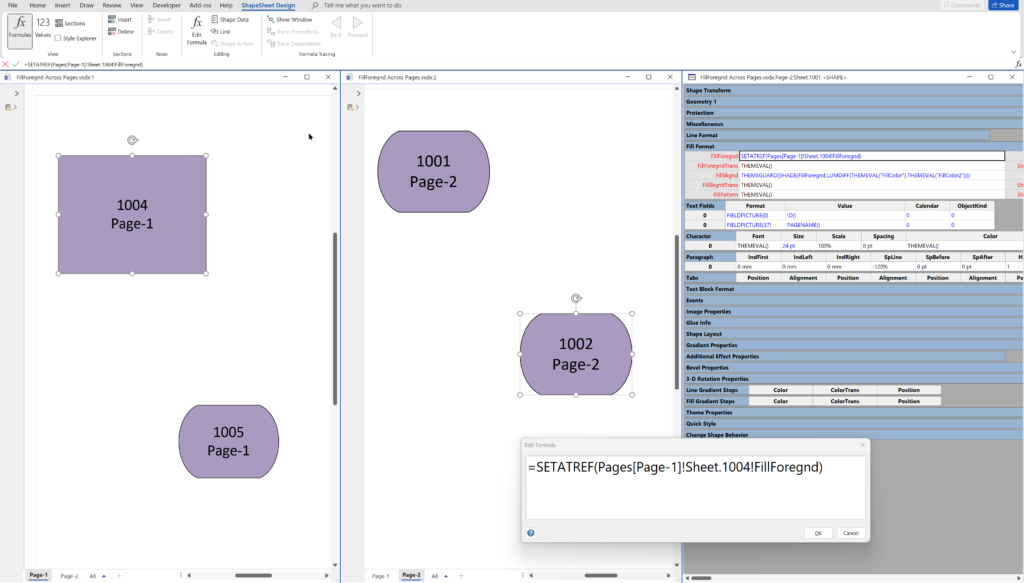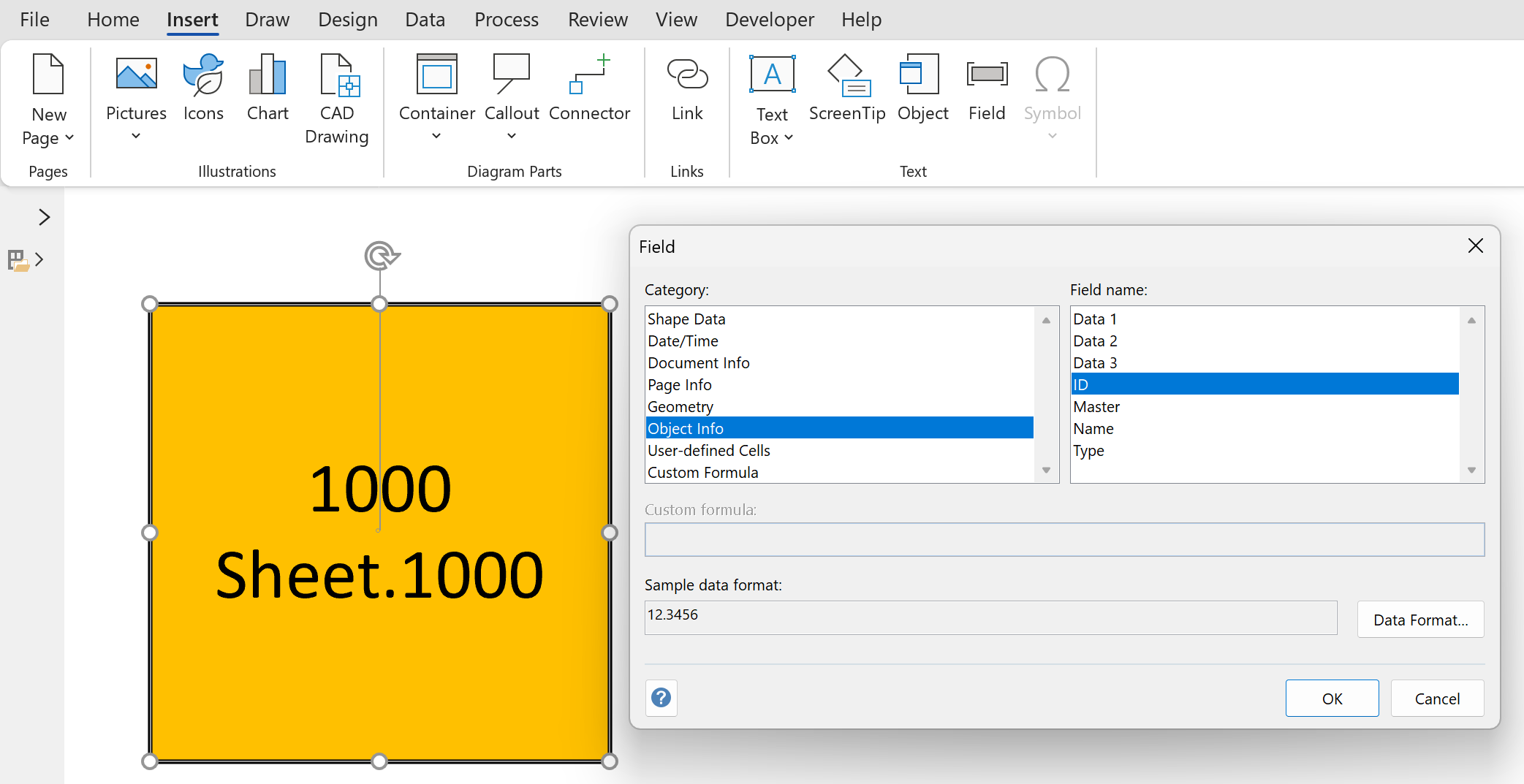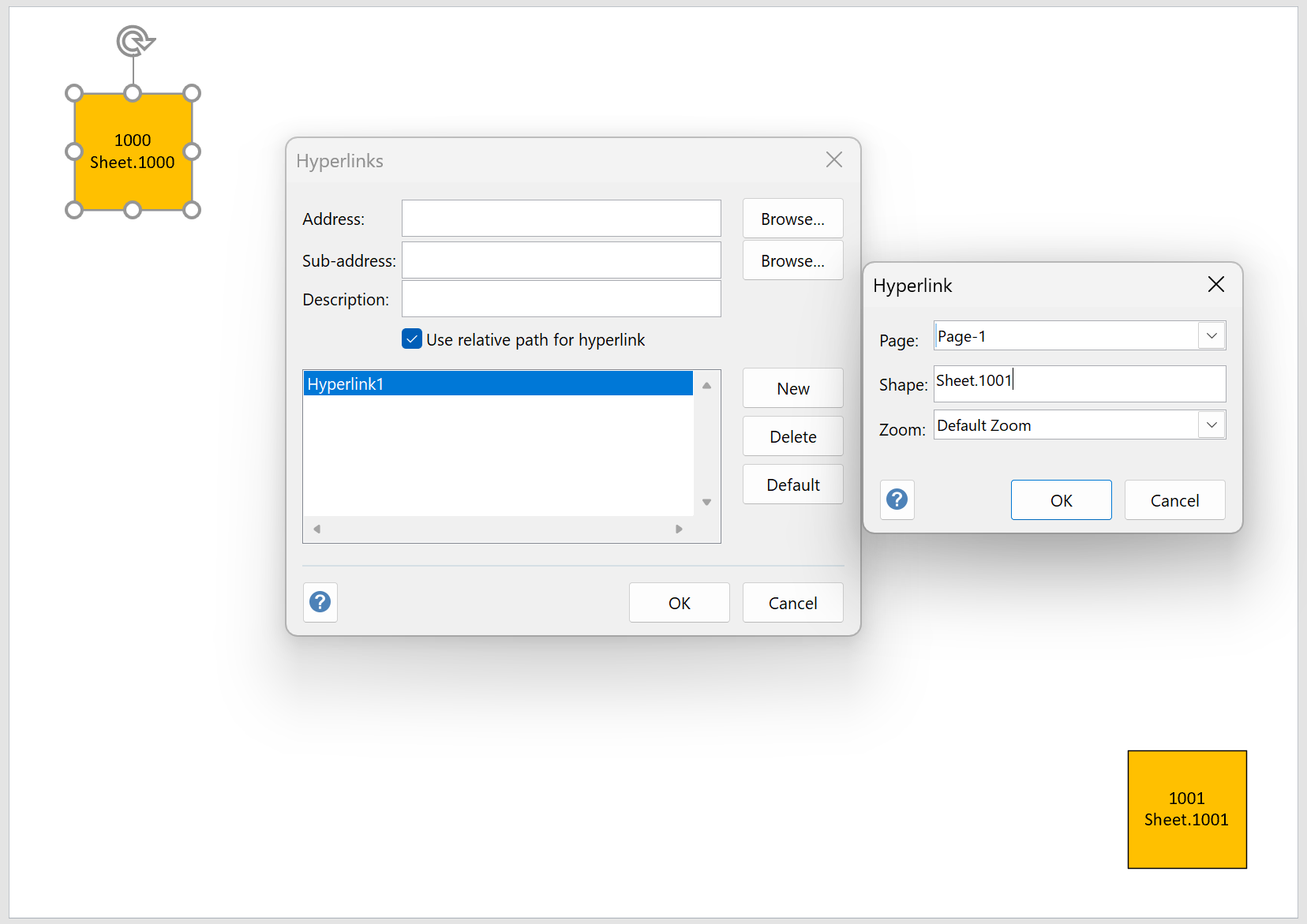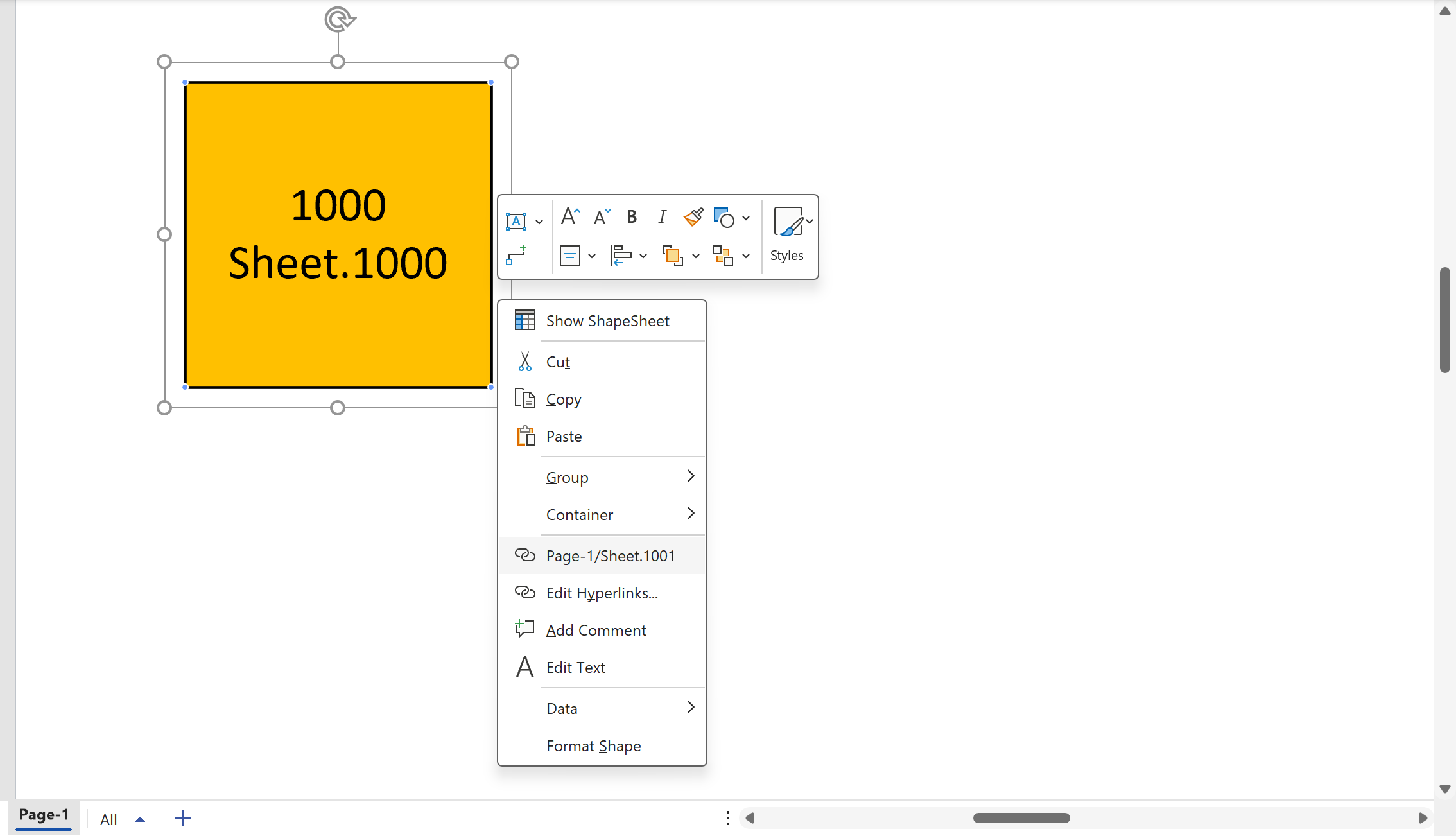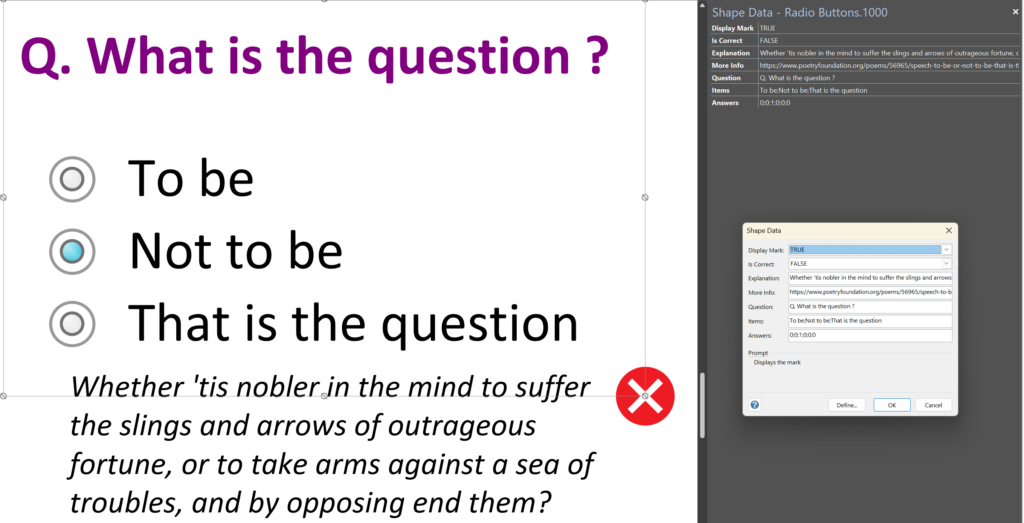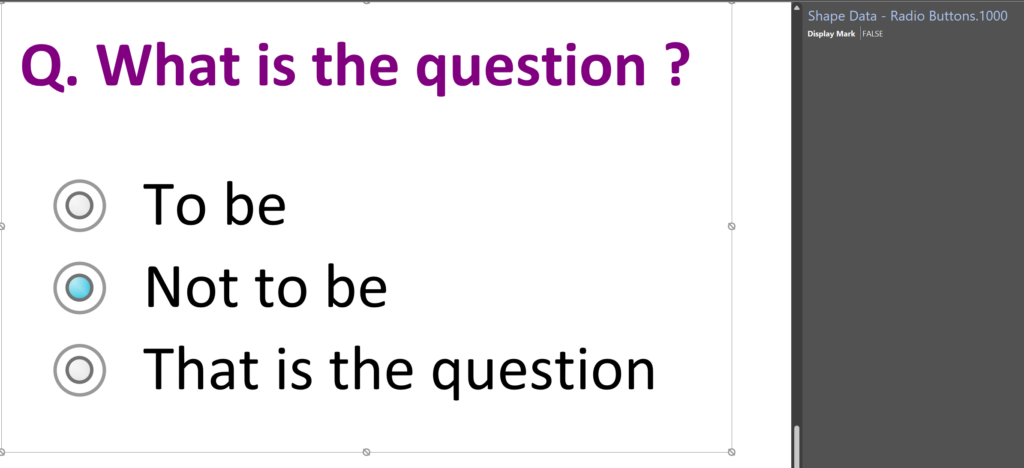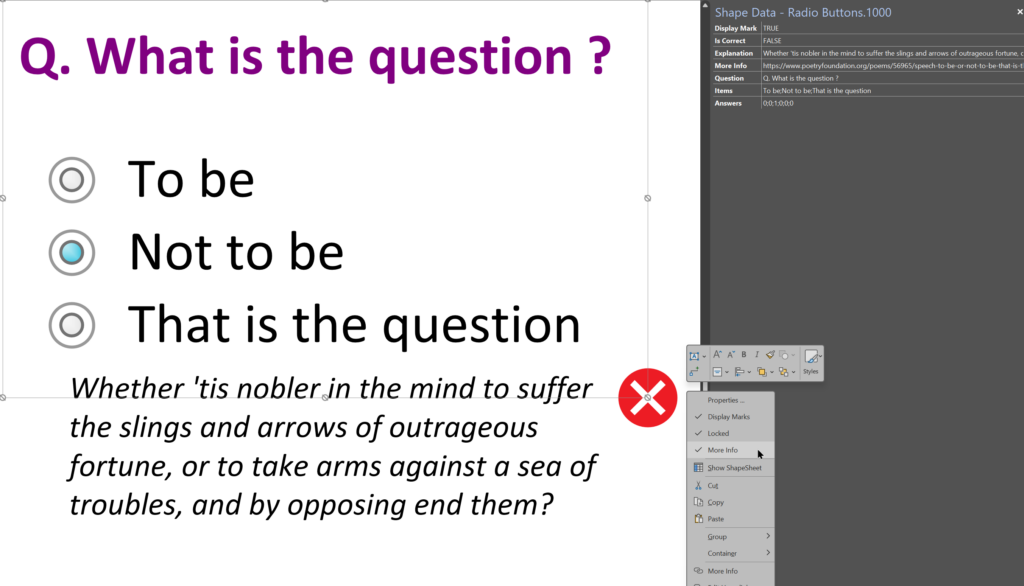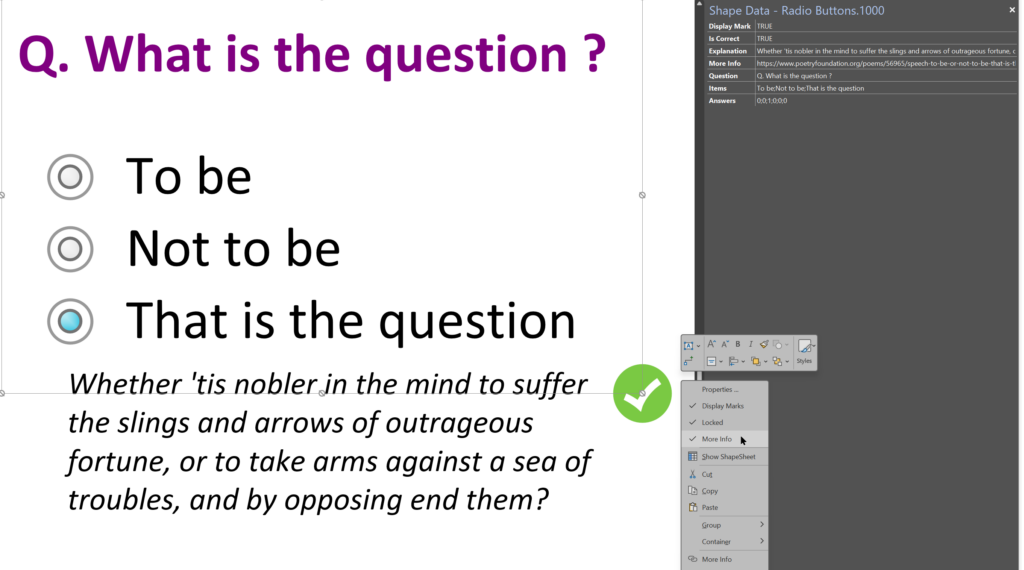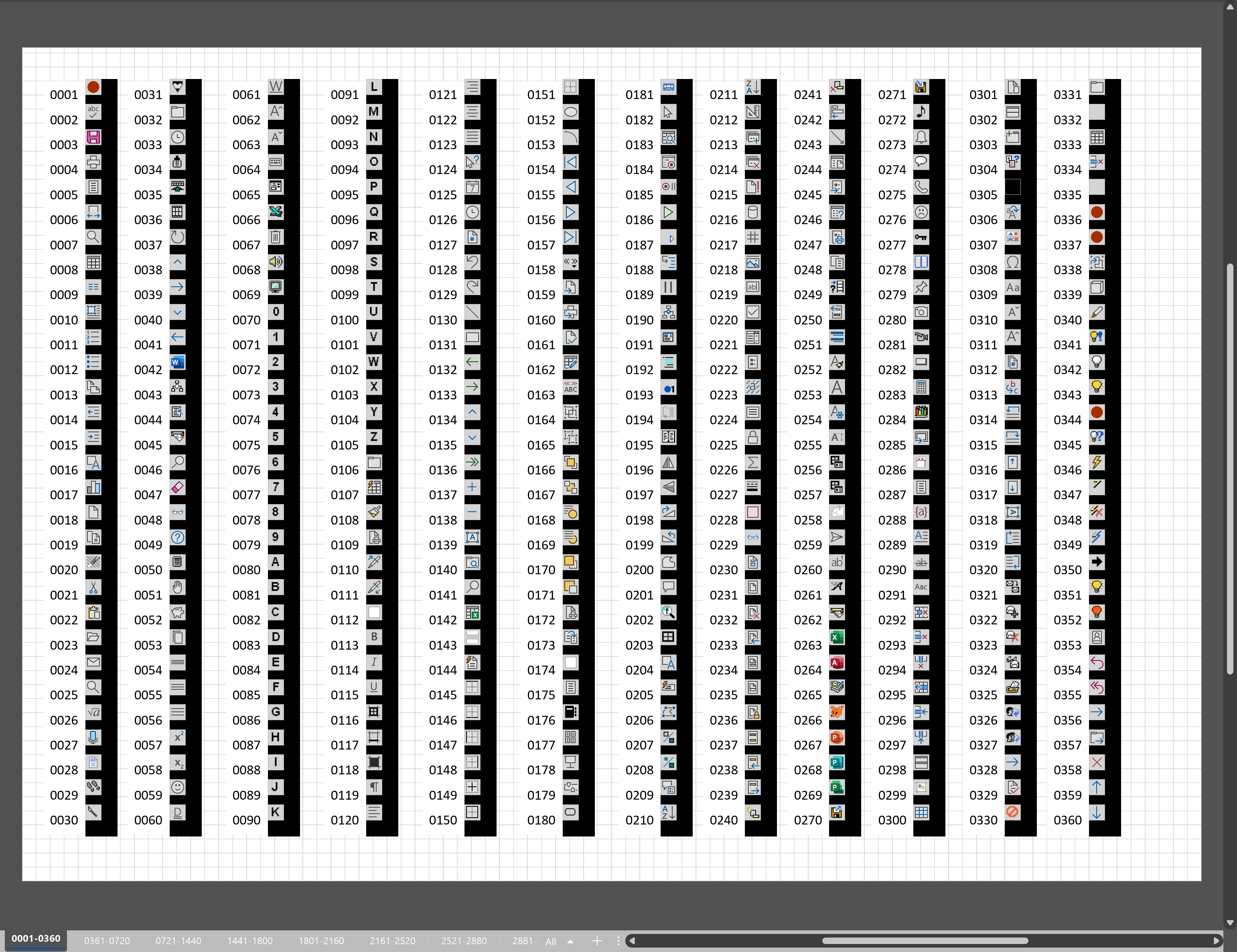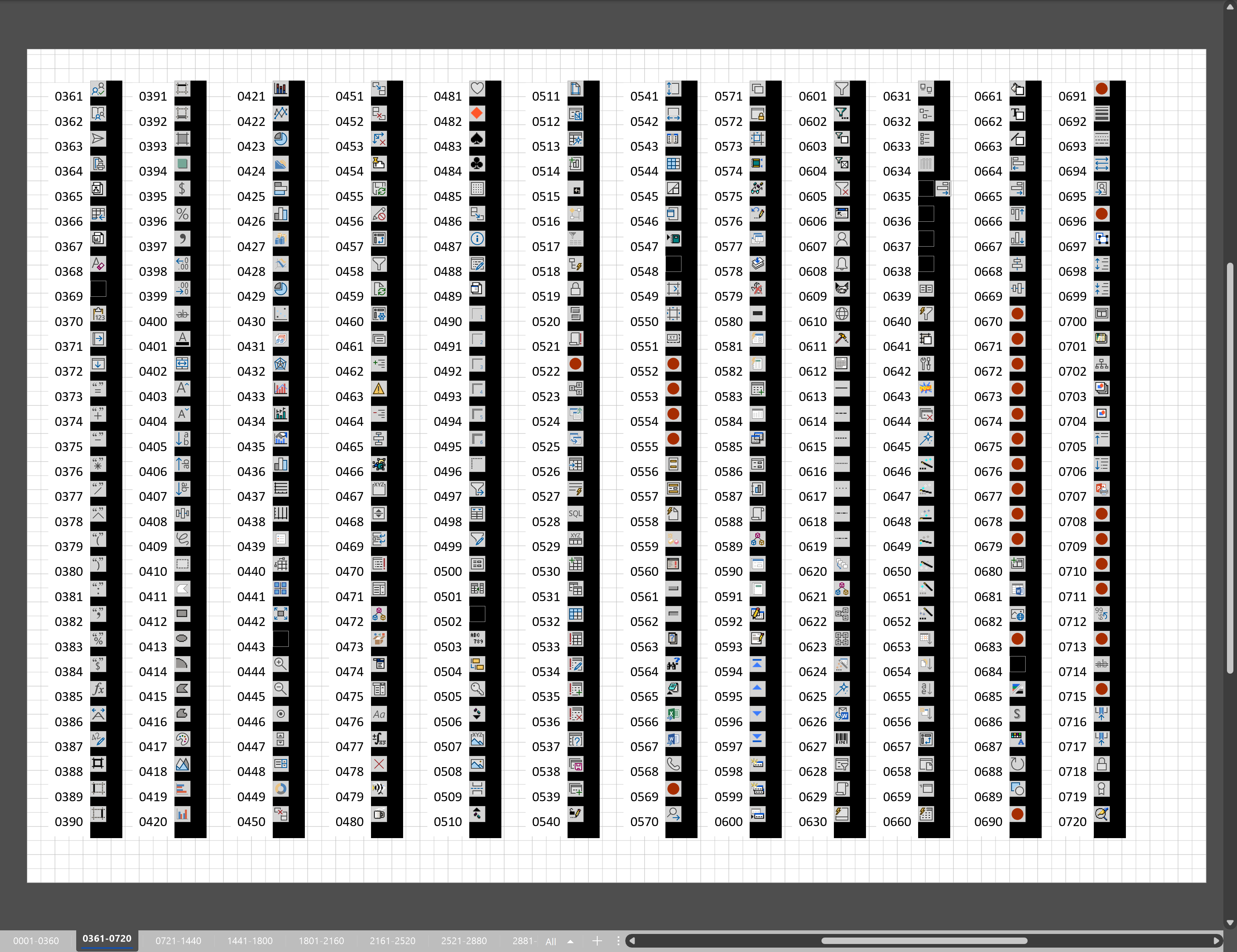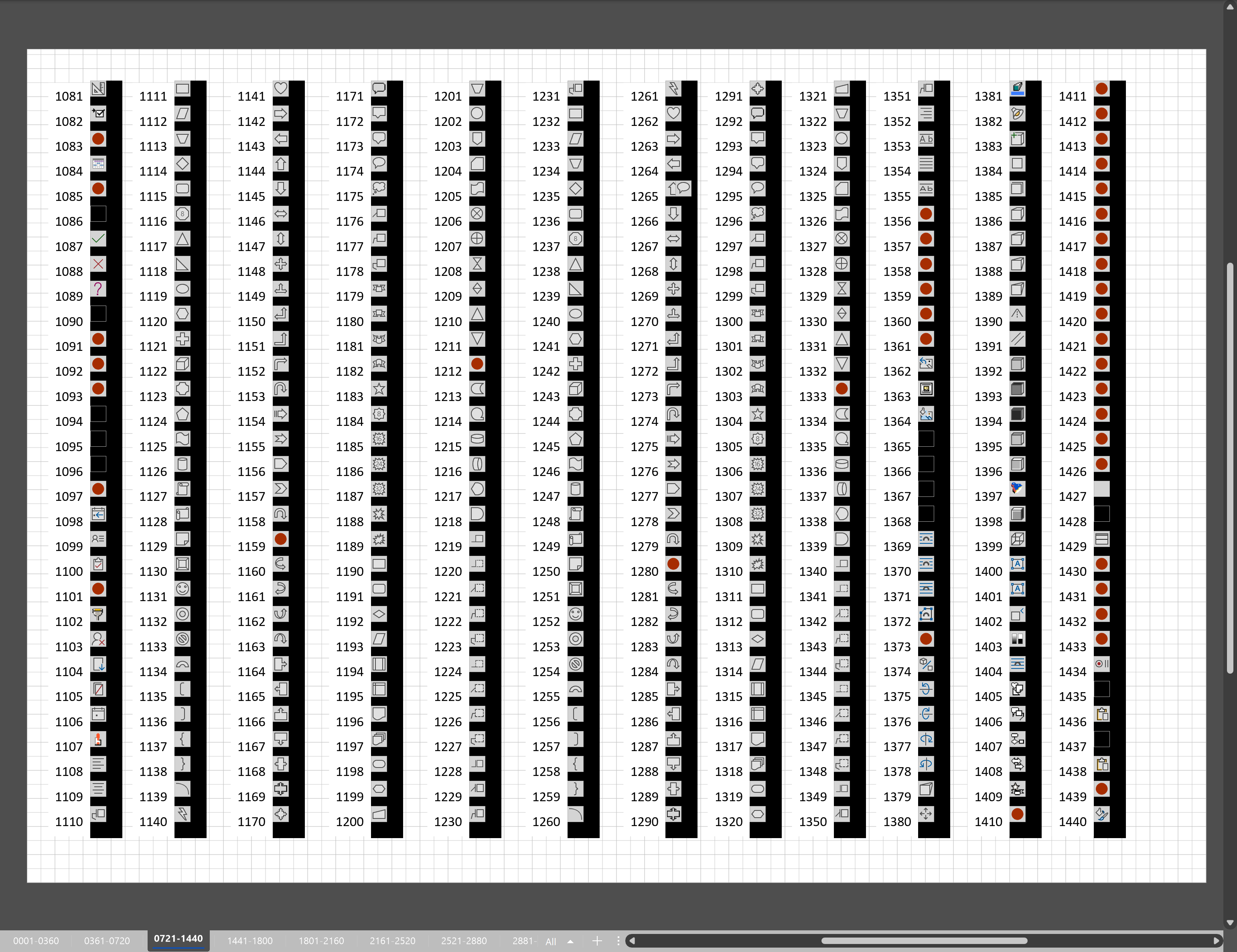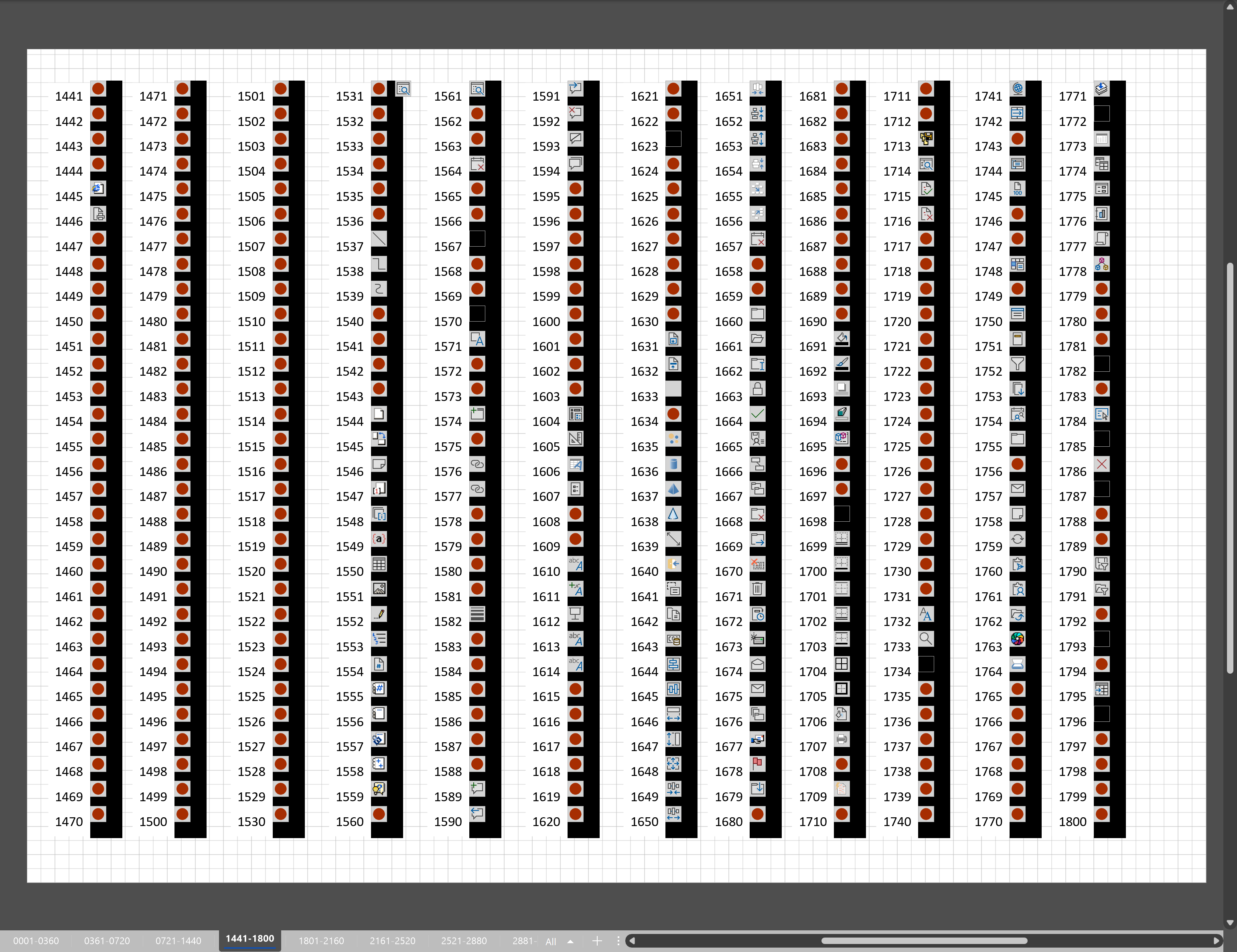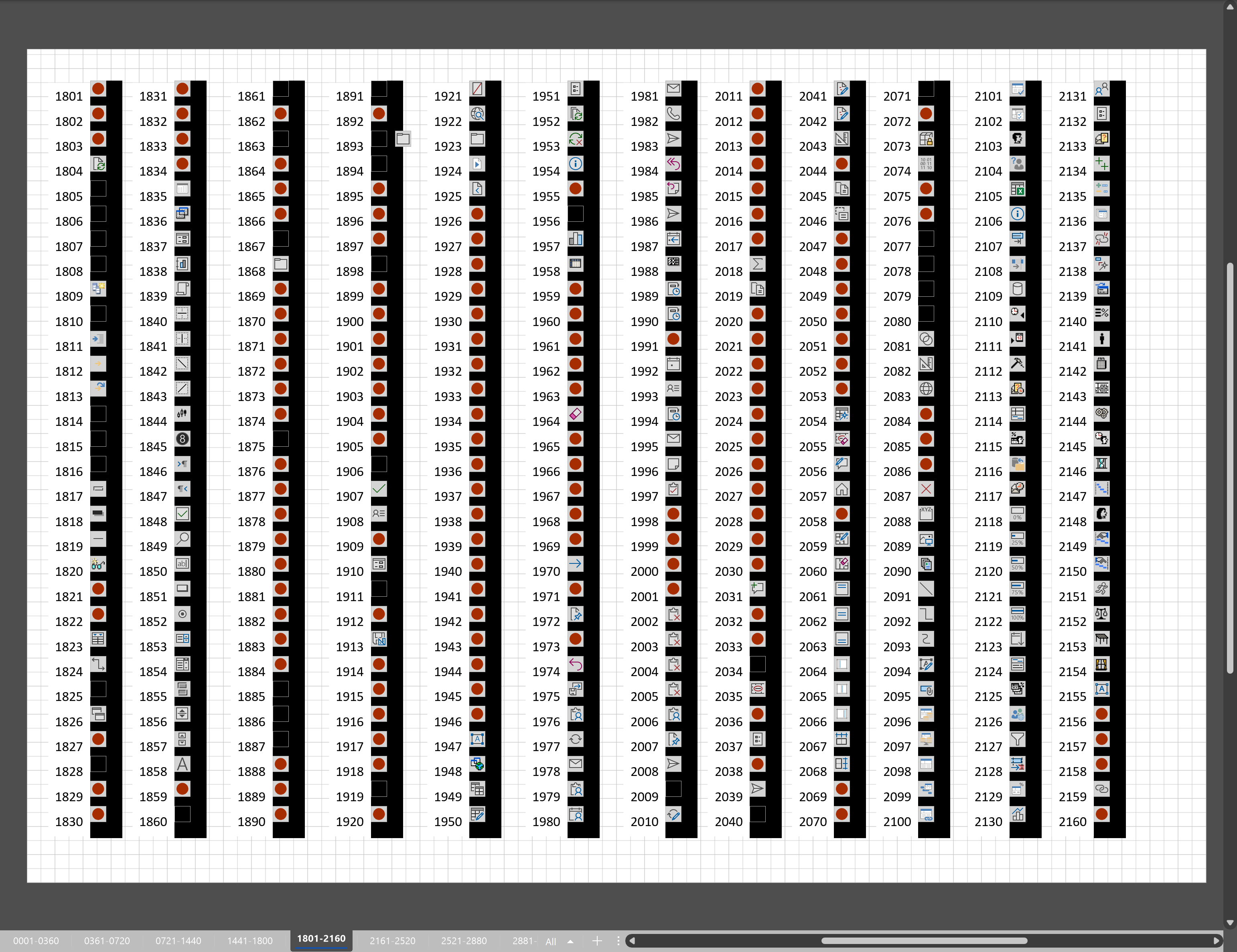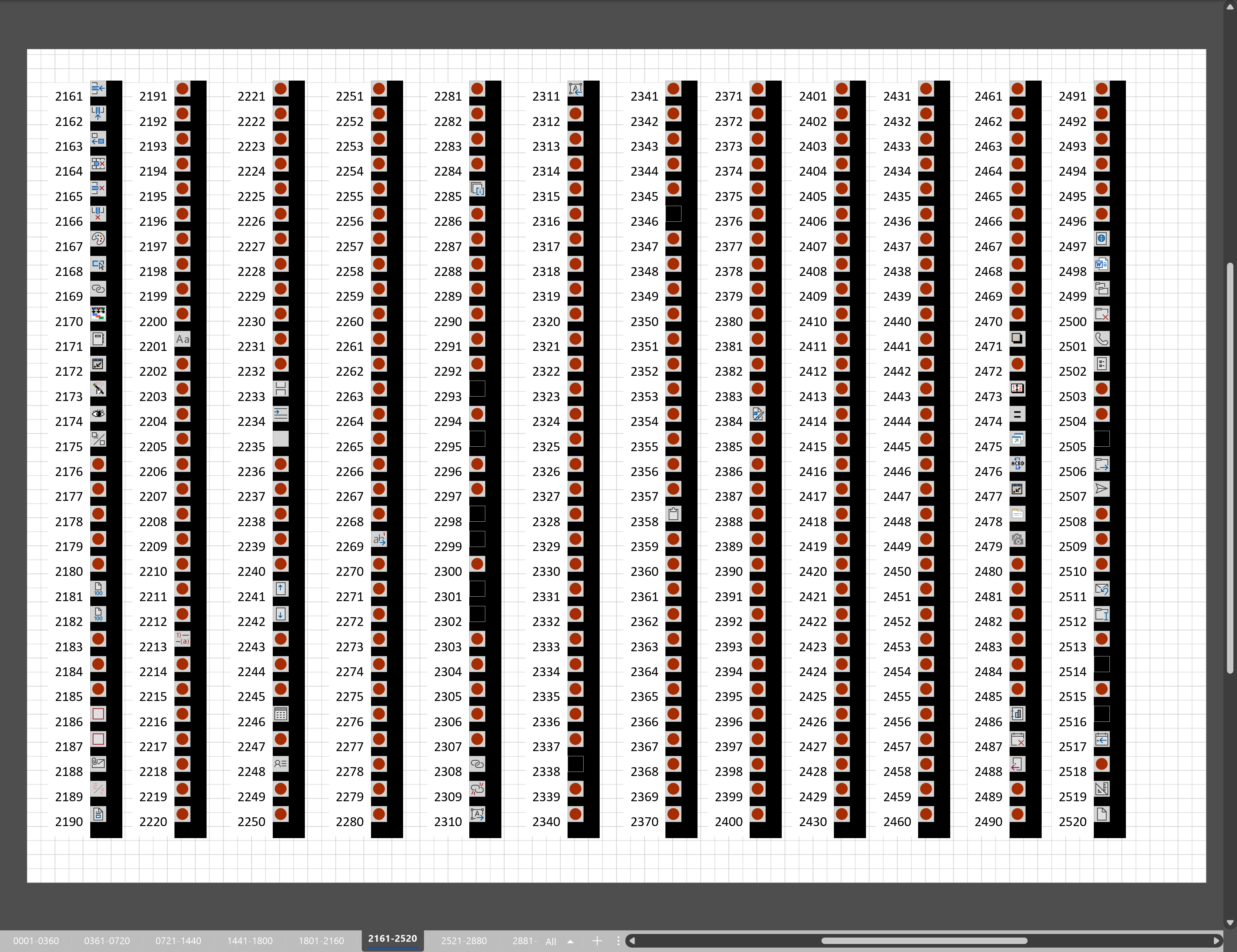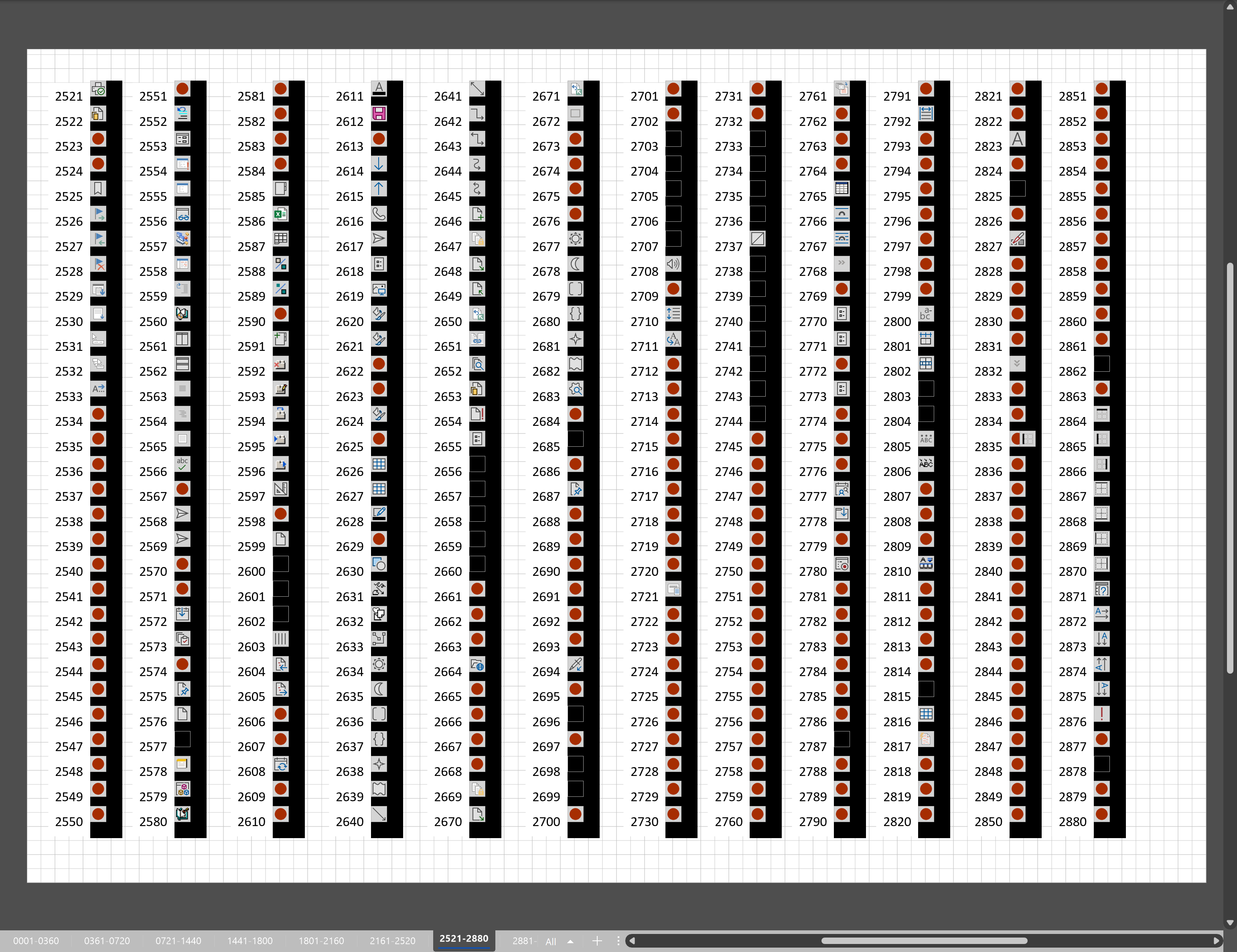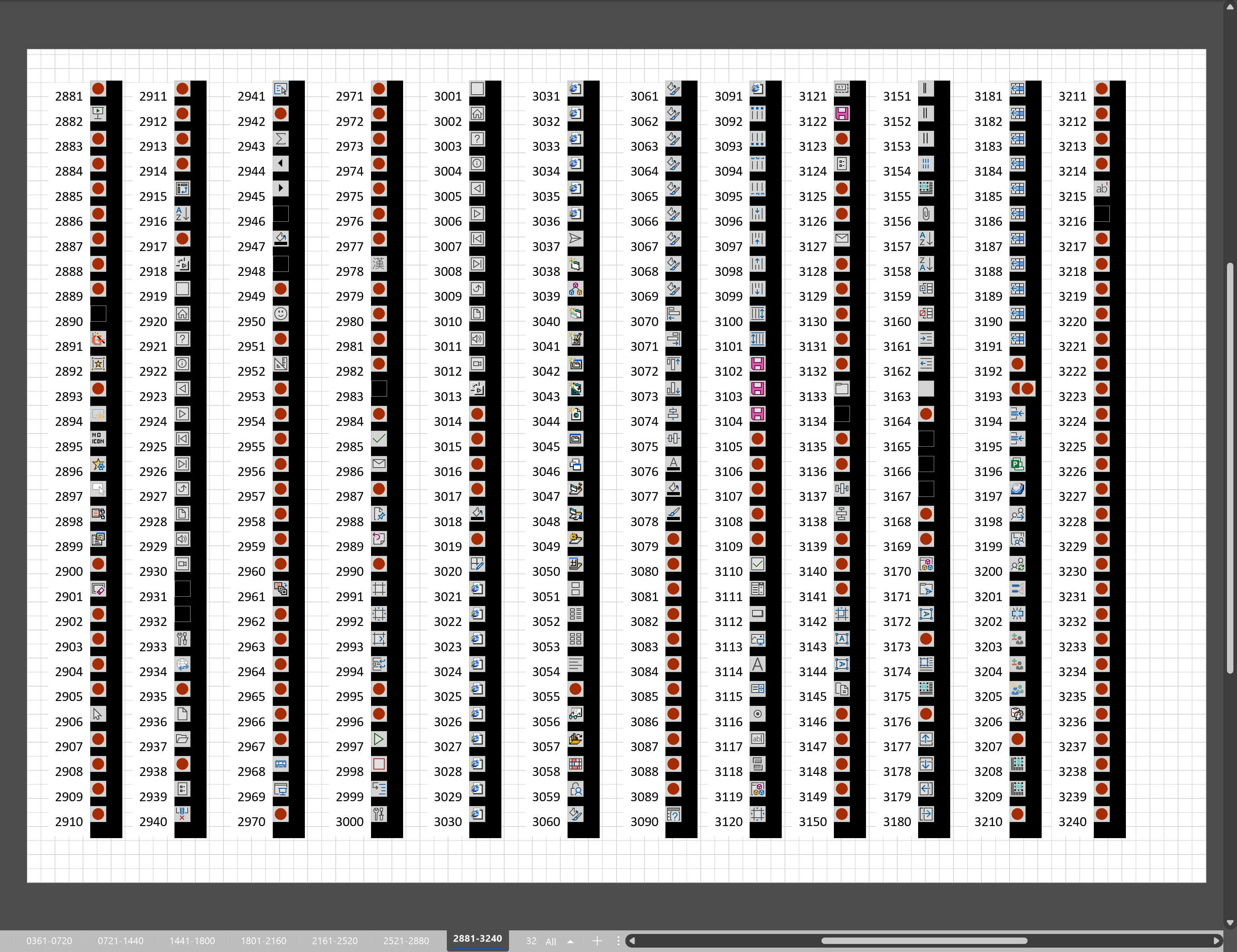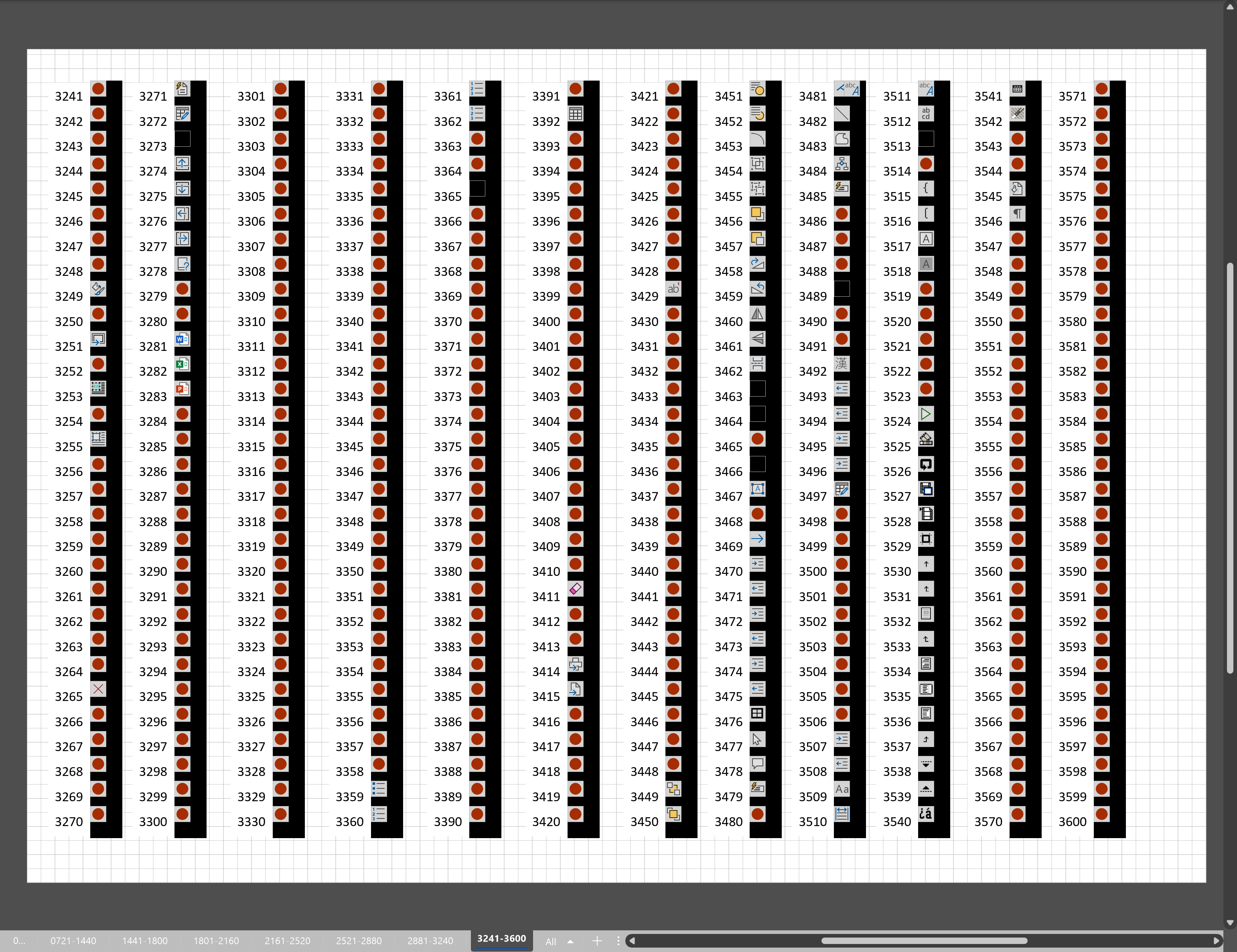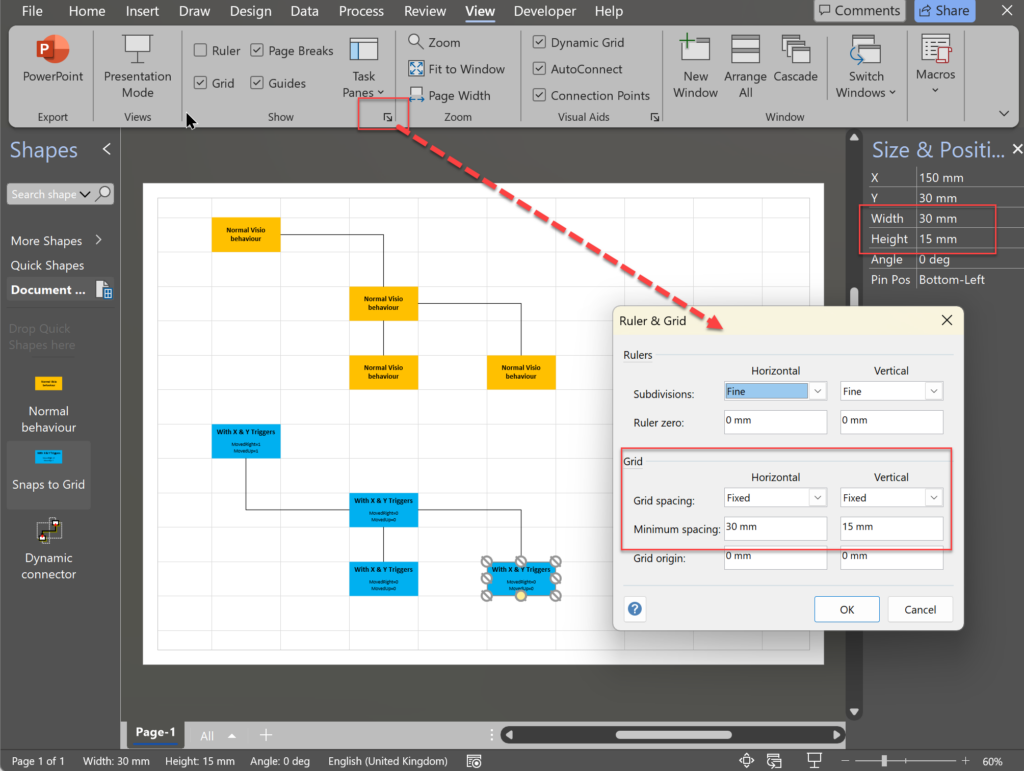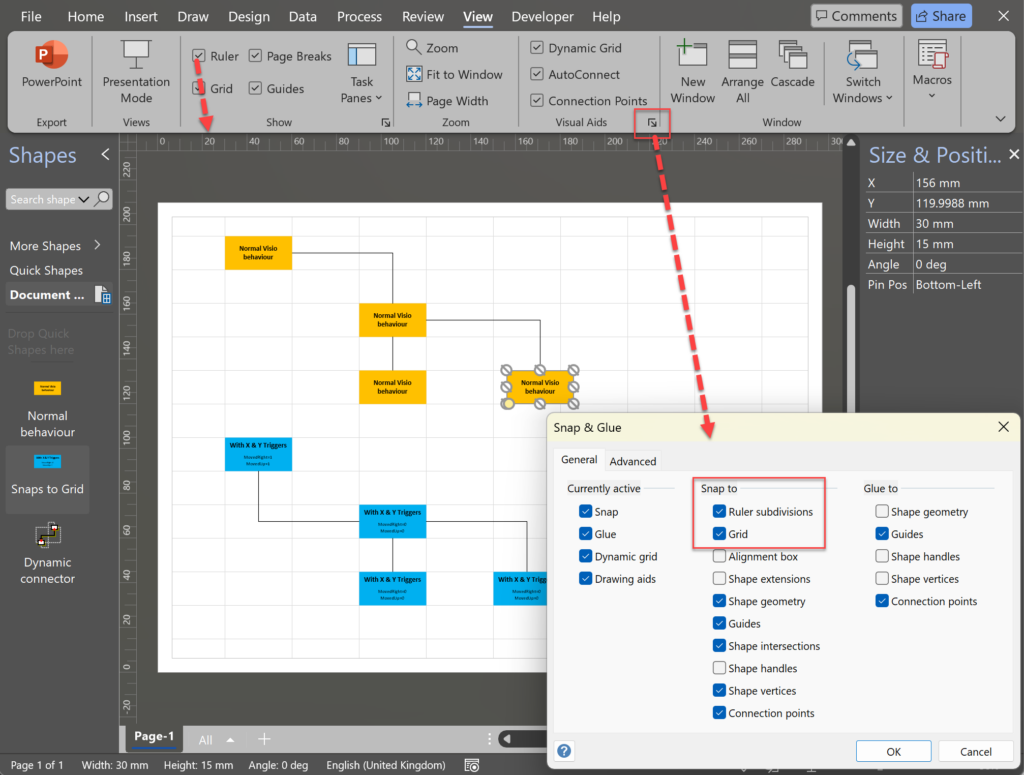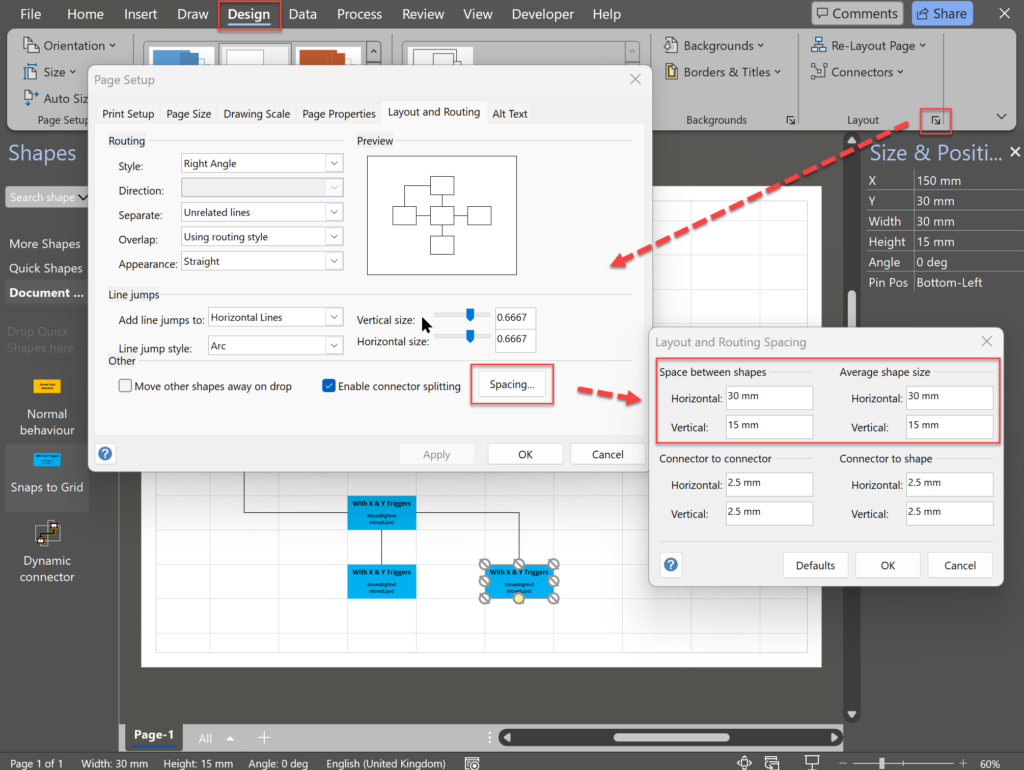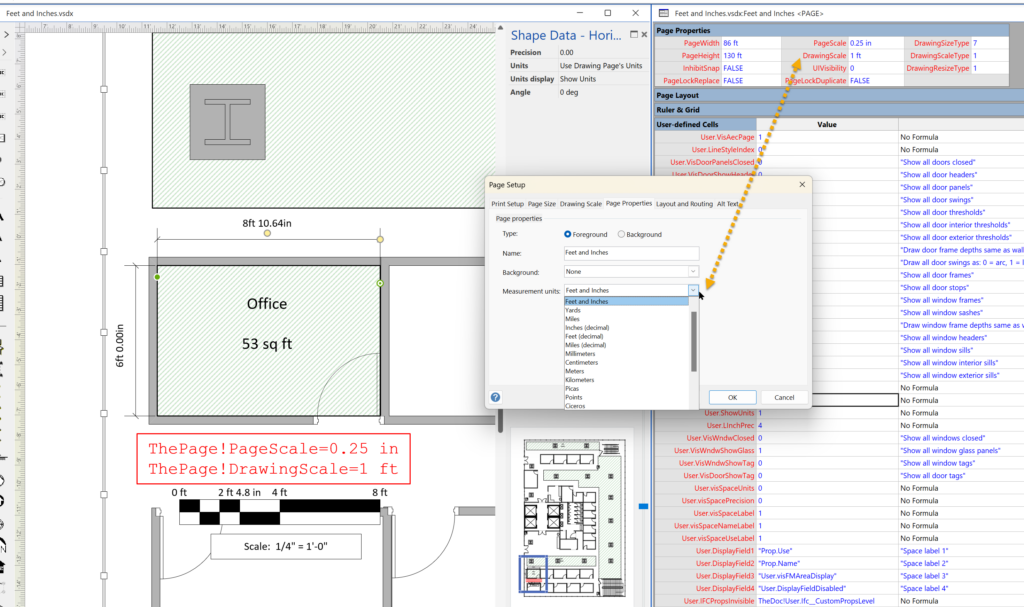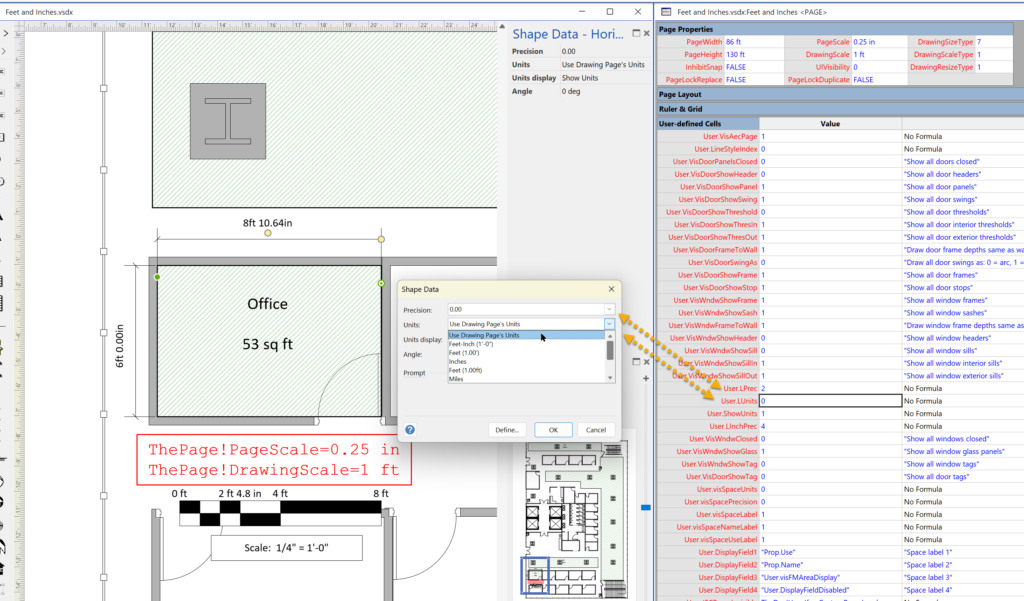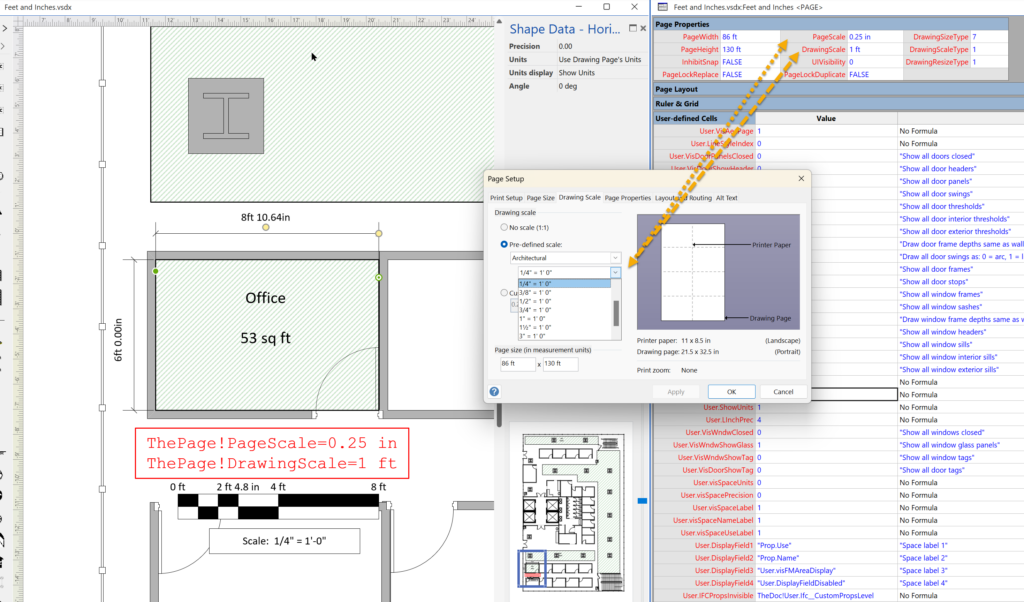Many Visio diagrams get quite large, and sometimes it is useful to provide the ability to jump to another shape quickly in the same document, either on a different page or on the same one. Although there is an add-on provided in desktop Visio that is used by the Off-Page Reference shape provided in the Basic Flowcharts Shapes stencil (see my other posts), this article is about using the hyperlinks available in both the desktop and browser editions of Visio. Fortunately, Visio desktop has the ability to create hyperlinks to a specific shape by selecting the page and entering the name of the target shape. This creation ability is not available in Visio for the web, but using the desktop created ones is!
[Read more…] about Jumping between Shapes in VisioShapeSheet Functions
Smart Radio Buttons and Check Boxes in Visio
A recent project requires an interactive tutorial within Microsoft Visio desktop where a lot of the questions need a single answer using radio buttons, or multiple-choice answers using check boxes. I thought that this would be a great use of the list containers capability because the questions and answers could be part of the container shape whilst the individual questions are presented as items in the list and automatically inheriting their particular question text from the containing list shape. So, this article provides these smart master shapes, and explains how they are built.
[Read more…] about Smart Radio Buttons and Check Boxes in VisioUsing Button Face Ids in Visio
Microsoft Visio desktop has the ability to display icons from a built-in list of Office icons on Actions and Action Tags (nee Smart Tags). These can be set in the ShapeSheet by using the desired number from several thousand in the ButtonFace cell. Although there is the ability to add better icons using code, the quick ShapeSheet formulas are useful way of indicating the purpose of a command. This article simply lists the first 3,600 of these fas a quick and easy reference for me, and othe ShapeSheet disigners out there!
[Read more…] about Using Button Face Ids in VisioGrid Snapping Revisited
I have previously tackled the subject of snapping to grids in Visio desktop (see https://bvisual.net/2018/06/19/really-snapping-to-grids-in-visio/ ) but a recent project required me to improve the example because it did not respond to all cursor arrow keys. The problem was that the previous solution could not understand which arrow key had been clicked, therefore it did not know if to reposition to the previous or next grid. The new ShapeSheet code solution can now respond to the correct arrow key … and all without any add-in. In addition, I also show how a Control point can be made to snap to a grid spacing, and how AutoConnect can be set to add the next shape at the right offset in both the horizontal and vertical directions.
Lastly, Microsoft released the web edition of Visio since the last article, and I demonstrate the difference behaviour of grid snapping between that and the desktop edition.
[Read more…] about Grid Snapping RevisitedSetting Default Measurement Units in Visio Pages
Microsoft Visio can handle many different units of measurements which can be set for a page and separately for shapes, such as dimensions, within the page. This can confuse some users who expect them both to be the same all the time. In fact, the dimension units can be set to be the same as the page units, but not necessarily so. It is possible to have different units on different dimension shapes, but is also possible to set all the same with one click, and to synchronise them with the page units.
[Read more…] about Setting Default Measurement Units in Visio PagesSynchronizing Visio Shape Fill Color (or almost any cell) across pages
I was recently asked how the color of one shape can be changed and for other shapes to be automatically updated to the same color … even if they are on different pages! Well, it is possible with Microsoft Visio’s awesome ShapeSheet formulas. In fact, this capability is not limited to the FillForegnd cell … check out the Microsoft Learn page about SETATREF(…), and view the video below to find out more.