I was recently asked how the color of one shape can be changed and for other shapes to be automatically updated to the same color … even if they are on different pages! Well, it is possible with Microsoft Visio’s awesome ShapeSheet formulas. In fact, this capability is not limited to the FillForegnd cell … check out the Microsoft Learn page about SETATREF(…), and view the video below to find out more.
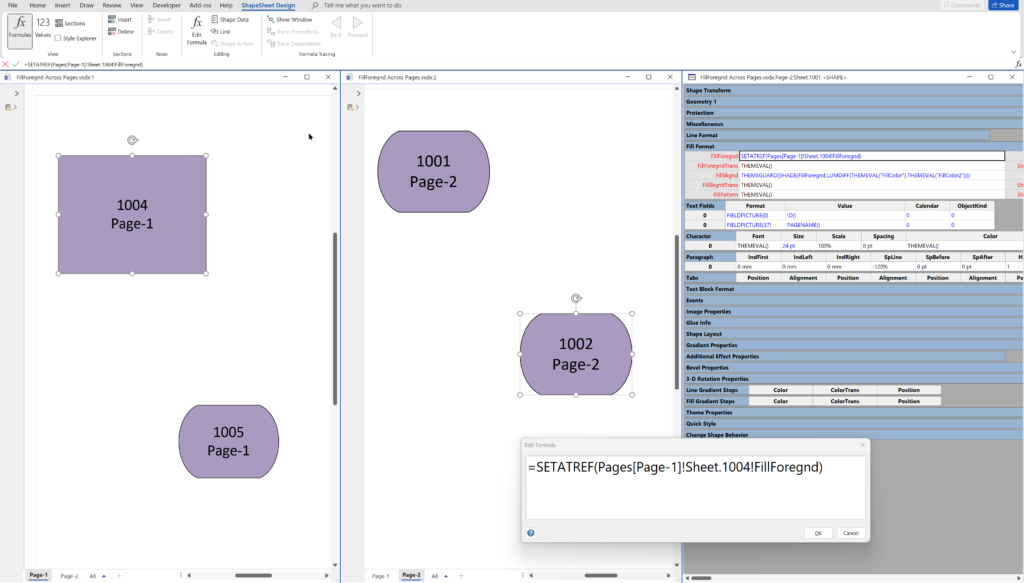
The formula in a ShapeSheet formula of one shape can reference the value of another cell, which can be in a different shape on the same page, or even on a different page.
For example, the formula =Sheet.1004!FillForegnd will get the fill color of the shape with the ID = 1004, and, if this is entered into the FillForegnd cell of another shape, then it will be the same color. This formula could be enclosed in the GUARD(…) function, if you don’t want the color to be changed, or enclosed in a SETATREF(…) function, if you want the color to be updated on either shape to keep them synchronized.
This short video explains how this can be done with the ShapeSheet in Visio …
Of course, it does not have to be limited to the fill color….
Related articles
Linking Data to Shapes in Visio after using Data Visualizer
Data Visualizer (DV) in Visio Plan 2 (Data | Create from Data | Create ) is great because it provides a way of automatically creating a diagram from data, but it also prevents some of the other data-linking features in Visio from being used. This is because DV wants to take control of the data…
Positioning Visio Shape Text Block with a Control Handle
I was recently asked how a control handle can be added to a Visio shape so that it can be used to re-position the text block. Fortunately, it is extremely easy to setup, and requires just two formulas to be updated in the ShapeSheet. This is a great use of the SETATREF(…) function. (more…)
New Requirement for VBA Digital Signatures in Visio
Like most developers, I have to buy a new digital certificate every 3 years to sign my Visio add-ins and VBA projects. Usually that means verifying my bone fides, paying the fee and downloading the certificate, but security has been increased, and now, like everyone else, I have to use a USB key with it…
Understanding Segments of Visio Geometry
I recently had to revise my understanding of the POINTALONGPATH(…) function in Visio because I was getting a #REF! error in some cases. My particular scenario requires a line with a number of vertices that are initially all in a straight line but can be moved by dragging controls around that each vertex is bound…
Custom Color Themes in Visio?
I was recently looking into custom color themes for corporate branding in desktop Microsoft Visio and became re-aware how different Visio still is from the rest of the Microsoft Office applications. A Visio page or document does not need to have any theme applied, but the documents of the other Office applications always have a…
When is a Visio Callout not a Callout?
I have been a Visio user/developer since the mid-1990’s and seen the word “callout” used as part of the name of many master shapes in Visio. The images below show five ways that the term “callout” has been applied to the name of Visio master shapes. Generally, each evolution has been an advance on the…
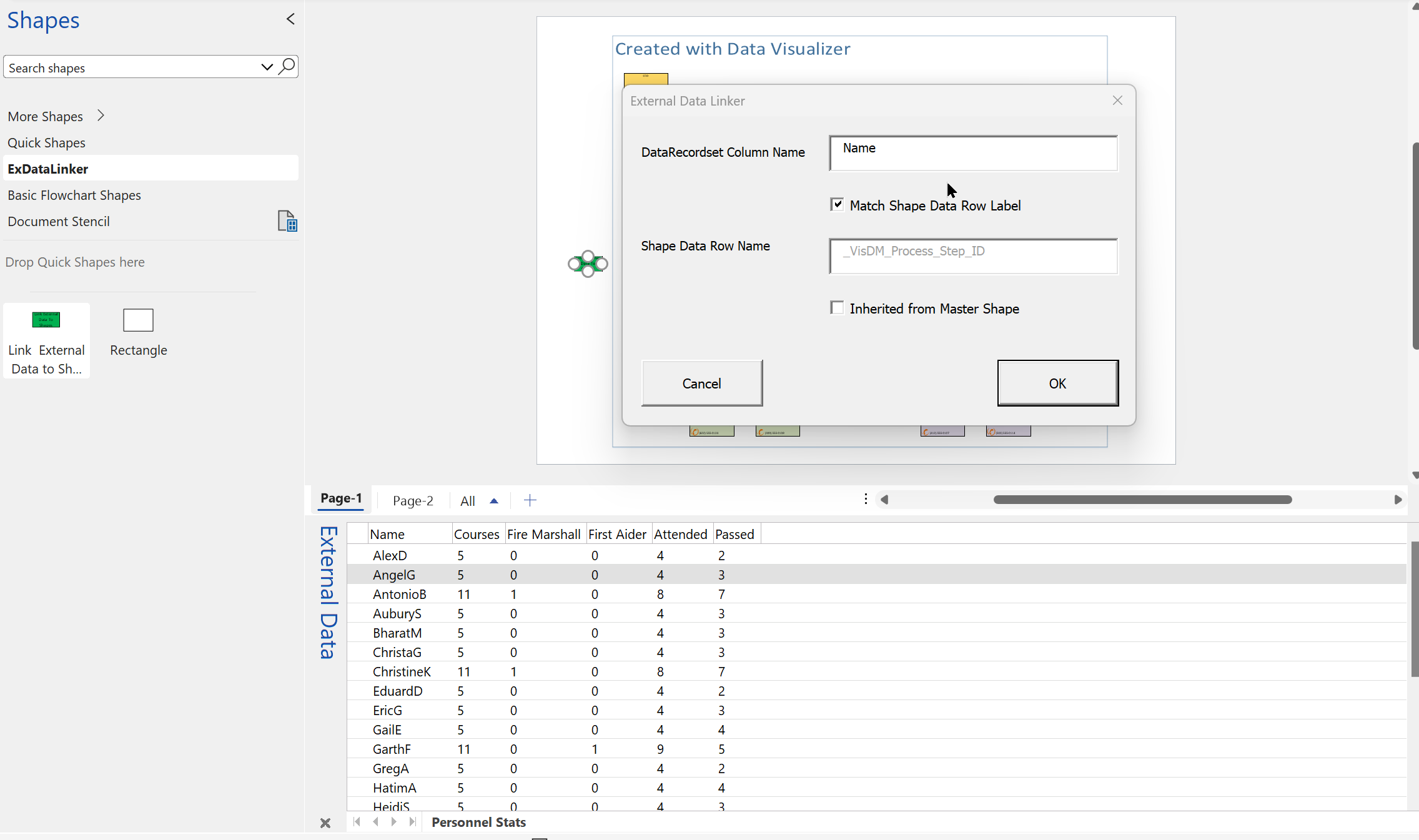
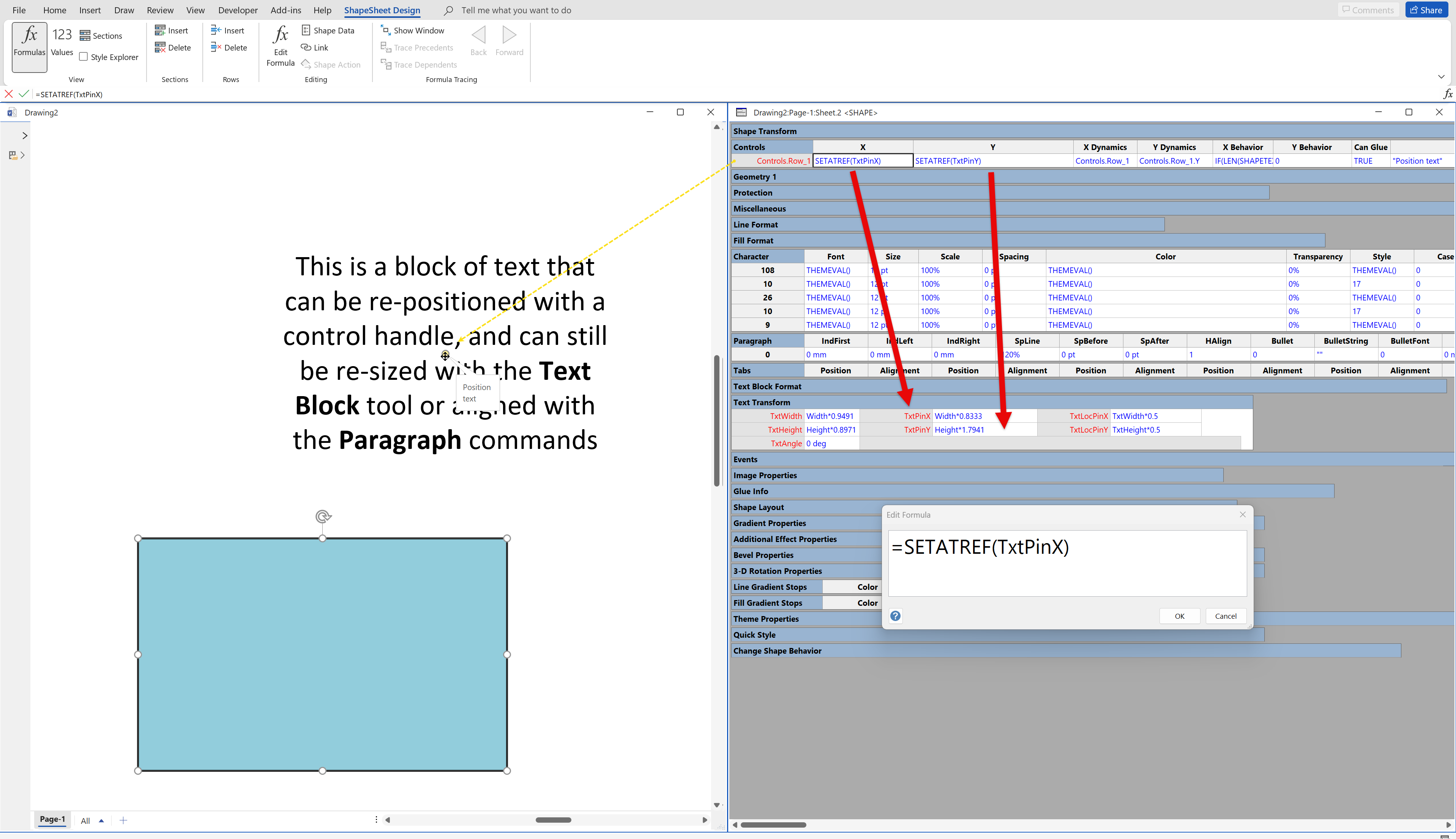
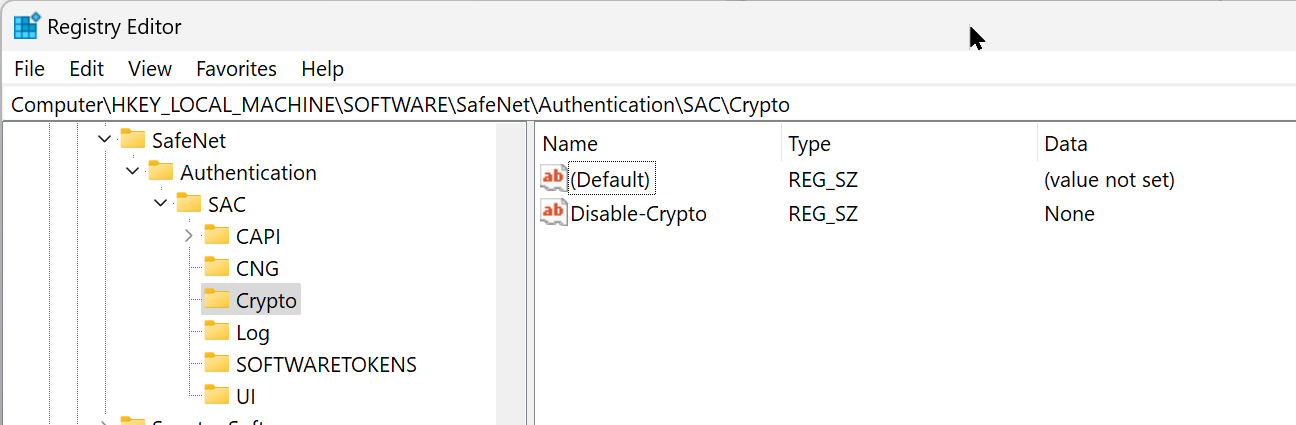
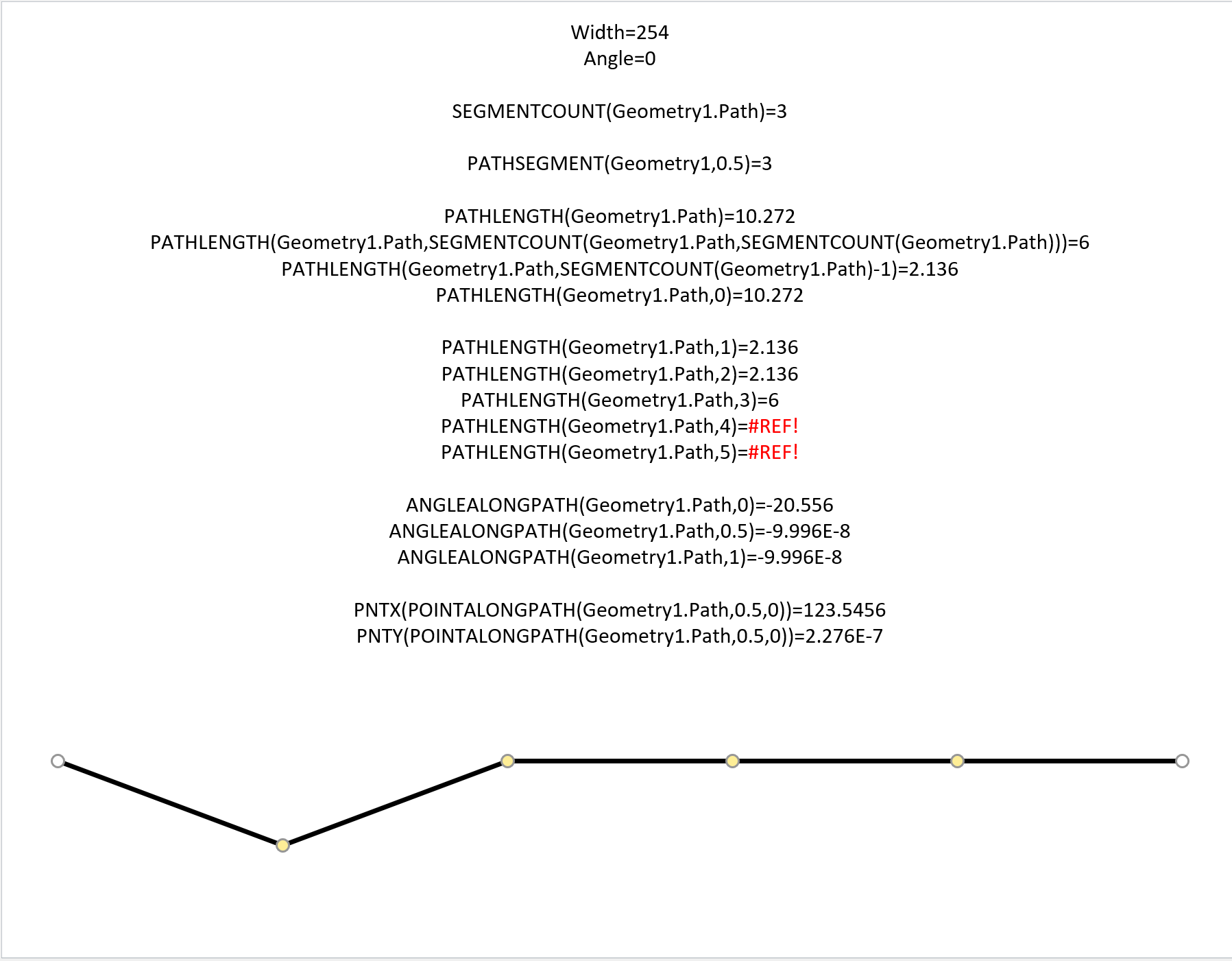
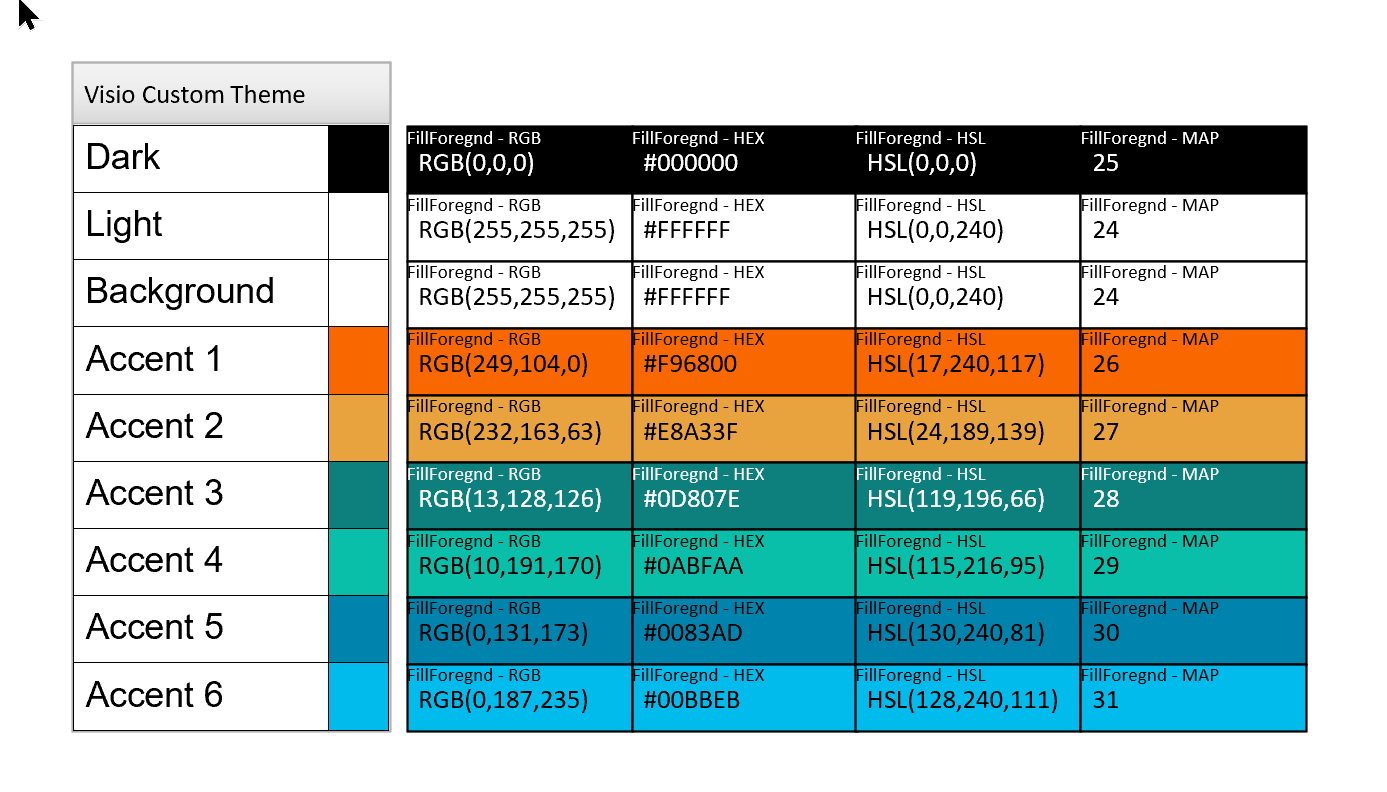
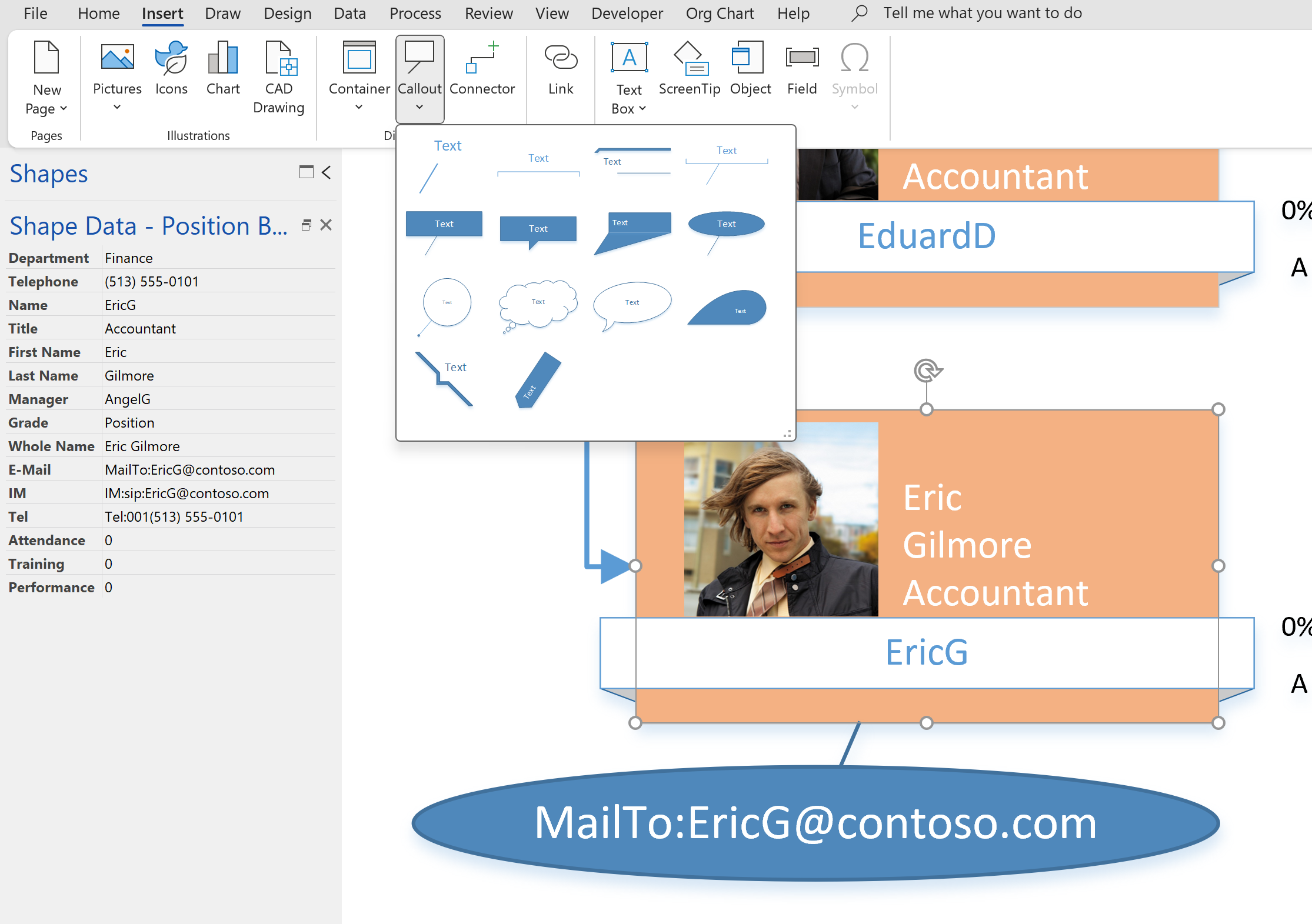
Well written
There is also the three shapesheets —> TheSheet, ThePage and TheDoc.
So you could assign the colour to TheDoc or ThePage.