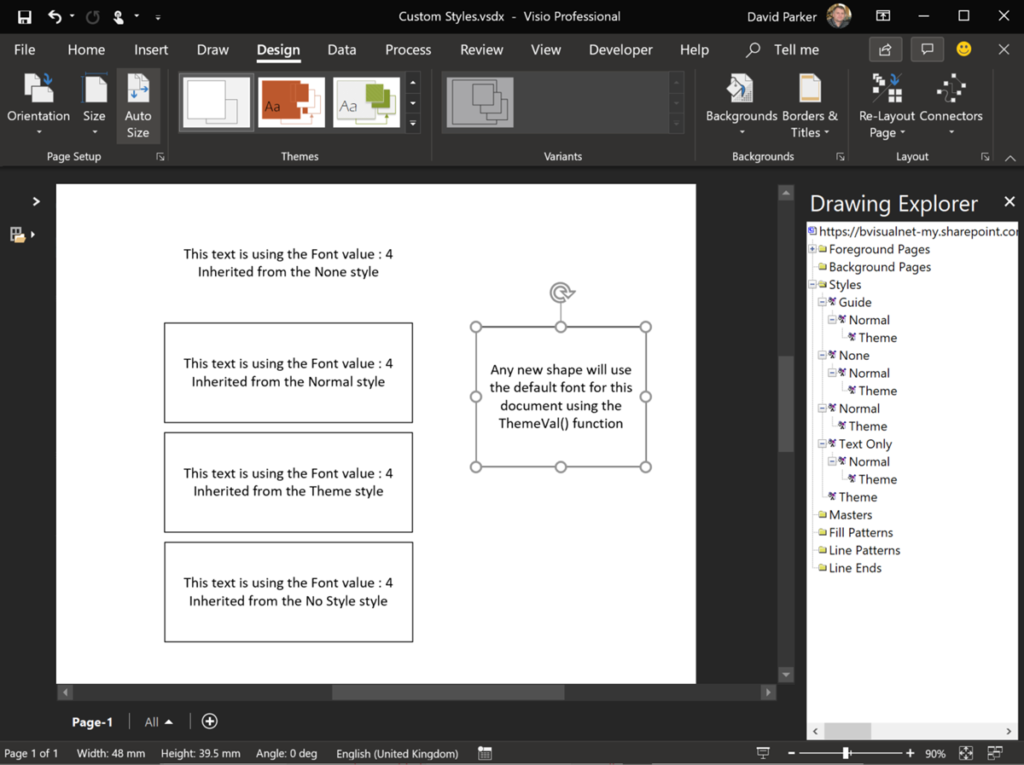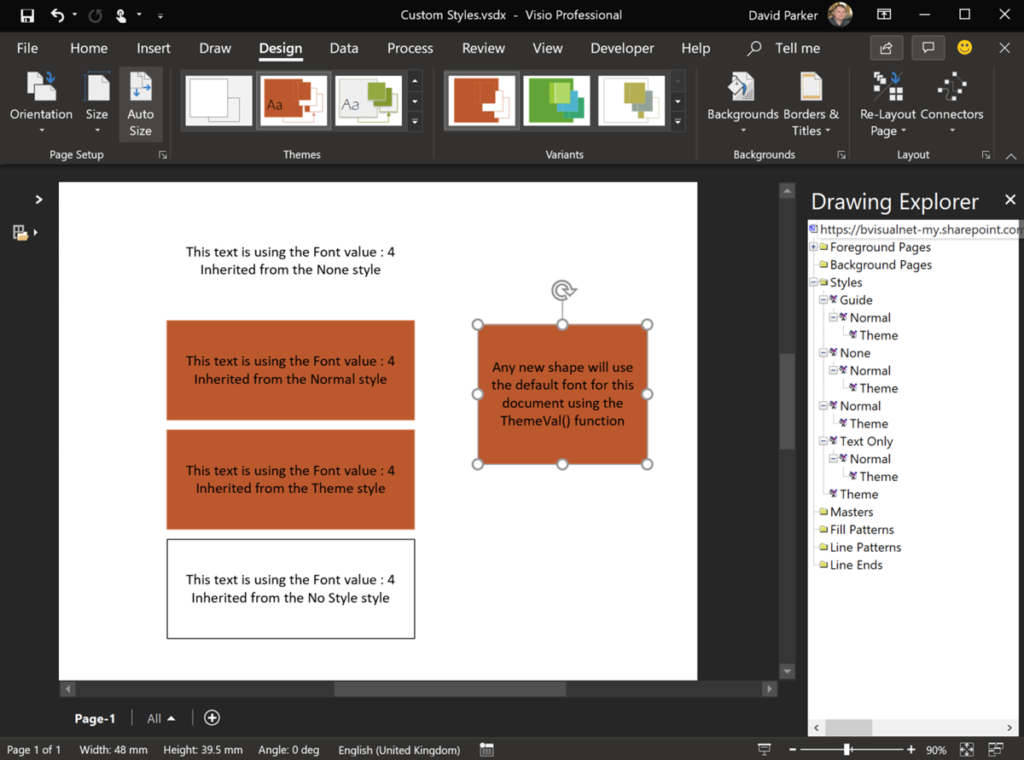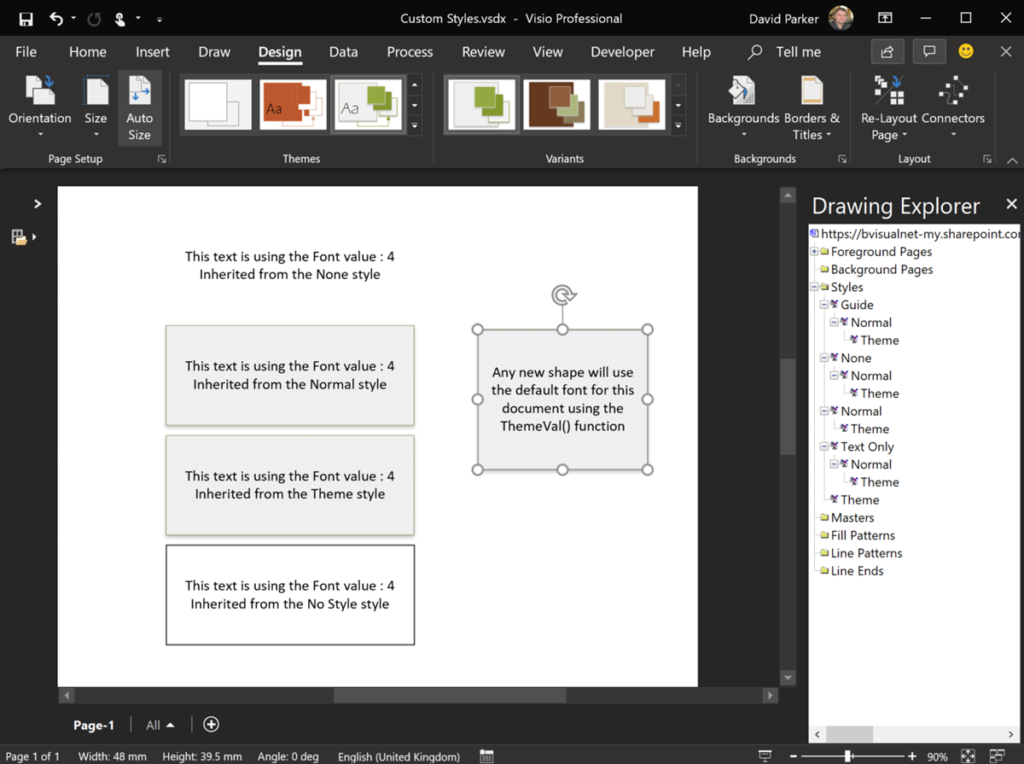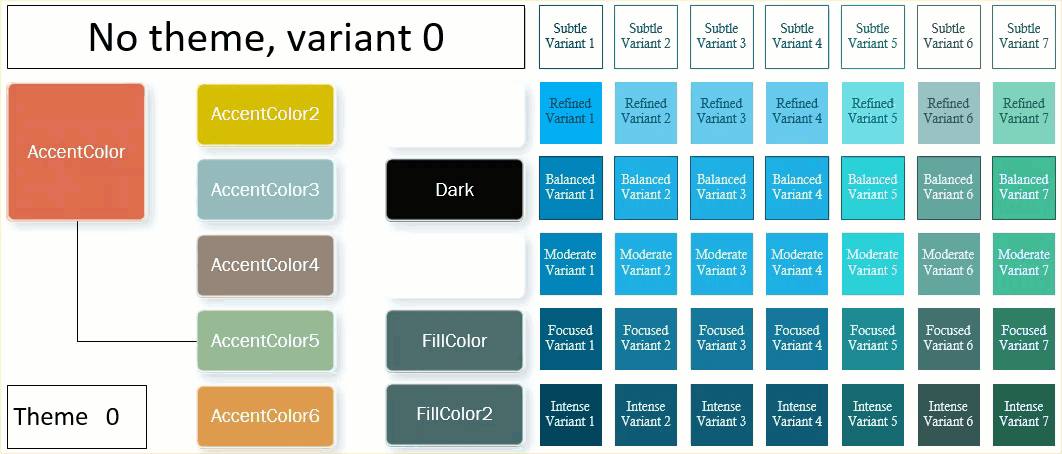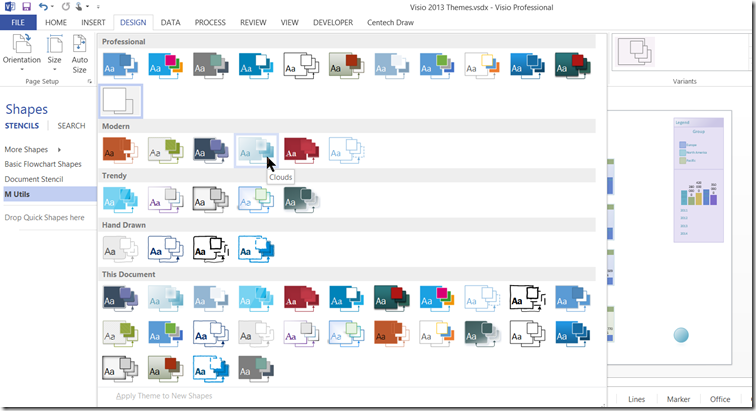I am working on a Visio project where the client wants to be able to configure the font used in each document. These documents have many custom masters, but the user can add there own annotations too. Therefore, I needed to find a way to synchronise the fonts used in both cases. Visio has Themes and Variants, and some of these built-in settings use different fonts, but there is no way of editing the fonts used in each theme since Office 2010 ( see Create a custom theme). There have been many questions on the web about changing the default font used in Visio, which is currently Calibri, but there were no easy answers found. Visio used to use Styles rather than Themes, and these capabilities are still there, but the buttons are not displayed in the default ribbon. However, the Drawing Explorer window does show the Styles and their hierarchies.
[Read more…] about Using an Updateable Default Font in VisioThemes
Understanding Visio 2013/2016 Themes
Although Microsoft Visio shares the basic theme structure with Microsoft Office, it had to be extended to suit the extra complexity required. Theming not only affects the color, but also the fonts, connectors and effects. The animated gif below flashes through all of the themes and variants available in the Visio 2013/2016 interface. These are not the only themes built-in because there are still some deprecated ones, and some legacy Visio themes.
Protecting Shapes from Themes in Visio 2013+
There is a vast community of Visio users out there, and some clever people produce stencils for others to use. These are a tremendous resource for other Visio users, especially if they are free. One such stencil is the Skype for Business 2015 stencil that is available from TechNet ( https://gallery.technet.microsoft.com/office/Skype-for-Business-2015-4a8f03dc ). It is amazing that PaulB_NZ has produced such a comprehensive stencil. I could not help noticing a comment about using them with themes in Visio 2013+. Basically, they end up as a blob of solid colour, so I thought I would help out with a tip about protecting shapes from themes, and another about sub-shape selection.
| No Theme | Theme applied |
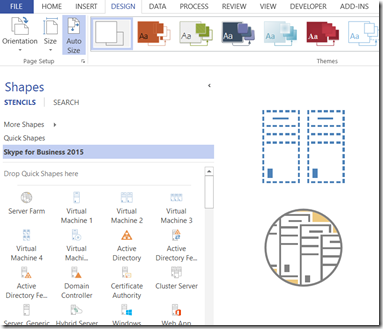 | 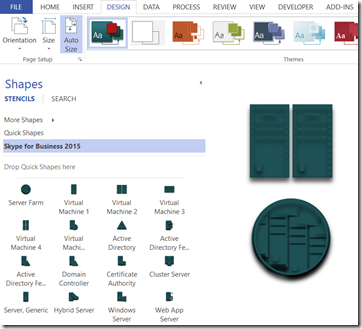 |
Microsoft Visio 2013 Themes
Visio supports Microsoft Office themes with their variants, and I have been experimenting with their affect on data graphics, so I thought I would create a document with examples of each theme applied to some data graphics. I would hesitate before using some of these, but it is interesting to see the appearance of each.