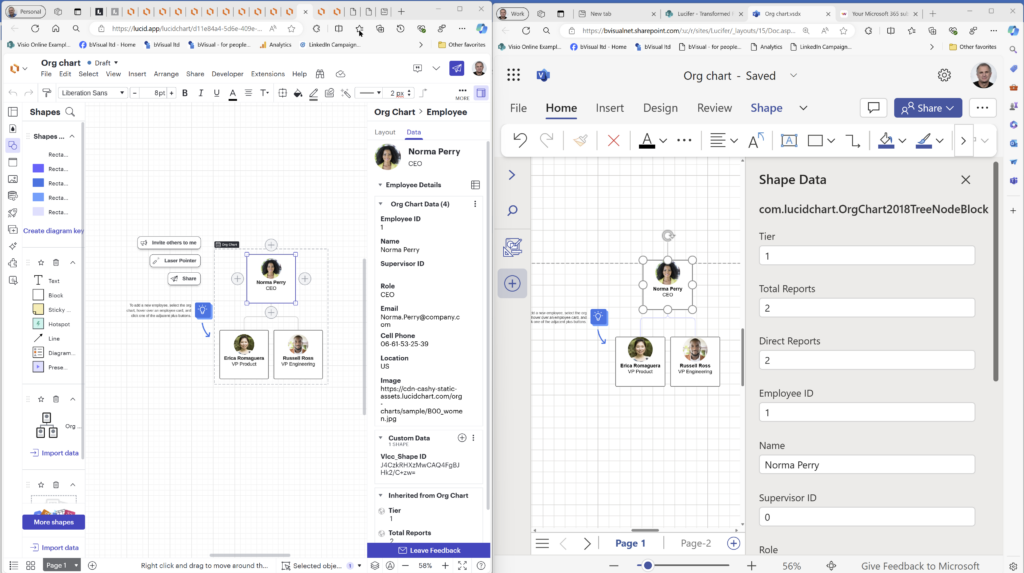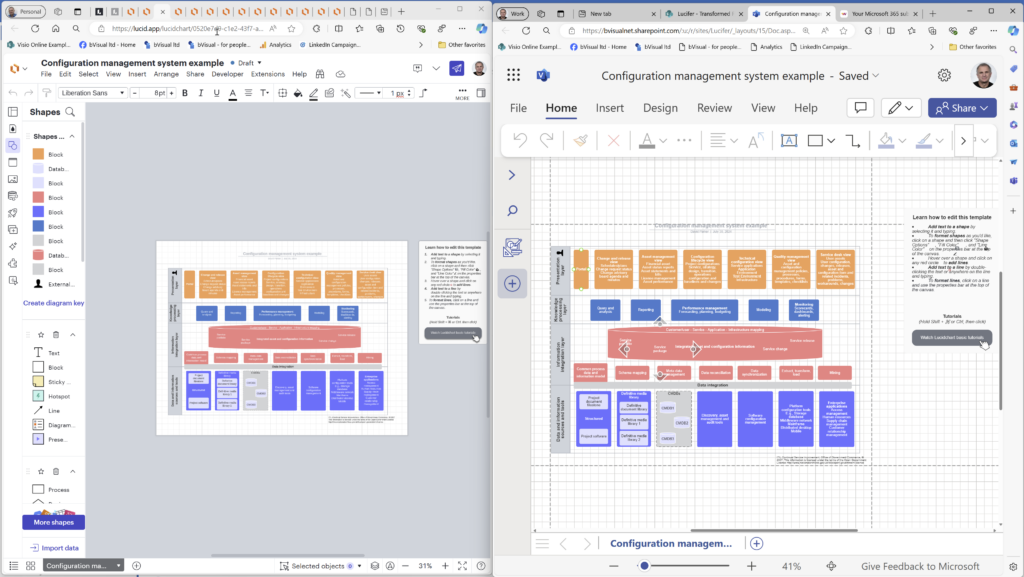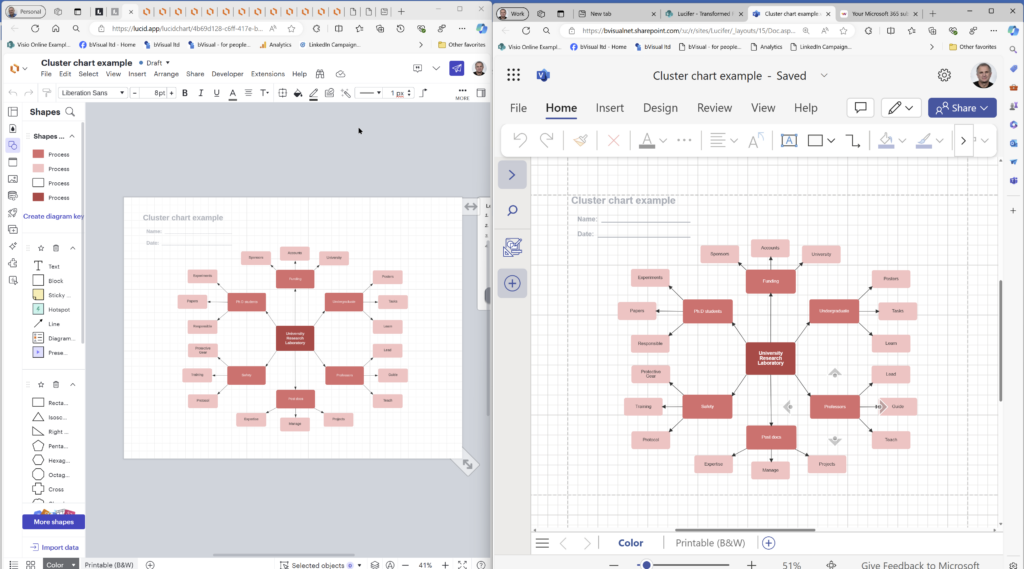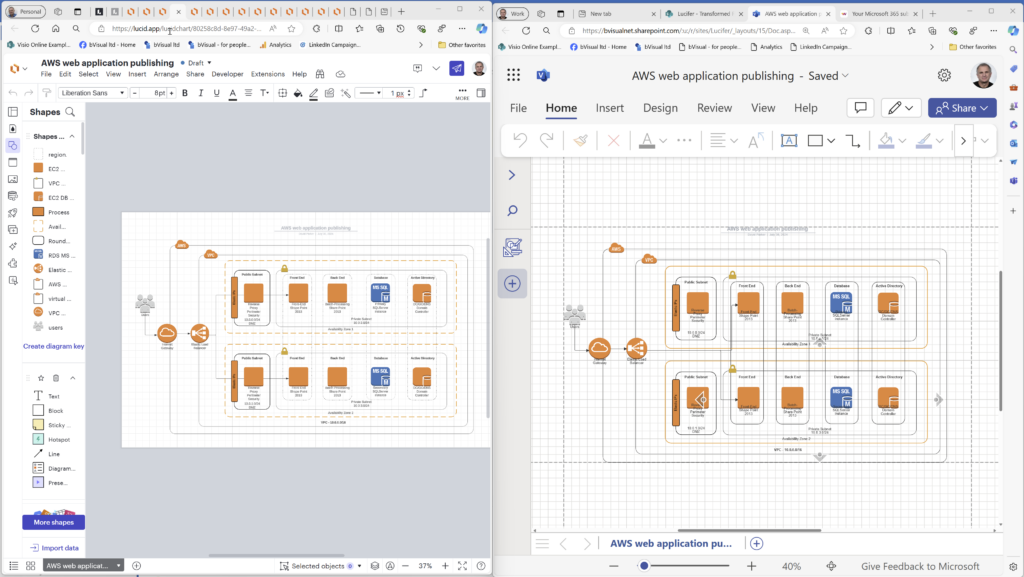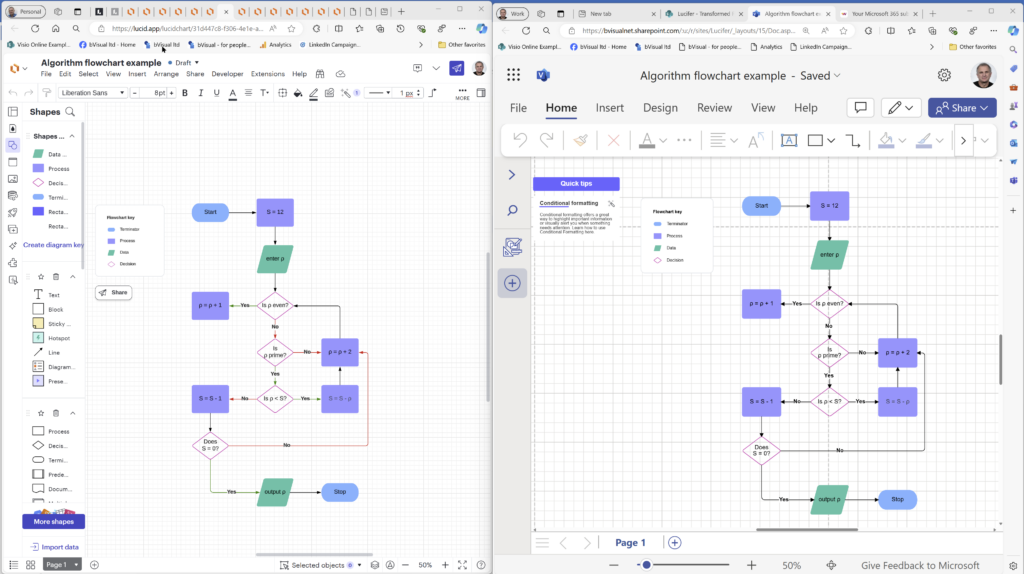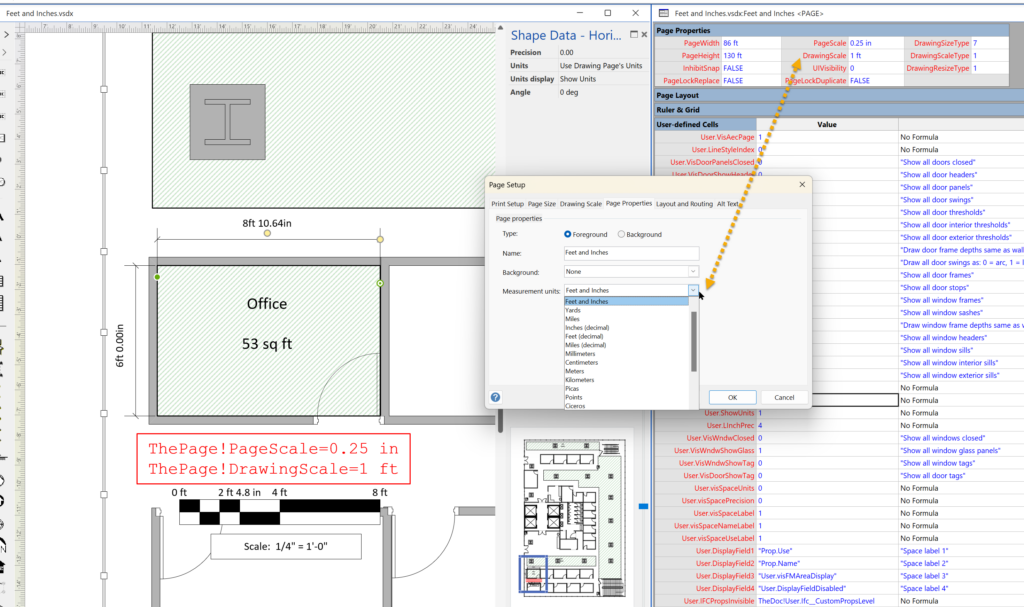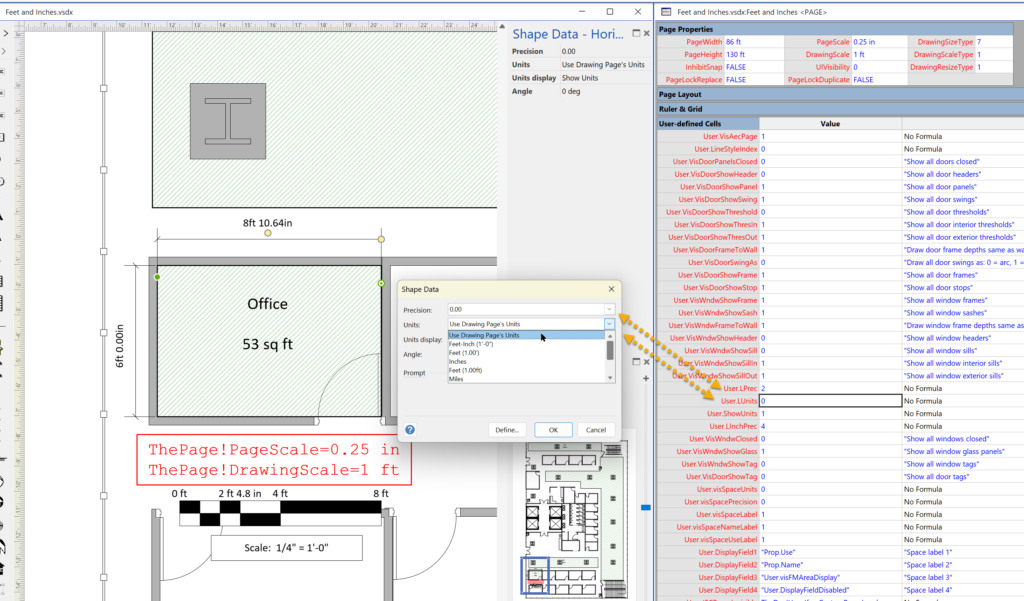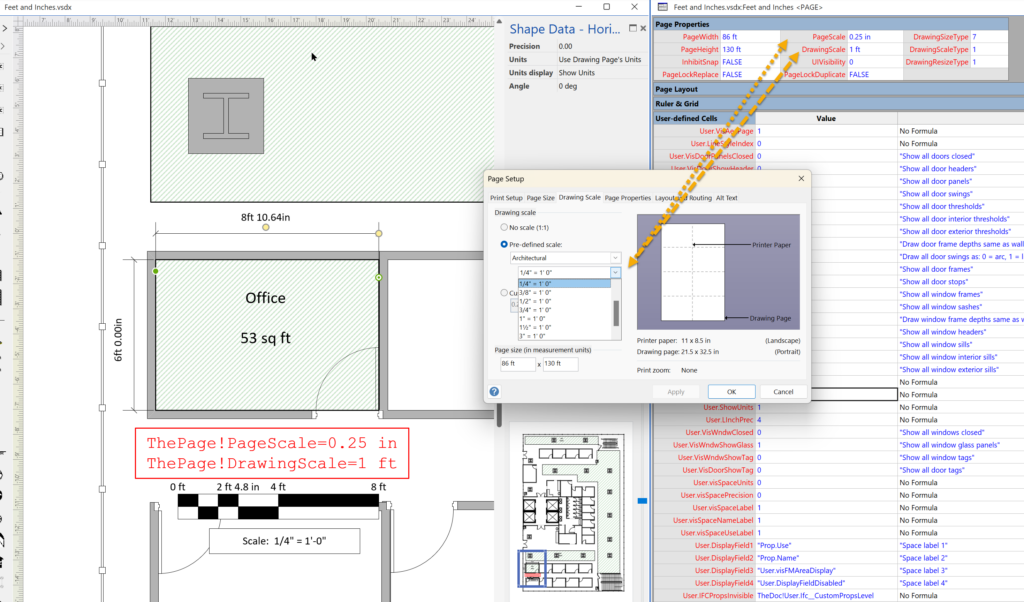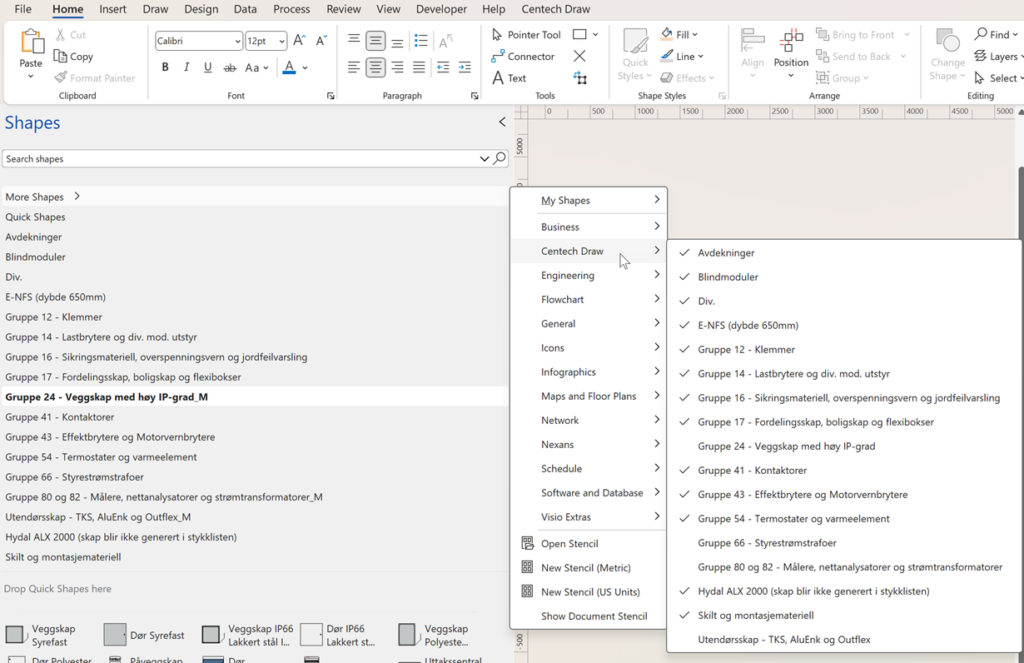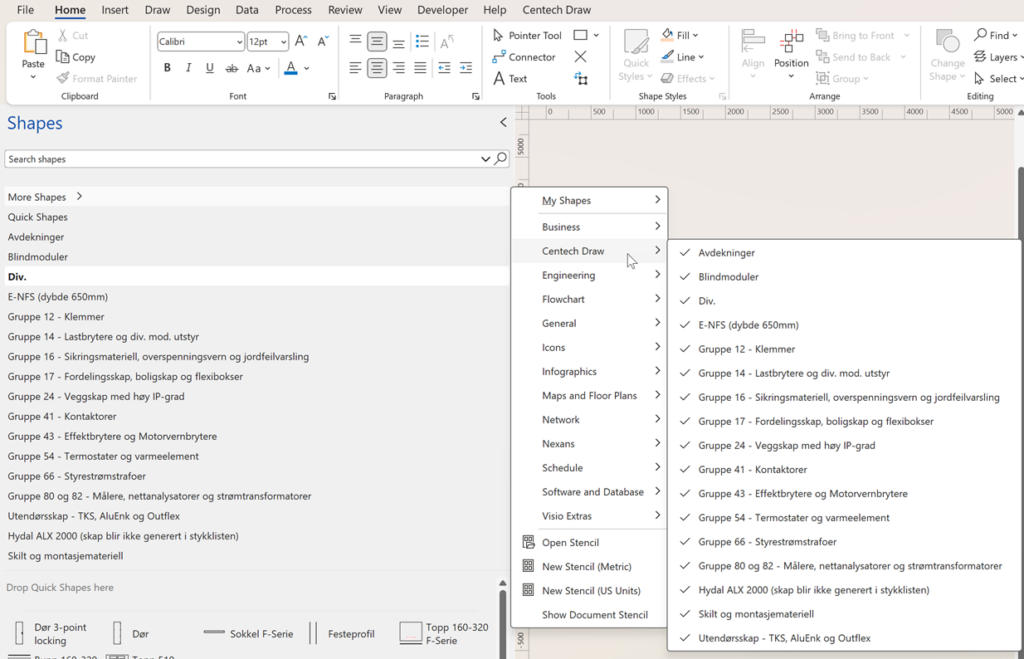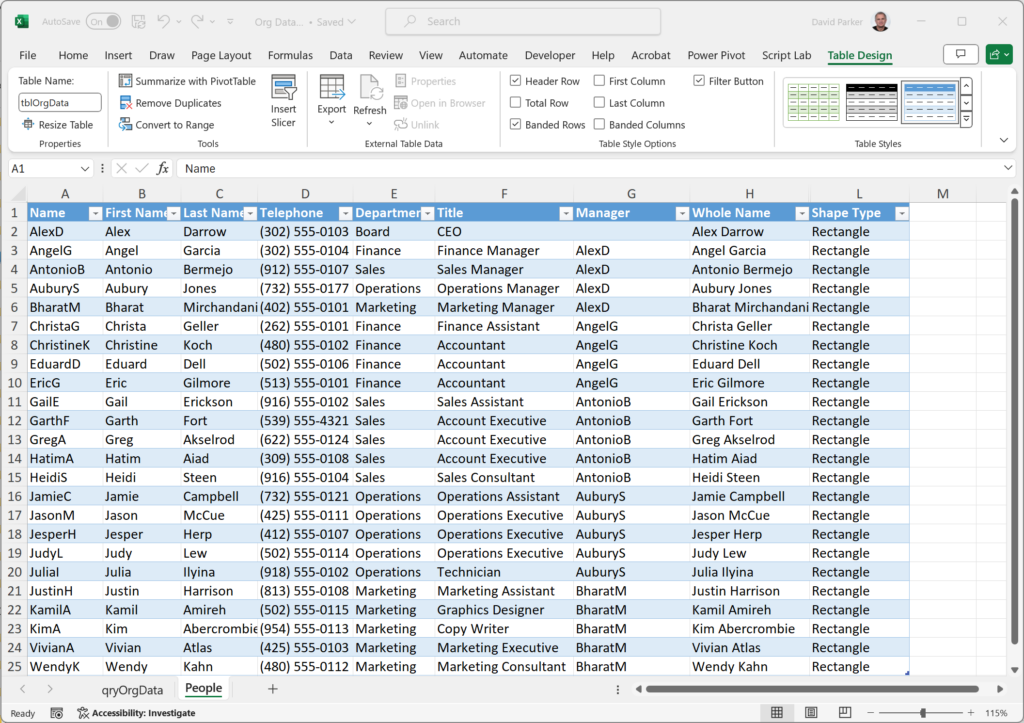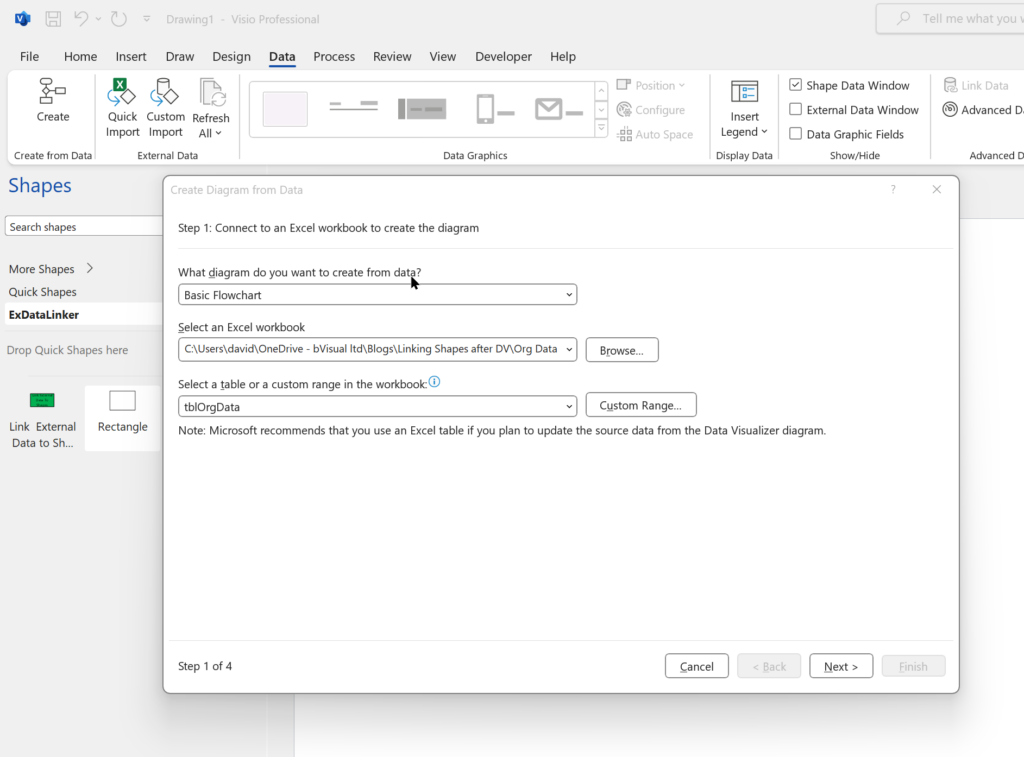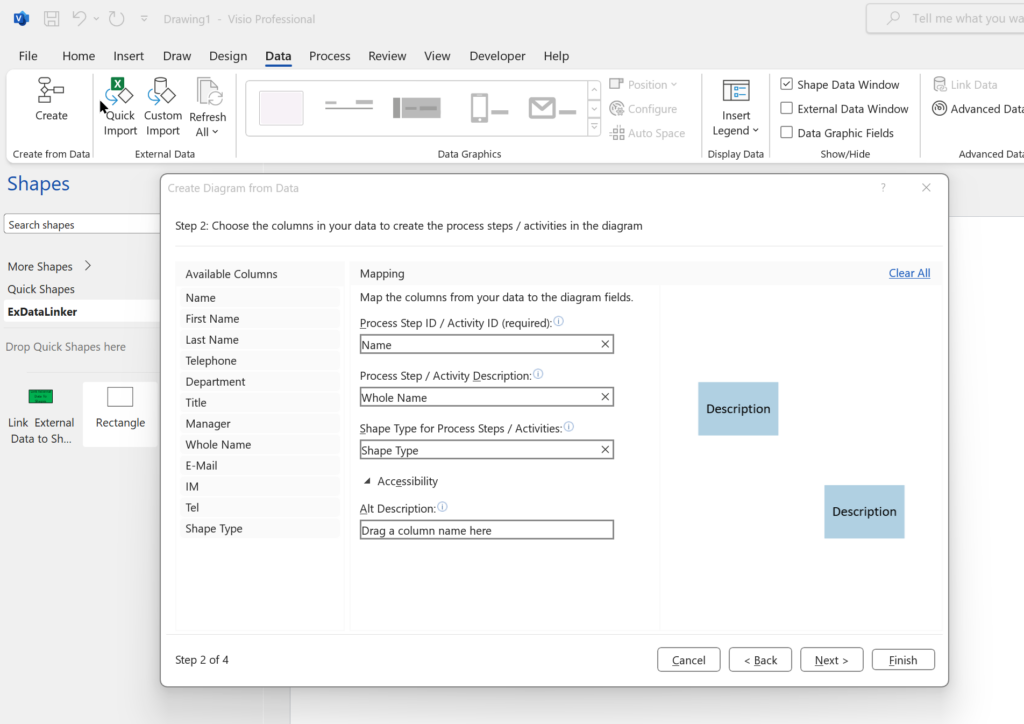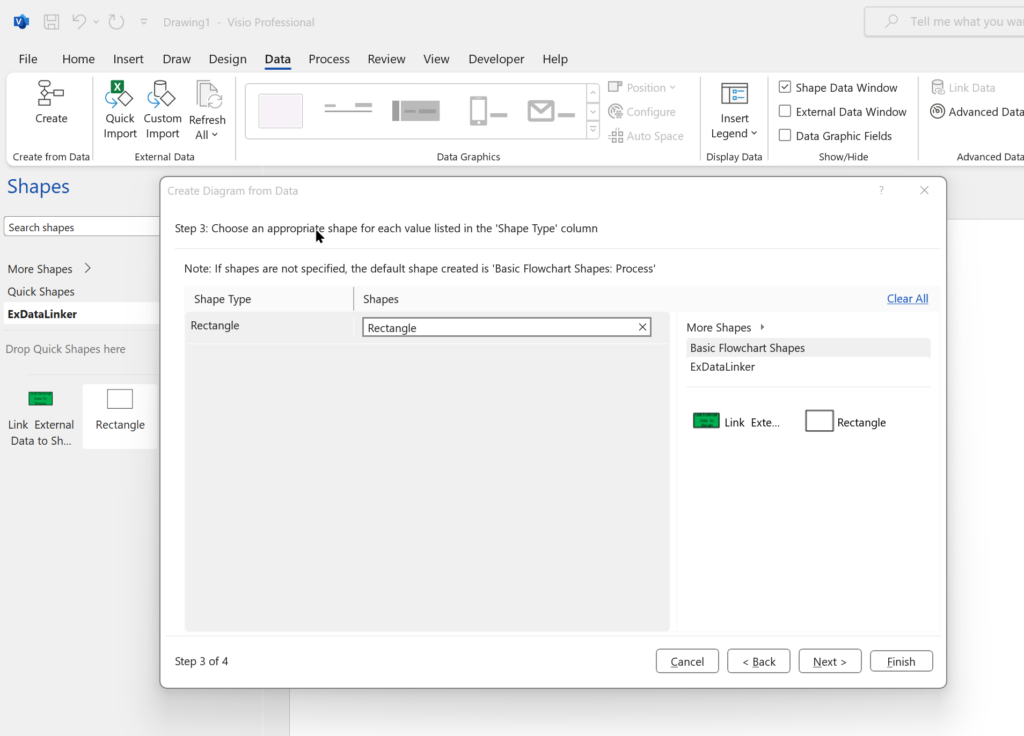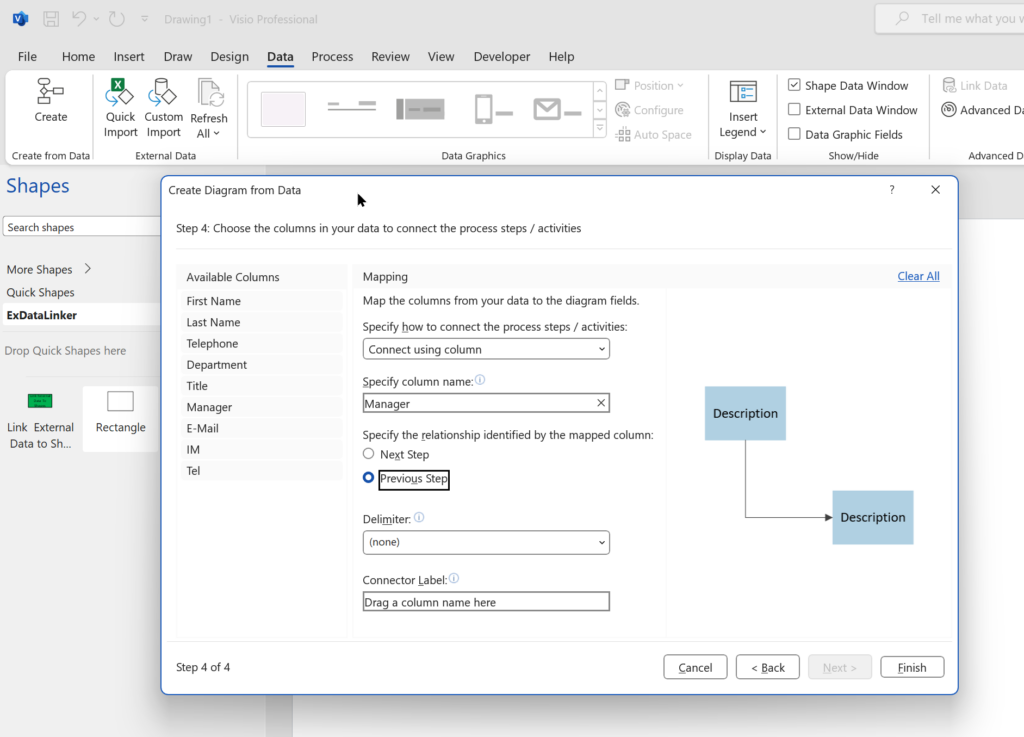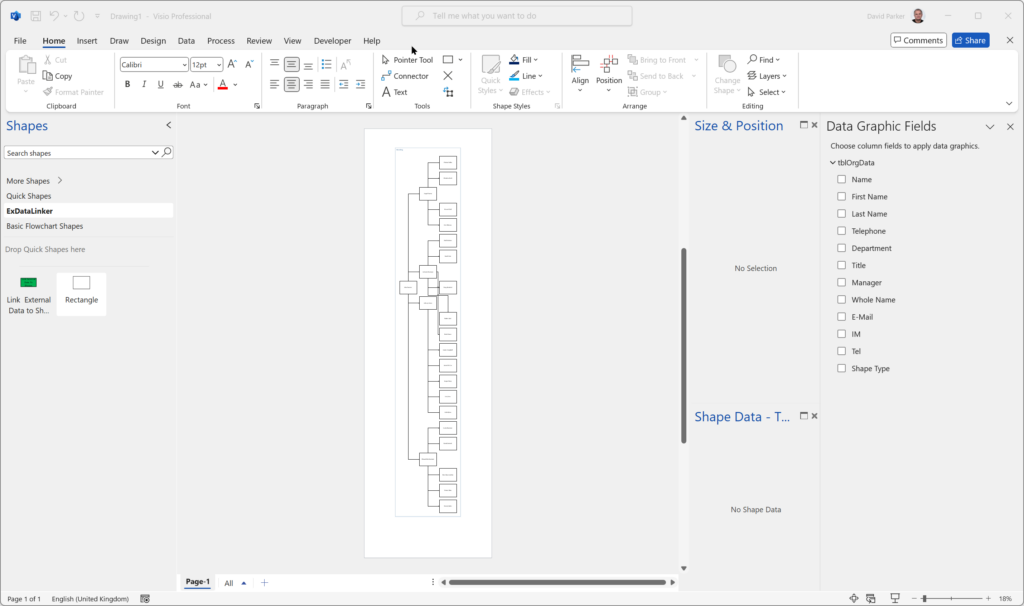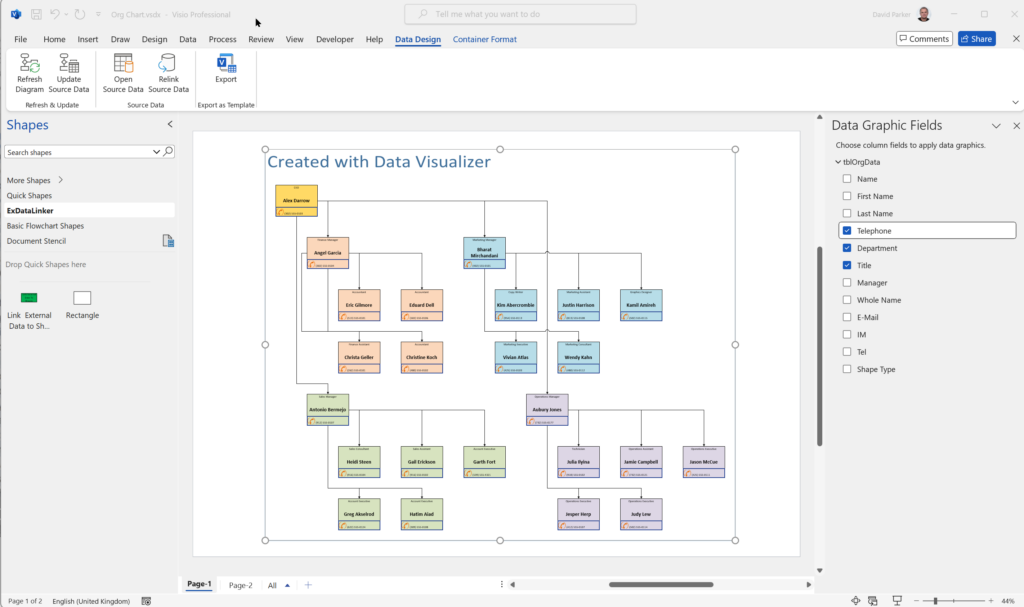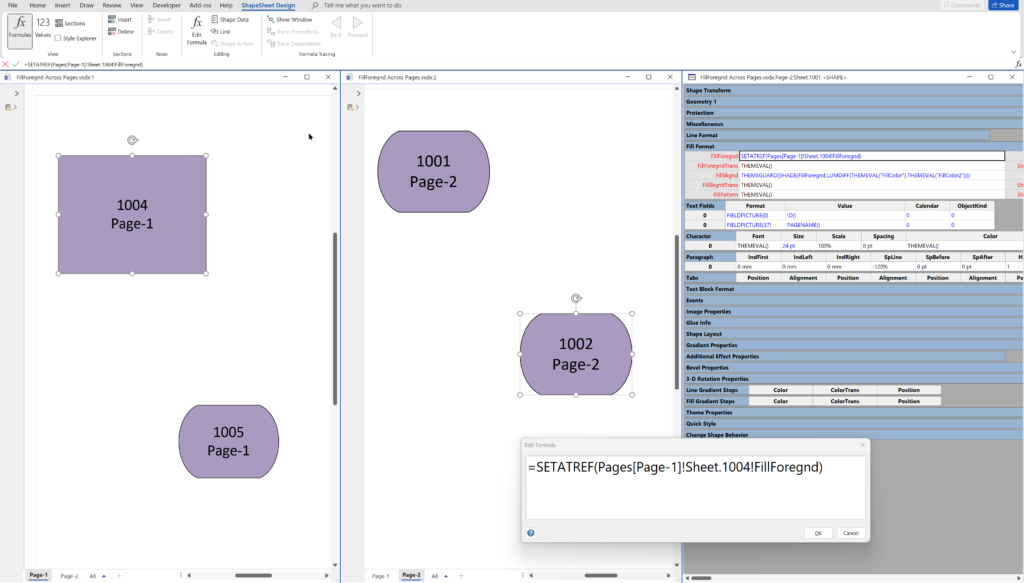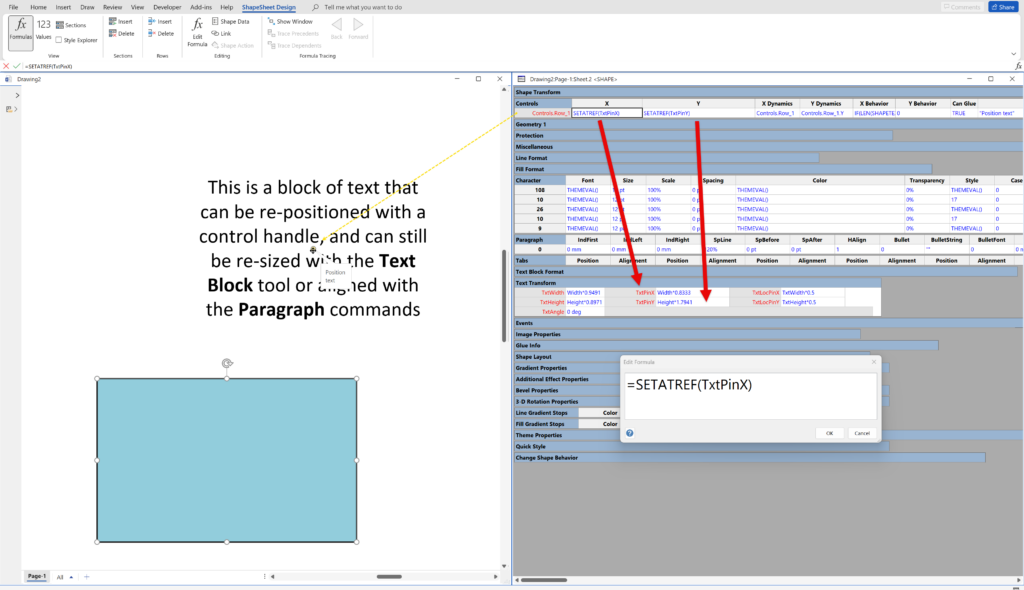I am pleased to announce that I will be presenting a webinar on Thursday 10th October 2024 where I will be demonstrating how to convert many types of diagrams from Lucidchart to Visio, and keep their smartness. Over the 30 years that I have been using and developing solutions with Visio, I have seen many imitators come and go. Lucidchart, however, has carved out a niche over the years because it is available on Macs, whereas Visio only relatively recently became available in the web browser. Now that Microsoft provide a version of Visio as part of Microsoft 365, and more capable web versions for a subscription that is less than the equivalent Lucidchart cost. Moreover, Microsoft Visio Plan 2 has the ever popular Windows desktop edition that has many more features and can be used as a design studio for diagrams to be used in the web editions.
The following examples are conversions from Lucidchart to Visio Plan 1.
[Read more…] about How to migrate from Lucidchart to Visio