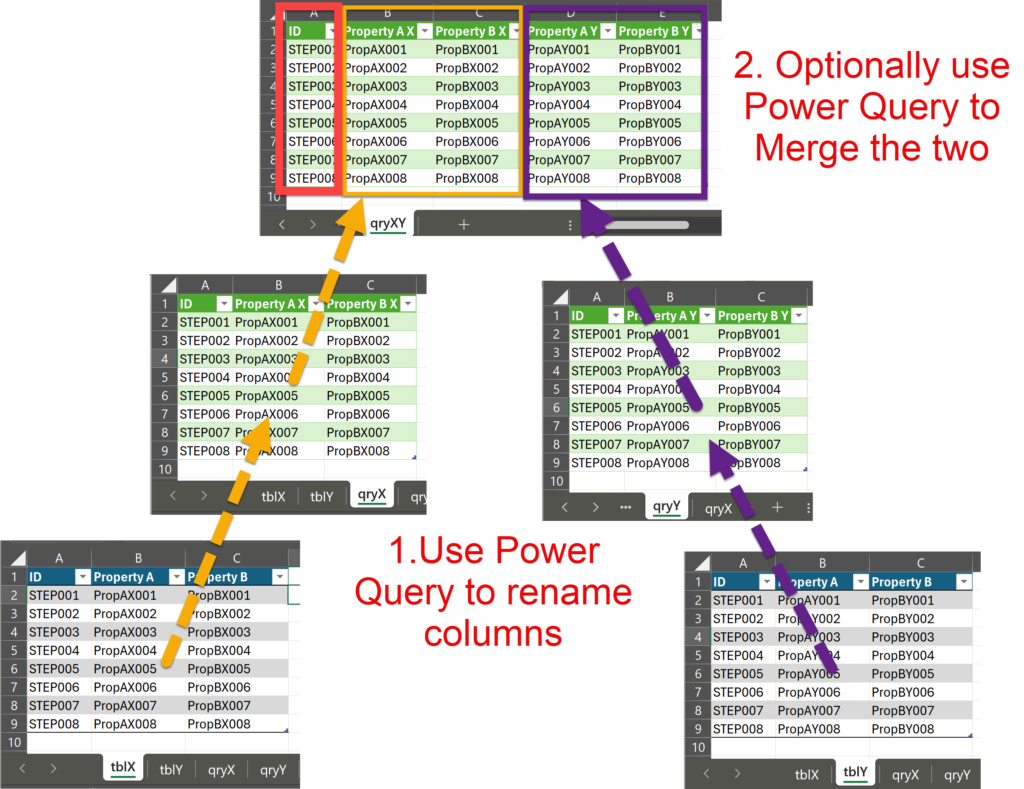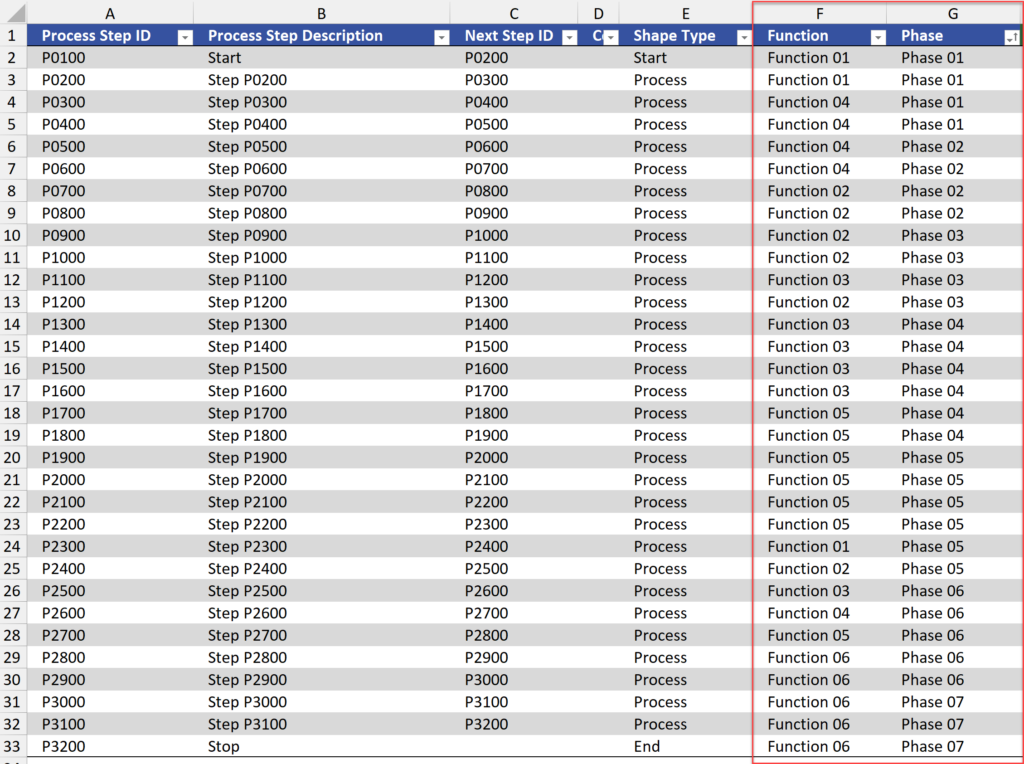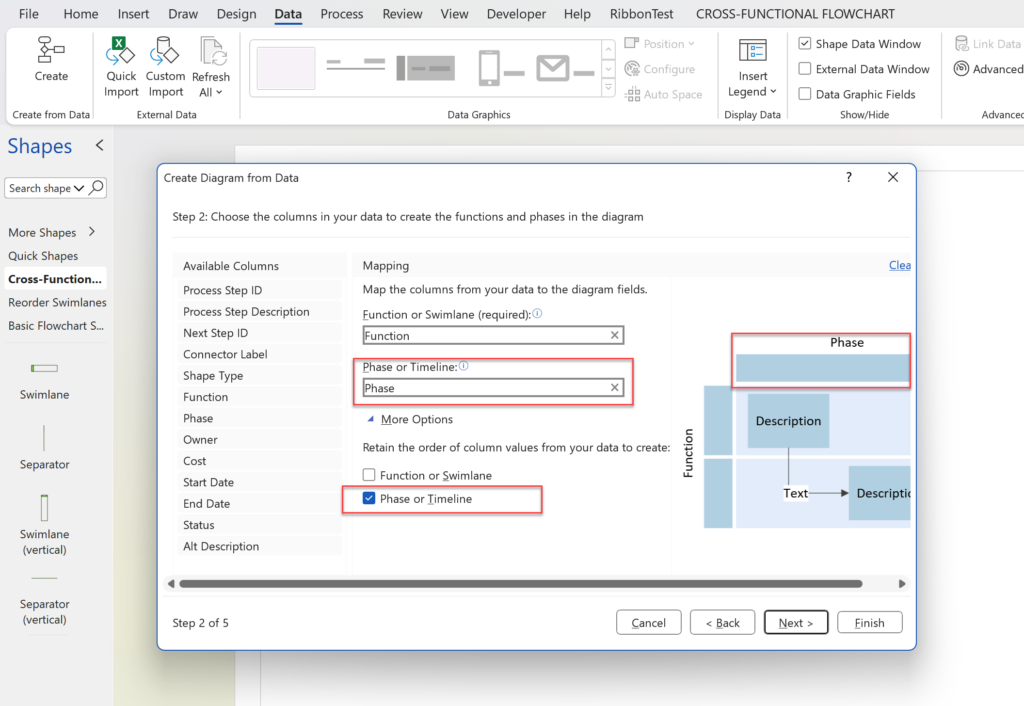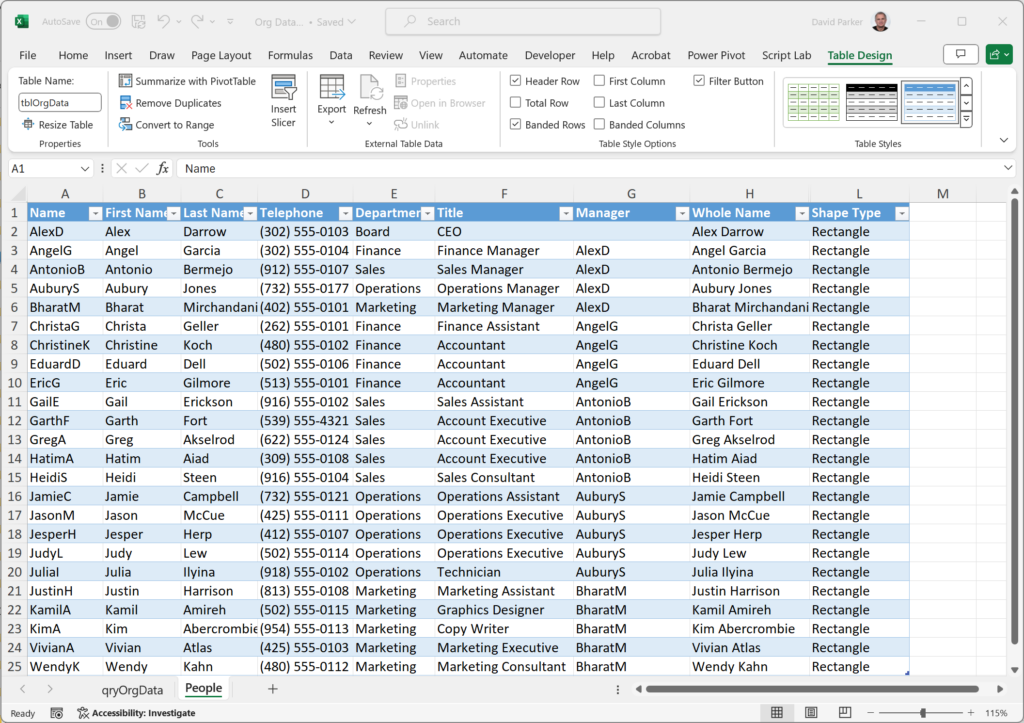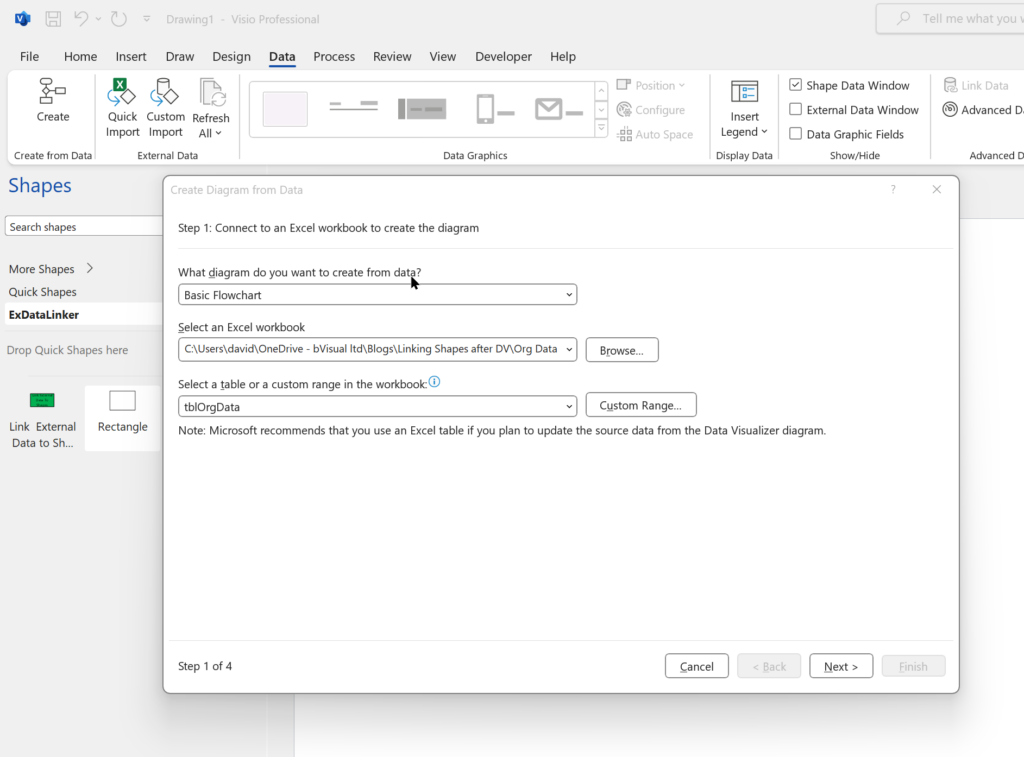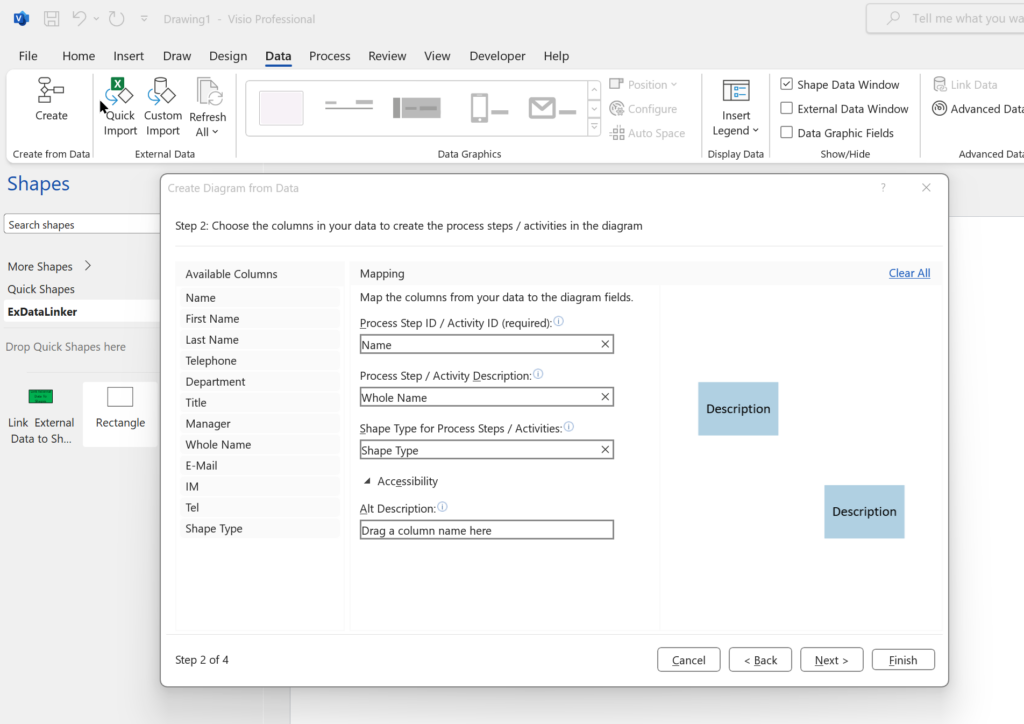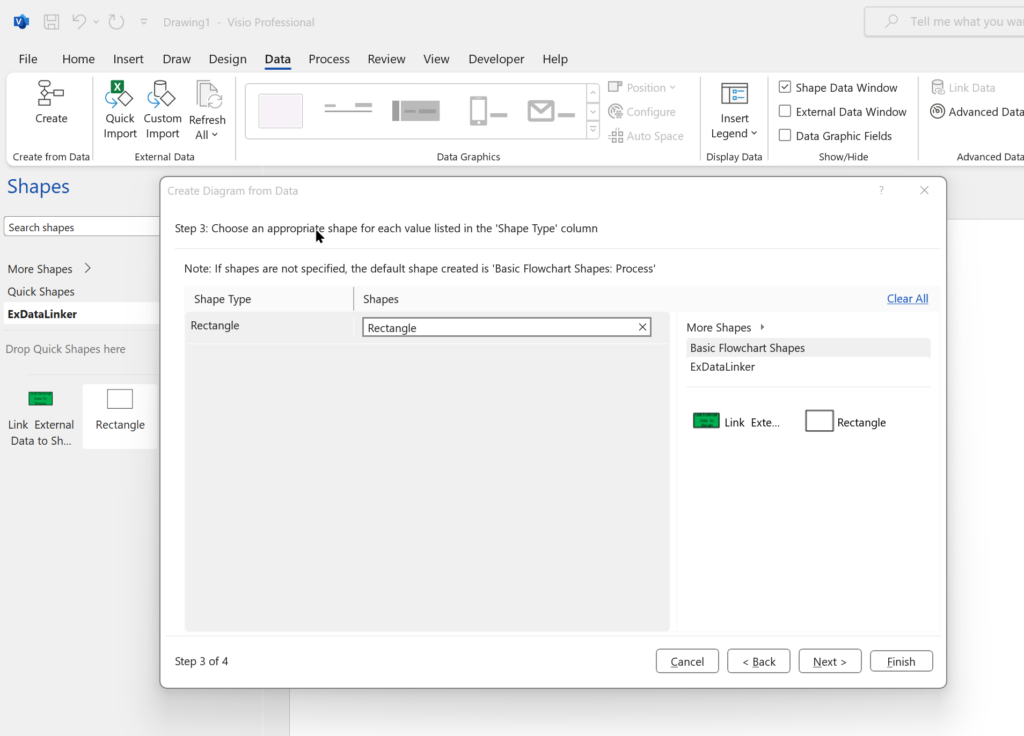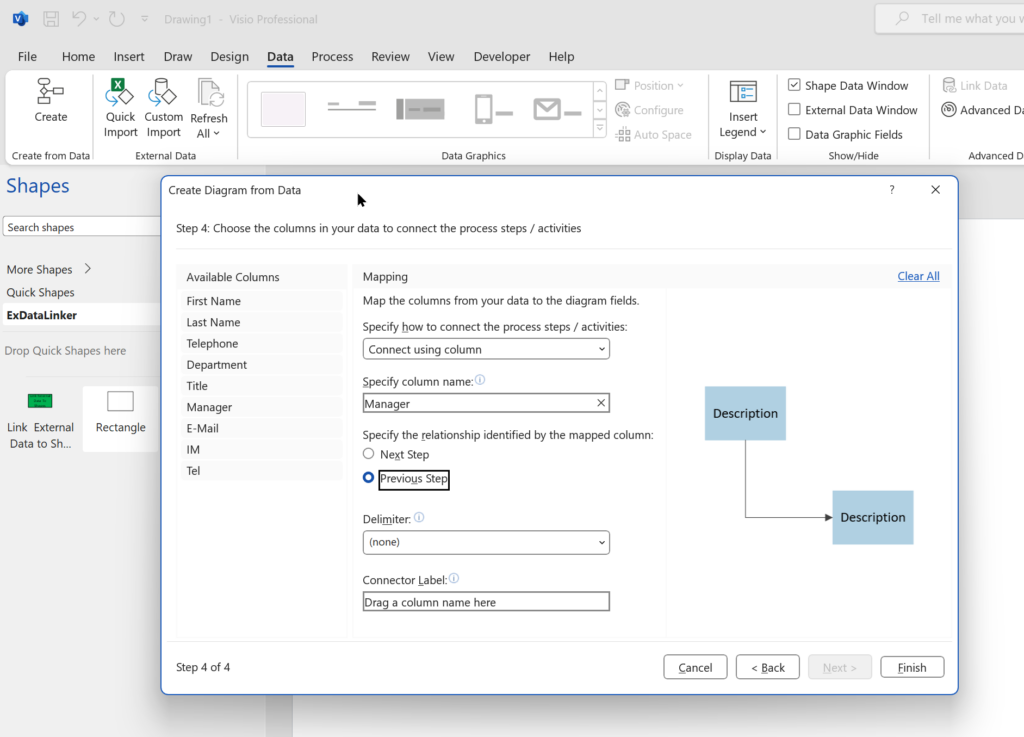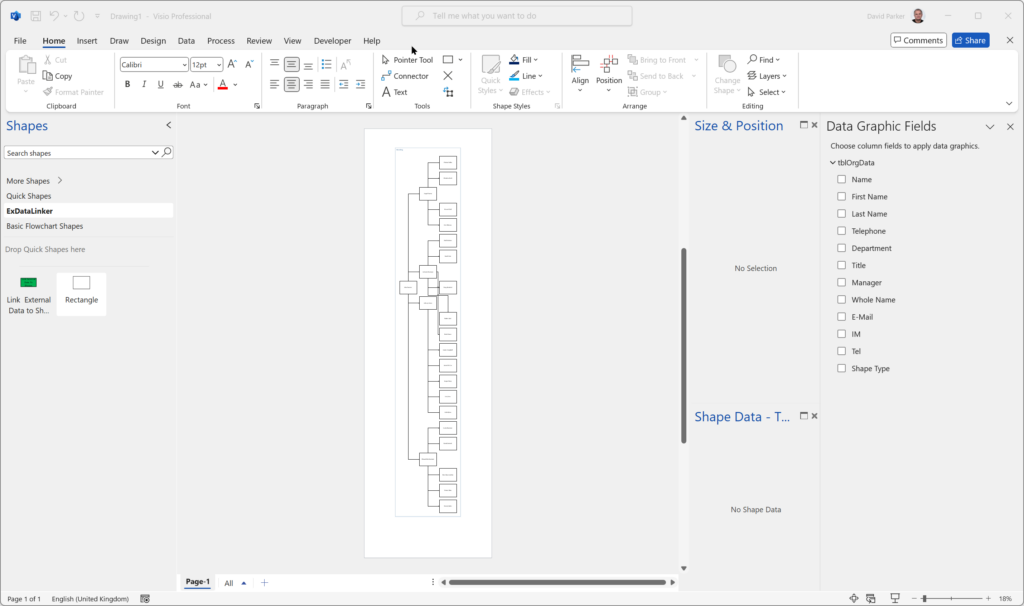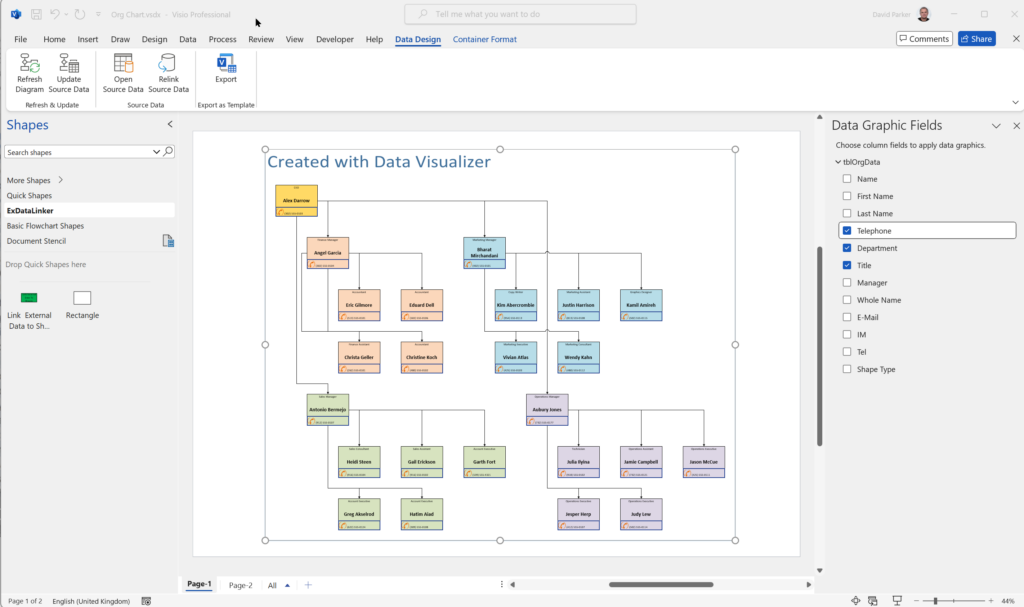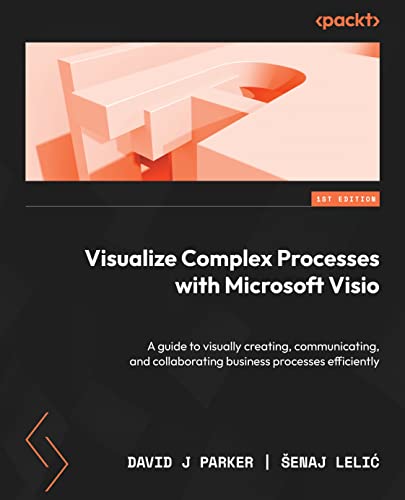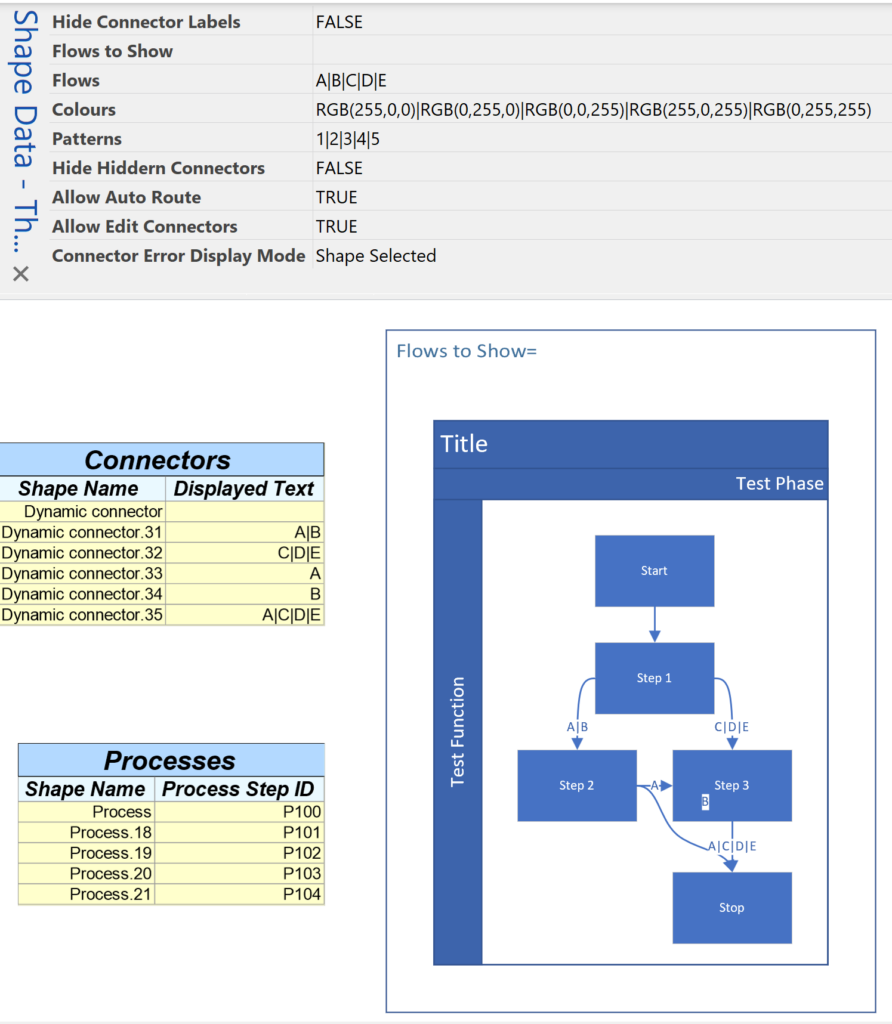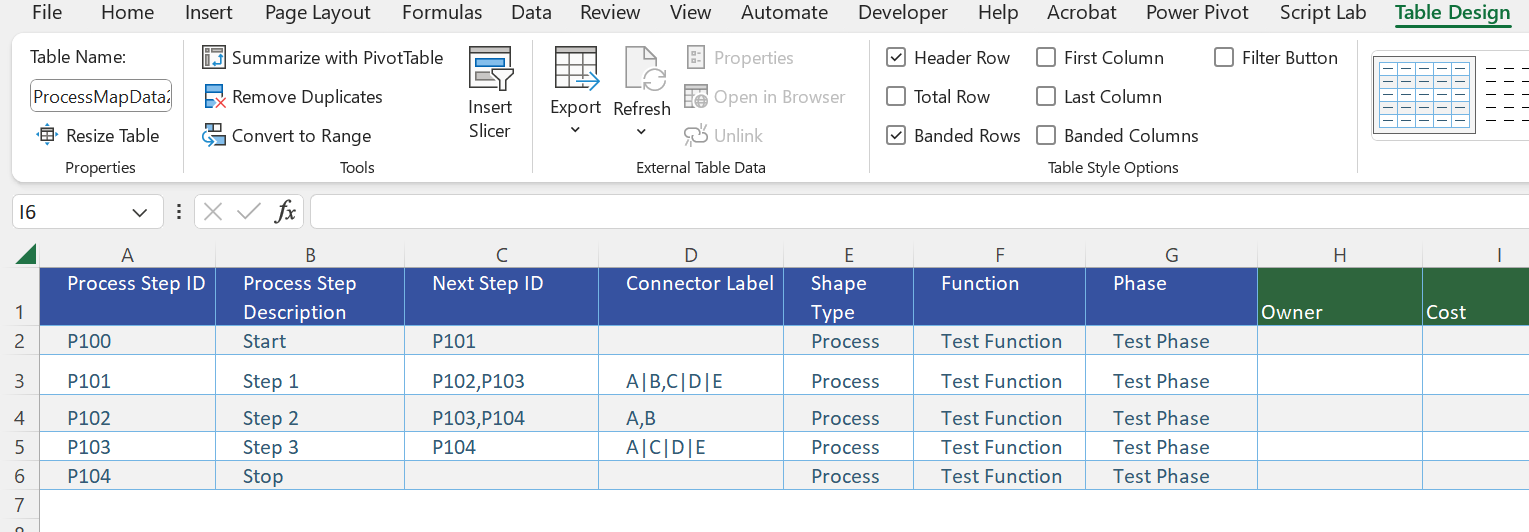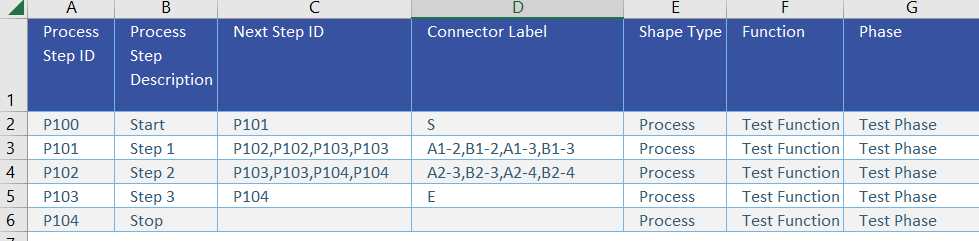I was recently asked how to link data from different tables but with similar column names to Visio shapes. In this case, each table has the same unique identifier, but some of the column names are the same. The problem is that the data linking matches the column name with the label of a Shape Data row label, so the shared columns were updated with the values from the last linked data recordset. In this article I present a simple way that this restriction can be overcome.