I have previously described how to use the Visio Data Visualizer add-in in Excel, but I didn’t make it clear how you can edit the diagram created if you have a Visio license. So, I have recorded three short videos to briefly explain this.
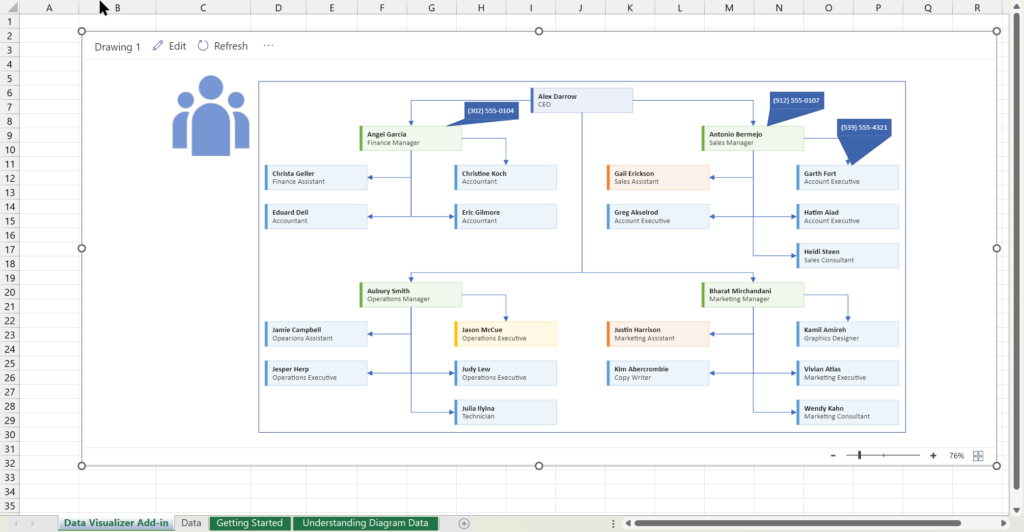
Published on by David Parker
I have previously described how to use the Visio Data Visualizer add-in in Excel, but I didn’t make it clear how you can edit the diagram created if you have a Visio license. So, I have recorded three short videos to briefly explain this.
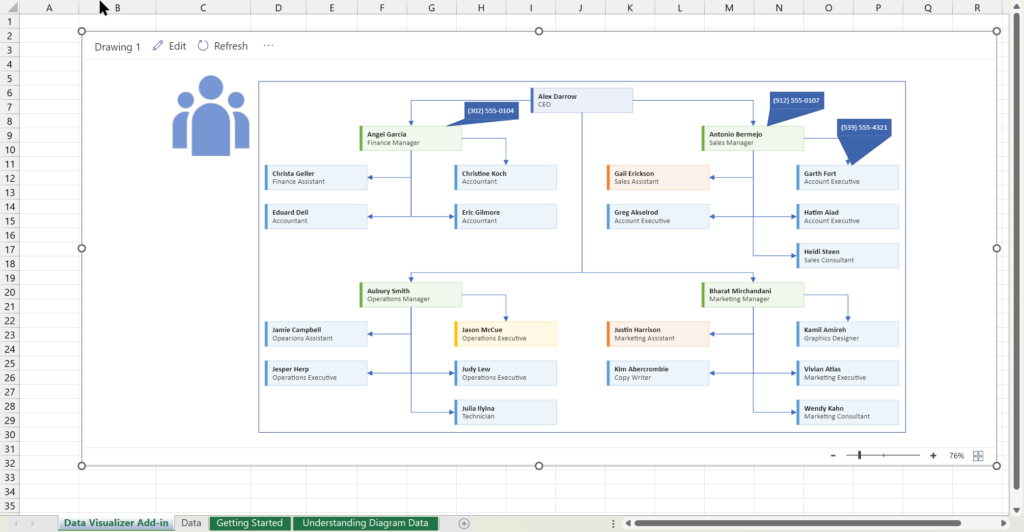
Published on by David Parker
Structured diagrams have been around in Microsoft Visio since 2010 and I have always known that list shapes are a specialized container shape, however it still came as a surprise to me recently that a list shape can simultaneously act as a container shape!
There are a few examples of both container and list shapes in the Microsoft provided content in all versions of Visio desktop, and even in the subscription Visio for web. The most popular of these is the Cross-Functional Flowchart template which contains container shapes (the Swimlane and Separator shapes) within list shapes (Swimlane List and Phase List), which are within another container shape (CFF Container).
In Visio desktop, the Insert / Diagram Parts / Container allows you to choose from a number of pre-built container shapes. There is no button to insert a list shape, but you can create your own or easily modify one of the pre-built ones to behave as a list shape.
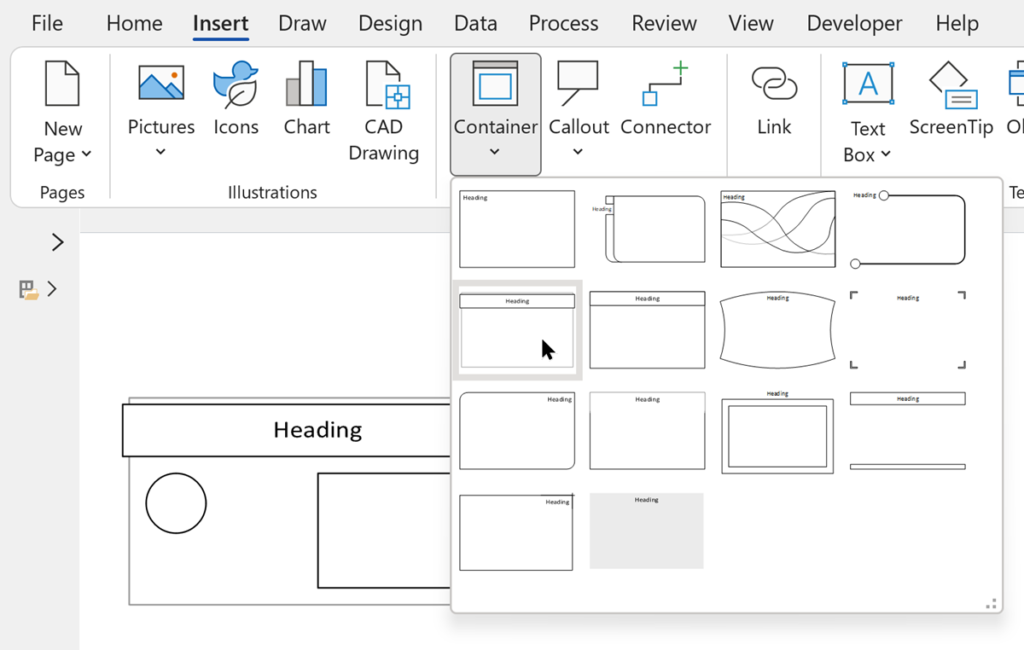
Published on by David Parker
I recently (re-)discovered that there is a limit to the number of Actions section rows that will be evaluated for display on the right mouse menu of a Visio shape. I have not hit a limit (yet) for the number of rows that can be added to the Actions section … so why is there a limitation to the number that will be displayed on the right mouse menu? In Visio for desktop, any rows over this limit will simply not be displayed, but in Visio for web it prevents any Actions from being displayed at all on the shape.
[Read more…] about Taking Visio Actions Rows to the limitPublished on by David Parker
I was privileged to be invited to the biennial Robins & Morton conference in Orlando recently, where I assisted in presenting TimeTable to the hundreds of attendees there. A single wall-hanger (OPS) TimeTable Visio diagram automatically drawn from #OraclePrimaveraCloud data, is a condensed version of the same data printed as a Gantt chart some six times taller, as shown in the image below (there wasn’t enough ceiling height to print all the Gantt):
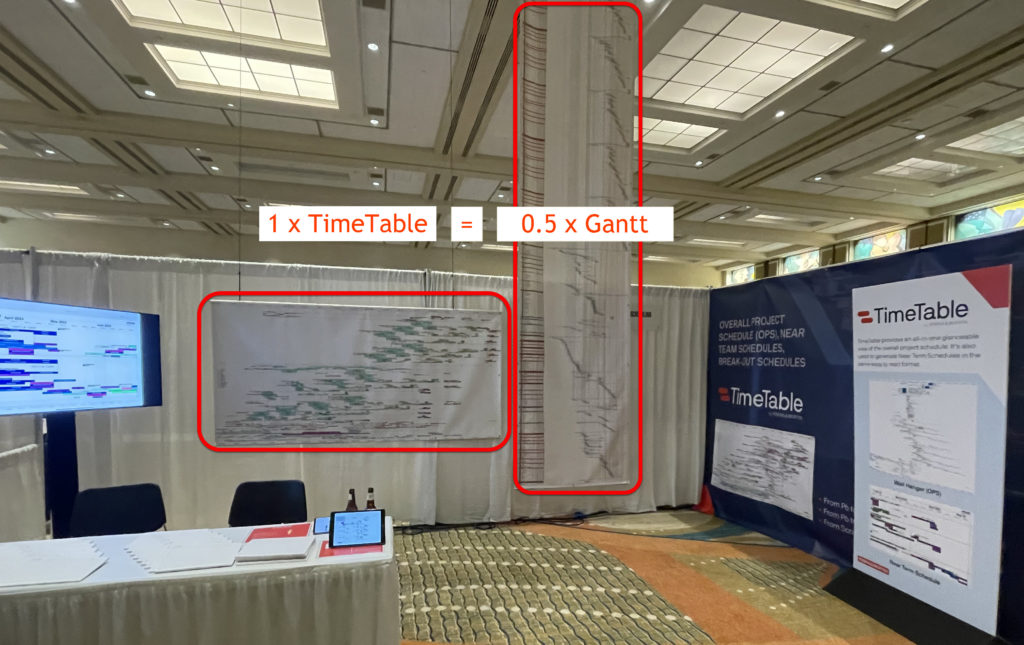
Published on by David Parker
I wrote a post about making a clock face in Visio fifteen years ago, but a reader recently asked about displaying multiple time zones. Well, I have previously written about time zones in Visio, so I accepted the challenge to improve upon my earlier work.
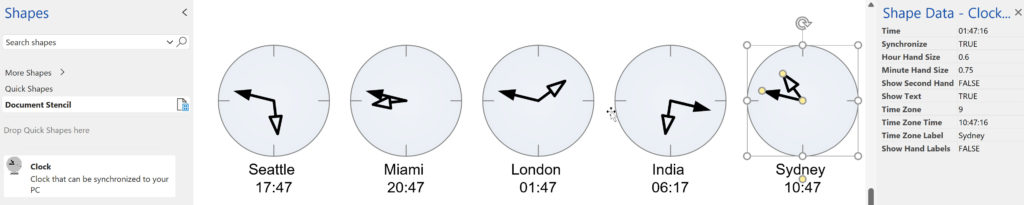
Published on by David Parker
When Microsoft introduced a new way of linking external data to Visio shapes in 2007, I initially bemoaned the inability to update anything but Shape Data row values, unlike the old database add-on that I had been using for 10 years. The new method, though, has many advantages over the old way, not least that it is part of the Visio code library, for any Visio desktop user except the Standard edition.
The smartness of Visio shapes is derived from the formulas in the ShapeSheet that lies behind everything. There is a developer interface into this ShapeSheet in every desktop edition, but there is none in any of the web editions, even though the formulas, for the most part, work perfectly well (see my series of posts ShapeSheet Functions A-Z ).
The newer methodology of linking Visio shapes to data can also be used to refresh Visio diagrams automatically, even if the Visio document is not opened in the desktop edition. The Visio documents merely need to be stored in OneDrive, SharePoint (or Teams). This makes it suitable for solution development without assuming that every consumer has a desktop license. Indeed, the Visio Data Visualizer utilizes these newer external data recordsets embedded within the Visio document.
For my example, I used the Visio Sample Database that has been installed with Visio since 1997 for demonstrating the old database linking technology. It is an old style Access database (mdb), and can be found in a sub-folder of the Visio installation folder. I simply used the Data \ External Data \ Custom Import command to import the Bolts – Square Head table.
[Read more…] about Update any Visio ShapeSheet cell with External DataThe UK-based independent Visio consultancy with a worldwide reach. We have over 25 years experience of providing data visualization solutions to companies around the globe.