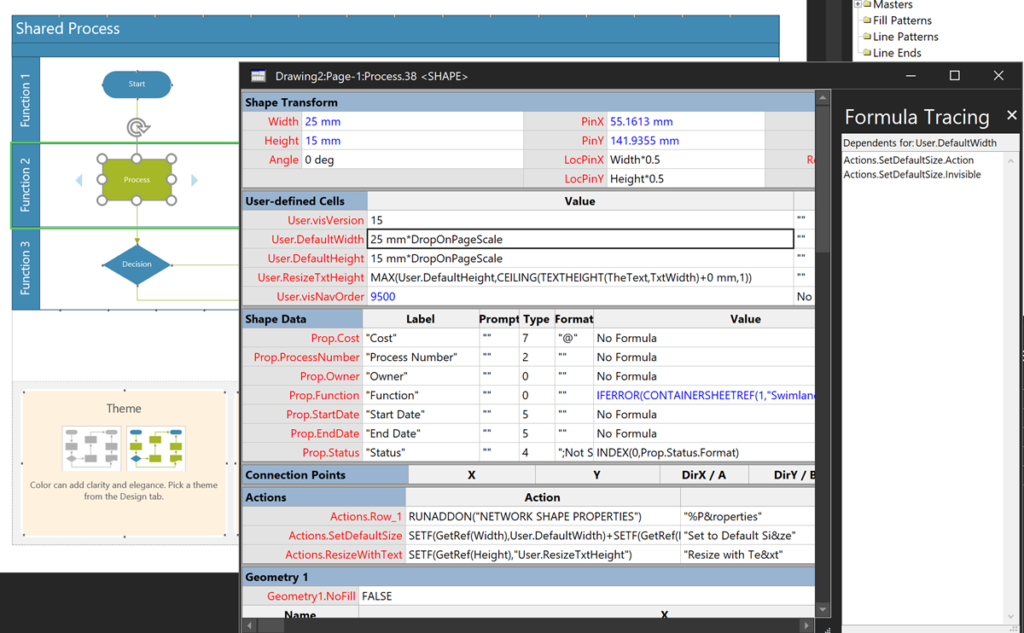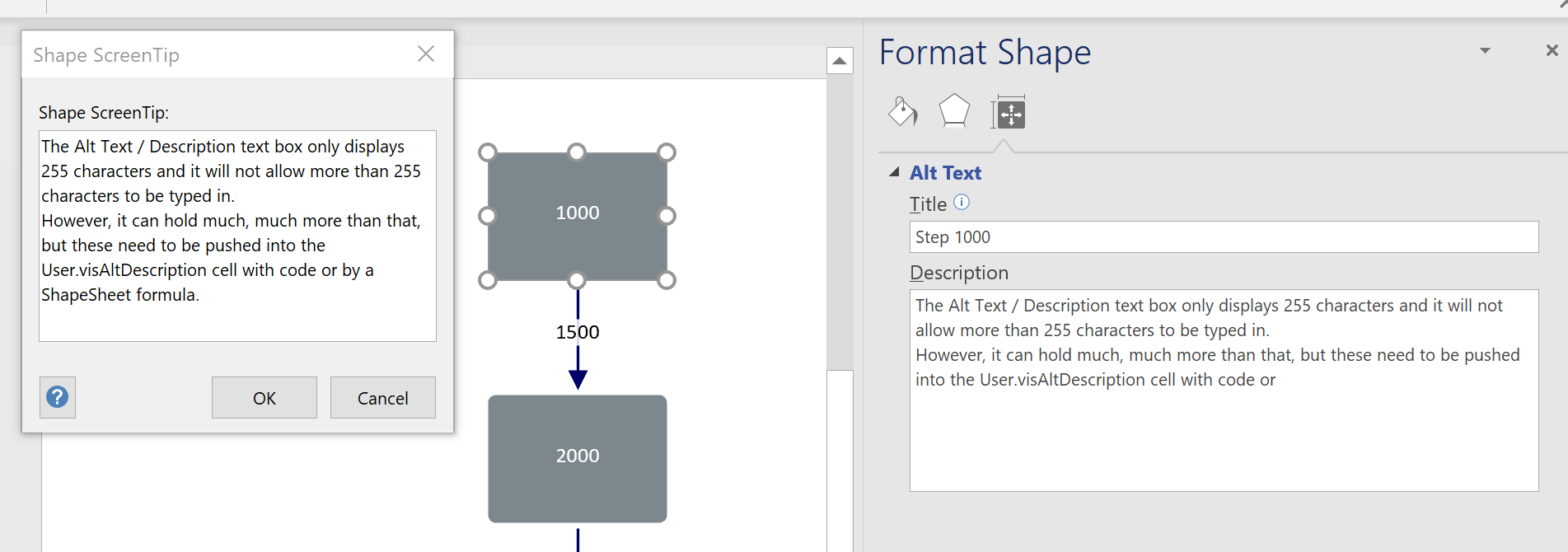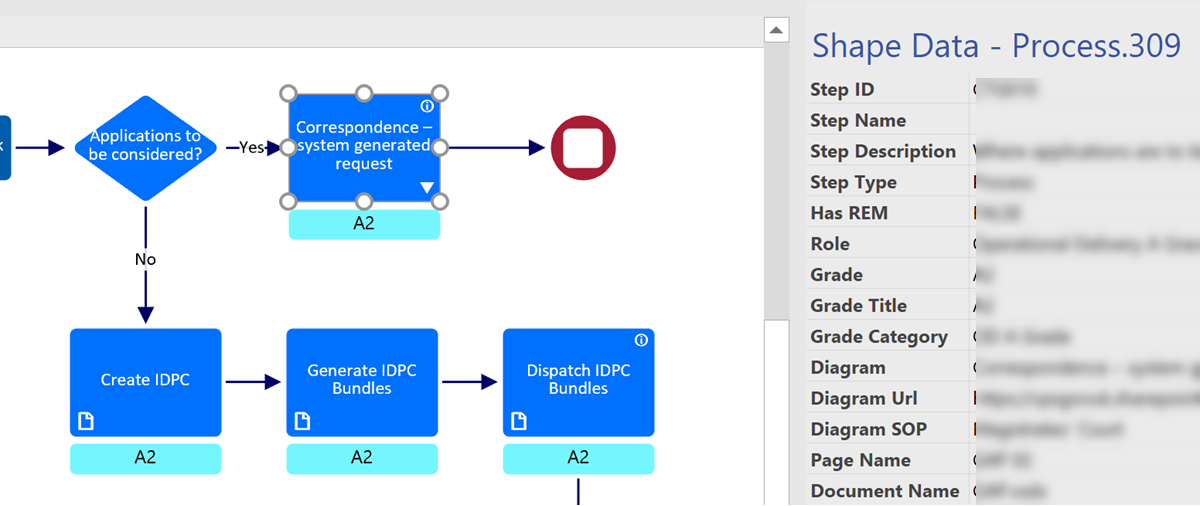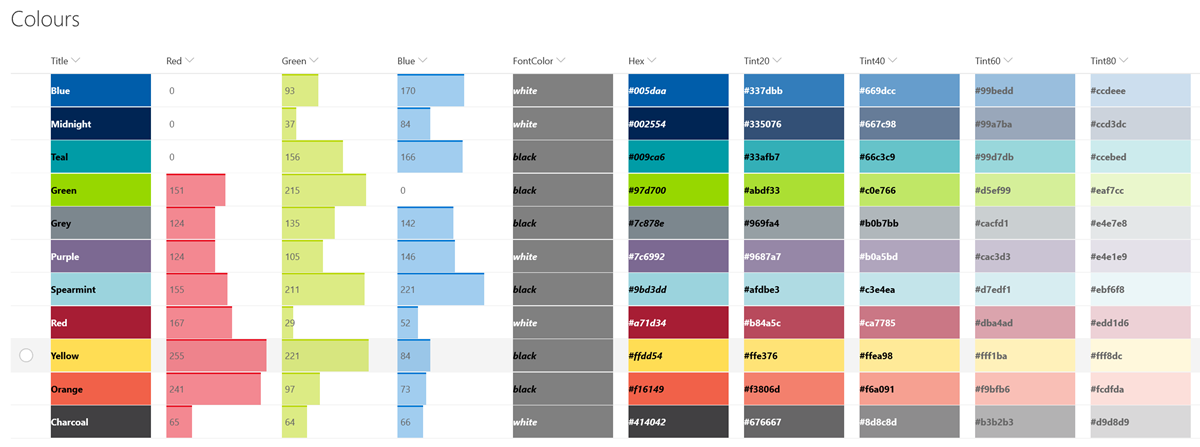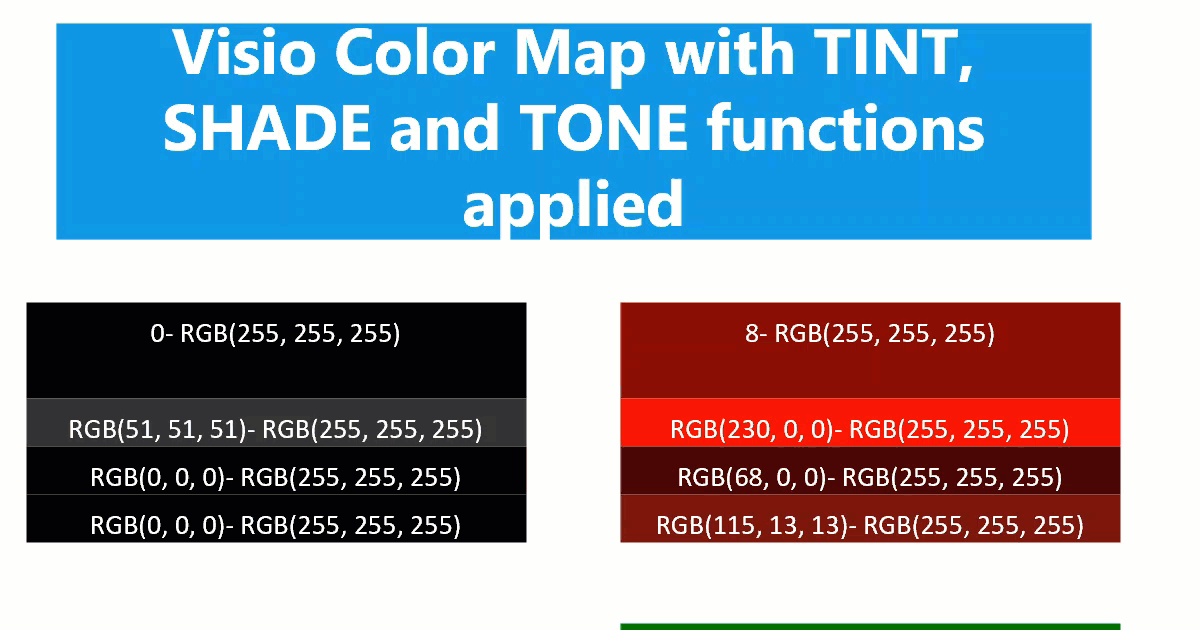I have been running my Visio consultancy for over 20 years now, and I have created Visio solutions for many organisations, big and small, across many countries. Most of them know that Visio can do much more than they know how to do, but they do not know how it can be done. I usually do a short demo to explain where the smartness in Visio comes from, so I thought I would share a little bit of this knowledge with a couple of videos that, I think, show why Visio is so smart!