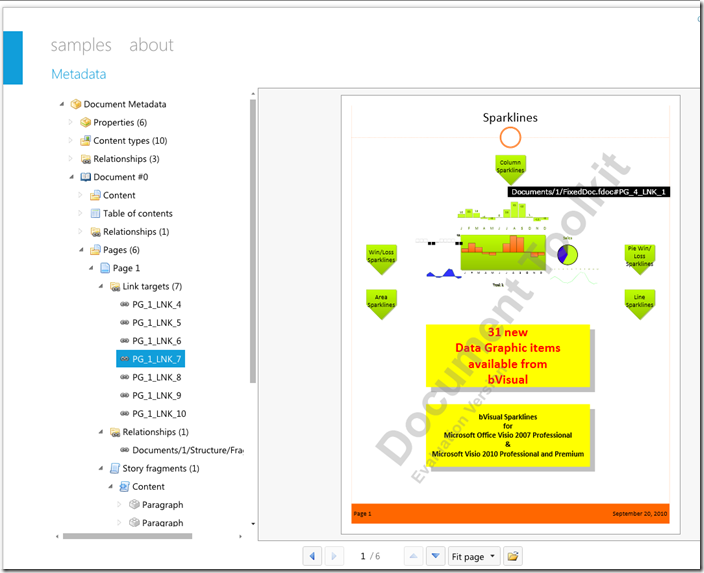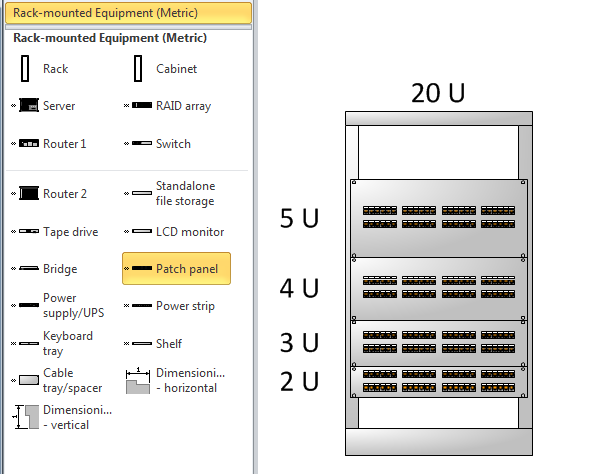I reader of one of my earlier posts, Copy Data from one Shape to Another ( see http://davidjpp.wordpress.com/2009/02/02/copying-data-from-one-shape-to-another/ ) asked how a cow can inherit the field number of from the field that it in. I think that this is just an example of how you can automatically update any Shape Data value from an underlying container, but I will use a cow in a field example anyway. This example uses VBA code, but should be good to use in any version of Visio since Visio 2000.
Shape Design
Another Dot Grid …
My good friend, John Goldsmith, recently published a blog about how to create a printable dot grid in Visio (see http://visualsignals.typepad.co.uk/vislog/2011/02/dot-grid-backgrounds.html#more ). This inspired me to share another way that you can create a dot grid in Visio. This time I will use a custom fill pattern, rather than new shape. This has the advantage that the fill pattern can be applied to any shape, and will repeat the pattern as much as is required to completely cover the shape.
In the following example, I have just drawn a rectangle, and applied a new custom Fill Pattern, called Grid.
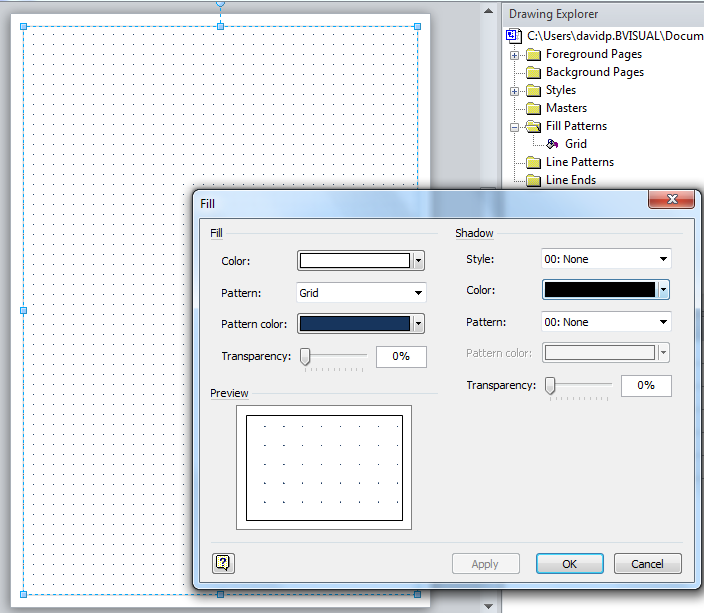
To create this pattern, just open the Drawing Explorer then select New Pattern from the right mouse action. Name the pattern, ensure that the Scaled option is ticked, and that the behaviour is set to the first option (repeat).
[Read more…] about Another Dot Grid …Using Character Map Symbols as Data Graphic Icons
I attended the ninth DDD on Saturday (see http://developerdeveloperdeveloper.com/ ), and, as usual, there were many interesting presentations. Sam Bourton extolled the virtues of Microsoft Expression Blend for WPF and Silverlight developers (NOT designers note!), and he showed a neat trick to create icons quickly by using Wingding symbols. Basically, he created a text block in Blend, inserted a symbol from one of the three Wingding fonts character maps, then converted the symbol to a path. It struck me that we could do a similar trick in Visio to create Data Graphic Icon Sets cheaply … so here goes…..
In this example, I am using a Process shape from the Basic Flowchart stencil because it has a Status Shape Data row that is defined as a choice from six different values (the first value is an empty text string).
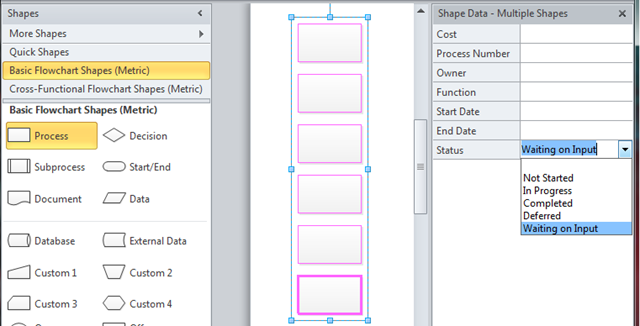
Choice of Values for Status Shape Data row
[Read more…] about Using Character Map Symbols as Data Graphic IconsNew MSDN Article : Introduction to Validation Rules in Visio Premium 2010
I was planning to write a quick blog today, but it seems that Microsoft have moved all spaces.live.com bloggers to WordPress! Another new tool to learn ….
In the meantime, I am pleased to announce that Microsoft have just published an article that I have written at http://msdn.microsoft.com/en-us/library/ff847470.aspx
This article goes through the new diagram validation feature in Microsoft Visio Premium 2010 and shows you how to use the Validation API to create your own rules and rule sets to validate Visio 2010 diagrams.
Of course, those of you who wish to delve deeper could always buy my book from all good bookstores – see http://www.visiorules.com
Viewing Pre-Visio 2010 Documents in Silverlight
You should all know by now that Microsoft Visio 2010 can save as Silverlight files … which is absolutely great … if you have Visio 2010. What if you do not have Visio 2010 but you want to view Visio documents in Silverlight? Well, you could save your document as a PDF or XPS file, and then view it in a viewer. A Silverlight viewer for XPS files would allow them to be seen on any browser or operating system that supports Silverlight, not just Windows. Although Microsoft have included an XPS viewer in Windows 7, and have made XPS viewers for earlier Windows versions, Microsoft do seem to have cooled-off promoting XPS as a replacement for PDF, which is a shame because XPS is an open, extensible format that is based on XAML.
Unfortunately, Microsoft do not provide a free Silverlight viewer for either of these formats, but there are several companies that do. I know that there is a CodePlex project for a Silverlight XPS Viewer ( http://azharthegreat.codeplex.com/ ), but it does not currently seem to like XPS documents from Visio. However, the company, First Floor Software, that provides the excellent Silverlight Spy has also written the Document Toolkit for Silverlight ( http://firstfloorsoftware.com/documenttoolkit ). This Silverlight control enables you to view an XPS document in several different ways, for example, with a page turn action, or by using thumbnails, or even to display the metadata inside the XPS file. The latter is extremely useful for checking the formation of the document.
Actually, there are two methods for creating XPS files from Visio …
The first method is to use the Microsoft add-in. In Microsoft Office Visio 2007, you have the option to download the free add-in from Microsoft (http://www.microsoft.com/downloads/en/details.aspx?FamilyID=4D951911-3E7E-4AE6-B059-A2E79ED87041&displaylang=en ). It is already built- into Microsoft Visio 2010. This will create an XPS file, complete with hyperlinks as necessary, as can be seen in the screenshot below when I loaded one of my Visio documents into the Document Toolkit online demo ( see http://firstfloorsoftware.com/documenttoolkit/online-demo/ ):
A Patch Panel that can be 1U too
Microsoft Visio 2007 Professional and 2010 Professional and Premium includes the Network / Rack Diagram template, which opens the Rack-mounted equipment stencil. This stencil includes the Patch Panel master which can be stretched from 2U to 25U high. However, I have often required a 1U patch Panel, so I decided to look into the Microsoft shape to see if it could be modified to allow it to be reduced to 1U without looking ridiculous.