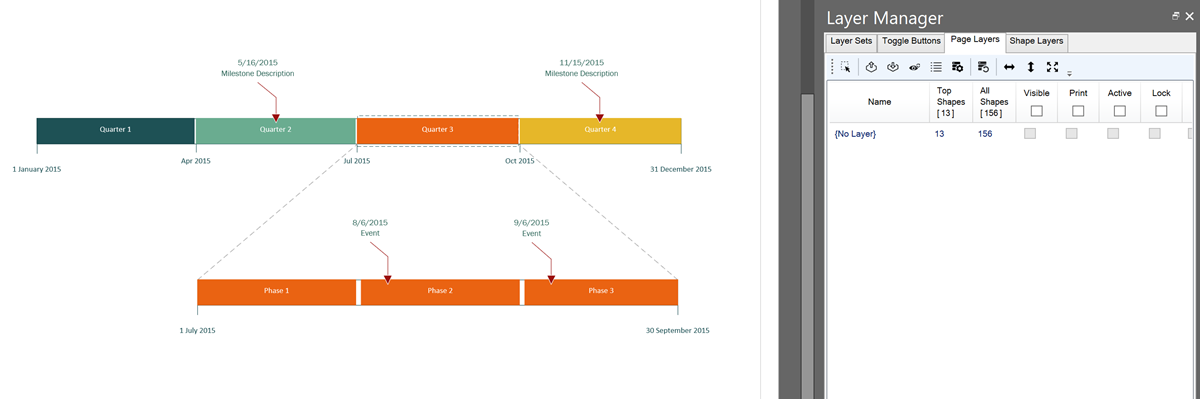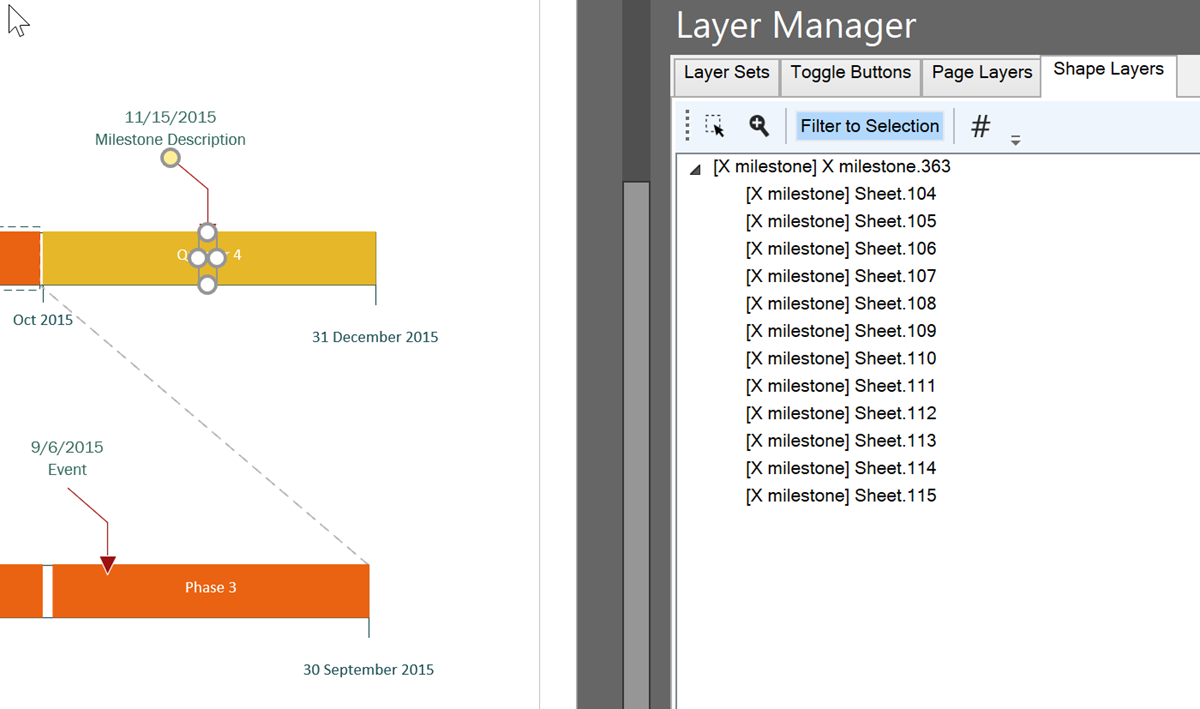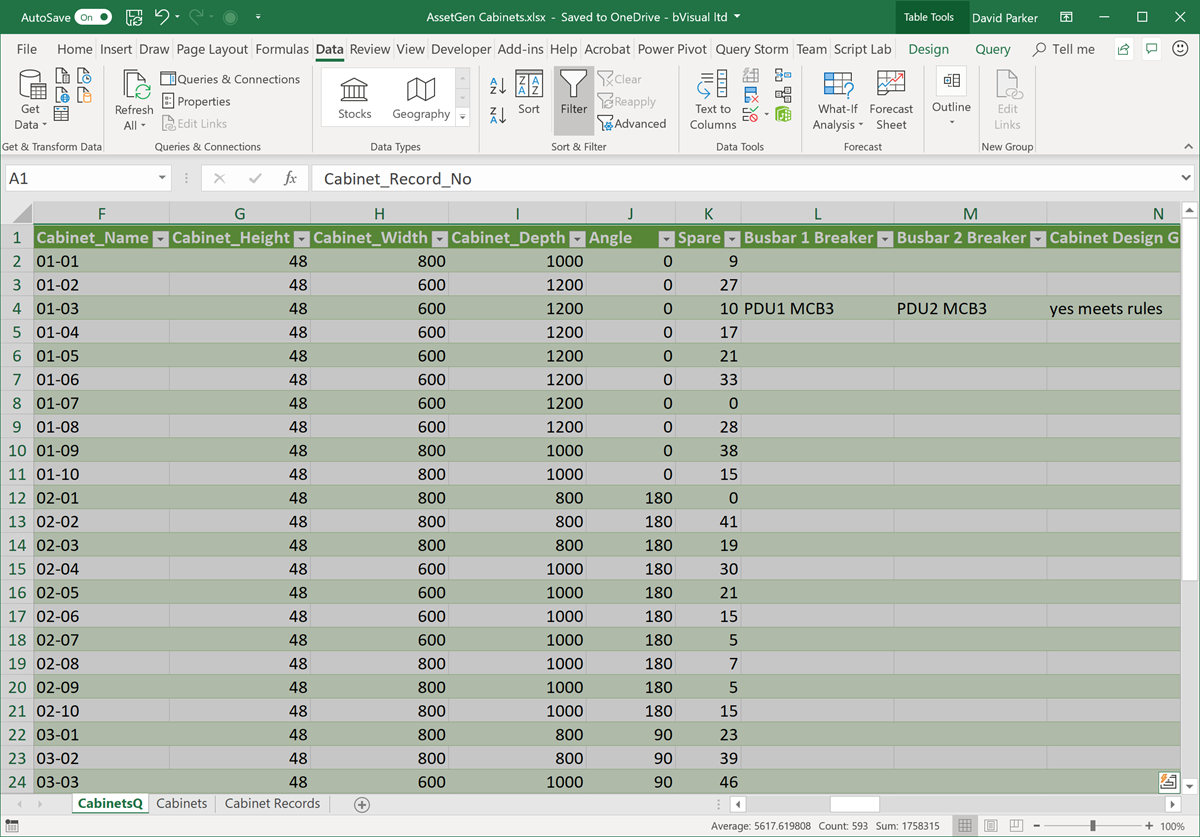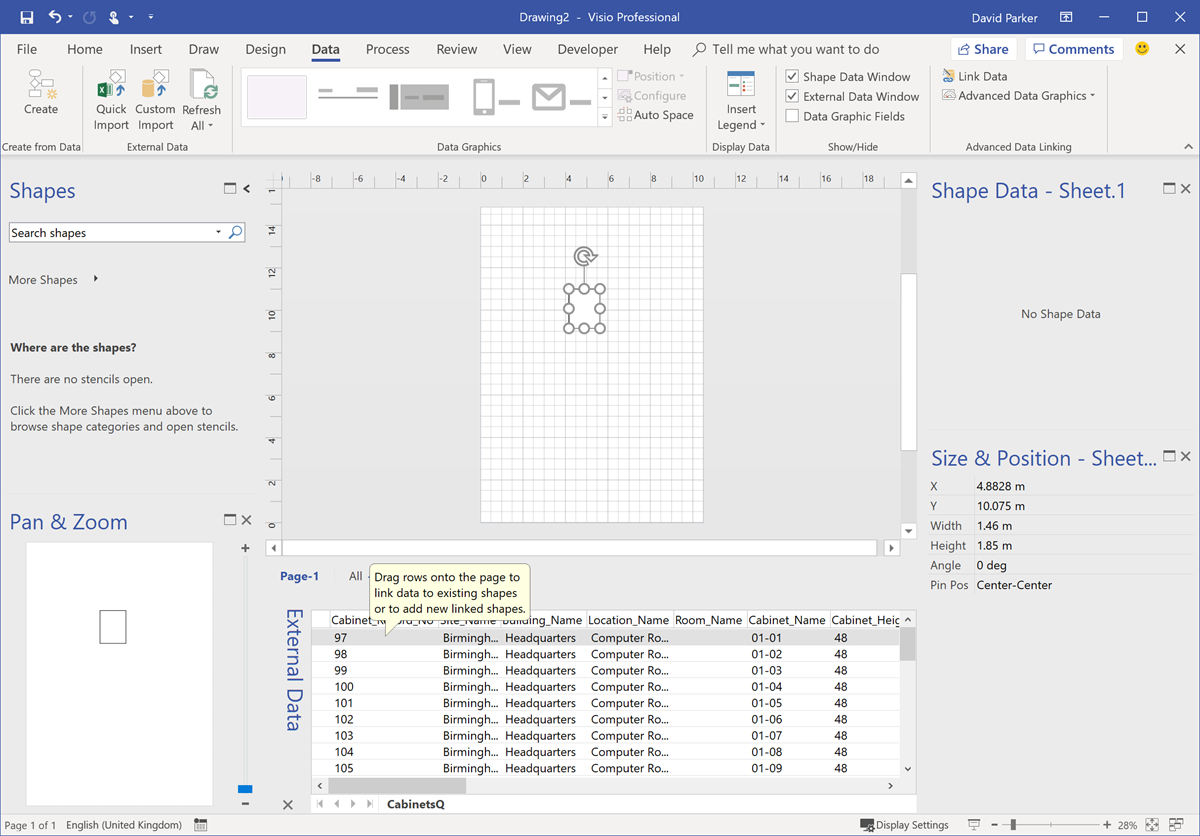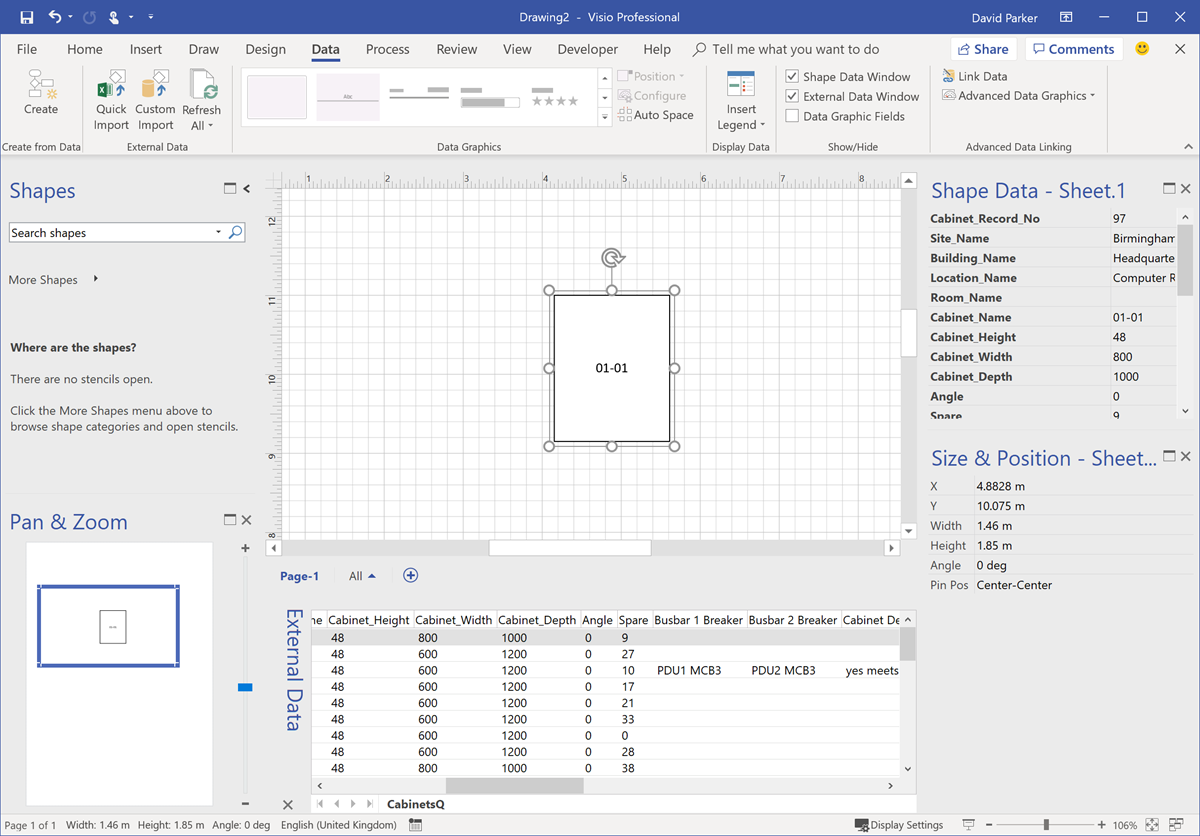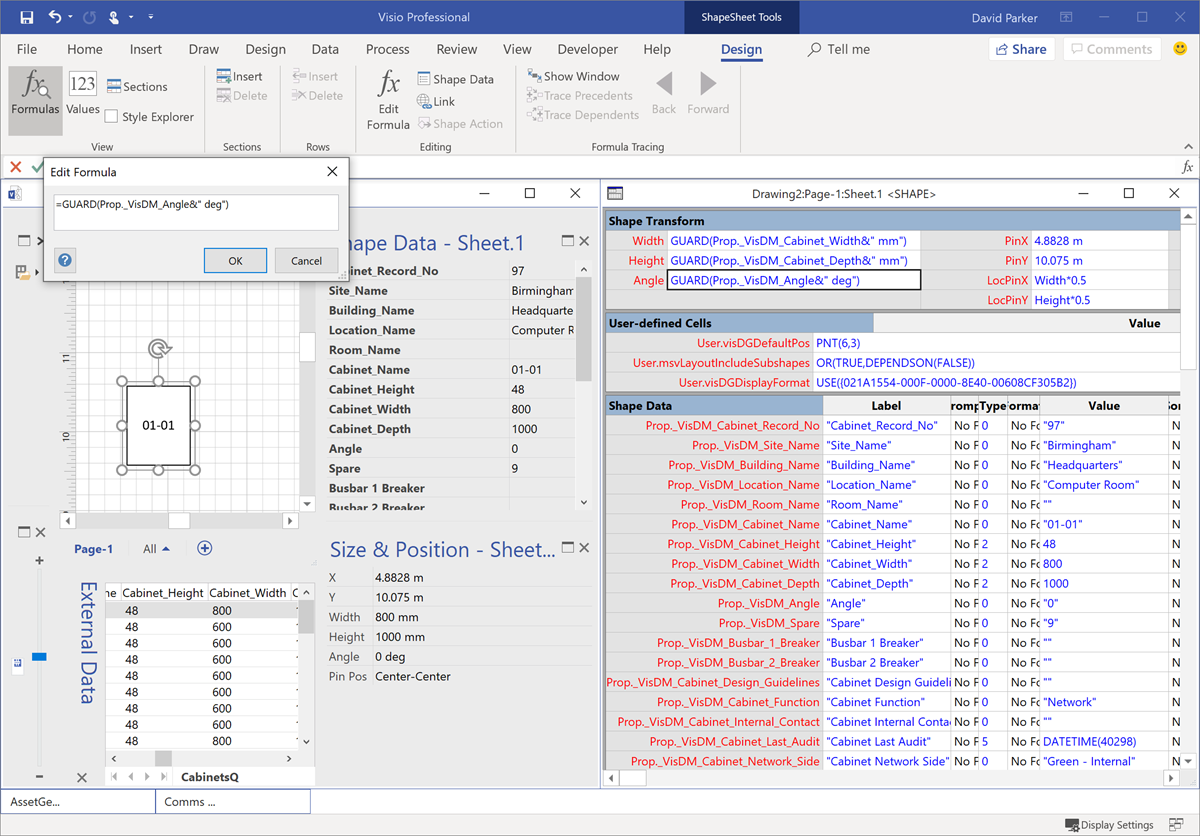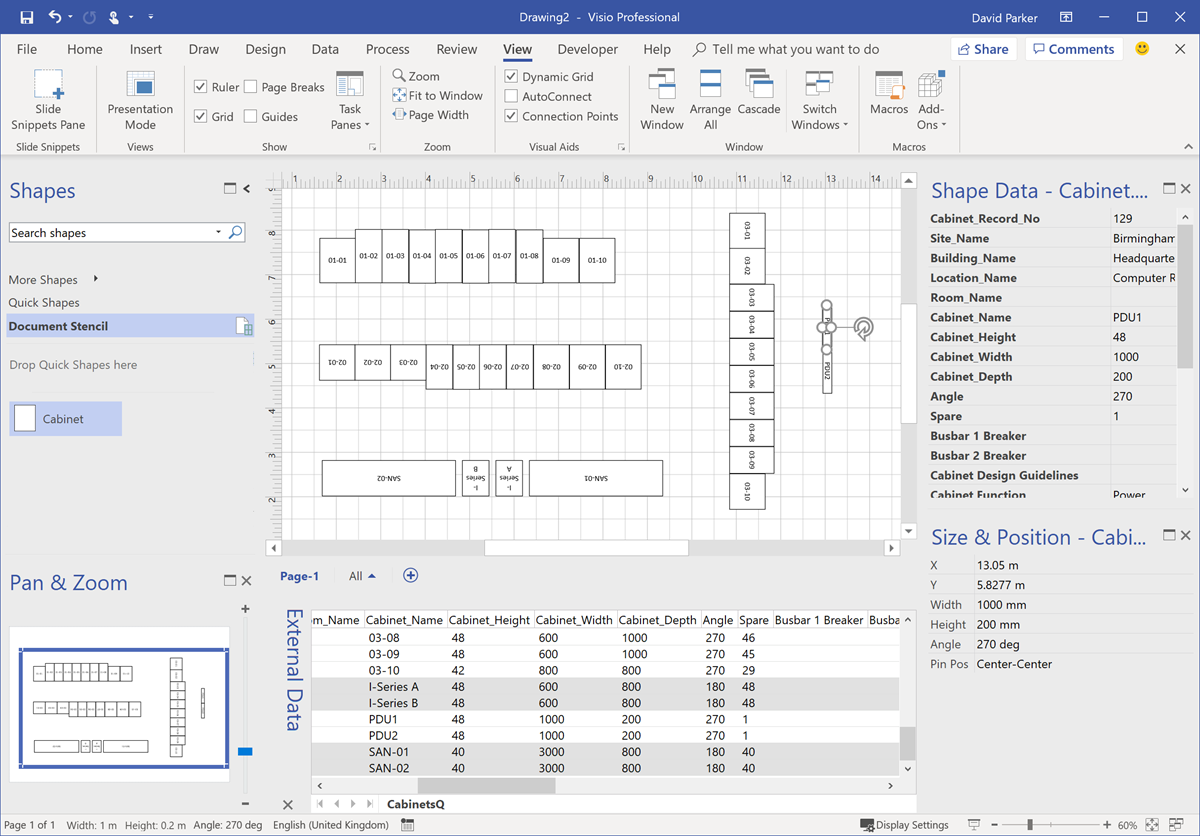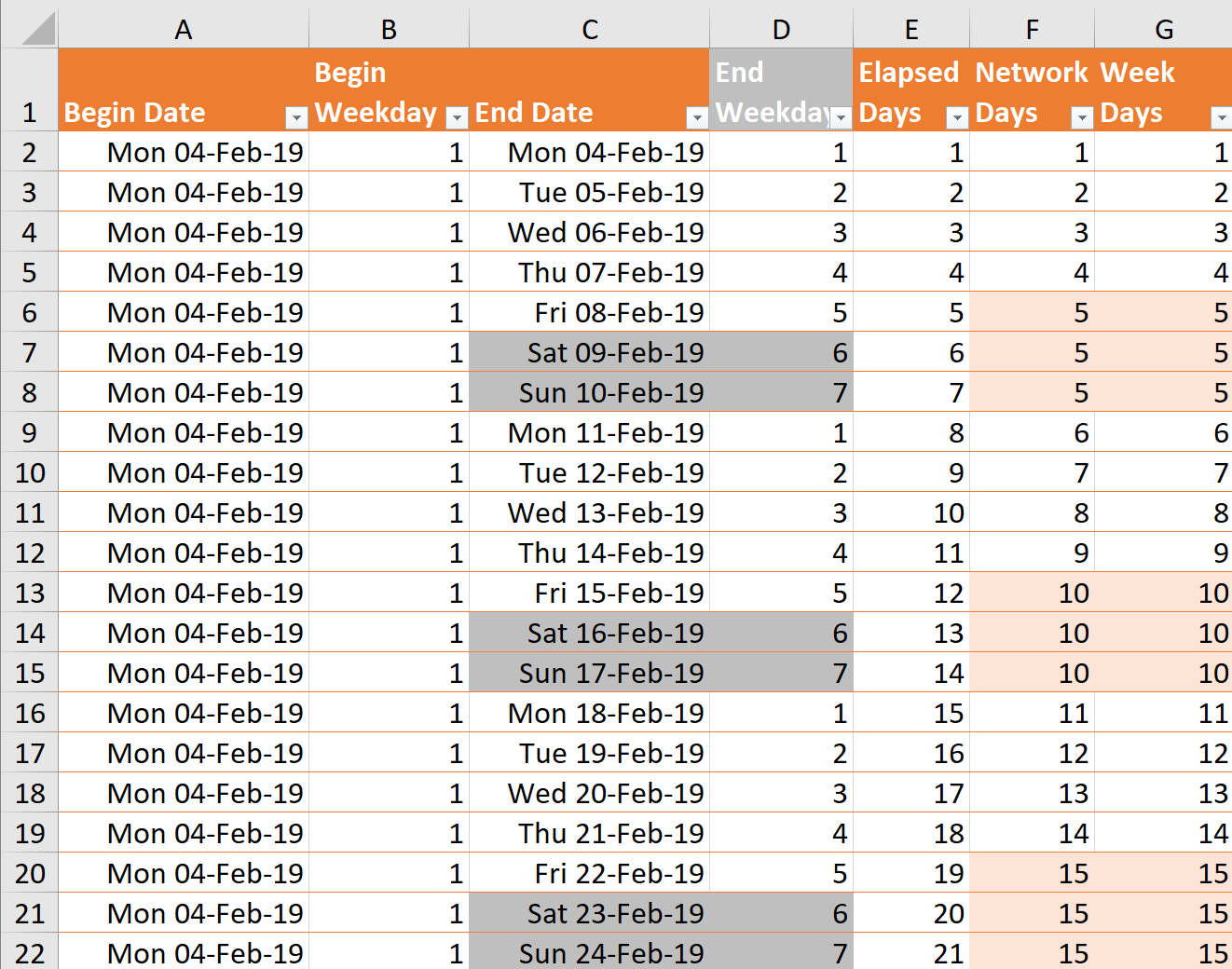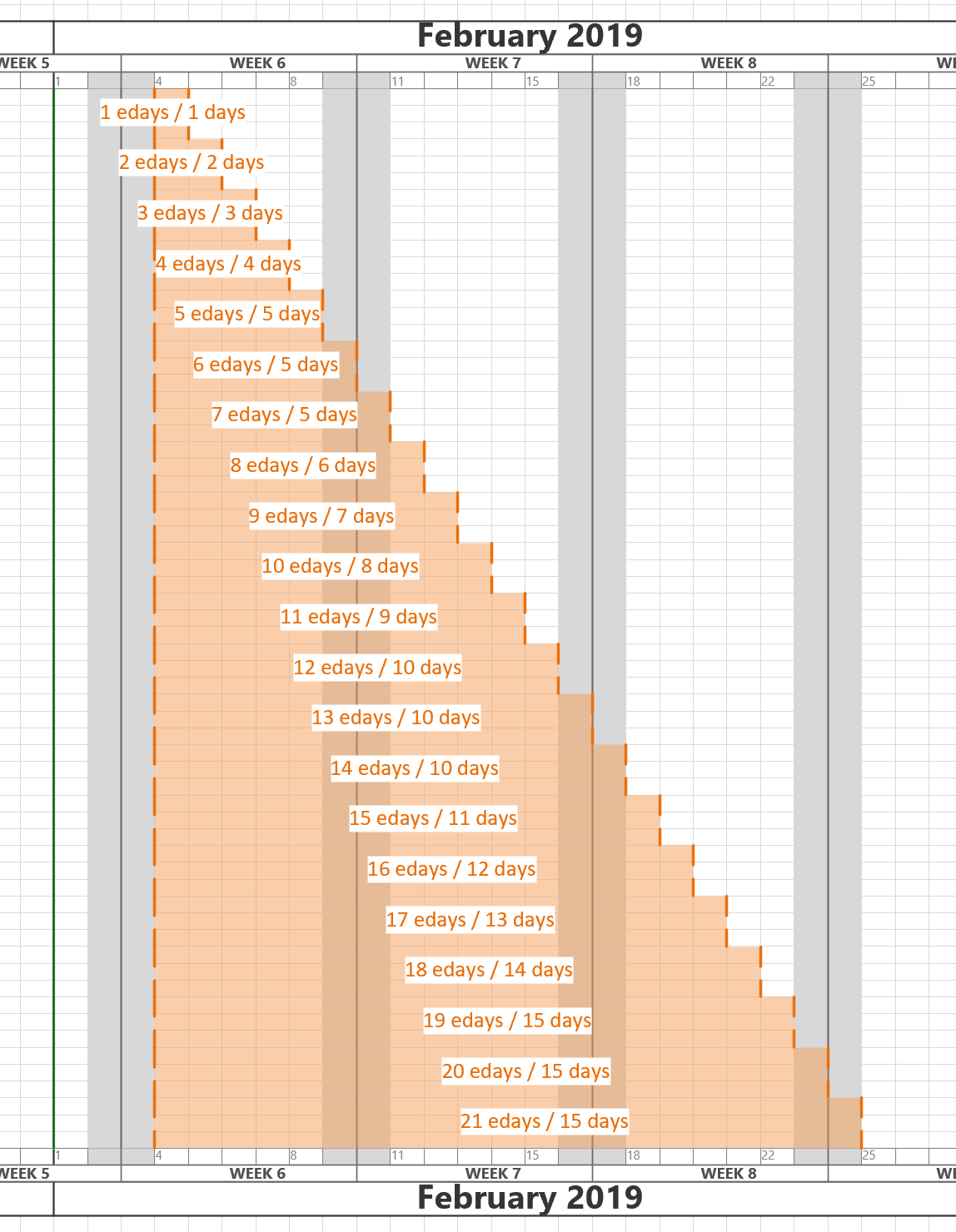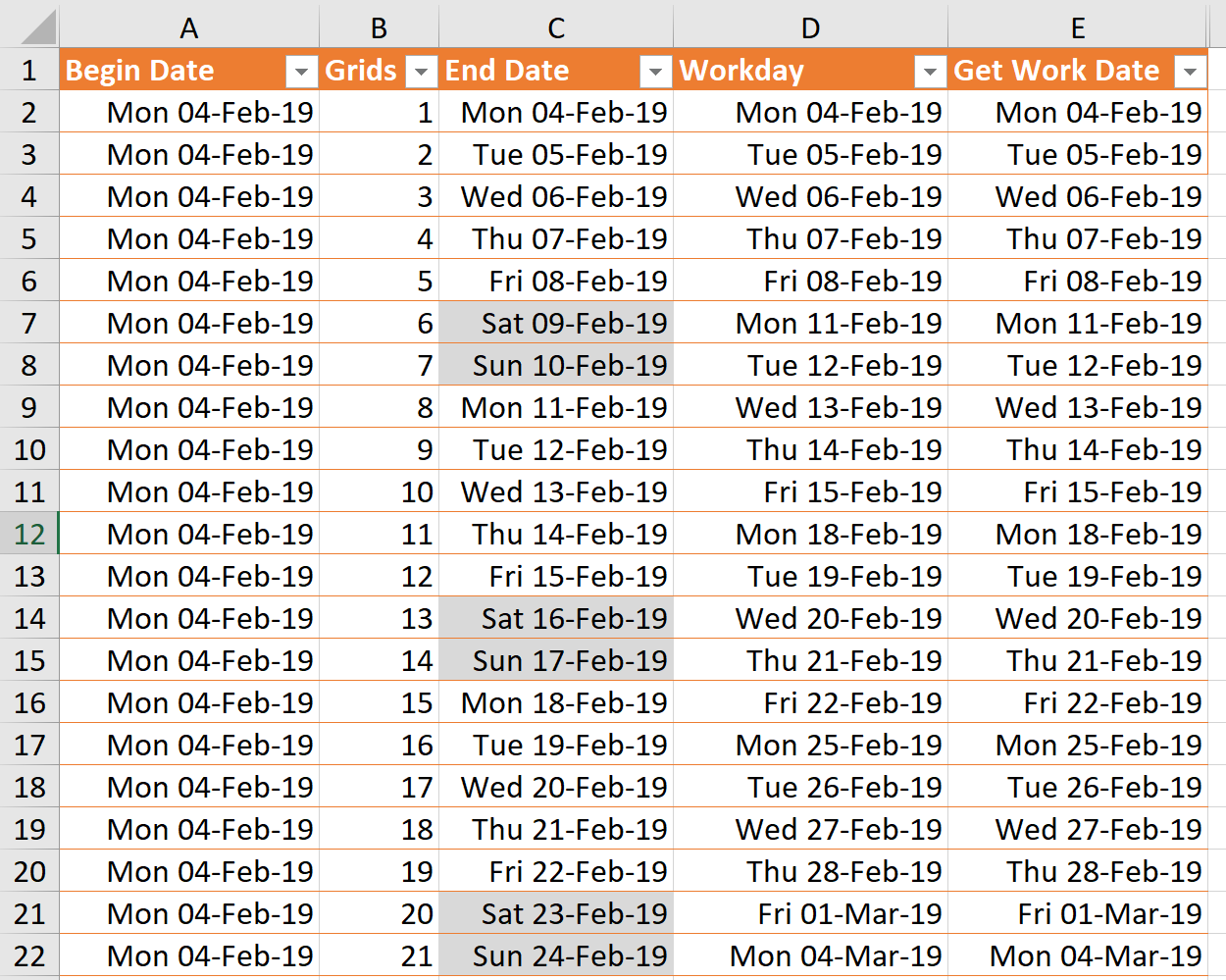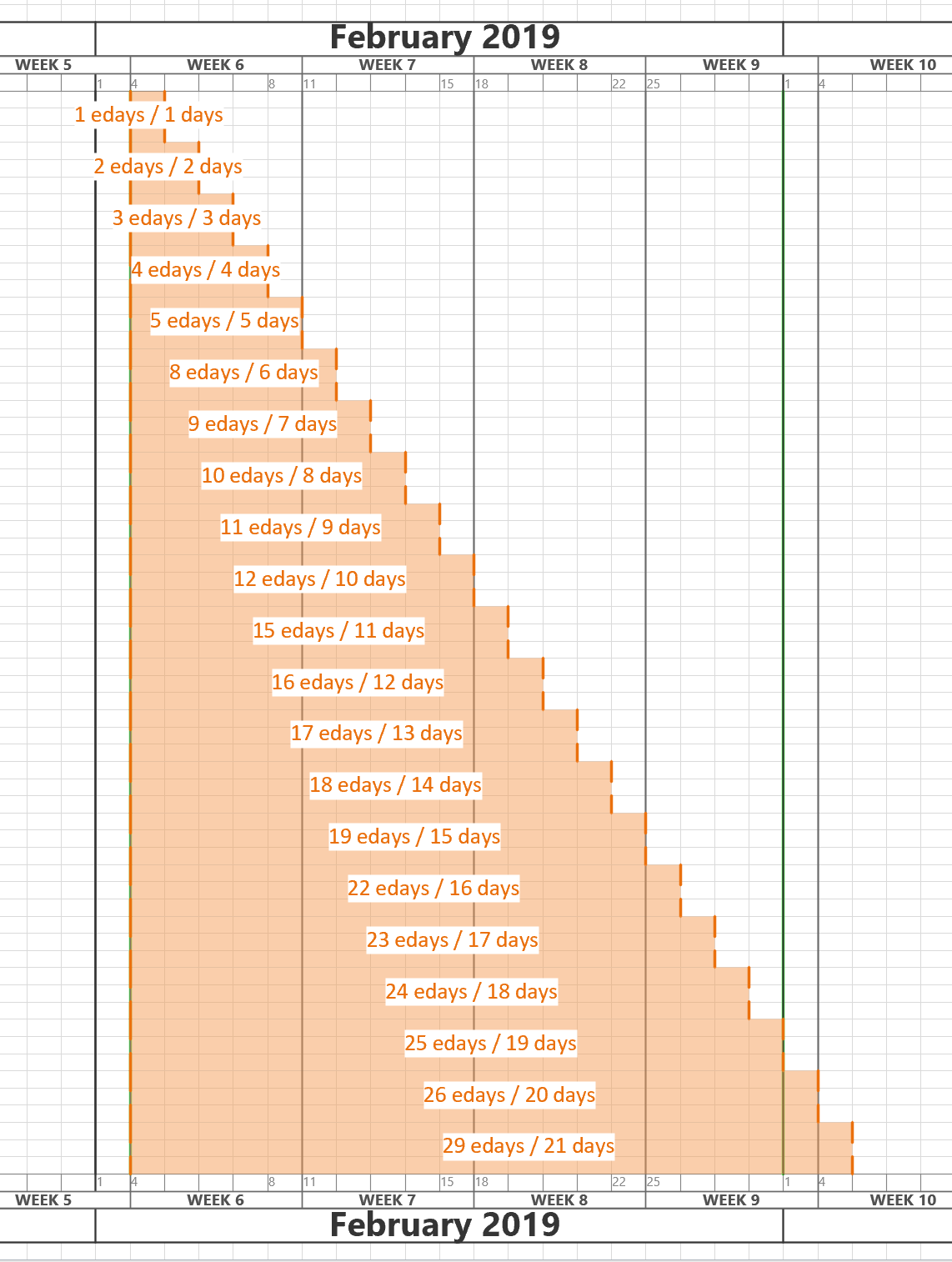I work a lot with layers in Visio, and written an add-in, LayerManager, to assist, but I was asked an interesting question recently: How can shapes by assigned to layers automatically from a list in Excel? So, I thought I would present my solution. This particular request was for a Timeline diagram, where the Milestone shapes are to be on specific layers. So, I just used one of the samples provided with Visio.
[Read more…] about Assigning Visio Shapes to Layers from Excel TableExcel
Using some Visio Shape Data in Visio for the Web
Like a lot of UK TV viewers last week, I watched Quiz, a drama about Major Charles Ingram who apparently cheated his way to the jackpot in Who Wants to be a Millionaire. Some of the questions that he was asked were quoted in that show, and I was surprised how easy the last two questions were for me, but that was probably because of my own education as a building architect. However, I decided to lookup the rest of the questions, and I would have fallen before getting to those questions unless my Phone-A-Friend could have helped me on one in particular. At the same time, I was thinking about the differences between Visio desktop and web editions (yeah, really!), so I have created a Visio document that contains all of the questions that the Major answered correctly. This document can be viewed by everyone and downloaded. If it is saved into OneDrive or SharePoint Online and then viewed online.
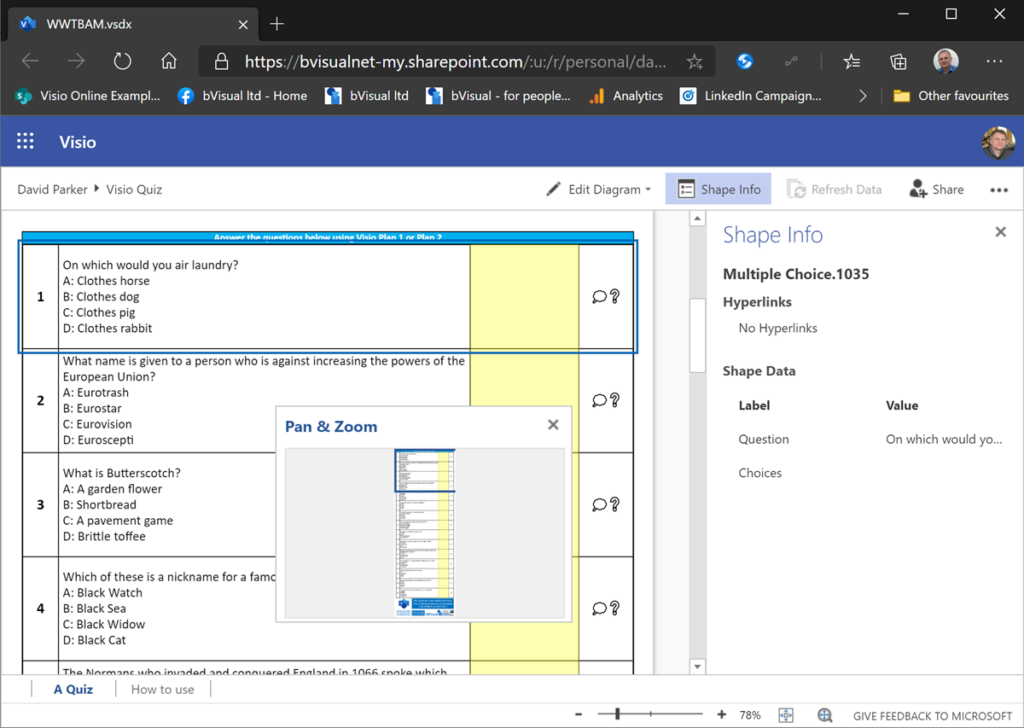
Using CODE() and UNICODE() functions in Visio
Microsoft Visio does have CHAR() and UNICHAR() ShapeSheet functions, just like Excel, but it does not have the inverse CODE() and UNICODE() functions, unlike Excel. However, there is a way to create a formula in the Visio ShapeSheet to provide these functions.
The following worksheet demonstrates how the CHAR(), CODE(), UNICHAR(), and UNICODE() functions work in Excel.
| Column | Formula |
| Index | n |
| Char | =IFERROR( CHAR(INT([@Index])),””) |
| Code | =IFERROR( CODE([@Char]),””) |
| Unichar | =UNICHAR(INT([@Index])) |
| Unicode | =UNICODE([@Unichar]) |
Visio news from MS Ignite 2019

Microsoft Ignite 2019 at the huge Orange County Conference Conference Center in Orlando is over for another year. 30,000 attendees over 6 days, and I have seen my first sunlight today since I arrived in Florida last Saturday! So, it is time to review just what was announced about Visio, and how much Visio is appreciated.
Changing Visio Shape Size and Angle with Linked Data
I was recently laying out a computer room floor plan to scale in Visio, from survey data of the cabinets\racks within it, and it occurred to me that I could work a bit smarter than I first thought. Originally, I was going to just add lots of rectangles, size them, rotate them, and label each them with their name. Then I thought, why not use the Width, Depth and Name columns from the survey data to do most of the work for me? It was so simple to do, and only took a few minutes, so I thought I would share my methodology because it demonstrates how easy it is to work smarter with Visio….
These are the simple steps shown above, written out for your education….
[Read more…] about Changing Visio Shape Size and Angle with Linked DataPrototyping Visio ShapeSheet Formulas in Excel
I am working on an application where the horizontal axis of the Visio page represents dates from left to right. In fact, the each of the fixed horizontal grids are 1 day, and I need to have shapes that understand the begin date at the left edge of the shape, and the end date at the right edge of the shape. There is, therefore, a number of elapsed days representing by the width of the shape. However, the underlying grid can either represent all days, or it can be changed to only represent weekdays by omitting the weekends. I struggled to find the best formula to calculate the elapsed days or weekdays between two dates in Visio ShapeSheet formulas, so I turned to Excel to provide an inspiration. The Visio ShapeSheet is modelled on the Excel worksheet, and formulas can be entered into the cells in much the same way. However, the available functions differ since Excel is mainly used for arithmetic and statistics, but Visio is used for graphics and data. In this article, I demonstrate how I used C# and Excel to construct and test formulas for use in a Visio shape.
[Read more…] about Prototyping Visio ShapeSheet Formulas in Excel