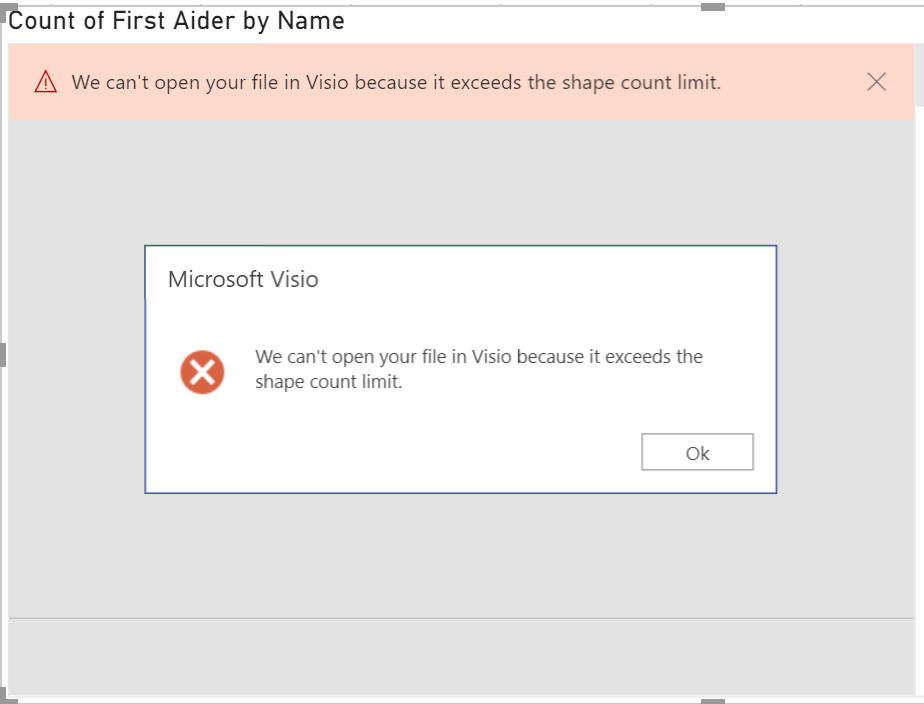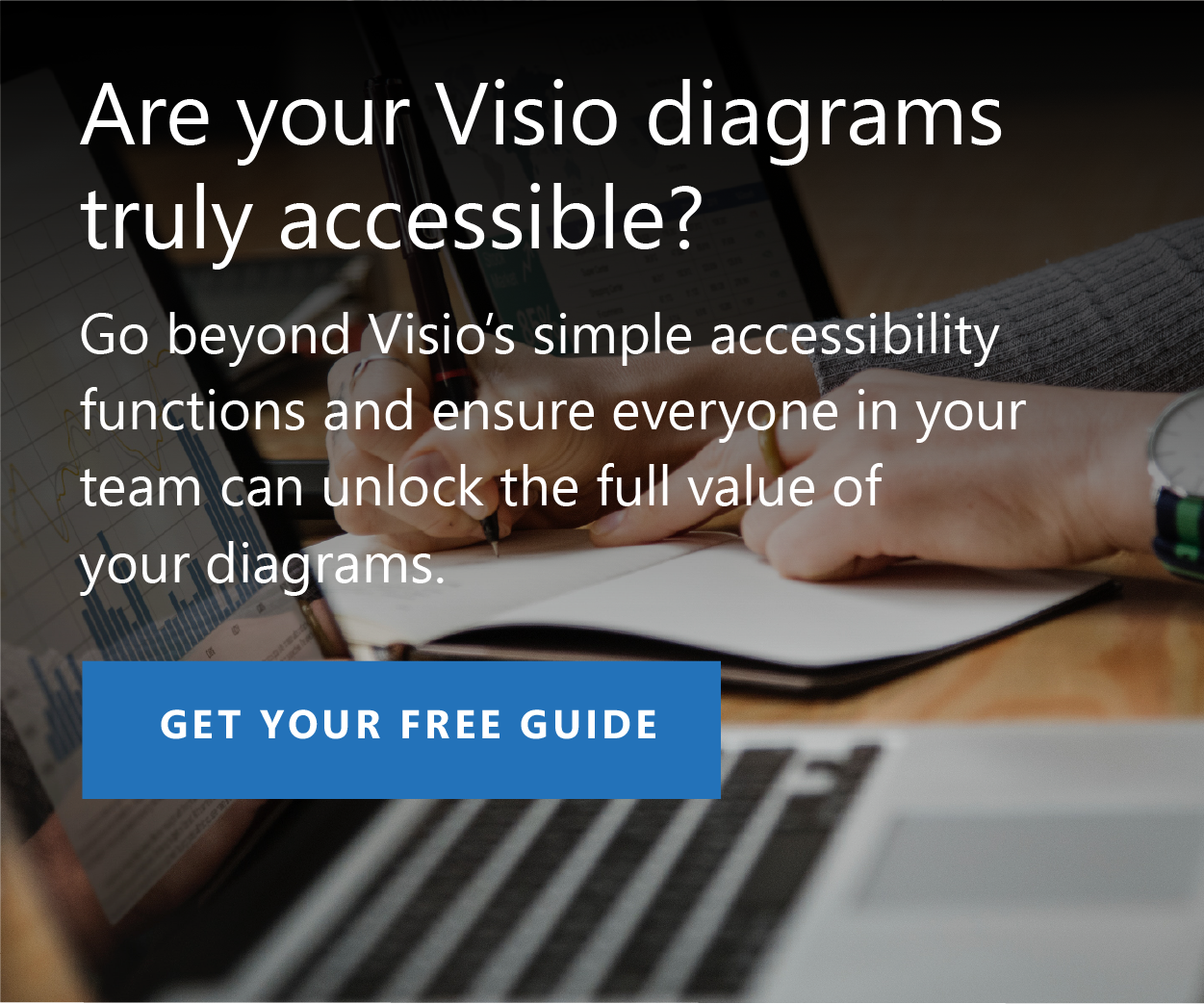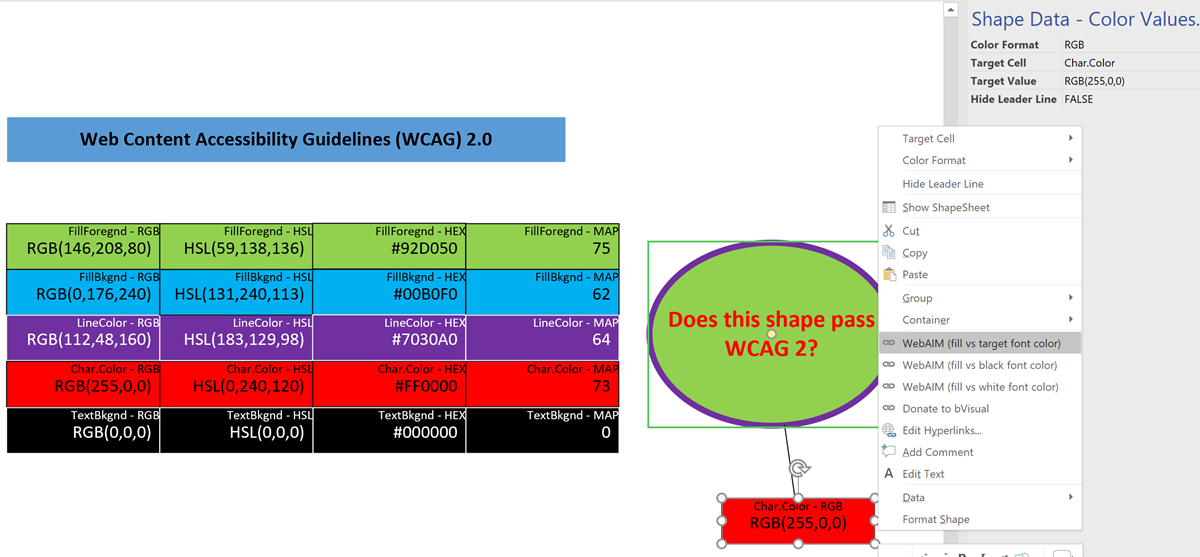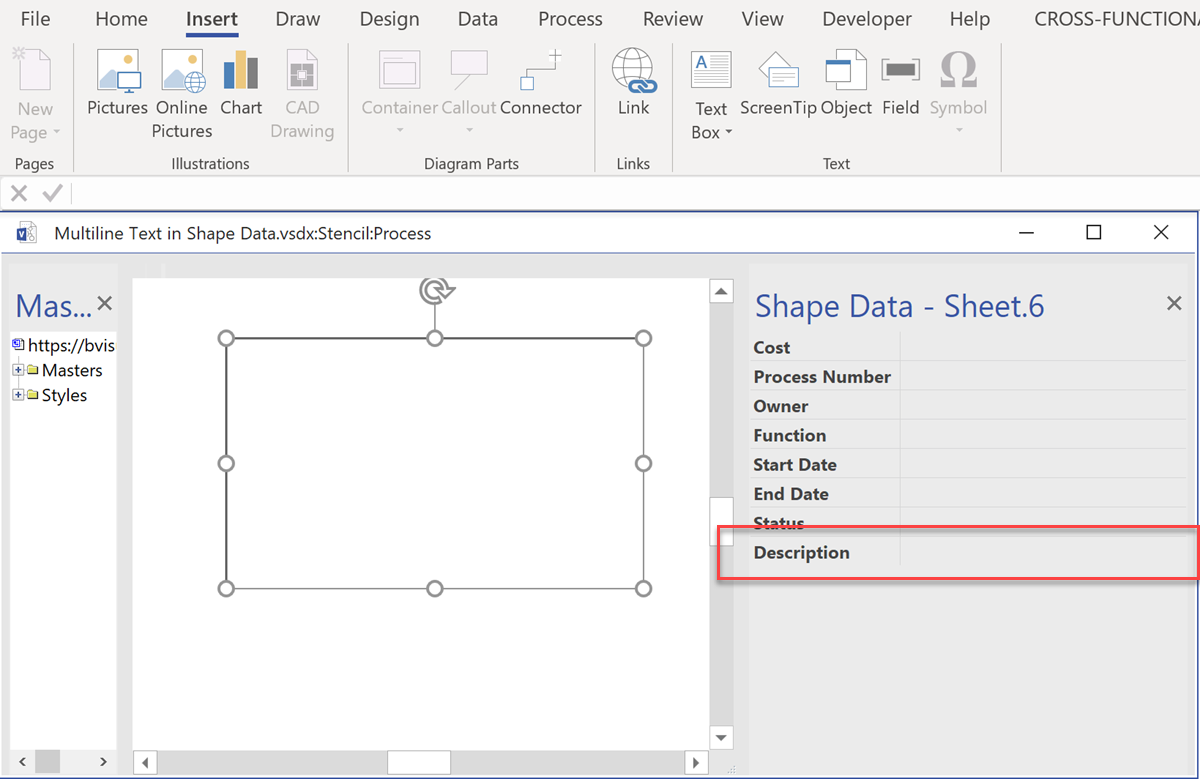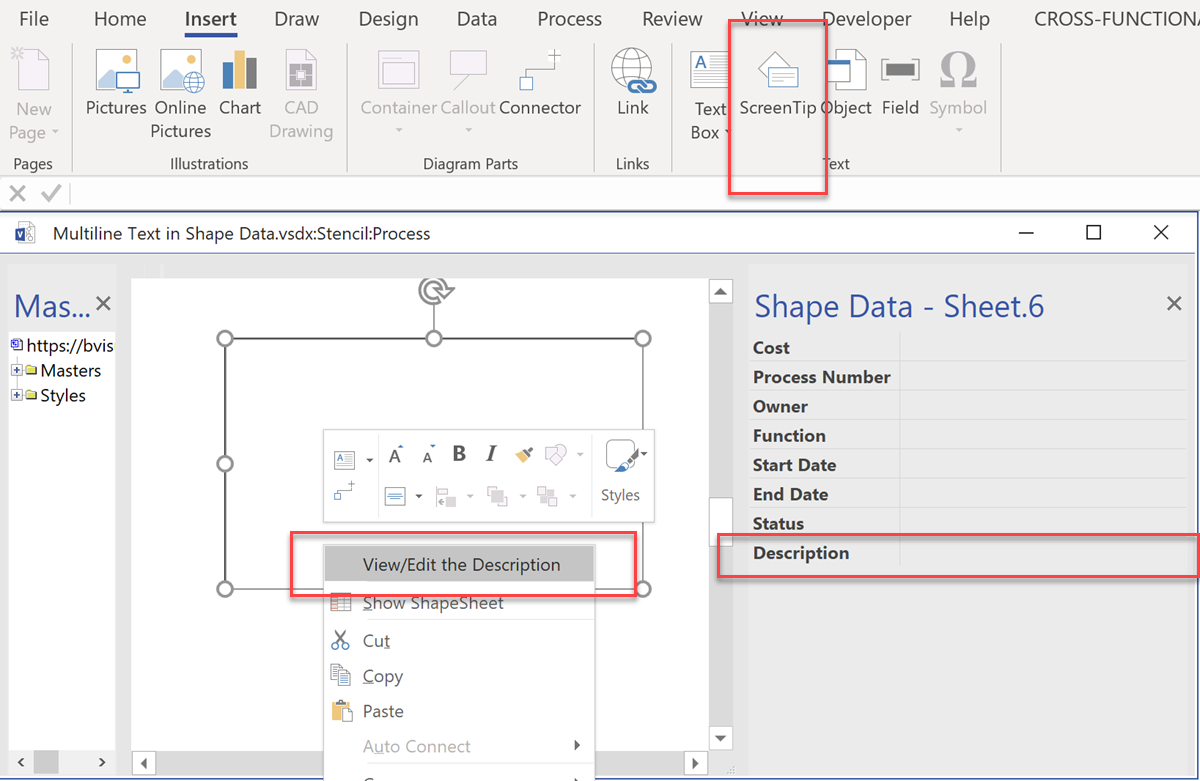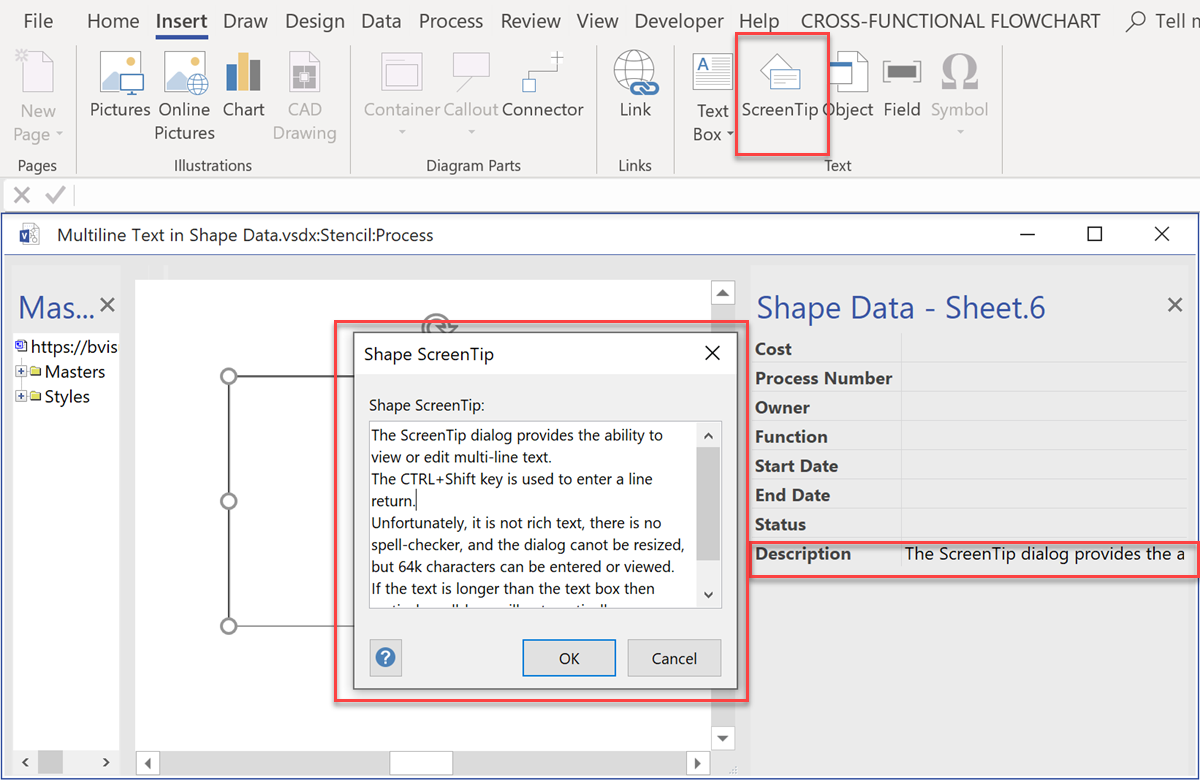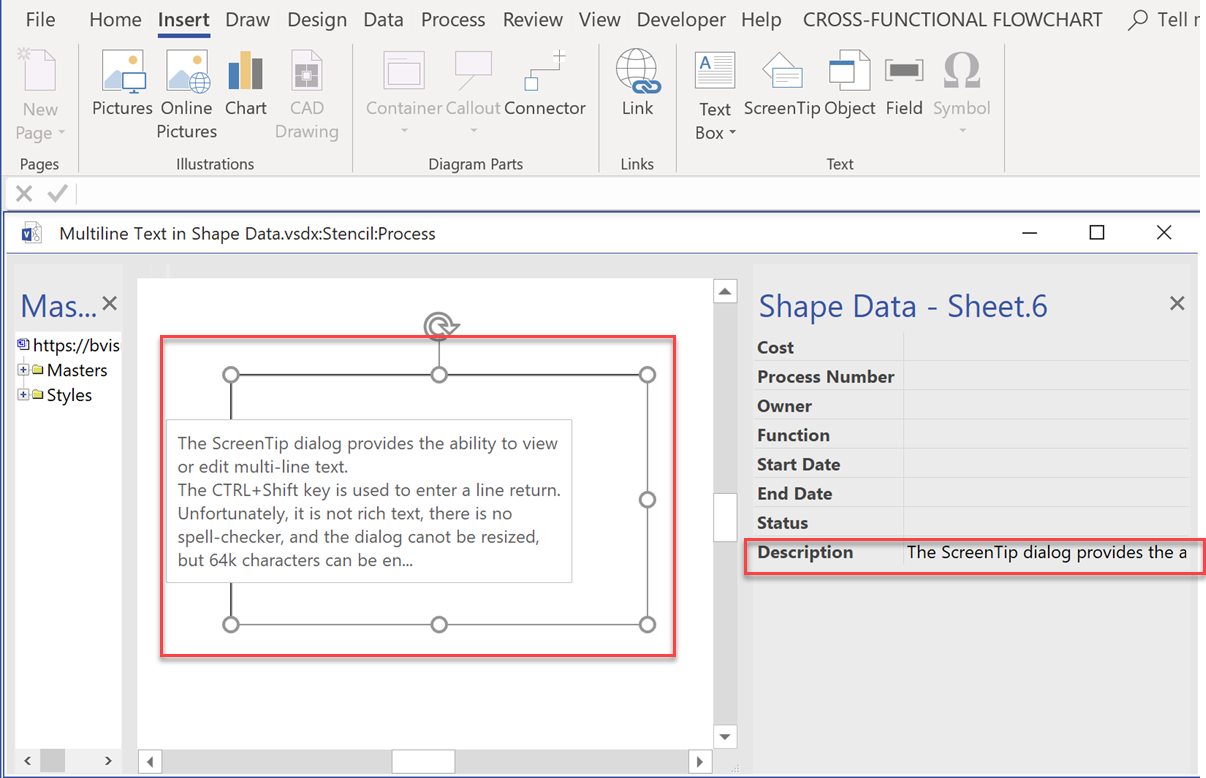If you are one of the increasing number of Power BI users that have discovered that the Visio Visual gives you the great ability to include Visio diagrams in your dashboard, then you may have come across the following error, ‘We can’t open your file in Visio because it exceeds the shape count limit’ in Power BI’, when you try to embed a Visio document. This can be frustrating, but here is a deeper explanation of what is happening … and how you can usually overcome it.