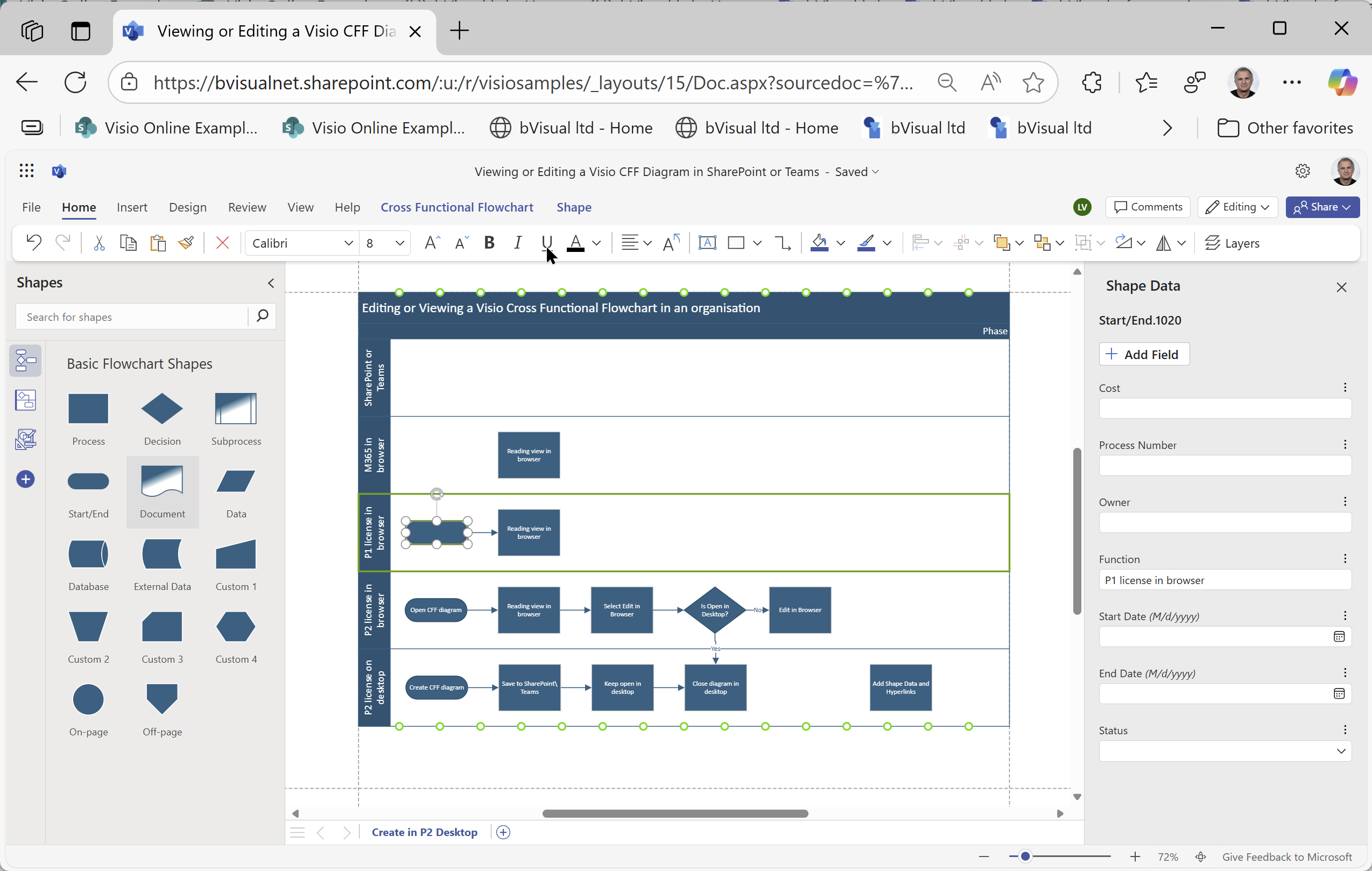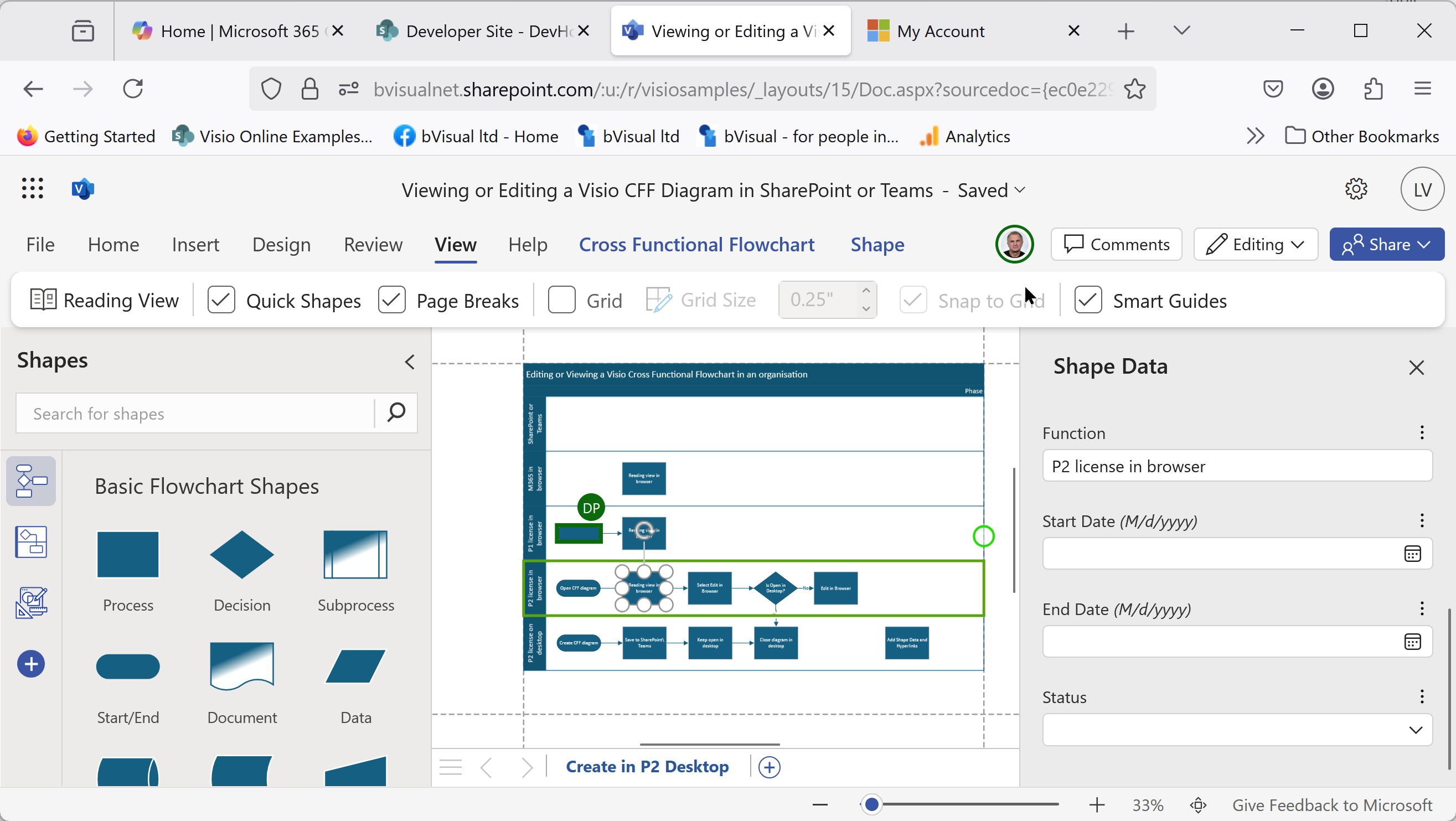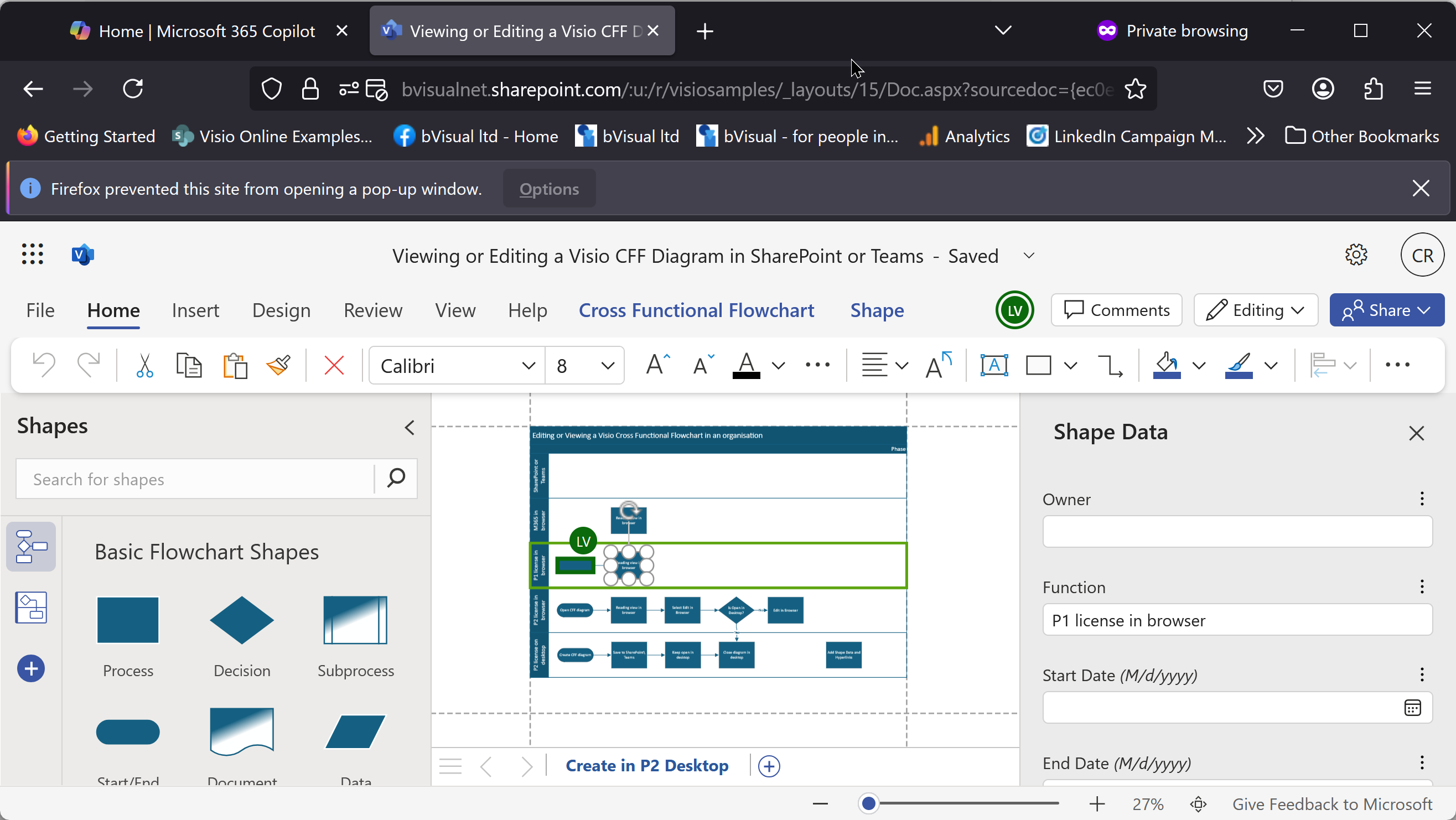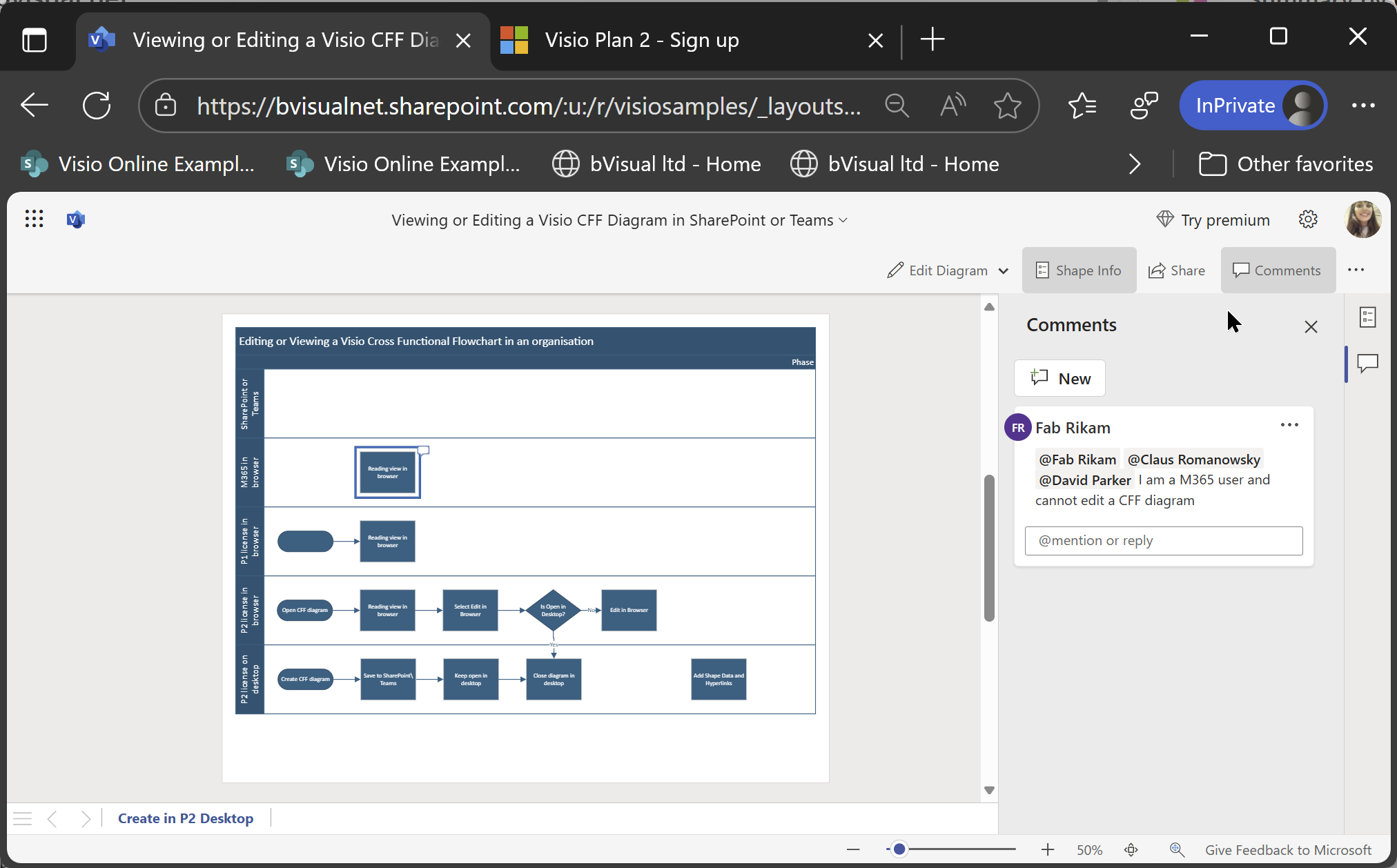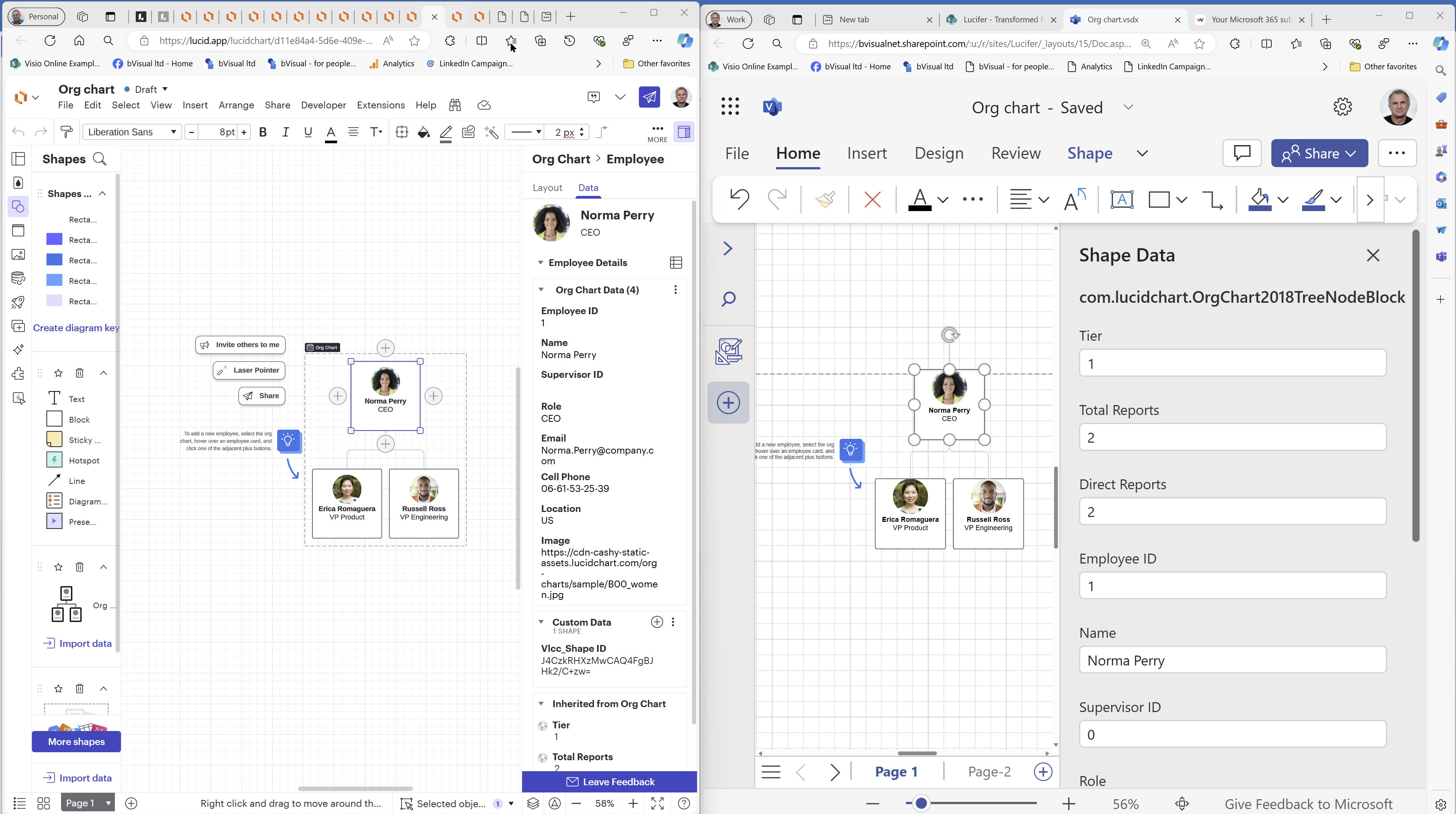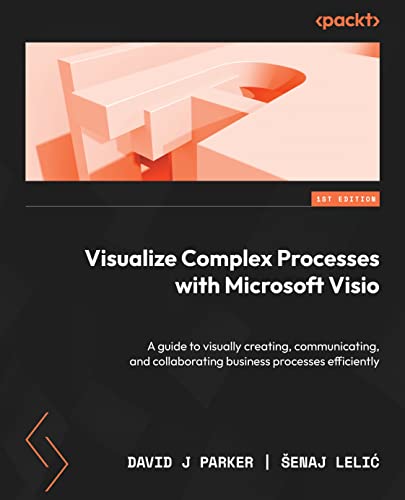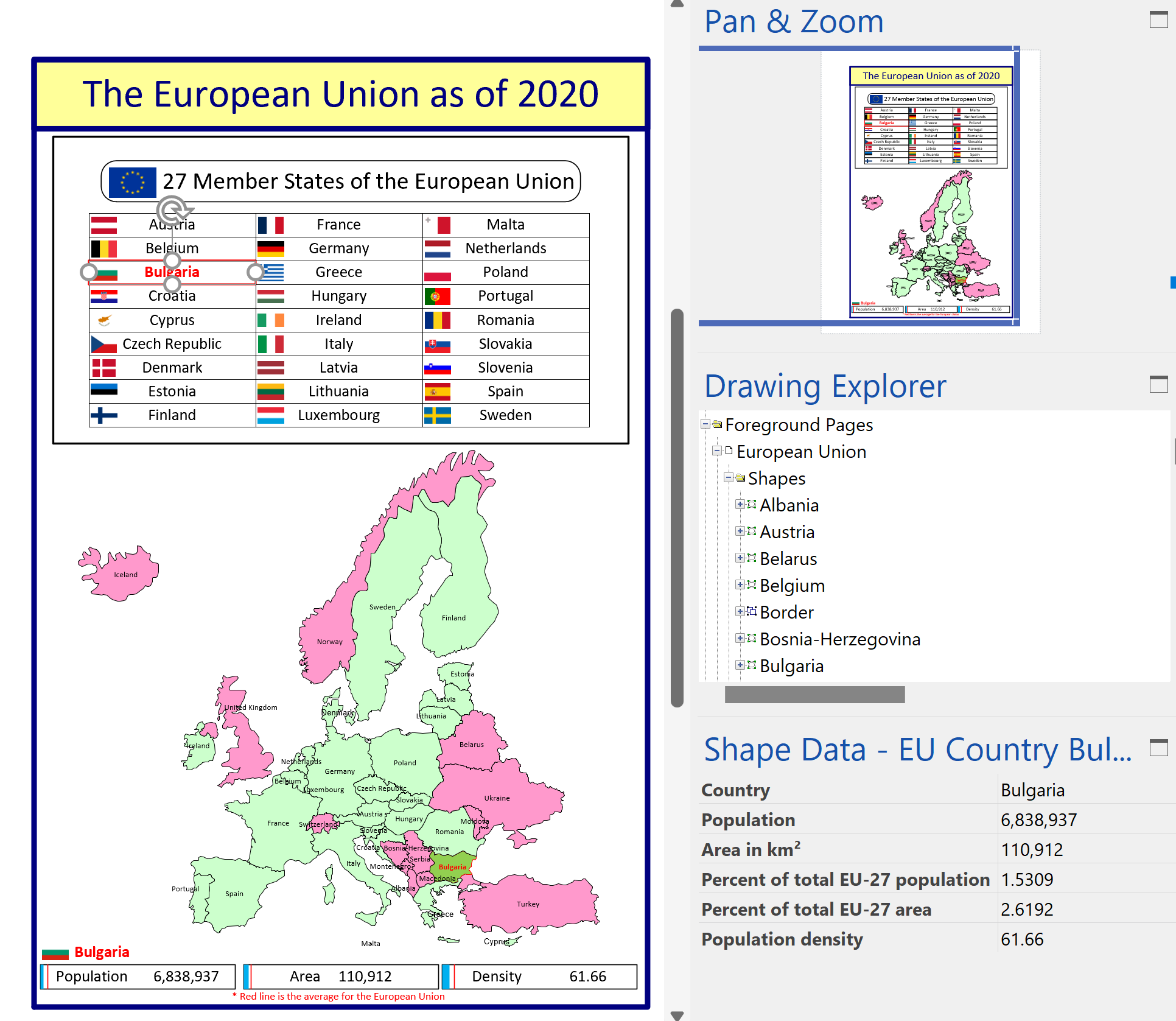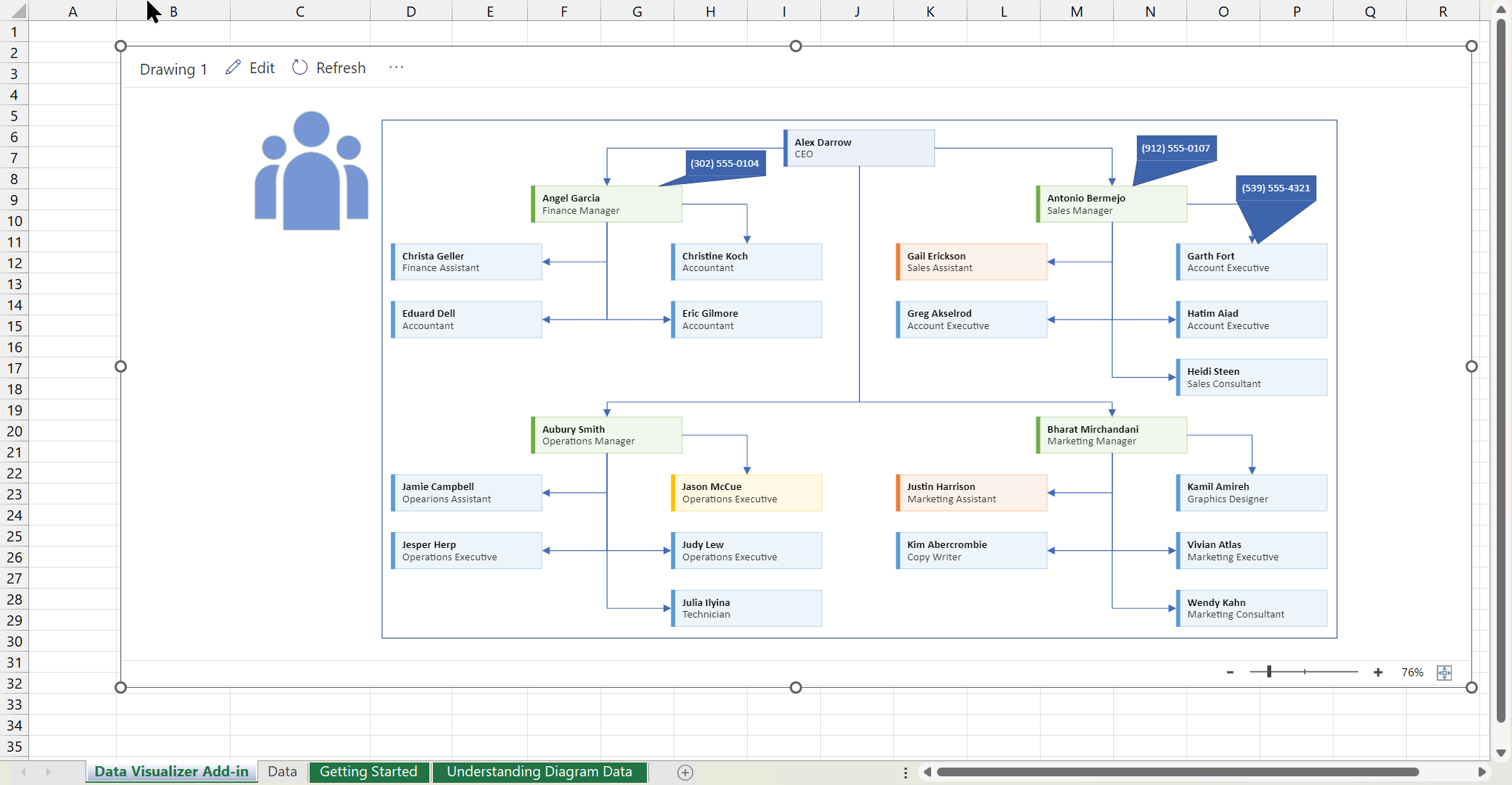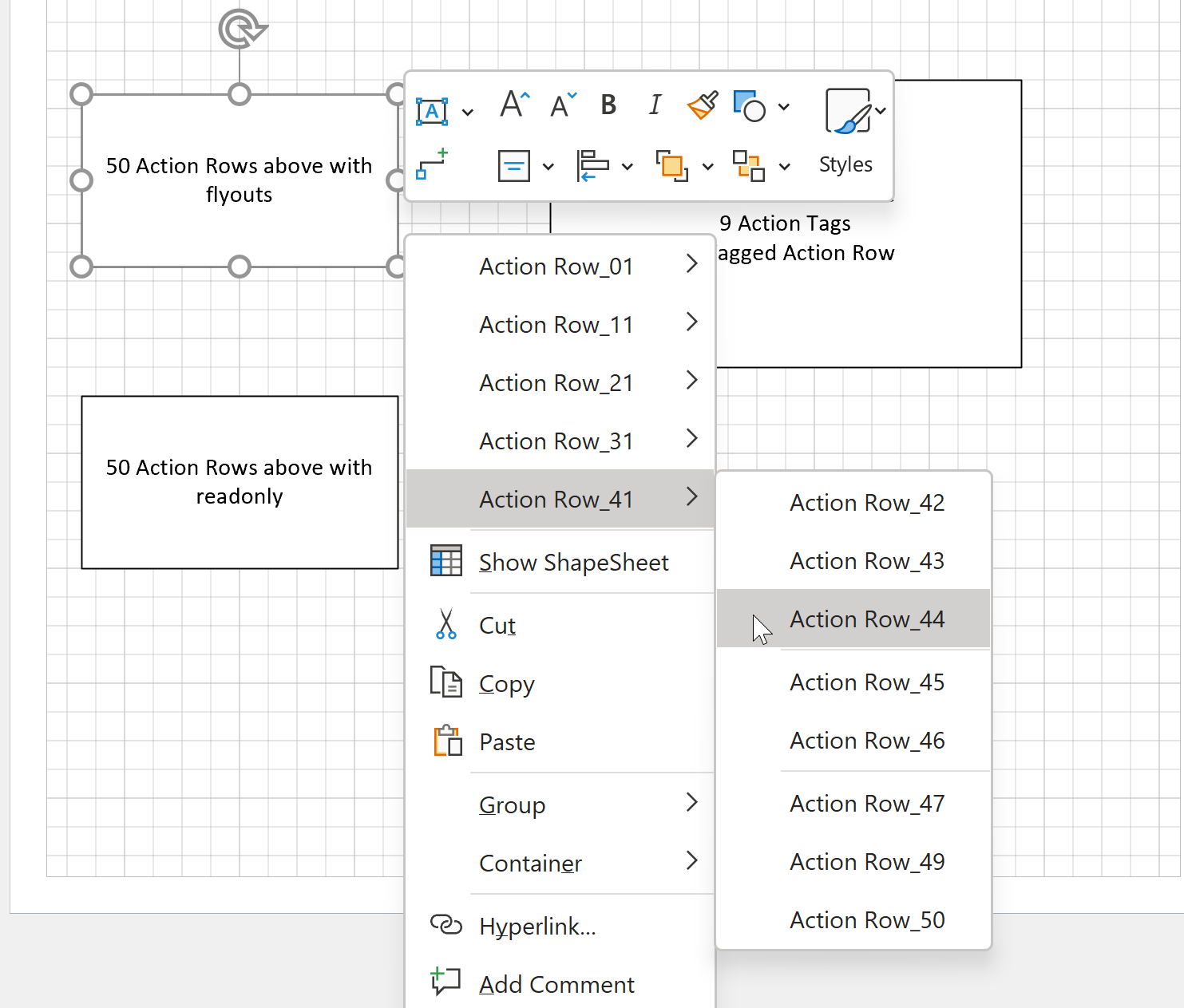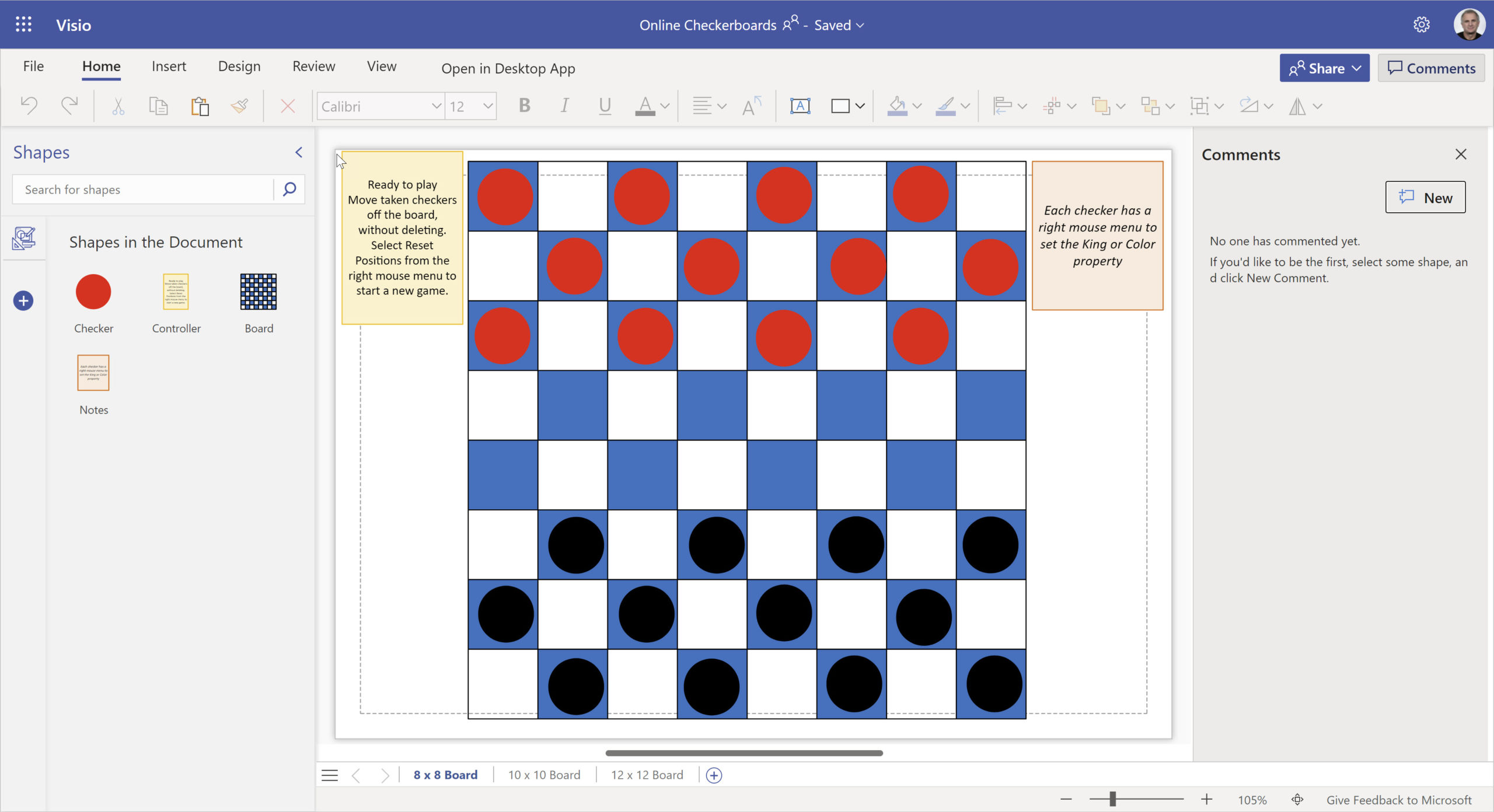Microsoft Visio can be used in the web browser and on the desktop, but there are several licensing options available, so which ones can be used concurrently whilst supporting co-authoring and commenting? This article tests the various scenarios but assumes that the Visio documents are stored in OneDrive for Business or SharePoint Online\Teams. The Microsoft article, Work together on Visio drawings, explains most of the scenarios, but does not clearly explain the scope of the Visio web licenses with respect to diagram types or customisations.

Multiple desktops co-authoring on the same Visio document
If the same document is being edited on multiple Windows desktops using Visio desktop edition (Visio P2 license or Professional/Standard users with file permission), and one user makes a change and saves the document, then the other users will be notified that updates are available. This is displayed with an icon after the name of the page that has been edited elsewhere, and an Updates Available message in the status bar. The desktop user has to save the document for any changes or comments to become available to other desktop users.



If a Visio web user tries to edit a Visio document that is currently open in a Visio desktop edition, then the web user will be informed with the following message:
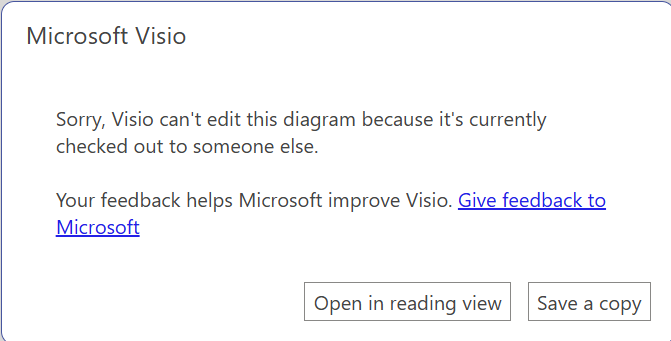
Visio web user license restrictions
I have used an OOTB Cross-Functional Flowchart diagram type for this example, and a M365 user without a subscription license (Visio P1 or P2) cannot edit this diagram type. They can create and edit Basic Flowchart diagrams, amongst others, but Crosss-Functional Flowcharts contain special container shapes, which require a Visio license, Visio P1 or Visio P2, to be purchased. The user will be prompted to upgrade to continue editing, or start a free trial:
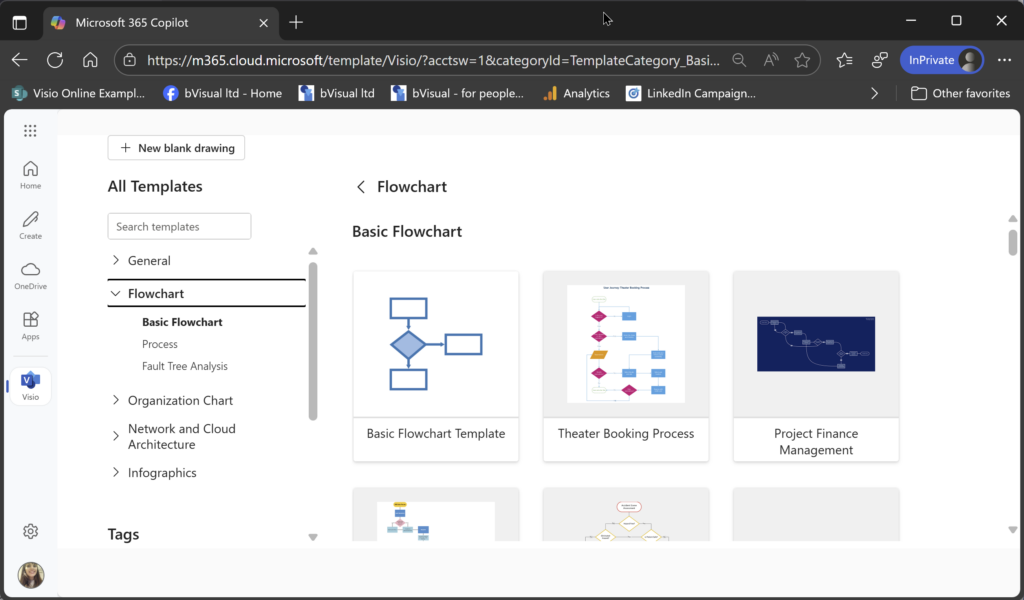
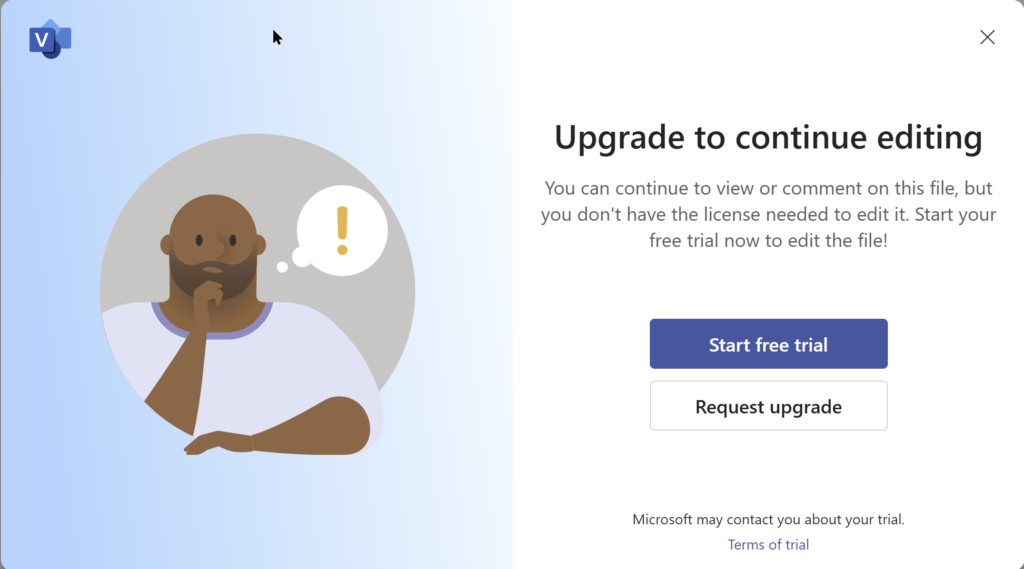
Multiple Visio web users editing concurrently
The main restriction for co-authoring Visio documents in the browser is diagram type. In the following screenshots, the Visio P2 and Visio P1 license holders can edit the shapes and Shape Data and hyperlinks concurrently, and the updates are usually extremely quick to appear in the other user’s browser. This is because Visio for the web continuously saves teh document. However, the M365 user (often referred to as Visio P0 license) cannot edit this diagram because it has containers and lists in it. The M365 user can view and edit the comments though. See the Types of diagrams that are supported in M365 article.
Notice that the Shapes panel displays an extra icon for the Visio P2 user. This opens the Document Stencil, so any custom Masters can be dragged and dropped from there onto the page. The Visio P1 user can only duplicate or copy/paste an exisiting instance of a custom shape.
Post script
A few desktop Visio P2 users can provide custom Visio templates for multiple Visio P2 and Visio P1 users the browser to edit Visio diagrams manually. All M365 users, with suitable access permission, can comment on all Visio shapes and pages. Currently add-ins that are able to edit Visio diagrams can only be provided for desktop users.
Simultaneous editing of Visio documents is possible, but only when the multiple users are either using the desktop app or the web app exclusively …. not both at the same time.
Also, check out these earlier articles of mine:
Comparing Visio for the Web and Desktop
Key differences between the Visio desktop and web apps
Customising Visio shapes for the web app
Related articles
How to migrate from Lucidchart to Visio
I am pleased to announce that I will be presenting a webinar on Thursday 10th October 2024 where I will be demonstrating how to convert many types of diagrams from Lucidchart to Visio, and keep their smartness. Over the 30 years that I have been using and developing solutions with Visio, I have seen many…
My new book on Visualizing Processes with Microsoft Visio has launched
Back in the early 1990s, there was an application called ABC Flowcharter that was the market leader for diagramming business flowcharts, but some of the brains behind Aldus PageMaker saw an opportunity to create something smarter, and left to write the Visio product, with the stated aim to overtake ABC Flowcharter within 2 years. They…
Interactive Demographics of the European Union in Visio
I was recently contacted by a reader, Stanley M. Max (Towson University lecturer), who had started creating a Visio map of the 27 countries in the European Union in 2020, along with the demographics culled from Wikipedia. He wanted to know if the map and stats could be combined to make a more appealing presentation.…
Editing Visio Data Visualizer in Excel
I have previously described how to use the Visio Data Visualizer add-in in Excel, but I didn’t make it clear how you can edit the diagram created if you have a Visio license. So, I have recorded three short videos to briefly explain this. (more…)
Taking Visio Actions Rows to the limit
I recently (re-)discovered that there is a limit to the number of Actions section rows that will be evaluated for display on the right mouse menu of a Visio shape. I have not hit a limit (yet) for the number of rows that can be added to the Actions section … so why is there…
Custom Shapes in Visio in M365 and Web
Microsoft recently announced the ability to access the shapes in the document stencil whilst using Visio for Web … if you have a Visio Plan 2 license. So, I thought I would make it clear what that means for custom shape developers. There are now three licenses that provide the ability to edit Visio diagrams…