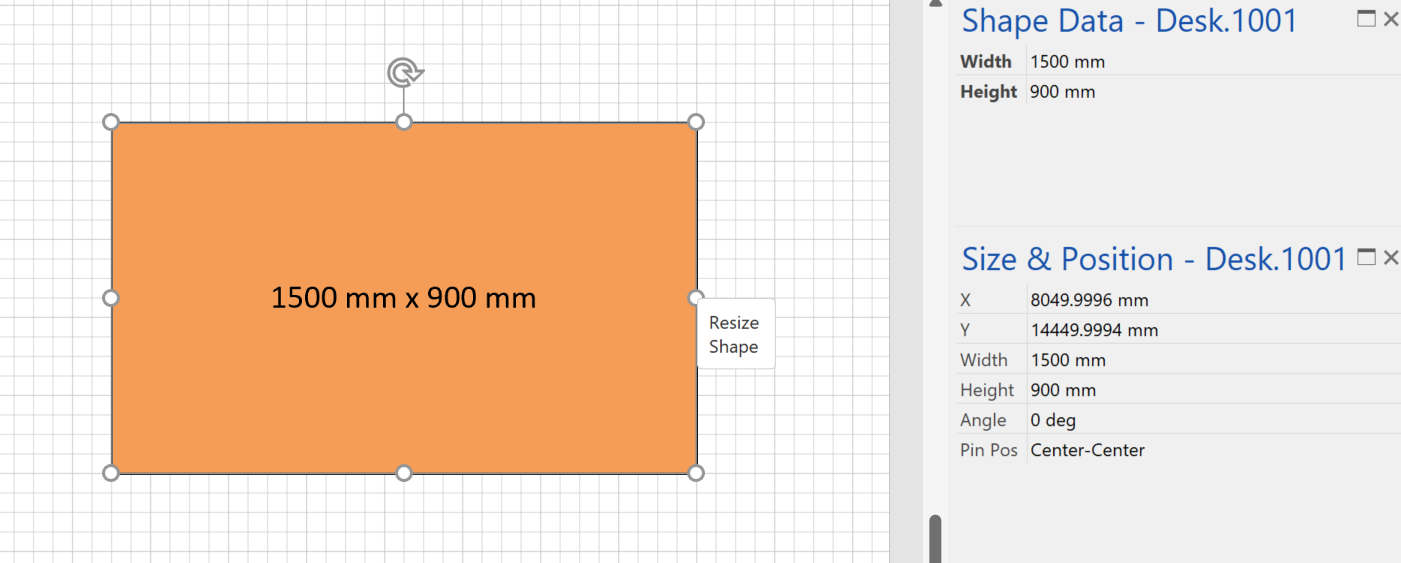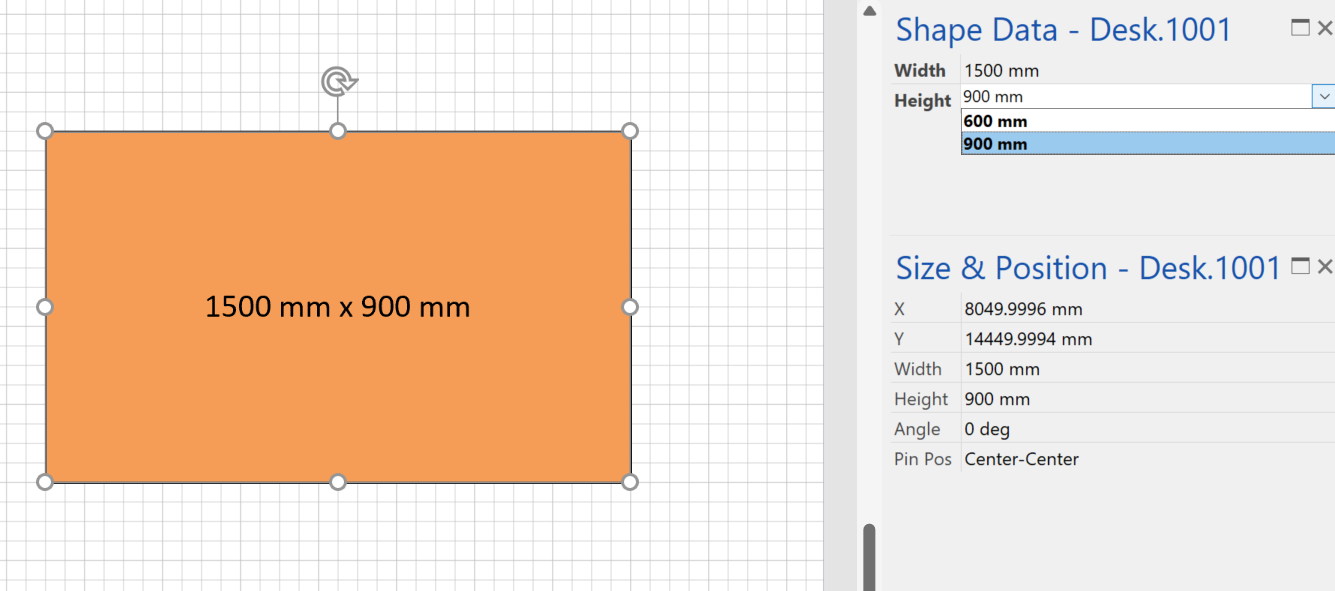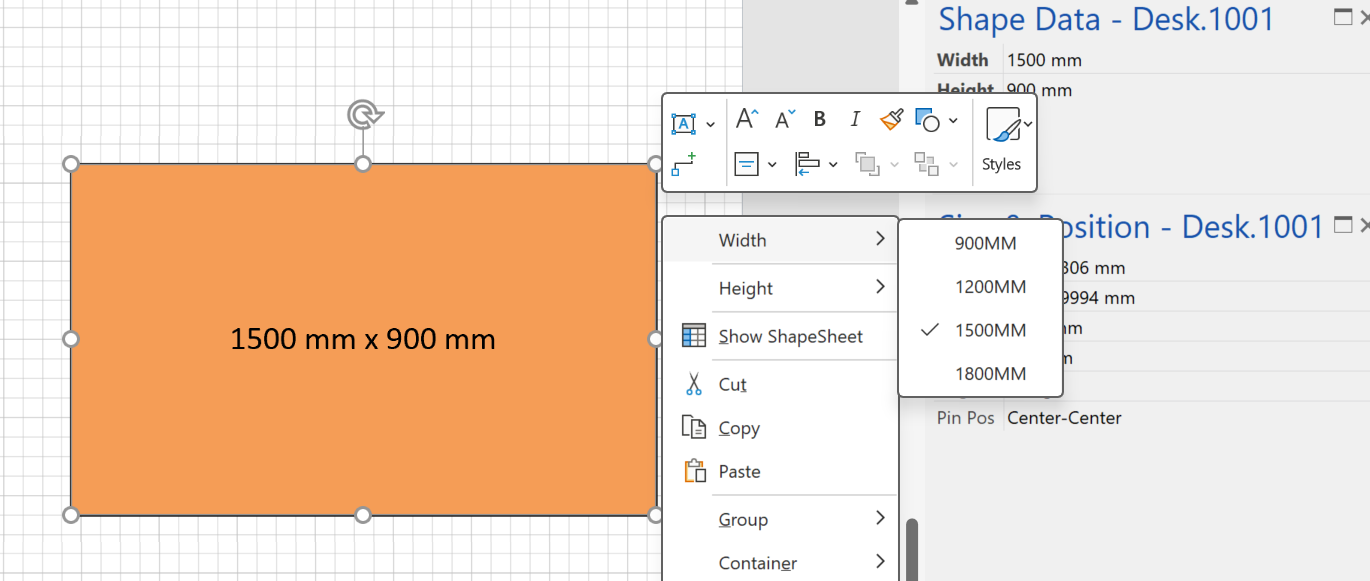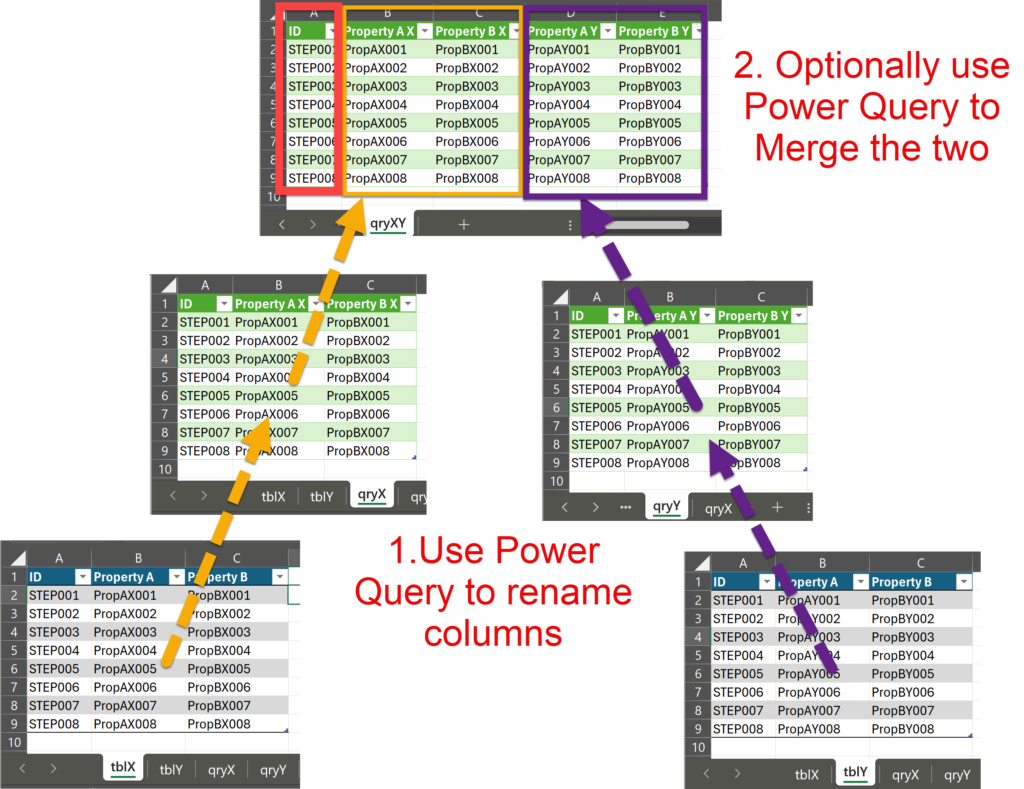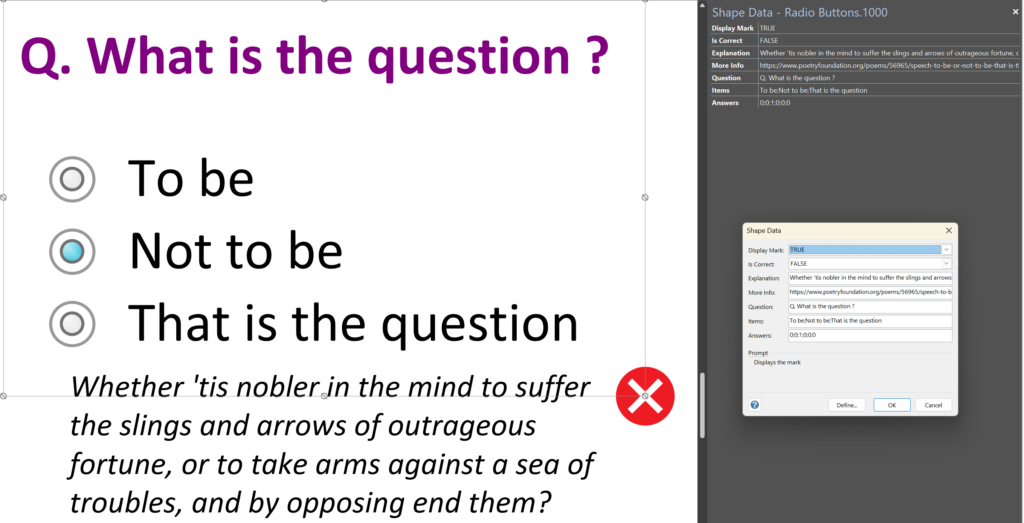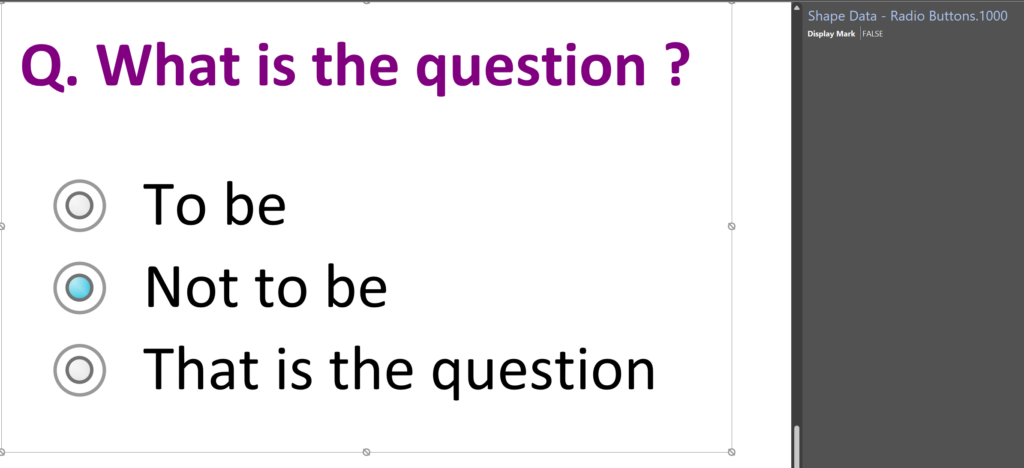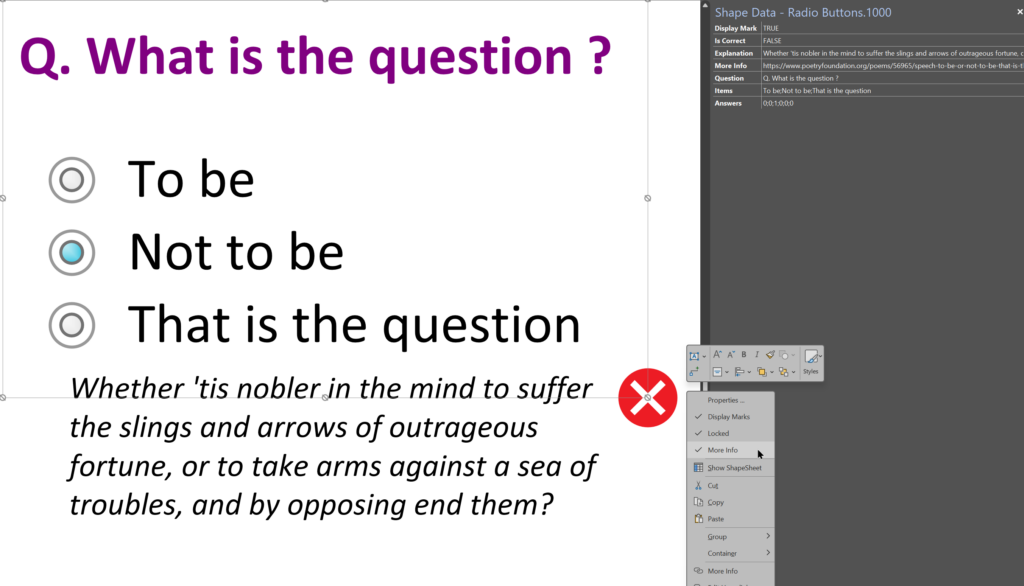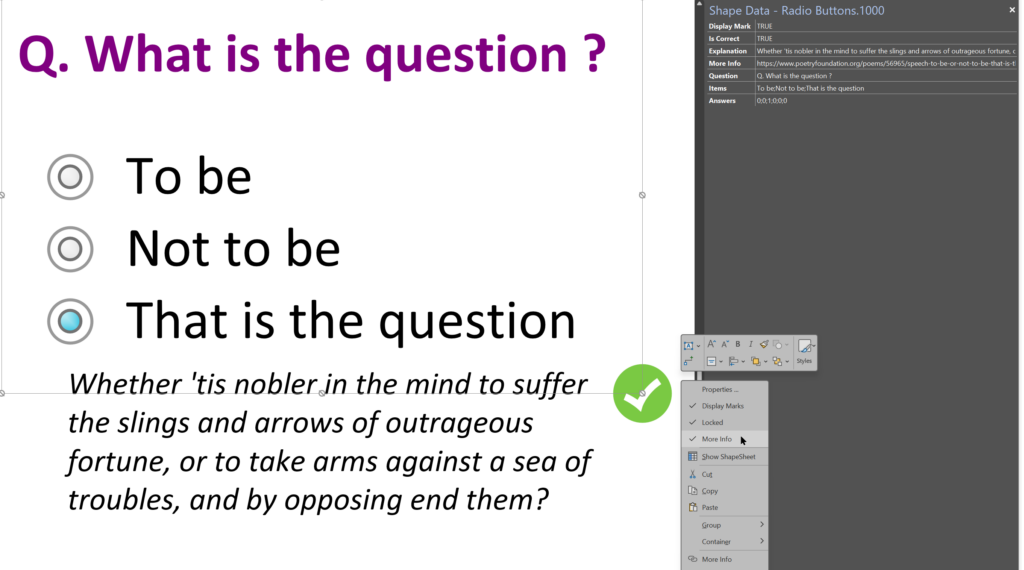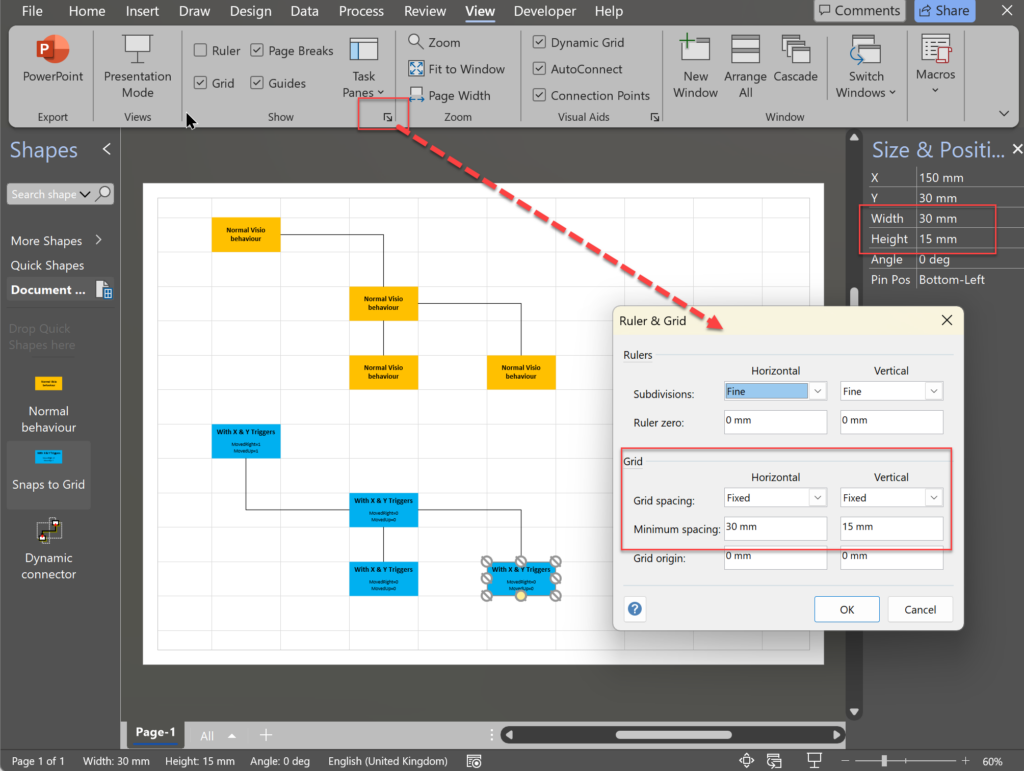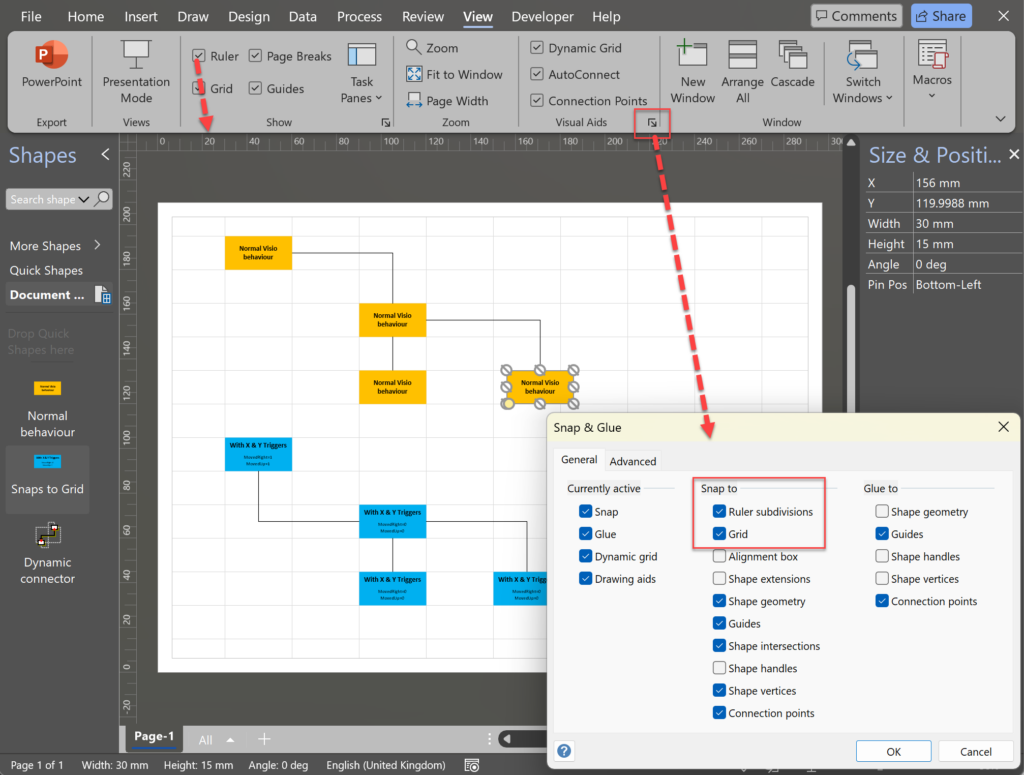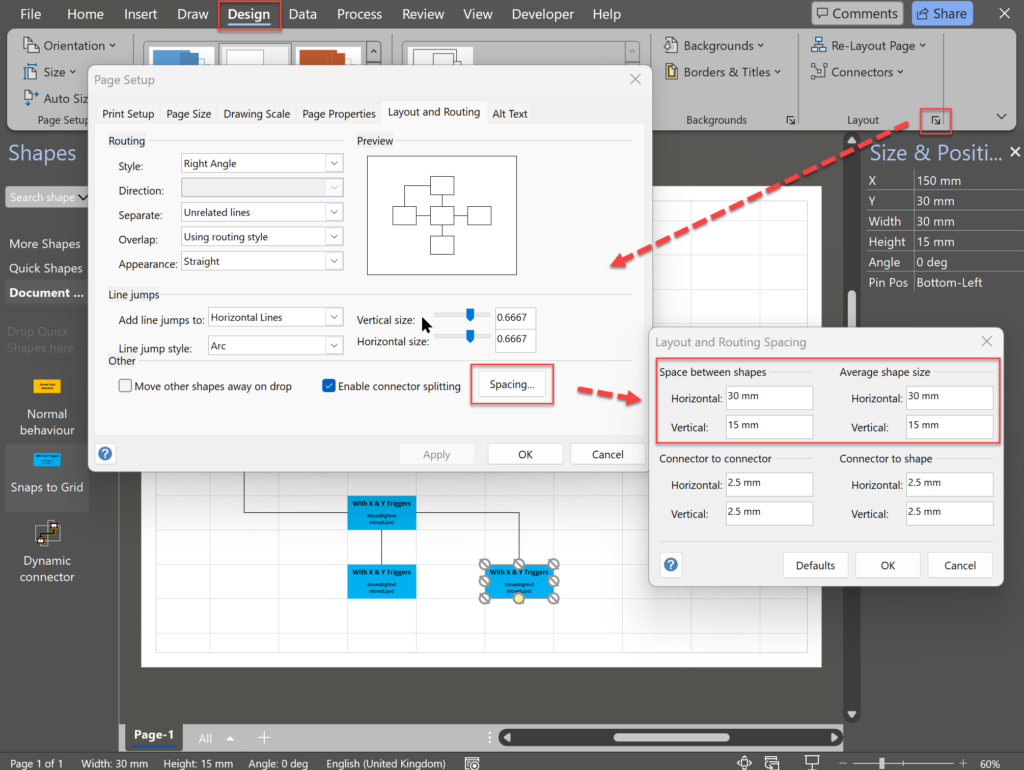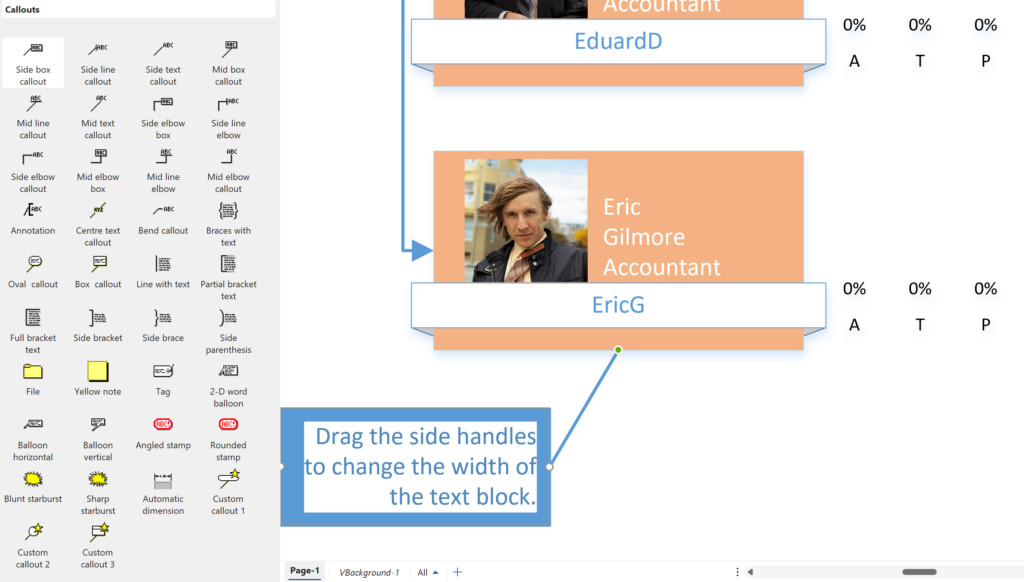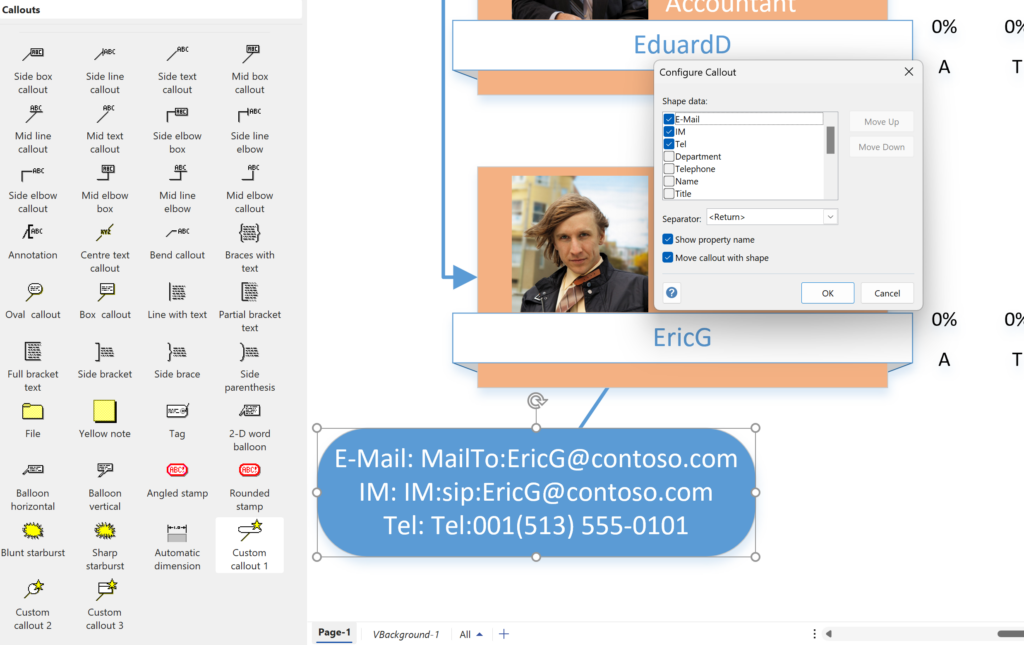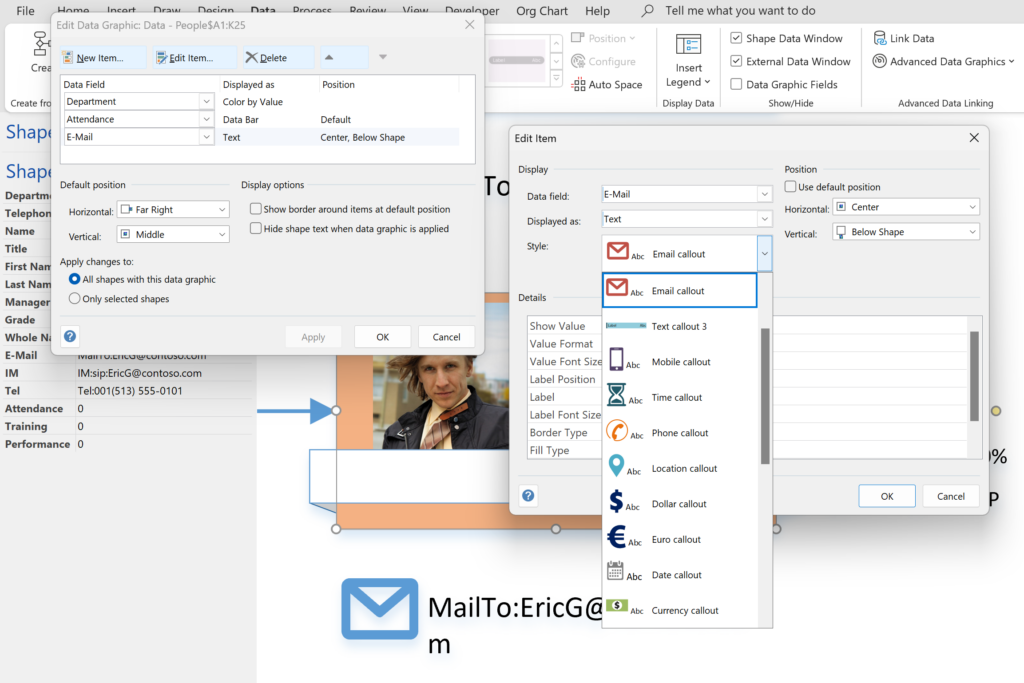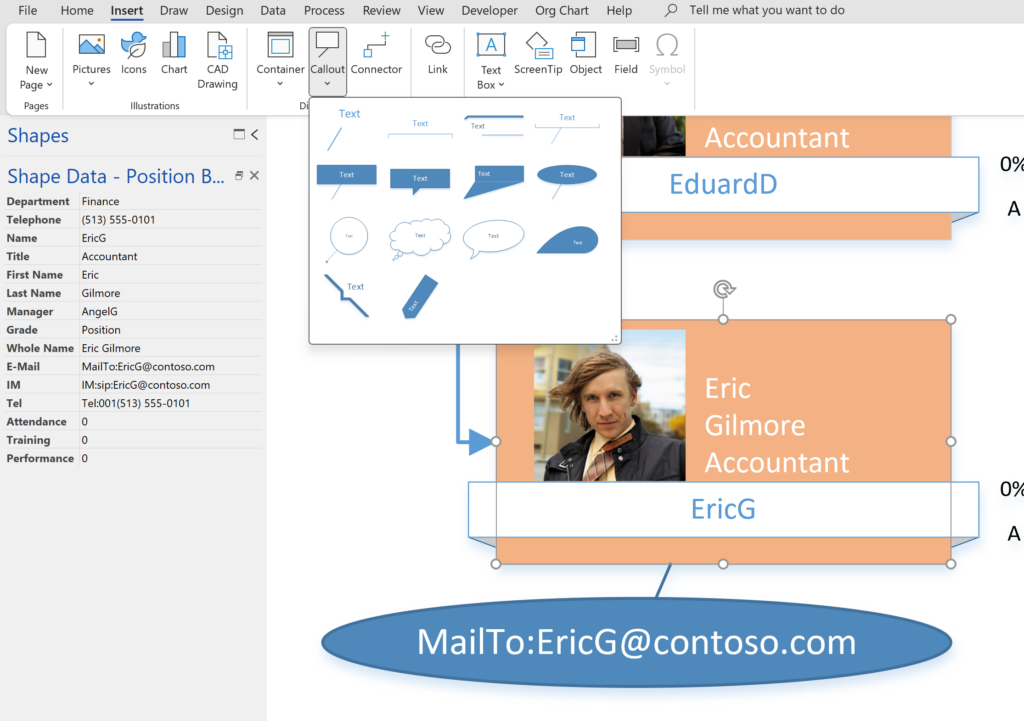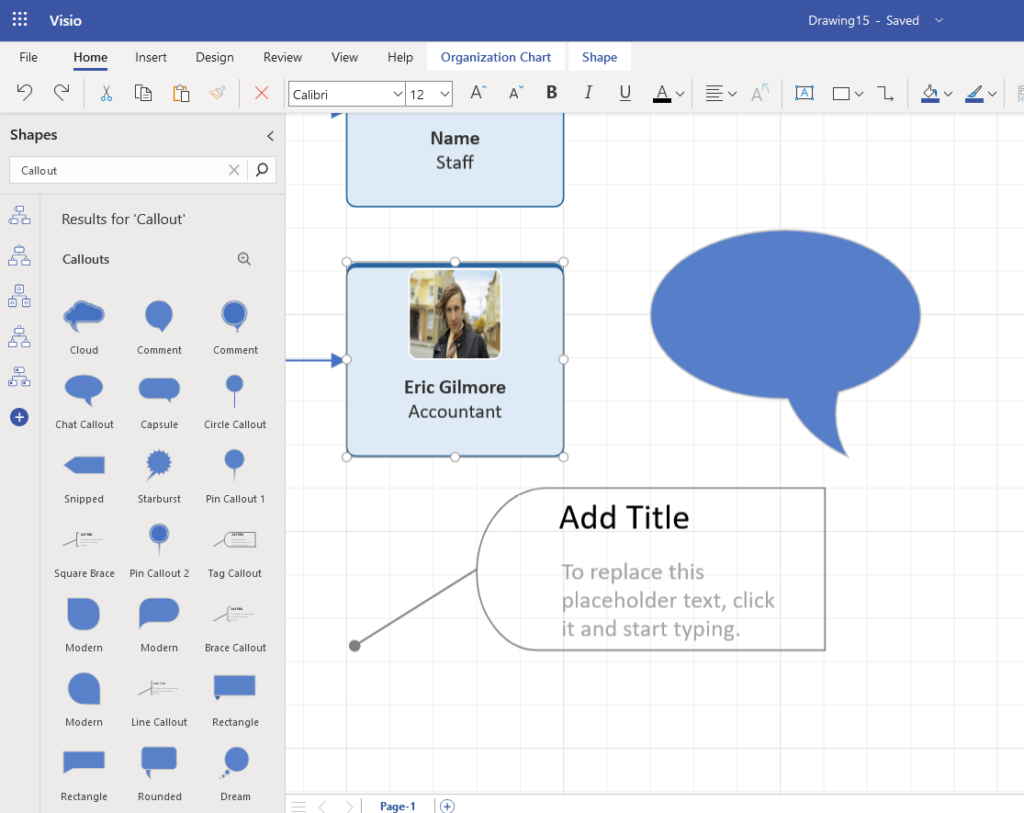Microsoft Visio can be used in the web browser and on the desktop, but there are several licensing options available, so which ones can be used concurrently whilst supporting co-authoring and commenting? This article tests the various scenarios but assumes that the Visio documents are stored in OneDrive for Business or SharePoint Online\Teams. The Microsoft article, Work together on Visio drawings, explains most of the scenarios, but does not clearly explain the scope of the Visio web licenses with respect to diagram types or customisations.