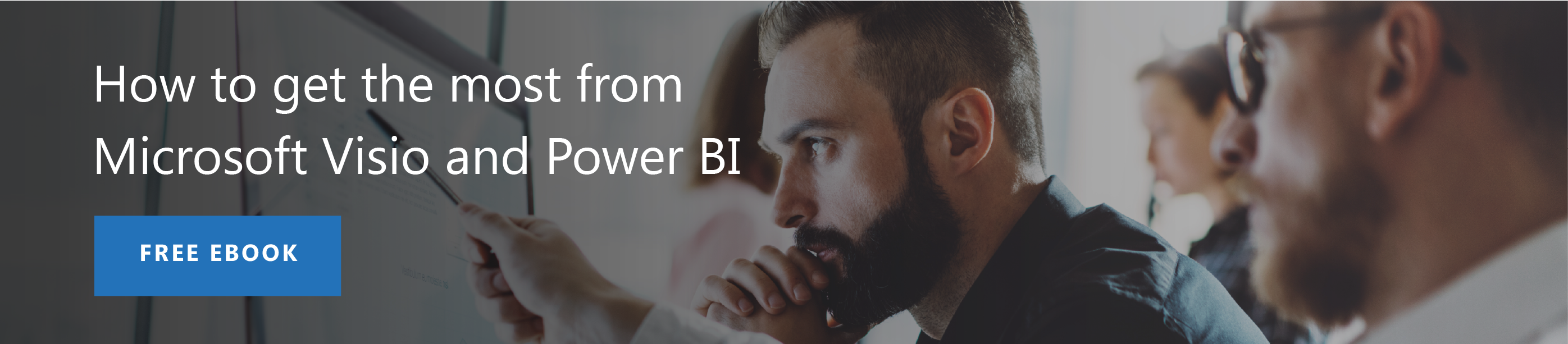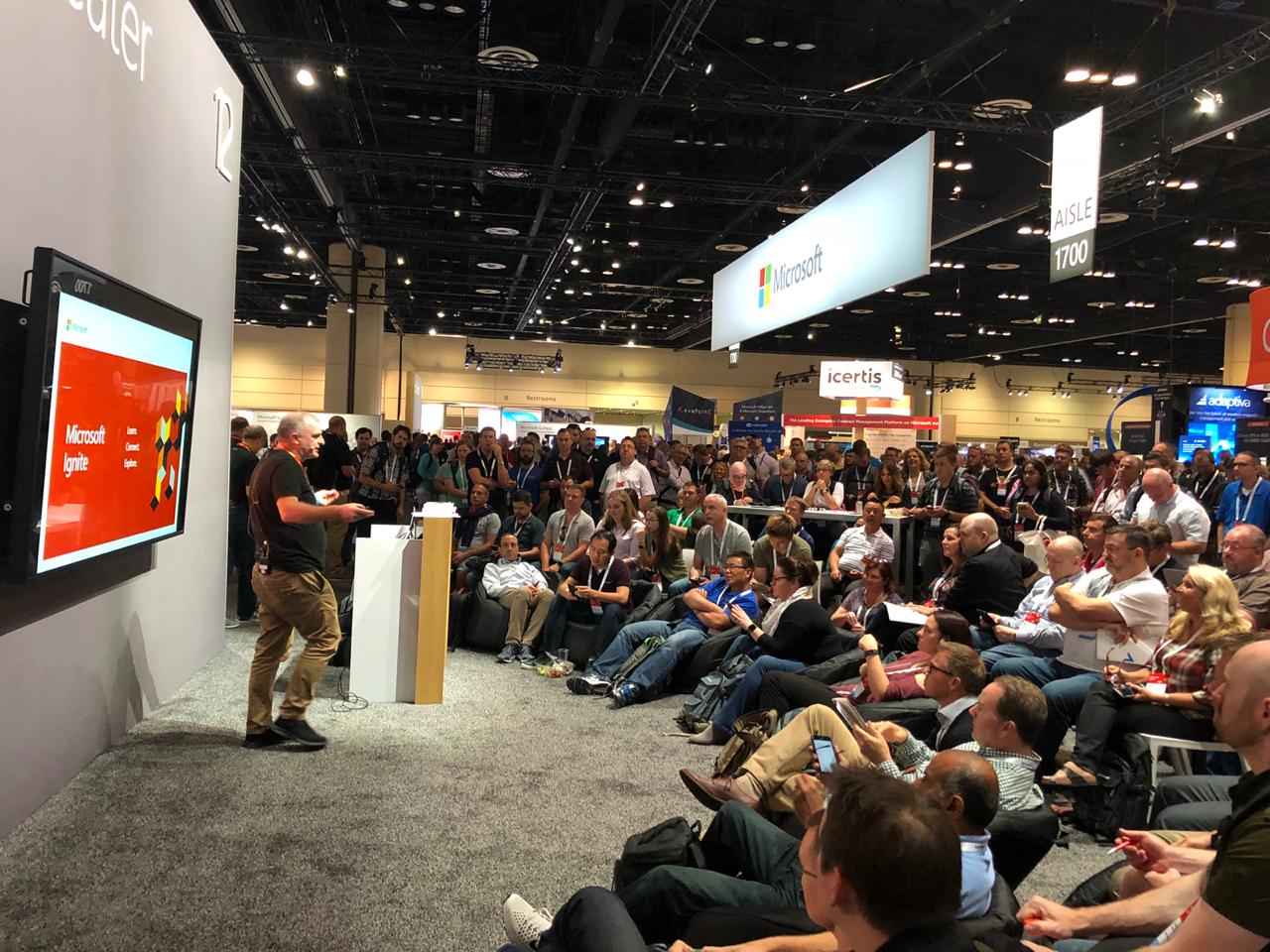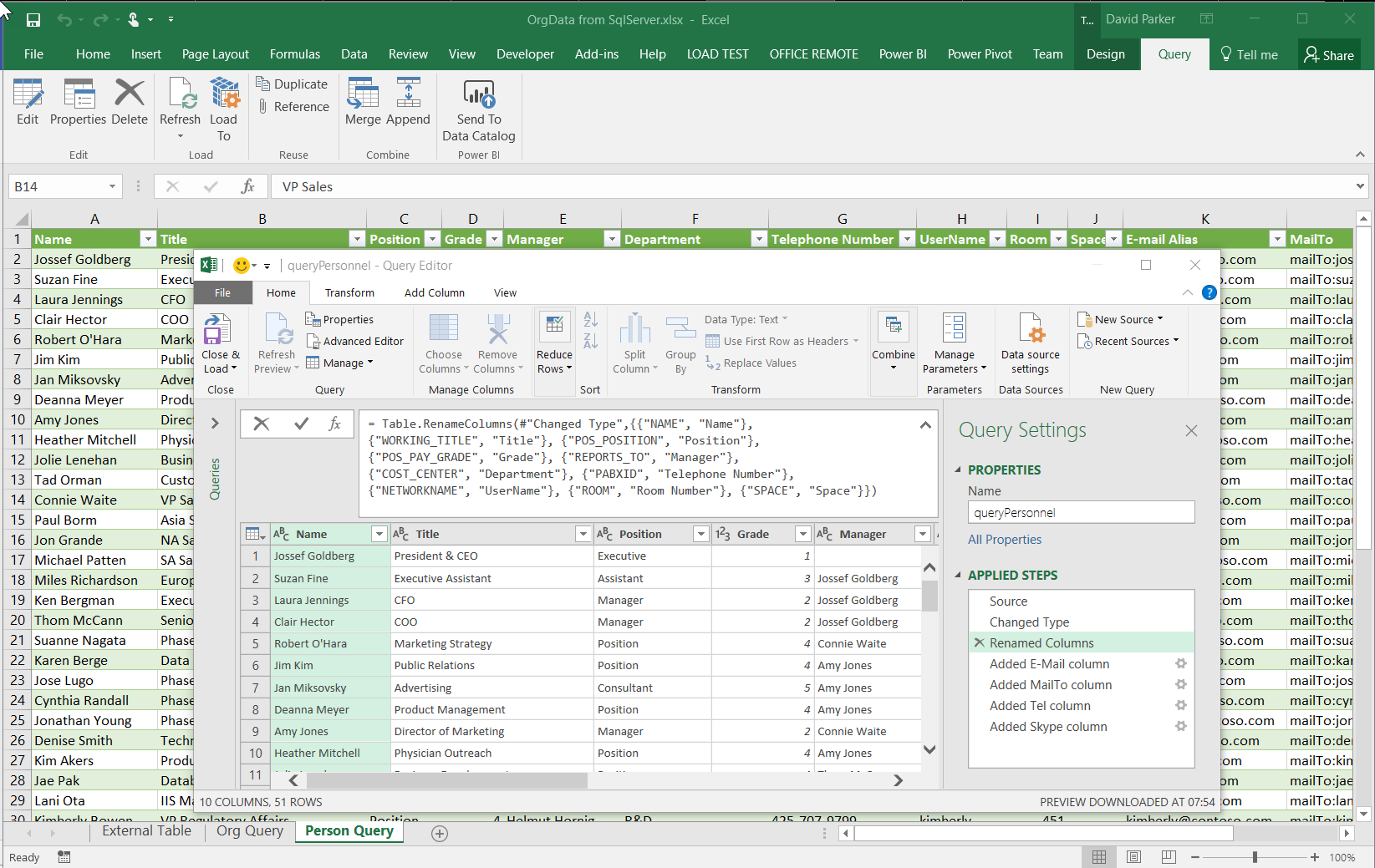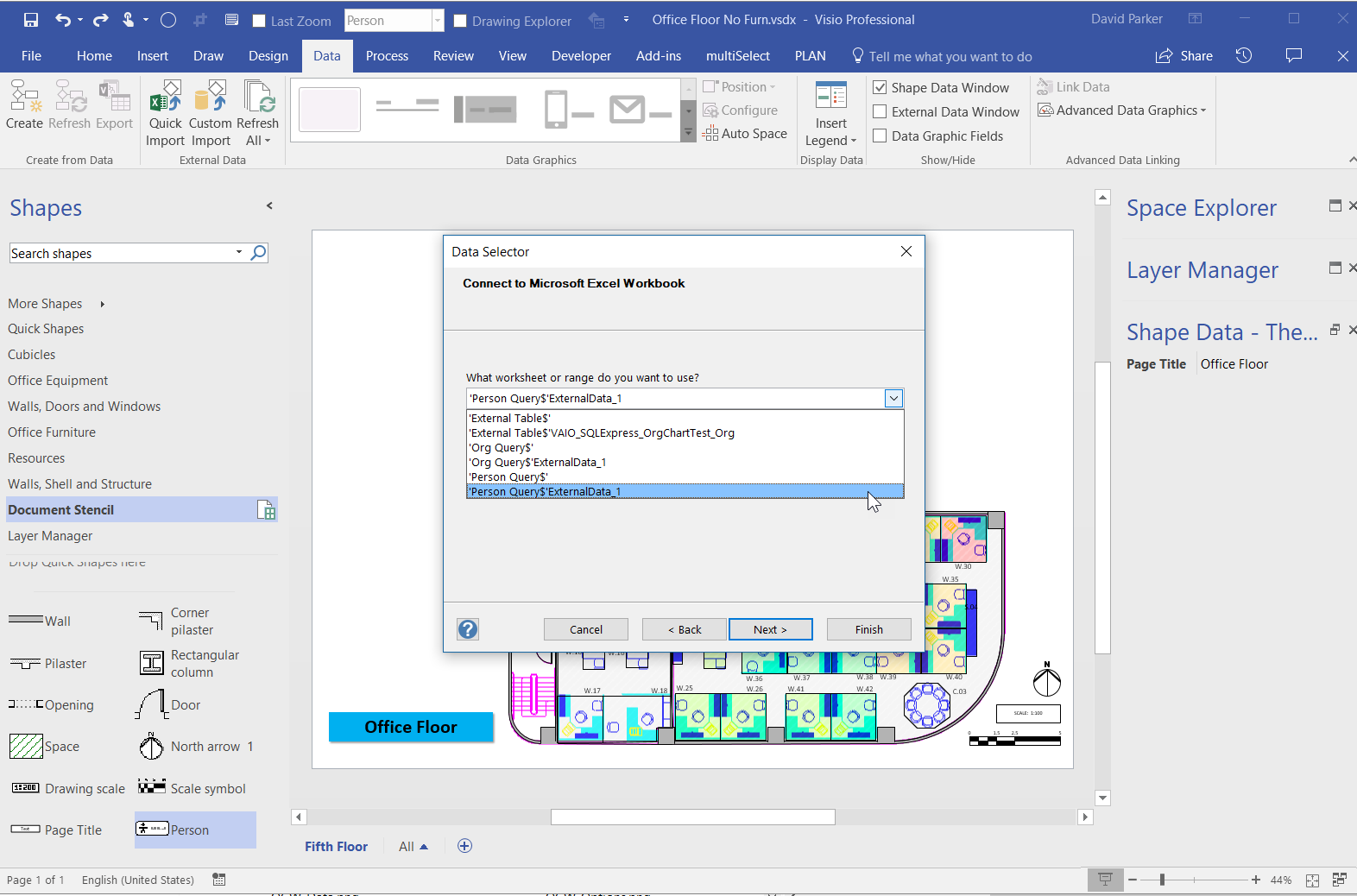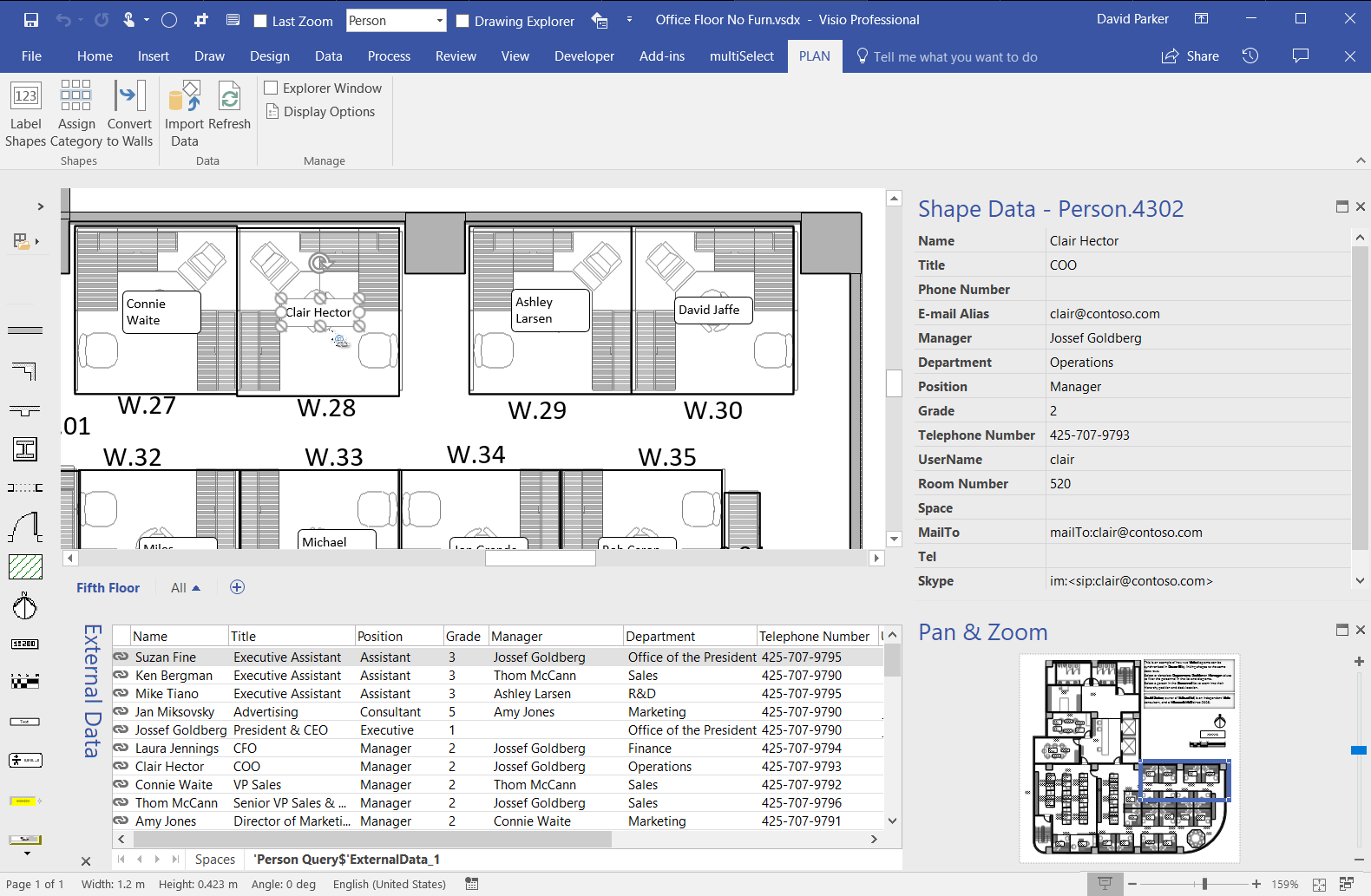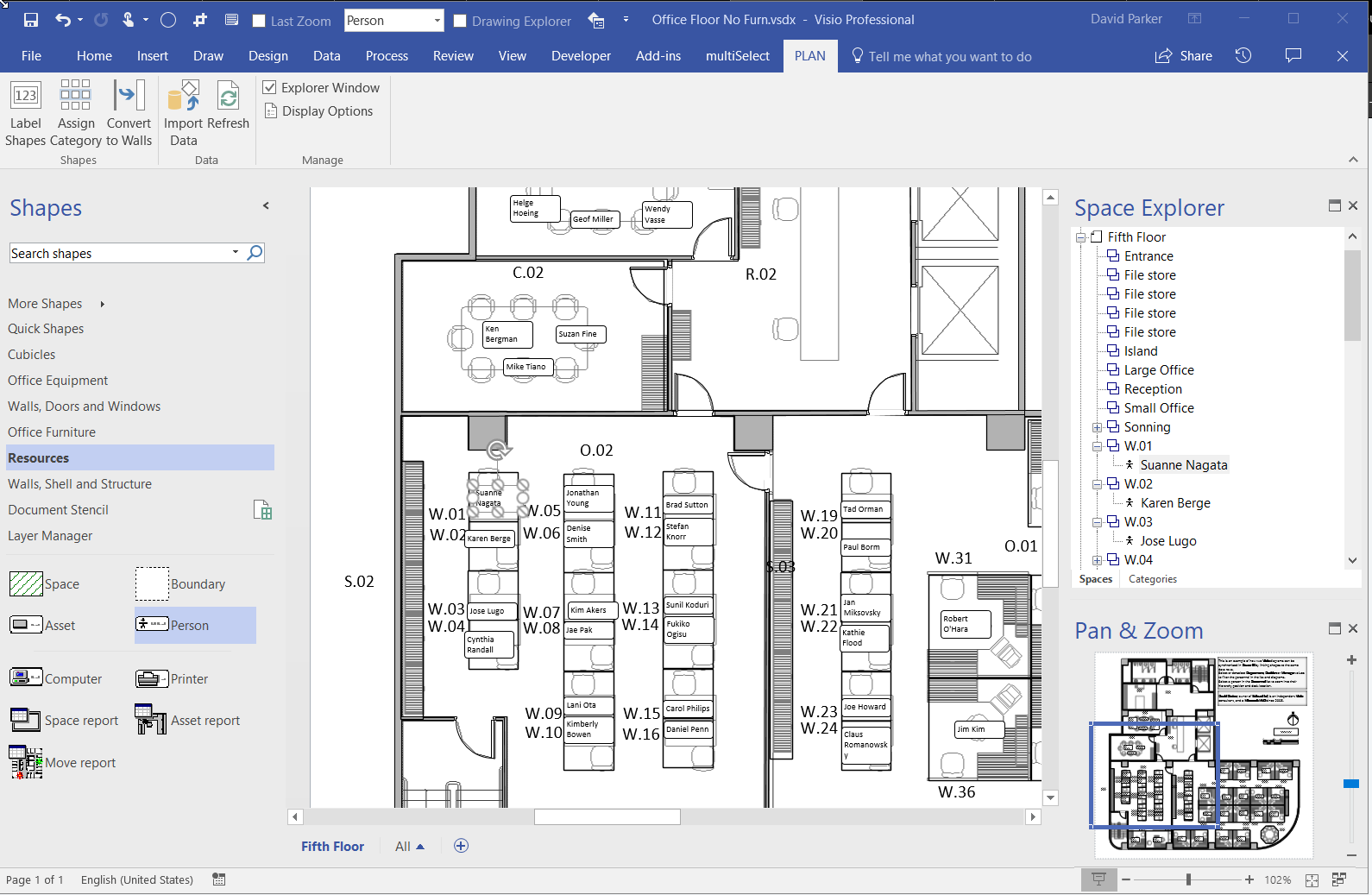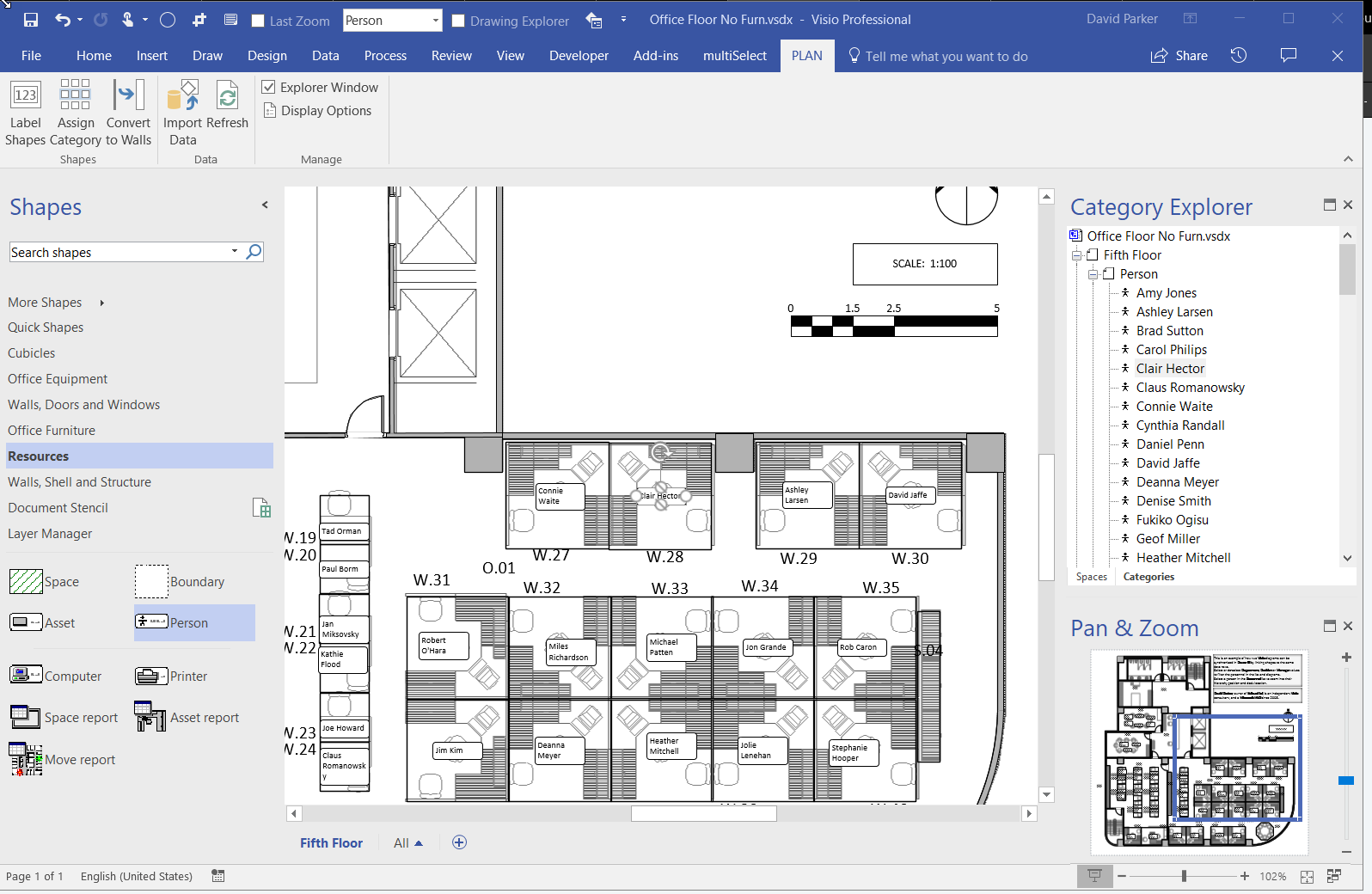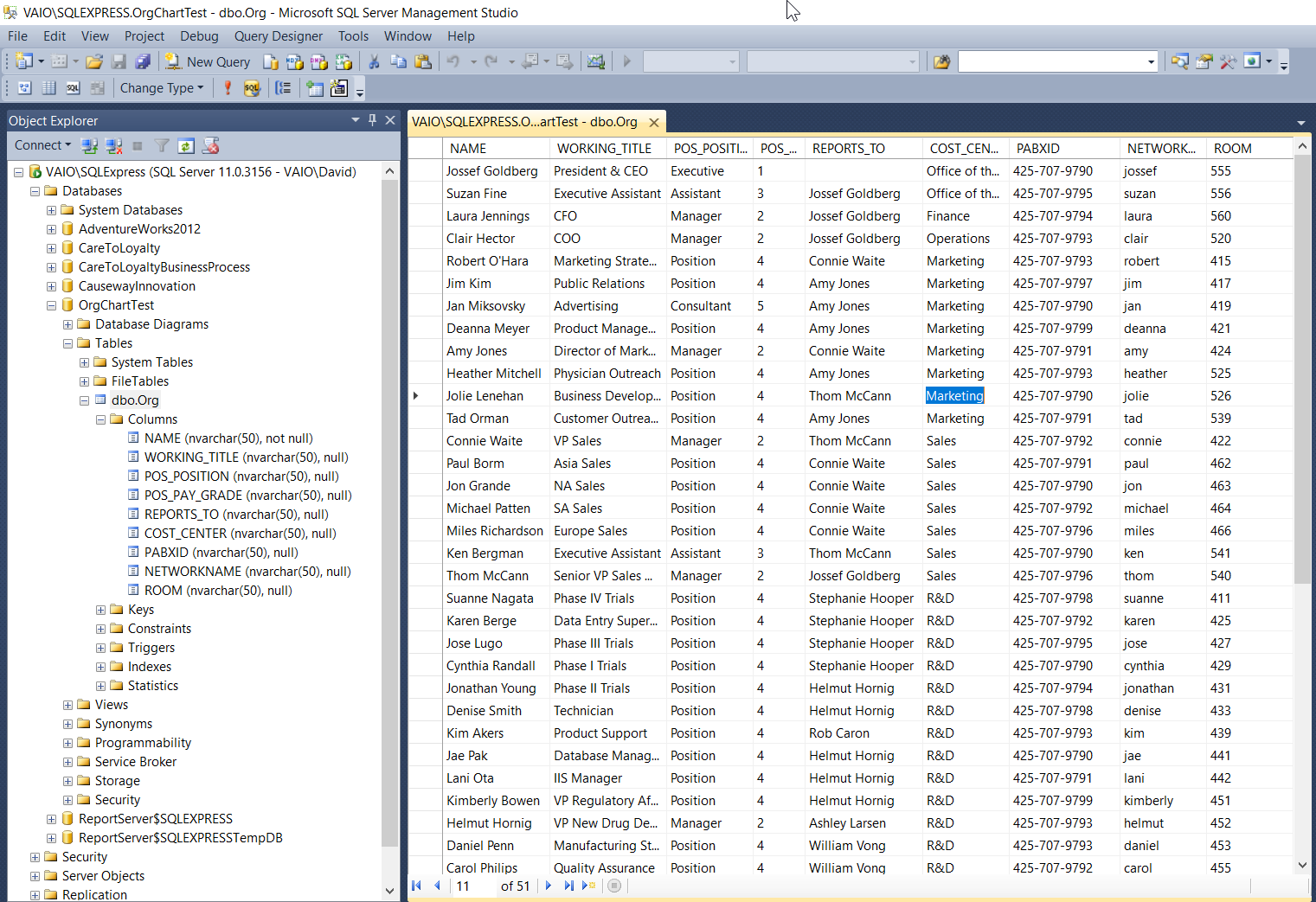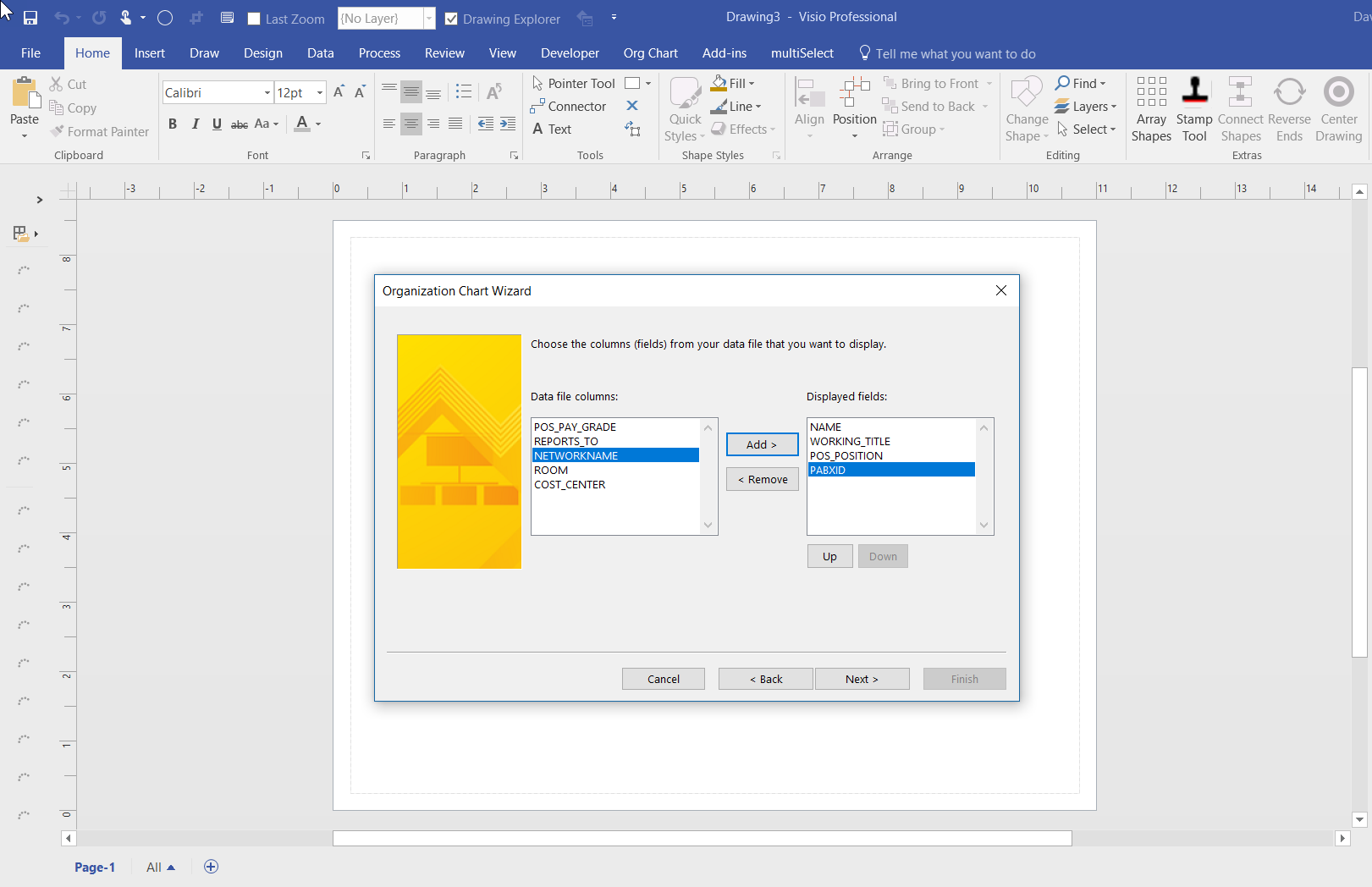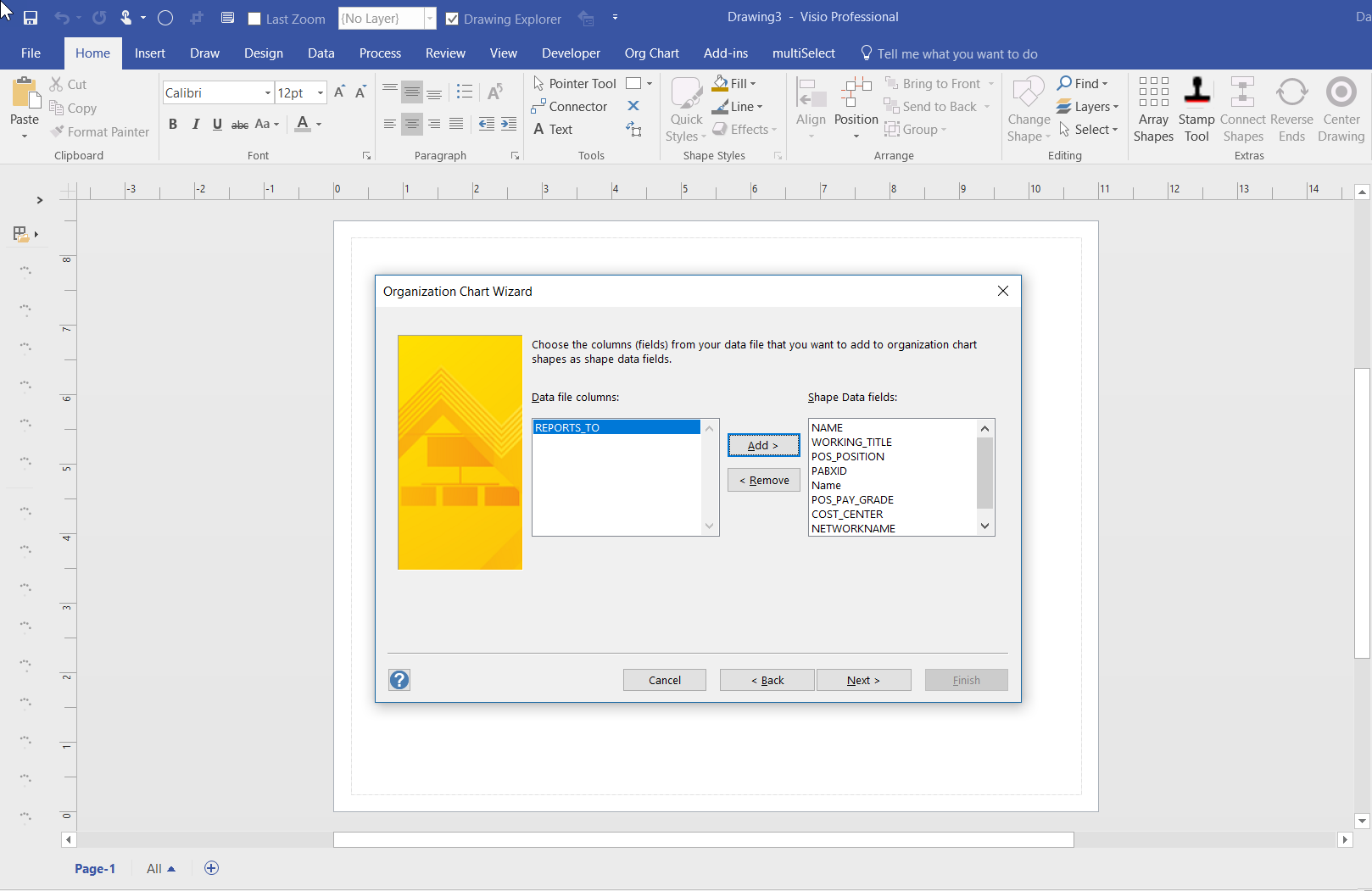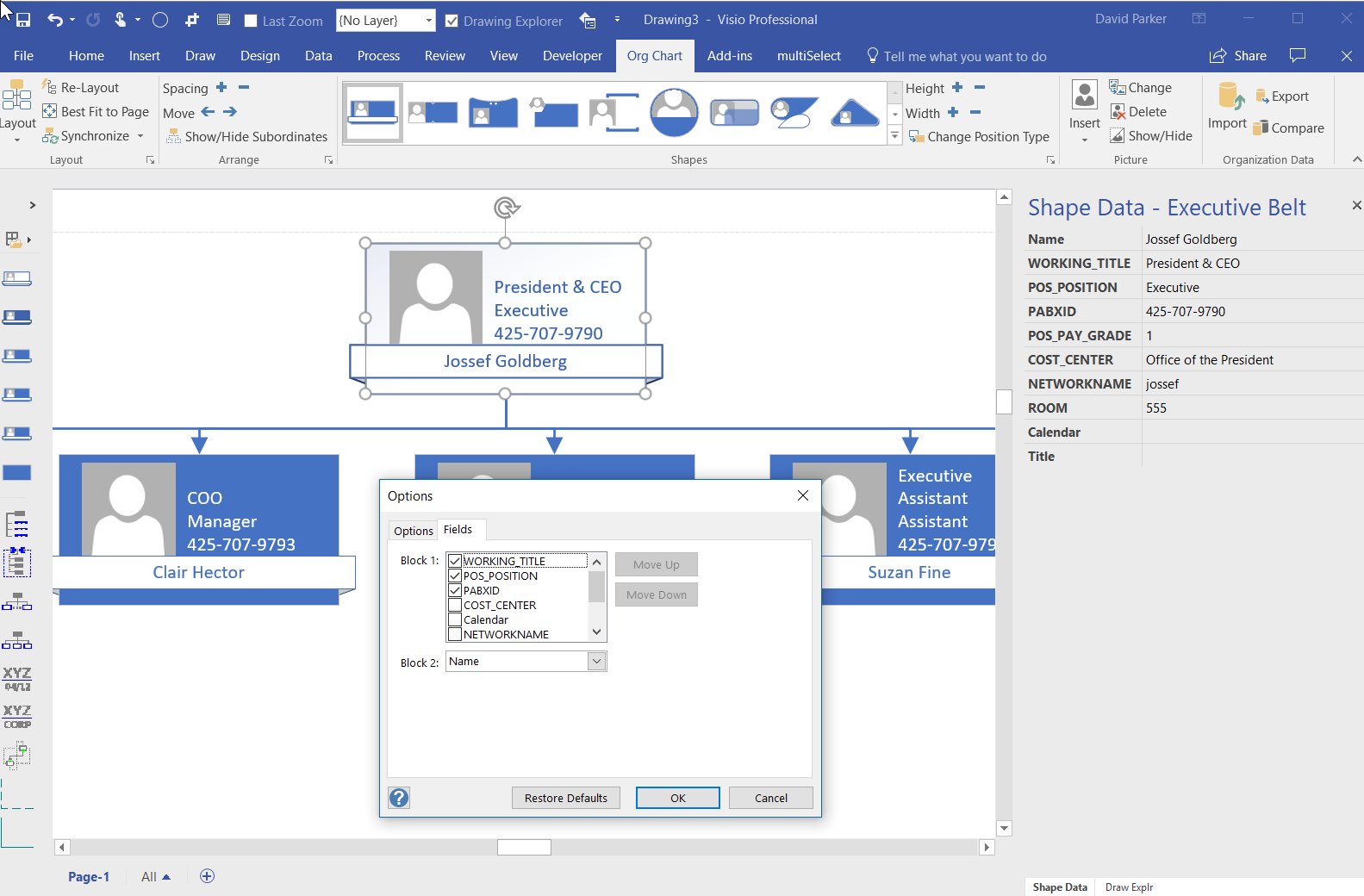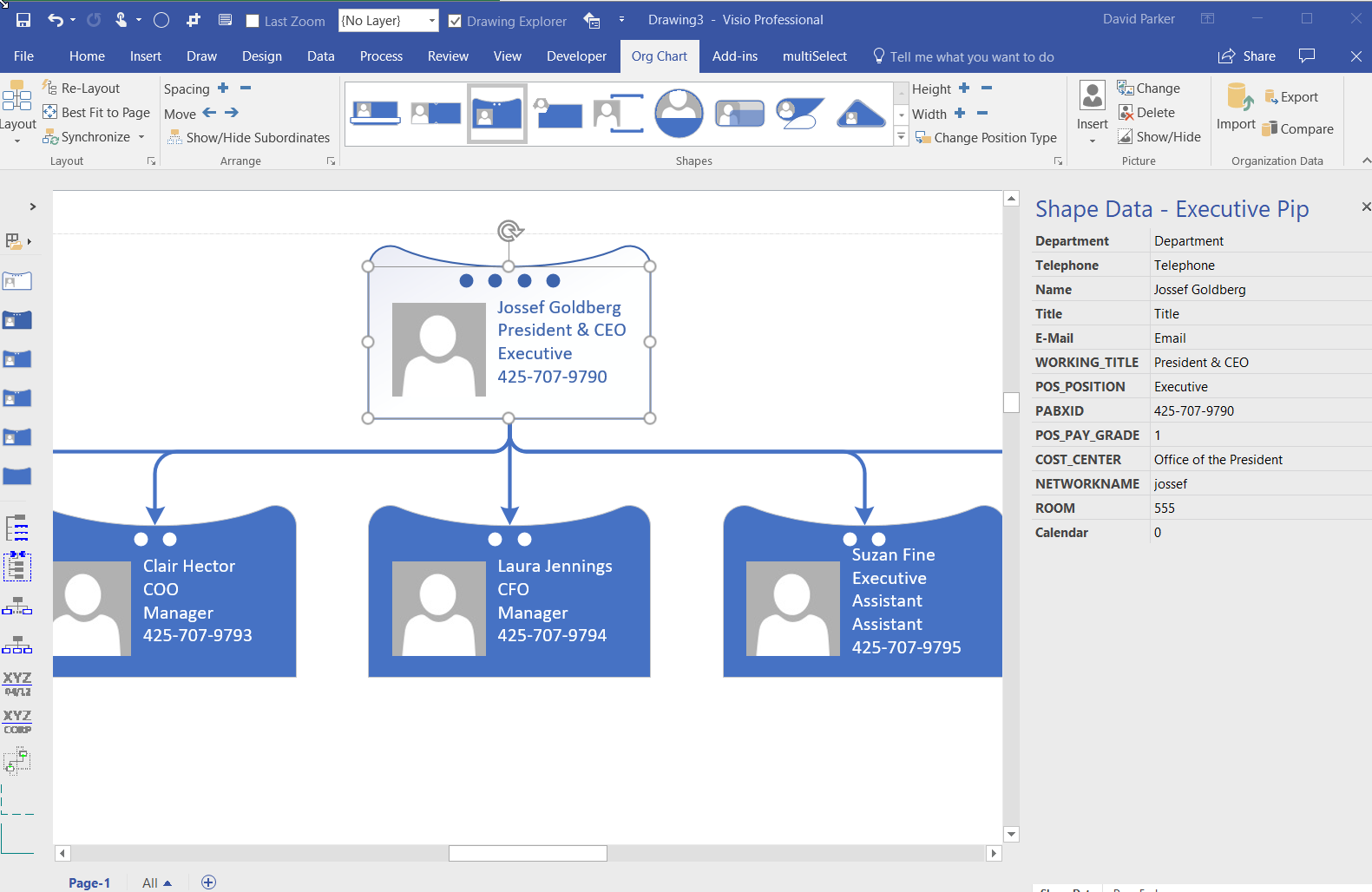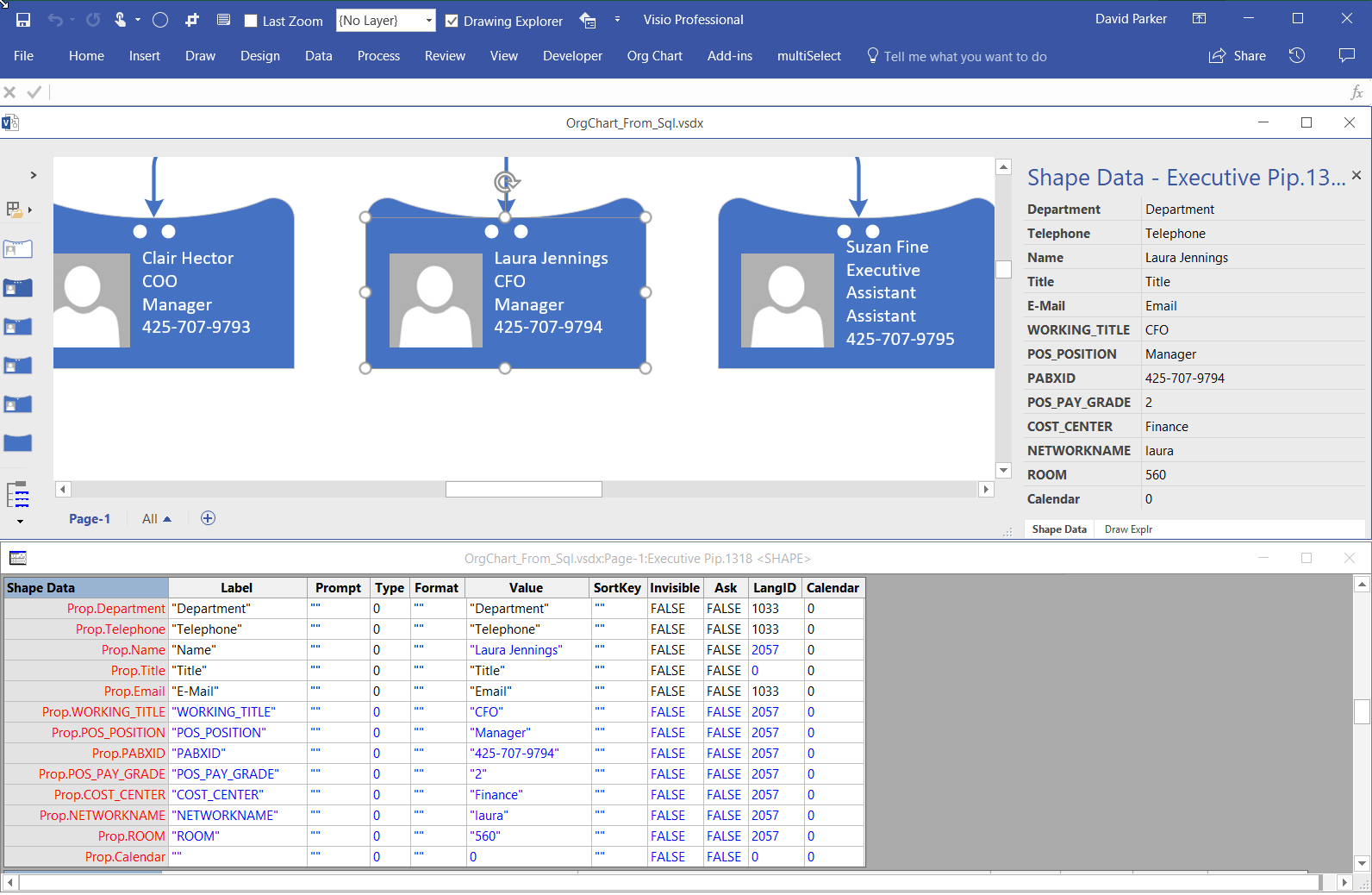I was pleased to present two sessions at London ExCel last week about Visio. Attendance was good, maybe too good because some could not get close enough to hear. There was a lot of background noise, and my presentations were too long for the 15 minutes slot, but content was eagerly received.

I told everyone to download the slide decks, but I cannot find the link on the TechCommunity pages yet, so I have created my own links ….
[Read more…] about My sessions at MS Ignite the Tour 2020 London