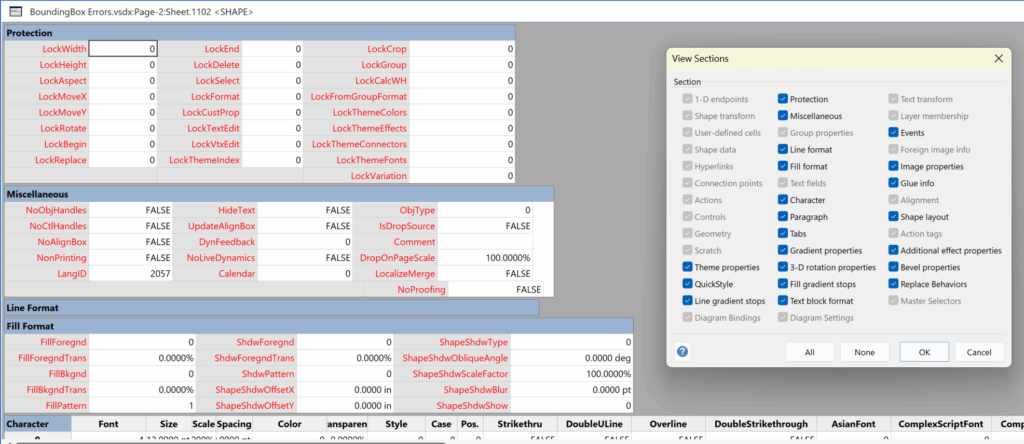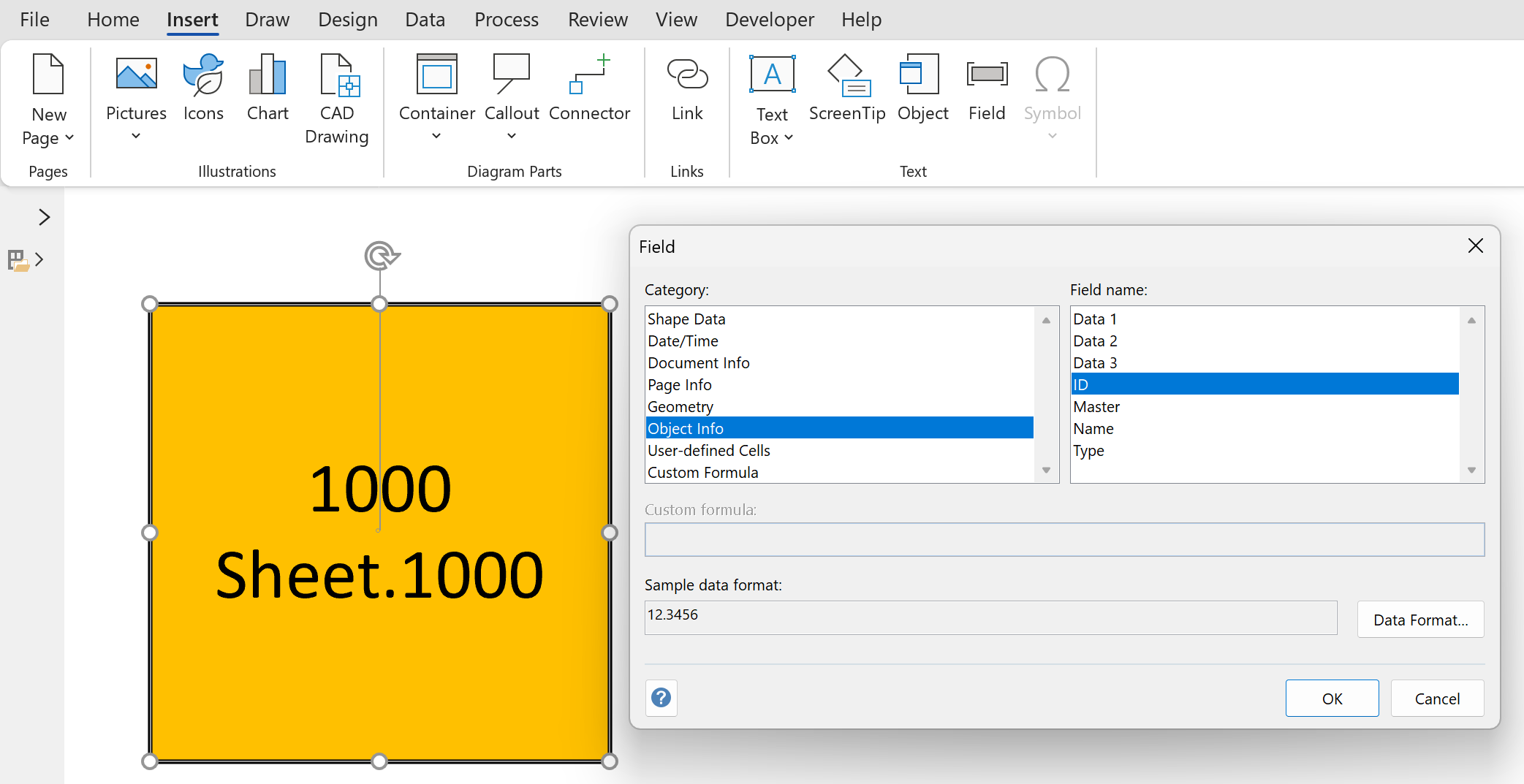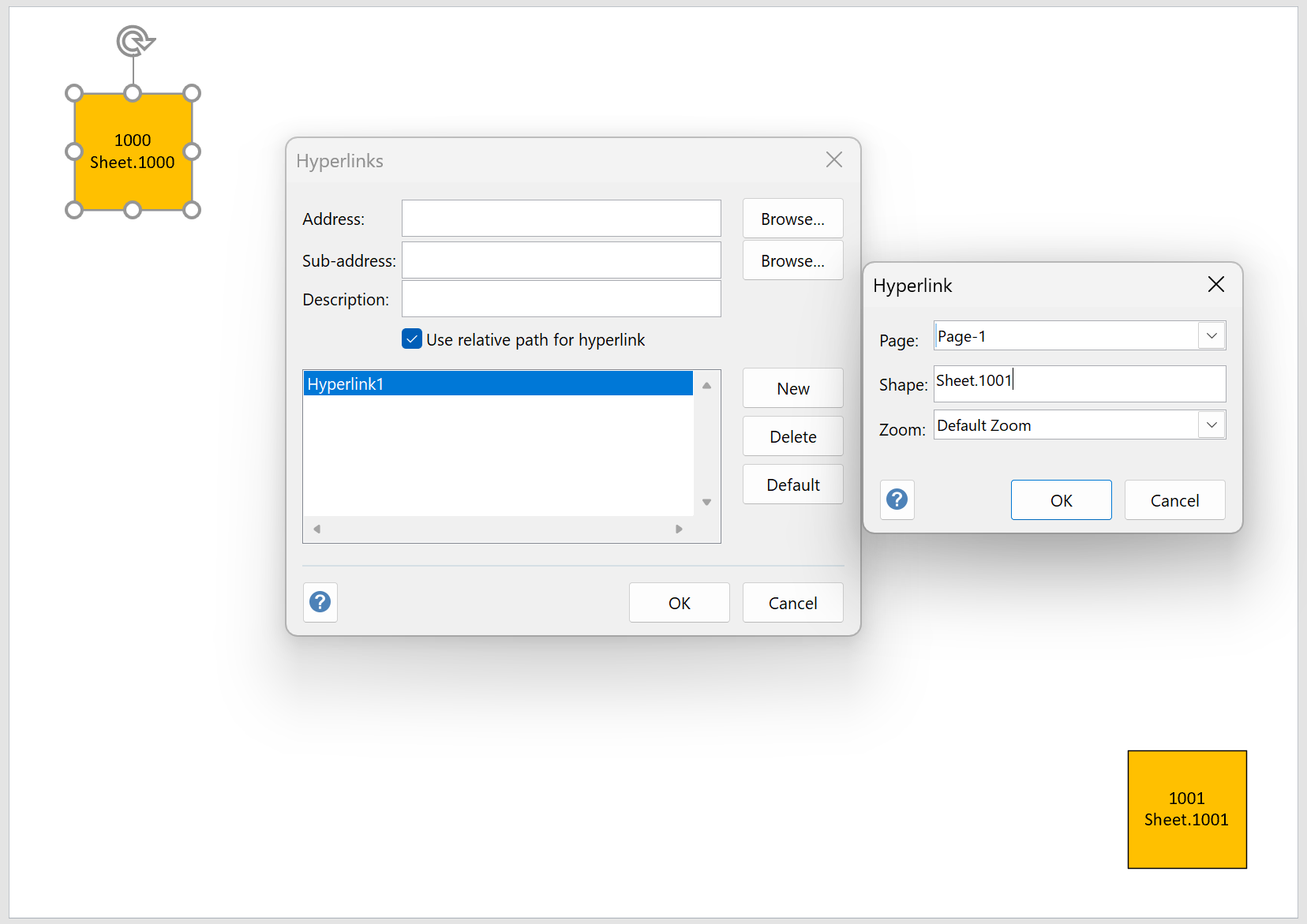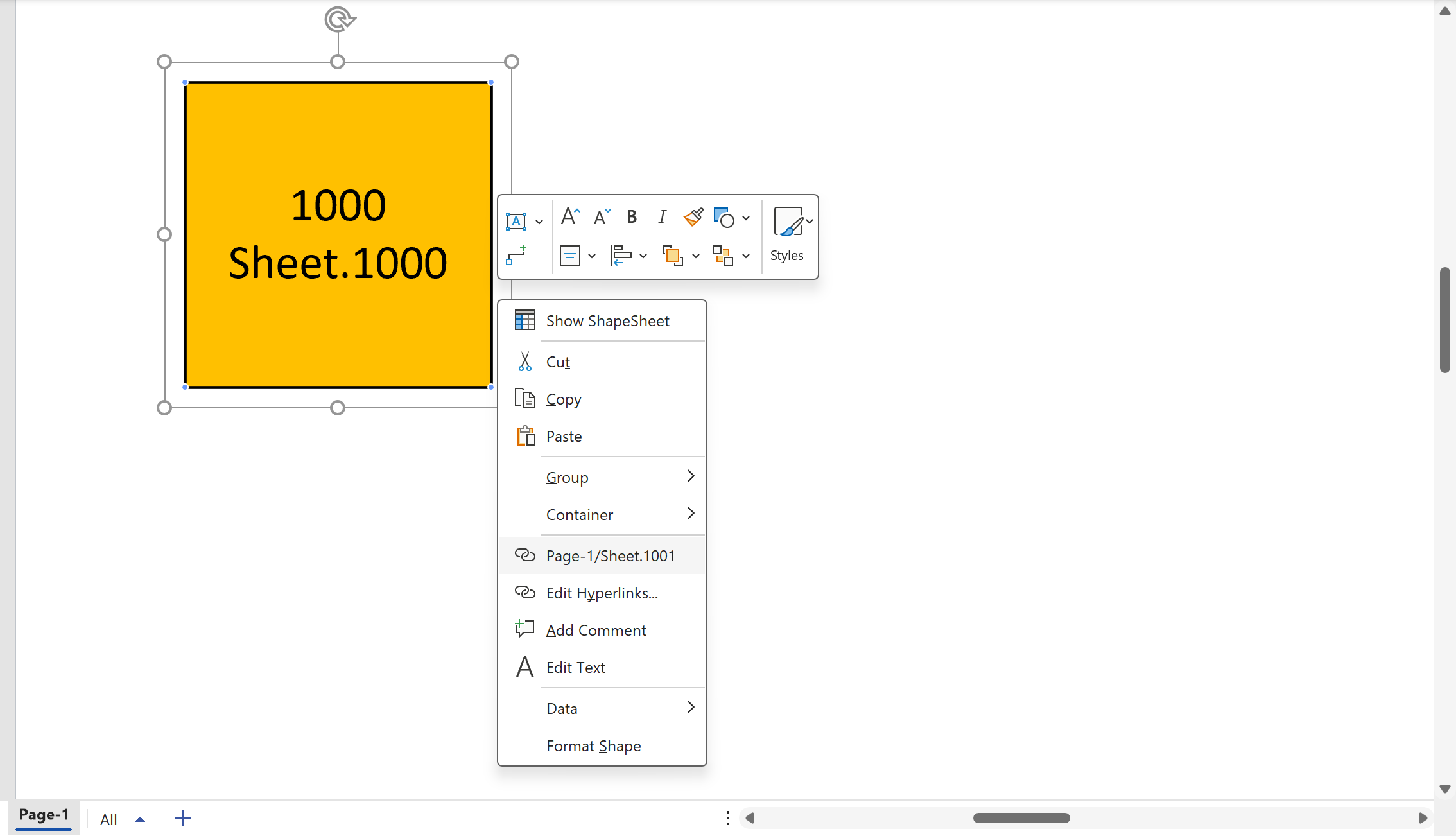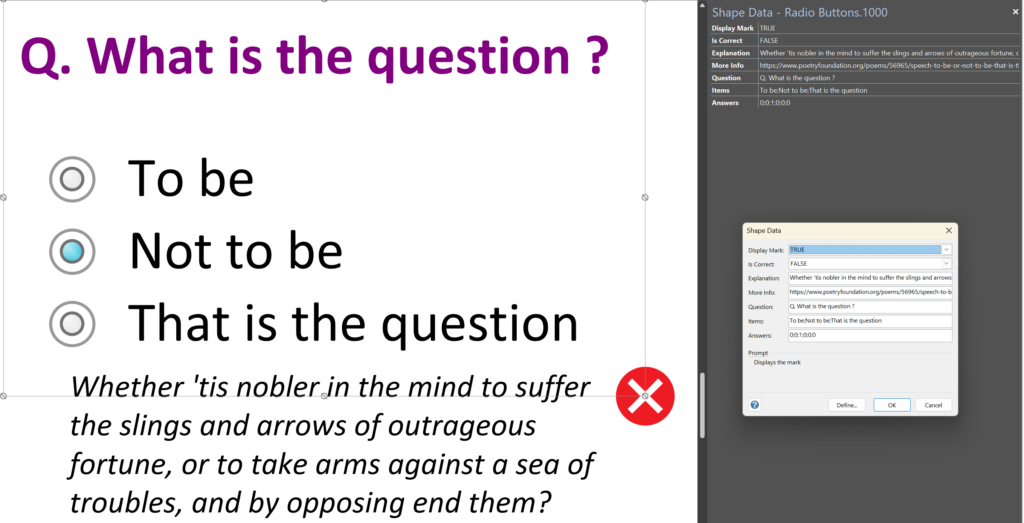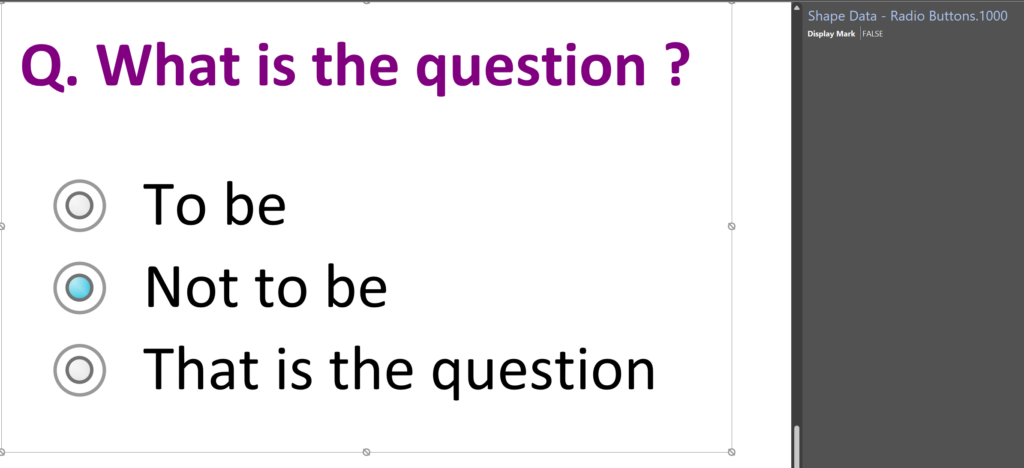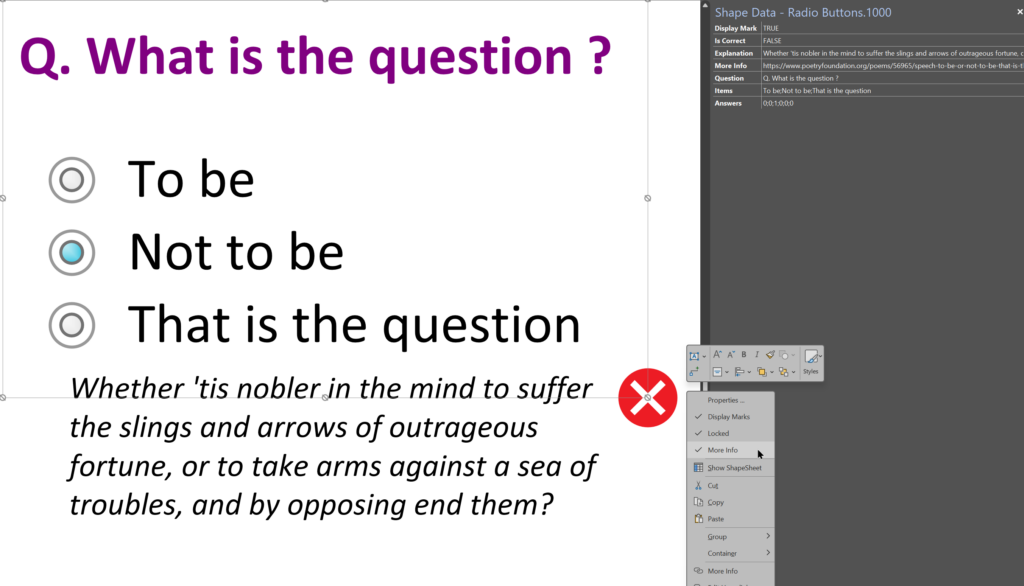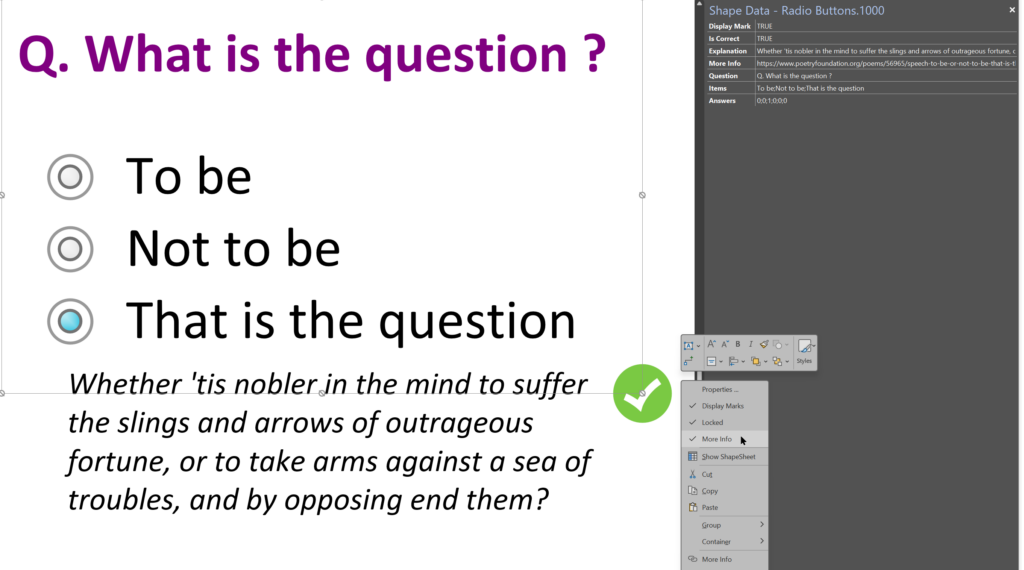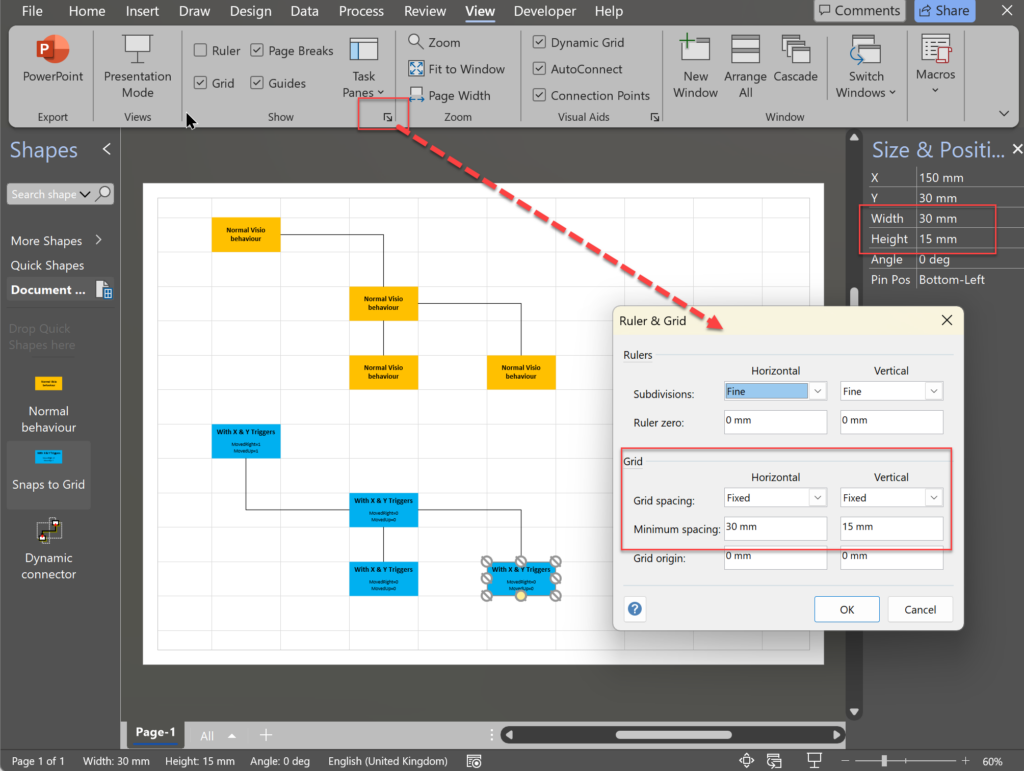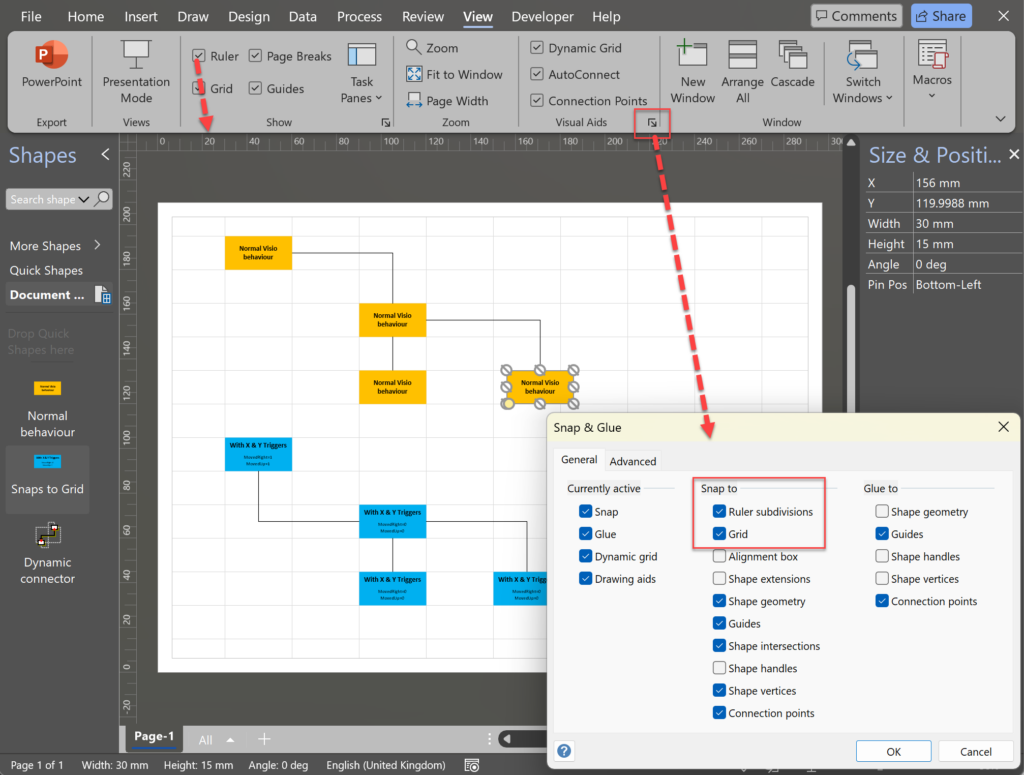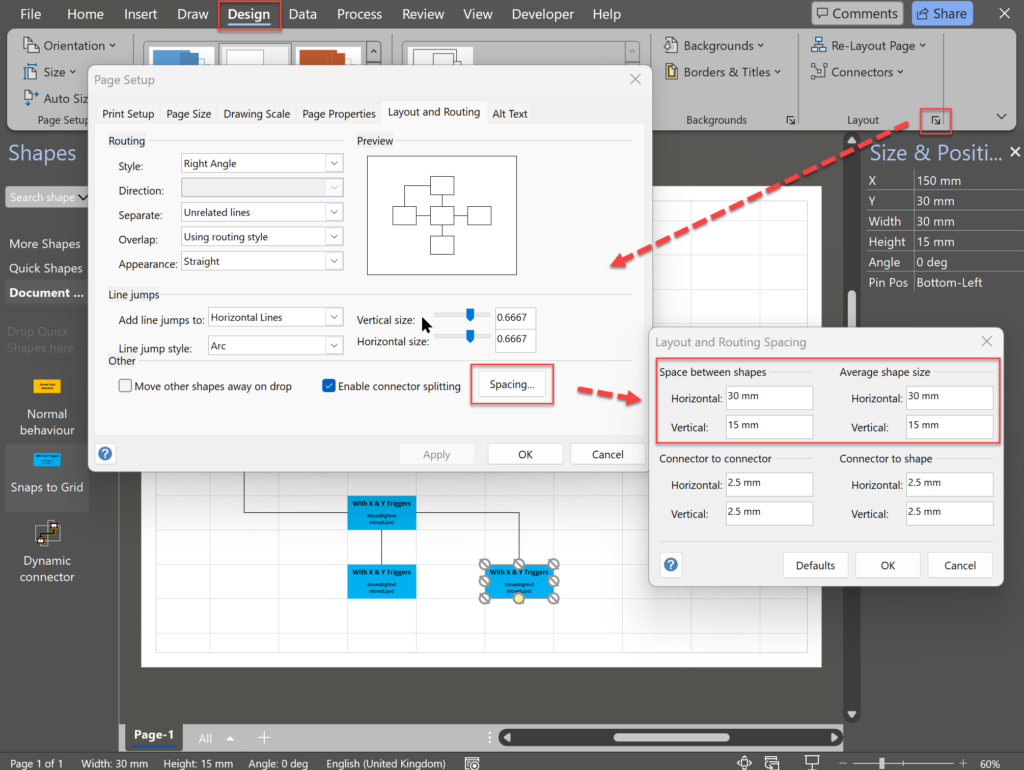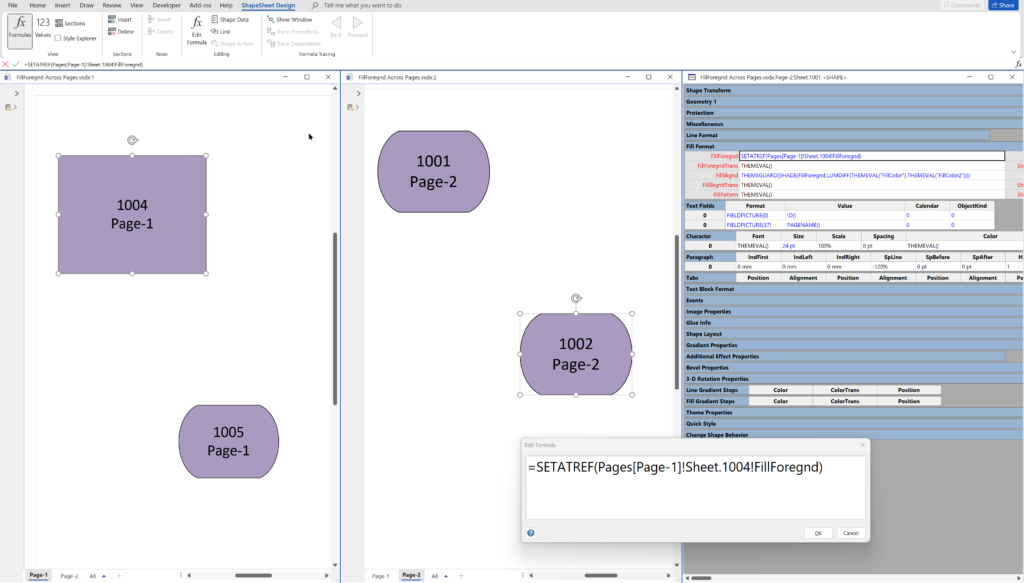Maybe it is because I used to be a building architect, but I have always been fascinated by the relationship between numbers and visualisations. Perhaps the most famous one is the Golden Ratio which has been used as the basis of many building designs and art pieces. It is often recognised to create a harmony that is universally understood, and is repeatedly found in nature, yet it all boils down to a simple ratio of about 1.618 … and is related to the Fibonacci Numbers. Roger Penrose (re-)discovered shapes based on the Golden Ratio can be arranged aperiodically on an infinite canvas without a repeating pattern. These Penrose Tiling shapes were developed into two groups (P2 and P3) each with two shapes.
There are rules about the arrangement to ensure that they do not fall into a repeatable series. These rules can be followed by ensuring that the ends of the arcs within each shape meet each other. The shapes can be used to try to create an aperiodic pattern of an infinite size, and then a timer can randomly change the colours. It’s a little festive fun!
[Read more…] about A visual exploration of Penrose Tiling in Visio