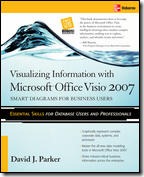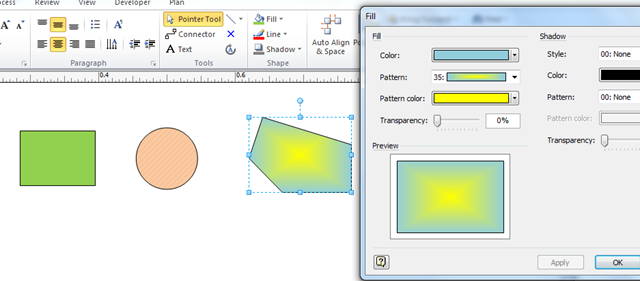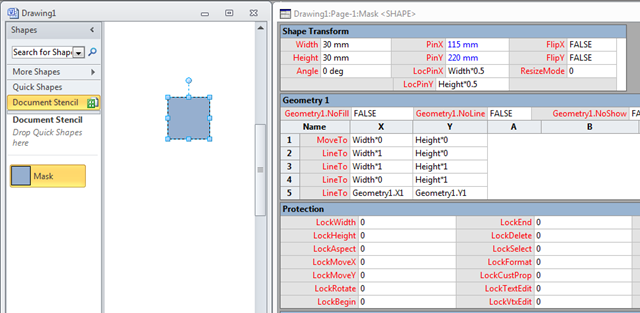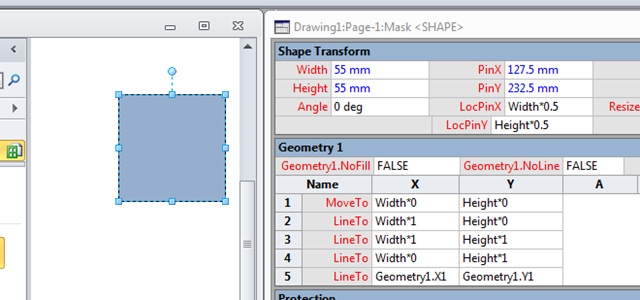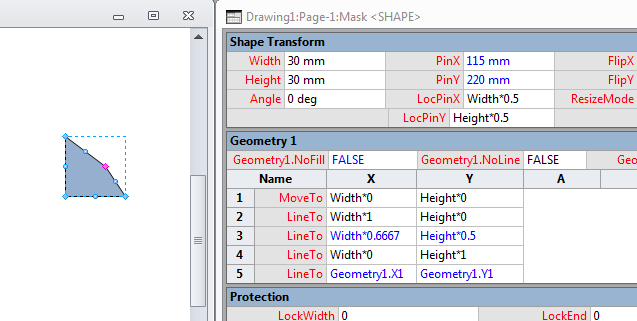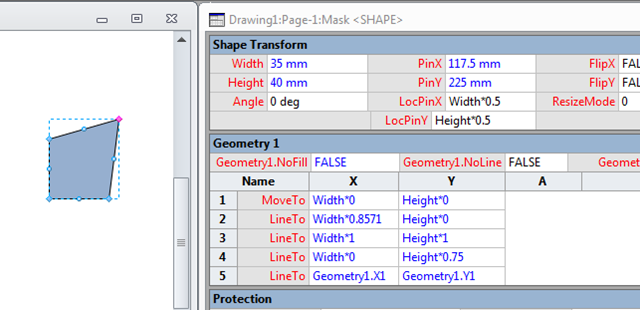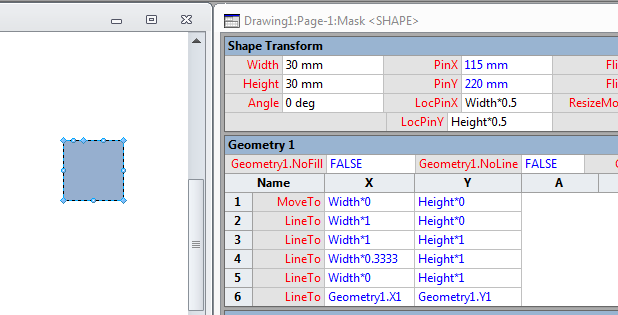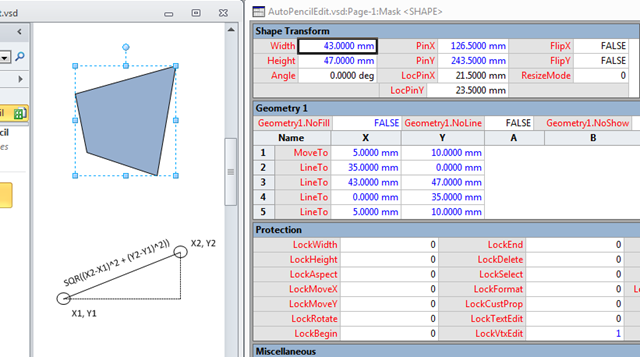Phew … my new book is published, and I have a new Visio 2010 add-in, Rules Tools, to accompany it.
If you are a Microsoft Visio 2010 Premium Edition user or developer who wants to get to grips with both the basic features of Visio 2010 and the new Validation Rules in this edition, then this book is for you. A working knowledge of Microsoft Visio, and optionally .NET for the add-in code, is required, though previous knowledge of business process diagramming is not necessary. More experienced Visio users will gain valuable knowledge for building add-ins and creating and publishing rules. If you want to achieve results from Visio 2010 beyond the ordinary out-of-the-box features, then this book is ideal for you. Although this book covers the Premium Edition, much of the book is still useful if you are a Visio 2010 Standard Edition or Professional Edition user.
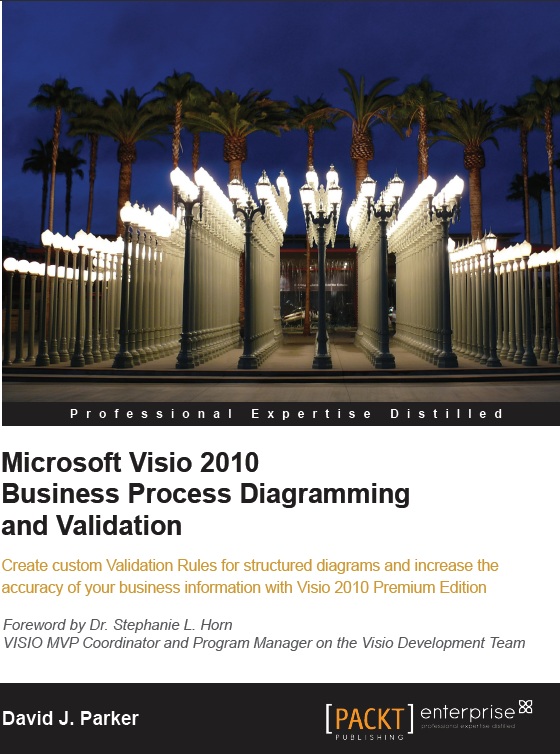
Microsoft Visio 2010 Business Process Diagramming and Validation :
https://www.packtpub.com/microsoft-visio-2010-business-process-diagramming/book

Rules Tools
The new Validation API enables businesses to write custom validation rules to suit their own purposes.
Microsoft Visio 2010 provides built-in rule sets for flowcharts, BPMN diagrams and SharePoint Designer Workflows. However, it does not provide a rule set developer interface for the analyzing, amending or creating rules. This Rules Tools add-in fills this gap by providing an extra group in the Process tab in Visio 2010 that allows users to analyze existing rules, display issues, and to export/import rule sets.
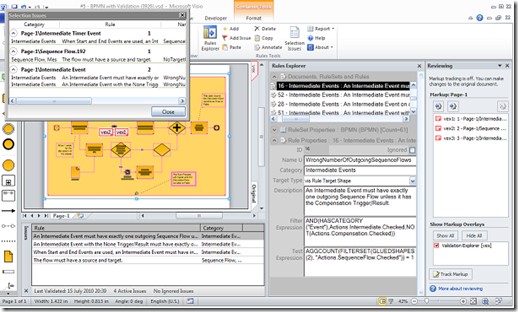
Go to the Rules Tools page for more information