In these days of political uncertainty in the UK, and our position in Europe or the world, there is only one thing that I can say: Sorry about Brexit … in every main language of the EU countries!

Published on by David Parker
In these days of political uncertainty in the UK, and our position in Europe or the world, there is only one thing that I can say: Sorry about Brexit … in every main language of the EU countries!

Published on by David Parker
In just one week’s time, I will be presenting a webinar on embedding efficient and effective Visio visuals with Power BI. I will demonstrate how to create examples like this one at bit.ly/VisioDC:
This is the registration link so I hope you can attend!
Published on by David Parker
I was recently laying out a computer room floor plan to scale in Visio, from survey data of the cabinets\racks within it, and it occurred to me that I could work a bit smarter than I first thought. Originally, I was going to just add lots of rectangles, size them, rotate them, and label each them with their name. Then I thought, why not use the Width, Depth and Name columns from the survey data to do most of the work for me? It was so simple to do, and only took a few minutes, so I thought I would share my methodology because it demonstrates how easy it is to work smarter with Visio….
These are the simple steps shown above, written out for your education….
[Read more…] about Changing Visio Shape Size and Angle with Linked DataPublished on by David Parker
I have written many add-ins for Visio over the years, some for private clients for use in-house, some as products for public release by my clients or by me, and some just to help me with my day-to-day Visio development tasks. The ease of installation is always an issue, and I have been using a digital certificate to guarantee its authenticity in almost all of these scenarios. I have also included licensing code from a third-party for some of my own products, but have been aware that the third-party product I have been using is not ideal because it needs its own registered component on the client machine. So, when a client asked that I use Advanced Installer to create the installation setups so that their licensing system could be used, then I was (and still am) all for it because it could become a better method for myself. However, there are some issues that I am overcoming through this transition ….not least that an apparently correctly assigned digital certificate was actually not valid.
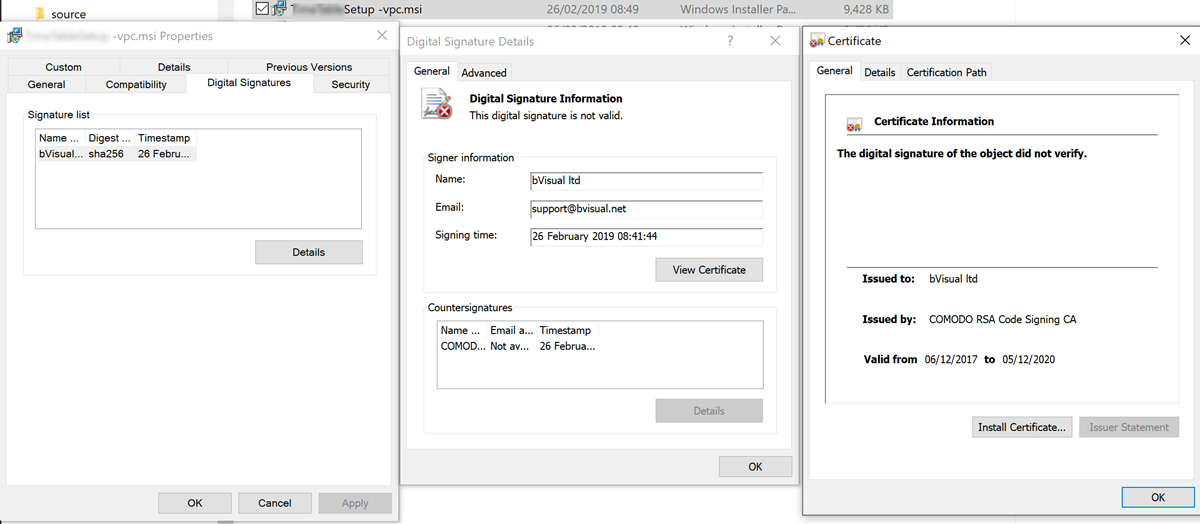
Published on by David Parker
I am working on an application where the horizontal axis of the Visio page represents dates from left to right. In fact, the each of the fixed horizontal grids are 1 day, and I need to have shapes that understand the begin date at the left edge of the shape, and the end date at the right edge of the shape. There is, therefore, a number of elapsed days representing by the width of the shape. However, the underlying grid can either represent all days, or it can be changed to only represent weekdays by omitting the weekends. I struggled to find the best formula to calculate the elapsed days or weekdays between two dates in Visio ShapeSheet formulas, so I turned to Excel to provide an inspiration. The Visio ShapeSheet is modelled on the Excel worksheet, and formulas can be entered into the cells in much the same way. However, the available functions differ since Excel is mainly used for arithmetic and statistics, but Visio is used for graphics and data. In this article, I demonstrate how I used C# and Excel to construct and test formulas for use in a Visio shape.
[Read more…] about Prototyping Visio ShapeSheet Formulas in ExcelPublished on by David Parker
I wrote an article last year about Swapping Images in a #Visio Shape manually, but I want to be able to do this whenever a Shape Data value changes. This is because I use I invariably use shapes linked to data. I also want to be able to have multiple images within a single grouped shape, and all of them changing when their referenced Shape Data values change. I believe that this will be more adaptable for a lot of scenarios than trying to repurpose Data Graphic Icon Sets ( see Make Your Own Visio Data Graphic Icons Sets … automatically). I also discovered that the Shape.ChangePicture(…) function can just as easily work with urls as it can with network file paths, so even more possibilities are opened up! For example, the Visio Online JavaScript API has the ability to overlay an image (see ShapeView.addOverlay(…)).
So, I have created some macros to provide quick and easy selection, positioning and updating of images within a group shape.
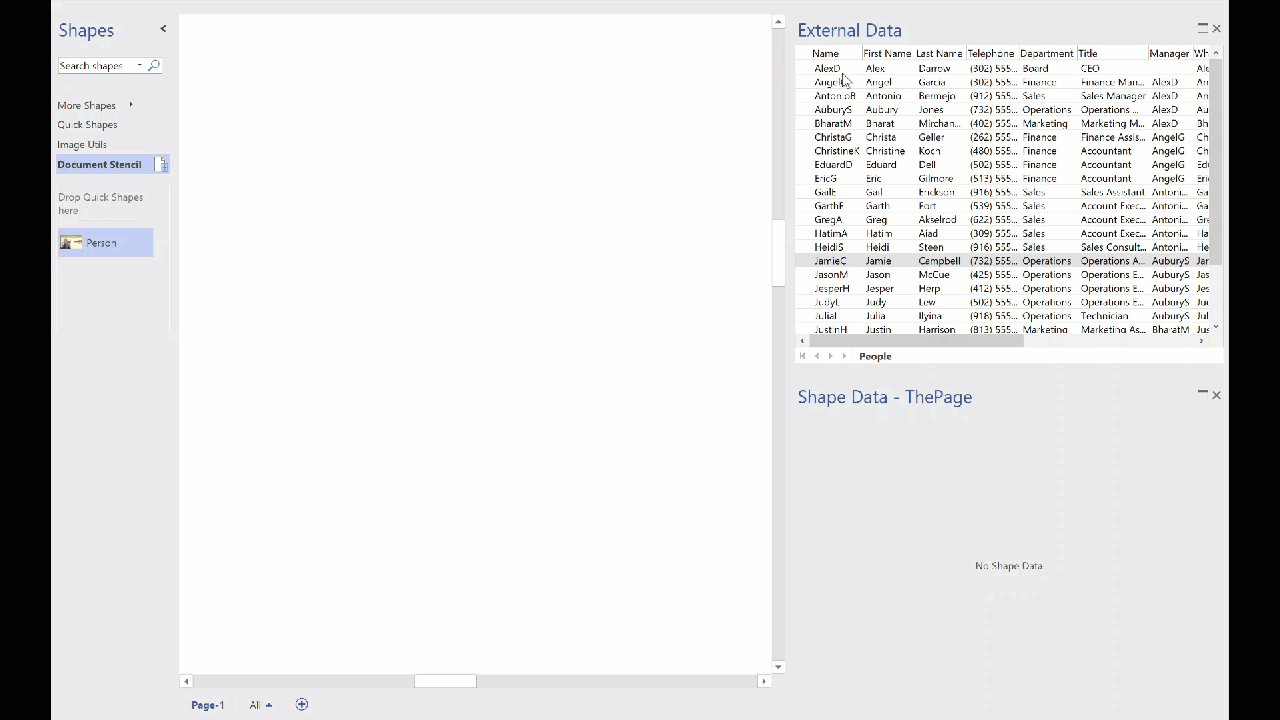
I decided to present this article with VBA code rather than my preferred C# so that a stencil could be downloaded to provide instant usability, rather than having to install an add-in. It can be download from Image Utils.vssm, and should then be placed in to My Shapes folder, so that it becomes available to open in Visio. When it is opened, then the macros will need to be enabled.
There are just five public macros:
The UK-based independent Visio consultancy with a worldwide reach. We have over 25 years experience of providing data visualization solutions to companies around the globe.