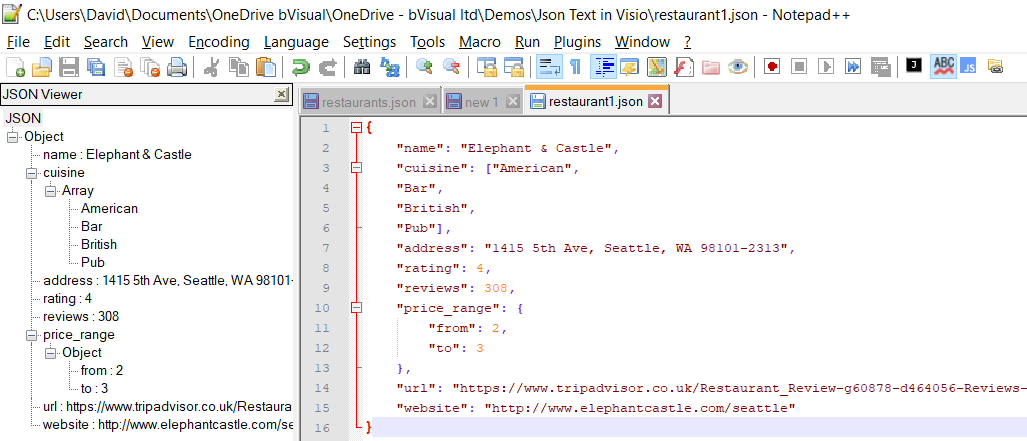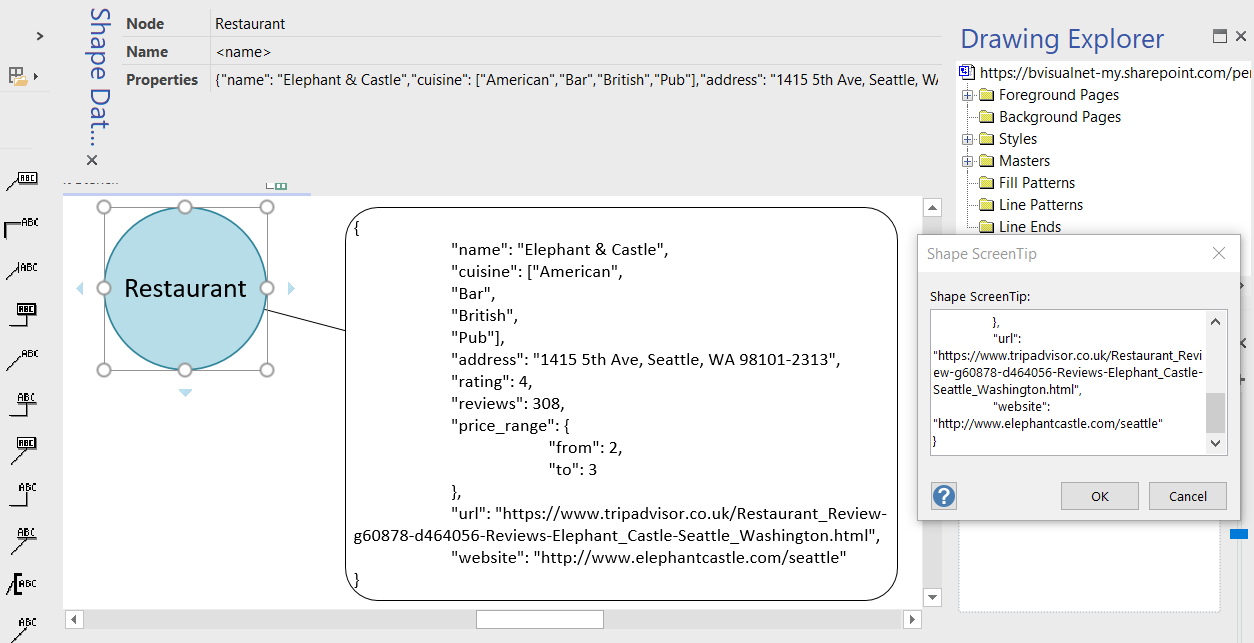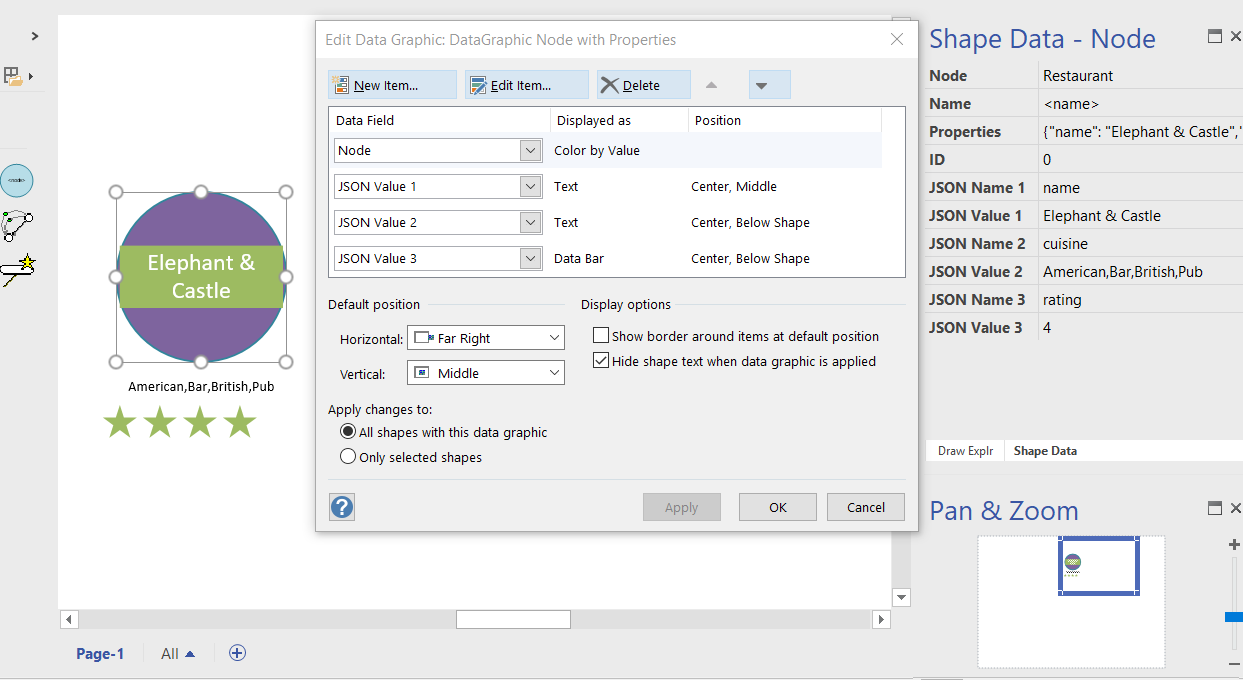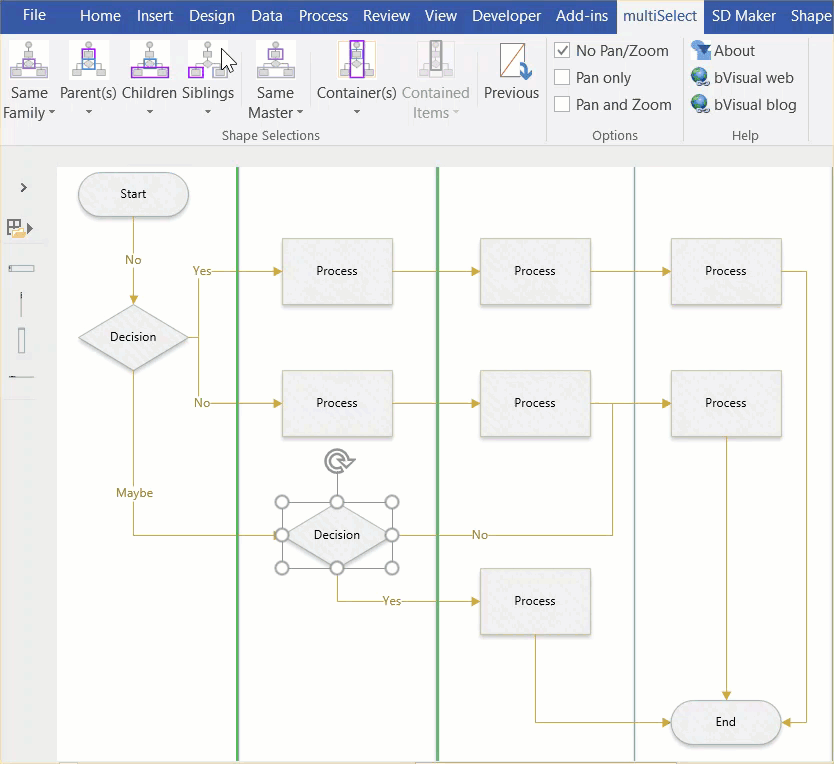I often create Visio masters with a fixed number of Shape Data rows, and sometimes I get requests to modify them because of changes in business needs. Well, my previous posts about Graph Databases got me thinking if it would be possible to embed JSON text in Visio shapes in some sort of meaningful way. Then the user could enter just attribute-value pairs at will, without the need for me to modify their master shape. Alternatively, the data could be inserted into the shape from a database, such as SQL server. So, in this article I discuss the suitability of JSON text in Visio shapes.
[Read more…] about Using JSON text in Visio shapesCoding
Visio JavaScript API preview announced
Microsoft have just announced the availability of the new Visio JavaScript Api ( see Visio JavaScript APIs Preview). I presented this last week at the Artic SharePoint Challenge in Oslo where a number of developers took the opportunity to create data-linked Visio diagrams in Visio, and interact with them in SharePoint.
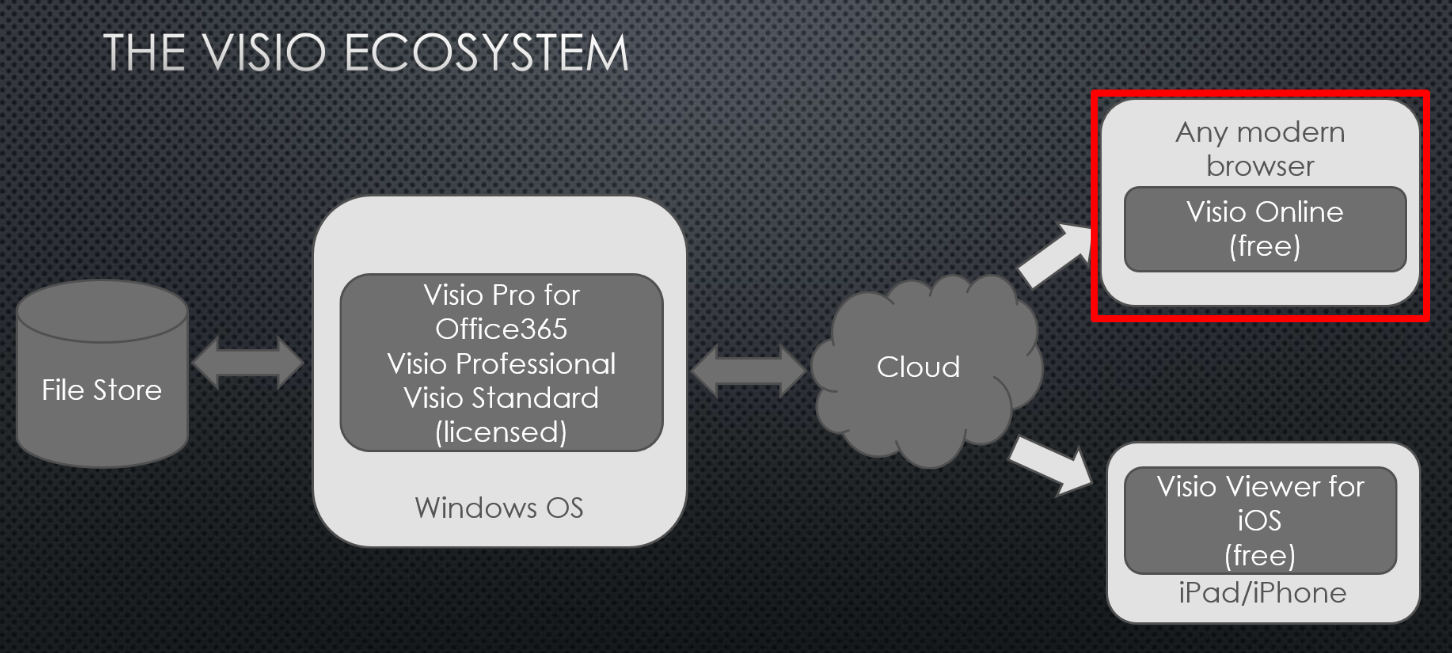
Here is an abbreviated version of my presentation, explaining the process of creating these dashboards from linking Visio shapes to data, to embedding in web pages …
Understanding Visio Connections
A reader recently asked if I could explain how to programmatically get the shapes connected to a shape in Visio. So, I thought I would have a go, because there are alternatives, depending upon which functions are used, and what parameters are passed to them. The following animated gif is rotating around the different types of selections that can be made from the lower Decision shape. Normally, two 2D shapes are connected together using a 1D shape. The 1D shape has a direction because it starts from “BeginX” and finishes at “EndX”. This is irrespective of an arrowheads that the user may have chosen to adorn the 1D connector with at either end.
Formatting Shape Data in Visio
One of the best aspects of Visio is the ability of shapes to hold data, and the easiest way to do this is to define rows of Shape Data. Each row can be defined as holding one of eight different types, and most of these can have their values formatted for display. In this article I discuss the formatting of these values, using either ShapeSheet functions or automation methods. The driver for this is my on-going frustration with the Microsoft provided standard Shape Data window because of its shortcomings … for example, its lack of multi-line support even though it can hold 64k characters in each row, and its lack of a time control, even though it can store dates and time.
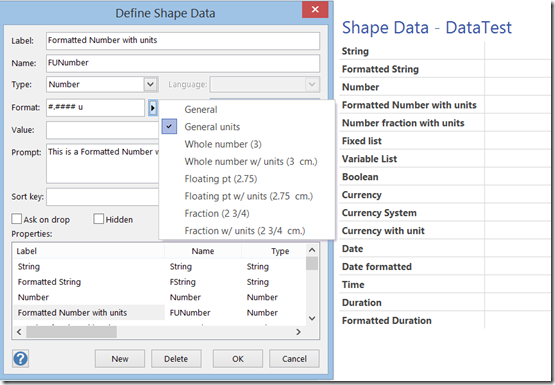
Updating the file path of data linked Excel tables in Visio
Link Data to Shapes in Visio (not the Standard edition though) is great for visualizing information, and I often use a multi-worksheet Excel workbook that I create locally, and then wish to re-link to a copy of the workbook elsewhere, or even in Office365. This is a simple task if there are only one or two Excel tables involved, but can become tedious when there are many. So, this blog is presents an semi-automated method of achieving this.
Firstly I have an Excel workbook that I have many worksheets with tables of data on them. I named each worksheet, and used the Format As Table command on each.
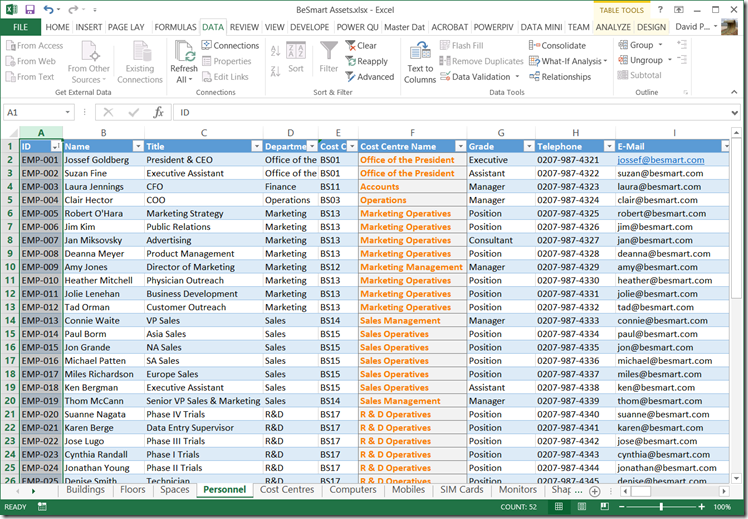
Checking the Bitness of Microsoft Office, Visio Viewer and Visio
Visual Studio setup an deployment projects require the target “bitness” of target Windows operating system to be set. This means that I have to create two installation files, one for 32bit and one for 64bit Windows for my Visio add-ins, for example.
The bitness of an individual Visio application can be checked from the File / Account / About Visio dialog, and similar screens are available in other Office applications:
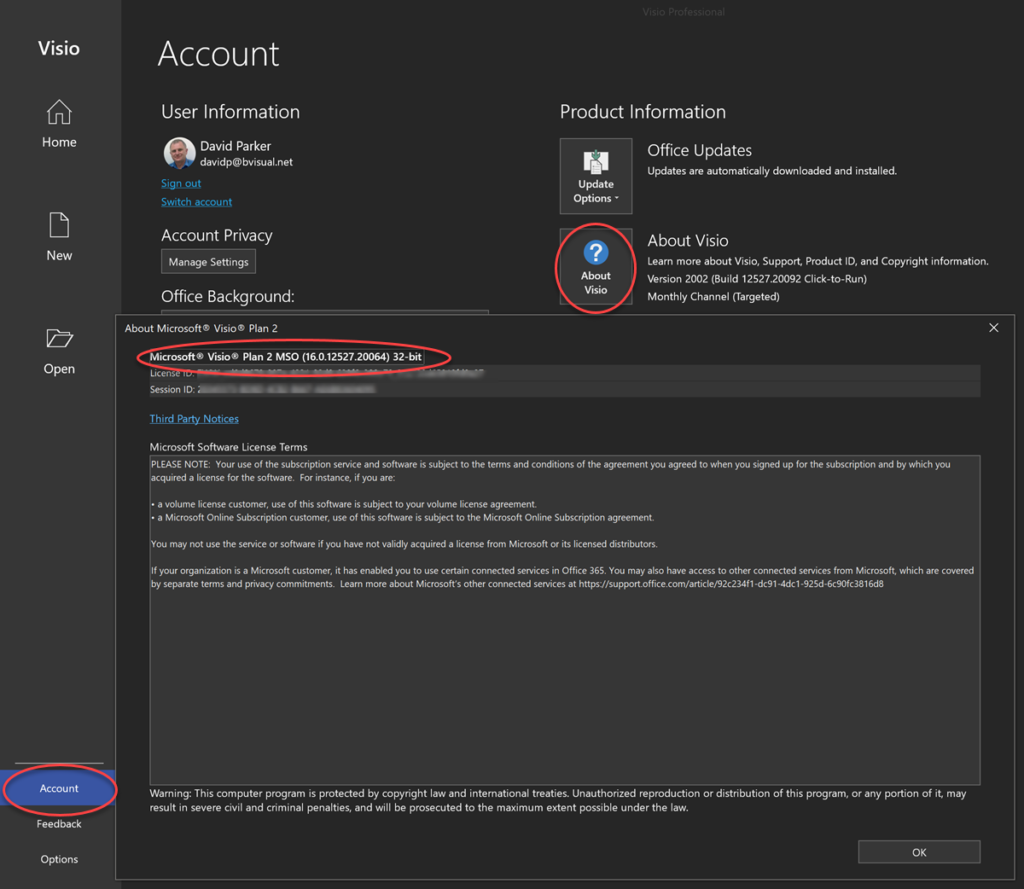
64bit Windows users can install either 32bit or 64bit Microsoft Office, which will install the relevant Visio Viewer package. The installed edition of Visio should then match the installed edition of Office.
Any Visio add-in installations need to match the bitness of the installed Visio application.