I recently revised my chess and checkerboard Visio documents to work in Visio for the Web (Visio Plan 1), but now that Microsoft are providing a version of Visio free to M365 business users, I need to make some further adjustment to get them to work for these users who do not have a Visio Plan 1 or Plan 2 license. The problem is that Microsoft restricts the capabilities of the free version by white-listing Visio masters. So, the answer is to delete the masters … then the Visio document becomes editable in Visio for M365!
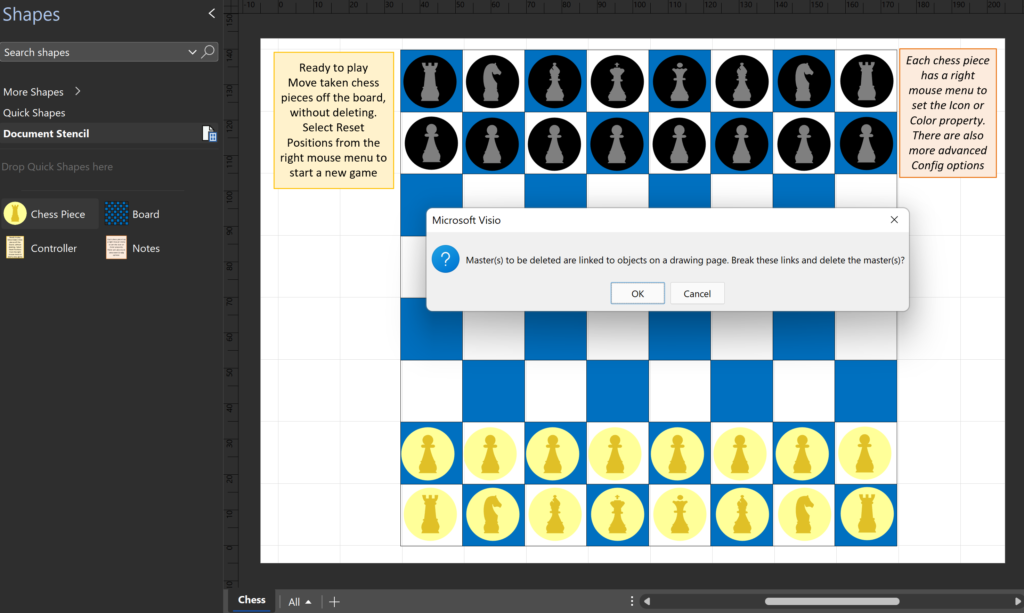
So, what is the downside?
Firstly, the size of the Visio document will increase when the masters in the Document Stencil are deleted.
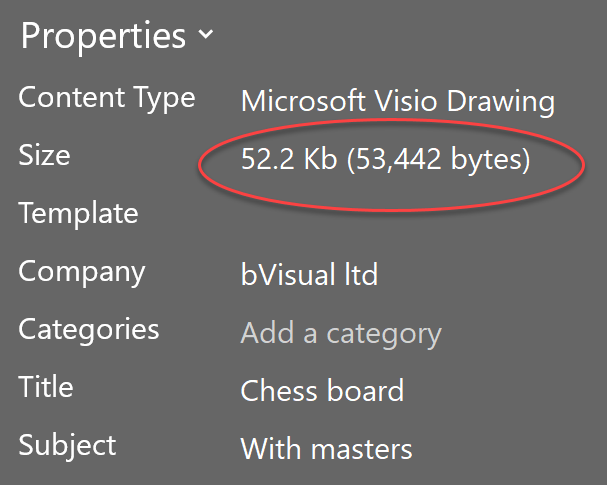
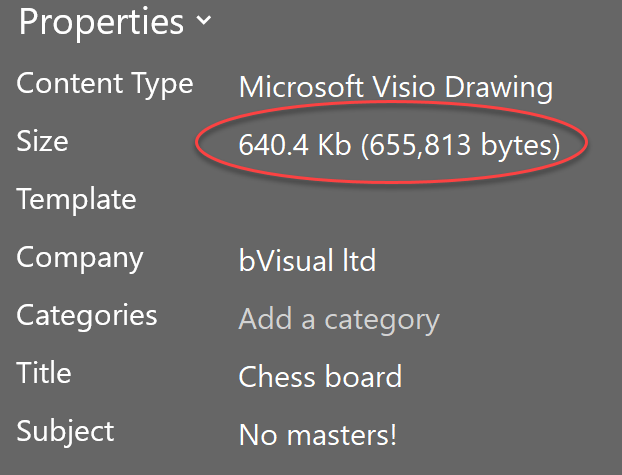
The size is increased because Viso must remove all the inheritance of the formulas in the ShapeSheet of each shape. For example, the images below show some of the ShapeSheet of a single Chess Piece where it is an instance of a master, and where it is not. In the inherited version, there is extraordinarily little blue text to be seen. The blue text indicates that the value is stored locally in the shape, and in this example, it is only for the position and the specific shape color and icon data. However, every single formula is blue in the version without masters because Visio cannot inherit anything, so must store it all locally with the shape. Therefore, the file gets larger!
This is just a small Visio document, but on larger ones, with more shapes and more masters, this can become a genuine problem.
Secondly, the ShapeSheet developer has lost the ability of making simple edits to the master shape and having them automatically inherited by all instances, in all pages. For me, this is a fundamental issue, however, there may be some Visio diagrams that may be suitable for publishing to M365 users by removing the masters. The chess and checkerboard diagrams are suitable for this because they do not need to be maintained once published.
So, now a Visio for M365 user can edit these Visio documents and play chess or checkers with other users. Of course, the Shapes panel can be minimized because no other masters are required to enjoy them, and the shapes still retain their smartness, as described in the previous articles.
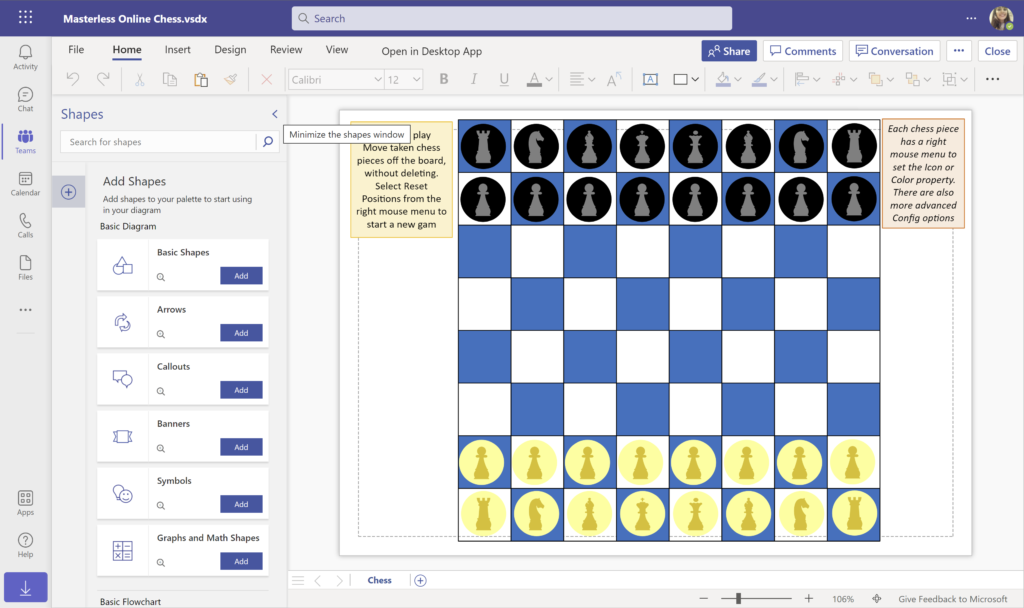
Download the files to your own OneDrive for Business, Teams, or SharePoint Online folders.
Masterless Online Checkerboards.vsdx
I look forward to the day when we can make custom masters for Visio for M365 users!
Linking Data to Shapes in Visio after using Data Visualizer
Data Visualizer (DV) in Visio Plan 2 (Data | Create from Data | Create ) is great because it provides a way of automatically creating a diagram from data, but it also prevents some of the other data-linking features in Visio from being used. This is because DV wants to take control of the data…
Synchronizing Visio Shape Fill Color (or almost any cell) across pages
I was recently asked how the color of one shape can be changed and for other shapes to be automatically updated to the same color … even if they are on different pages! Well, it is possible with Microsoft Visio’s awesome ShapeSheet formulas. In fact, this capability is not limited to the FillForegnd cell ……
Positioning Visio Shape Text Block with a Control Handle
I was recently asked how a control handle can be added to a Visio shape so that it can be used to re-position the text block. Fortunately, it is extremely easy to setup, and requires just two formulas to be updated in the ShapeSheet. This is a great use of the SETATREF(…) function. (more…)
Understanding Segments of Visio Geometry
I recently had to revise my understanding of the POINTALONGPATH(…) function in Visio because I was getting a #REF! error in some cases. My particular scenario requires a line with a number of vertices that are initially all in a straight line but can be moved by dragging controls around that each vertex is bound…
Custom Color Themes in Visio?
I was recently looking into custom color themes for corporate branding in desktop Microsoft Visio and became re-aware how different Visio still is from the rest of the Microsoft Office applications. A Visio page or document does not need to have any theme applied, but the documents of the other Office applications always have a…
When is a Visio Callout not a Callout?
I have been a Visio user/developer since the mid-1990’s and seen the word “callout” used as part of the name of many master shapes in Visio. The images below show five ways that the term “callout” has been applied to the name of Visio master shapes. Generally, each evolution has been an advance on the…
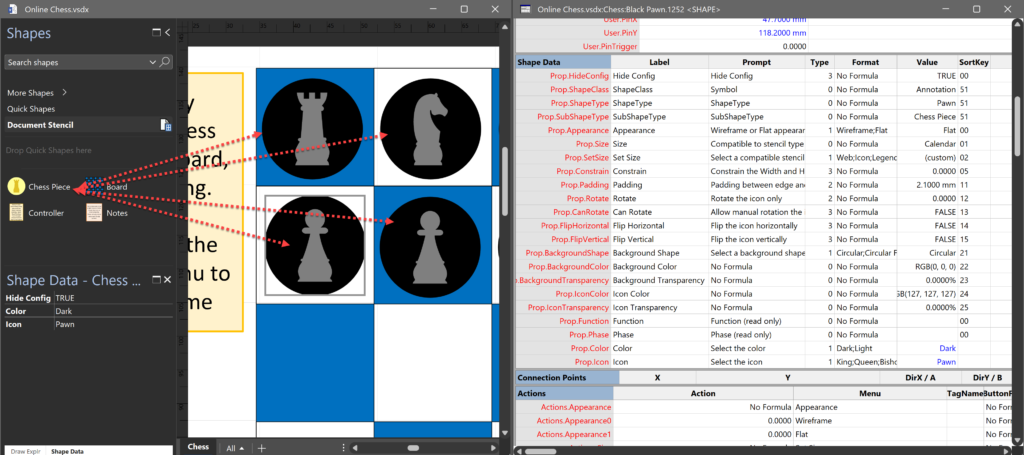
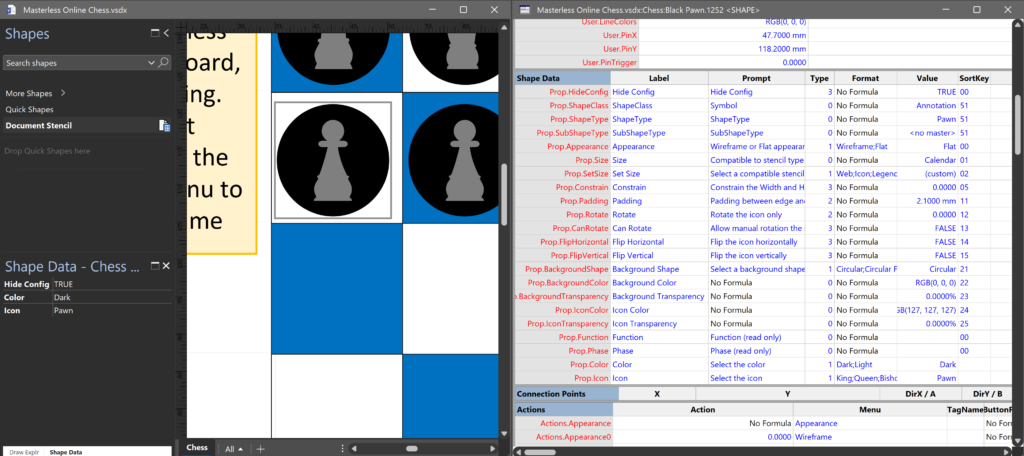
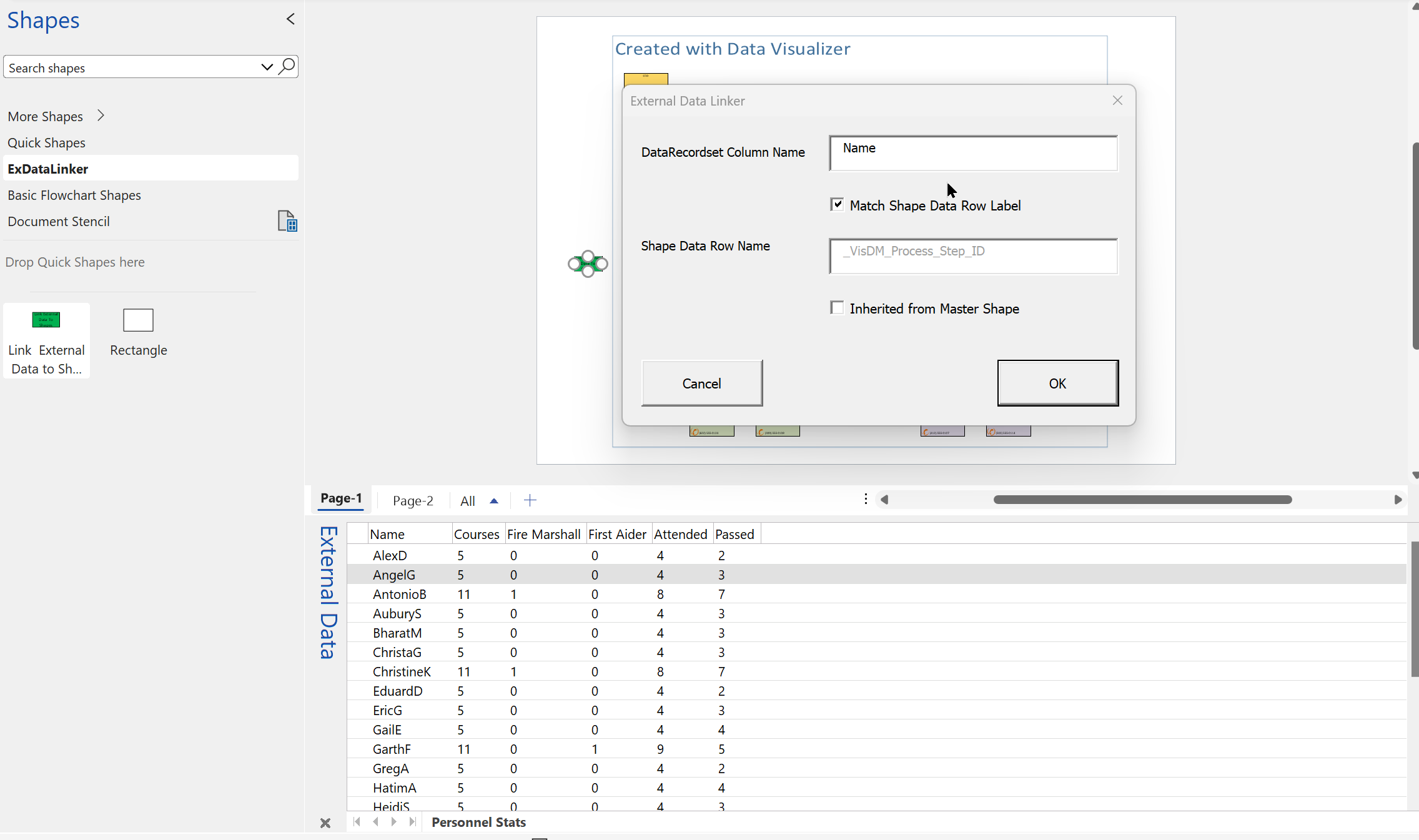
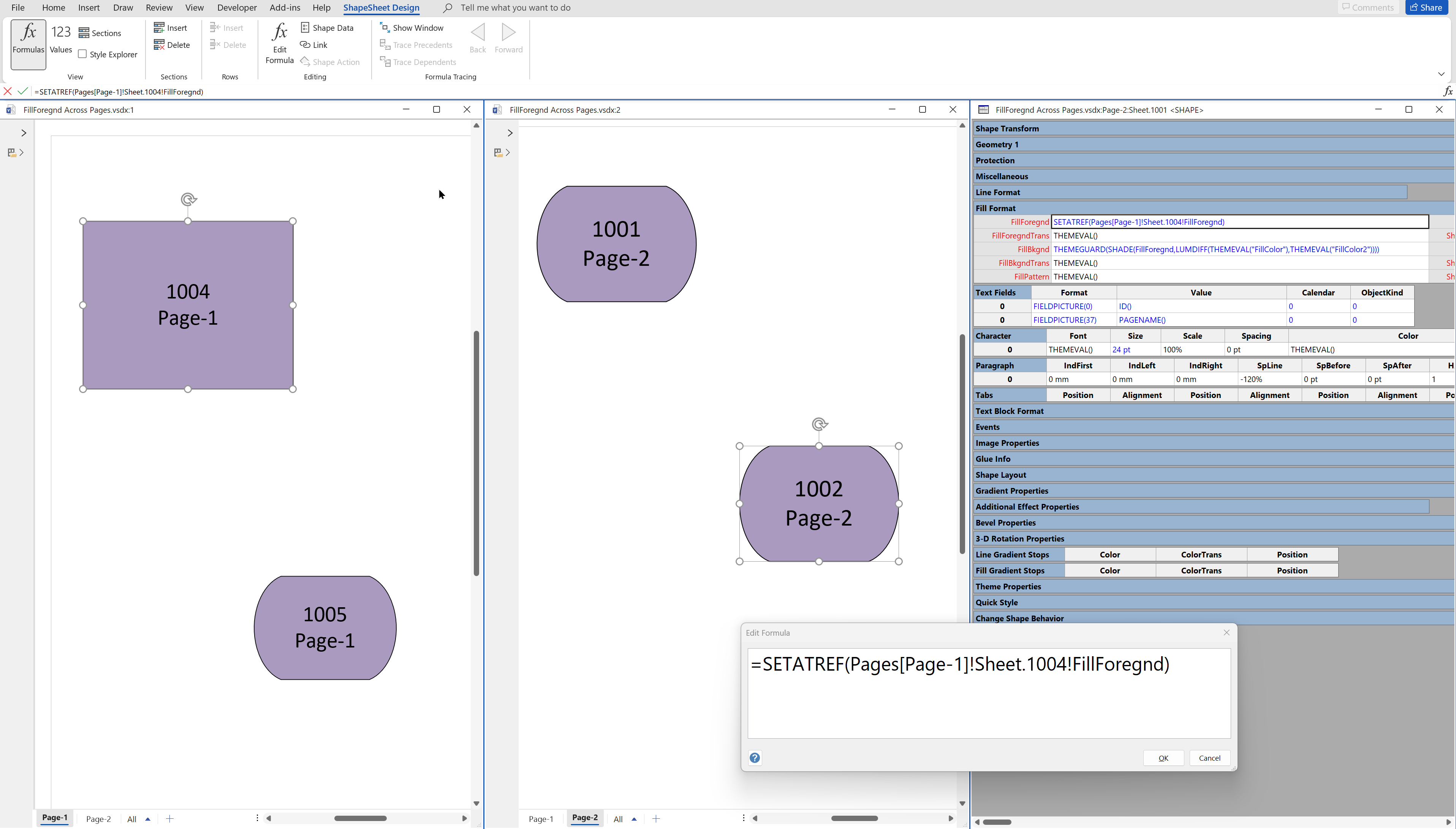
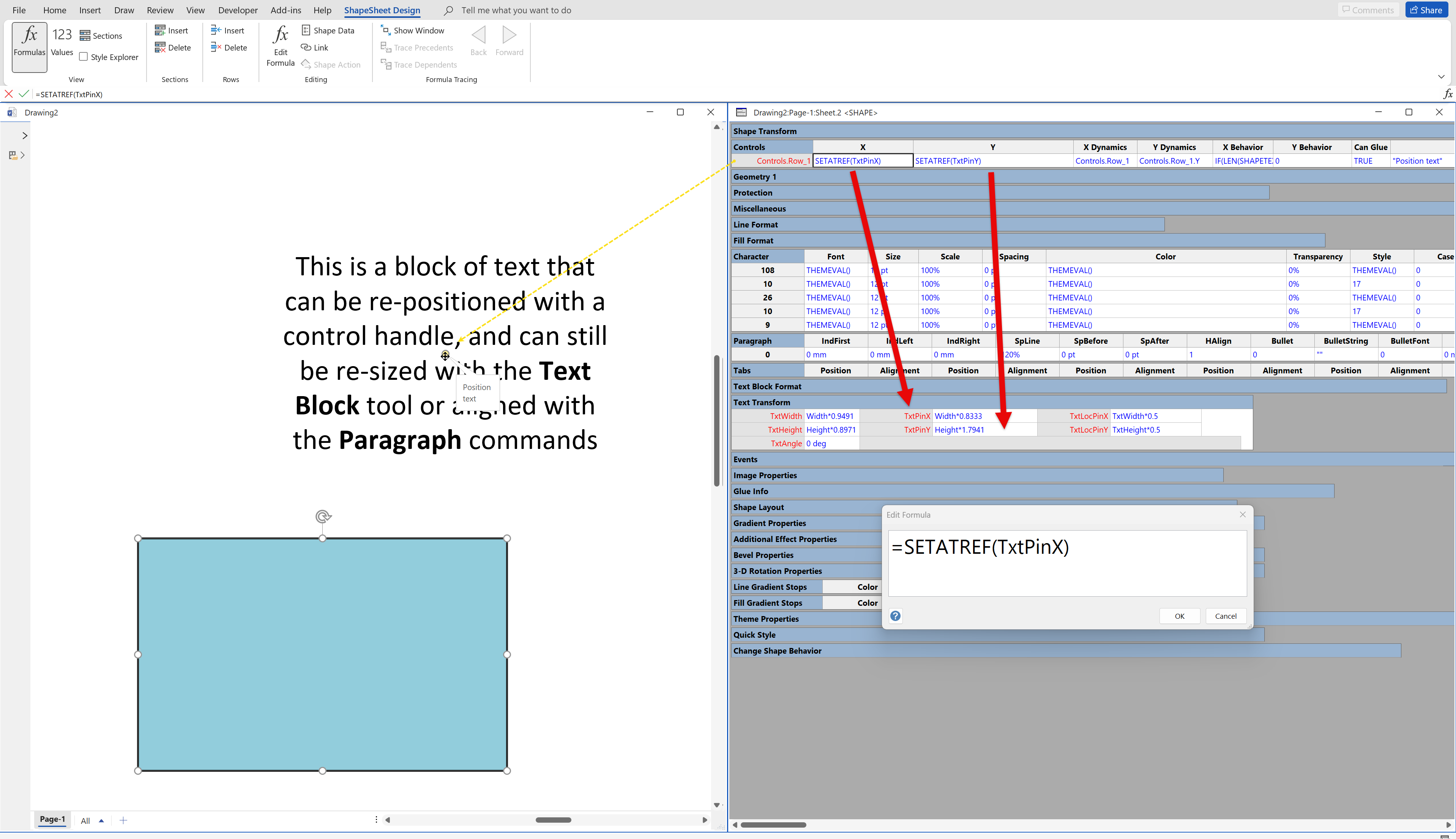
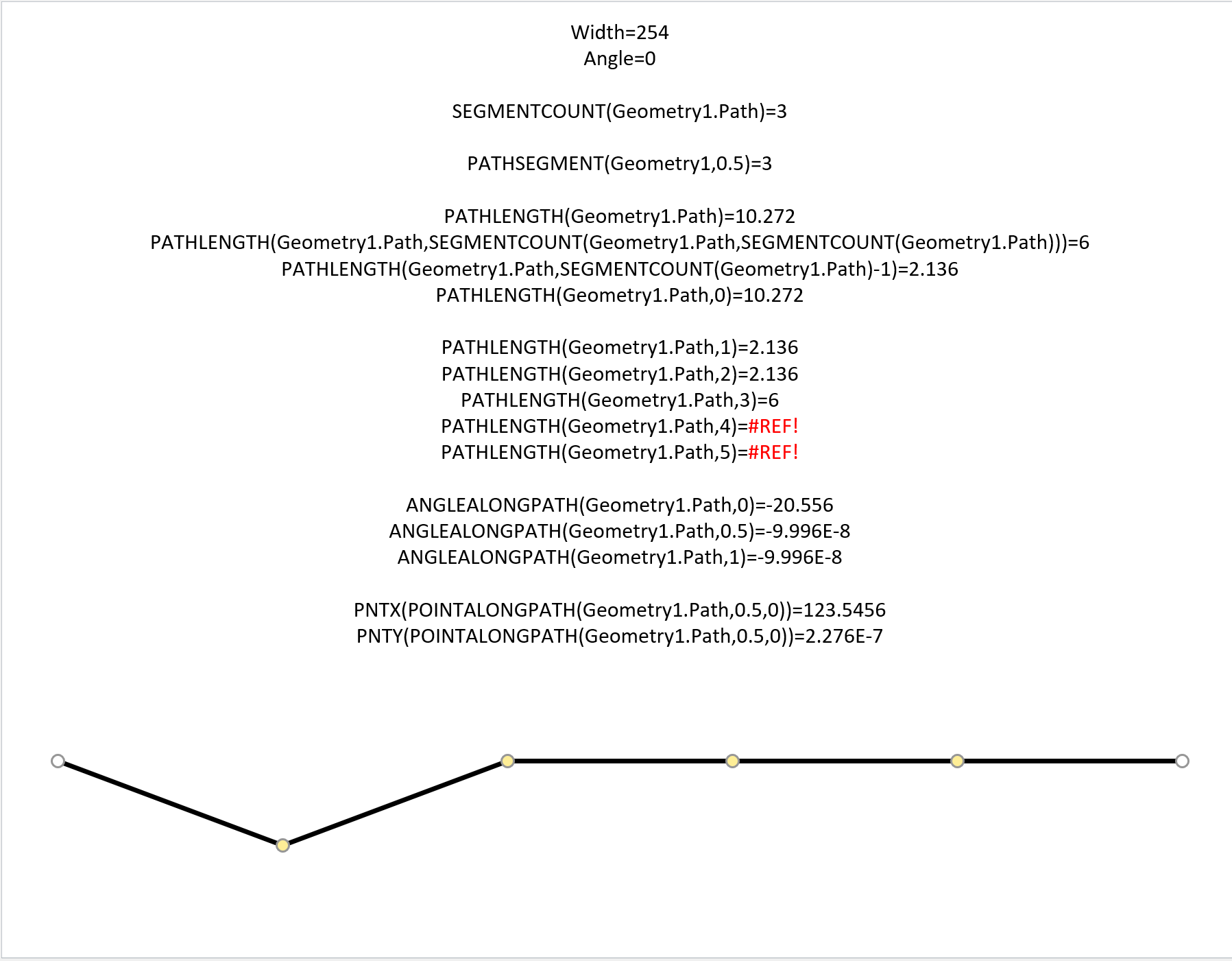
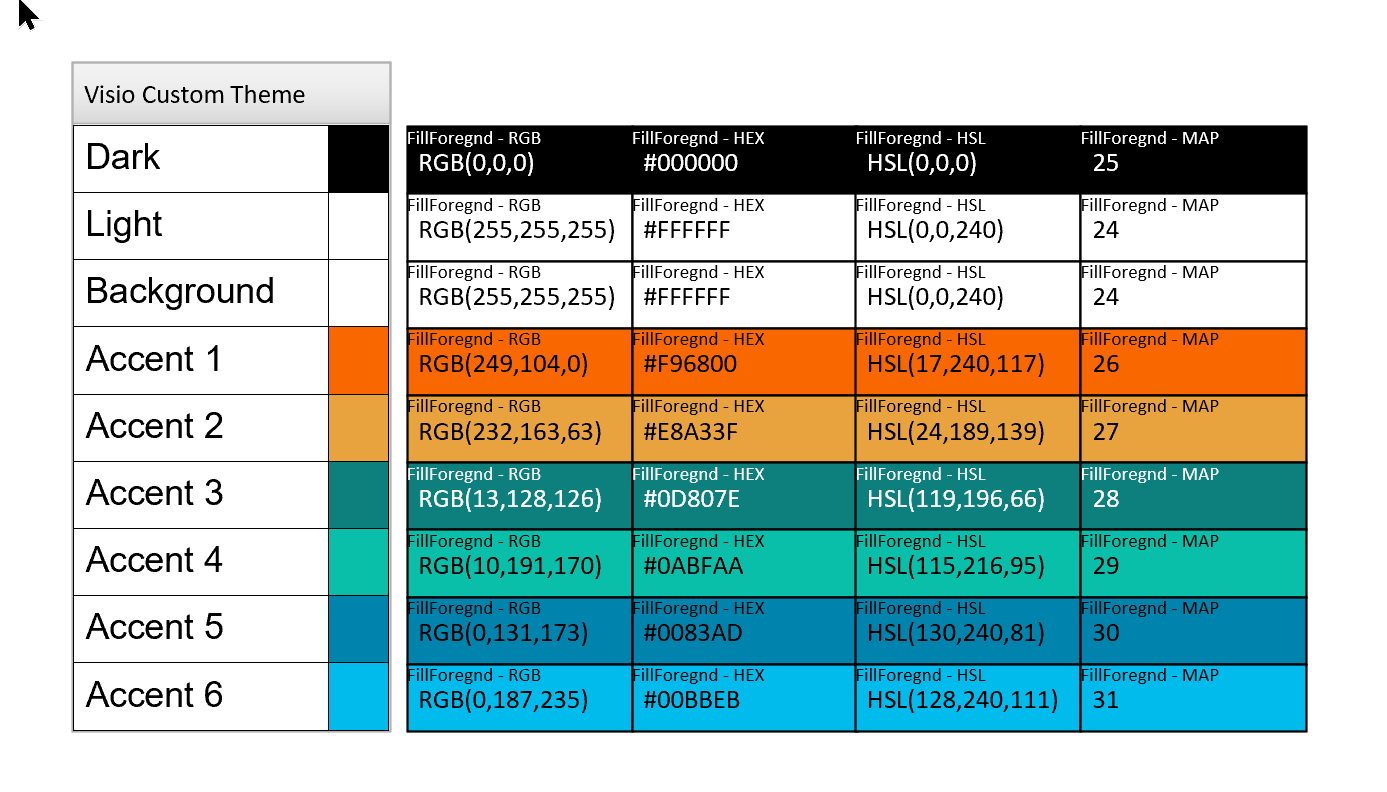
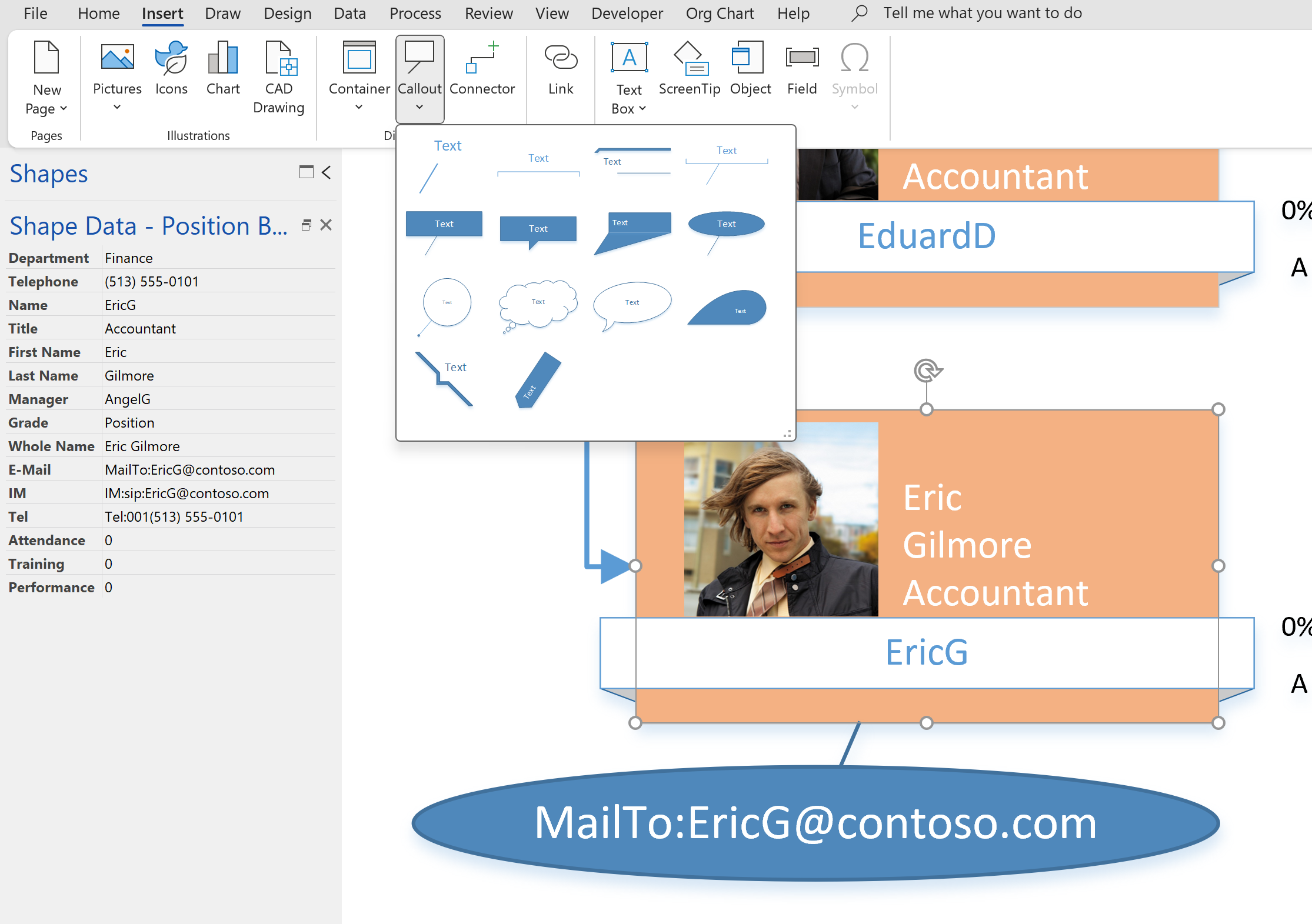
Leave a Reply