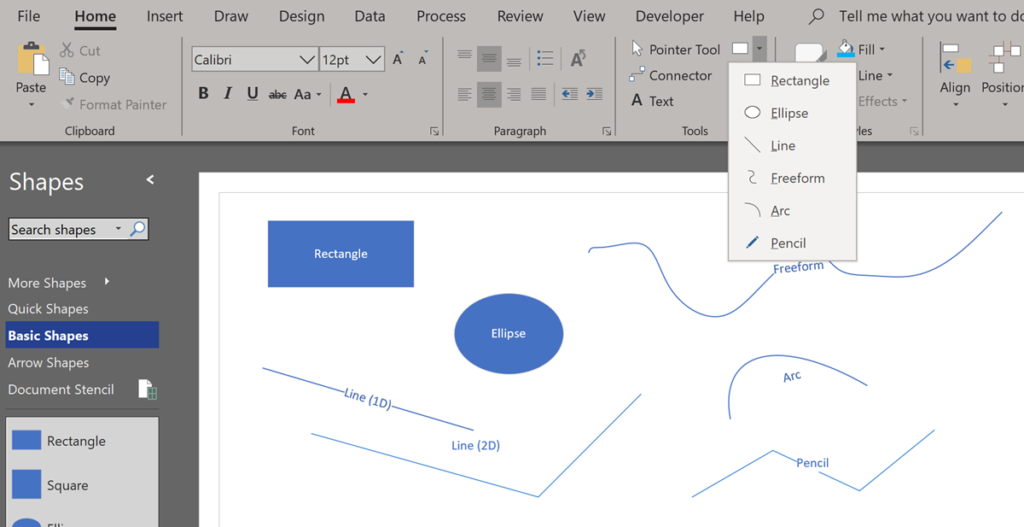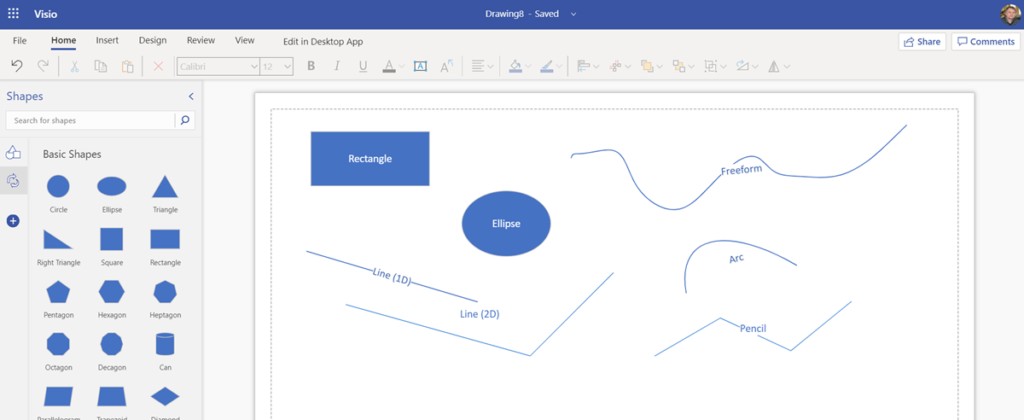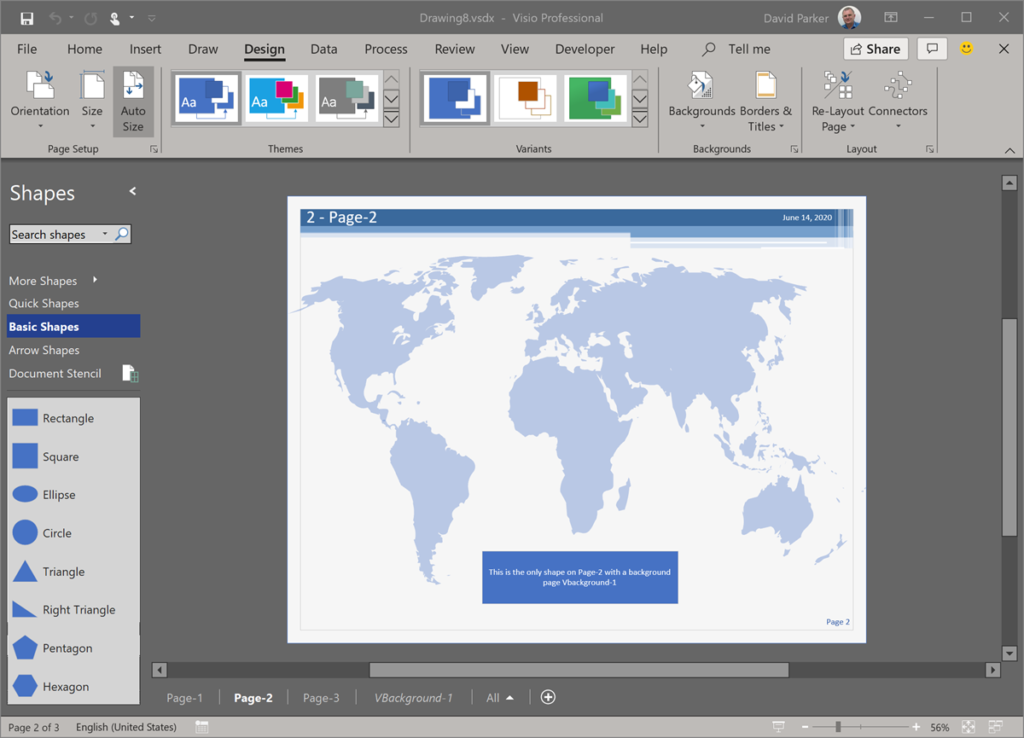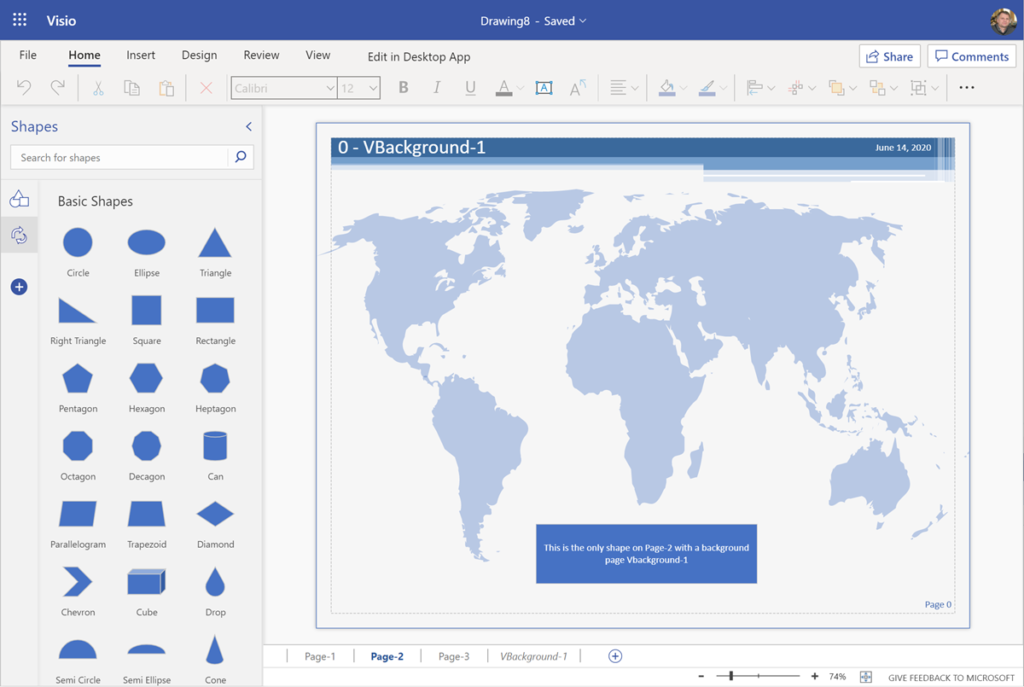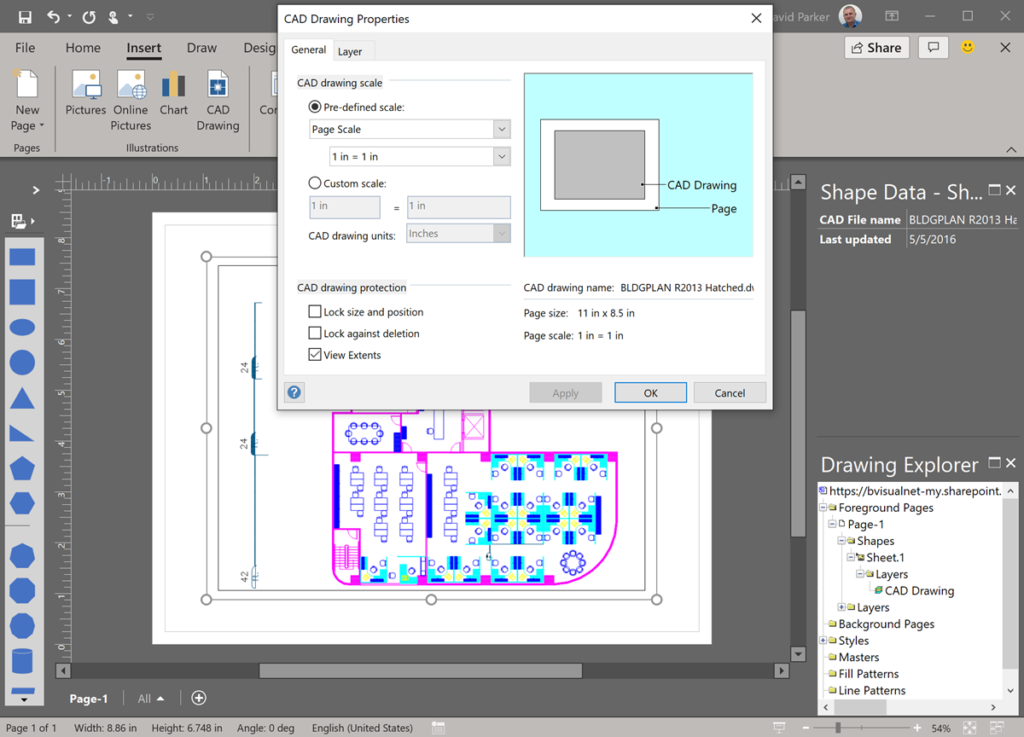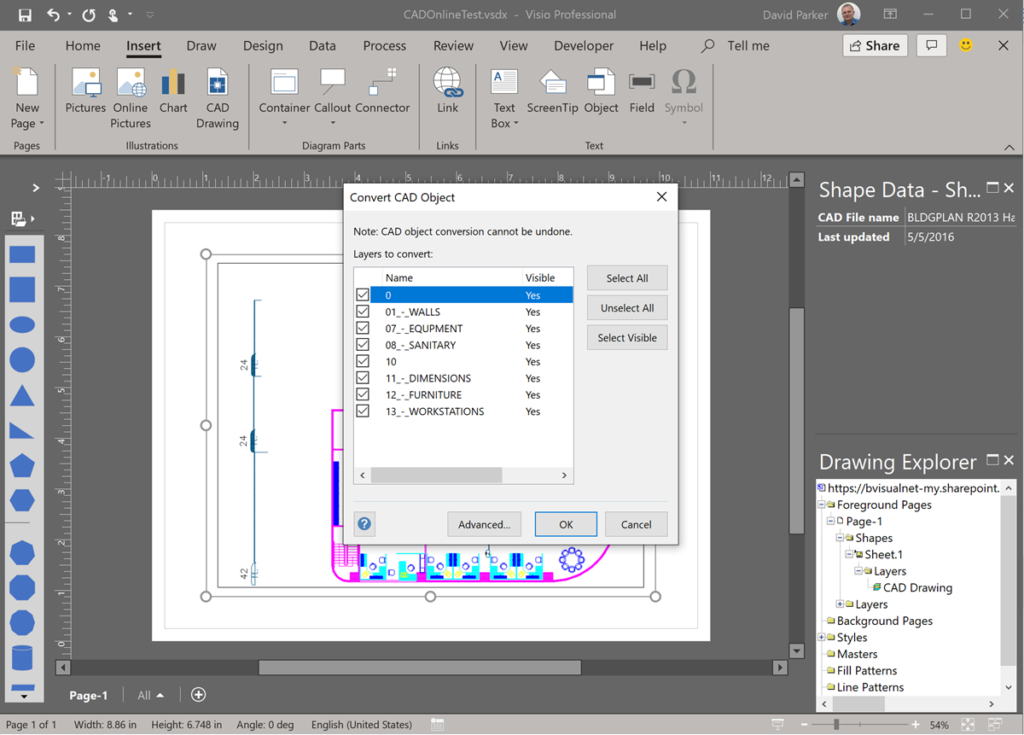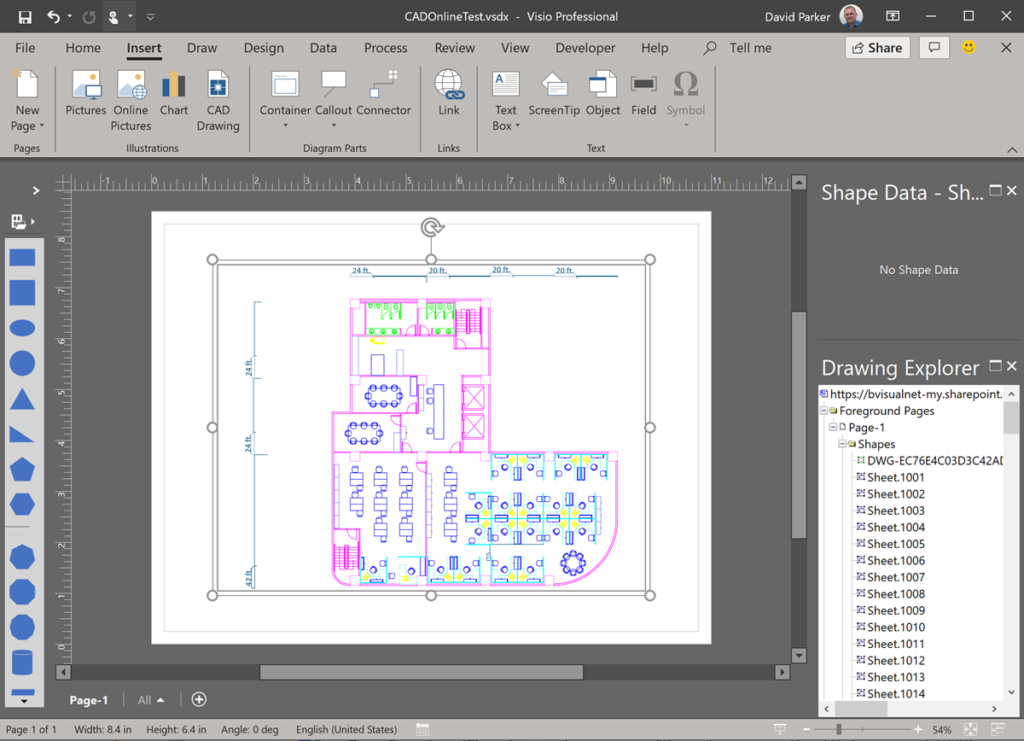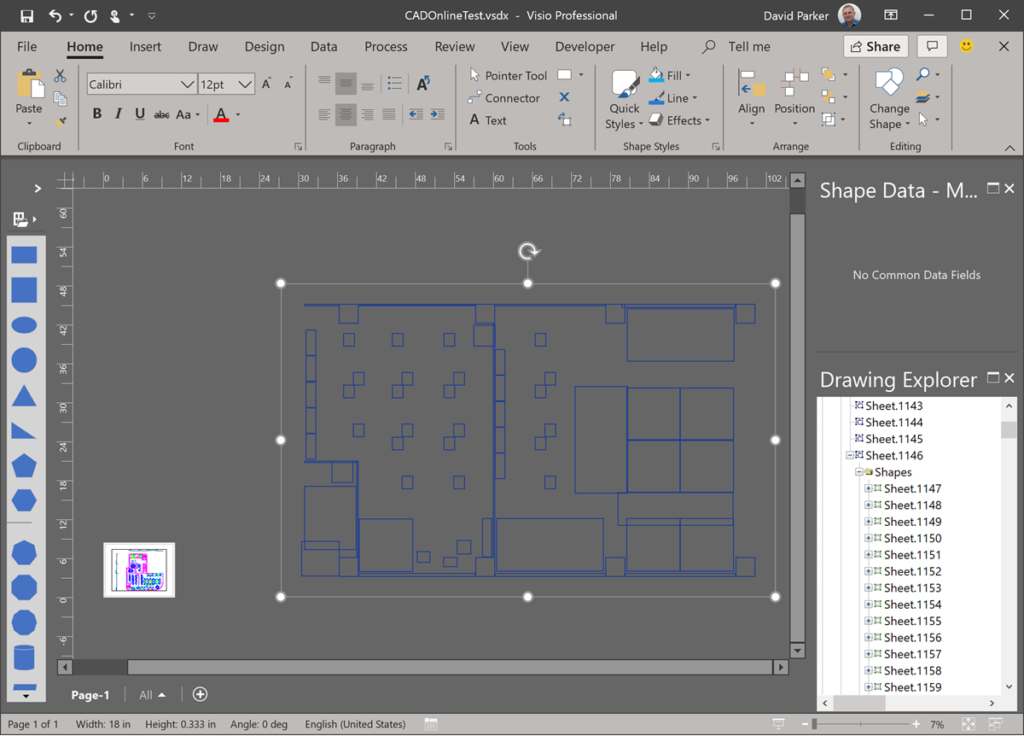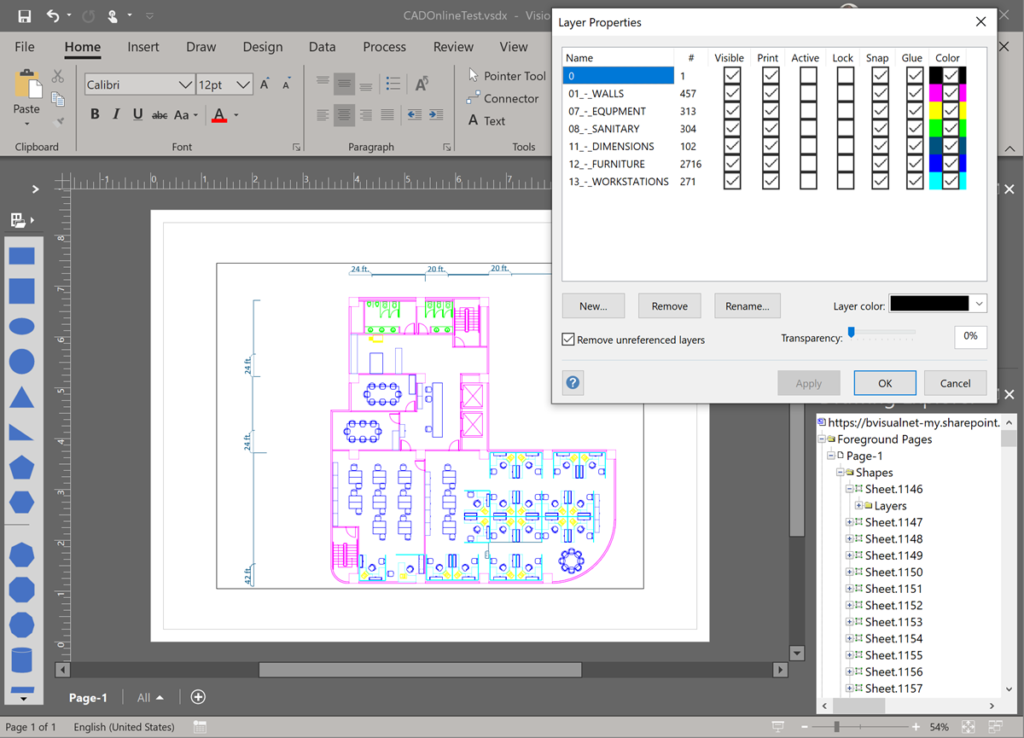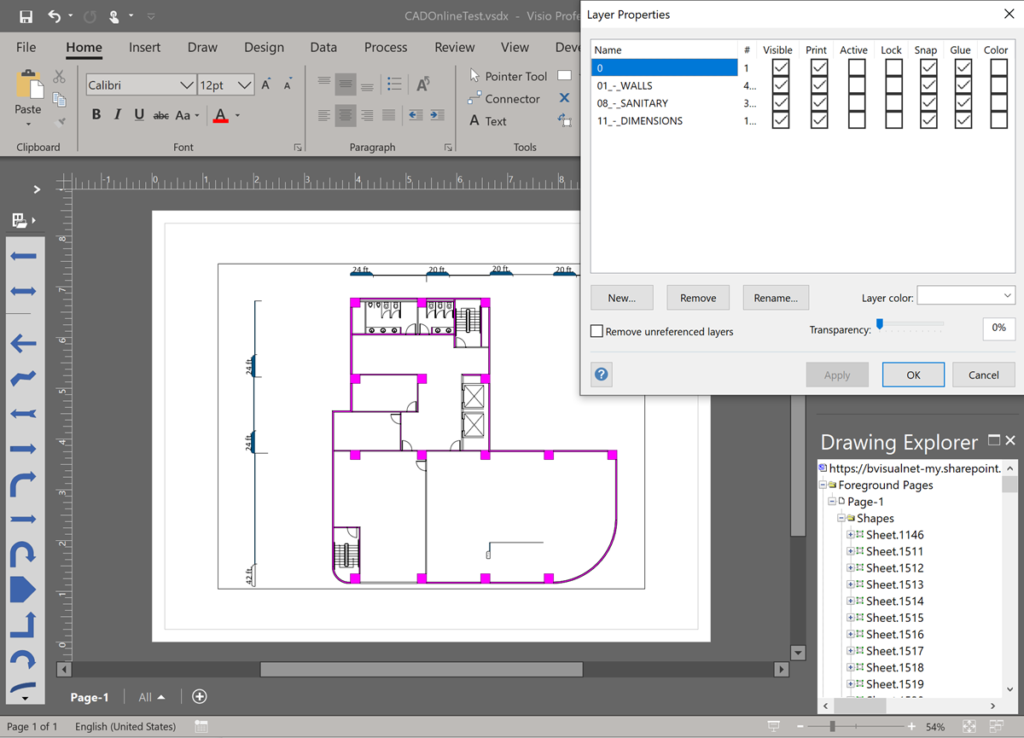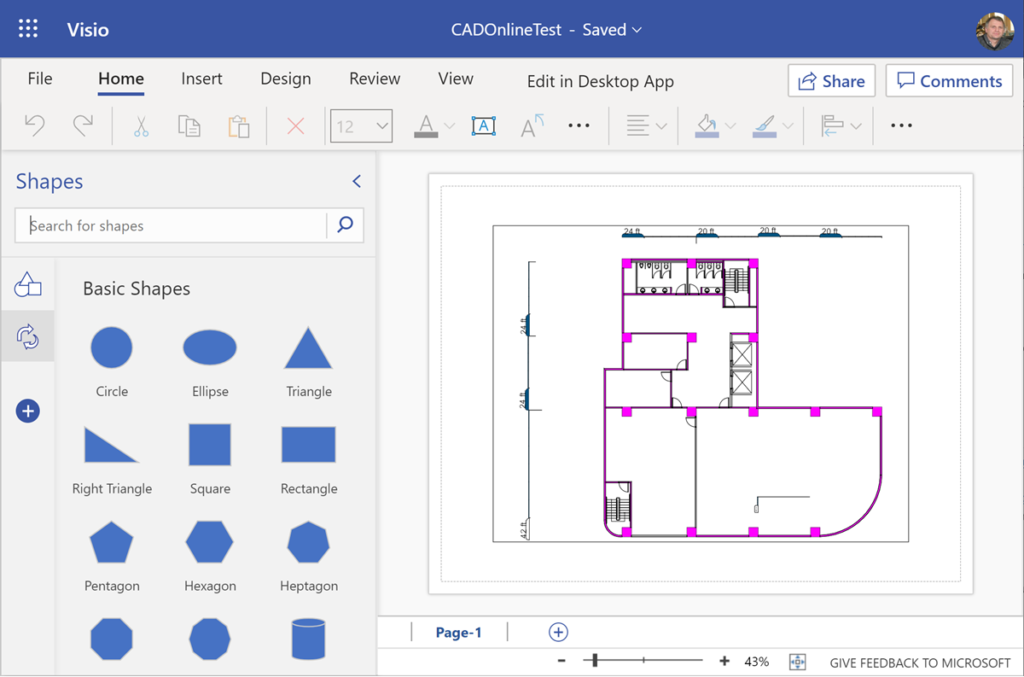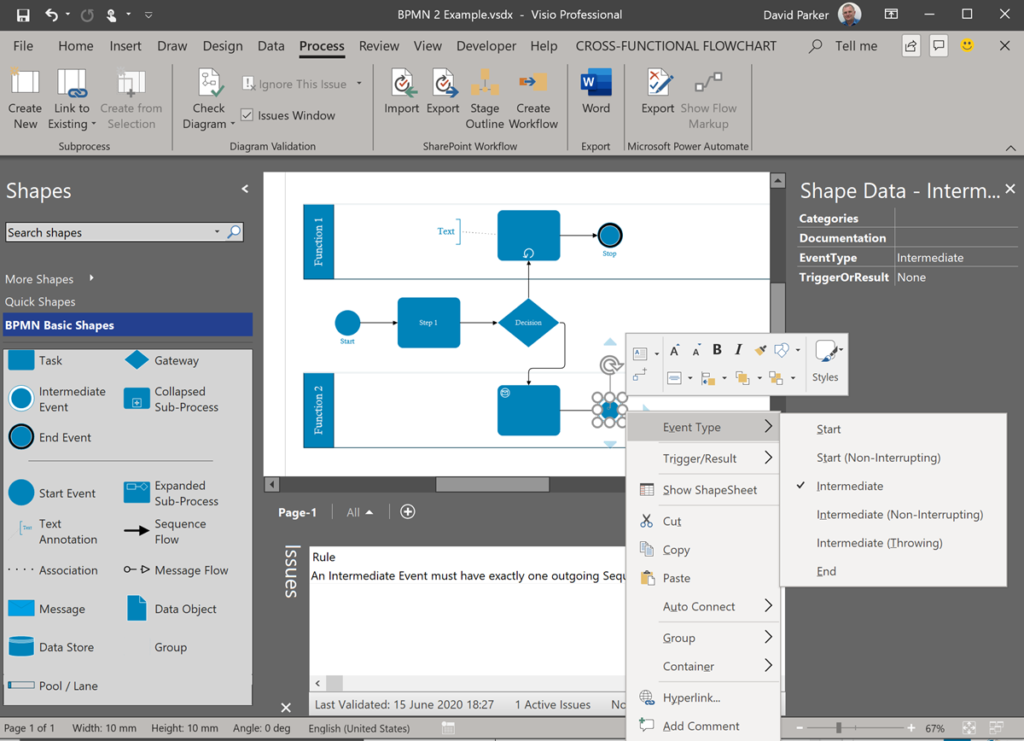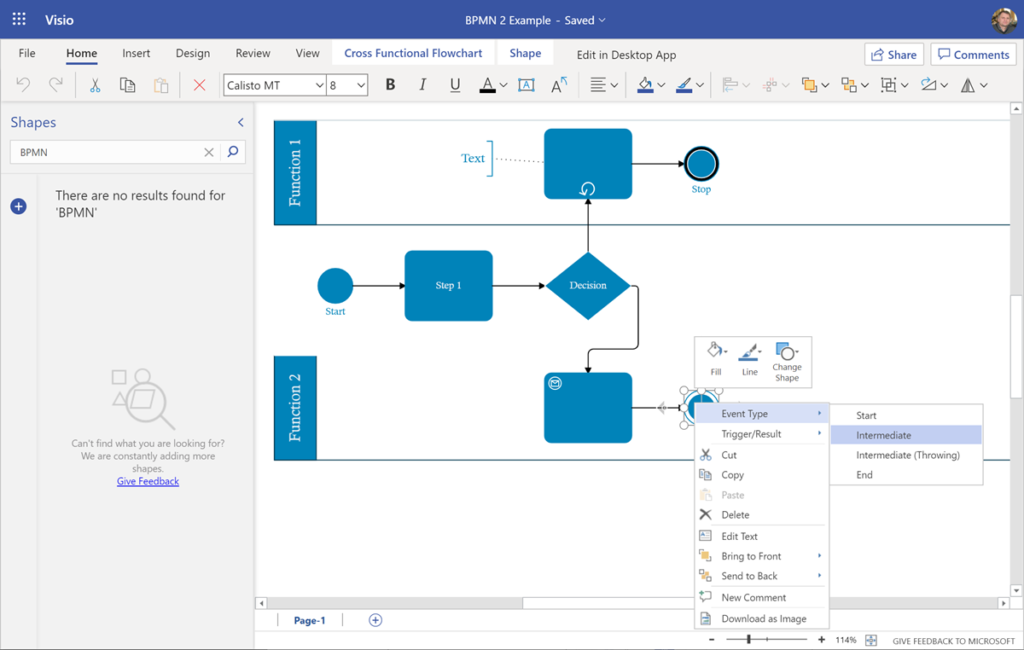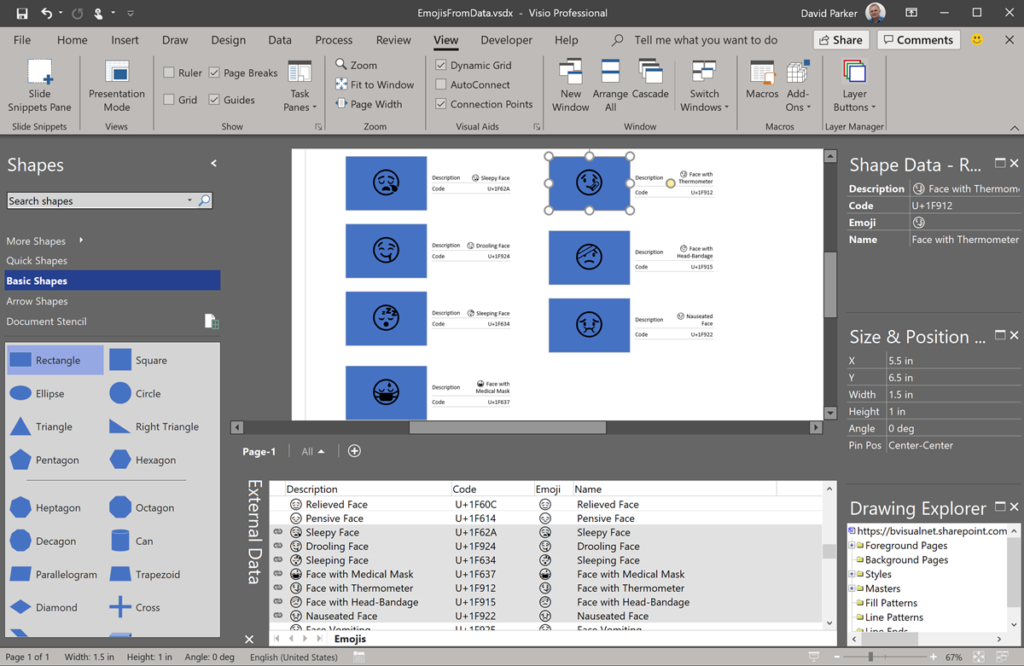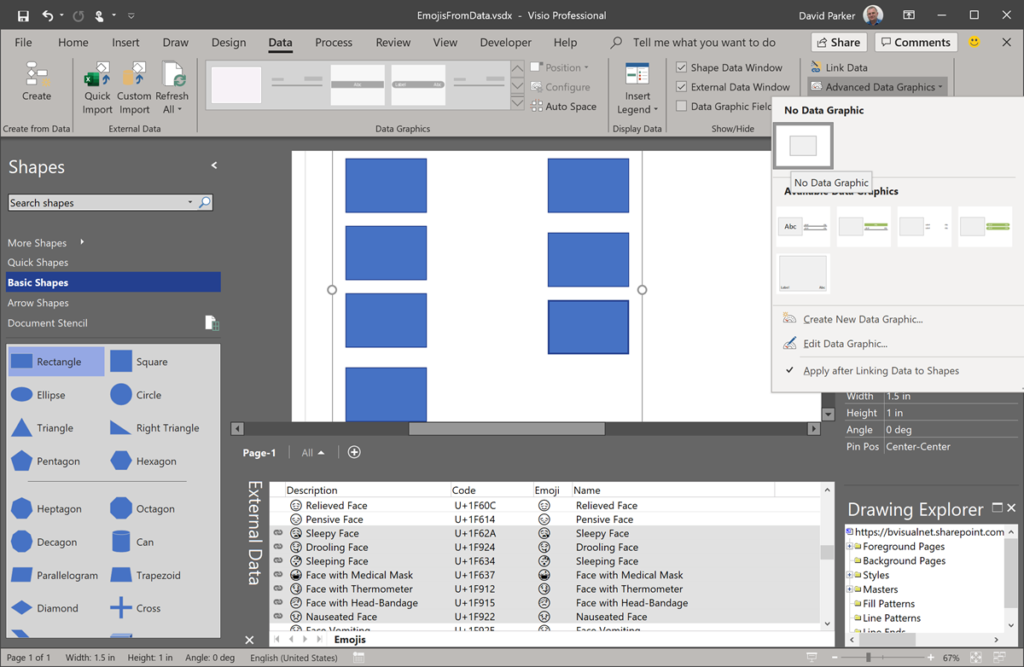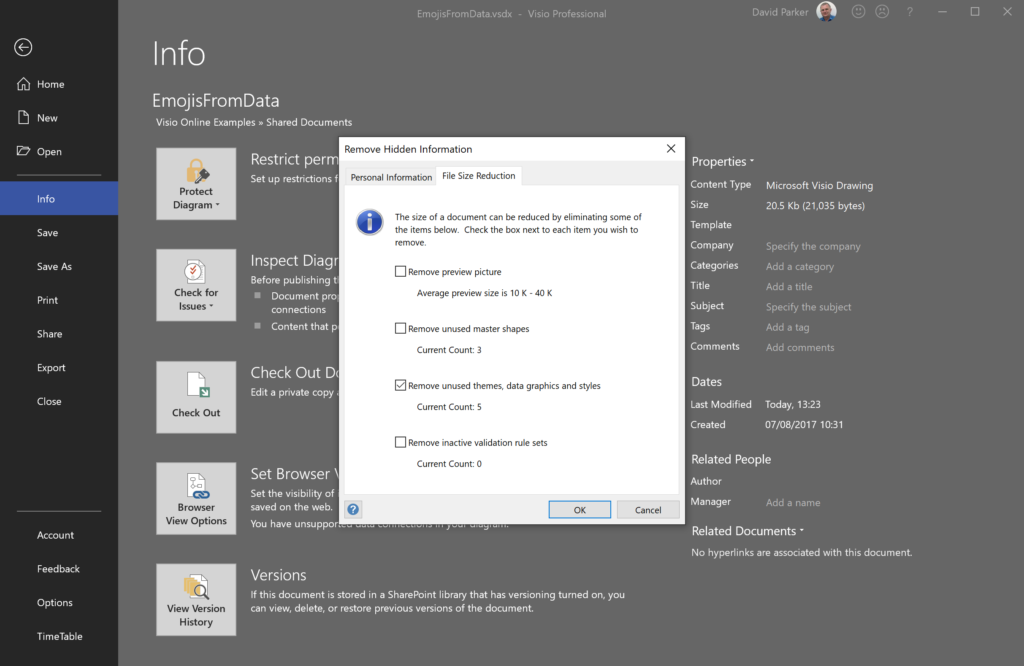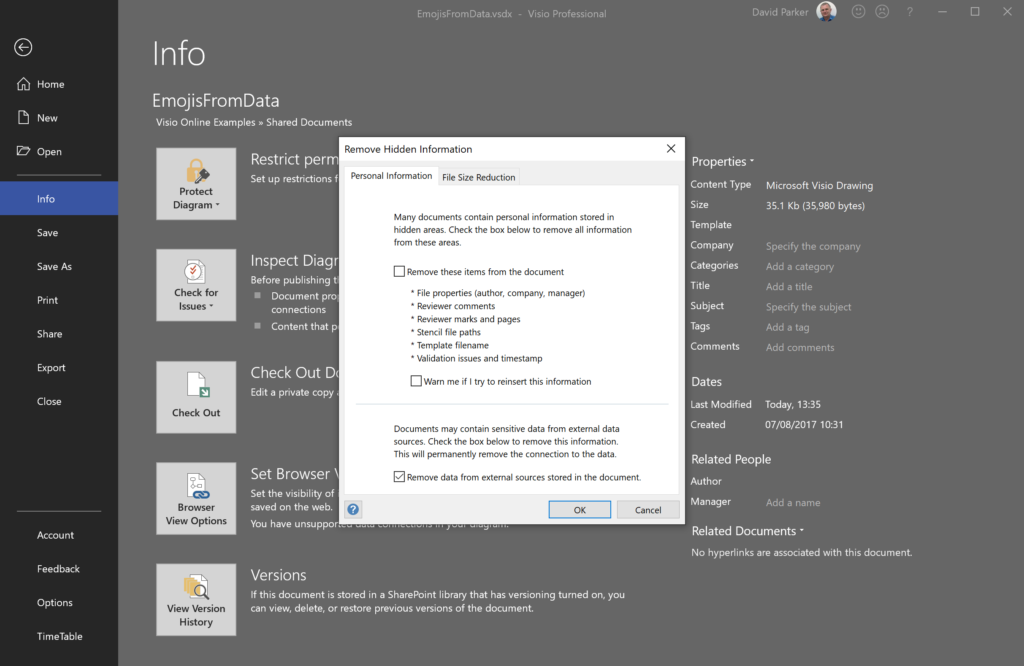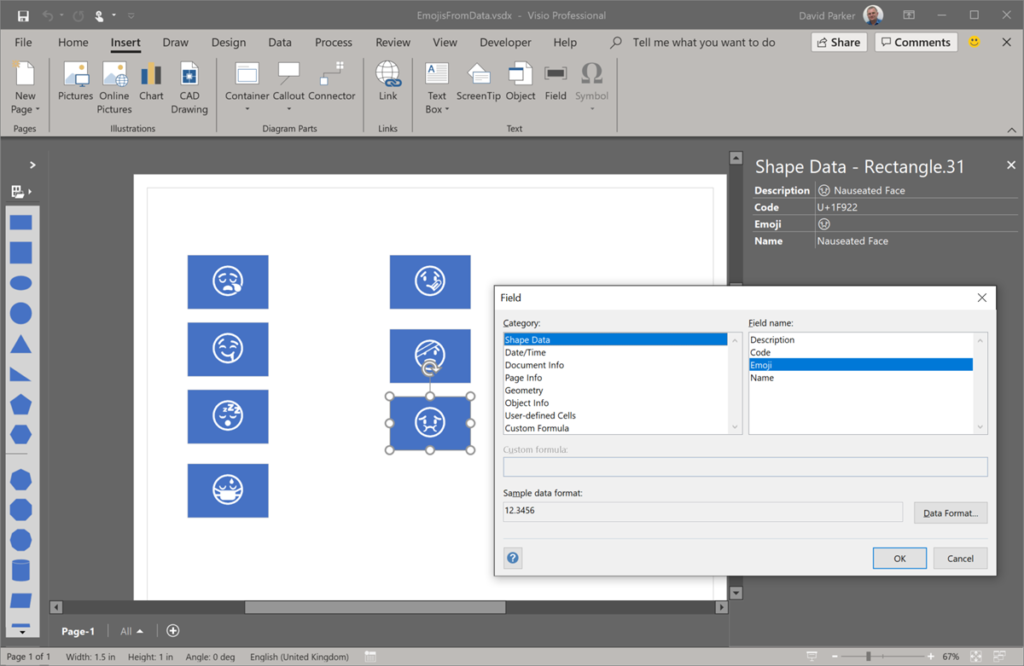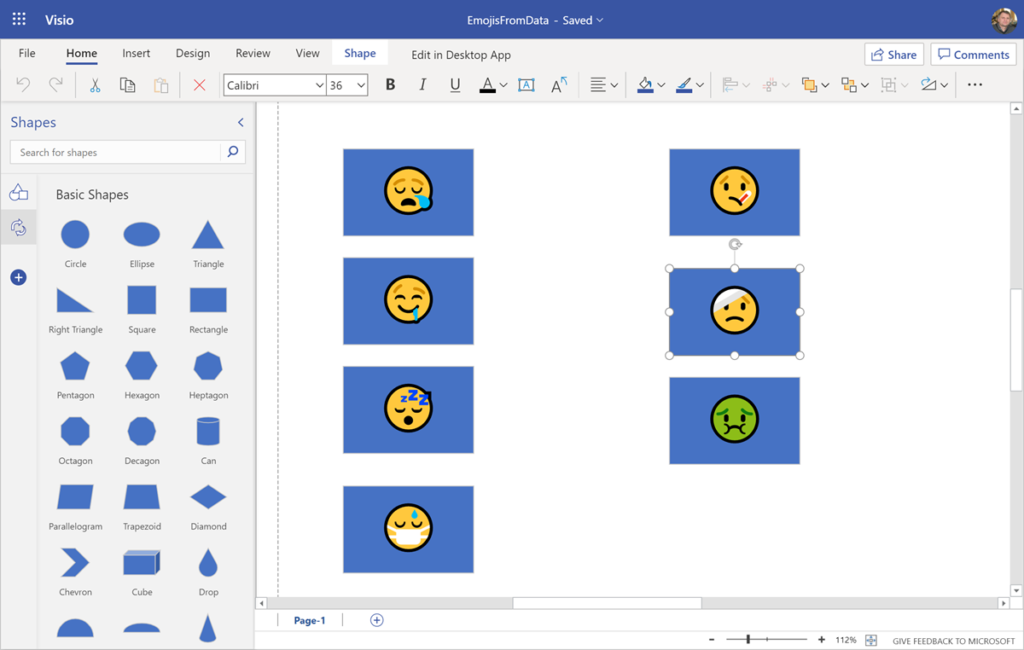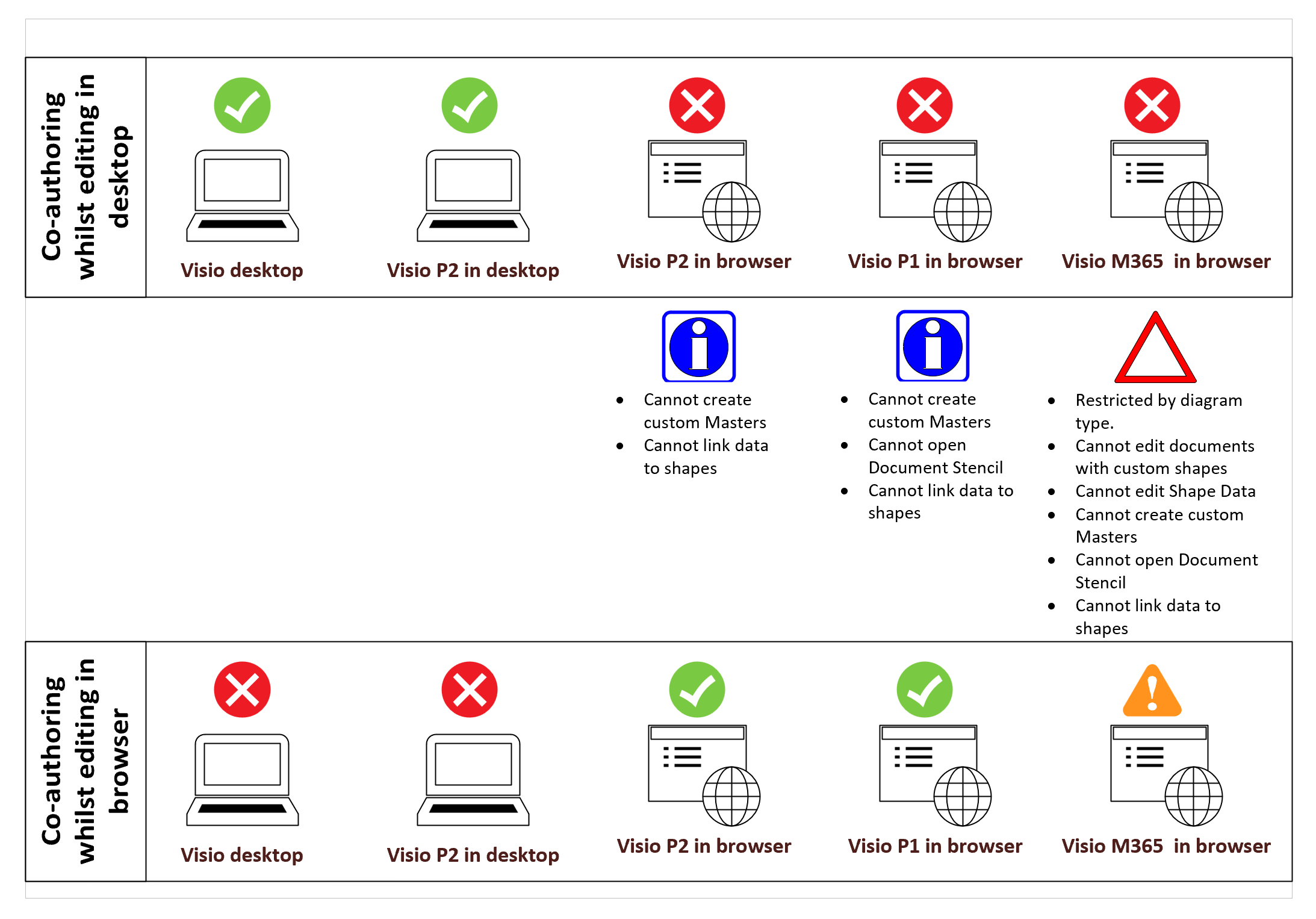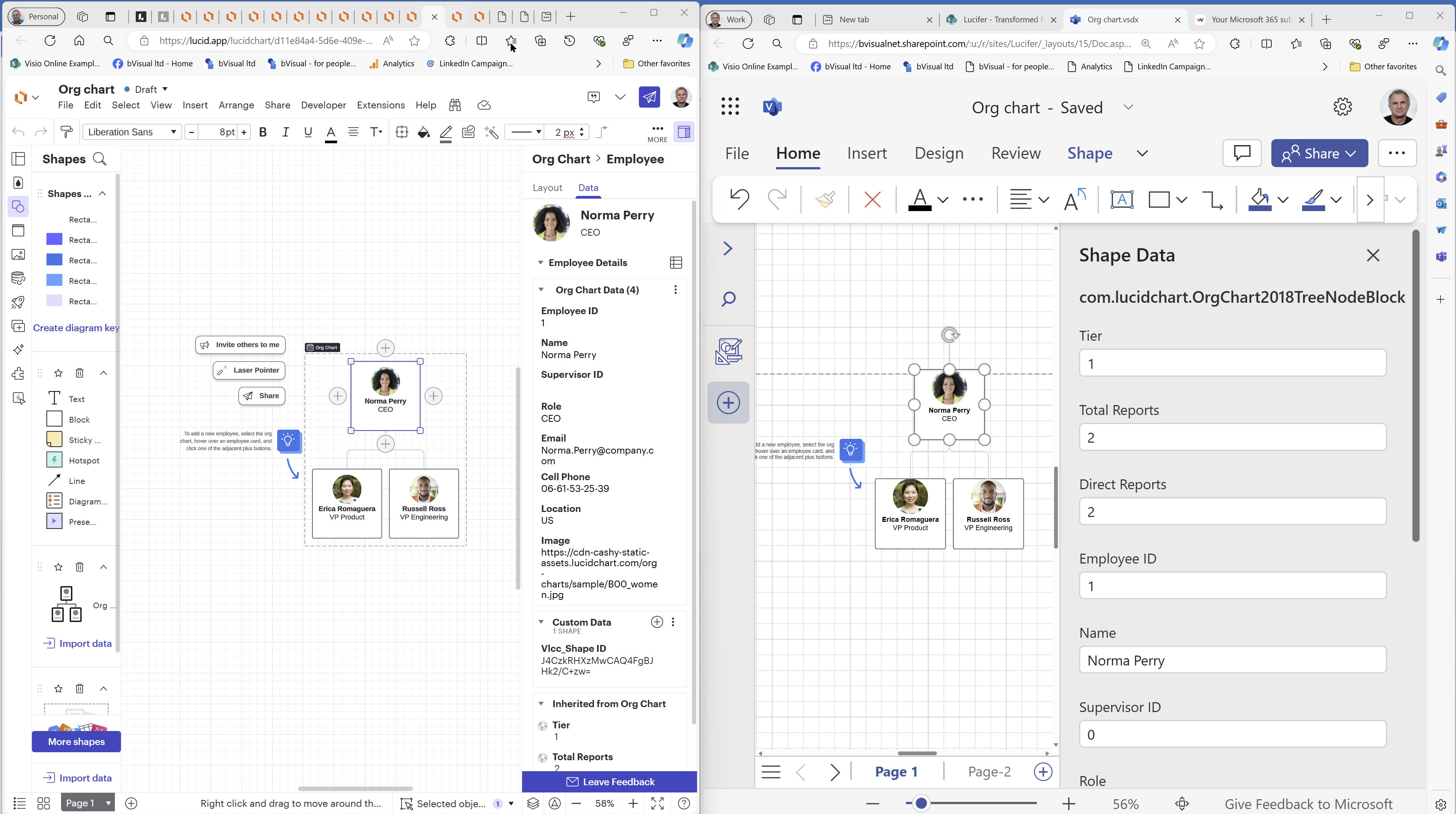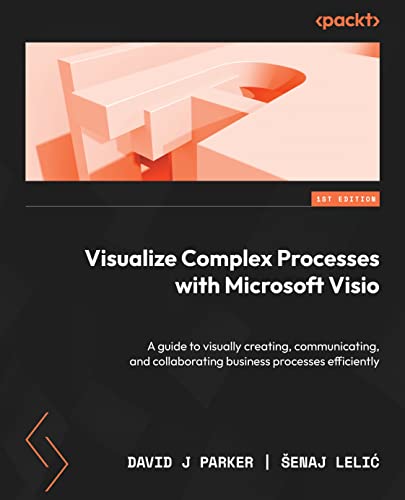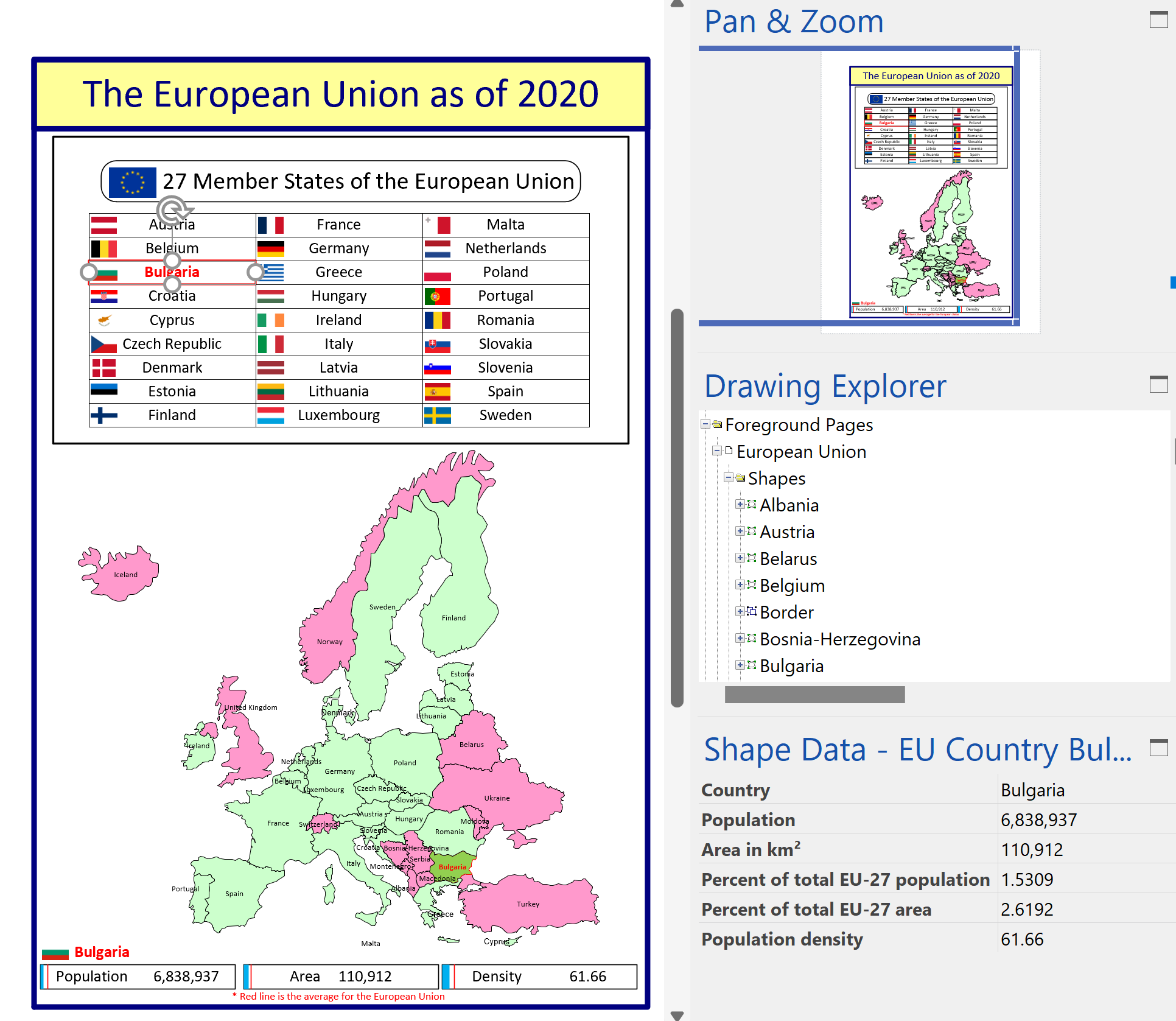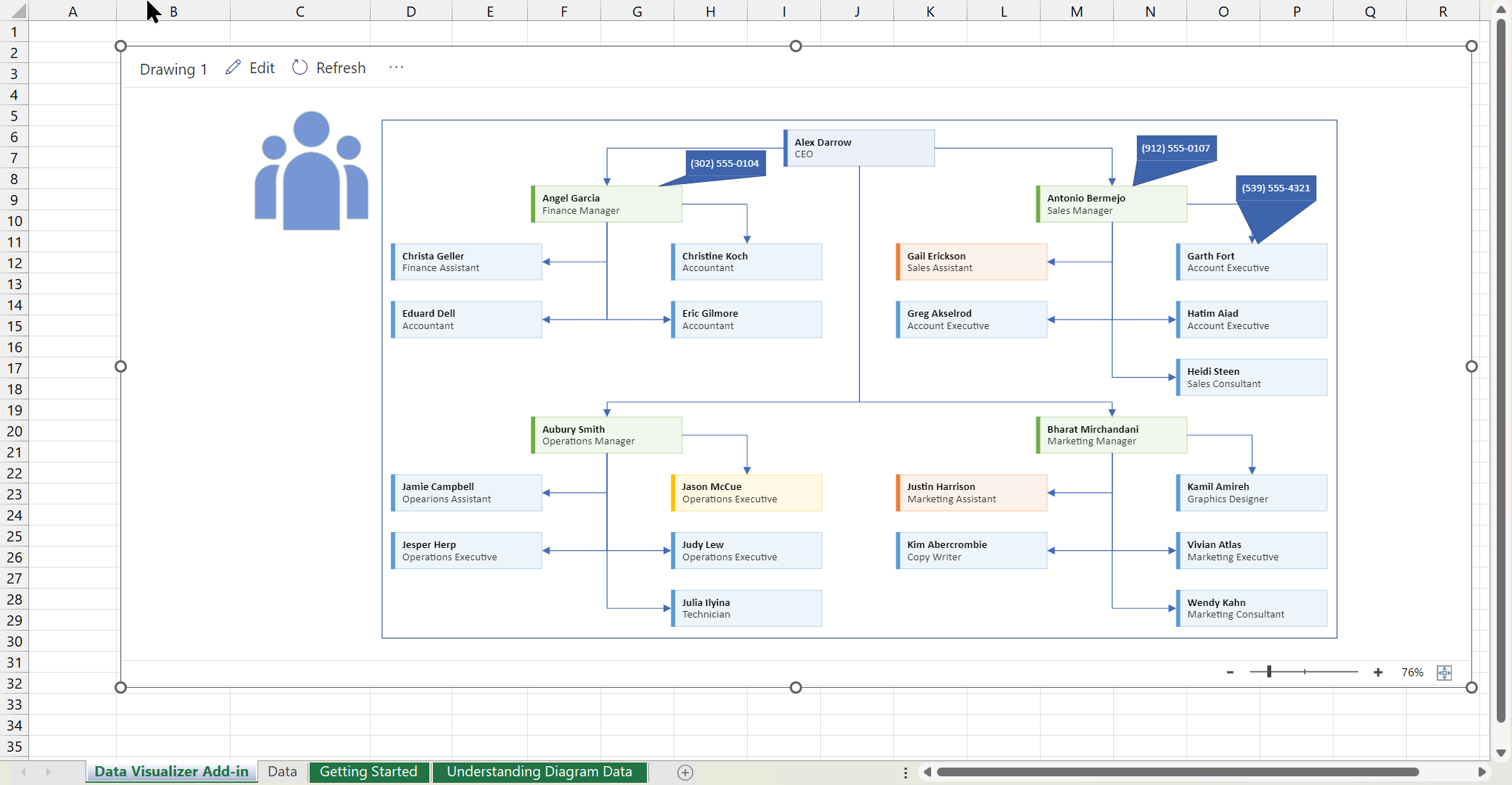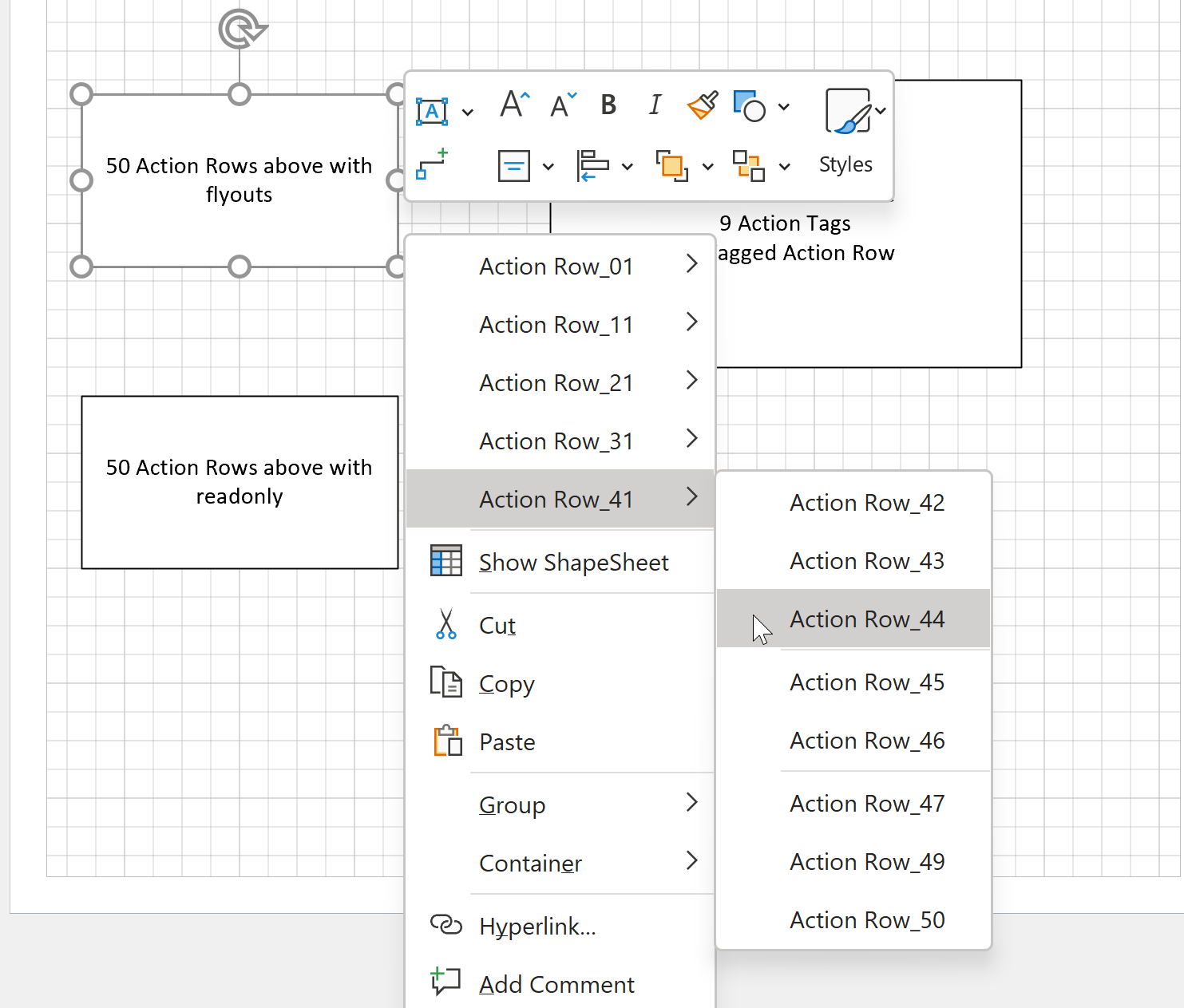This is my last article in this series about customising Visio documents for the web app, and we have seen how we can create custom shapes using the desktop app, that enhance and improve productivity in the web app. I have also recorded a webinar that can be viewed at Providing Custom Templates for Visio web app. Although Microsoft have embarked on a partial convergence of the two apps, there are some features in the desktop app that are probably never going to be available in the web app, and there are some features that will become available over time, and others which will probably only ever exist in the web app. This article may seem a little negative about the content of the web app, but it is not meant to be. The web app is a fraction of the cost of the desktop app, and I would like to encourage the side-by-side use of the two apps, sharing the same files, without causing frustration brought about by ignoring the fact that they are not the same.
Drawing tools
Strange as it may seem, but the Visio web app does not yet have the ability to use the drawing tools that are available in the desktop app. However, if they are used in the desktop app, then the shapes are still available for some editing in the web app. Update Summer 2023 : The web edition does now have the drawing tools!
The web app is currently aimed at dragging and dropping shapes from the stencils onto a page, therefore all of the shapes are actually instances of a master shape within the hidden Document Stencil. In the above example, the shapes labelled Rectangle and Ellipse were drawn using the drawing tools in Visio desktop. They are not instances of the Rectangle and Ellipse master shapes that can be seen in the Basic Shapes stencil. Therefore, they do not inherit any of the built-in features of these master shapes, such as pre-defined connection points.
Also notice that I have labelled two lines as Line (1D) and Line (2D), which were both drawn using the Line drawing tool. These are examples of two different behaviours for shapes in Visio, and the behaviour of lines drawn with this tool automatically switches from 1D to 2D when a second segment is added to the line. 1D[imensional] shapes are often called connectors because they can be connected to connection points, usually positioned on 2D[imensional] shapes. In fact, Visio originally only allowed connections by 1D shapes between 2D shapes, but then the ability to connect 1D shapes to other 1D shapes was added, by automatically generating a connection point, and then the ability for two 2D shapes to glue to each other was added, by introducing different types of connection points.
Dimensional Accuracy
The Visio web app does not have the ability of editing the actual dimension of shapes. Update Summer 2023 : The web edition does now have the Format Options which includes Dimensions. Sure, you can re-size shapes using the handles, but unlike the desktop app, you cannot type in the size that you want a shape to be. Moreover, the desktop app has a Size & Position window where you can enter dimensions as Metric or US Units, provided you add the correct suffixes, and you can enter some mathematical formulas. This lack of dimensional capability may be ok for schematic diagrams, such as flowcharts and organisational charts, but is definitely a serious handicap for any measured type of drawings, such as office layouts or rack elevations.
Layers
The Visio web app does not support layers, or more accurately it does not have a user interface for editing layers. Many of the master shapes in the Visio stencils are assigned to layers already, so the web app does not destroy them, but as soon as you mark a layer as locked using the desktop app, then that Visio document cannot be edited in the Visio web app. Update 2024 : Visio for the web does now support layers.
Visio layers are more complex than any other application that I am aware of because a shape in Visio can be assigned to none, one or more layers simultaneously, and each shape within a group shape can have all of these different permutations. Thus, the correct visual rendering of a shape is very complicated, but the desktop app (and to some extent the Visio Viewer iOS app) manage to overcome this complexity. Moreover, each layer can be visible, printable, selectable, snap-able, glue-able and have a colour assigned. I have written a popular LayerManager add-in for the desktop app that provides management of all of these possible settings, and hope that Microsoft will add complete layer support into the web app soon. Indeed, layers can be a crucial feature for the successful embedding of Visio diagrams within Power BI reports.
Background Pages
The desktop app allows you to a Background page displaying behind a Foreground page. This background page can contain shapes and text, and is often used for Borders and Titles. However, certain formulas, =PAGENUMBER() and =PAGENAME() that display the values of the foreground page, even if they are applied to the background in the desktop app, do not work correctly in the web app, even though the web app does display the background page.
The web app does not enable background pages to be created, or assigned, but it does allow them to be edited, even though the tab label is shown italicised, just like in the desktop app.
Scaled pages
The desktop app has many templates, mainly in the Maps and Floor Plans category, that contain scaled pages and stencils with scaled master shapes. Although some scaled shapes on scaled pages display in the web app, they do not appear to be editable, as even trying to move them has undesirable effects. There are other shapes, such as the Space one, that utilise Windows add-ons extensively, will prevent the web app from allowing the document from being edited at all. So, scaled pages and shapes should be used with caution … for now.
CAD files
CAD (*.dwg) files can be inserted into pages using Visio desktop, and these Visio documents can be viewed online with the Microsoft File Viewer, but they cannot be edited using the Visio web app yet. However, the desktop app can be used to convert selected layers into native Visio graphical elements, which may result in a larger number of shapes, some of which may even be invisible and outside the drawing page! Once I had removed all of the ghost shapes, and ungrouped the single shape that was left which had all of the other converted shapes as member shapes, I was left with too many shapes for the web app to handle in this example of an office floor plan. So, I removed the layers that contained the furniture and workstations because I wanted to re-plan the desk layouts anyway. I was then able to open the floor plan in the web app for editing, however, the lack of dimensional accuracy is a drawback.
I did manage to do the above action on a second scaled page, and everything seemed to be working, but soon, the web app just got confused about which shape I had selected. Therefore, I think scaled pages are a no-no for now.
Structured Diagrams
Structured diagrams were introduced in Visio 2010, and mainly consists of Connectivity, Containers, Lists, and Callouts. Many User-defined Cells with reserved row names that defines special behaviours for shapes. For example, msvStructureType will have a value that specifies the structure type, and msvShapeCategories can have a semi-colon separated list of categories that a shape belongs to. Structured diagrams seem to work quite well within the web app, since they are the cornerstone of cross-functional flowcharts. These features are not available in Visio for M365, but are in the Visio Plan 1 and Visio Plan 2.
Validation Rules
One reason for the introduction of structured diagrams was to make it easier to verify that a document was well-formed. This verification can be undertaken with checking a number of validation rules, which is a feature available in Visio Professional and Visio Plan 2. The data created visually using specific shapes in Visio, can then validated against these rules before being exported to say, SharePoint Workflow Designer, or any other external application. Validation rules can be stored as XML, and they will persist in the Visio document if it is edited in the Visio web app. However, there is no ability to use these rules in the web app, as in the following example of a BPMN diagram that was created in Visio desktop, but continued in Visio web app.
Notice that there are some right mouse menu actions available in the web app, but there are no new BPMN shapes available in the stencil. However, existing shapes can be moved, duplicated, disconnected, connected, added into containers, etc. The Shape Data rows that require text entries cannot be updated in the web app, but Comments can be added to shapes, which could be instructions for a desktop app user to complete.
The Basic Flowchart and Cross-Functional Flowchart templates also contain Validation Rules. The flowcharts can be validated with the desktop app (Professional or Plan 2), regardless of where the diagram was first created.
External Data & Data Graphics
Visio Plan 2 and Professional desktop editions have a great and useful feature which allows External Data to be linked to shapes. This tool will add Shape Data, if necessary, to the target shapes and copy over the values from each row. By default, Data Graphics will be applied to each shape, which can then be modified. Data Graphics are Text Callouts, Data Bars, Icon Sets or Color by Value, and the first three will add member shapes into the target shapes.
Neither External Data or Data Graphics are supported by the web app, so they must be removed whilst in the desktop app, as shown in the following series of screenshots.
Summary
These three articles, and the accompanying webcast, demonstrates how a Visio desktop user can enhance Visio documents that can be subsequently edited by Visio web app users. Microsoft will be continually converging the web app towards the smartness of the desktop app, and they will also be adding some features to the web app that are only available whilst connected online. A Visio Plan 2 license includes both the desktop and web app, so a developer can constantly check whether a resultant document is editable by those users with just Visio Plan 1, the web app. The Visio web app is continually increasing in smartness, and you can enhance and augment it with the desktop app now.
Previous articles in this series
Comparing Visio for the Web and Desktop
Customising Visio shapes for the web app
Register for my webinar Providing Custom Templates for Visio web app
Related Microsoft Articles
Why can’t I open a diagram for editing in Visio for the web?
Visio for the web service description
Related bVisual articles
Co-authoring and Commenting with Visio Documents
Microsoft Visio can be used in the web browser and on the desktop, but there are several licensing options available, so which ones can be used concurrently whilst supporting co-authoring and commenting? This article tests the various scenarios but assumes that the Visio documents are stored in OneDrive for Business or SharePoint Online\Teams. The Microsoft…
How to migrate from Lucidchart to Visio
I am pleased to announce that I will be presenting a webinar on Thursday 10th October 2024 where I will be demonstrating how to convert many types of diagrams from Lucidchart to Visio, and keep their smartness. Over the 30 years that I have been using and developing solutions with Visio, I have seen many…
My new book on Visualizing Processes with Microsoft Visio has launched
Back in the early 1990s, there was an application called ABC Flowcharter that was the market leader for diagramming business flowcharts, but some of the brains behind Aldus PageMaker saw an opportunity to create something smarter, and left to write the Visio product, with the stated aim to overtake ABC Flowcharter within 2 years. They…
Interactive Demographics of the European Union in Visio
I was recently contacted by a reader, Stanley M. Max (Towson University lecturer), who had started creating a Visio map of the 27 countries in the European Union in 2020, along with the demographics culled from Wikipedia. He wanted to know if the map and stats could be combined to make a more appealing presentation.…
Editing Visio Data Visualizer in Excel
I have previously described how to use the Visio Data Visualizer add-in in Excel, but I didn’t make it clear how you can edit the diagram created if you have a Visio license. So, I have recorded three short videos to briefly explain this. (more…)
Taking Visio Actions Rows to the limit
I recently (re-)discovered that there is a limit to the number of Actions section rows that will be evaluated for display on the right mouse menu of a Visio shape. I have not hit a limit (yet) for the number of rows that can be added to the Actions section … so why is there…