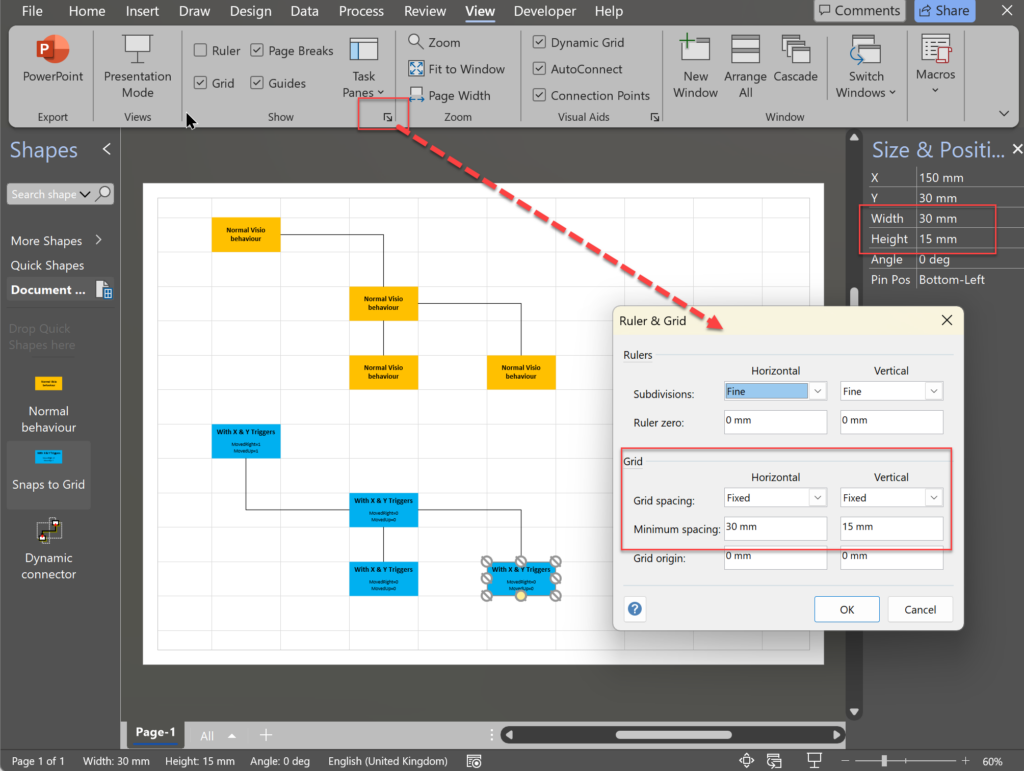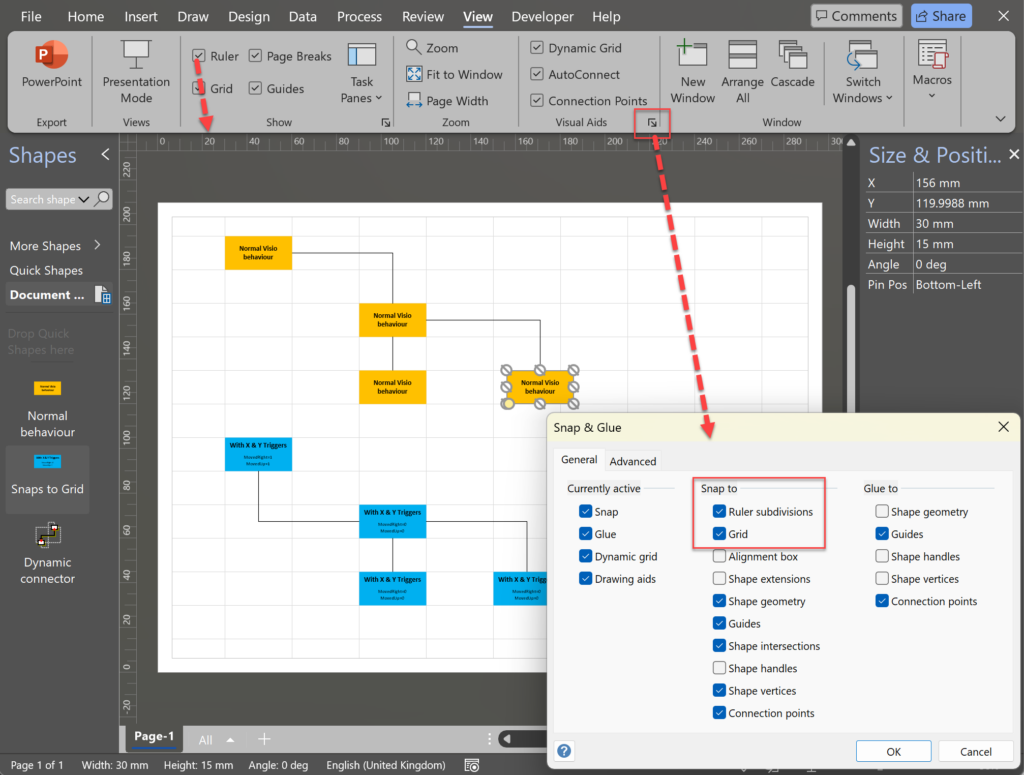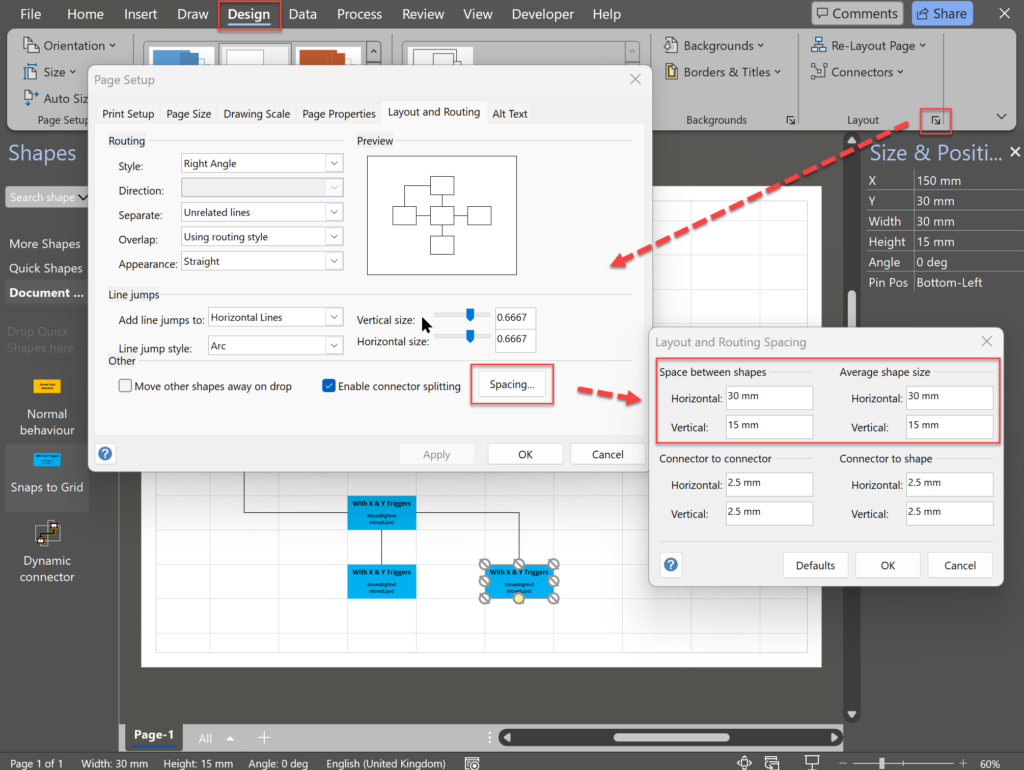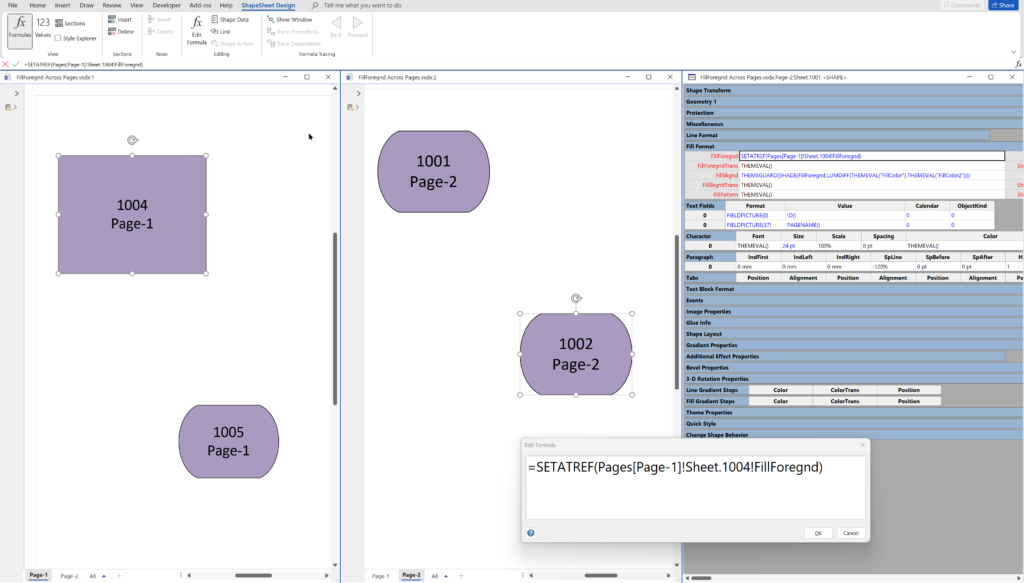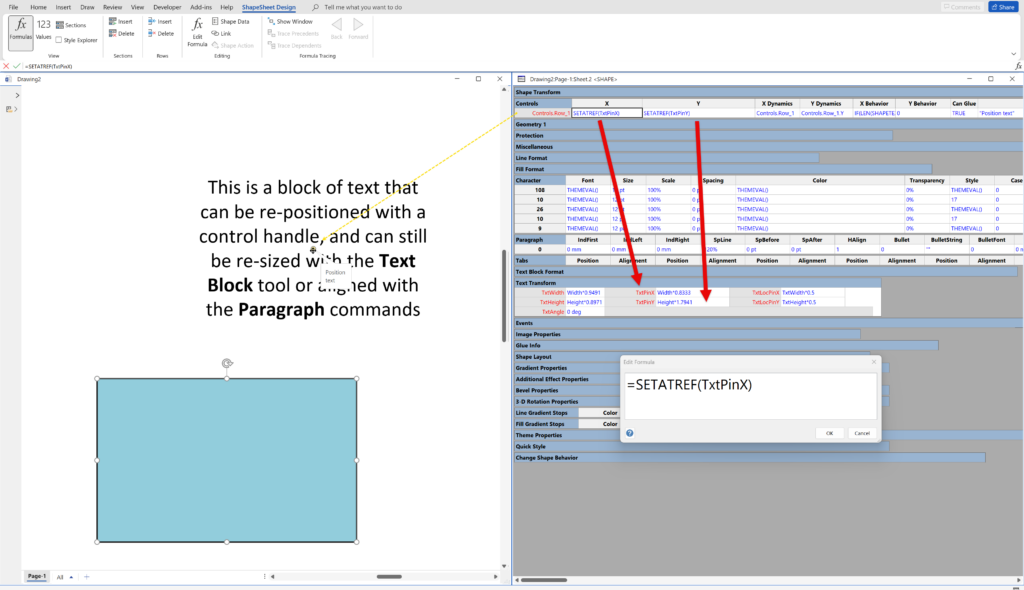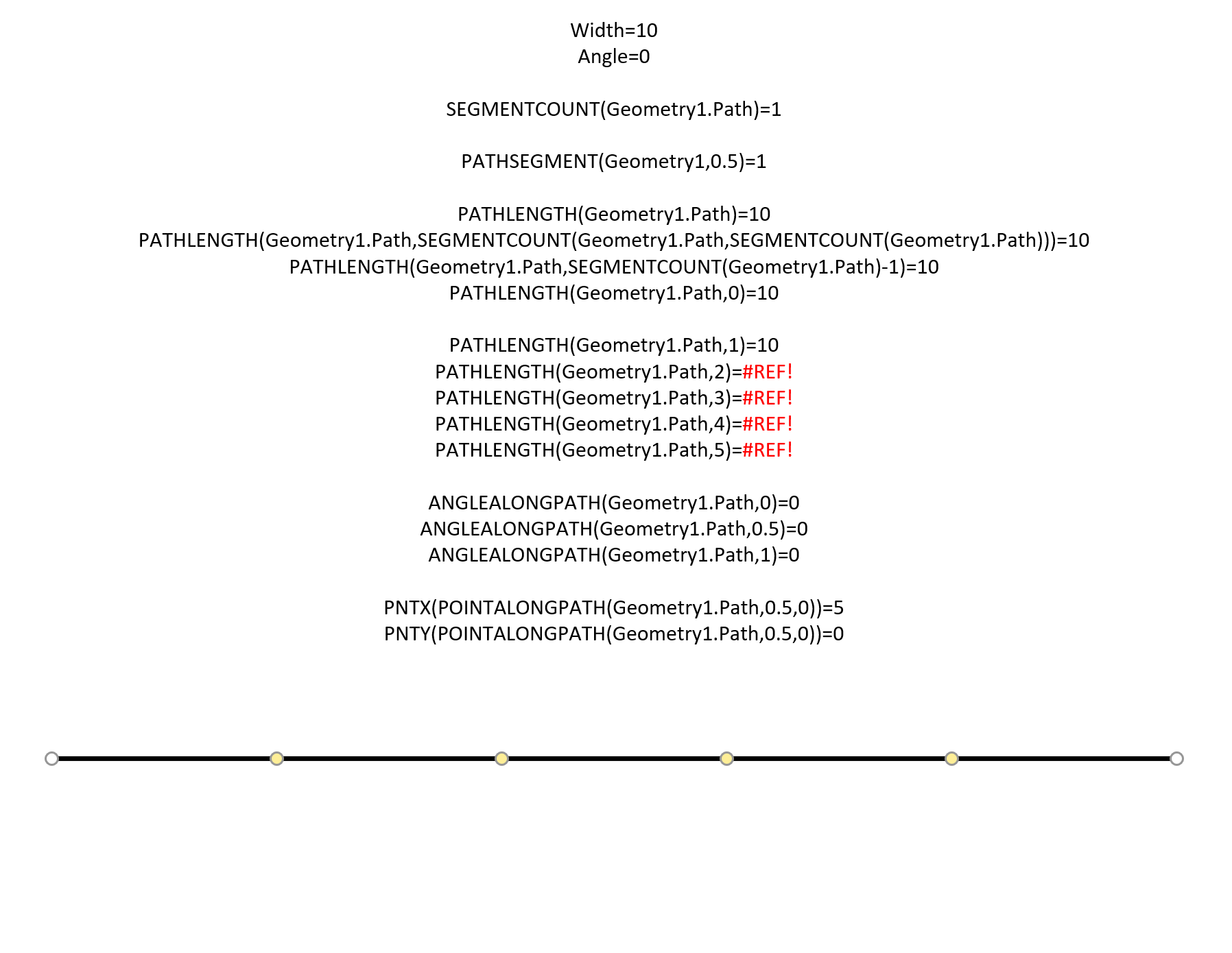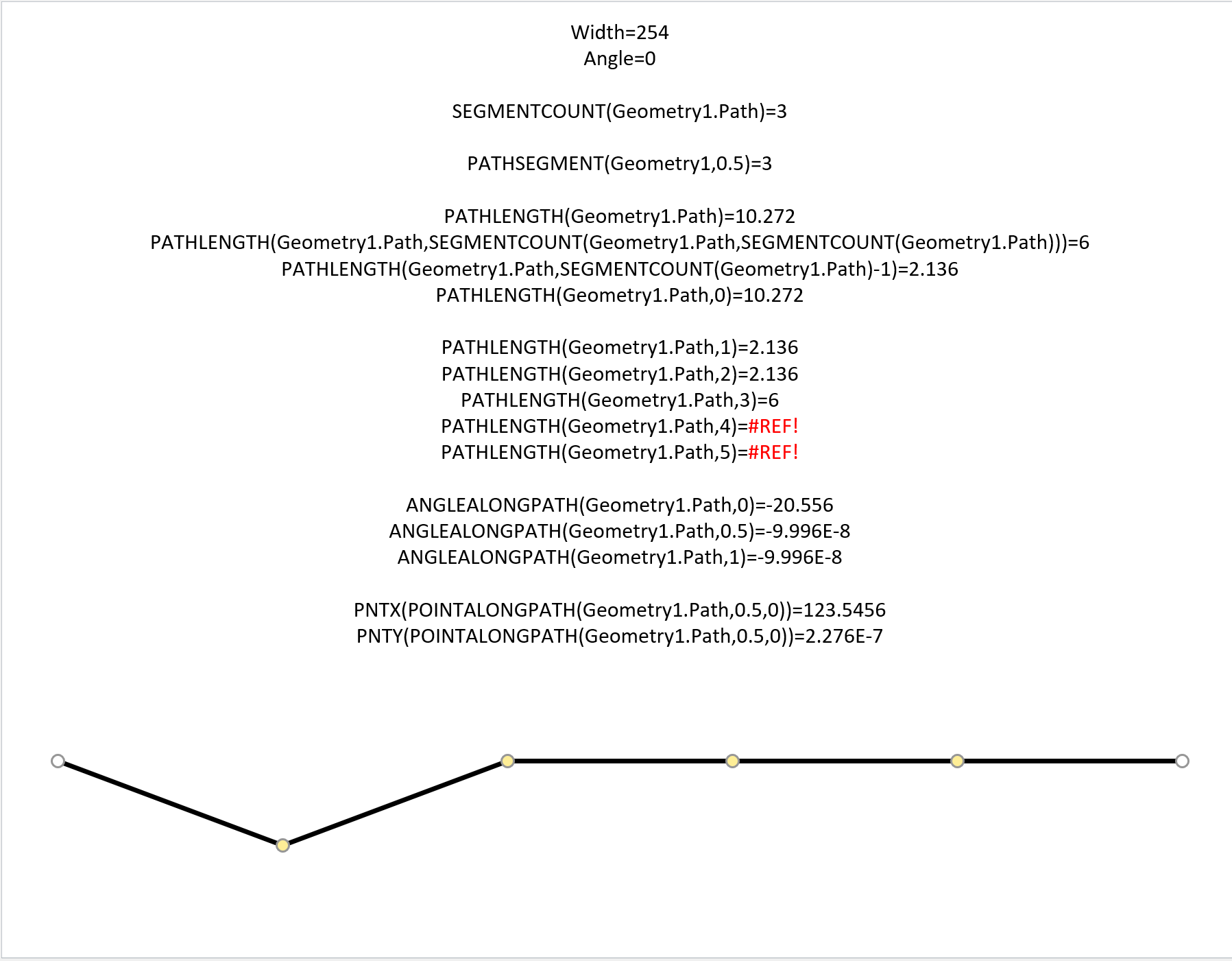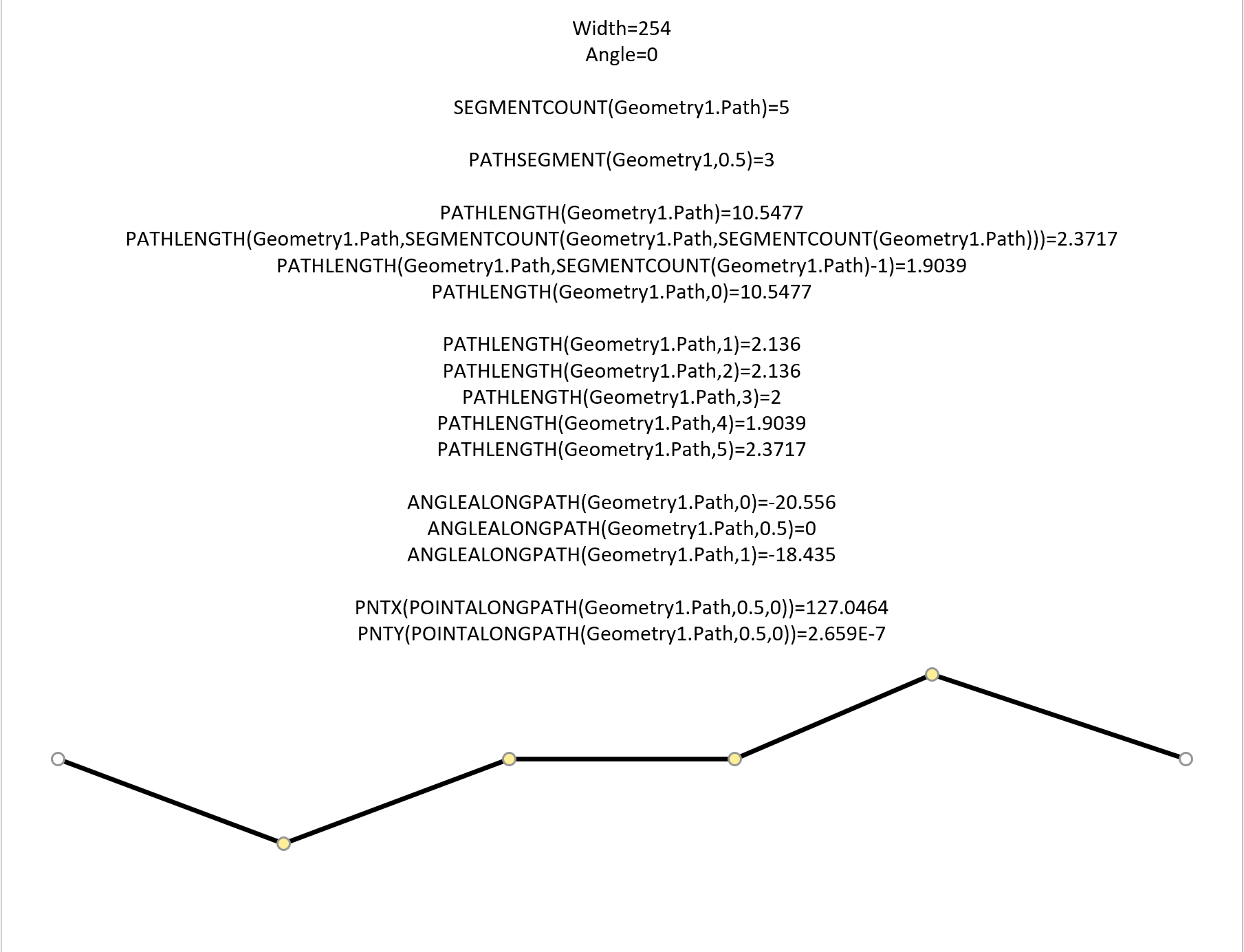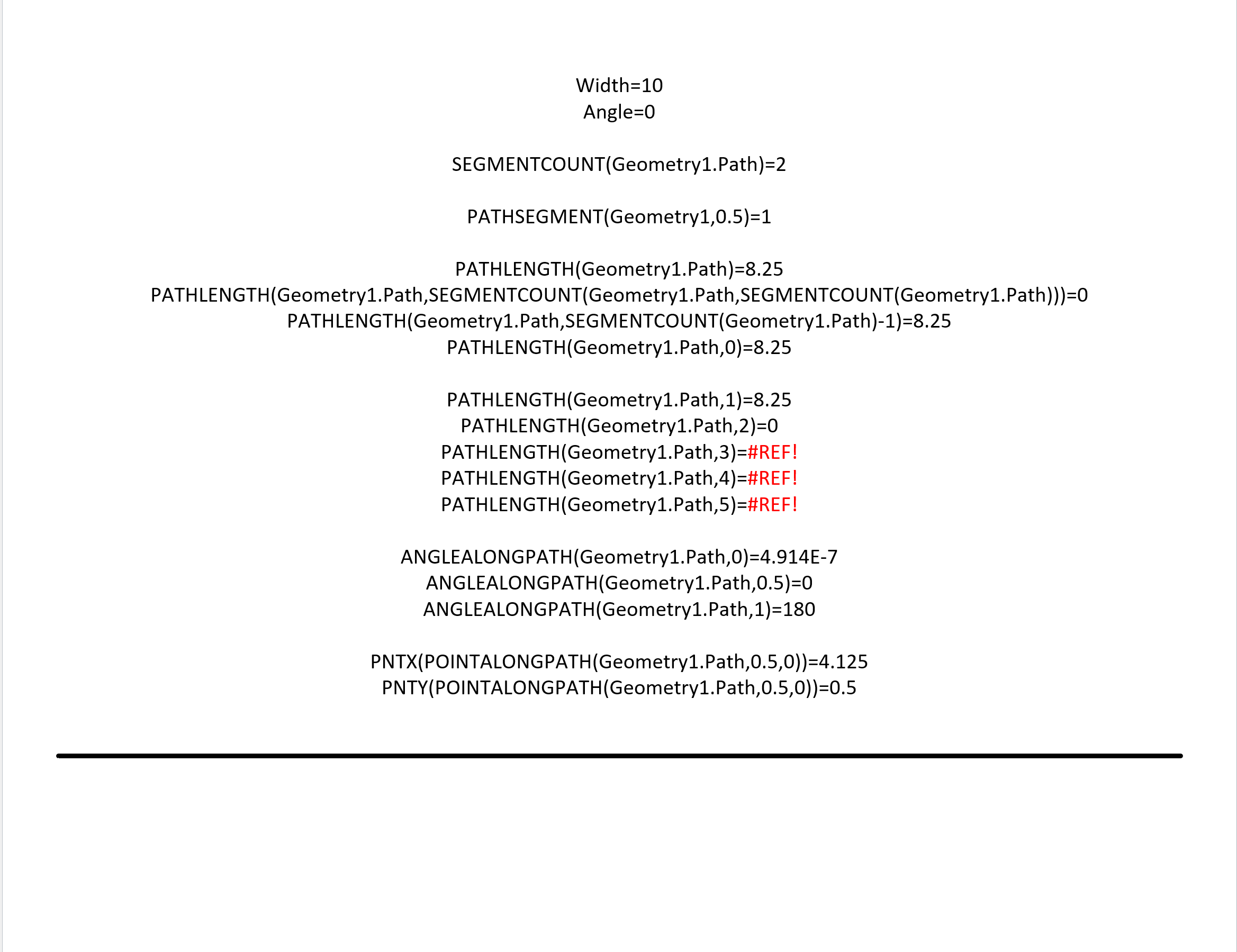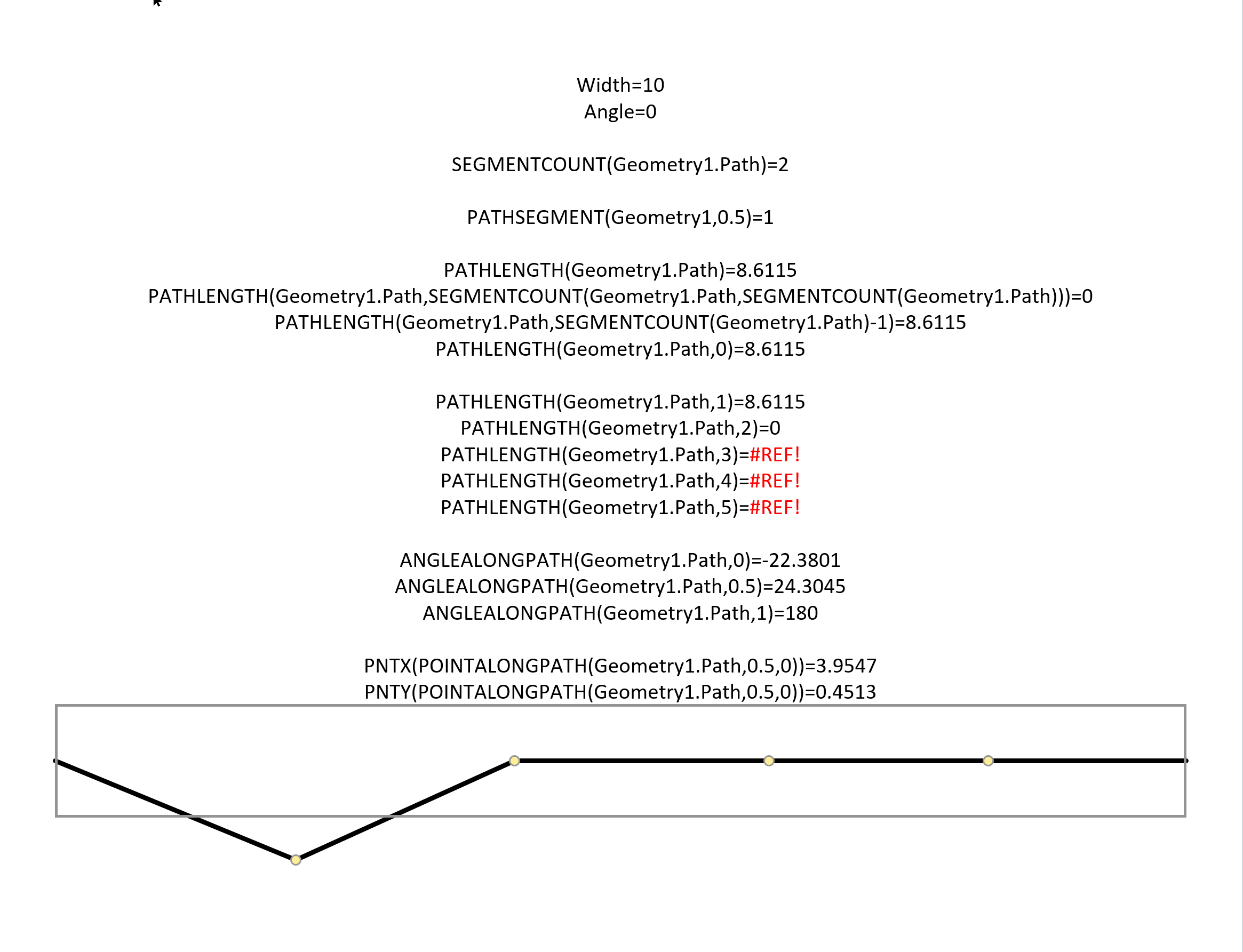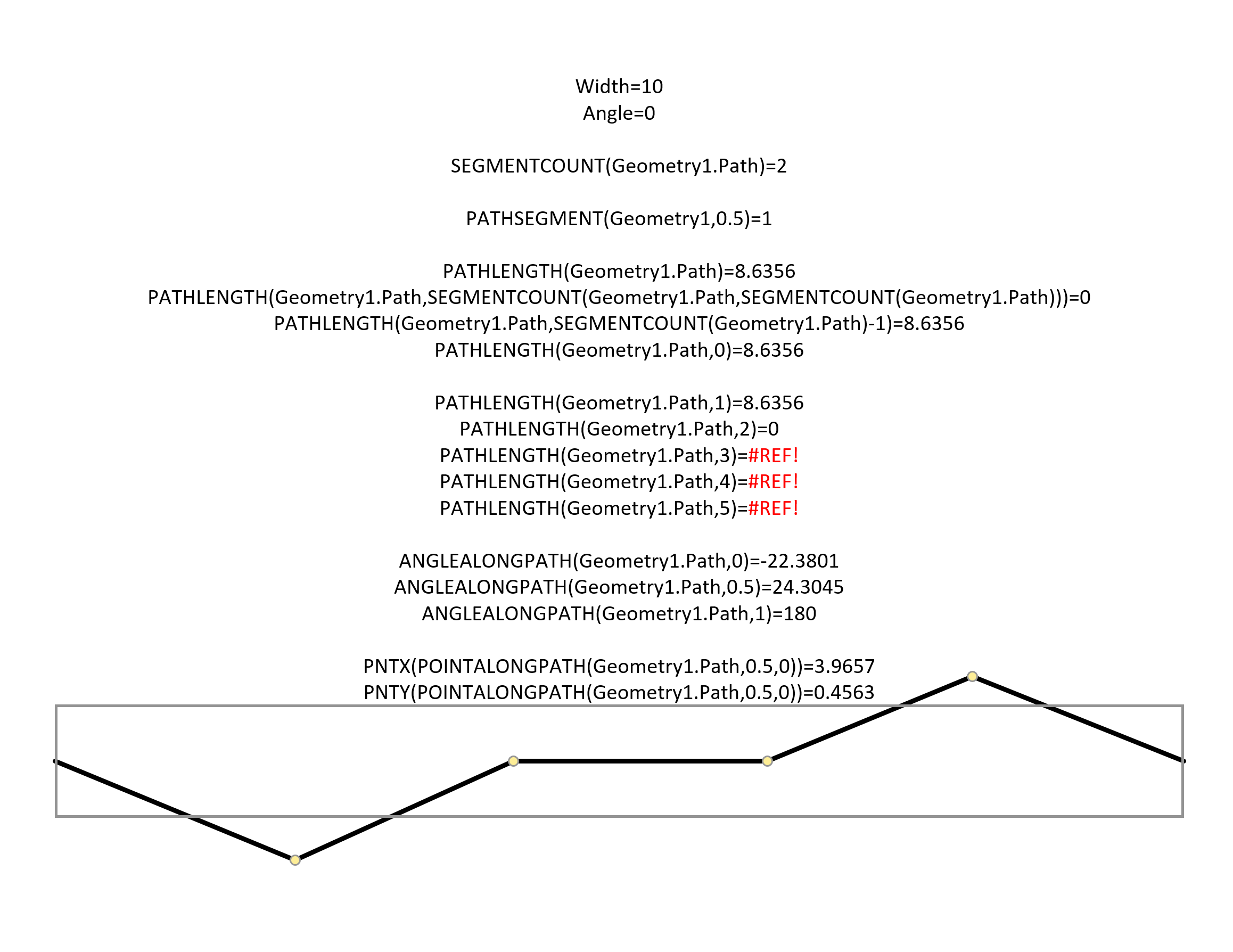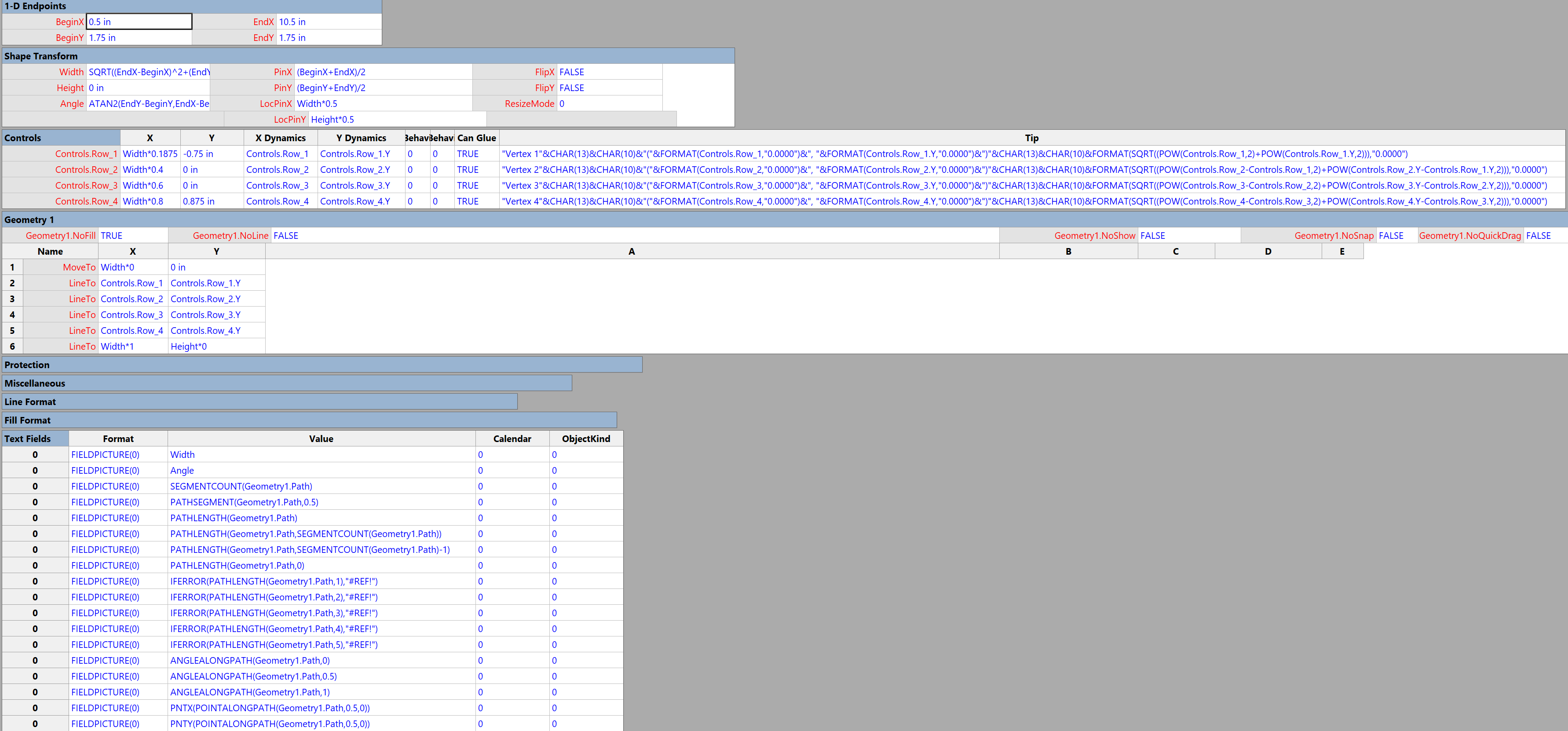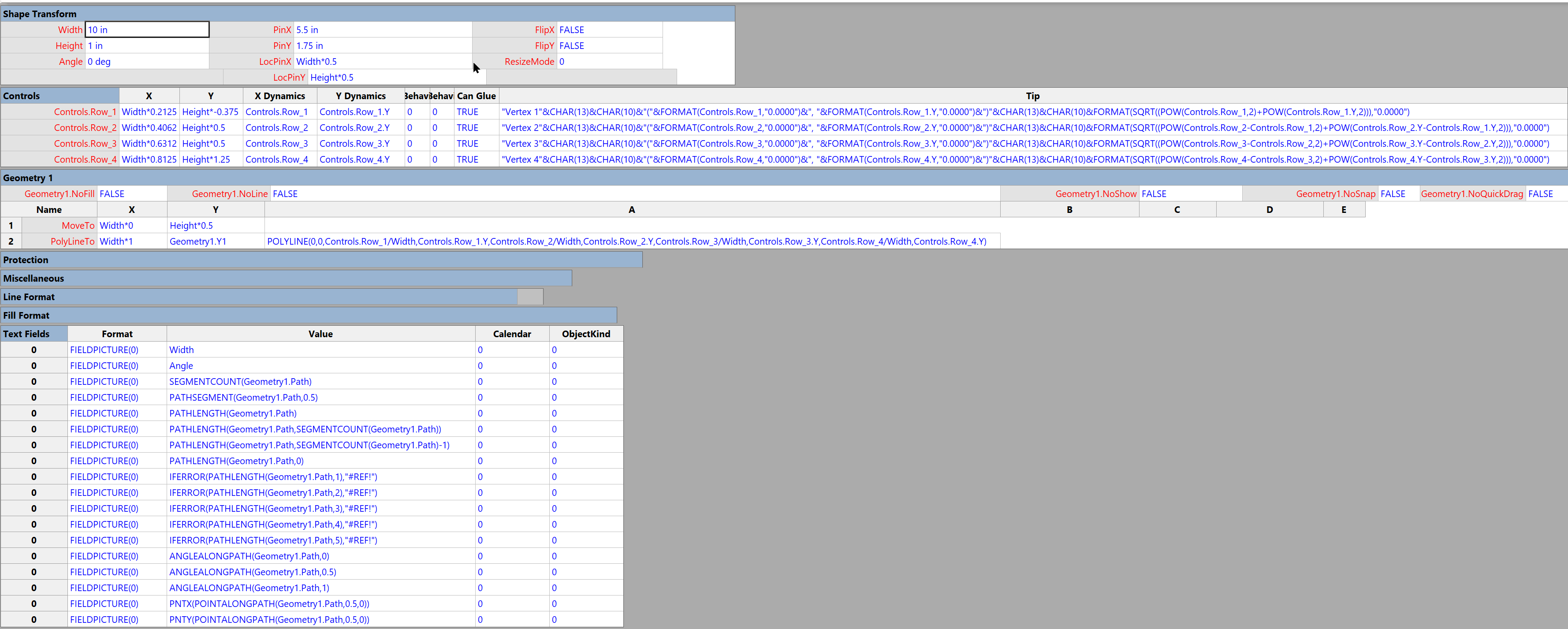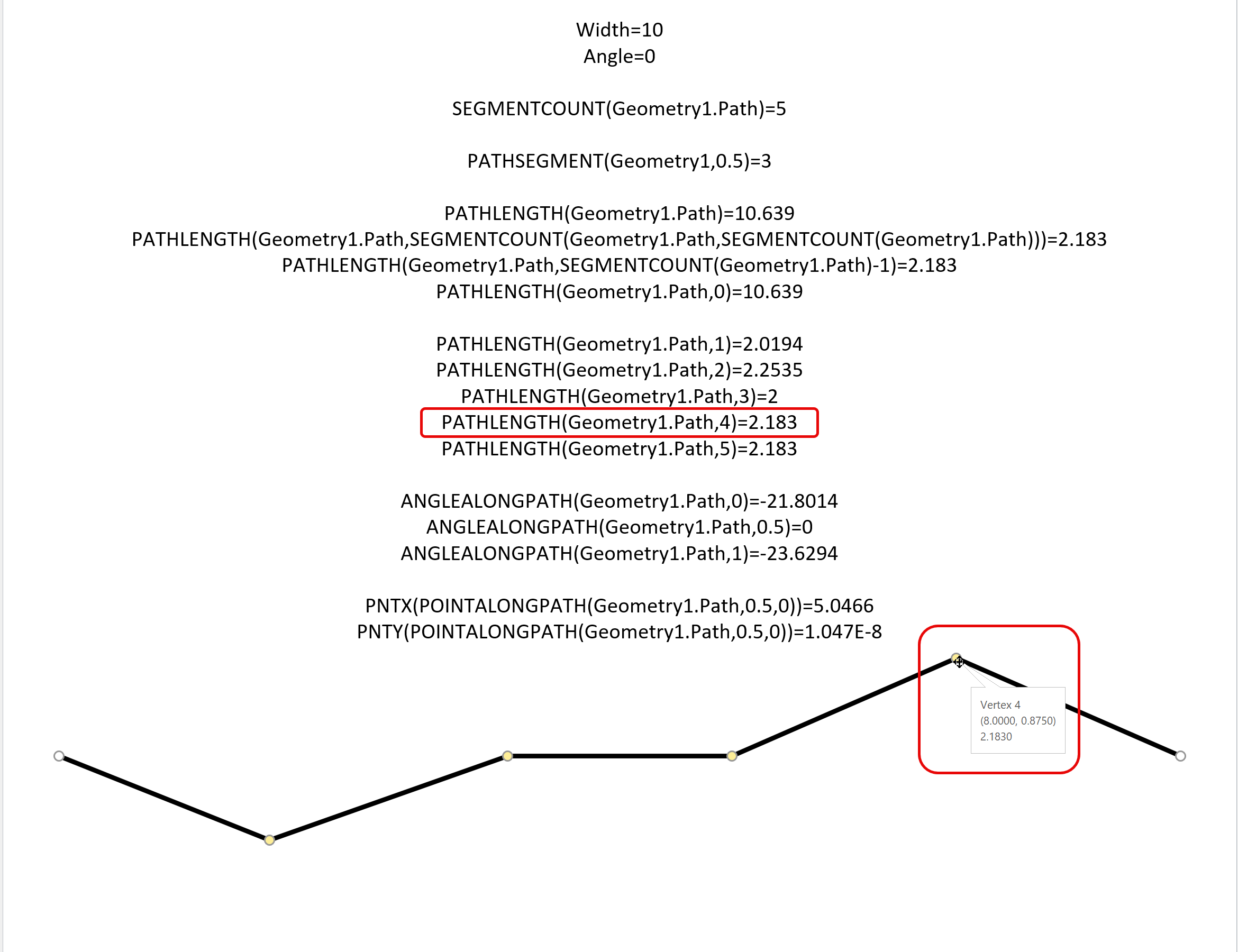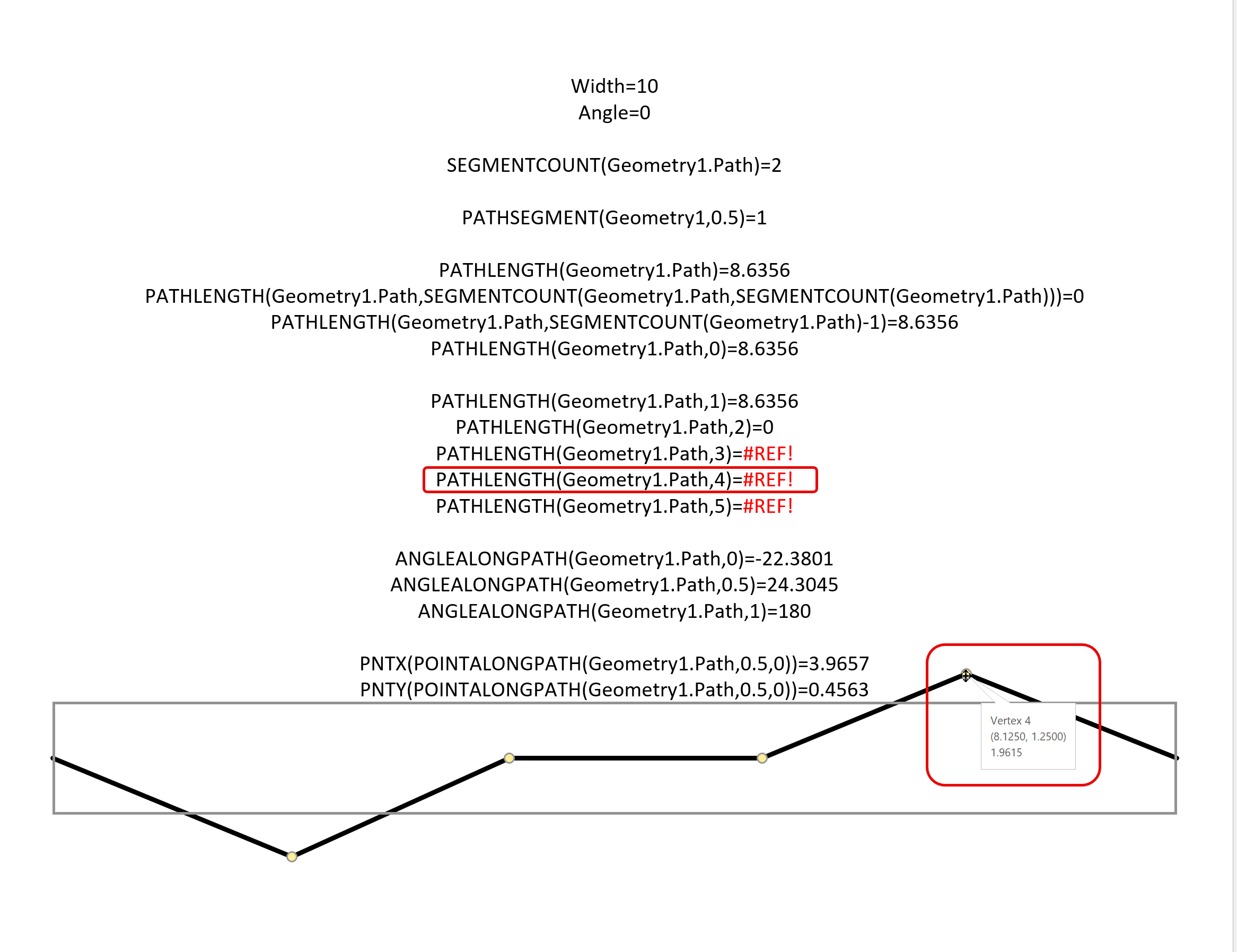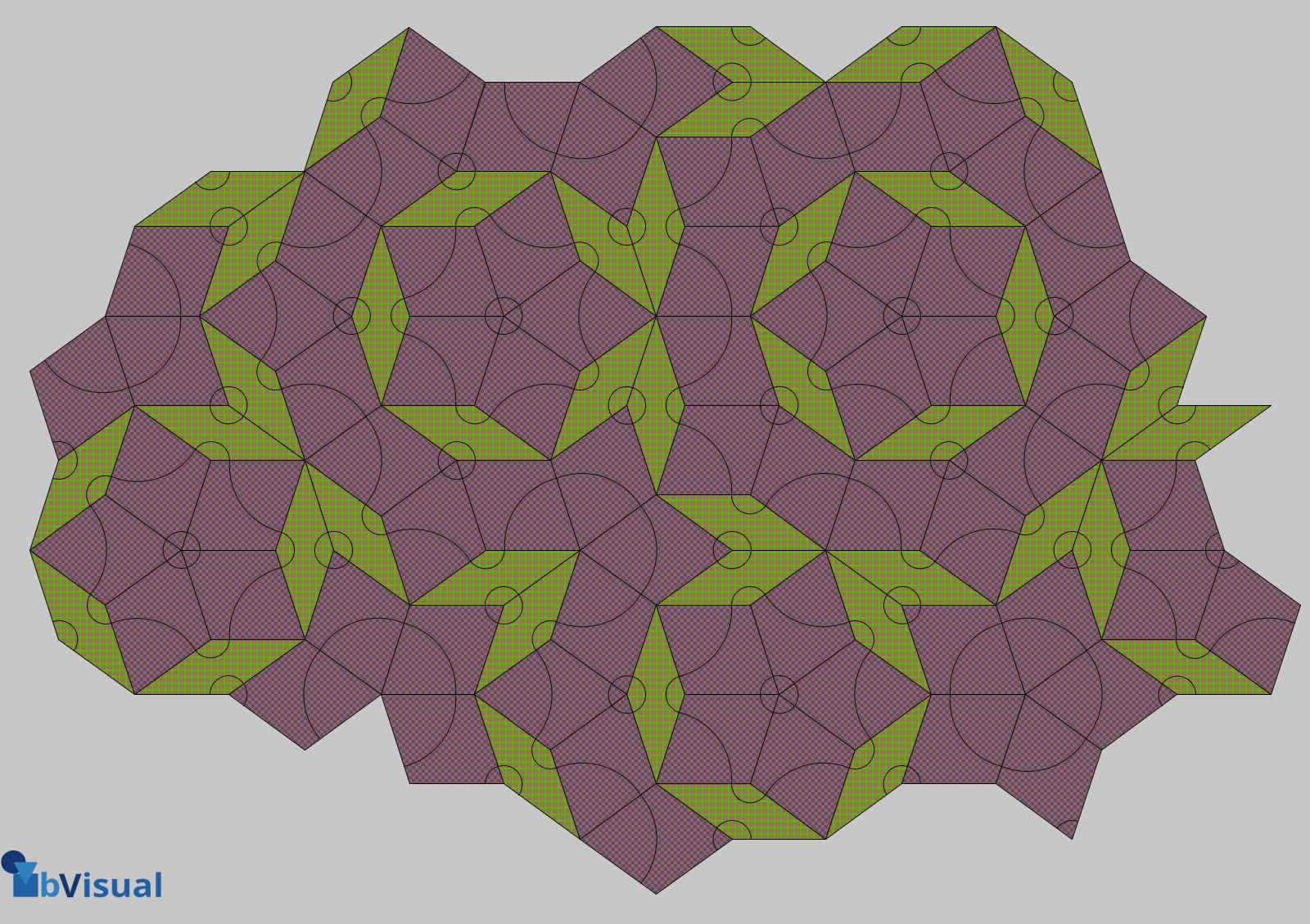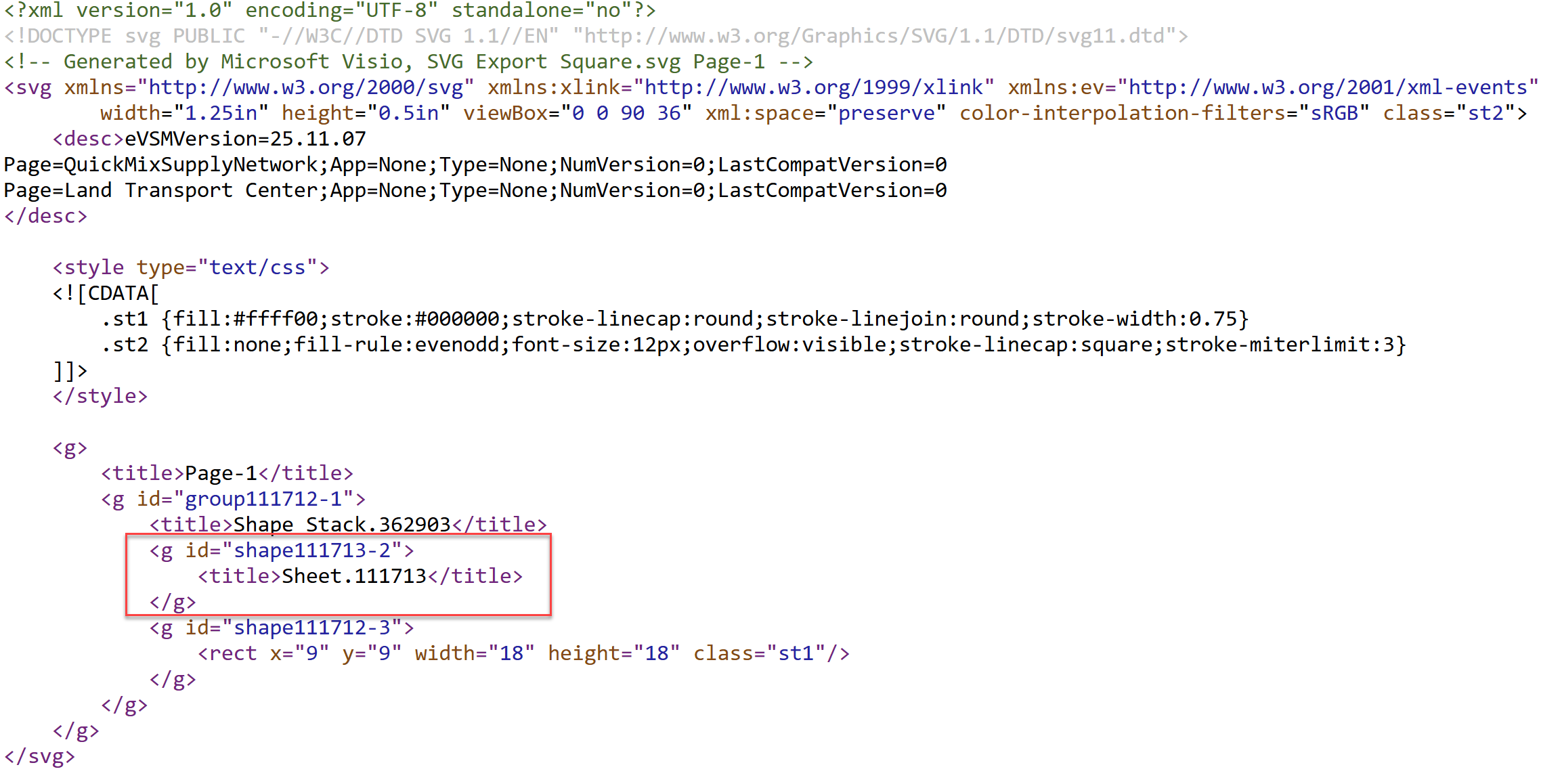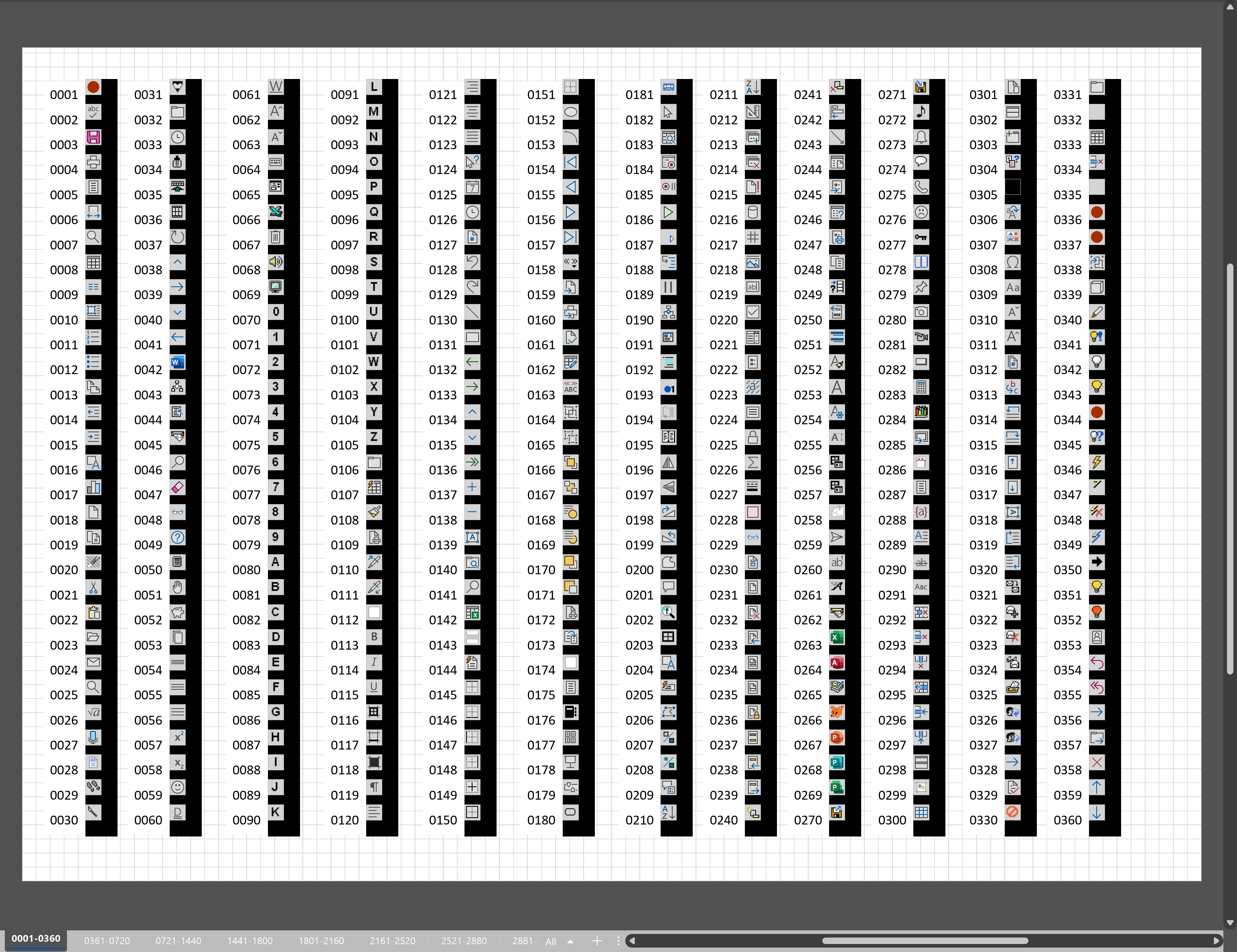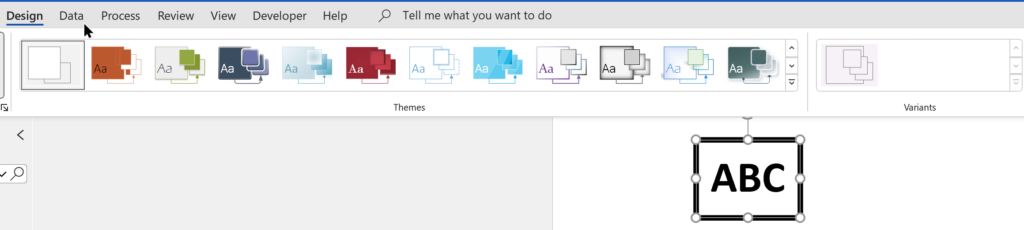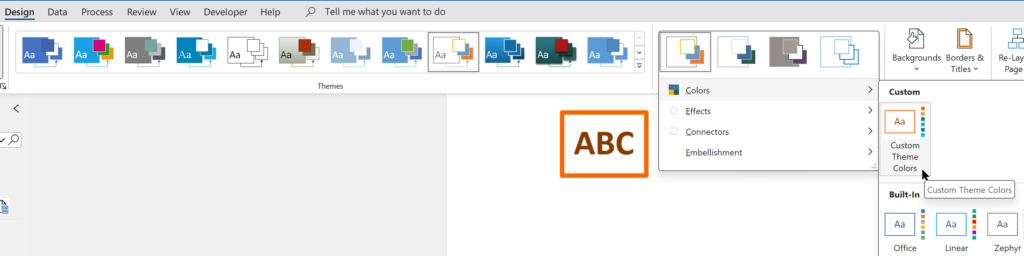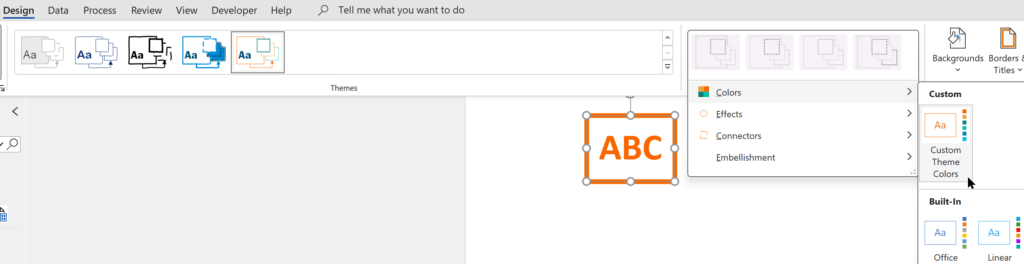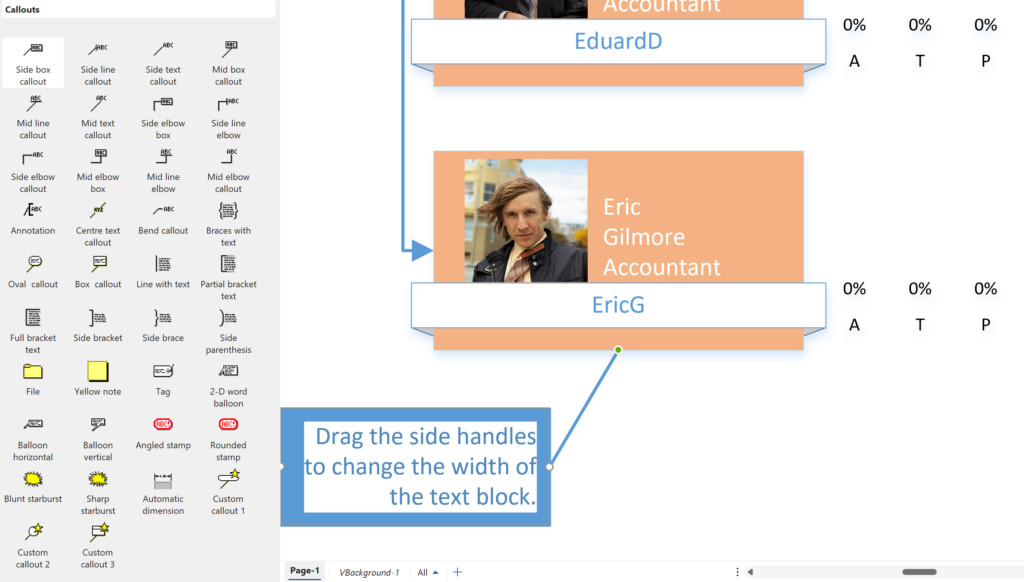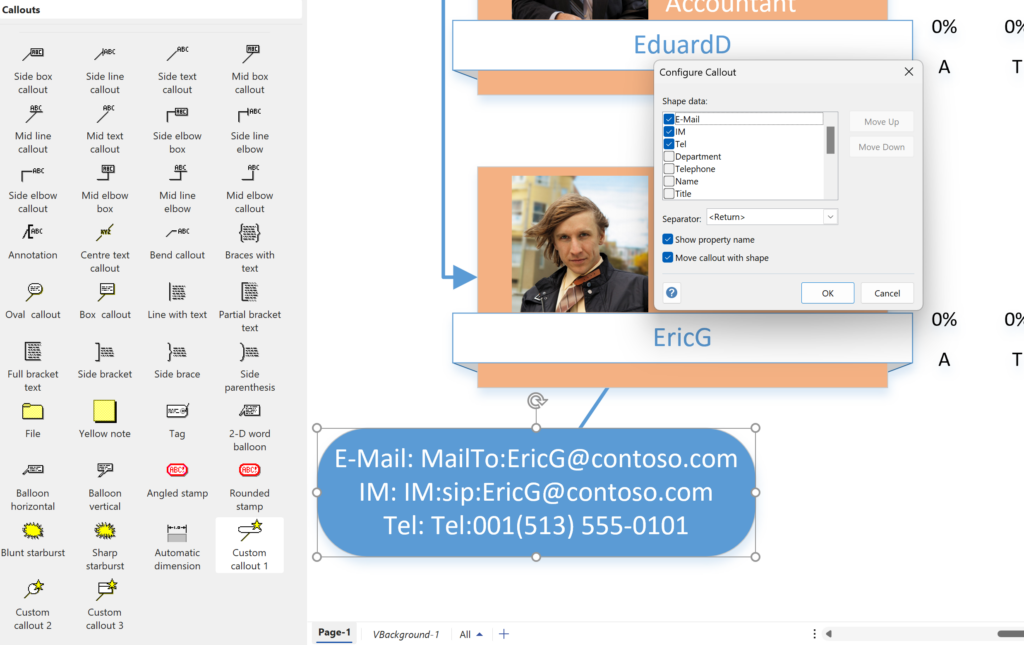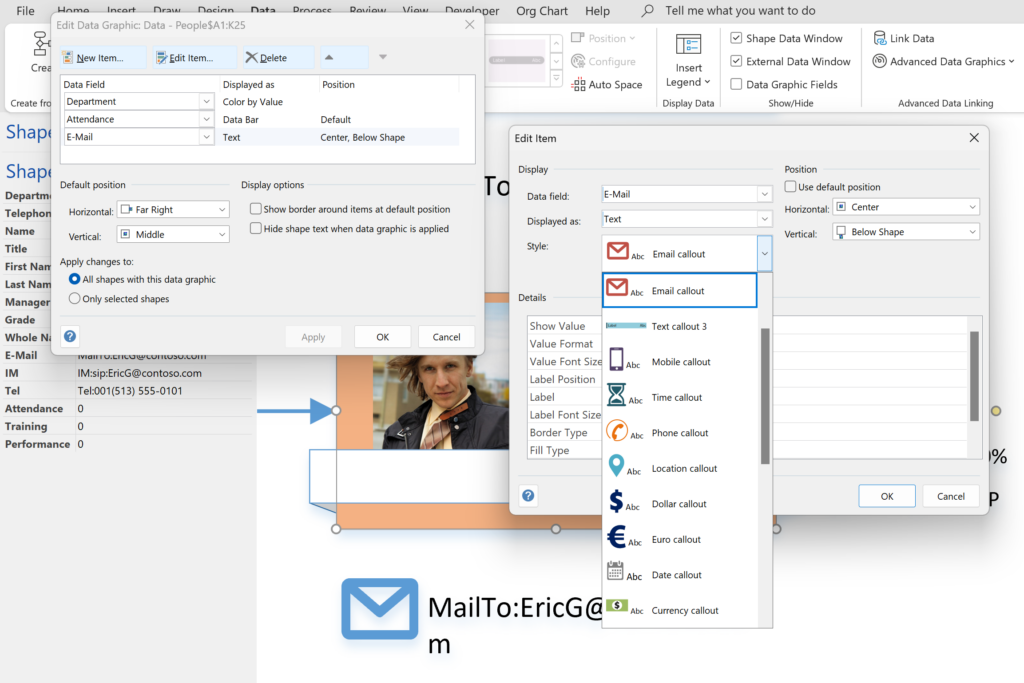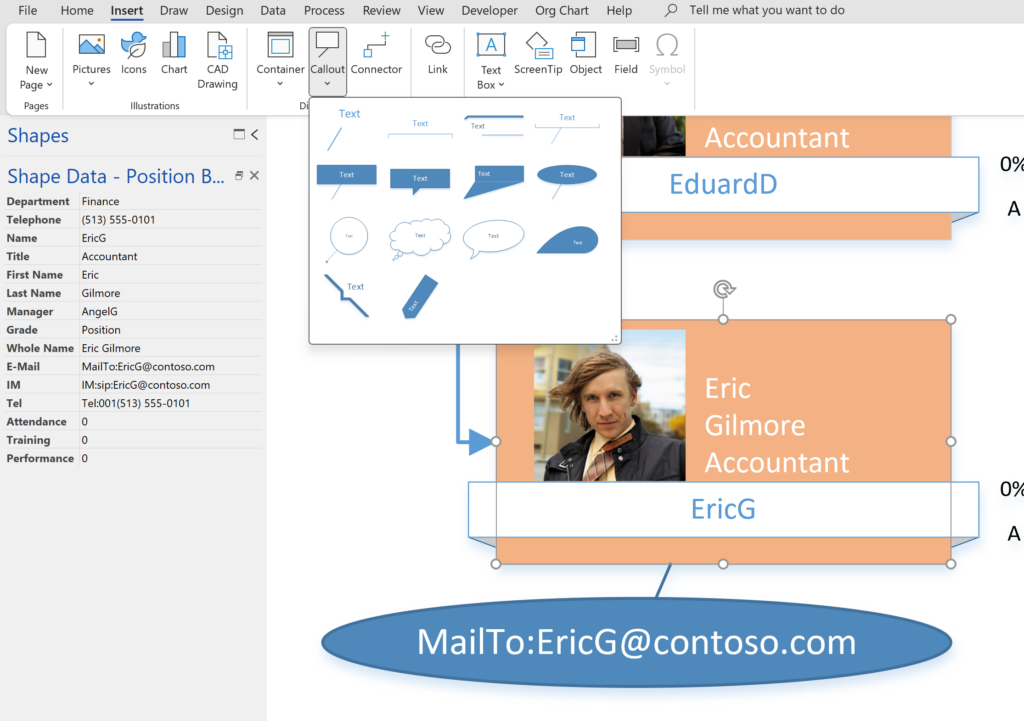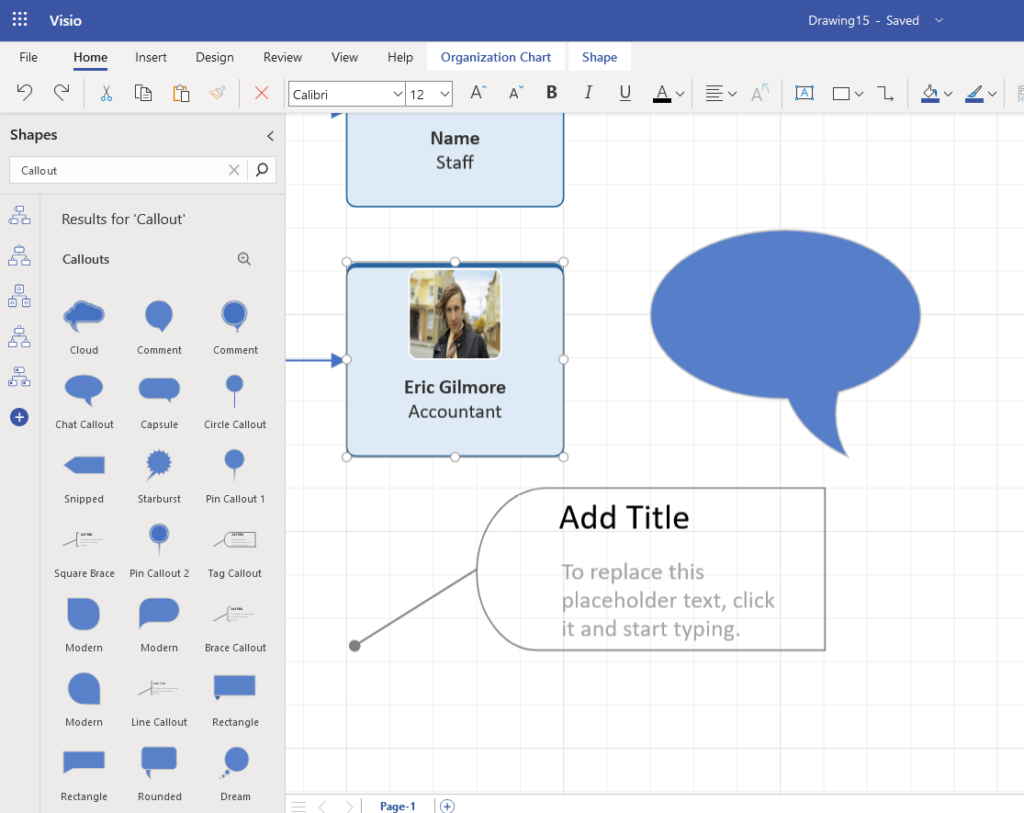I have previously tackled the subject of snapping to grids in Visio desktop (see https://bvisual.net/2018/06/19/really-snapping-to-grids-in-visio/ ) but a recent project required me to improve the example because it did not respond to all cursor arrow keys. The problem was that the previous solution could not understand which arrow key had been clicked, therefore it did not know if to reposition to the previous or next grid. The new ShapeSheet code solution can now respond to the correct arrow key … and all without any add-in. In addition, I also show how a Control point can be made to snap to a grid spacing, and how AutoConnect can be set to add the next shape at the right offset in both the horizontal and vertical directions.
Lastly, Microsoft released the web edition of Visio since the last article, and I demonstrate the difference behaviour of grid snapping between that and the desktop edition.
[Read more…] about Grid Snapping Revisited