I have previously written blog articles about using, and extending, the Microsoft supplied Data Graphic Icons Sets, but I never explicitly listed their variations in a useful visual table. So, here is one:
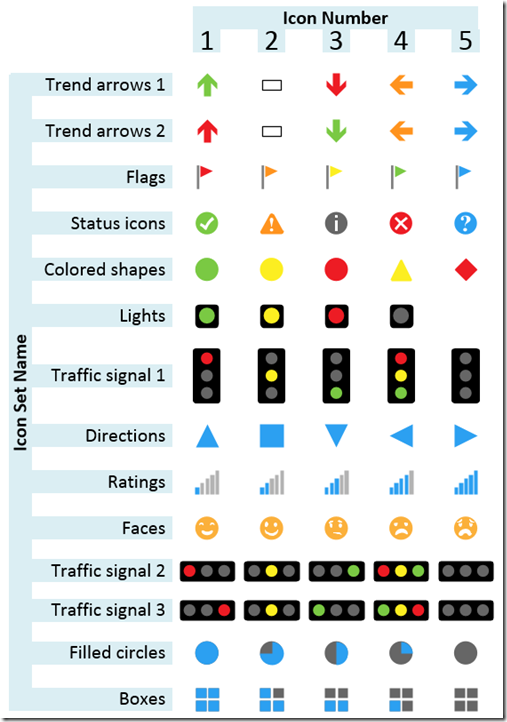
Published on by David Parker
I have previously written blog articles about using, and extending, the Microsoft supplied Data Graphic Icons Sets, but I never explicitly listed their variations in a useful visual table. So, here is one:
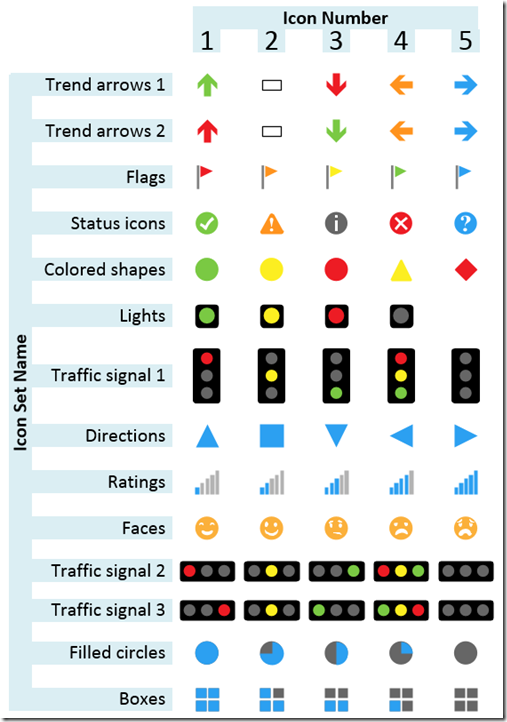
Published on by David Parker
Link Data to Shapes in Visio (not the Standard edition though) is great for visualizing information, and I often use a multi-worksheet Excel workbook that I create locally, and then wish to re-link to a copy of the workbook elsewhere, or even in Office365. This is a simple task if there are only one or two Excel tables involved, but can become tedious when there are many. So, this blog is presents an semi-automated method of achieving this.
Firstly I have an Excel workbook that I have many worksheets with tables of data on them. I named each worksheet, and used the Format As Table command on each.
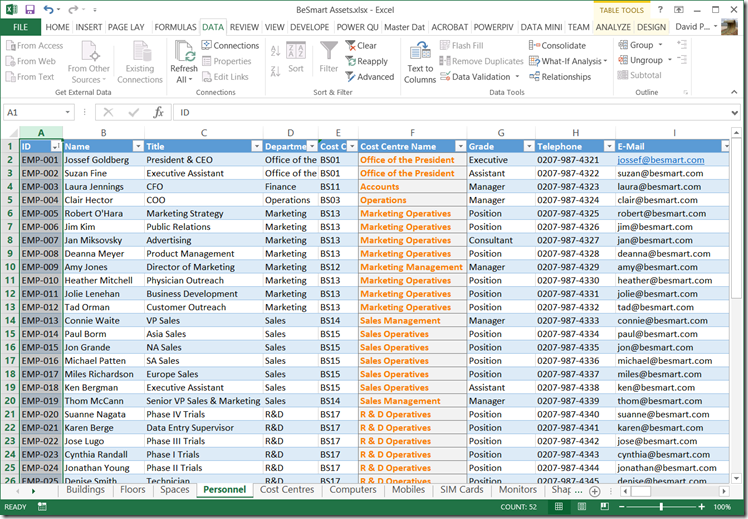
Published on by David Parker
Back in March 2014, I wrote about mapping SharePoint Column Types to Visio Shape Data Types ( see http://blog.bvisual.net/2014/03/03/mapping-sharepoint-list-columns-to-visio-shape-data-types/ ), and I skipped over the remaining SharePoint column types that could not be directly mapped. I described Rich Text previously ( see http://blog.bvisual.net/2014/11/14/using-sharepoint-rich-text-multiple-line-columns-with-visio-services/ ), and in this article I describe some of the possibilities of using the SharePoint Choice column type.
There are three different options for Choice columns in SharePoint 2013, but only the third, Checkboxes, allows for multiple selections.
[Read more…] about Using SharePoint Choice Columns with Visio ServicesPublished on by David Parker
Sometimes I get really frustrated with Microsoft. They have a really great data-diagramming product with Visio, which they bought for the largest amount that they had ever paid for an acquisition at the time in 1999, but they have not succeeded in marketing the virtues of visual data to most of the Office community. I have always thought that one of the reasons for that is a misguided belief that you should not be able to make good use of Visio diagrams without purchasing Visio. My evidence for this is the lack of data, and sometimes hyperlinks, that are with each shape in the various outputs such as XPS, PDF, and Save As Web. For me, this is a missed opportunity because each of these formats could include data and multiple hyperlink support for each shape. Indeed, it should have been relatively simple for Microsoft to integrate Visio better with Word, Excel and PowerPoint … and I mean graphics and data, not just dumb pictures.
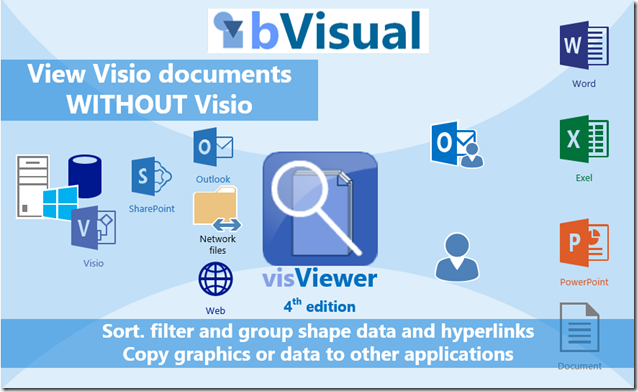
Published on by David Parker
Last day of 2014, and the last of my word and number games in Visio … this is Scrabbled, which is a trainer for Scrabble. Okay, it was too difficult to do a fully working Scrabble board without code, and I was likely to break copyright if I did, so I invented a game with the Scrabble tile rack.
I have some suggested rules, but you can make your own up … I just wanted to see what I could do with just ShapeSheet functions..
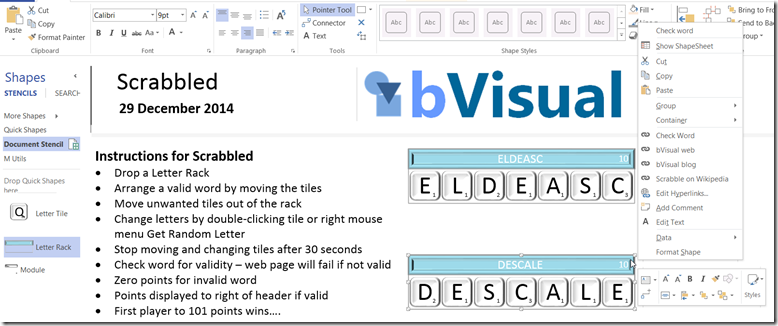
Published on by David Parker
The holidays are almost over, so I now present my Yahtzee game in Visio just using ShapeSheet formulas …. no VBA or add-in! Pretty soon, I will have a whole compendium of games, but I think this is my most complete yet. Yahtzee is very similar to Poker Dice, but we used to play Yahtzee a lot as kids, so maybe I am regressing. Anyway, setting these games up in Visio demonstrates the power of the ShapeSheet functions, which is necessary for the creation of efficient Visio shapes. I have also made the Dice Racks into List containers that can only hold the Die List Item shapes.
The UK-based independent Visio consultancy with a worldwide reach. We have over 25 years experience of providing data visualization solutions to companies around the globe.