Microsoft Visio desktop Plan 2 and Professional editions provides the ability to create and synchronize cross-functional flowcharts between the diagram and an Excel table. This is great, and widely used for many types of processes. The Excel table normally has a Function / Swimlane column that contains text that becomes labels on the swimlane containers, and a Phase / Timeline column that contains text that becomes the label of the phase or separator containers. The import provides the option to order the diagram by Function and/or Phase, but it is impossible to get them ordered by both! This article provides a solution using a free macro-enabled Visio stencil.
In the above example, the Excel table has been ordered by the values in the Phase column, and the option t order by this column is selected whilst importing using the Visio Data \ Create from Data \ Create button.
This usually leaves the swimlanes in a random order, but Visio does allow you to move the swimlnae containers manually. However, the Phase \ Separator containers cannot be moved, as shown below.
So, the recommendation is to order the imported table by the Phase column, and then re-order the Function swimlanes once the diagram has been created. However, this can be tedious, especially on larger pages where it is difficult to read the text whilst seeing the overall effect.
So, I wrote a macro to assist with the re-ordering of the swimlanes, and packaged them into a macro-enabled stencil which I have zipped up. The file at Reorder Swimlanes.zip file should be downloaded, unzipped, and the enclosed Reorder Swimlanes.vssm file placed into the My Shapes folder. It should then become available to open like a normal stencil, and if signed macros are allowed, dragging and dropping the Reorder Swimlanes shape onto a page that contains a cross-functional flowchart. The Reorder Swimlanes Lists dialog should open listing all of the swimlanes in their existing order.
The user can then reorder the swimlanes automatically using the label text on the swimlanes, either in ascending or descending order. Alterrnatively, each row can be selected and moved up or down individually.
QED
Related articles
Linking Data to Shapes in Visio after using Data Visualizer
Data Visualizer (DV) in Visio Plan 2 (Data | Create from Data | Create ) is great because it provides a way of automatically creating a diagram from data, but it also prevents some of the other data-linking features in Visio from being used. This is because DV wants to take control of the data…
My new book on Visualizing Processes with Microsoft Visio has launched
Back in the early 1990s, there was an application called ABC Flowcharter that was the market leader for diagramming business flowcharts, but some of the brains behind Aldus PageMaker saw an opportunity to create something smarter, and left to write the Visio product, with the stated aim to overtake ABC Flowcharter within 2 years. They…
Pushing Data Visualizer in Visio beyond its limits
My last post was about some of the lessons learnt when trying to push Data Visualizer to its limits, but this one has some ways of overcoming these limitations. The main lesson learnt is that DV binds the shapes within the DV container shape, CFF Data Visualizer, and controls some of the ShapeSheet cells that…
Pushing Data Visualizer in Visio to the limits!
Regular readers of my blog will know that I like to use the Data Visualizer (DV) in Visio Plan 2, but I recently tried to help a user who really decided to push it to the limits. In this scenario, there were multiple connections, but with different labels, being created between the same flowchart shapes,…
Teams Tuesday Podcast Recording about Visio
I am delighted to share the link to my recent demonstration and conversation with fellow MVP Peter Ward about Visio in Teams. We discussed more than just Visio … and I look a bit like Max Headroom! (more…)
Binding Visio and Excel with Data Visualizer
I re-vamped some of my content about the Visio Data Visualizer add-in for Excel in my last post, so I thought I should expand a bit more on the Data Visualizer feature in Visio for Desktop (Visio Plan 2) and Excel for Desktop. I have described it in detail in previous posts, but I never…
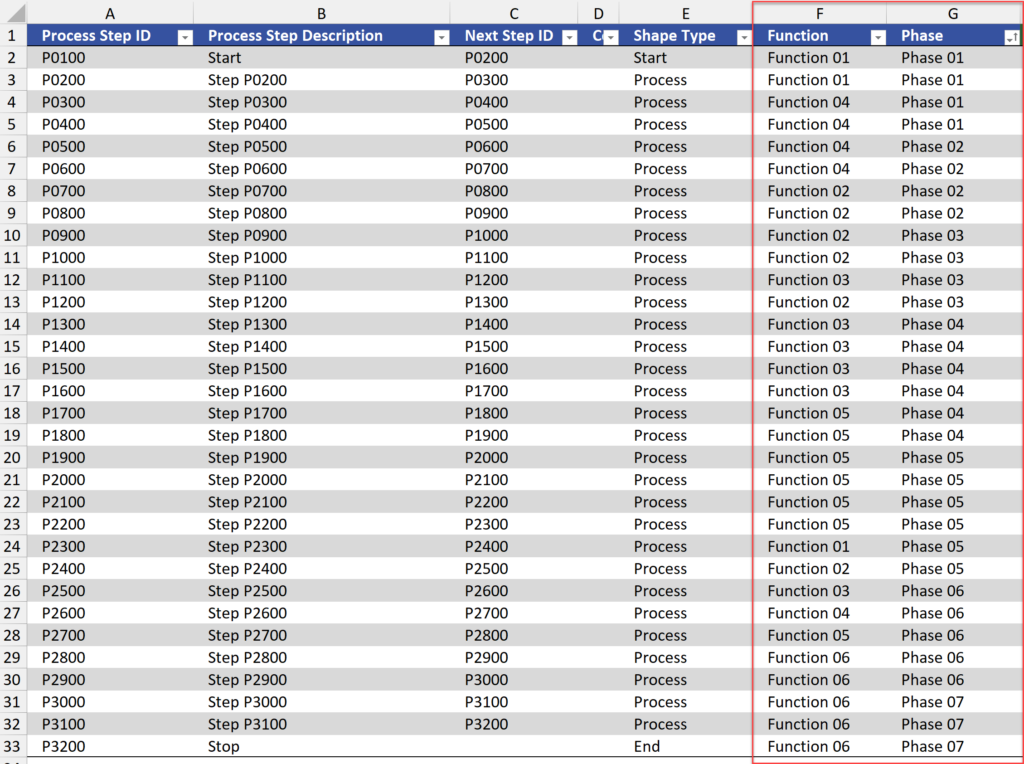

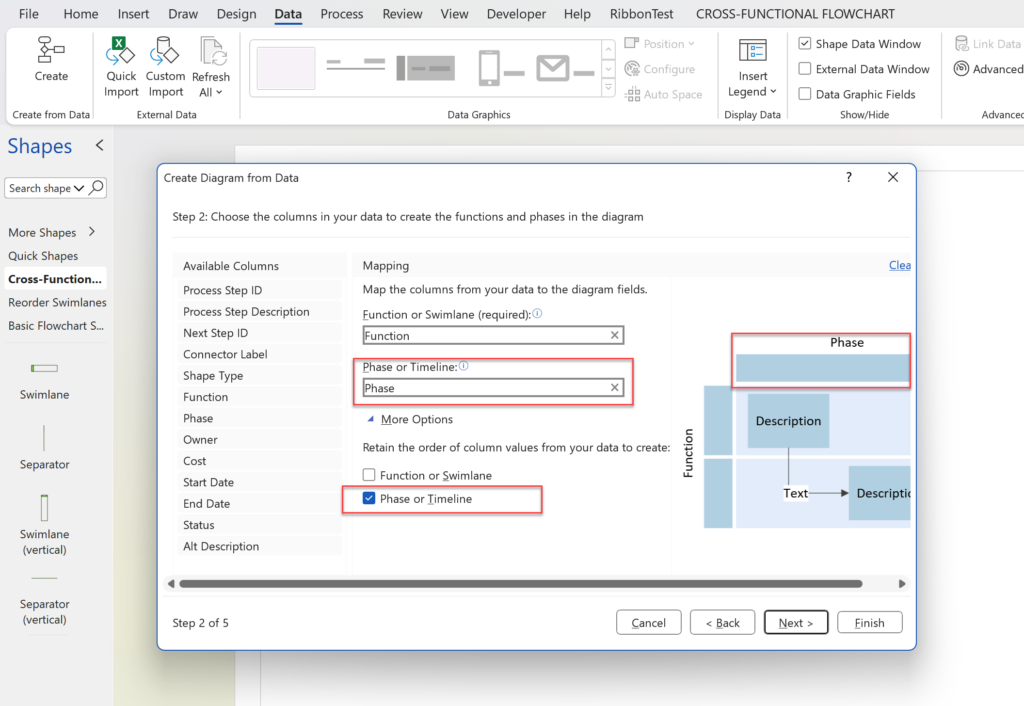
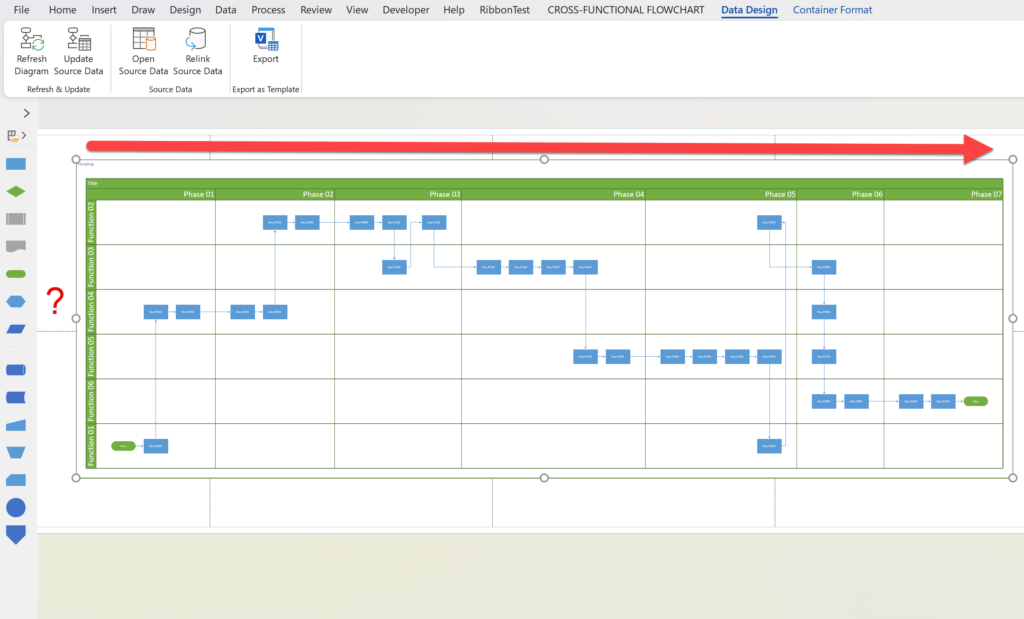
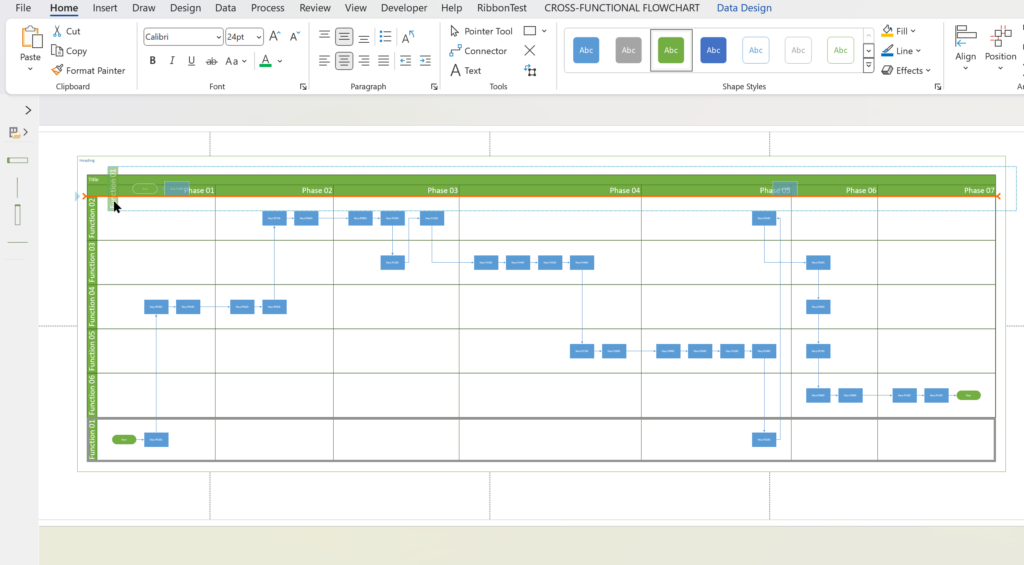
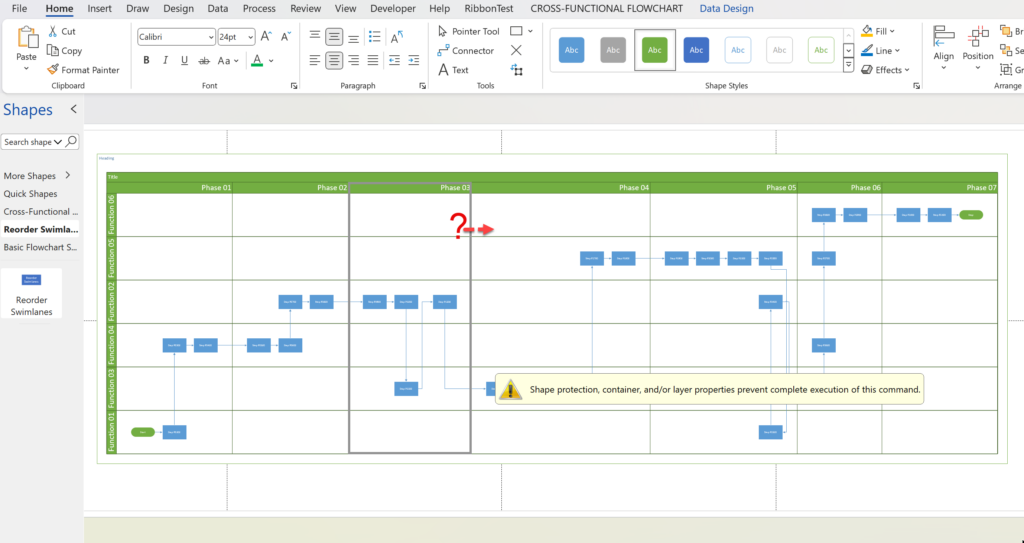
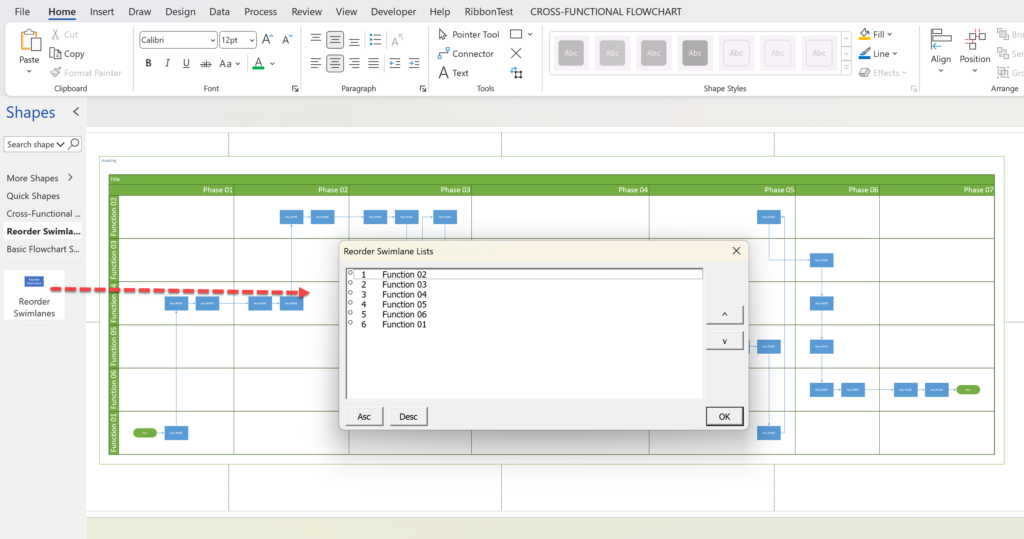
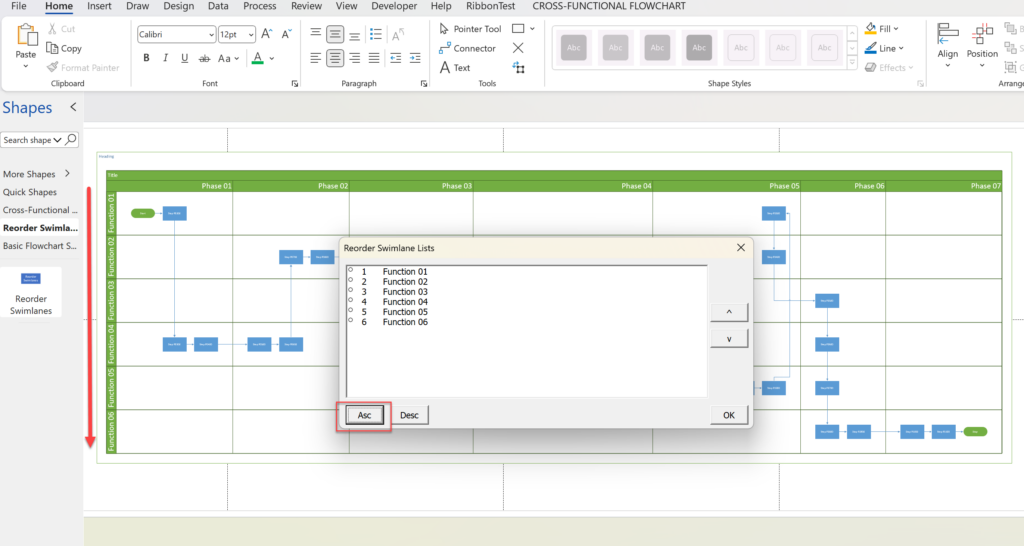
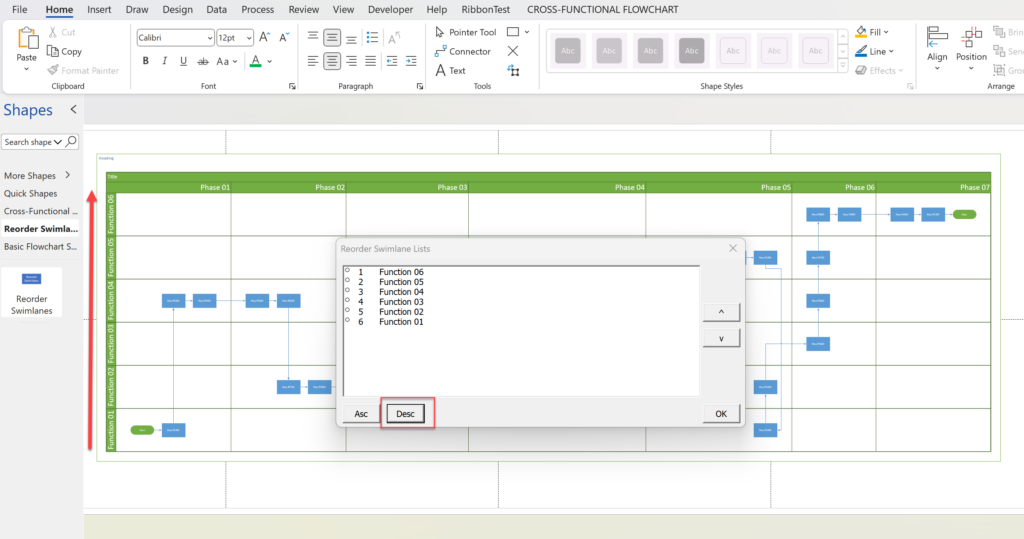
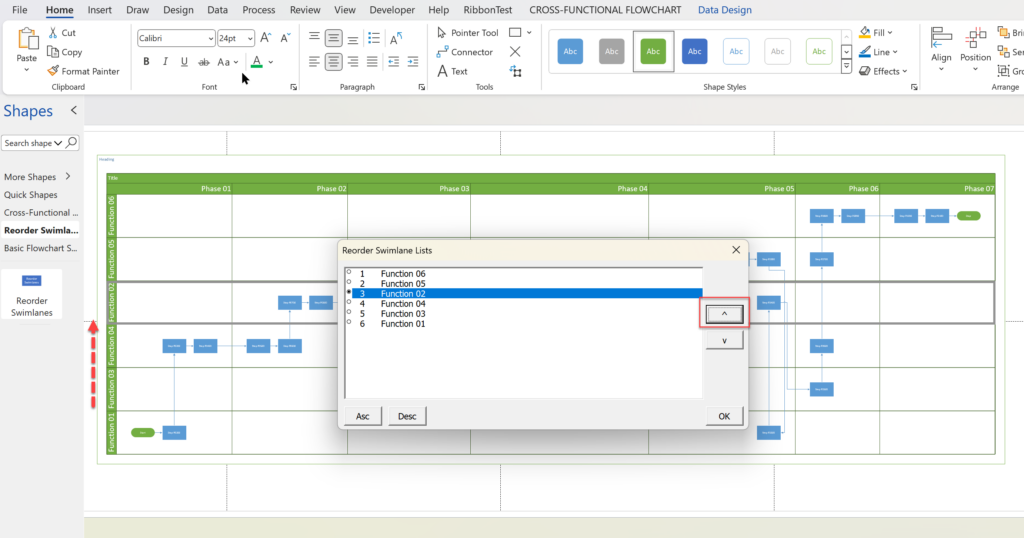
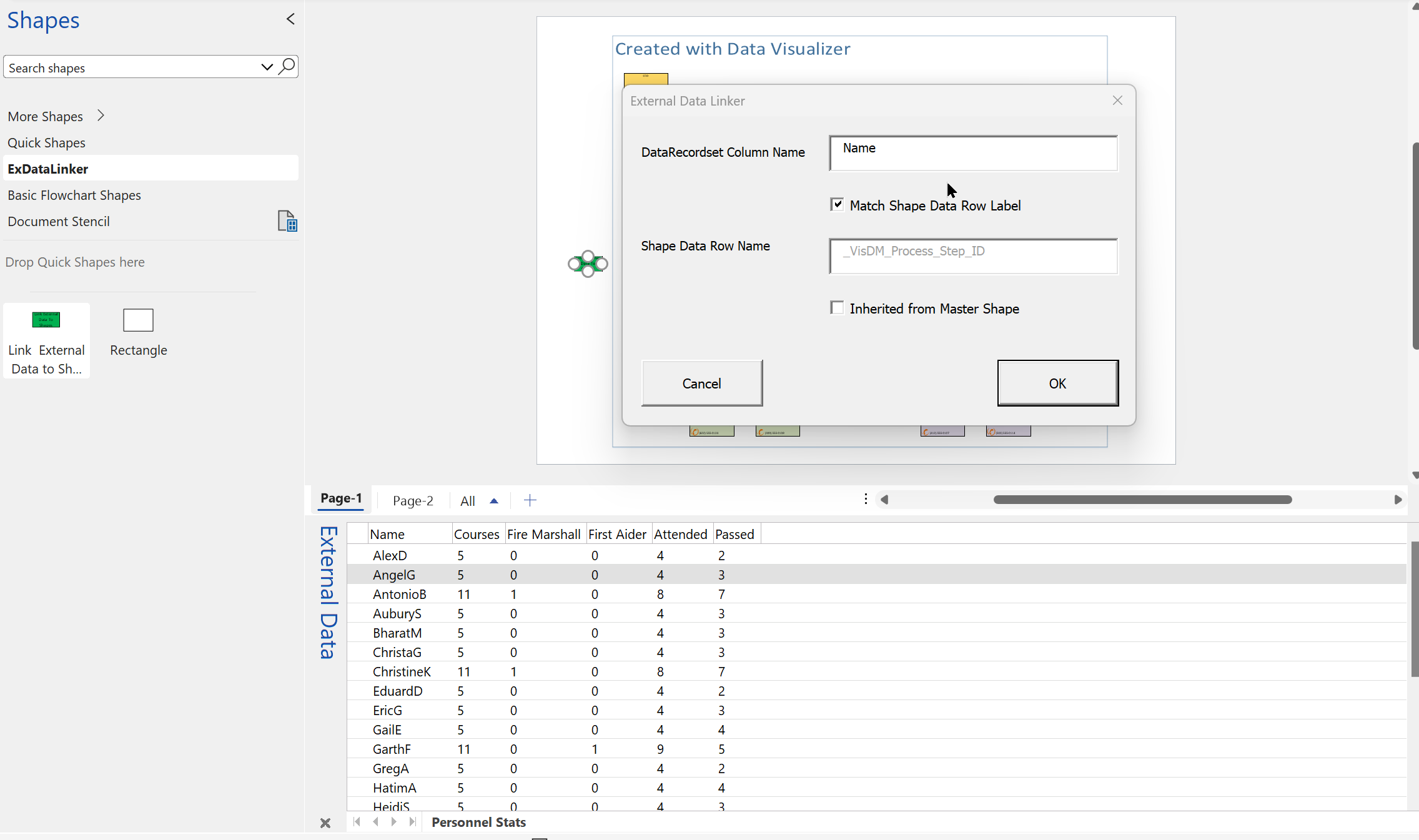
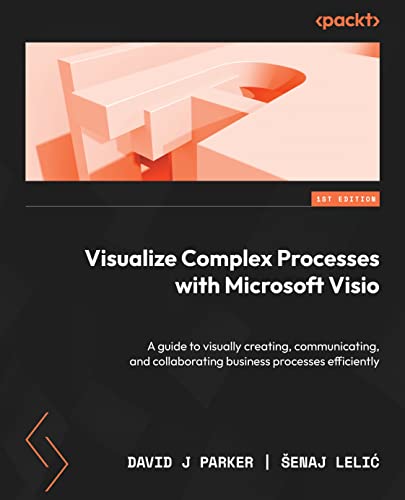
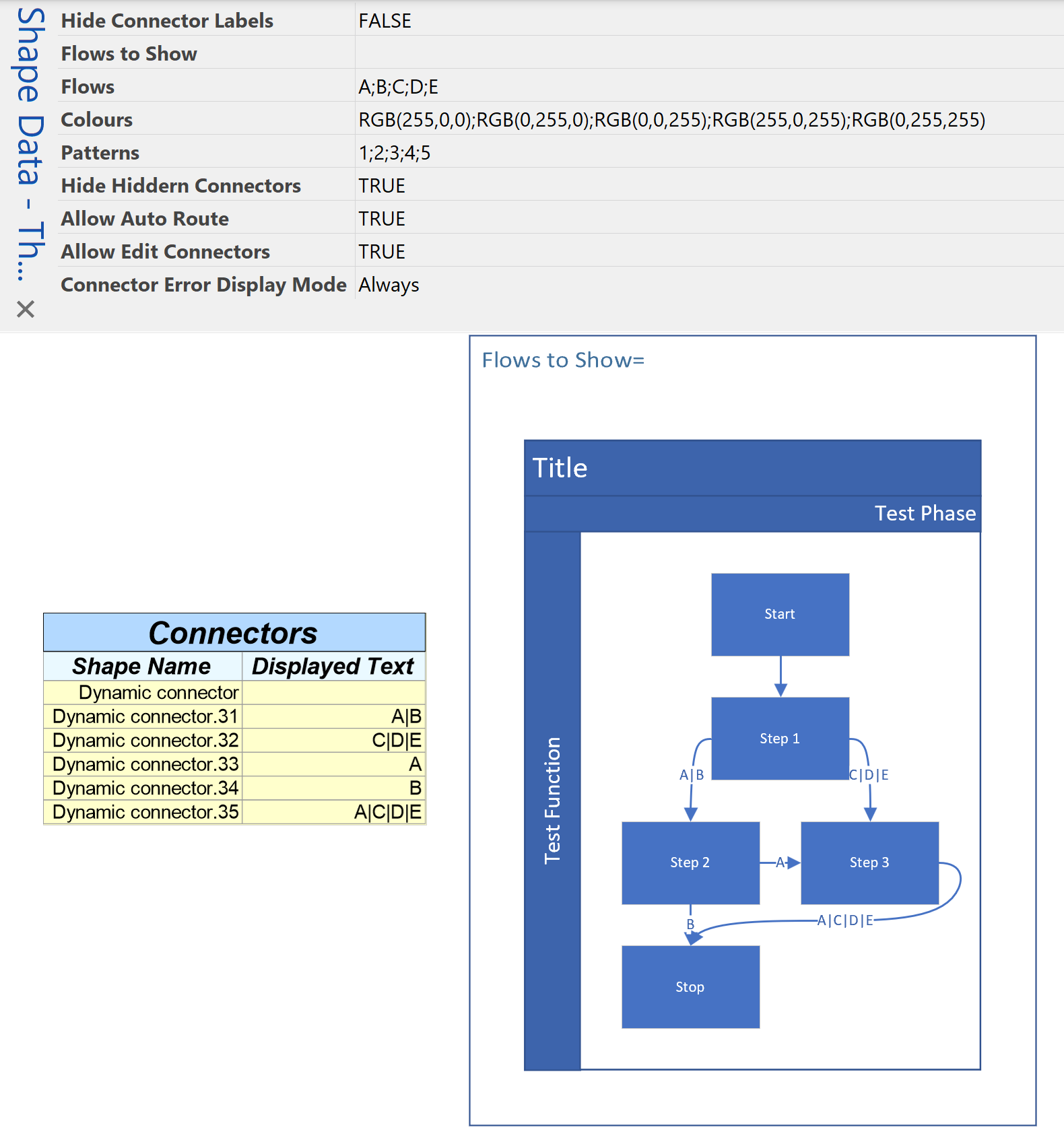
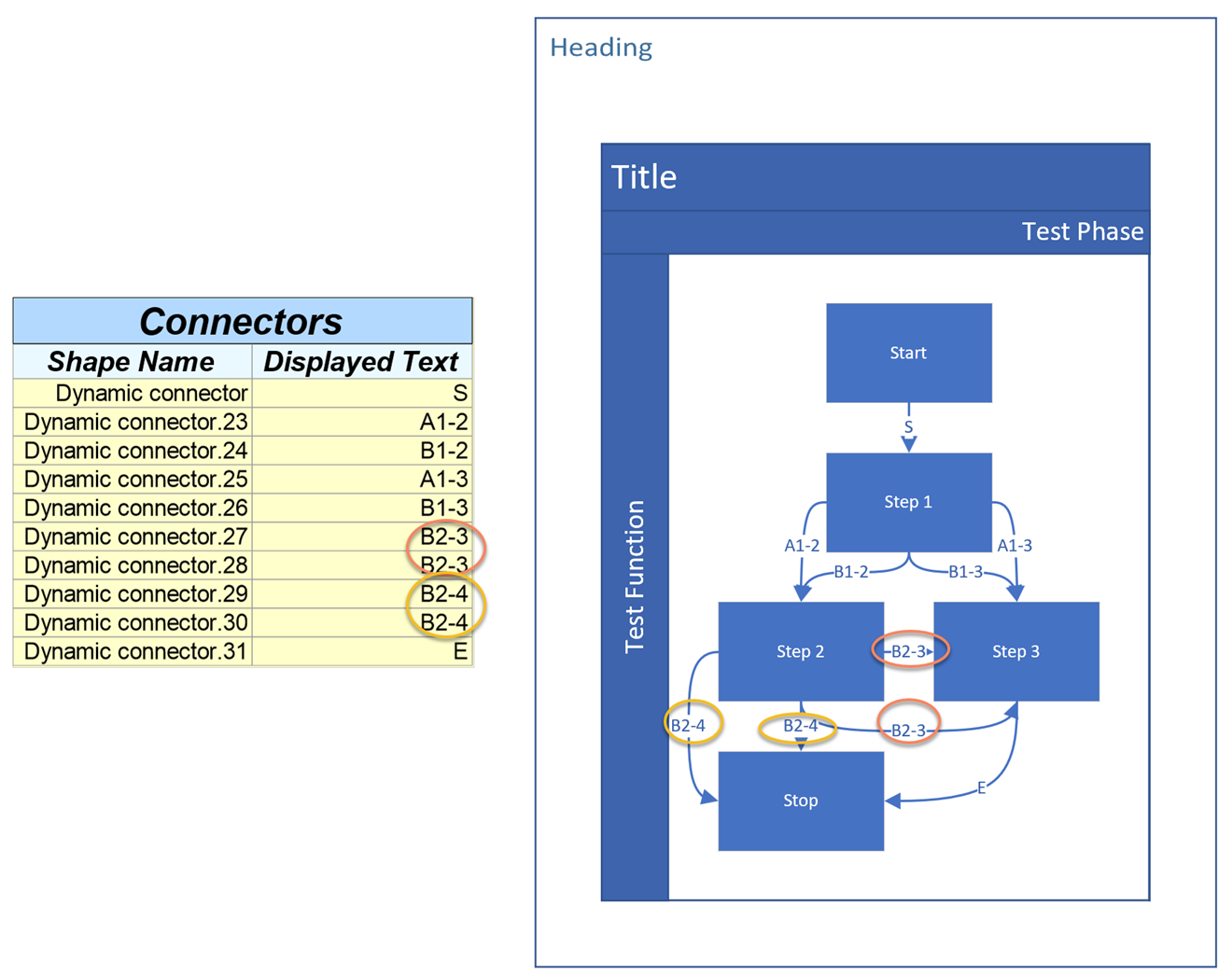
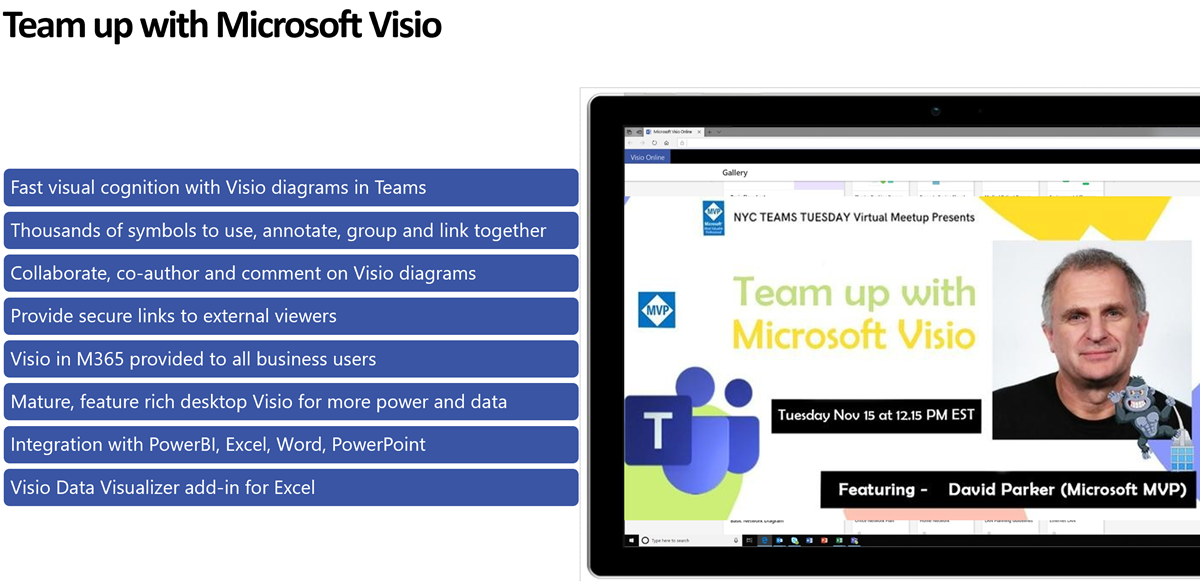
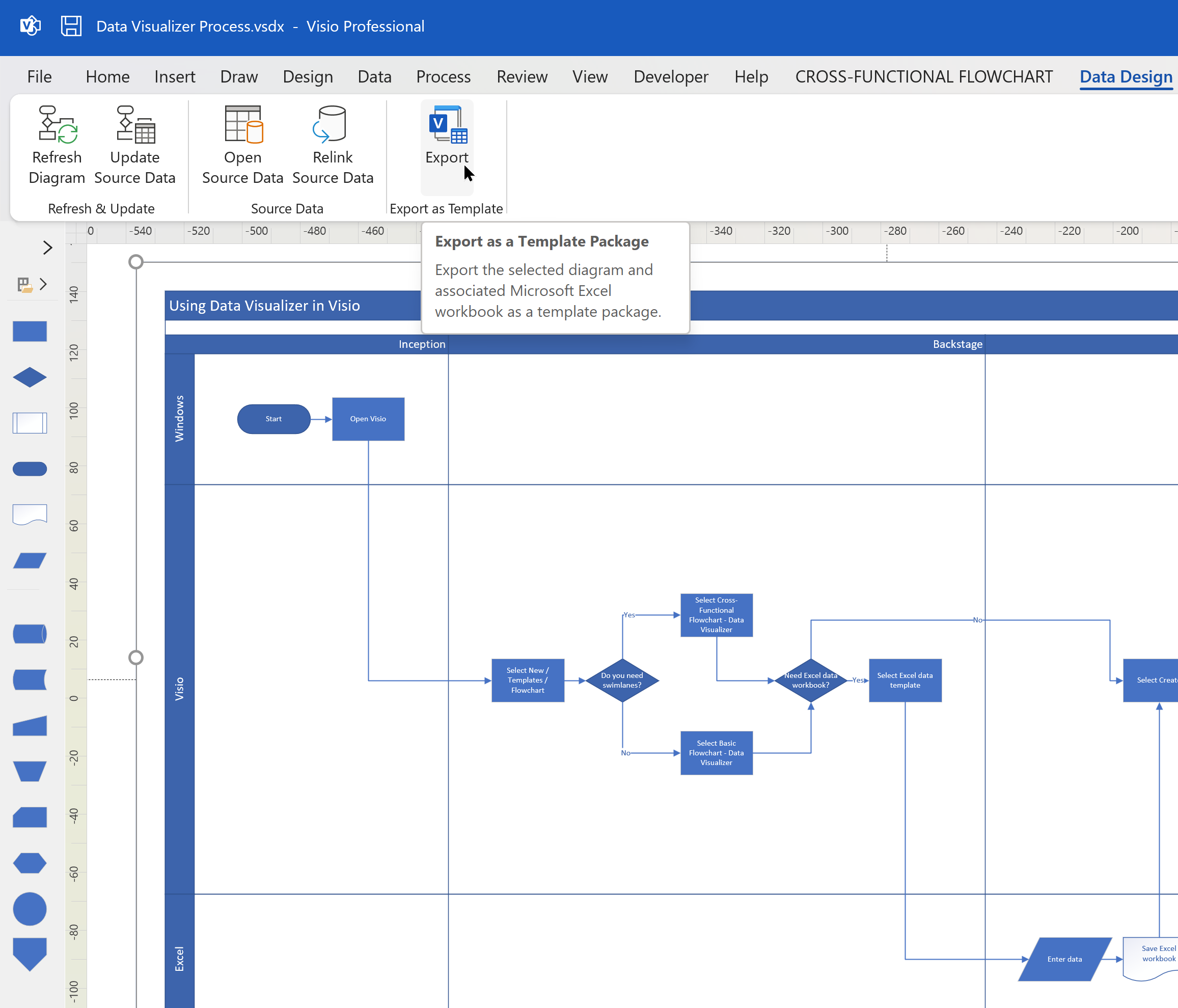
Leave a Reply