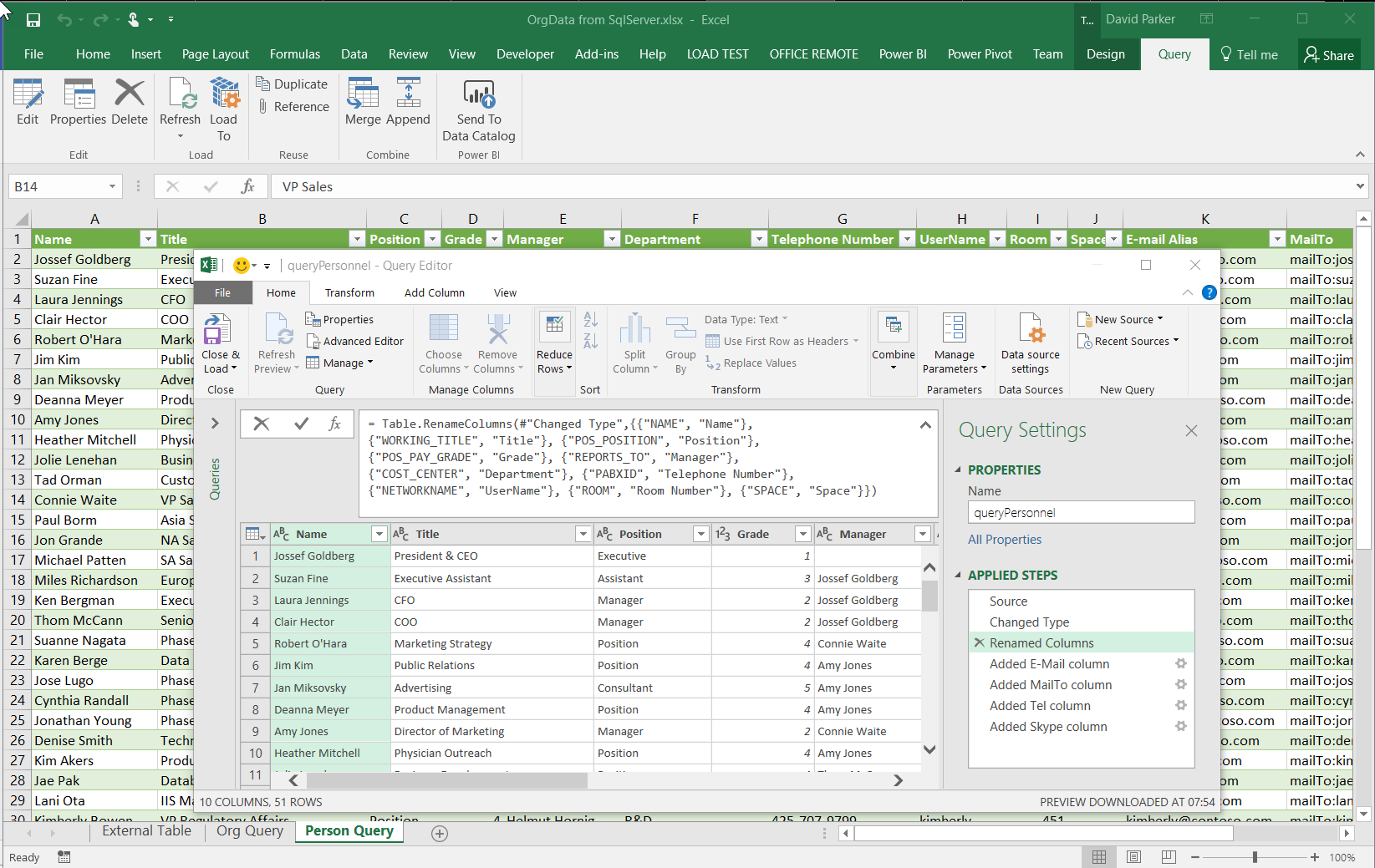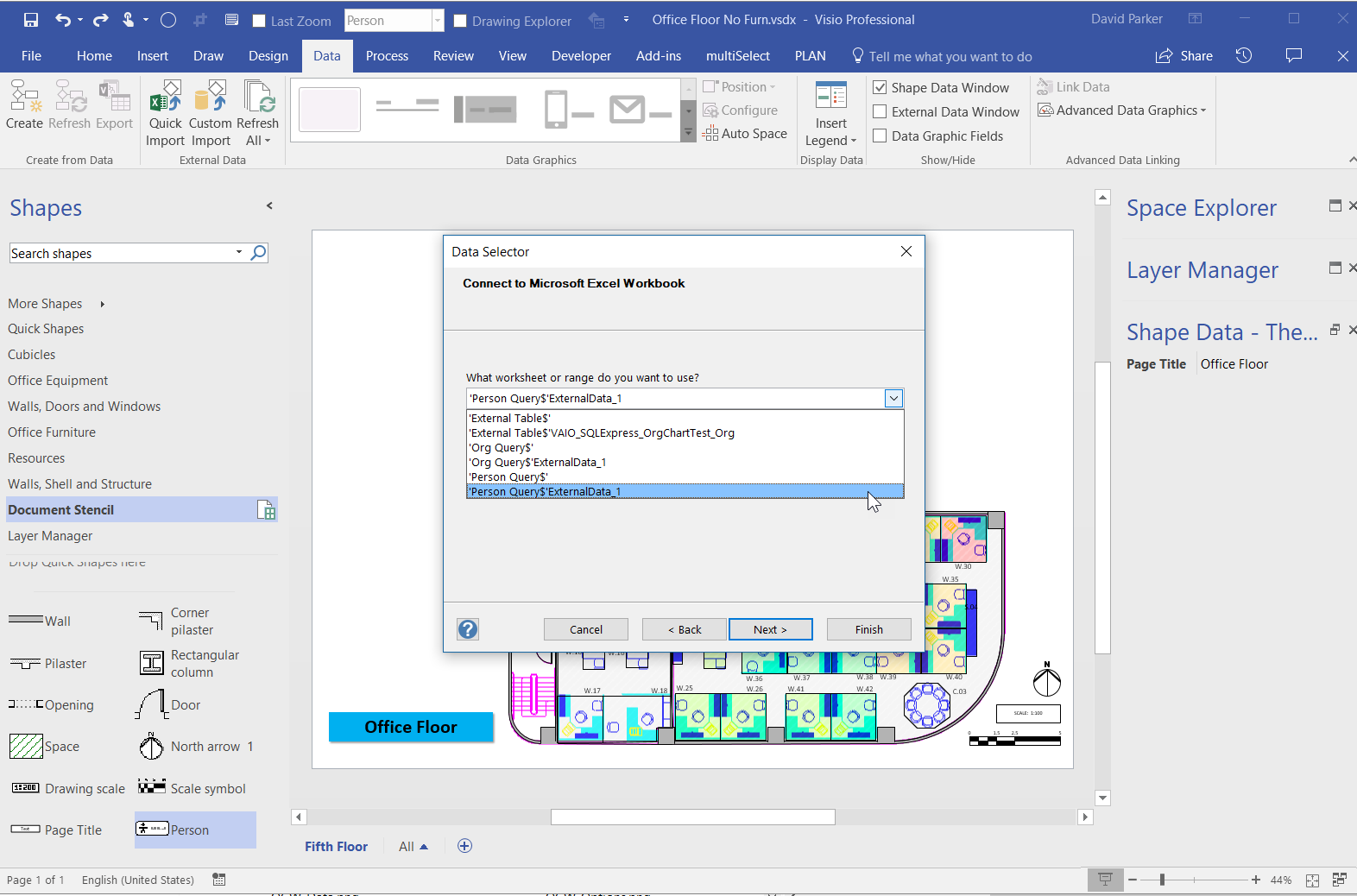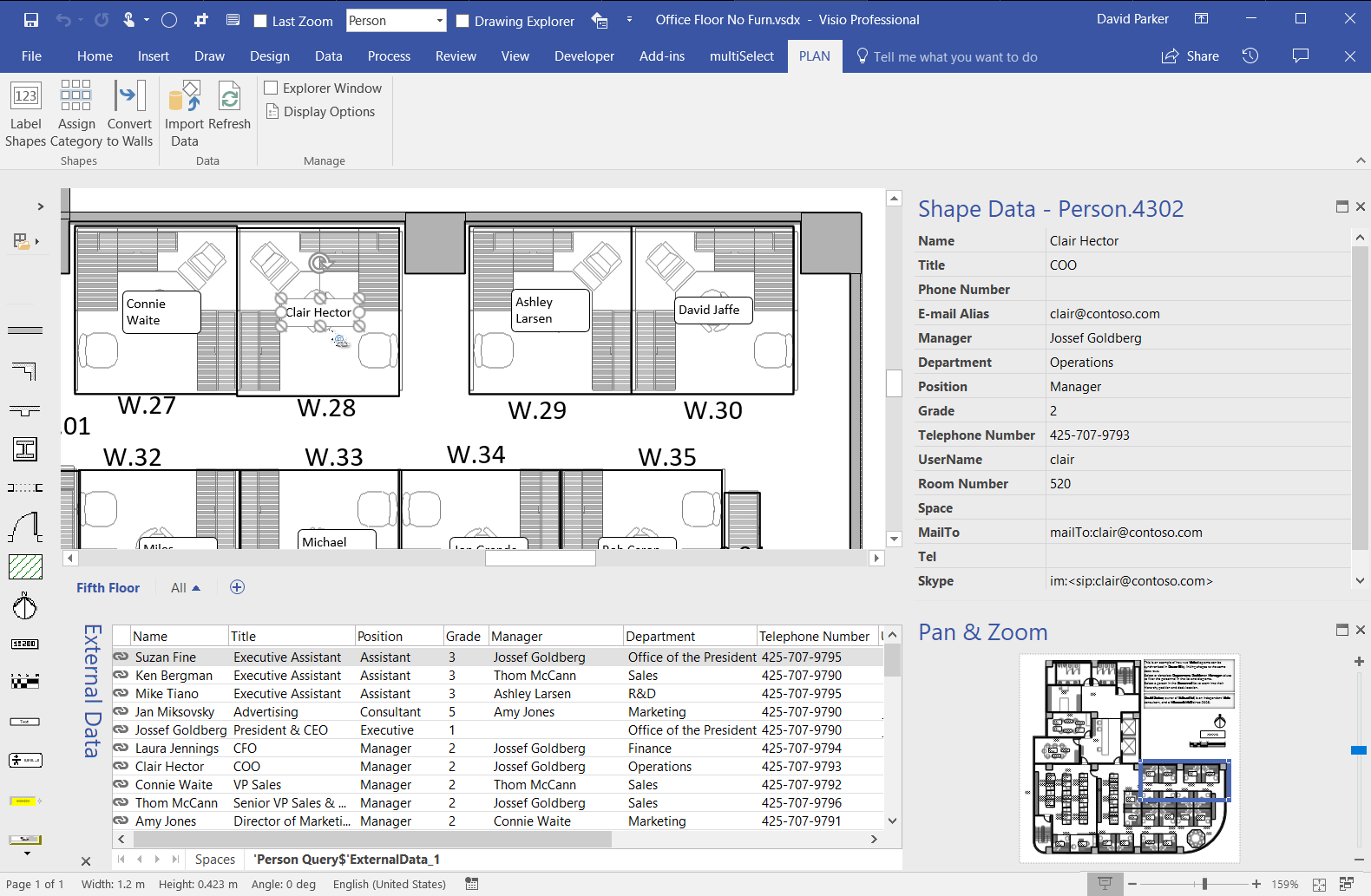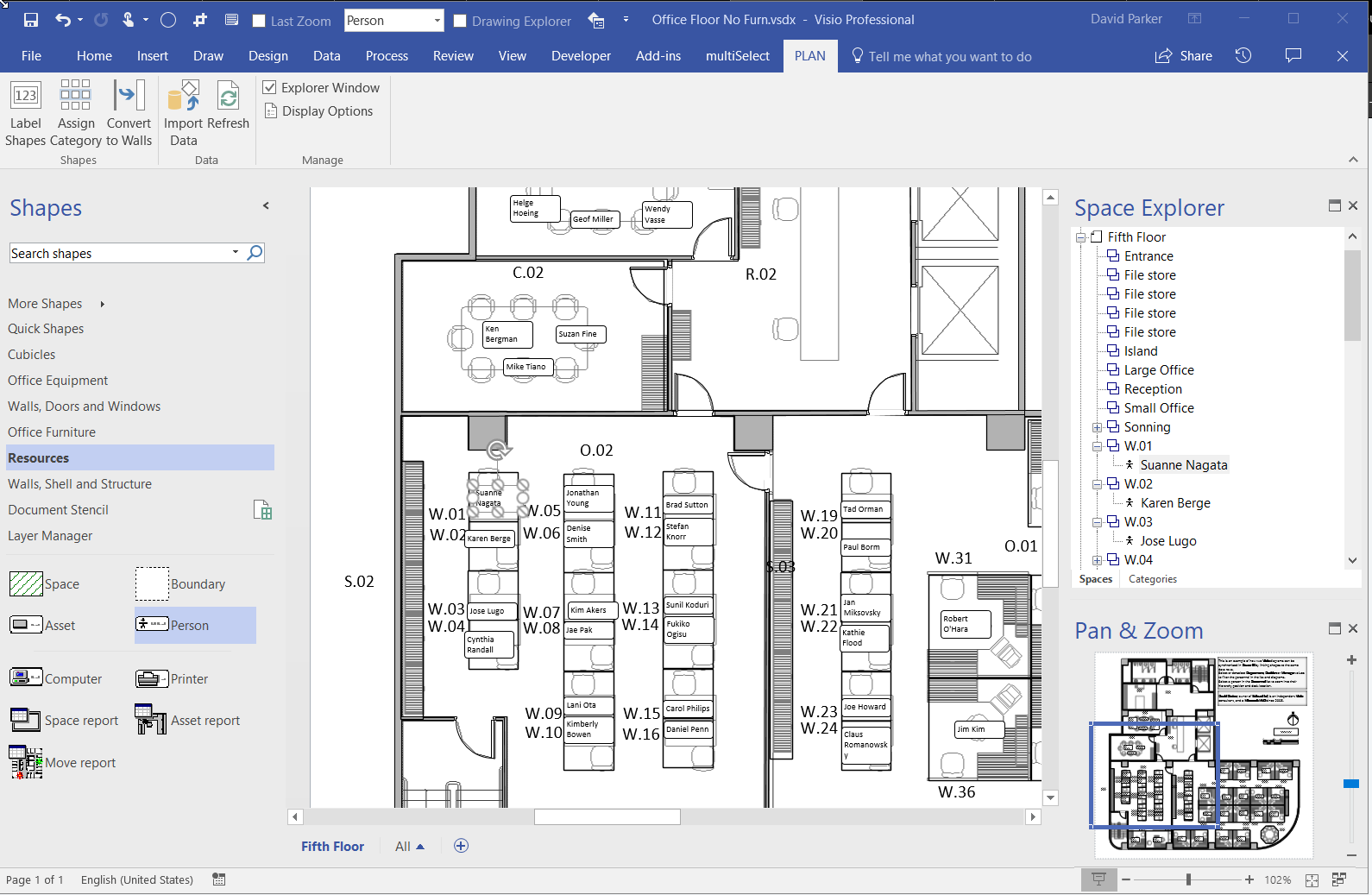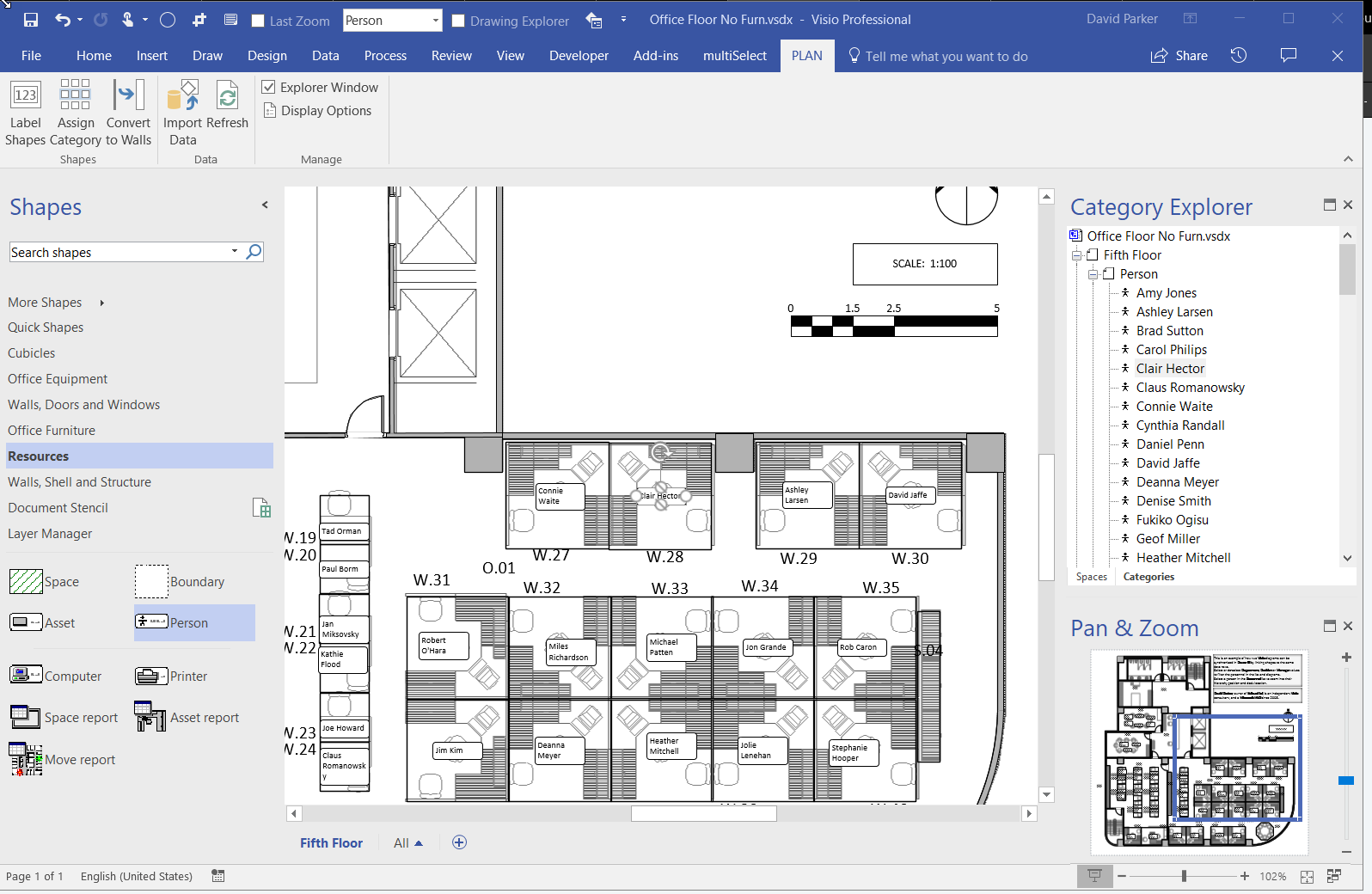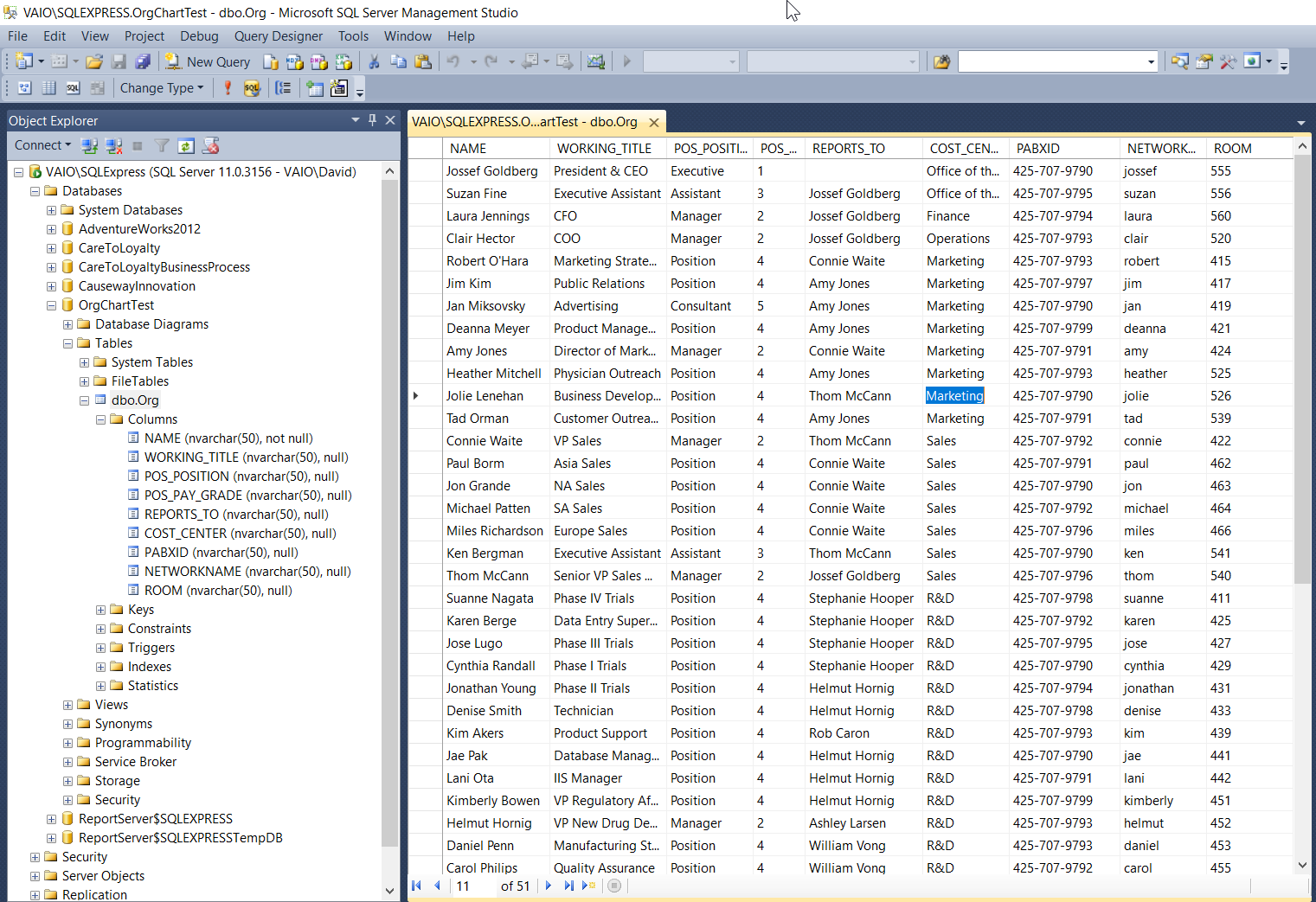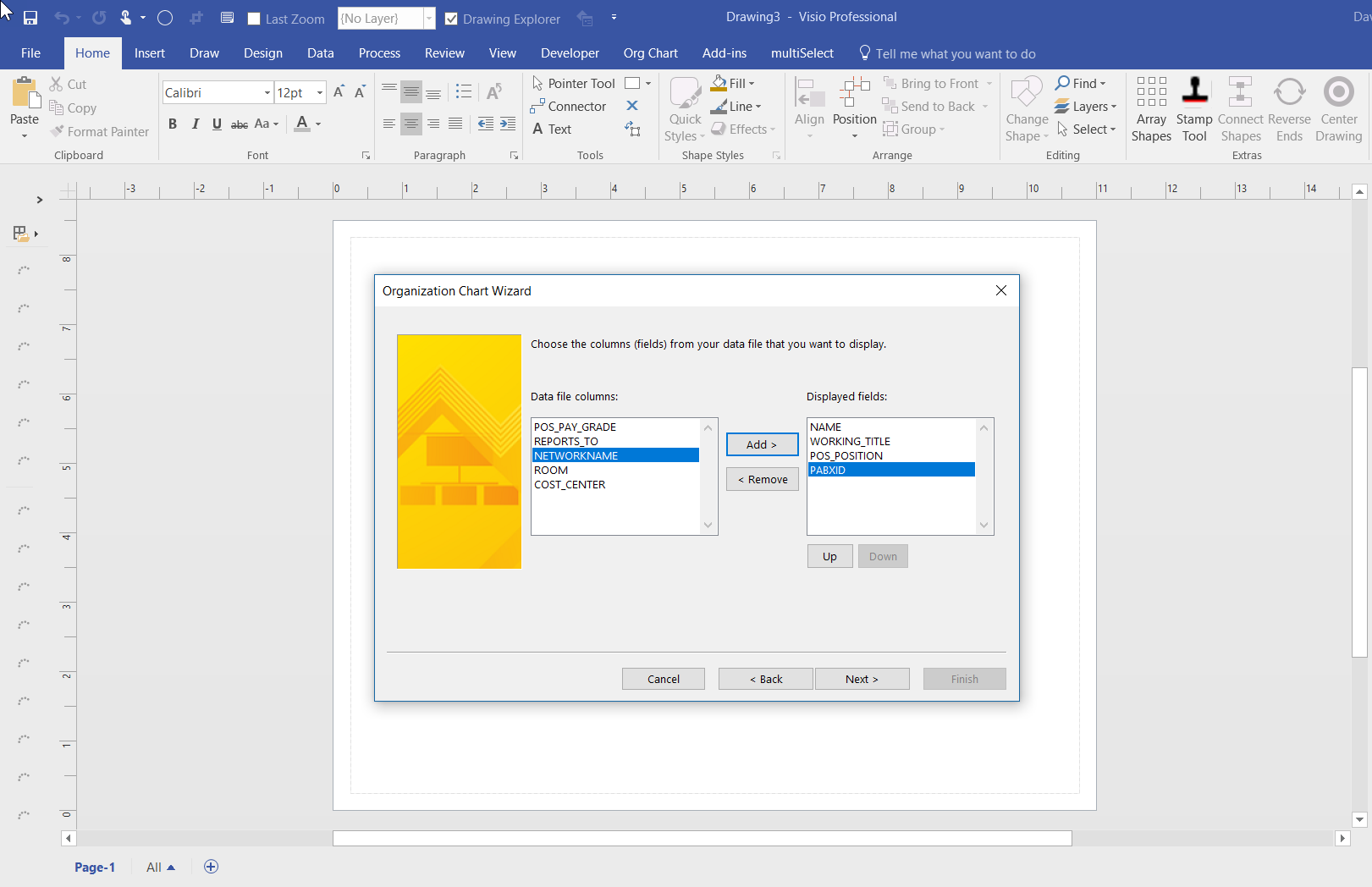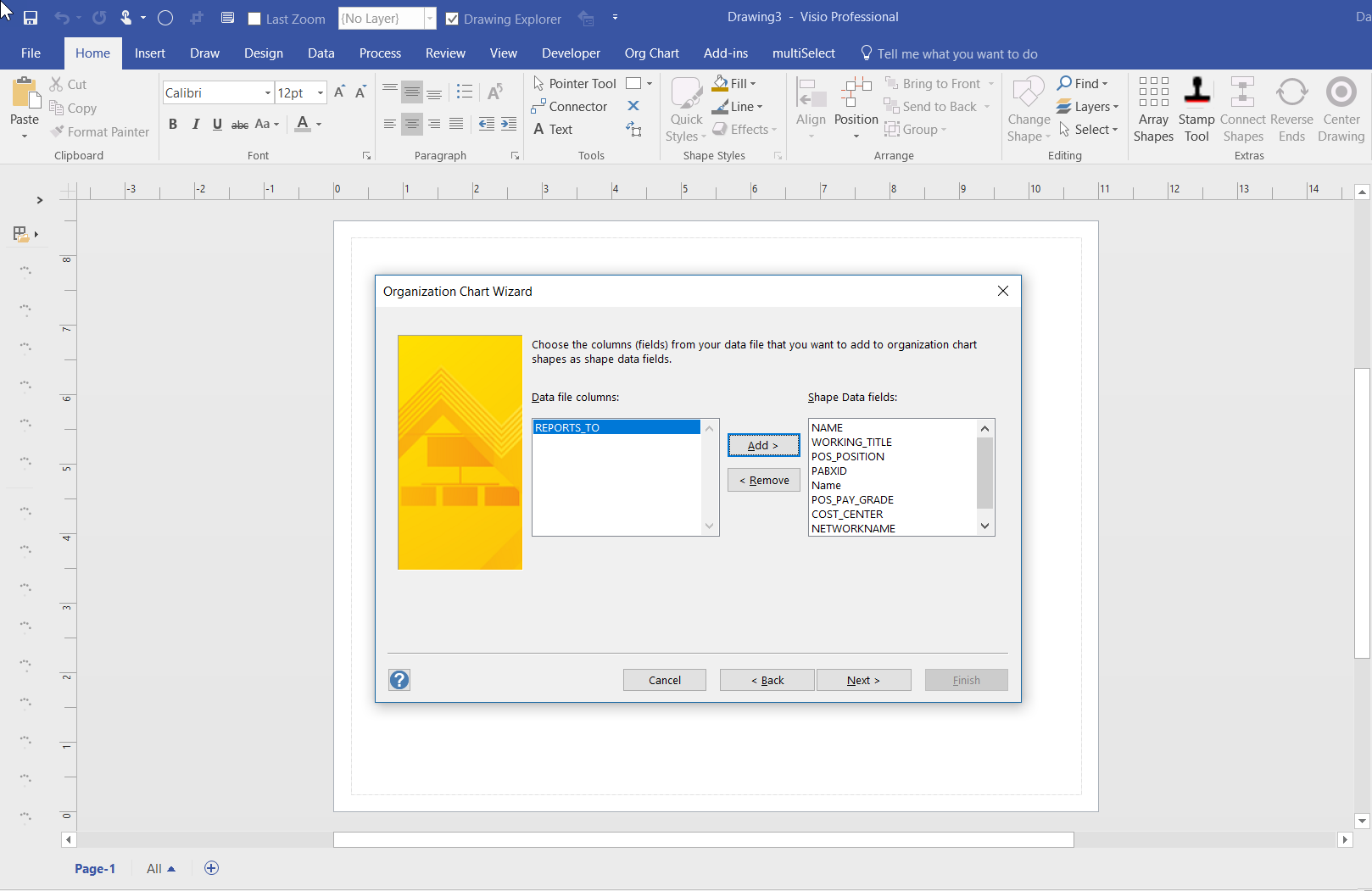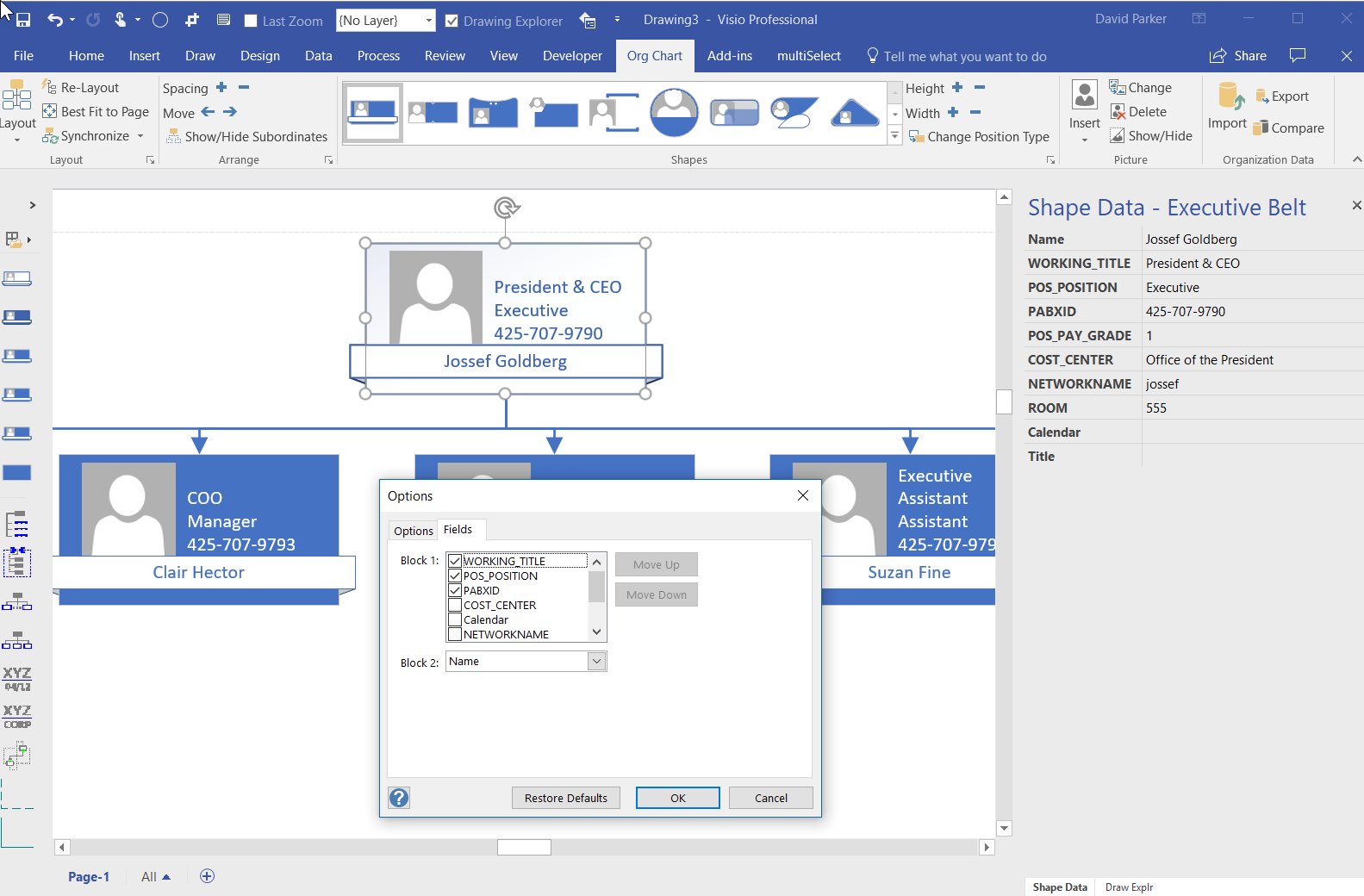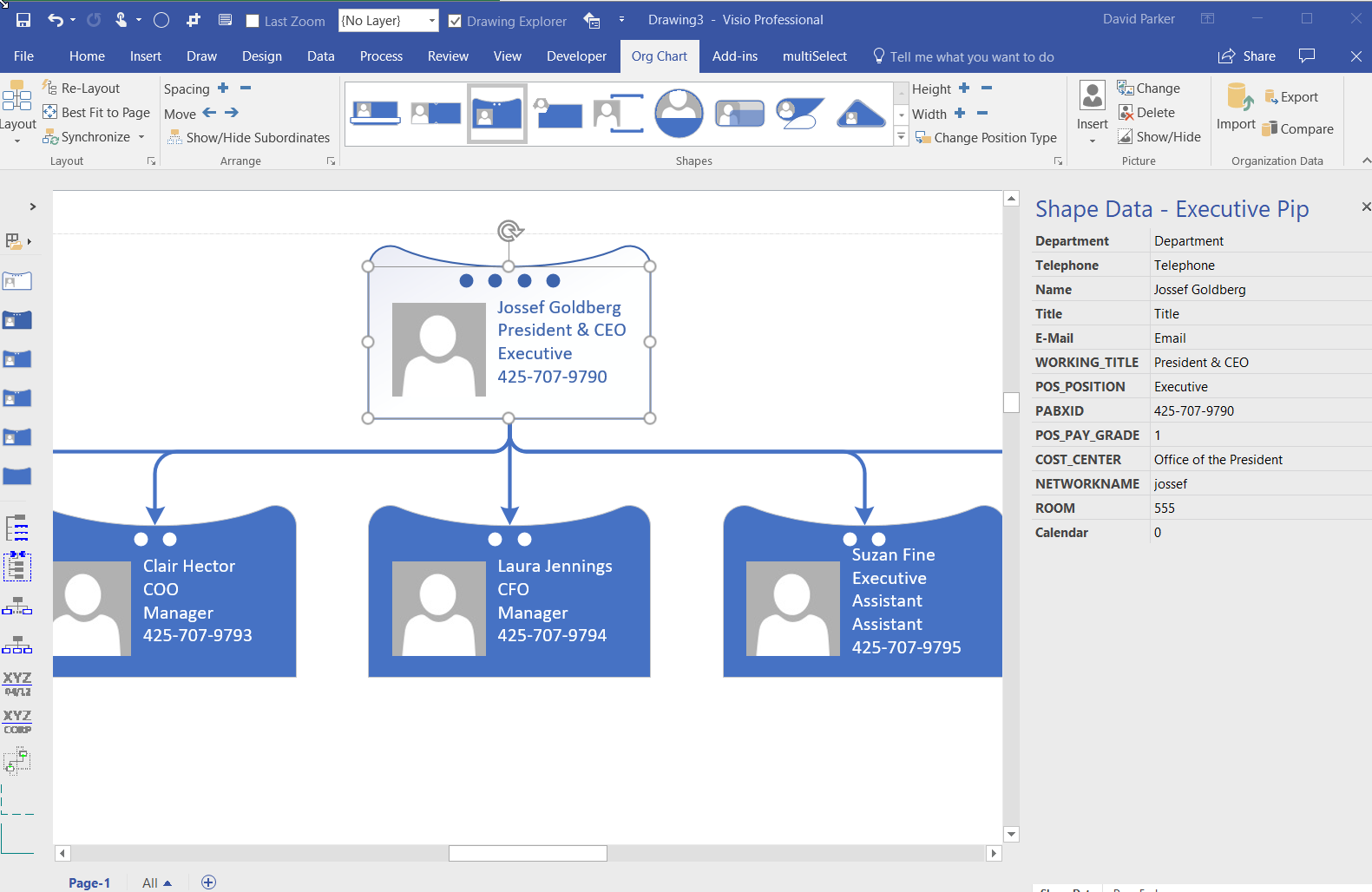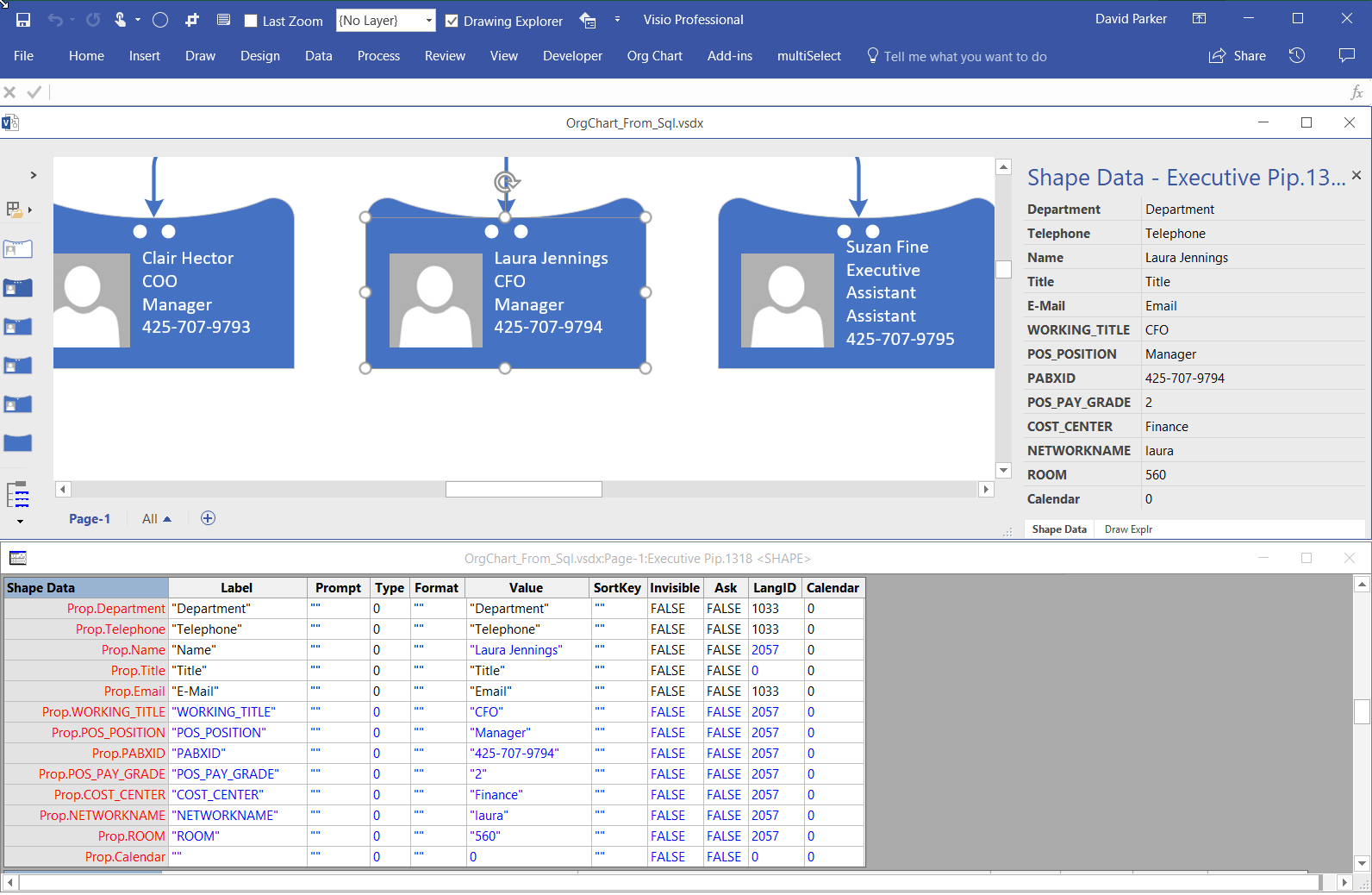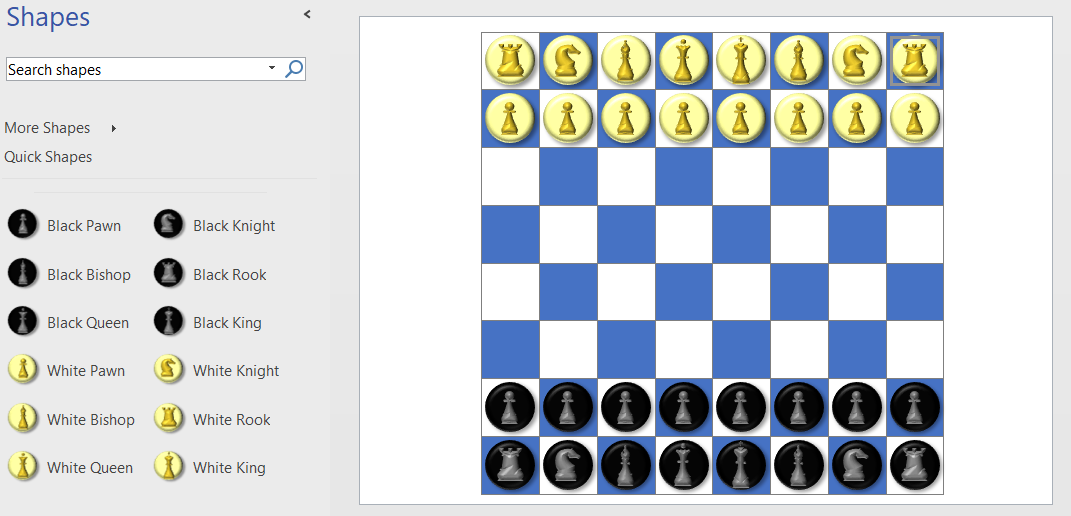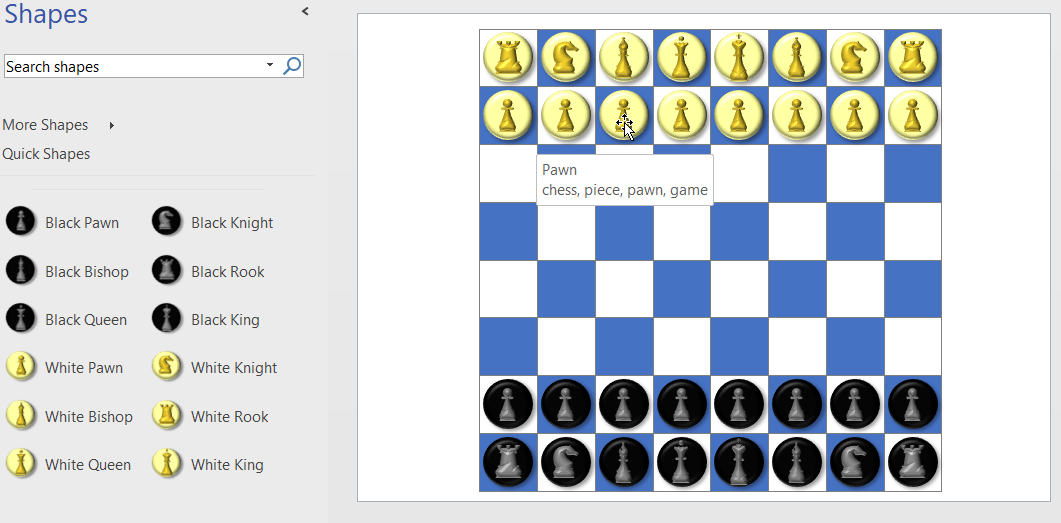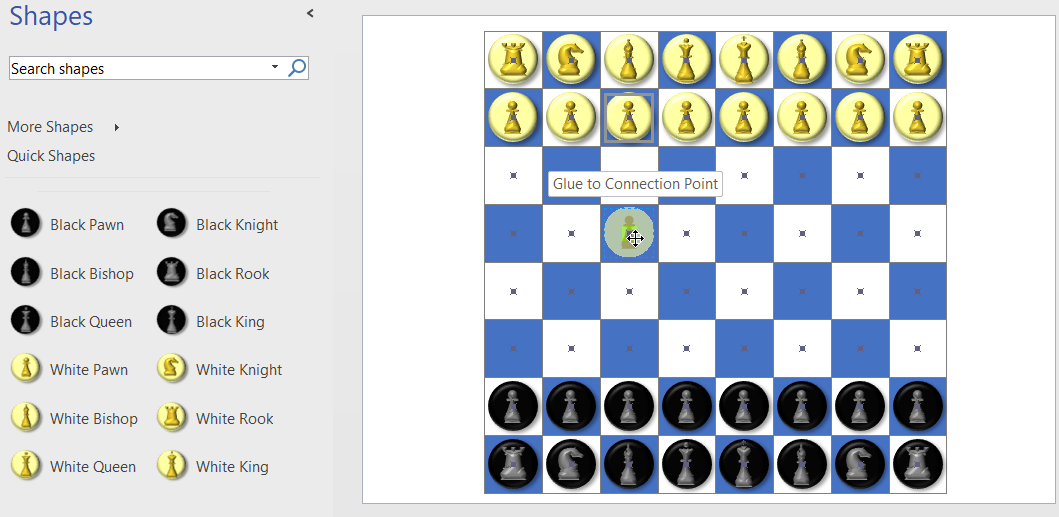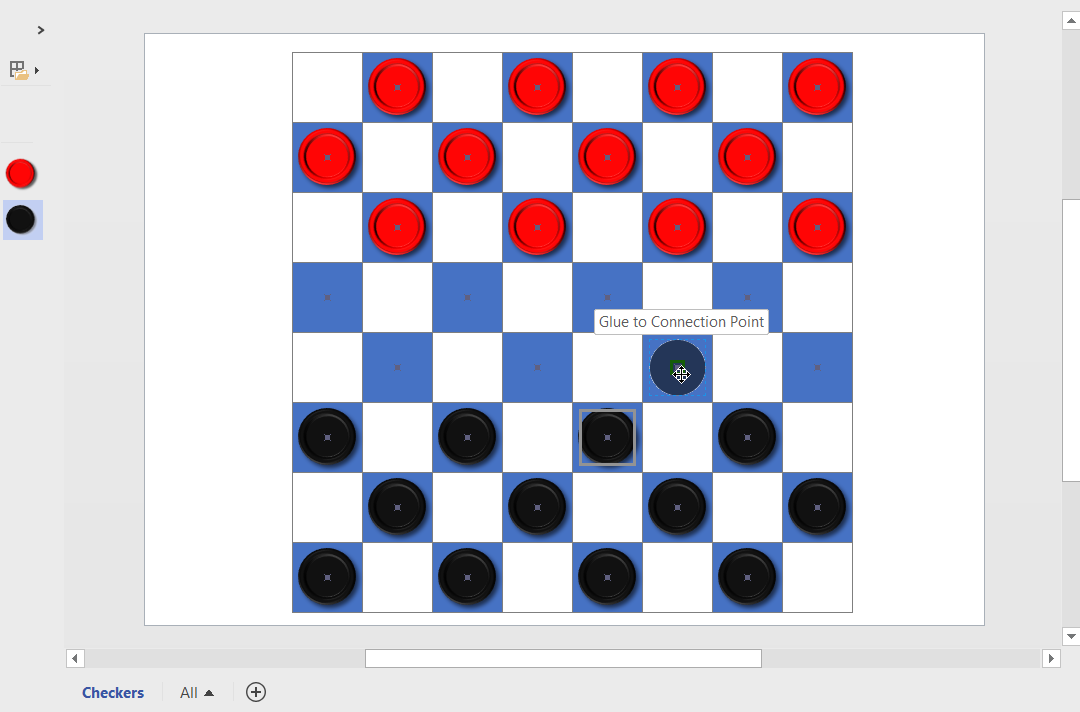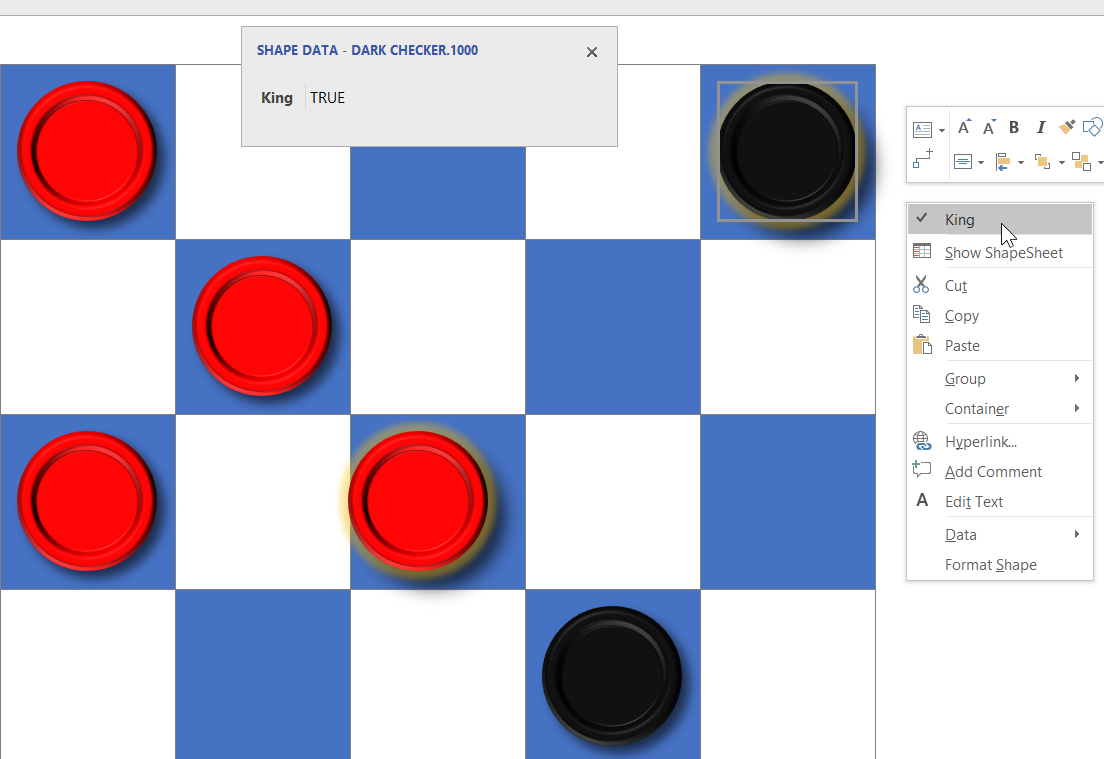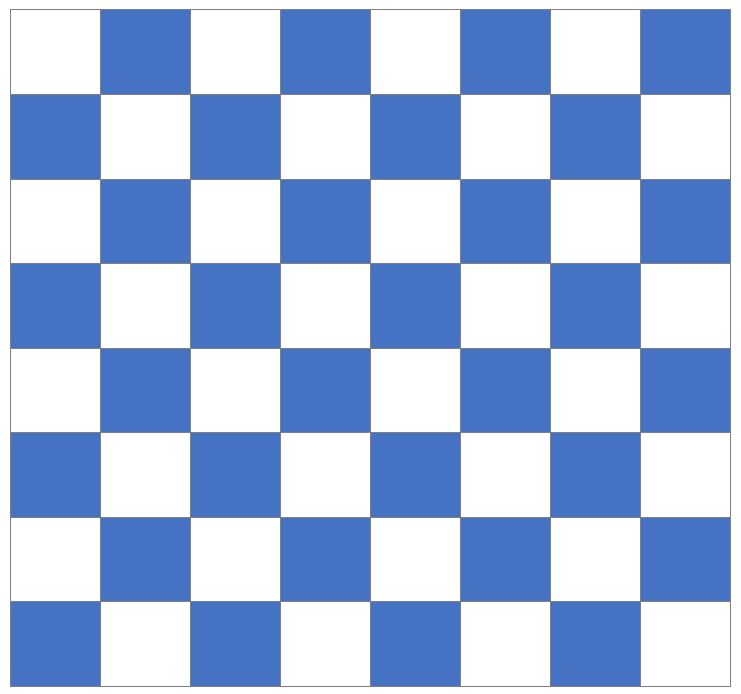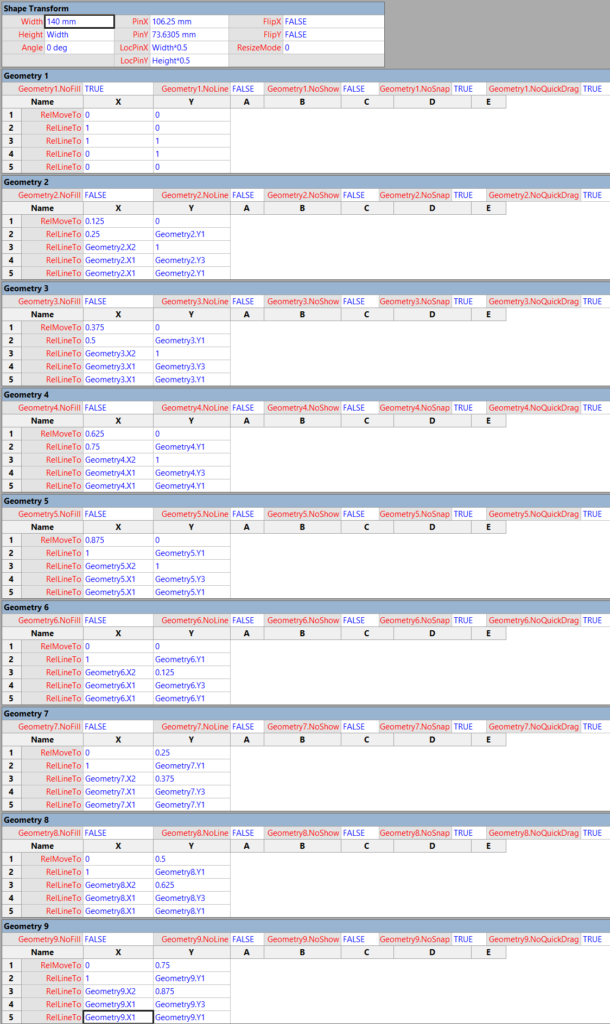My last article, Aliasing Data Columns for #Visio Organization Chart Wizard , mentioned the slight anomalies in the default Shape Data rows for the Organization Chart shapes and the Resources / Person shape. This prompted me to create an alternative view of the same data that can be linked to the Person shapes on a floor plan, and then to use the preview Visio Custom Visual in Power BI to display both views of personnel synchronised by the same data. This demonstrates how easy it is to create an effective dashboard for locating personnel locations and their position within an organisational hierarchy at the same time!
Visio 2016
Aliasing Data Columns for Visio Organization Chart Wizard
One of the most frequently used components of Visio is the Organization Chart Wizard (OrgChWiz), but it is also one of the most frustrating because of its apparent inflexibility. I was recently asked how to use different table column names with the wizard because the originating ODBC source could not be touched. Well, I have previously used Access to modify and enhance tables in this situation, but the OrgChWiz is quite old, and does not like using the newer Access queries as a data source unfortunately. If the basic table column names do not match the default column names in the organization chart shapes, then there may be superfluous Shape Data rows created on each shape and the ability to change the shape style is compromised, and the Shape Data rows get quite confused!
The Organization Chart template opens with the Belts – Organization Chart Shapes stencil open by default, although the Master shapes used can be replaced with those on one of the other nine using the Org Chart / Shapes gallery:
Free Visio training videos
This blog of mine is all about Visio, and is aimed at intermediate, power users and developers. For the less advanced Visio users, or too back fill some skills, then please check out the free Microsoft Visio training available from here : Visio video training
Happy holidays!
PS Packt’s $5 sale is now on! Grab my @packtpub title Mastering Data Visualization with Microsoft Visio Professional 2016 for just $5 at Packt $5 deal
Cyber Monday giveaway free Visio Chess
Earlier today, I gave away checkers for Visio (see Cyber Monday free #Visio Checkers! ) , and now this article completes my Cyber Monday freebies with a downloadable chess set for Visio!
This version of the chess/checker board requires connection points (Type = 2 – Inward/Outward) on each of the 64 squares, an, as before, I have styled the pieces with Bevel and Shadow. However, this time I have used my own tool for converting the XAML from Syncfusion’s Metro Studio library into true Visio shapes. This library is great ( see Metro Studio ) but it does not create true Visio shapes. In addition, I have enabled many different configuration options within Visio, such as background shape choice.
Cyber Monday free Visio Checkers!
As it is Cyber Monday, I thought I would give away a compelling checkers board for Visio! In the UK, we call it Draughts, but the rules are the same… in my last post, I showed how to create a chess/checkers/draughts board, and in this one I add some checkers that can glue to the dark squares only!
[Read more…] about Cyber Monday free Visio Checkers!What is the minimum number of rectangles in a Visio chessboard?
This may sound like a simple question with a definite answer, but I think it is worthy of further explanation. I wanted to make a chessboard shape with as few lines as possible, because it makes the shape more efficient and easy to work with. Some might consider grouping 64 squares together, but that would be a very heavy shape. A chessboard needs to appear to have 64 squares, but the following shape only has 9 rectangles … How is this possible?
[Read more…] about What is the minimum number of rectangles in a Visio chessboard?