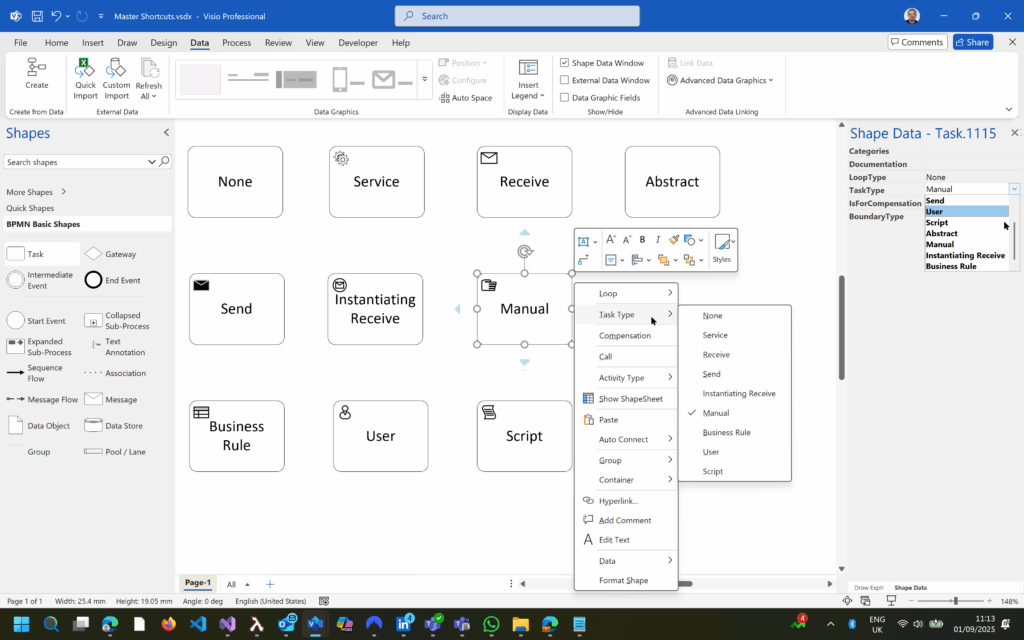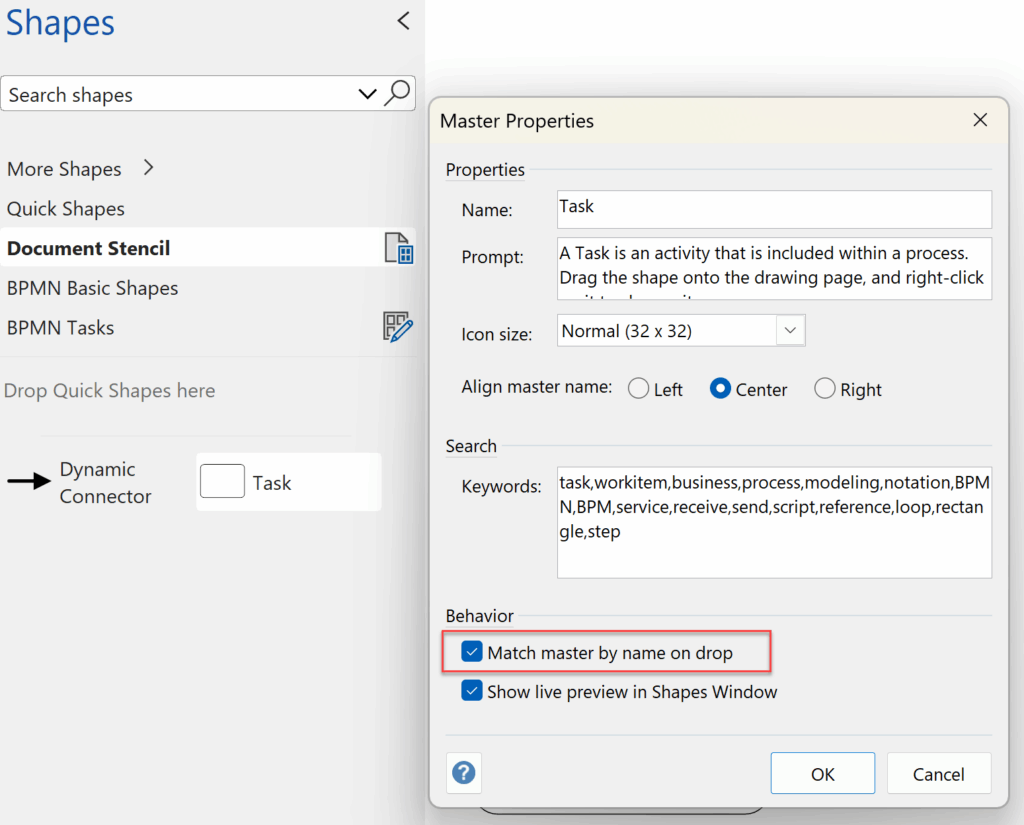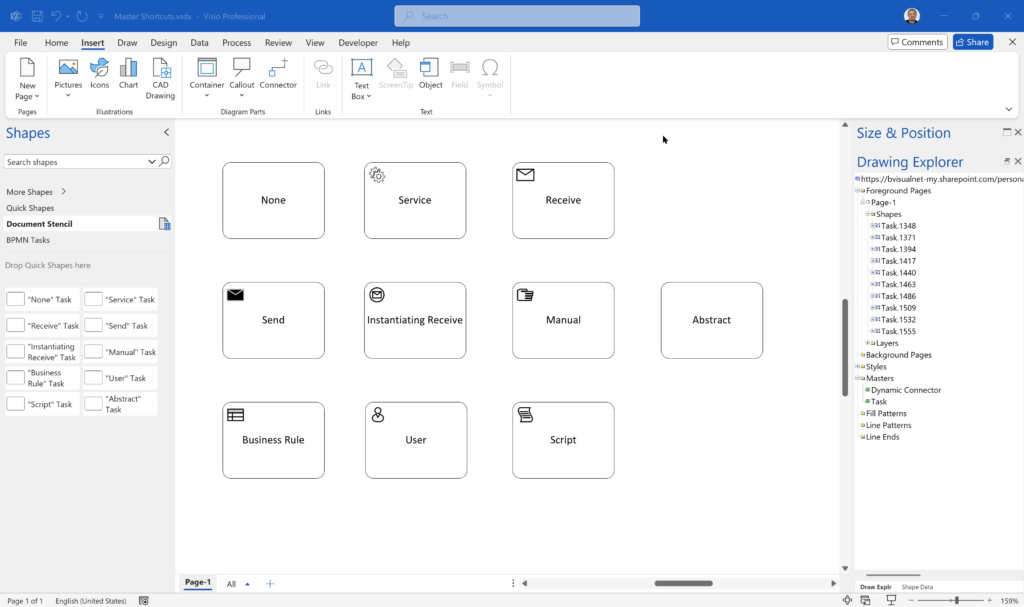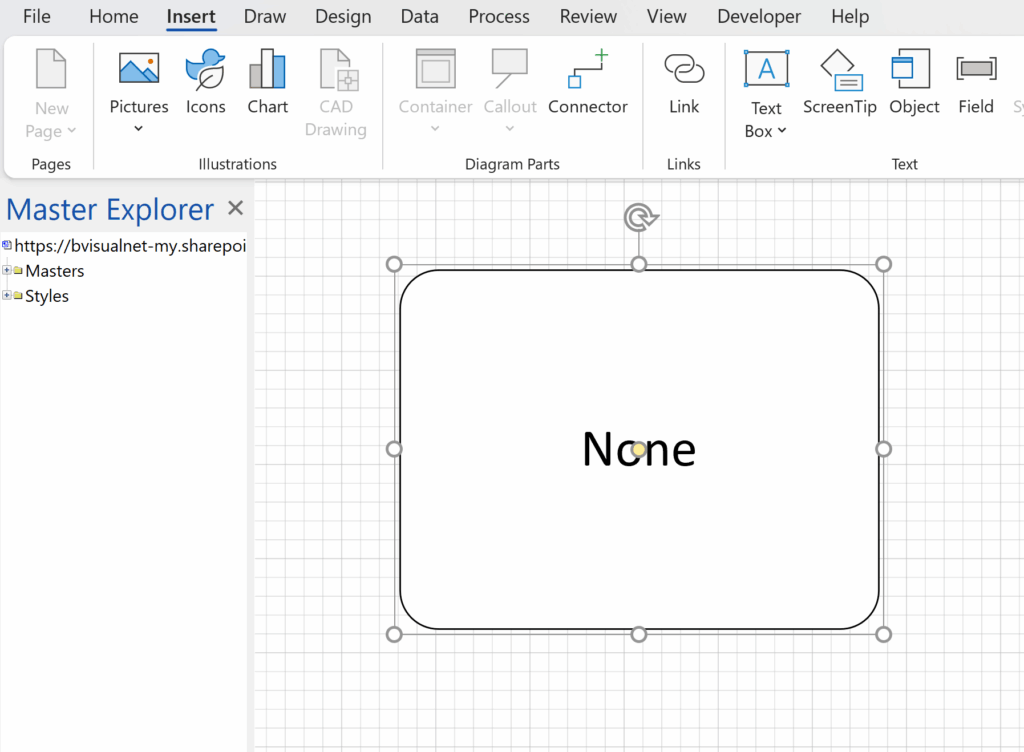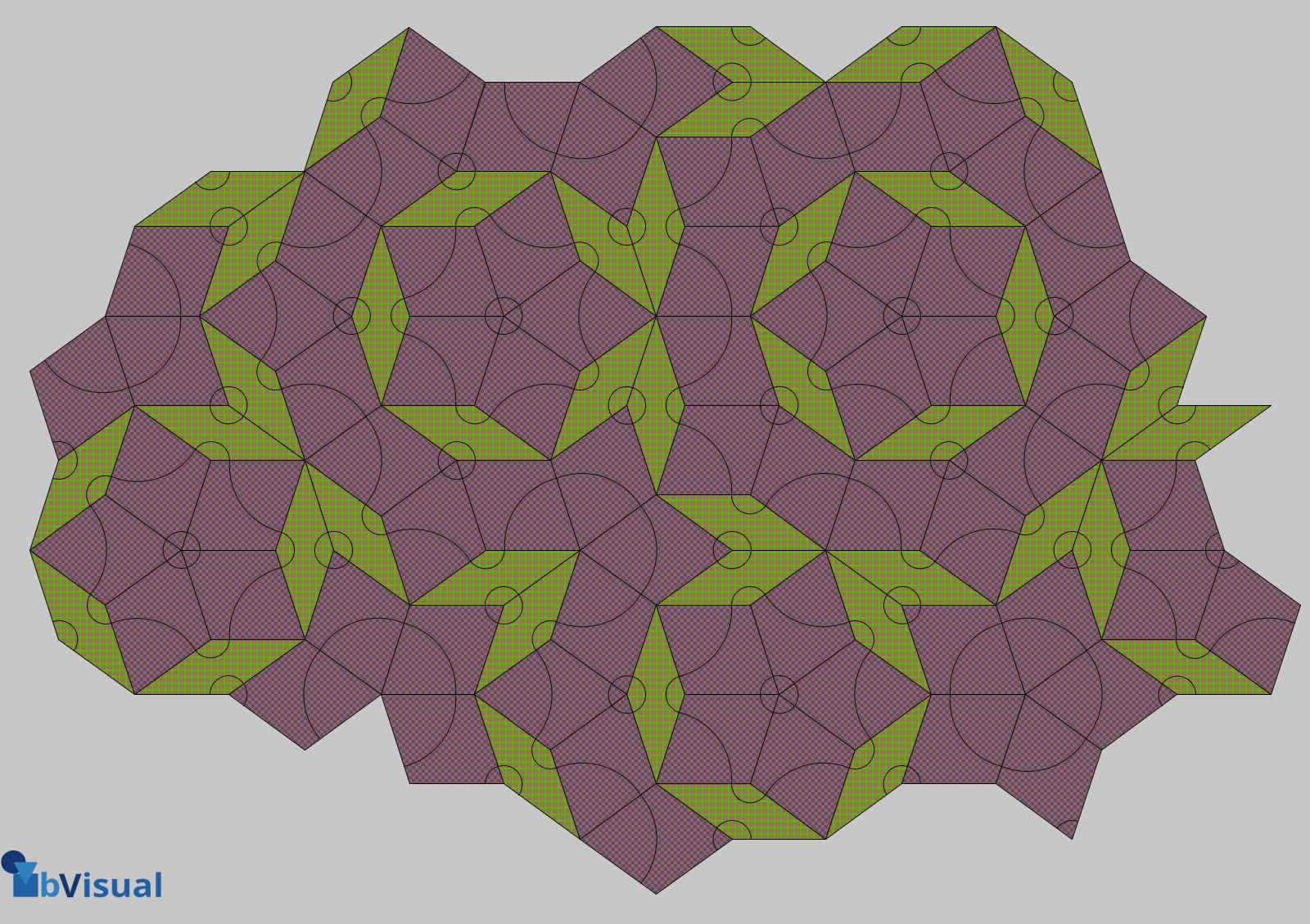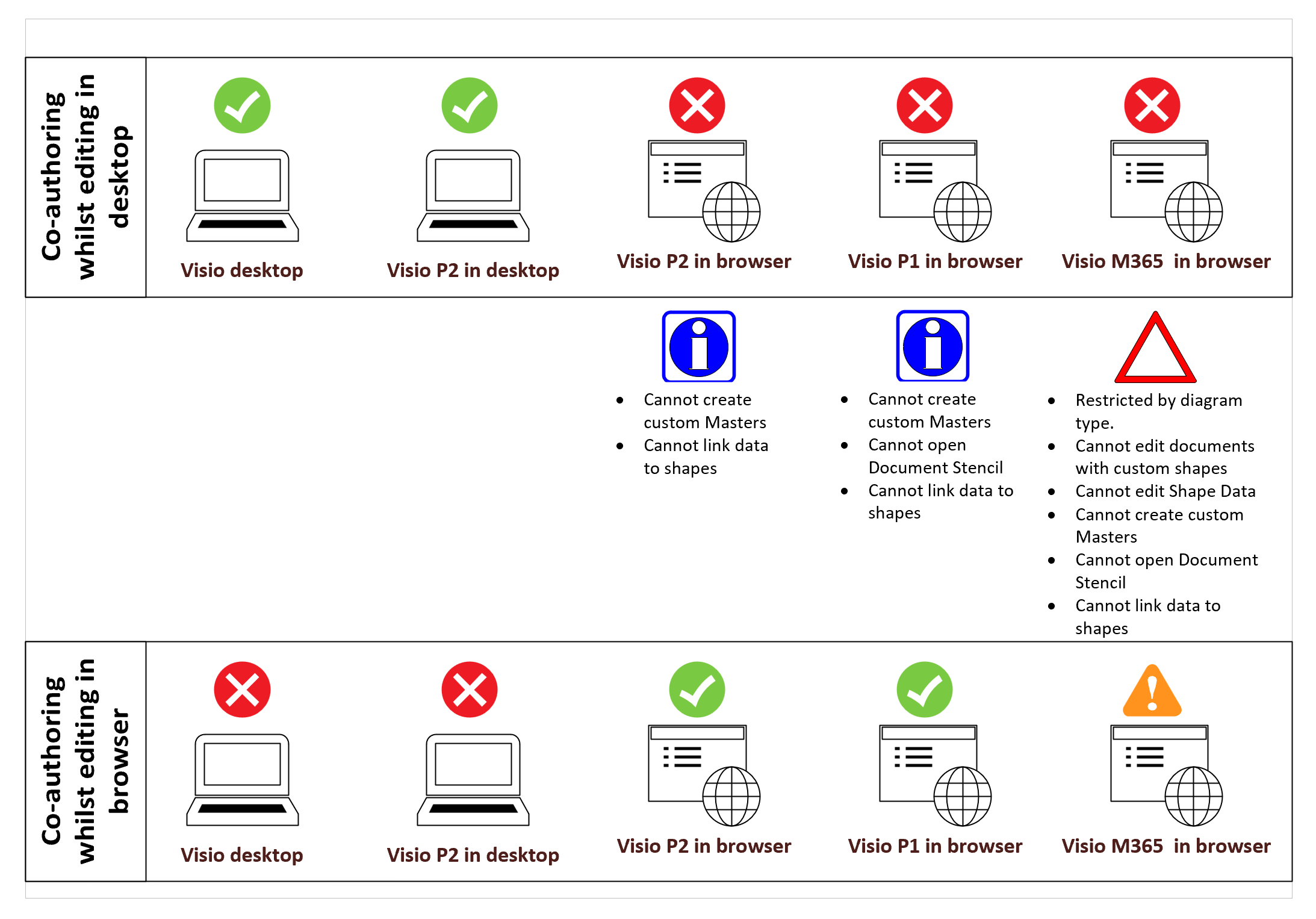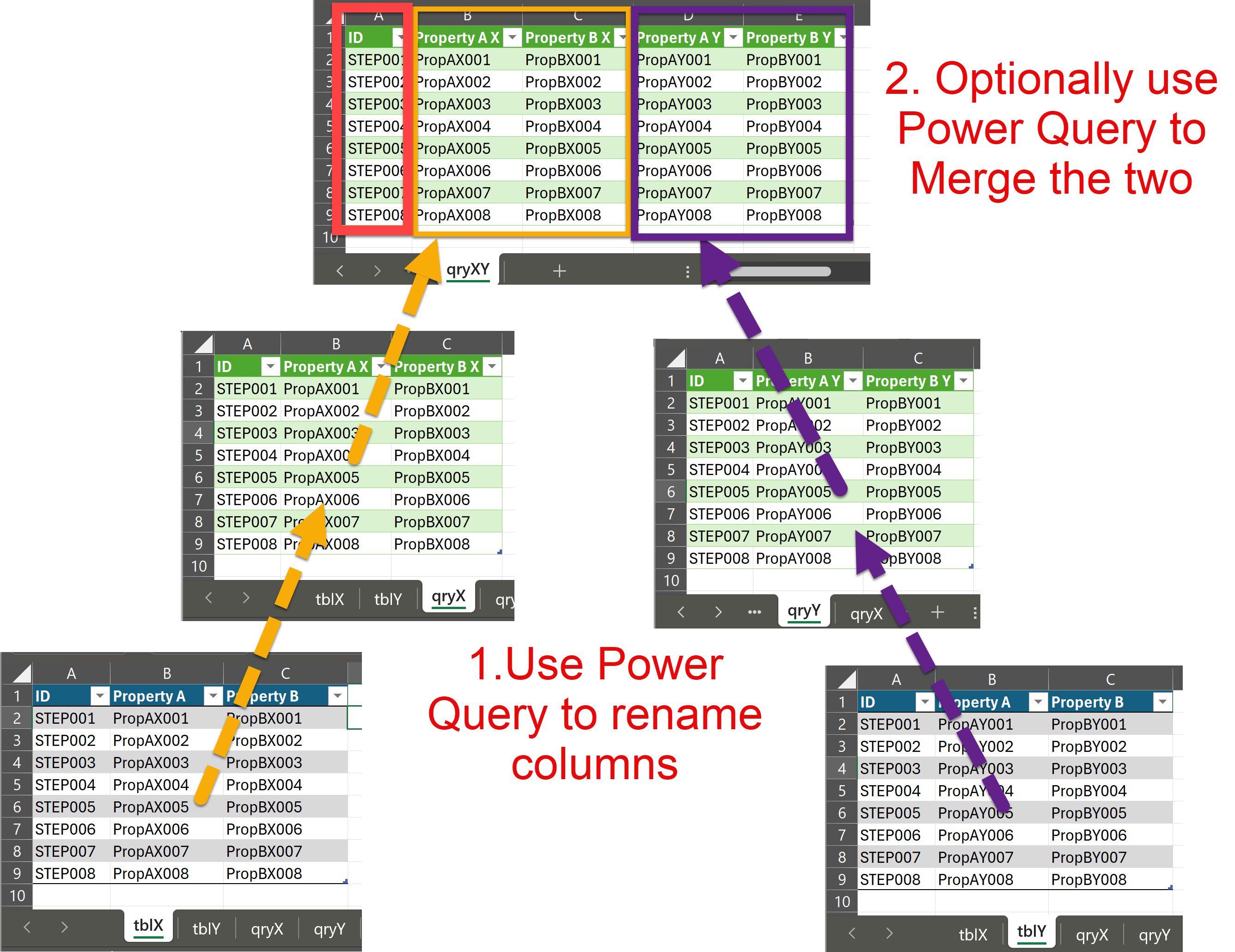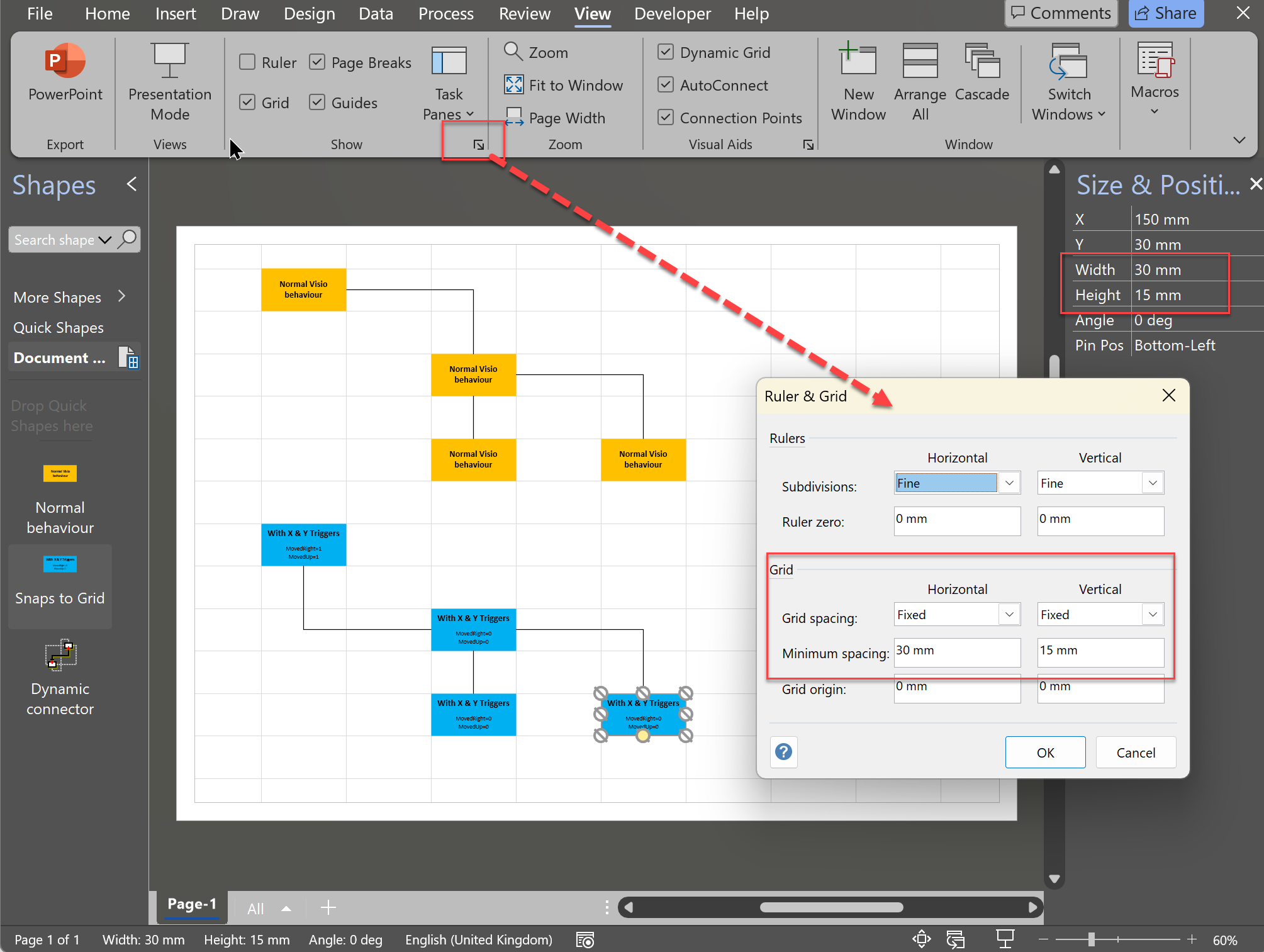Many Visio users may not even understand the question, but this almost hidden feature has been available for many years. A Master Shortcut looks like a normal Master in a stencil, but it is merely holds a reference to another Master in a Stencil, not necessarily the same one, and has an option to add actions that can change properties of the target Master when it is dropped on the page. The advantage is that the shapes on the page are still instances of the target Master in the document which makes customisation and maintenance much easier. So, why would you use them?
One good reason is that you are providing a custom stencil, but you want to include some of the built-in Microsoft ones. Just including a Master Shortcut to the Microsoft Stencil and Master does not break any copyright laws that I am aware of.
Another good reason is that many users prefer to just drag’n’drop a Master from a Stencil rather than further mouse clicks to configure the dropped shape with the Shape Data window or the right mouse actions.
This article describes how to use Master Shortcuts using BPMN shapes as an example.
In the above screenshots, I have displayed the variations of the BPMN Task shapes from the Microsoft BPMN Basic Shapes stencil. Then I have copied the Task master into the clipboard and the use Paste Shortcut into a custom editable stencil. The Name was edited and the Drop actions were edited using the formula:
Prop.BpmnTaskType="None" Multiple Drop actions are permitted separated by semi-colons, so for example,, the follwing would also increae the width to 2 in:
Prop.BpmnTaskType="None";Width= 2 inThe Master Shortcut was then duplicated by selecting it and holding down the CTRL key whilst dragging a little. The Name and the Drop actions of the duplicate was then edited for the “Service” option as follows:
Prop.BpmnTaskType="Service"This was repeated for all of the remaining Task Types.
Note that FillForegnd=2 would normally work as one of the Drop actions but the Task shape has a sub-shape that is not suitably referencing the group shape.
Earlier editions of Visio had more BPMN stencils with more Masters in them, but Microsoft decided to simplify them for BPMN 2. This meant that the user needed to discover the Shape Data and right-mouse context menu actions in order to configure the Task shapes, for example. Master Shortcuts can surface multiple configurations of shapes without creating multiple Masters.
I oftern create custom templates, and in this example I have included the Microsoft BPMN Task Master in order to include the Task Type as a label, by default. This is optional, but I thought I would include it for clarity. I always ensure that Match master by name on drop is checked before editing the Master. I then used Insert | Text | Field on the Master shape to include a label for the selected Task Type. Then each drrag and drop from a Master Shortcut applies that Task Type, which changes the icon displayed, and the label is updated.
I know that the above does include a customised copy of the Microsoft BPMN Task shape, but I couldn’t resist including the label.
There is a CreateShortcut() method on the Master object which provides the ability to create them in code, but there are some parts of the MasterShortcut that appear to be unusable or broken. Firstly, the ImportIcon(…) method does not seem to work at all, and neither does the manual editing of an icon. Secondly, I believe the Shape Help property displayed on the Master Shortcut Properties dialog is not recommended because of a security risk. In fact, Microsoft removed a similar capability from the Master Properties dialog a few years ago for that reason.
So, what is the answer to the original question? Are they useful? Did you even know it was possible?
Related articles
A visual exploration of Penrose Tiling in Visio
Maybe it is because I used to be a building architect, but I have always been fascinated by the relationship between numbers and visualisations. Perhaps the most famous one is the Golden Ratio which has been used as the basis of many building designs and art pieces. It is often recognised to create a harmony…
Co-authoring and Commenting with Visio Documents
Microsoft Visio can be used in the web browser and on the desktop, but there are several licensing options available, so which ones can be used concurrently whilst supporting co-authoring and commenting? This article tests the various scenarios but assumes that the Visio documents are stored in OneDrive for Business or SharePoint Online\Teams. The Microsoft…
Fixing dimensions of 2D shapes
I am often asked what makes Visio unique and makes it stand out from the crowd, especially in today’s online world. Well, I think there are many reasons, but one of them is the ability to create scaled drawings with parametric components of specific dimensions. This was crucial for my adoption of Visio back in…
Merging Linked Data from Similar Tables
I was recently asked how to link data from different tables but with similar column names to Visio shapes. In this case, each table has the same unique identifier, but some of the column names are the same. The problem is that the data linking matches the column name with the label of a Shape…
Smart Radio Buttons and Check Boxes in Visio
A recent project requires an interactive tutorial within Microsoft Visio desktop where a lot of the questions need a single answer using radio buttons, or multiple-choice answers using check boxes. I thought that this would be a great use of the list containers capability because the questions and answers could be part of the container…
Grid Snapping Revisited
I have previously tackled the subject of snapping to grids in Visio desktop (see https://bvisual.net/2018/06/19/really-snapping-to-grids-in-visio/ ) but a recent project required me to improve the example because it did not respond to all cursor arrow keys. The problem was that the previous solution could not understand which arrow key had been clicked, therefore it did…