Microsoft Visio desktop has the ability to display icons from a built-in list of Office icons on Actions and Action Tags (nee Smart Tags). These can be set in the ShapeSheet by using the desired number from several thousand in the ButtonFace cell. Although there is the ability to add better icons using code, the quick ShapeSheet formulas are useful way of indicating the purpose of a command. This article simply lists the first 3,600 of these fas a quick and easy reference for me, and othe ShapeSheet disigners out there!
Unfortunately, some of the icons do not display and are just rendered as a red dot, as can be seen in the above screenshots, however, there are still hundreds to choose from. Selecting a suitable icon can be tedious, so I decided to show them all using an Action Tag that has its Display Mode set to ALWAYS.
In fact, I decided to display the icon with each Display Mode for an Action Tag, namely Always (2), Mouse Over (0) and Selected (1). I also set the icon on aan Actions row, one for Action Tags row, and one for the main shape. I simply used the formula DOCMD(1658) to open ScreenTip dialo to display the Button Face ID and the ID() of the shape with the following formula in the Comment cell, which is liberally referenced in th Actions and Action Tags sections.
="FaceId = "&FORMAT(Prop.FaceID,"0000")&" displayed on Shape "&ID()The following screenshots shows that the Action Tags row using the Mouse Over Display Mode, and the Actions rows, do not have the unfortunate black surround that happens on 64bit PCs.
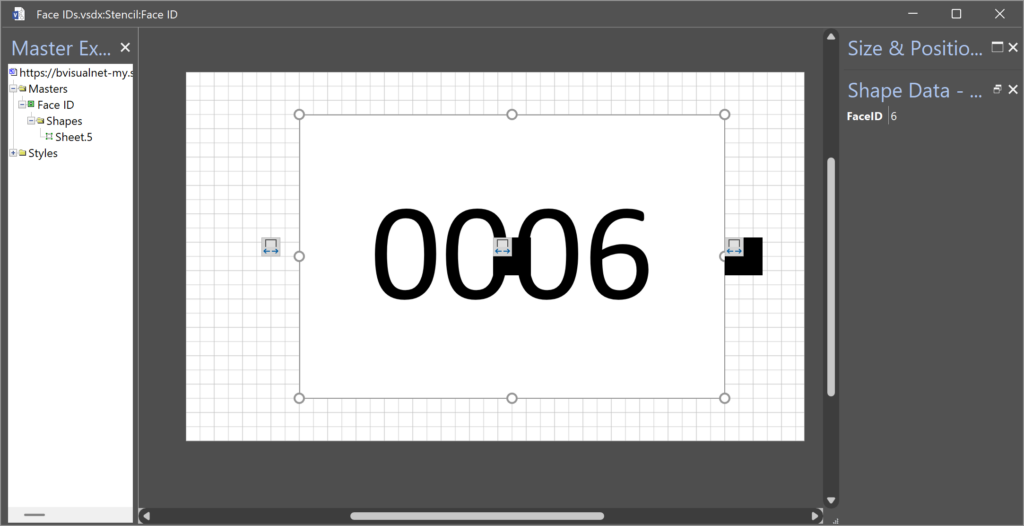
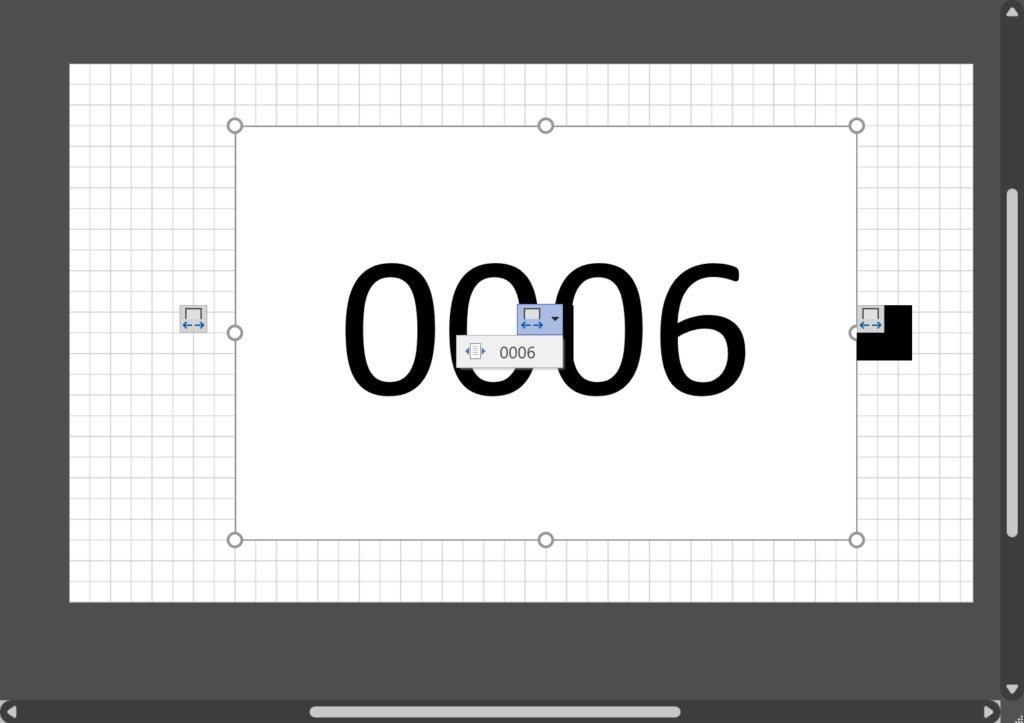
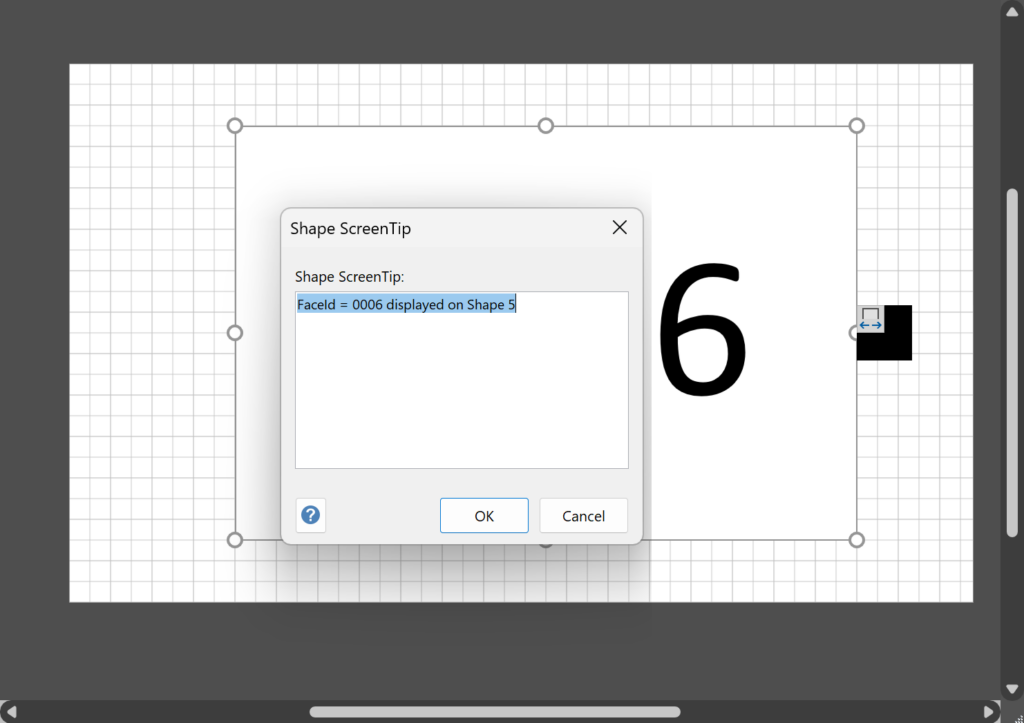
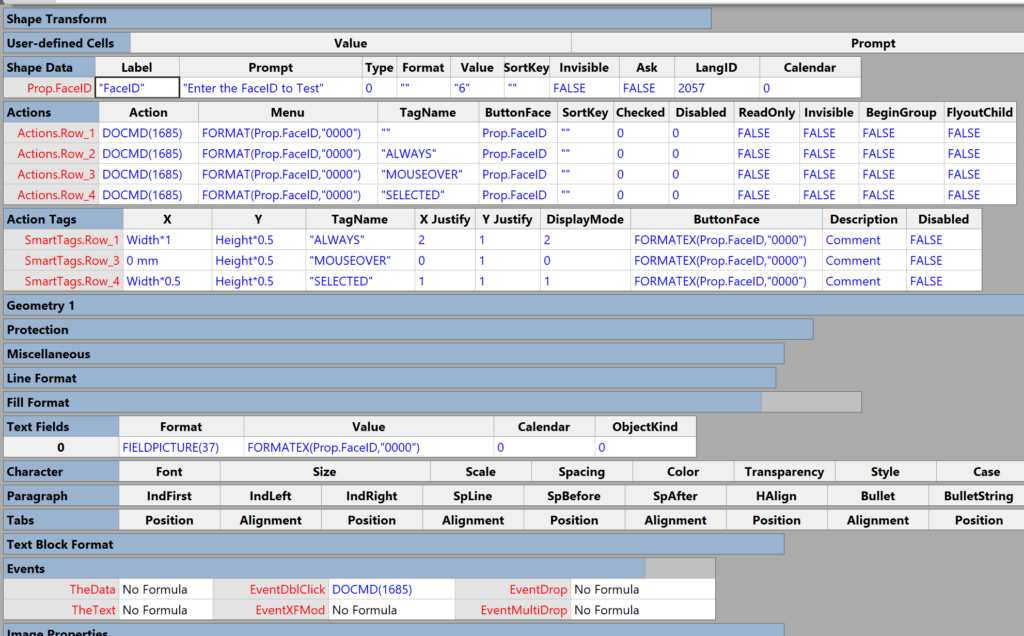
Moreover, Action Tags do not work in Visio for the web at all, and te Action Tags can be toggled off in Visio desktop using File | Options | Advanced | Display with the Actions checkbox.
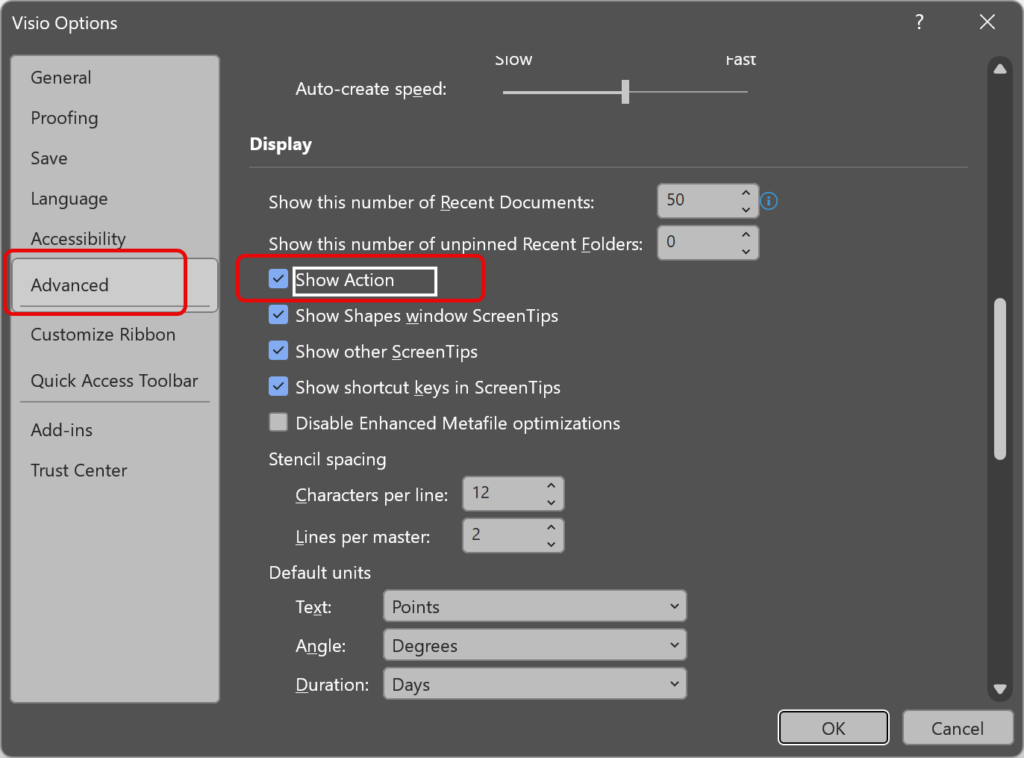
One other feature of Action Tags is that they stay the same size in your screen, regardless of the zoom level in the Visio document.
The Visio document displayed above can be downloaded using this link : Face IDs.vsdx.
Fixing dimensions of 2D shapes
I am often asked what makes Visio unique and makes it stand out from the crowd, especially in today’s online world. Well, I think there are many reasons, but one of them is the ability to create scaled drawings with parametric components of specific dimensions. This was crucial for my adoption of Visio back in…
Smart Radio Buttons and Check Boxes in Visio
A recent project requires an interactive tutorial within Microsoft Visio desktop where a lot of the questions need a single answer using radio buttons, or multiple-choice answers using check boxes. I thought that this would be a great use of the list containers capability because the questions and answers could be part of the container…
Grid Snapping Revisited
I have previously tackled the subject of snapping to grids in Visio desktop (see https://bvisual.net/2018/06/19/really-snapping-to-grids-in-visio/ ) but a recent project required me to improve the example because it did not respond to all cursor arrow keys. The problem was that the previous solution could not understand which arrow key had been clicked, therefore it did…
Synchronizing Visio Shape Fill Color (or almost any cell) across pages
I was recently asked how the color of one shape can be changed and for other shapes to be automatically updated to the same color … even if they are on different pages! Well, it is possible with Microsoft Visio’s awesome ShapeSheet formulas. In fact, this capability is not limited to the FillForegnd cell ……
Positioning Visio Shape Text Block with a Control Handle
I was recently asked how a control handle can be added to a Visio shape so that it can be used to re-position the text block. Fortunately, it is extremely easy to setup, and requires just two formulas to be updated in the ShapeSheet. This is a great use of the SETATREF(…) function. (more…)
Understanding Segments of Visio Geometry
I recently had to revise my understanding of the POINTALONGPATH(…) function in Visio because I was getting a #REF! error in some cases. My particular scenario requires a line with a number of vertices that are initially all in a straight line but can be moved by dragging controls around that each vertex is bound…
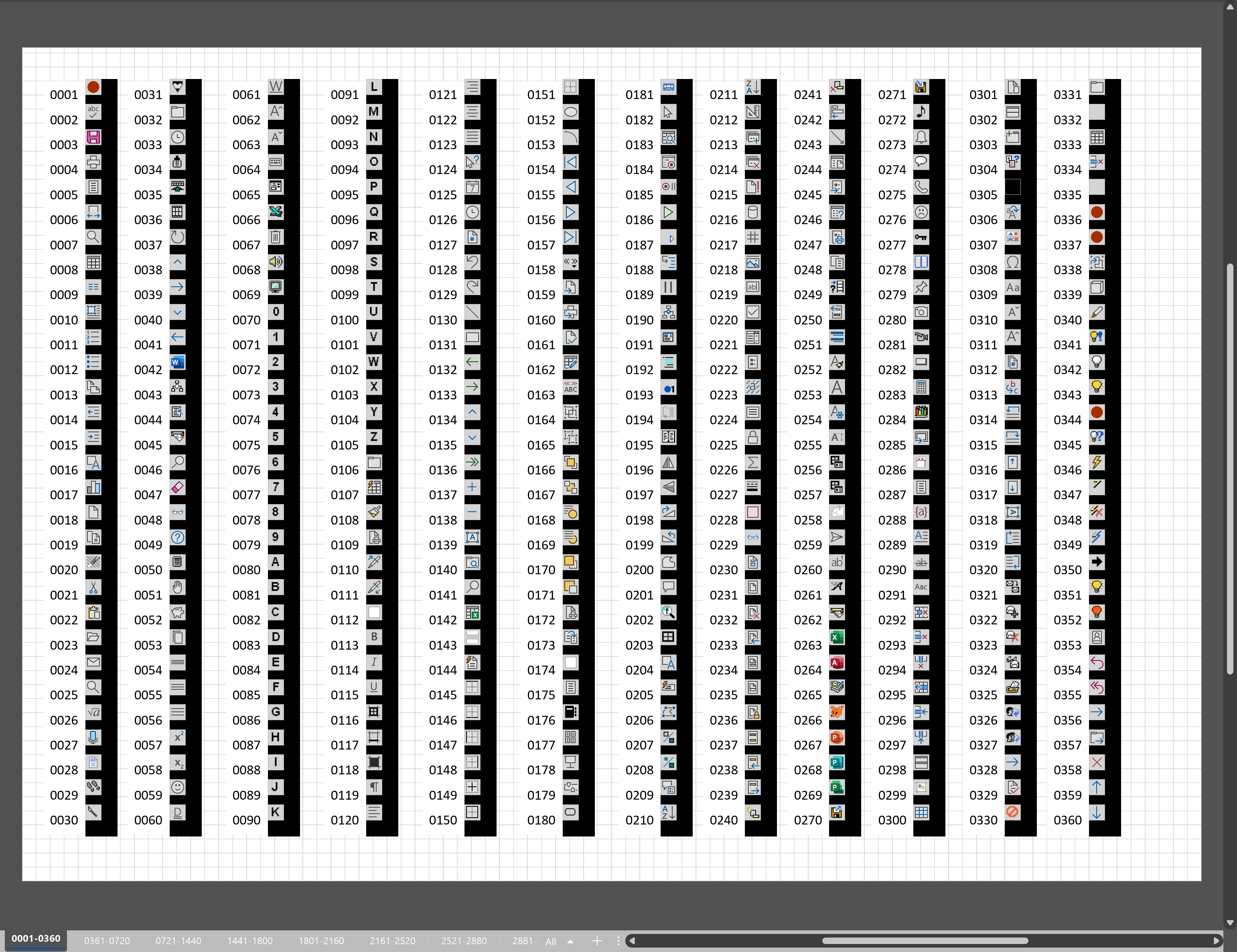
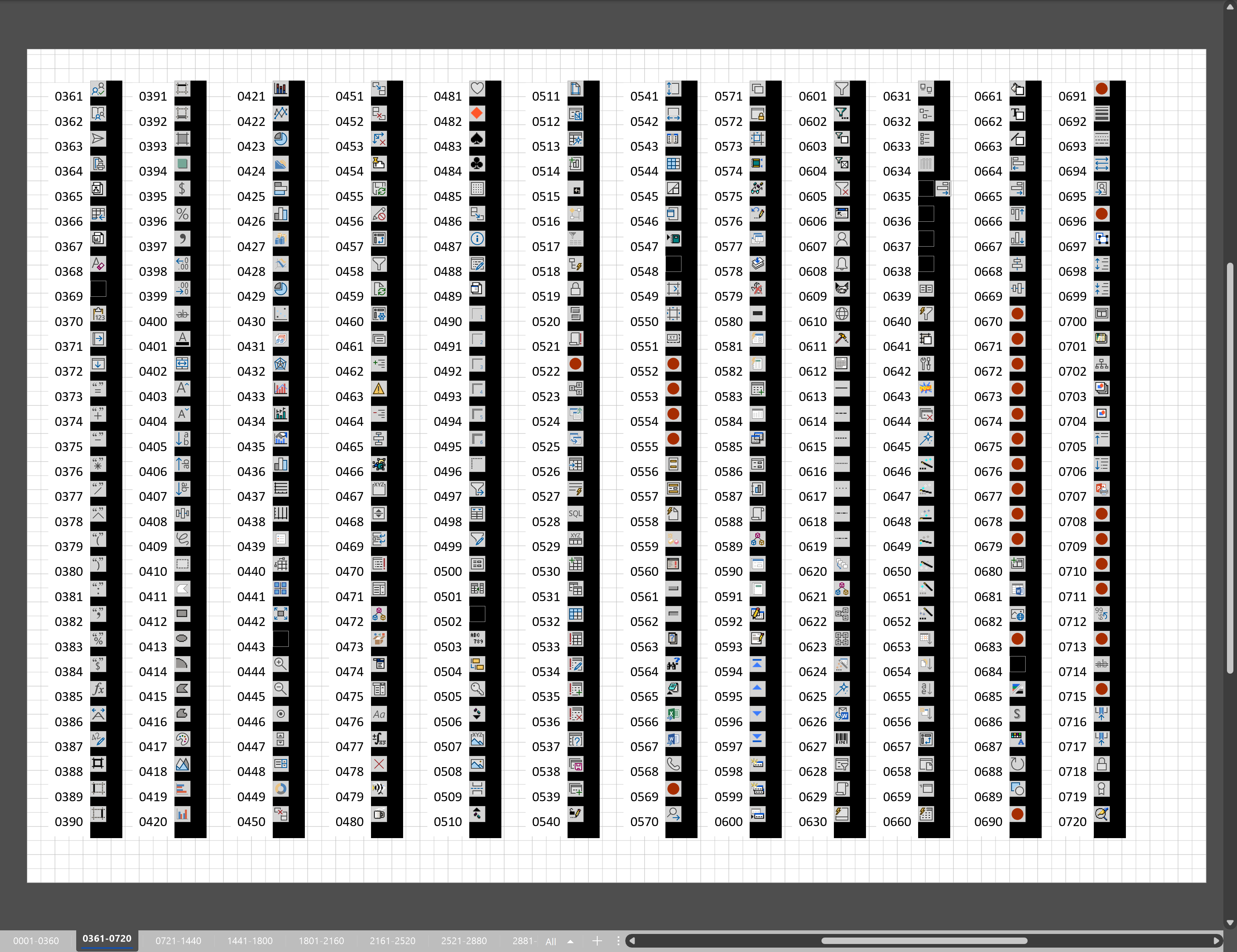
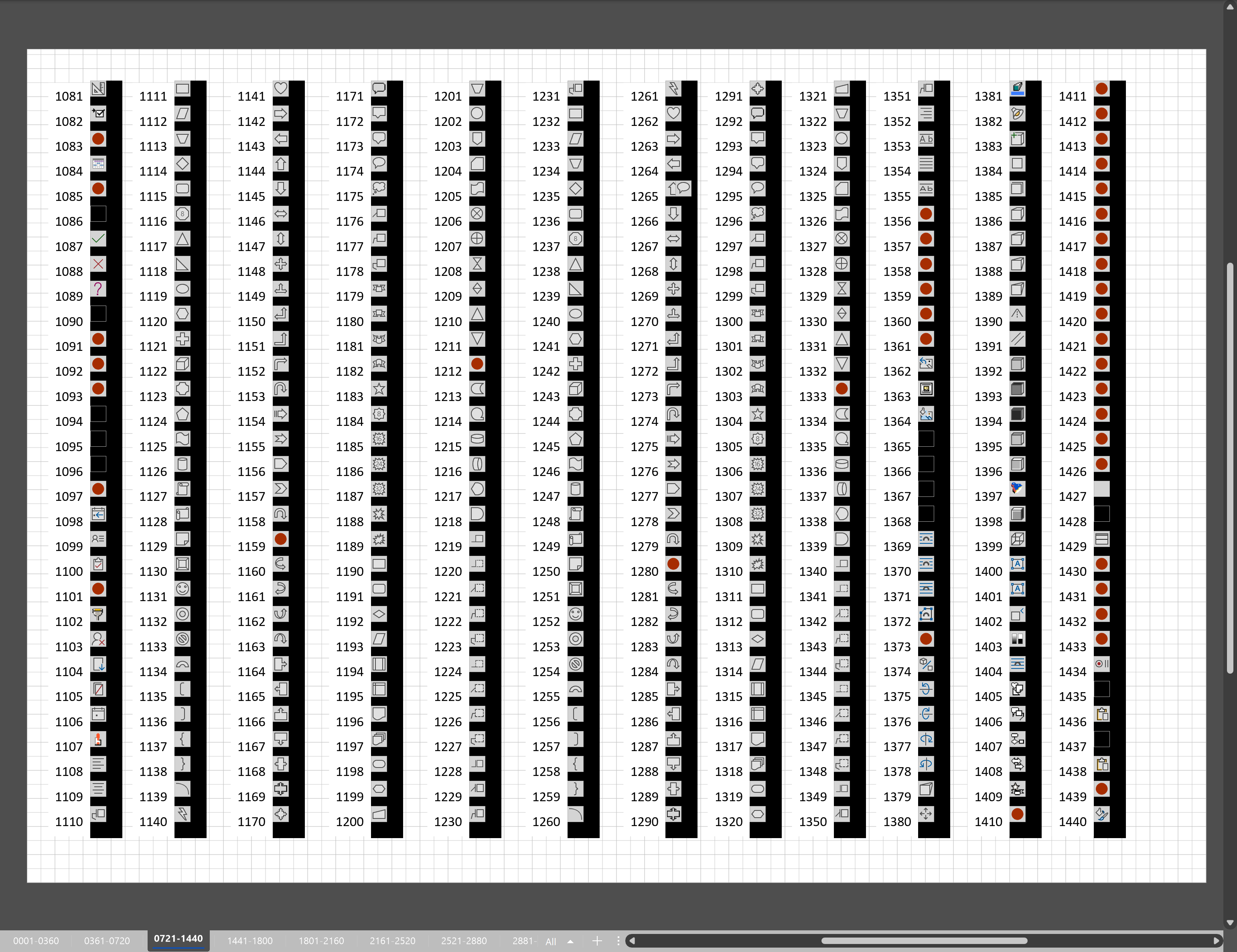
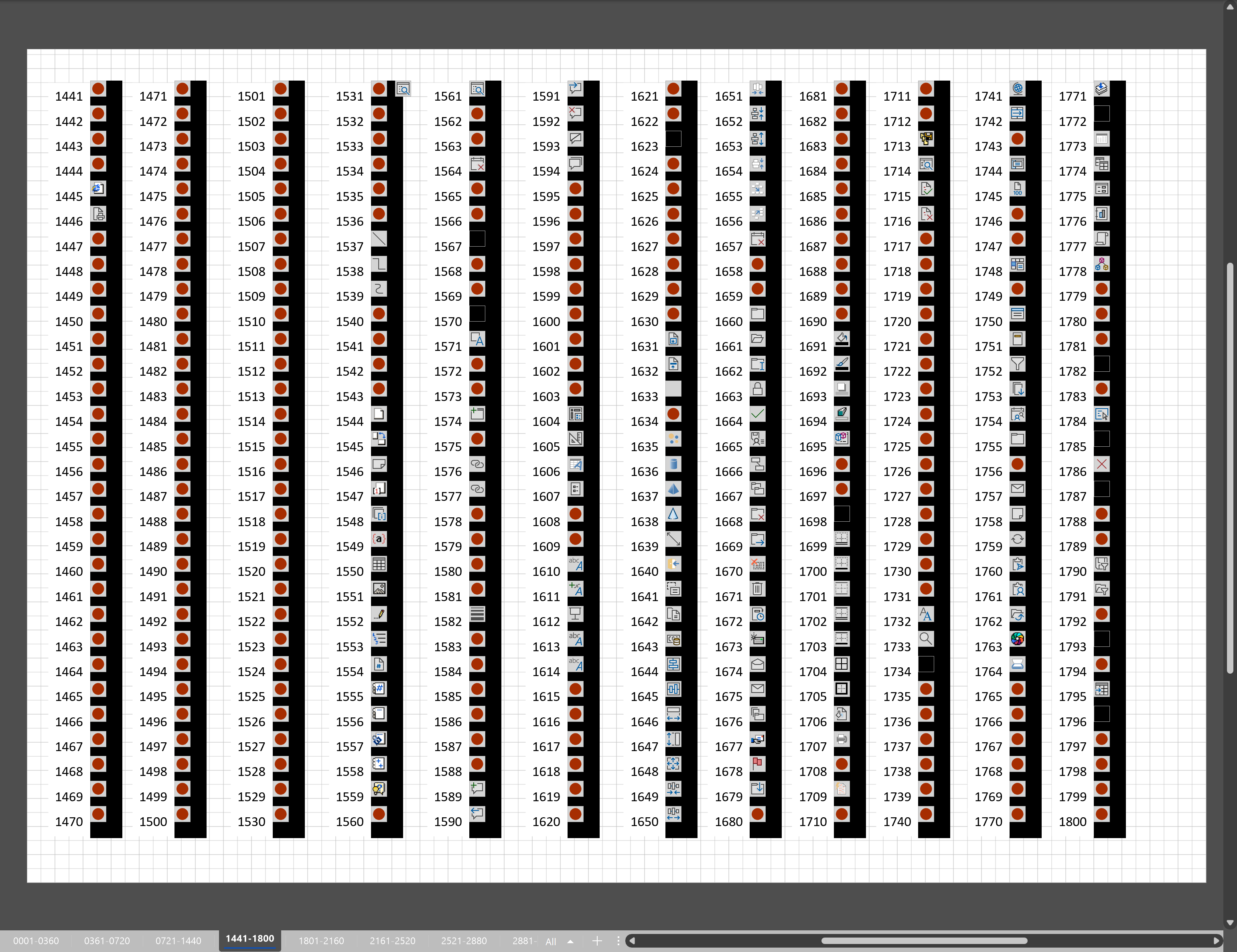
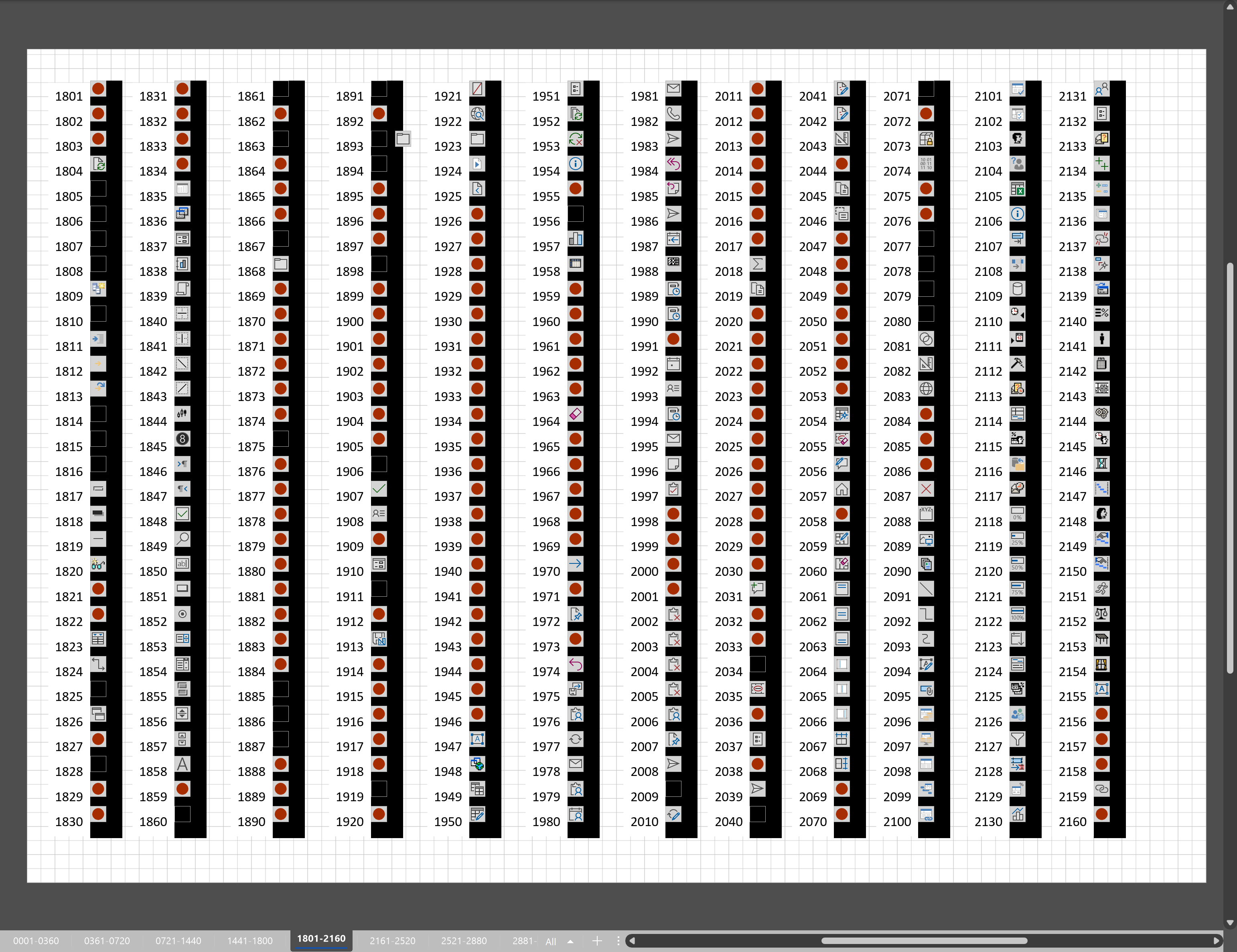
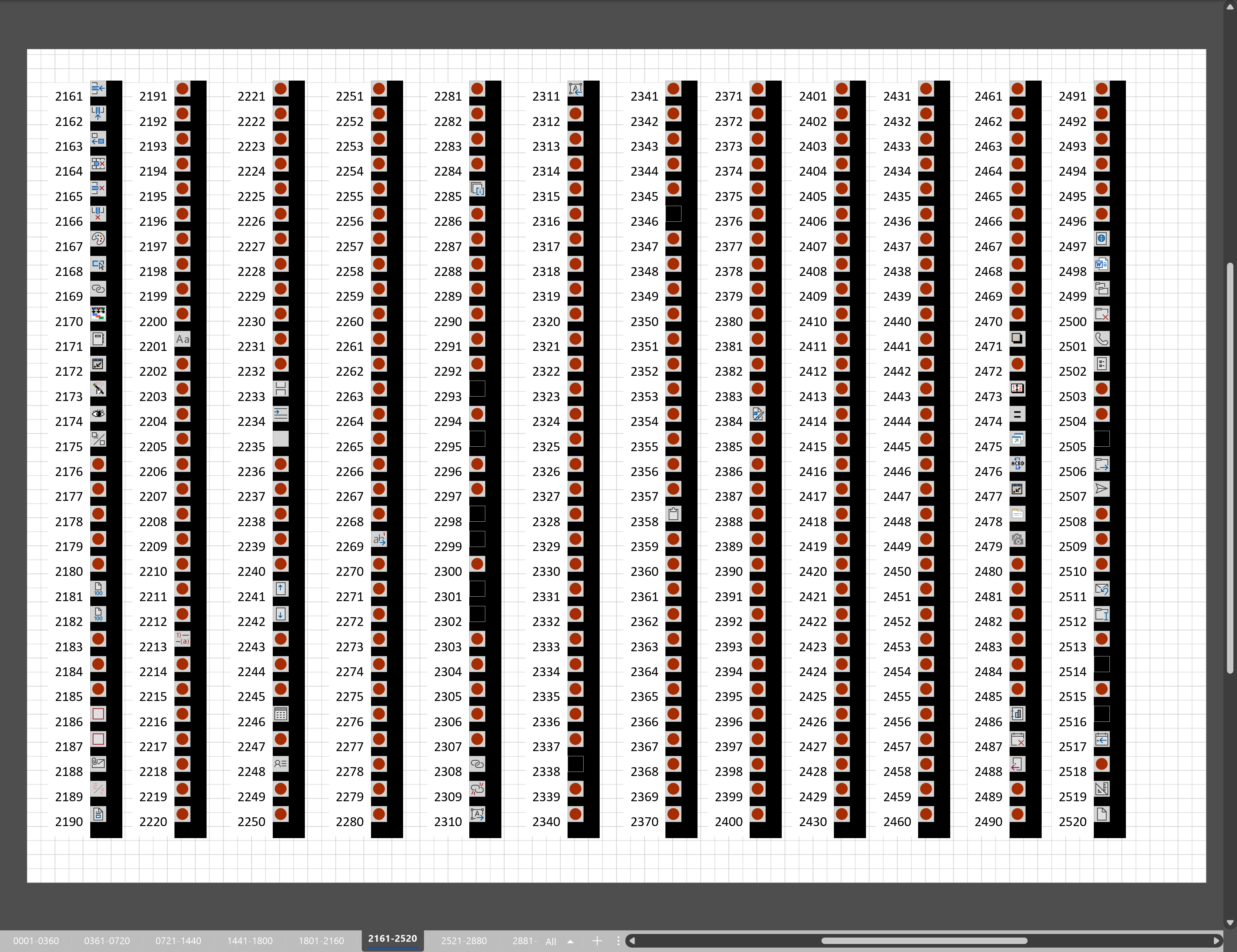
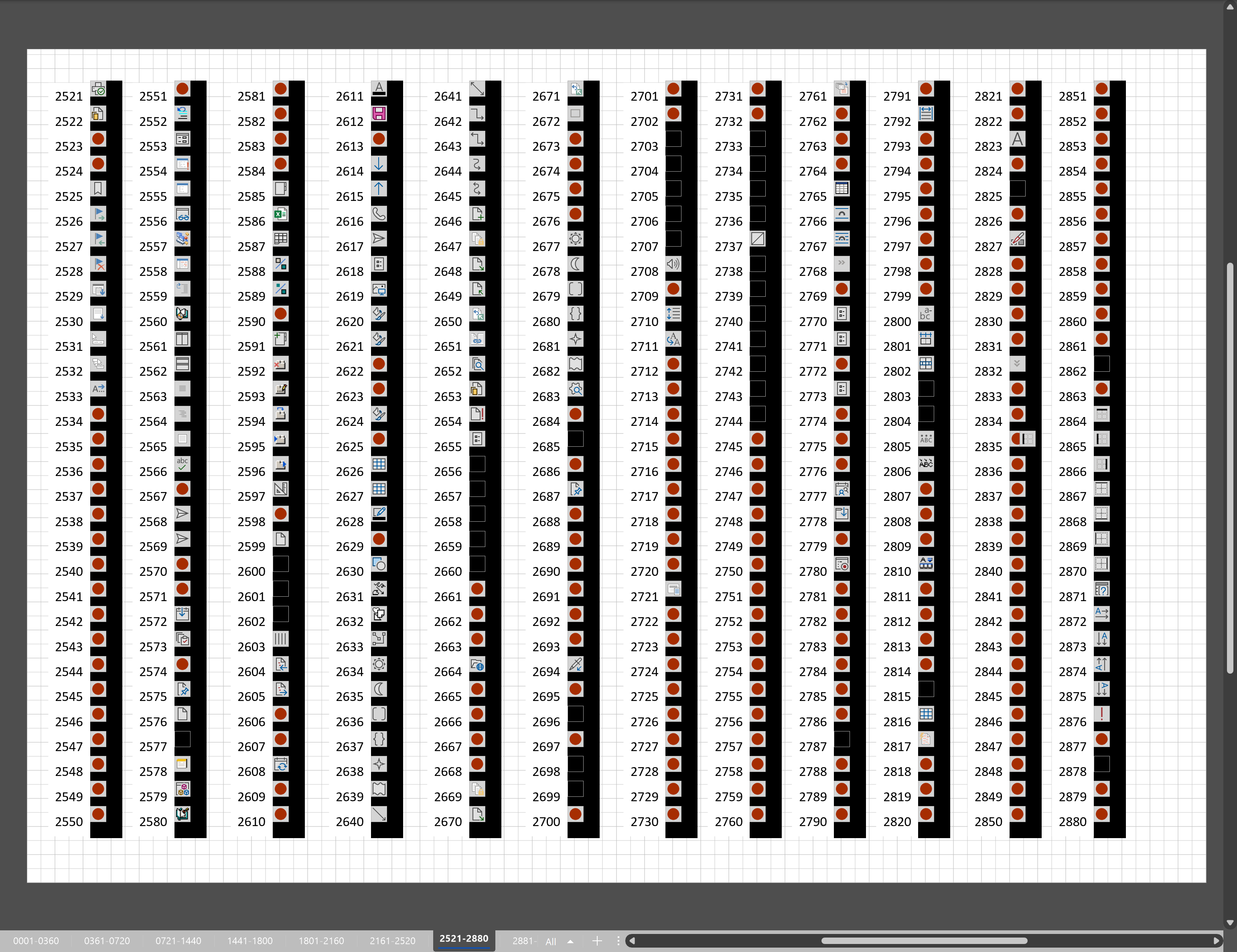
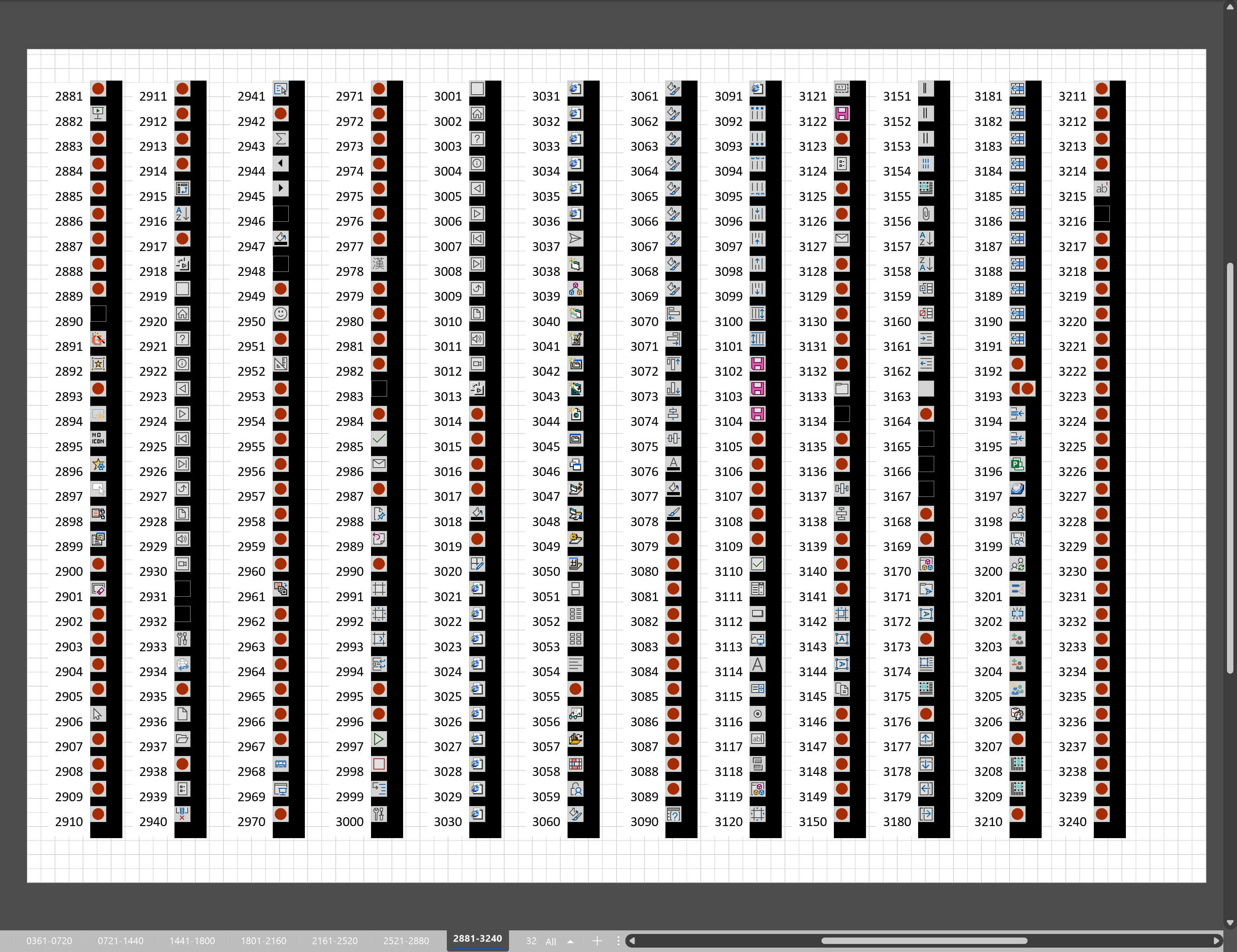
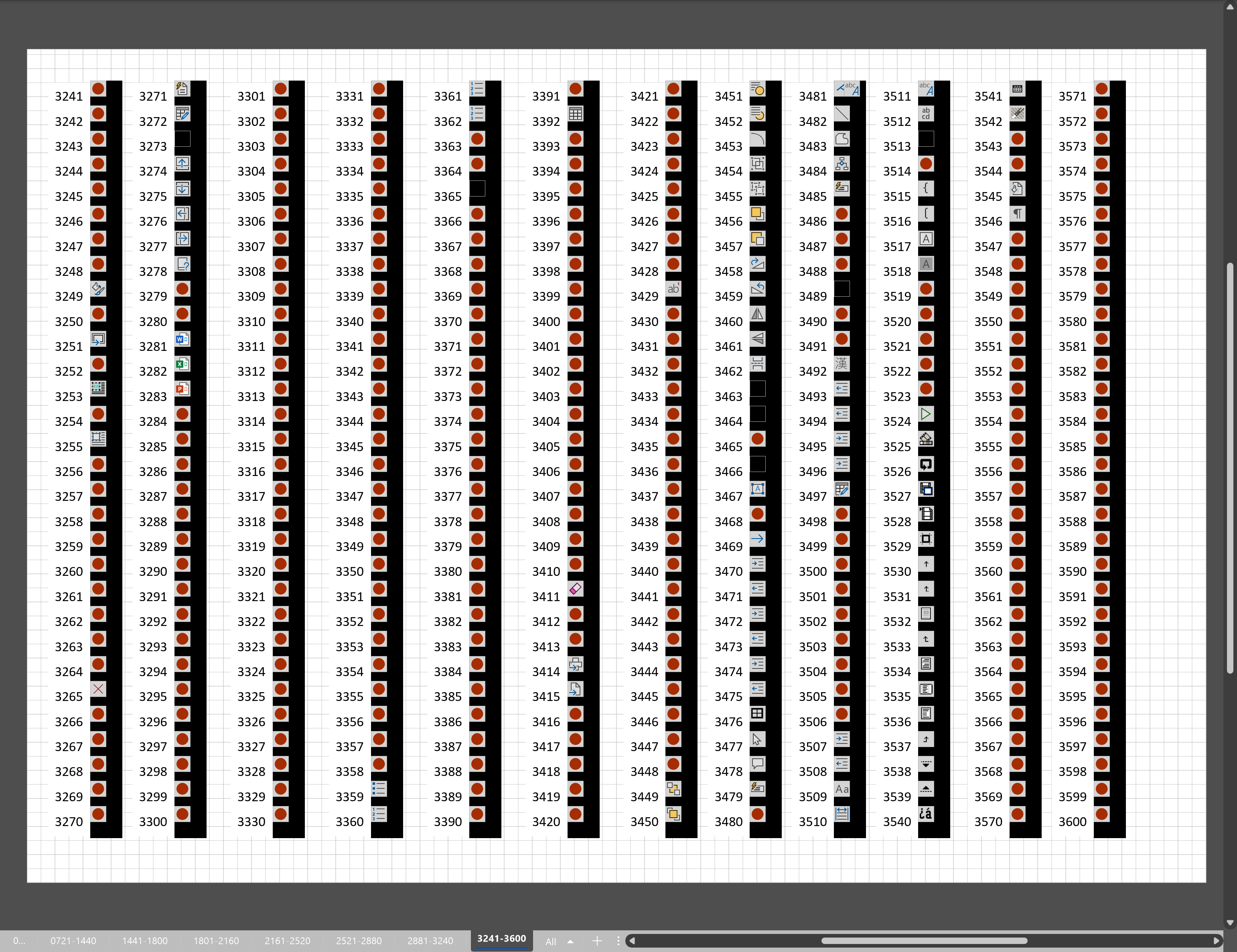


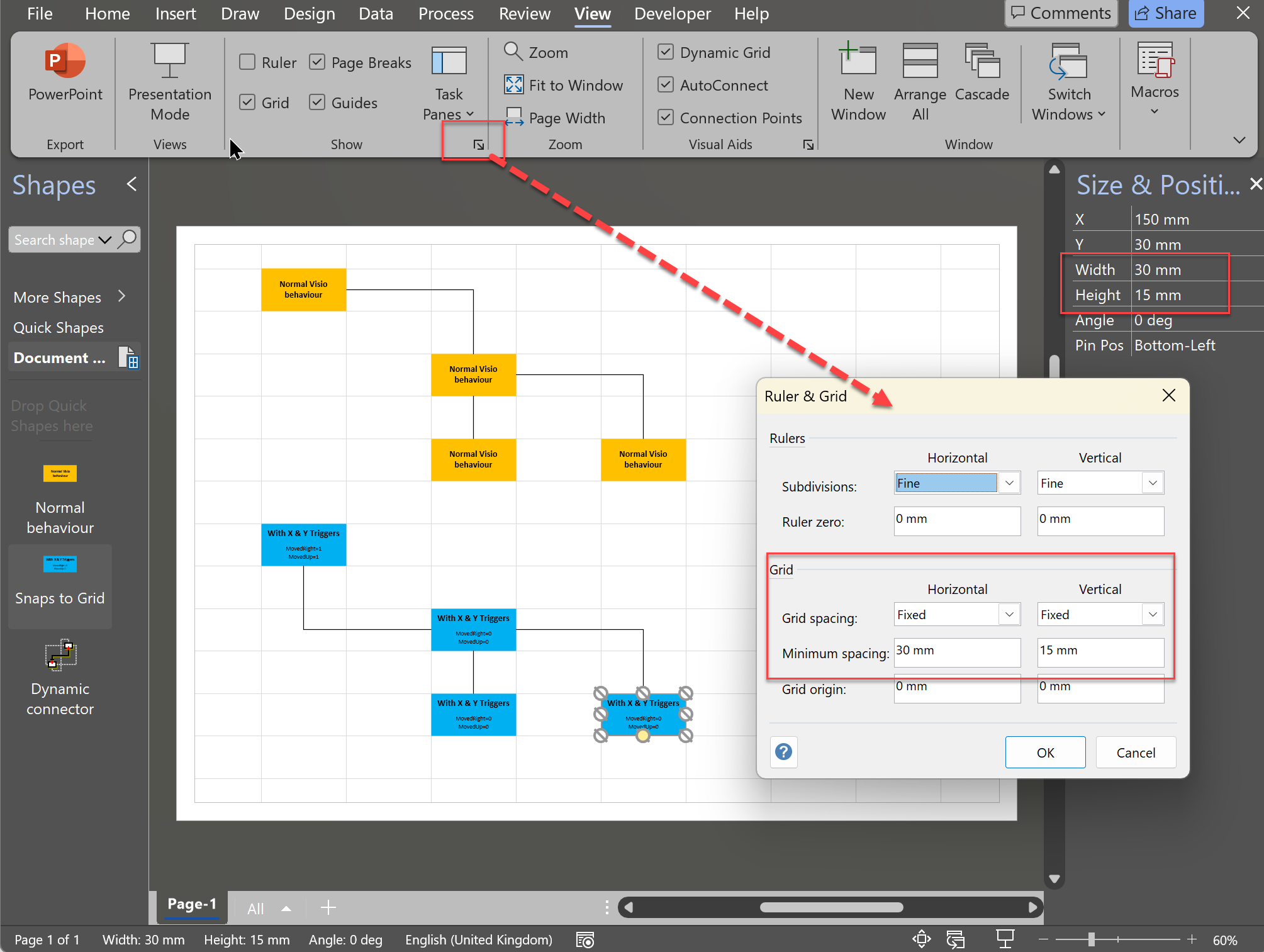
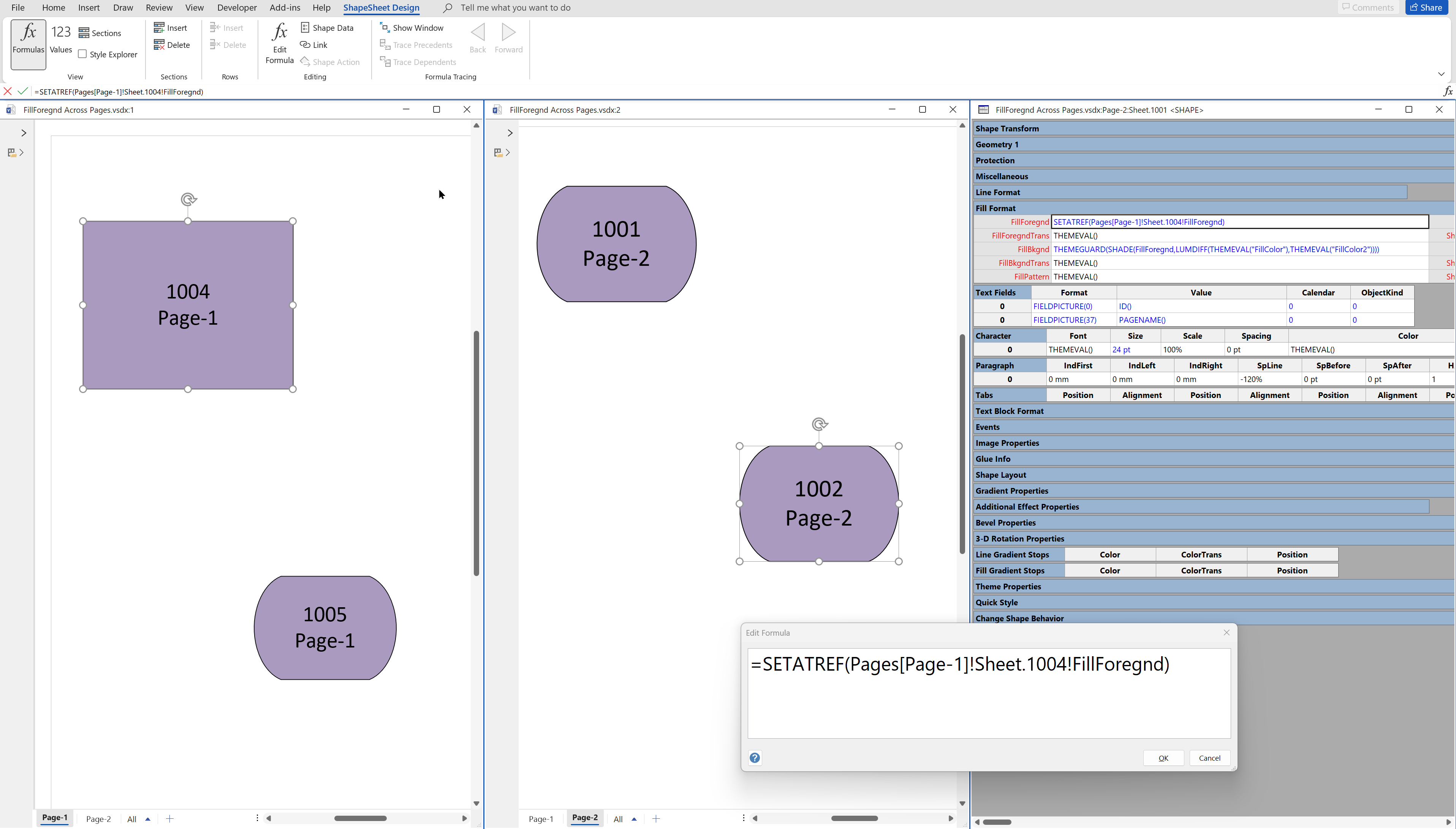
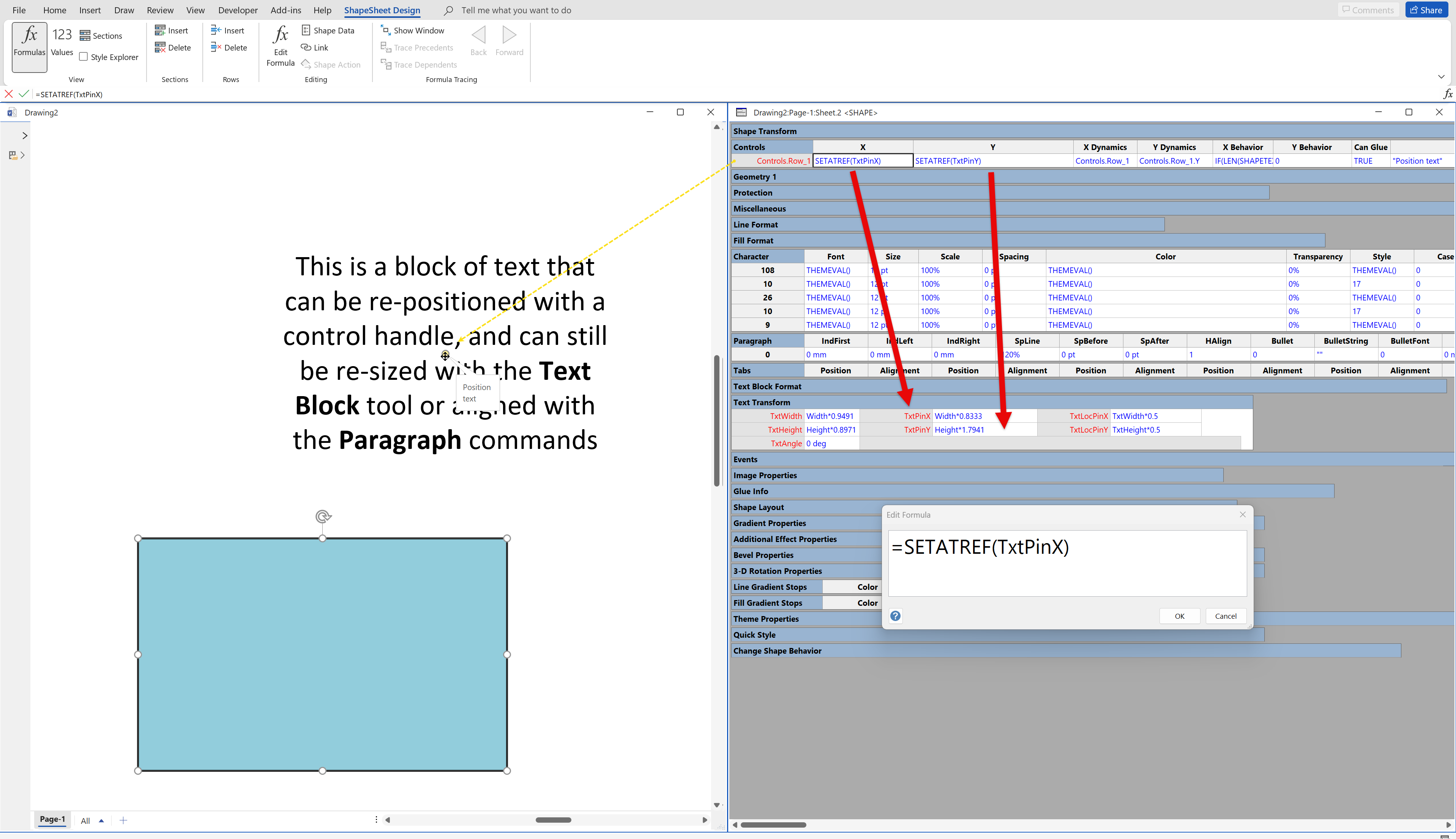
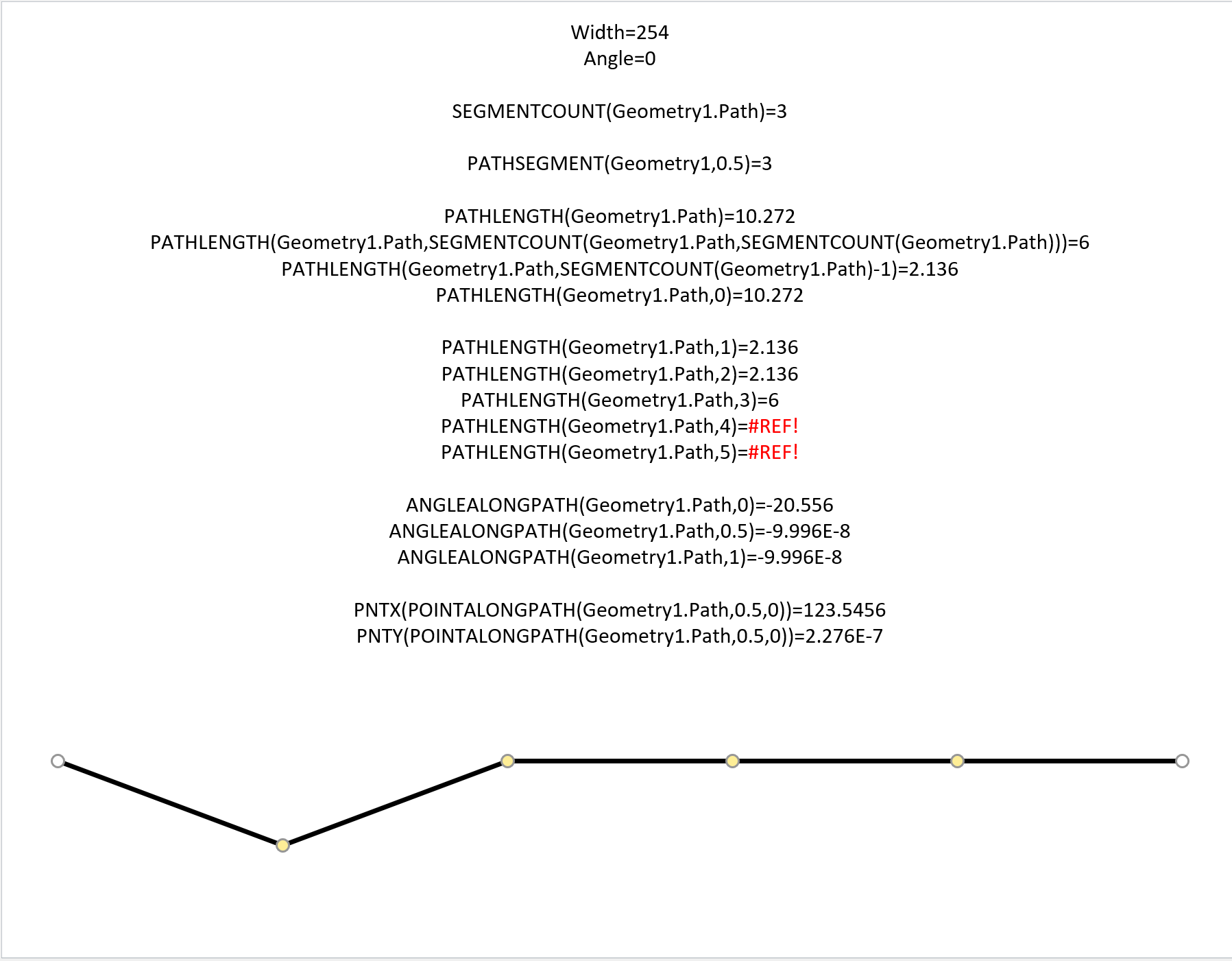
I have long suspected that installing more Office apps, like, say, Publisher, would fill in some of the missing icons. But I’ve never really tested it. Have you looked into this?
Some of them … but they don’t all work properly in Visio.