I have been a Visio user/developer since the mid-1990’s and seen the word “callout” used as part of the name of many master shapes in Visio. The images below show five ways that the term “callout” has been applied to the name of Visio master shapes. Generally, each evolution has been an advance on the previous ones, or have becoome specialised for their usage … until Microsoft made “callout” shapes available in Visio web editions. These are not an advance in evolution, but are a radical regression, and in my opinion, quite unnecessarily basic, and extremely frustrating.
There is a Visio Extras \ Callouts stencil available in desktop Visio which contains the original callout shapes that can be glued to shapes, either dynamically or statically with the control point. The user simply enters text into the callout shape, which will remain glued whenever the shape it is attached to is moved.
Then desktop Visio included a Configure Callout add-on which can be used with the three masters shapes that start with “Custom ” at the bottom of this Callouts stencil. These can only be glued dynamically but they can be configured to display Shape Data of the target shape.
When Data Graphics was added to Visio 2010, then the concept of Text Callouts was used to display selected Shape Data values of the target shape. These text callouts are inserted as sub-shapes of the target shape, and have many configurable setttings (see https://bvisual.net/2015/12/24/using-visio-professional-2016-text-callouts-icon-sets-and-data-bars-to-display-data-directly/)
Microsoft also introduced the structured diagram concept and the gallery of structured callouts from the drop-down gallery undeer Insert \ Diagram Parts \ Callout. These shapes may appear as simple shapes that are dynamically glued to their target shape, and they move along with them. Importantly, they do not use an add-on like the Custom callouts, but use the core Visio engine with ShapeSheet functions (see CALLOUTTARGETREF() in https://bvisual.net/2021/02/22/visio-shapesheet-functions-a-c/ ). This makes them quite powerful because these functions also work in the Visio web editions … so why did Microsoft make callout shapes for the web editions that do not contains these functions?
My guess is that they published them before they had these ShapeSheet functions working in the web, but perhaps it was an oversight. In their defence, they have only recently added Shape Data and Layers to the web editions. The web version of the Callout shapes do not even glue to other shapes!
However, you do not need to wait to use the structure diagramming callouts in the web, as long as you or a colleague, edits the Visio drawing in the desktop, drops one or more original or structured callouts to a page, then saves it. The drawing can then be continued to be edited in the web and the newly added callout shapes can be duplicated or copied as required, and they will glue to their target shapes.
By the way, do not use the enahancements that suggested in a previous post to includ ethe configure functionality into the struuctured diagram callouts ( see https://bvisual.net/2014/04/08/adding-configure-callout-functionality-to-visio-callouts/ ) because add-ons do not work in the web.
So, the answer ti the original question:
When is a Visio Callout not a Callout?
is :
When it is in the Visio web shapes gallery!
Related articles
Jumping between Shapes in Visio
Many Visio diagrams get quite large, and sometimes it is useful to provide the ability to jump to another shape quickly in the same document, either on a different page or on the same one. Although there is an add-on provided in desktop Visio that is used by the Off-Page Reference shape provided in the…
Fixing dimensions of 2D shapes
I am often asked what makes Visio unique and makes it stand out from the crowd, especially in today’s online world. Well, I think there are many reasons, but one of them is the ability to create scaled drawings with parametric components of specific dimensions. This was crucial for my adoption of Visio back in…
Smart Radio Buttons and Check Boxes in Visio
A recent project requires an interactive tutorial within Microsoft Visio desktop where a lot of the questions need a single answer using radio buttons, or multiple-choice answers using check boxes. I thought that this would be a great use of the list containers capability because the questions and answers could be part of the container…
Using Button Face Ids in Visio
Microsoft Visio desktop has the ability to display icons from a built-in list of Office icons on Actions and Action Tags (nee Smart Tags). These can be set in the ShapeSheet by using the desired number from several thousand in the ButtonFace cell. Although there is the ability to add better icons using code, the…
Grid Snapping Revisited
I have previously tackled the subject of snapping to grids in Visio desktop (see https://bvisual.net/2018/06/19/really-snapping-to-grids-in-visio/ ) but a recent project required me to improve the example because it did not respond to all cursor arrow keys. The problem was that the previous solution could not understand which arrow key had been clicked, therefore it did…
Synchronizing Visio Shape Fill Color (or almost any cell) across pages
I was recently asked how the color of one shape can be changed and for other shapes to be automatically updated to the same color … even if they are on different pages! Well, it is possible with Microsoft Visio’s awesome ShapeSheet formulas. In fact, this capability is not limited to the FillForegnd cell ……
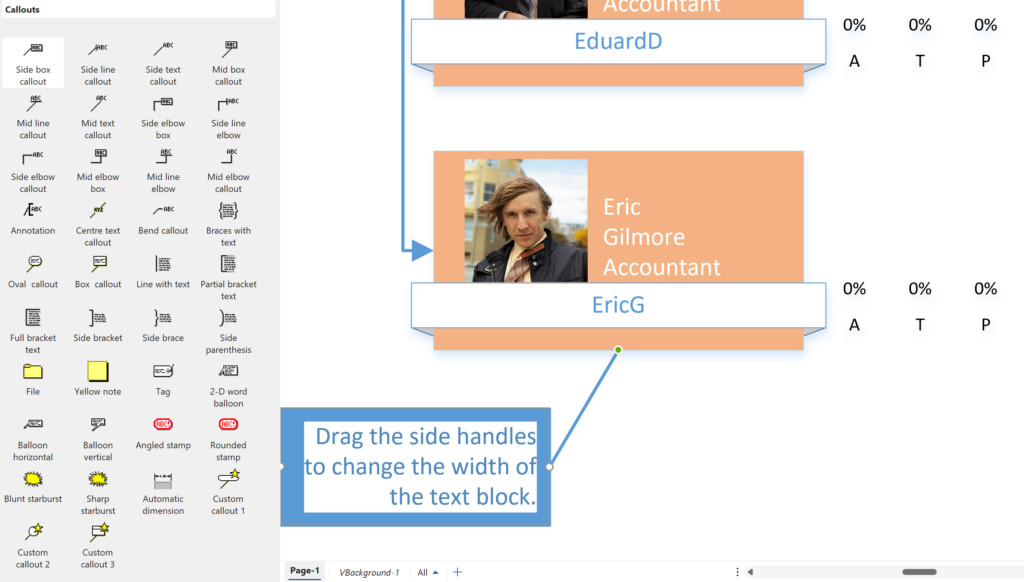
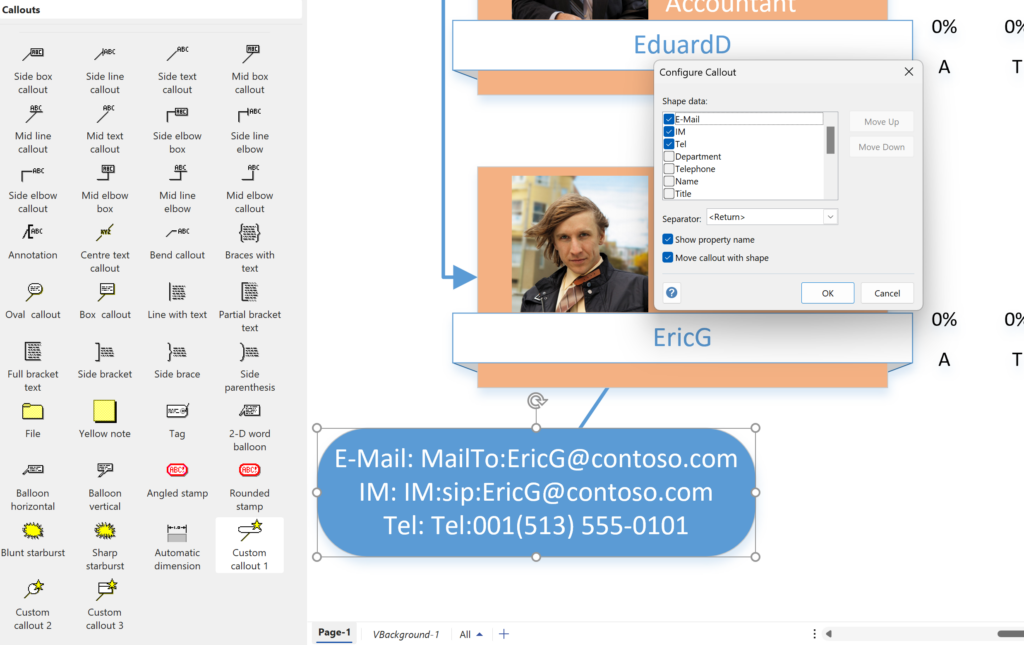
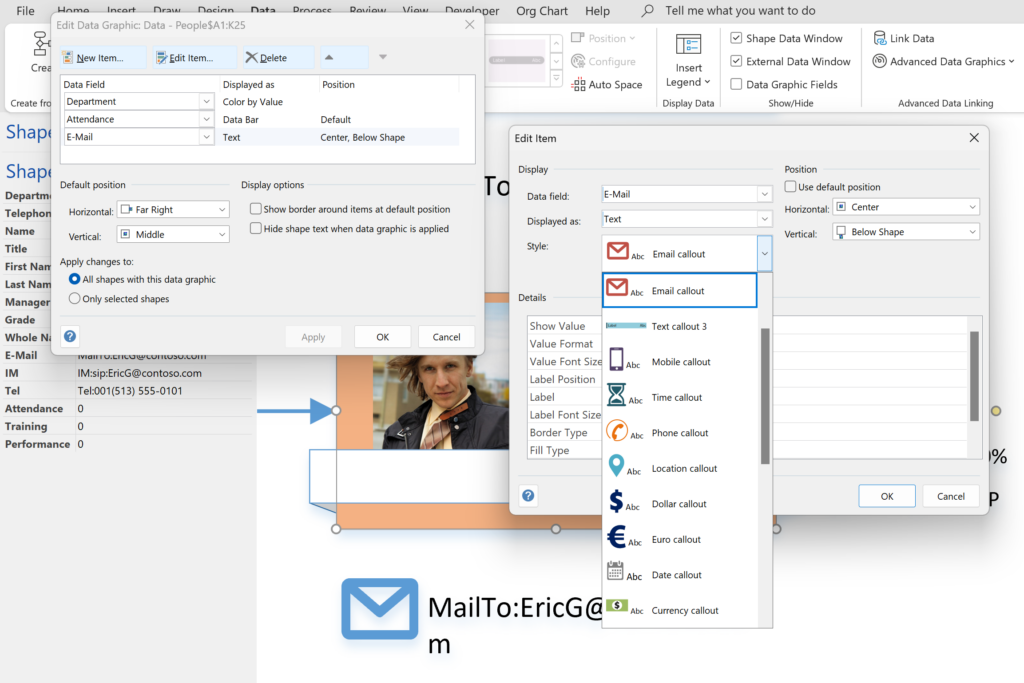
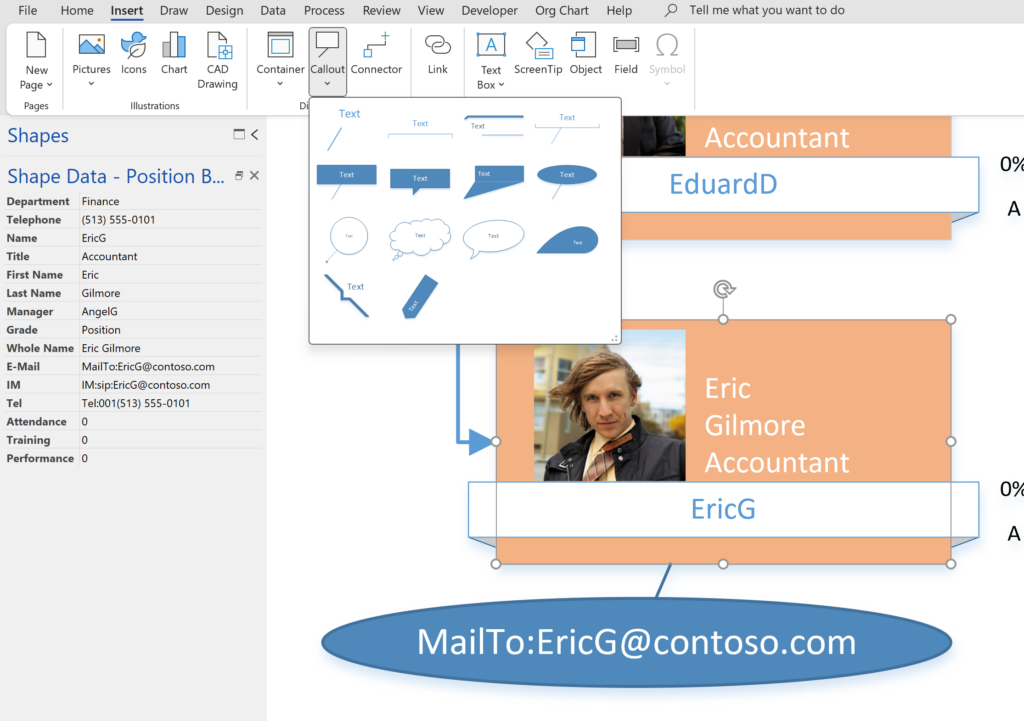
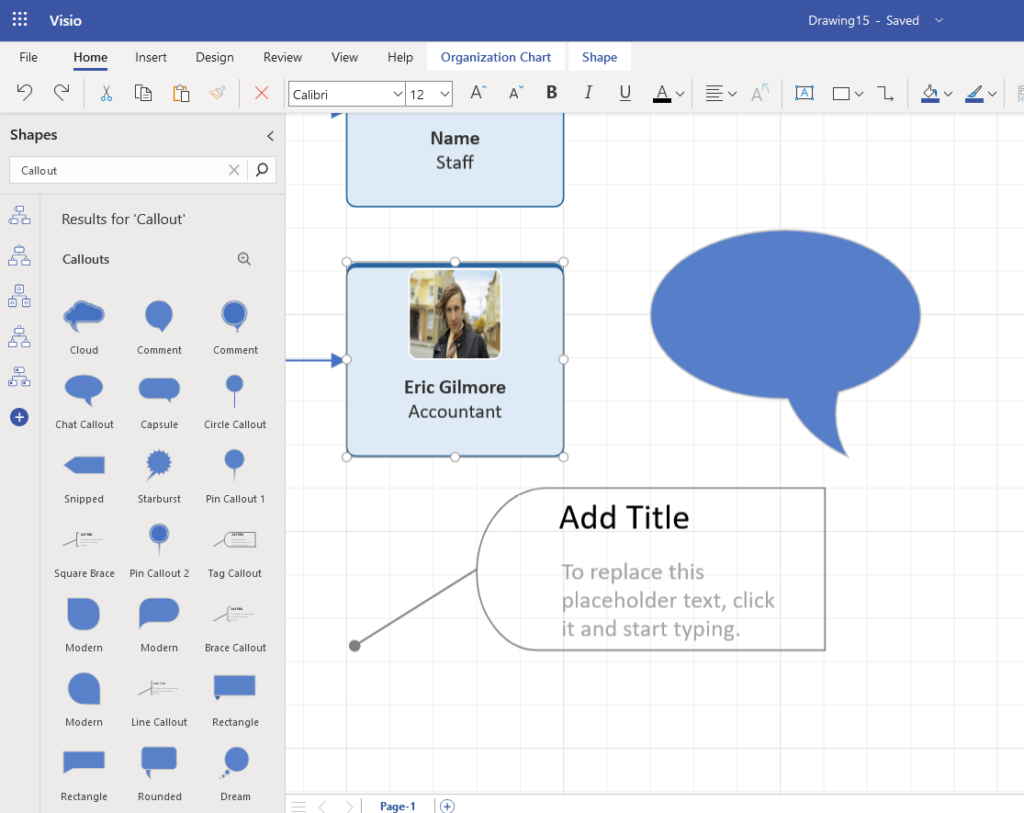



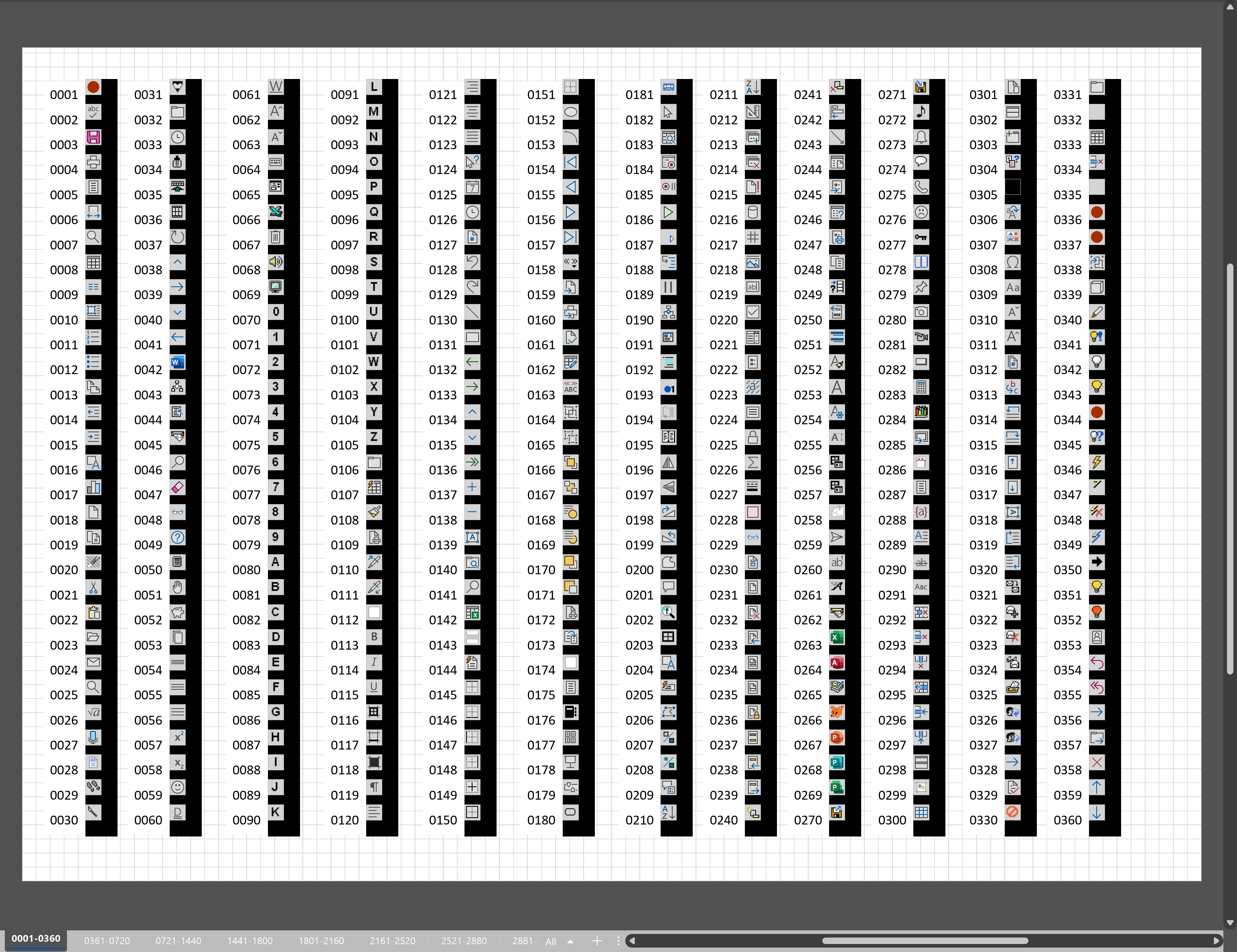
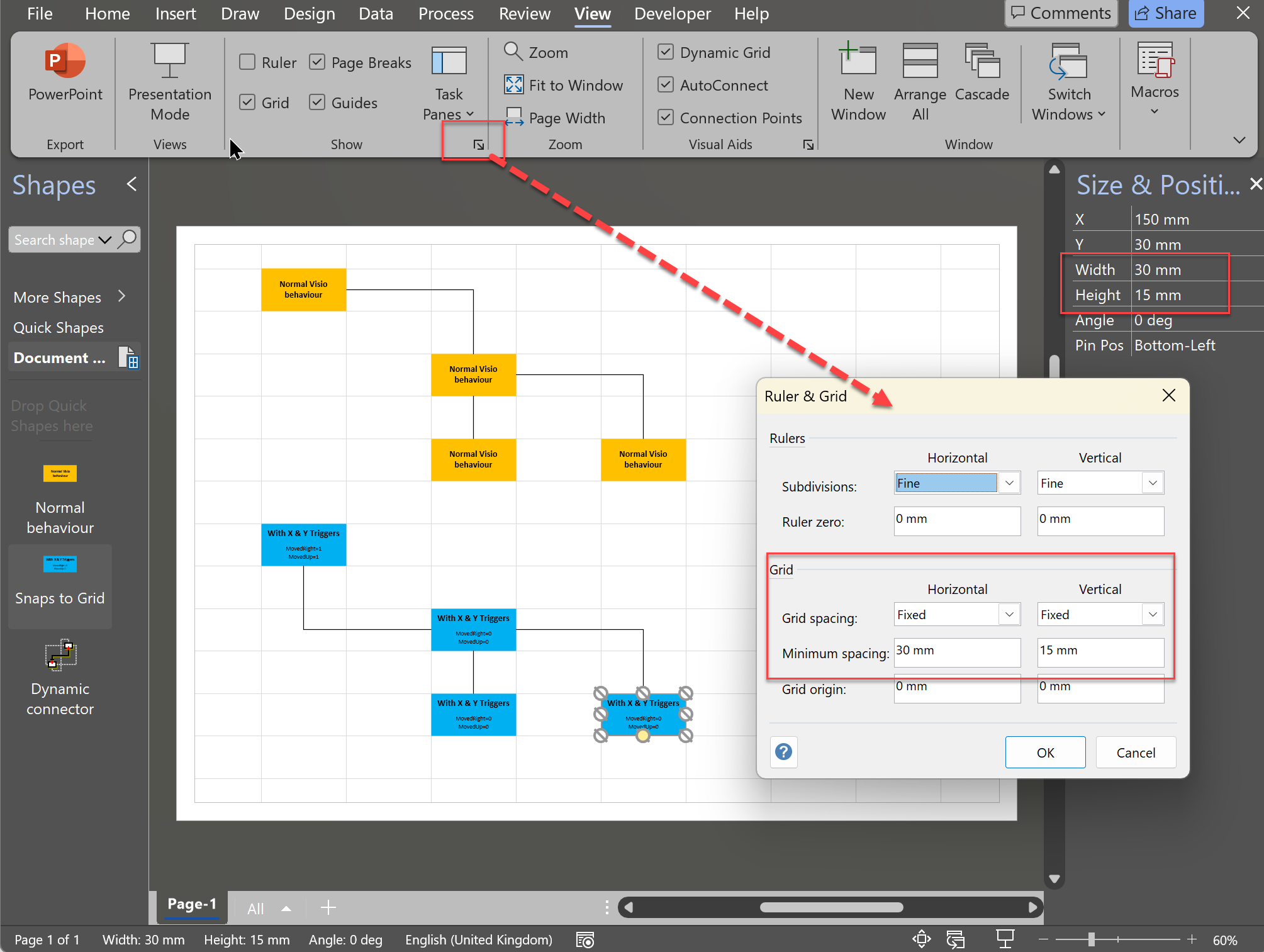
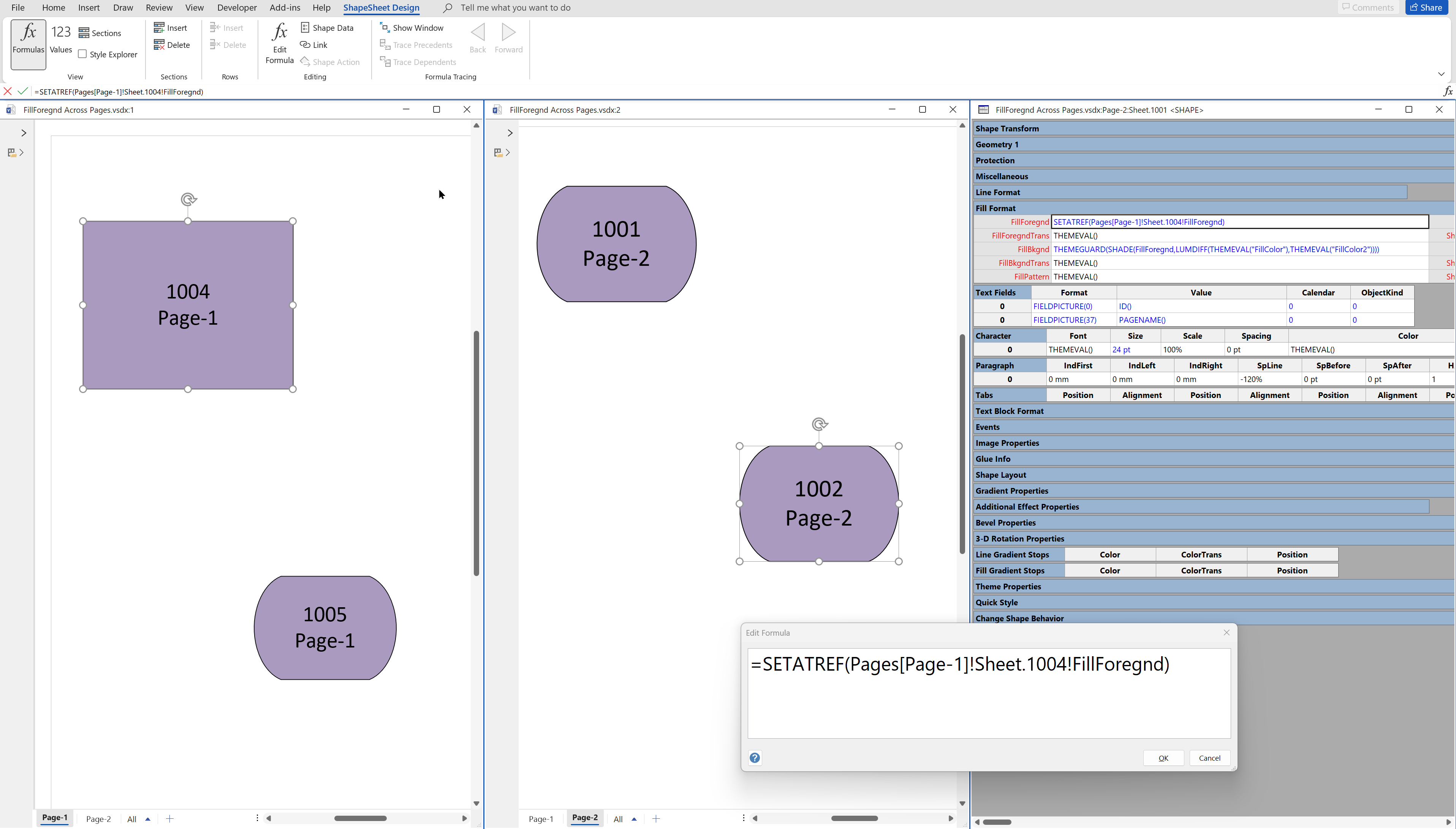
Leave a Reply
You must be logged in to post a comment.