I will be venturing to the dark side of the moon on Saturday 12th September 2015 at SQL Saturday in Cambridge, UK ( see http://www.sqlsaturday.com/411/EventHome.aspx ).

Published on by David Parker
I will be venturing to the dark side of the moon on Saturday 12th September 2015 at SQL Saturday in Cambridge, UK ( see http://www.sqlsaturday.com/411/EventHome.aspx ).

Published on by David Parker
In my last article, I described how to calibrate a map in Visio ( see http://blog.bvisual.net/2015/05/26/calibrating-a-map-in-visio/ ), and in this article I use a calibrated map to distribute data points from a linked data source automatically.
For this example, I drew a simple shape at the size that I want, but you could add this smartness to any shape. All you need is an external data recordset that contains the Latitude and Longitude values that need to be linked to each data point.
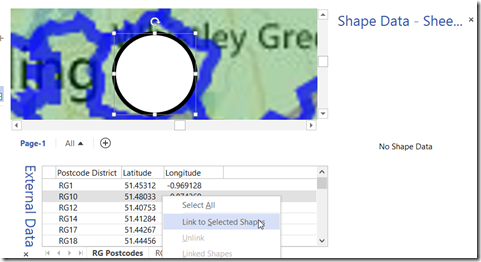
Published on by David Parker
I had an enquiry recently about displaying Organisation Charts with text in different languages. This set me thinking, and, if you have Visio Professional, then you can use Link Data to Shapes to add this capability to existing diagrams, but Visio Standard users can just the Org Chart Wizard.
I will use the OrgData.xls file that is provided in the <Program Files>\Microsoft Office\Office 15\Visio Content\<LCID>\ folder to demonstrate this. I have English US (1033) and Norwegian Bokmal (1044) available to me, as shown below:
In Englsih
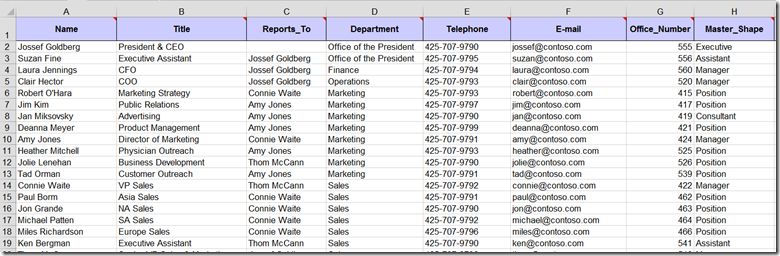
Published on by David Parker
Link Data to Shapes in Visio (not the Standard edition though) is great for visualizing information, and I often use a multi-worksheet Excel workbook that I create locally, and then wish to re-link to a copy of the workbook elsewhere, or even in Office365. This is a simple task if there are only one or two Excel tables involved, but can become tedious when there are many. So, this blog is presents an semi-automated method of achieving this.
Firstly I have an Excel workbook that I have many worksheets with tables of data on them. I named each worksheet, and used the Format As Table command on each.
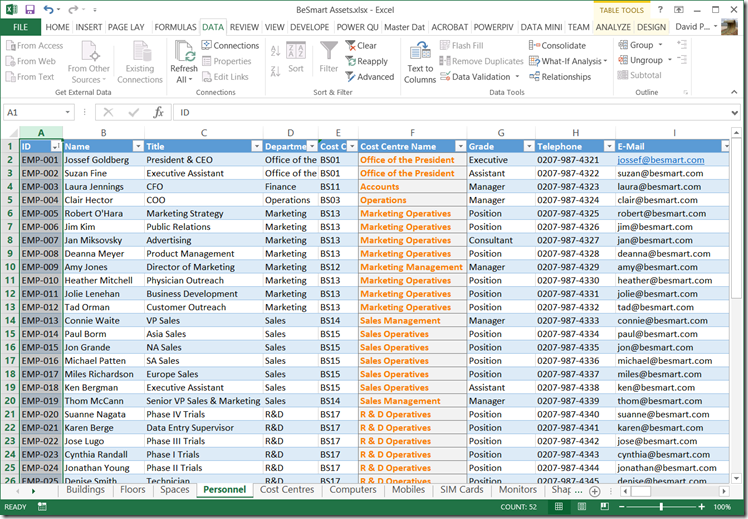
Published on by David Parker
Back in March 2014, I wrote about mapping SharePoint Column Types to Visio Shape Data Types ( see http://blog.bvisual.net/2014/03/03/mapping-sharepoint-list-columns-to-visio-shape-data-types/ ), and I skipped over the remaining SharePoint column types that could not be directly mapped. I described Rich Text previously ( see http://blog.bvisual.net/2014/11/14/using-sharepoint-rich-text-multiple-line-columns-with-visio-services/ ), and in this article I describe some of the possibilities of using the SharePoint Choice column type.
There are three different options for Choice columns in SharePoint 2013, but only the third, Checkboxes, allows for multiple selections.
[Read more…] about Using SharePoint Choice Columns with Visio ServicesPublished on by David Parker
Microsoft Visio has many data sources available for Link Data to Shapes, and one of those is SQL Server. Microsoft Azure is increasingly becoming a low-cost, and always available, choice for hosting all sorts of data, and applications, so I thought I would document how easy it is to setup a SQL database on Azure for use with Visio.
First, you need register for an Azure subscription, and then create a SQL database on a server in a suitable location.
The UK-based independent Visio consultancy with a worldwide reach. We have over 25 years experience of providing data visualization solutions to companies around the globe.