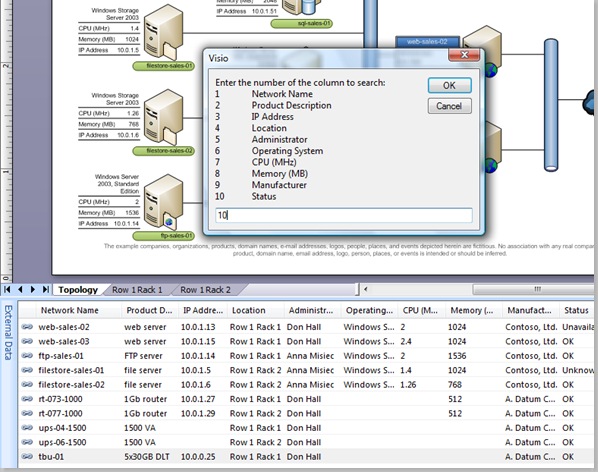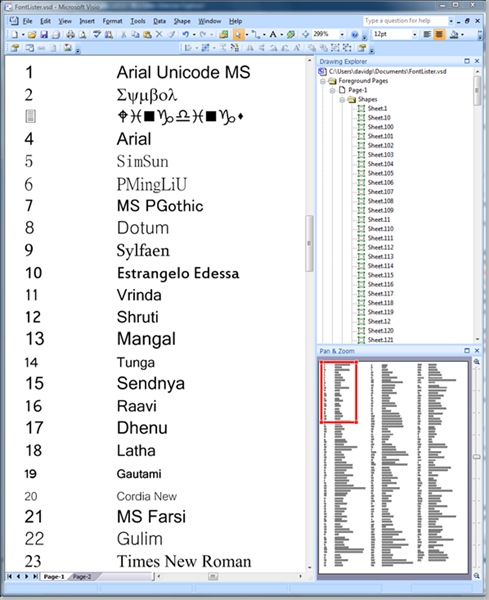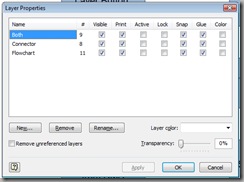A recent newsgroup poster asked me to explain how to set the line color and weight of a connector according to the shapes it is connected to. So, in this article, I have tried to explain one method of achieving this with minimal external coding.
In this example, I have created a rectangle shape that has a single Shape Data row, MyData, which has a fixed list of values, A;B;C.
The connector shape has been modified to trigger an event whenever a connection is made or unmade. If the user successfully connects two rectangles with the same MyData value, then the line (weight and color) of the connector shape is amended to match the rectangle shapes.
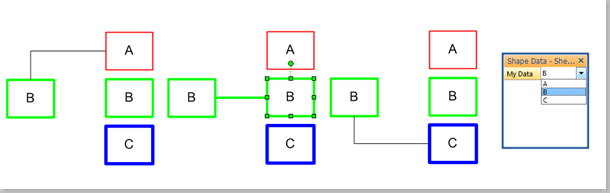
[Read more…] about Setting Visio Shape Cell Values By Connections