Over a year ago, I wrote a blog about Page Grids and Off Page References ( see http://blog.bvisual.net/2011/09/02/page-grids-and-off-page-references/ ), and I promised to accommodate page margins. In addition, a user commented that a matching printable grid would be useful …. so here is an update. In this blog I provide an updated Off-page reference master, along with new GridLines and GridLabel masters.
The GridLines master uses the same page Shape Data rows that were described in the previous blog. and automatically displays the correct number of column and row lines (maximum 26 each), leaving out the page print margins.
The GridLabel master calculates the Row and Column that it is within, and you can choose whether to display the Row and/or Column labels. I have made the GridLabel shape to be separate from the GridLines shape, so that you can place them wherever you like.
The formula for Prop.Row is:
=GUARD(INDEX(IF(ThePage!Prop.BottomToTop,INT((PinY-ThePage!PageBottomMargin)/((ThePage!PageHeight-ThePage!PageBottomMargin-ThePage!PageTopMargin)/ThePage!Prop.NumberOfRows)),ThePage!Prop.NumberOfRows-1-INT((PinY-ThePage!PageBottomMargin)/((ThePage!PageHeight-ThePage!PageBottomMargin-ThePage!PageTopMargin)/ThePage!Prop.NumberOfRows))),ThePage!Prop.RowHeaders))
And Prop.Column is:
=GUARD(INDEX(IF(ThePage!Prop.LeftToRight,INT((PinX-ThePage!PageLeftMargin)/((ThePage!PageWidth-ThePage!PageLeftMargin-ThePage!PageRightMargin)/ThePage!Prop.NumberOfColumns)),ThePage!Prop.NumberOfColumns-1-INT((PinX-ThePage!PageLeftMargin)/((ThePage!PageWidth-ThePage!PageLeftMargin-ThePage!PageRightMargin)/ThePage!Prop.NumberOfColumns))),ThePage!Prop.ColumnHeaders))
You can download PageGridWithMargins.vsd
Synchronizing Visio Shape Fill Color (or almost any cell) across pages
I was recently asked how the color of one shape can be changed and for other shapes to be automatically updated to the same color … even if they are on different pages! Well, it is possible with Microsoft Visio’s awesome ShapeSheet formulas. In fact, this capability is not limited to the FillForegnd cell ……
Positioning Visio Shape Text Block with a Control Handle
I was recently asked how a control handle can be added to a Visio shape so that it can be used to re-position the text block. Fortunately, it is extremely easy to setup, and requires just two formulas to be updated in the ShapeSheet. This is a great use of the SETATREF(…) function. (more…)
Understanding Segments of Visio Geometry
I recently had to revise my understanding of the POINTALONGPATH(…) function in Visio because I was getting a #REF! error in some cases. My particular scenario requires a line with a number of vertices that are initially all in a straight line but can be moved by dragging controls around that each vertex is bound…
Custom Color Themes in Visio?
I was recently looking into custom color themes for corporate branding in desktop Microsoft Visio and became re-aware how different Visio still is from the rest of the Microsoft Office applications. A Visio page or document does not need to have any theme applied, but the documents of the other Office applications always have a…
When is a Visio Callout not a Callout?
I have been a Visio user/developer since the mid-1990’s and seen the word “callout” used as part of the name of many master shapes in Visio. The images below show five ways that the term “callout” has been applied to the name of Visio master shapes. Generally, each evolution has been an advance on the…
Using Visio Color by Value on Connectors
Data Graphics in Visio Plan 2 and Visio Professional is great, but it only enables us to use them with 2D shapes in Visio, i.e. not on connectors. So, what if you want to change the line colour of the connectors between the 2D shapes because of the data flowing between them? Well, it is…
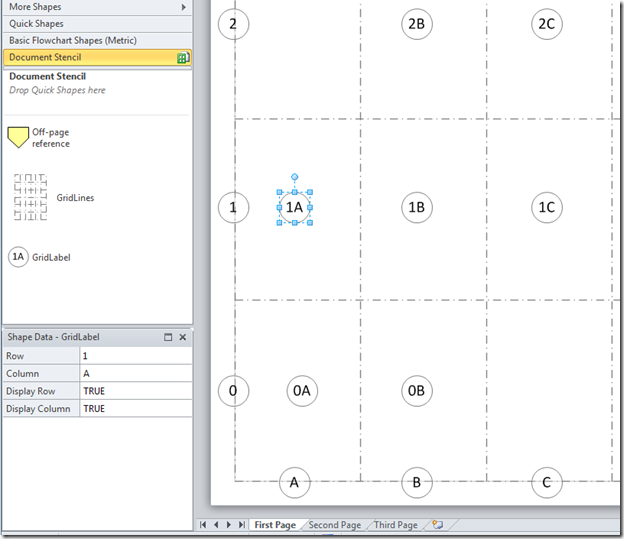
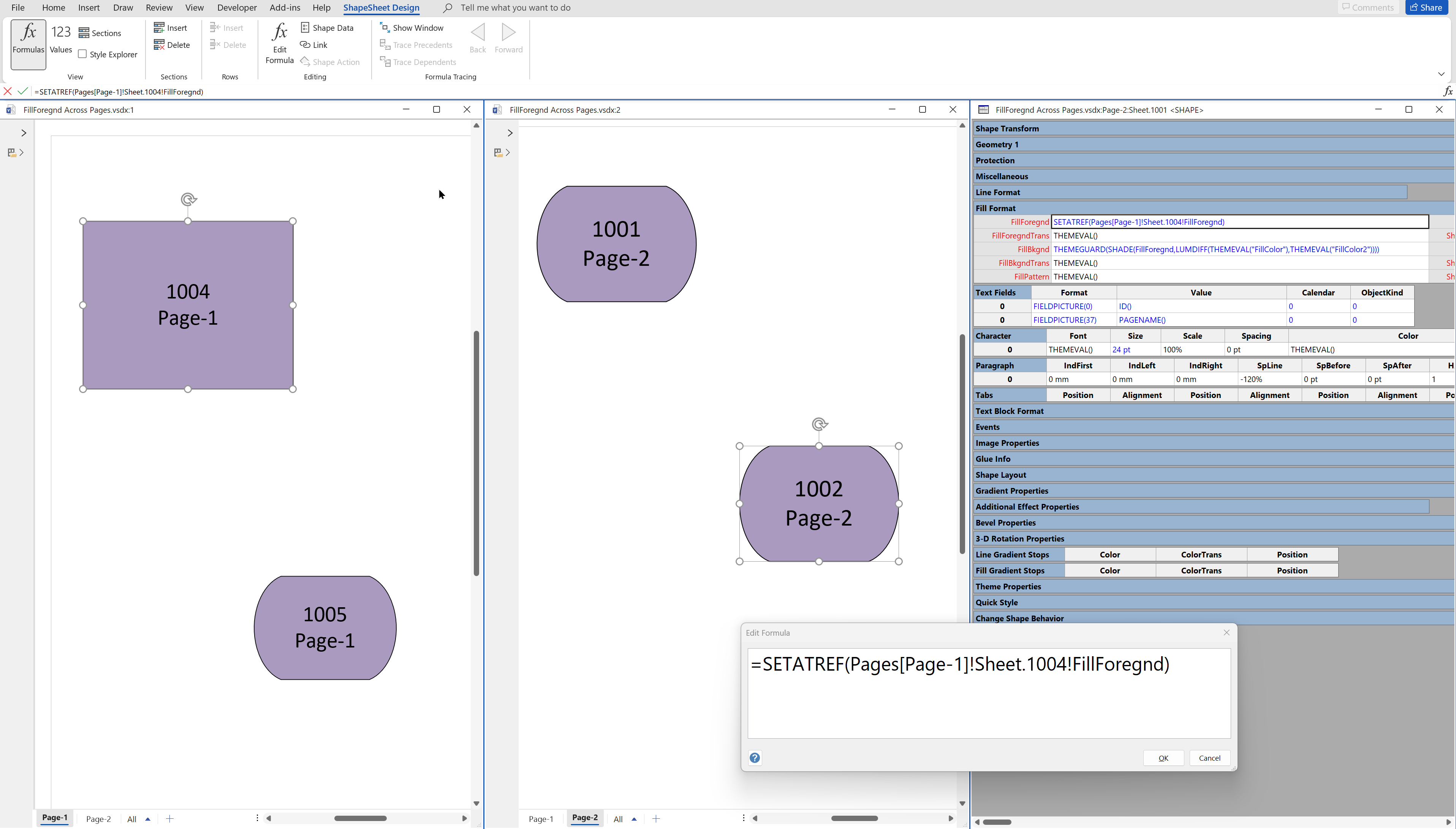
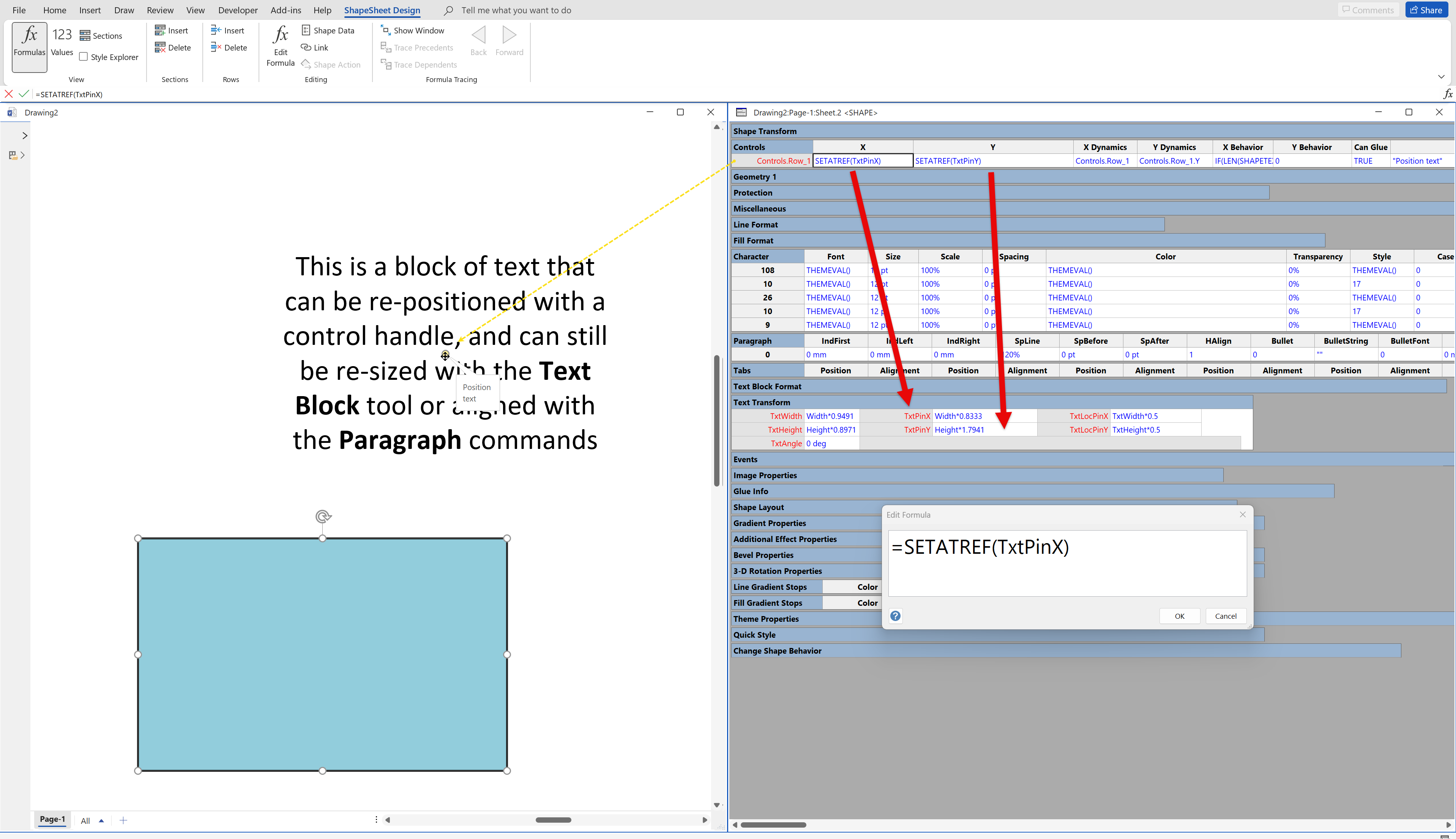
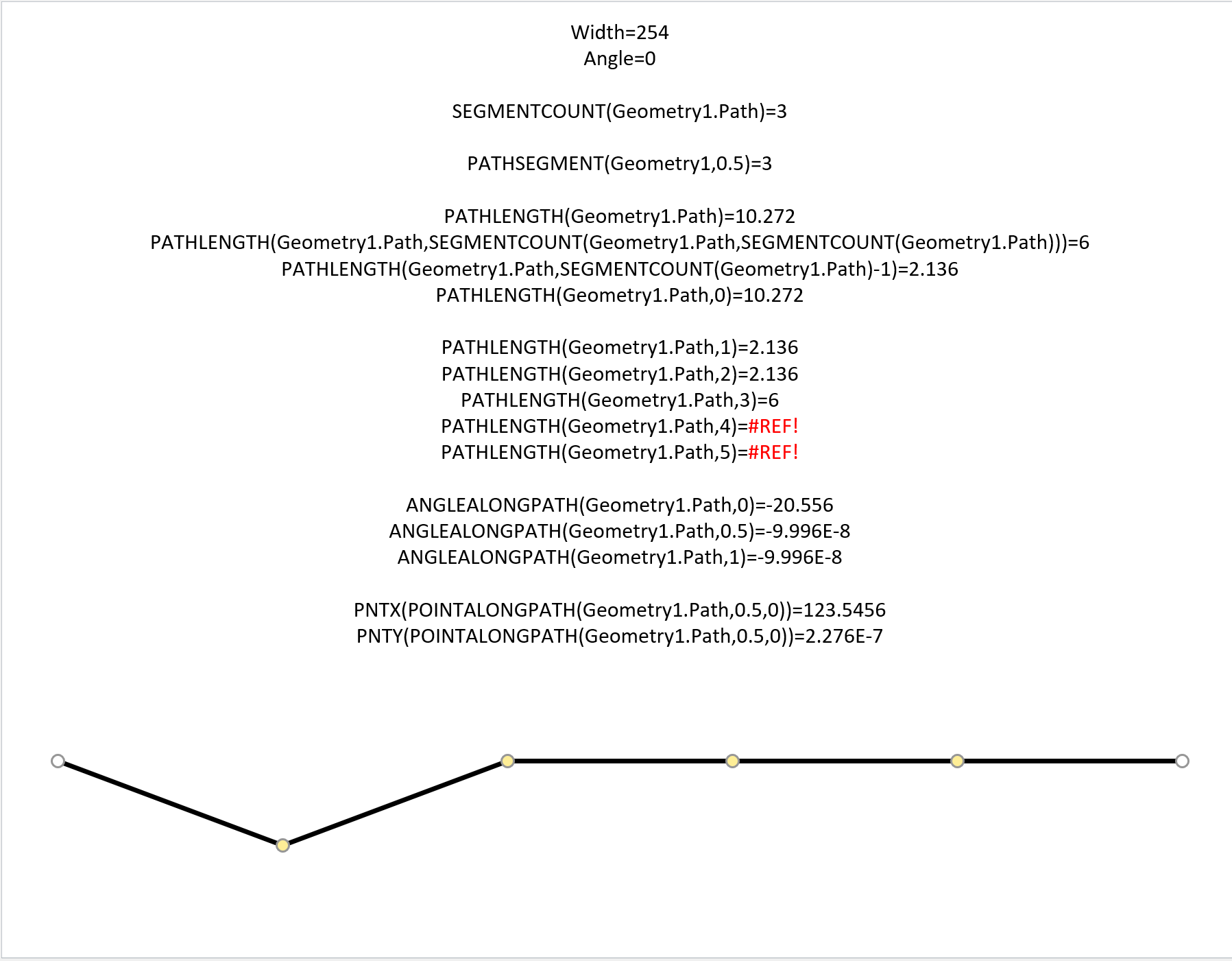
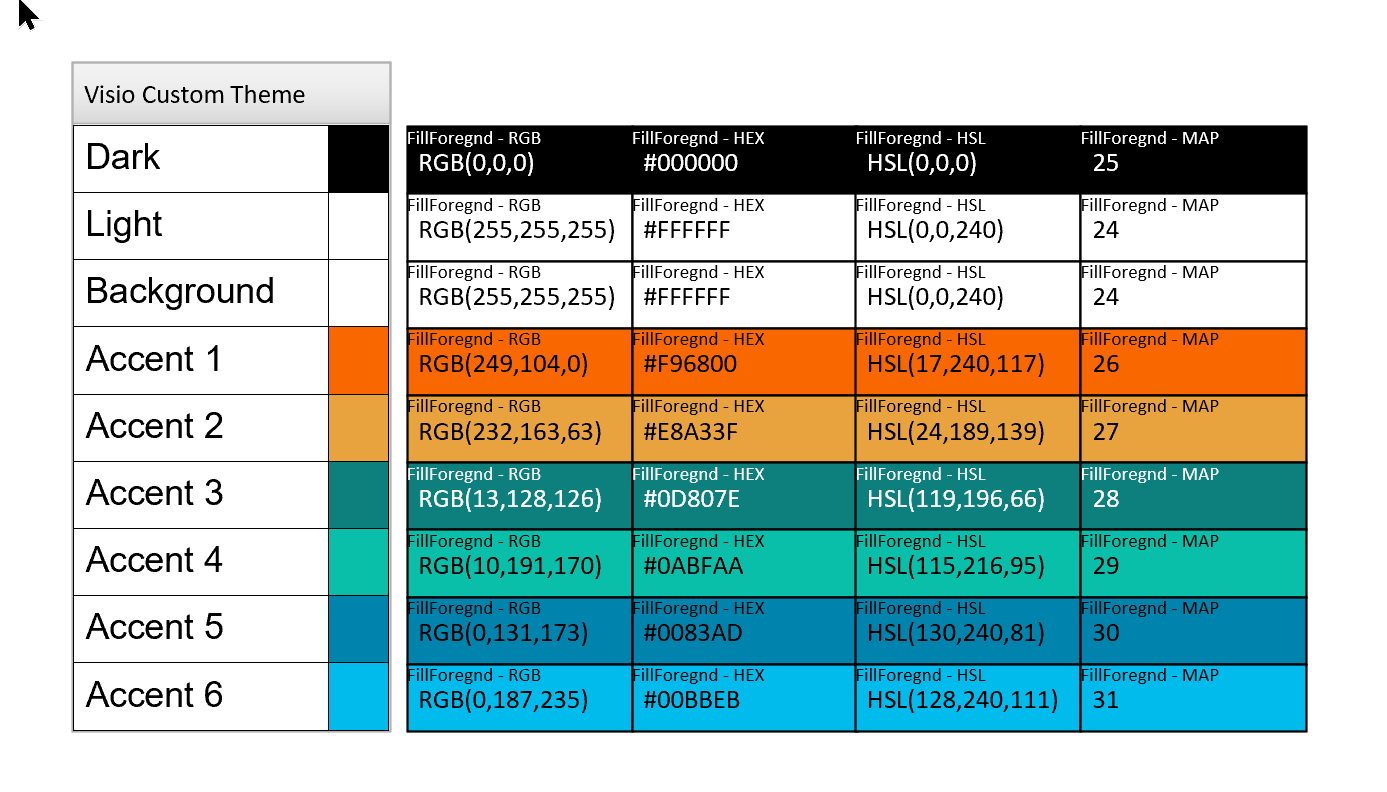
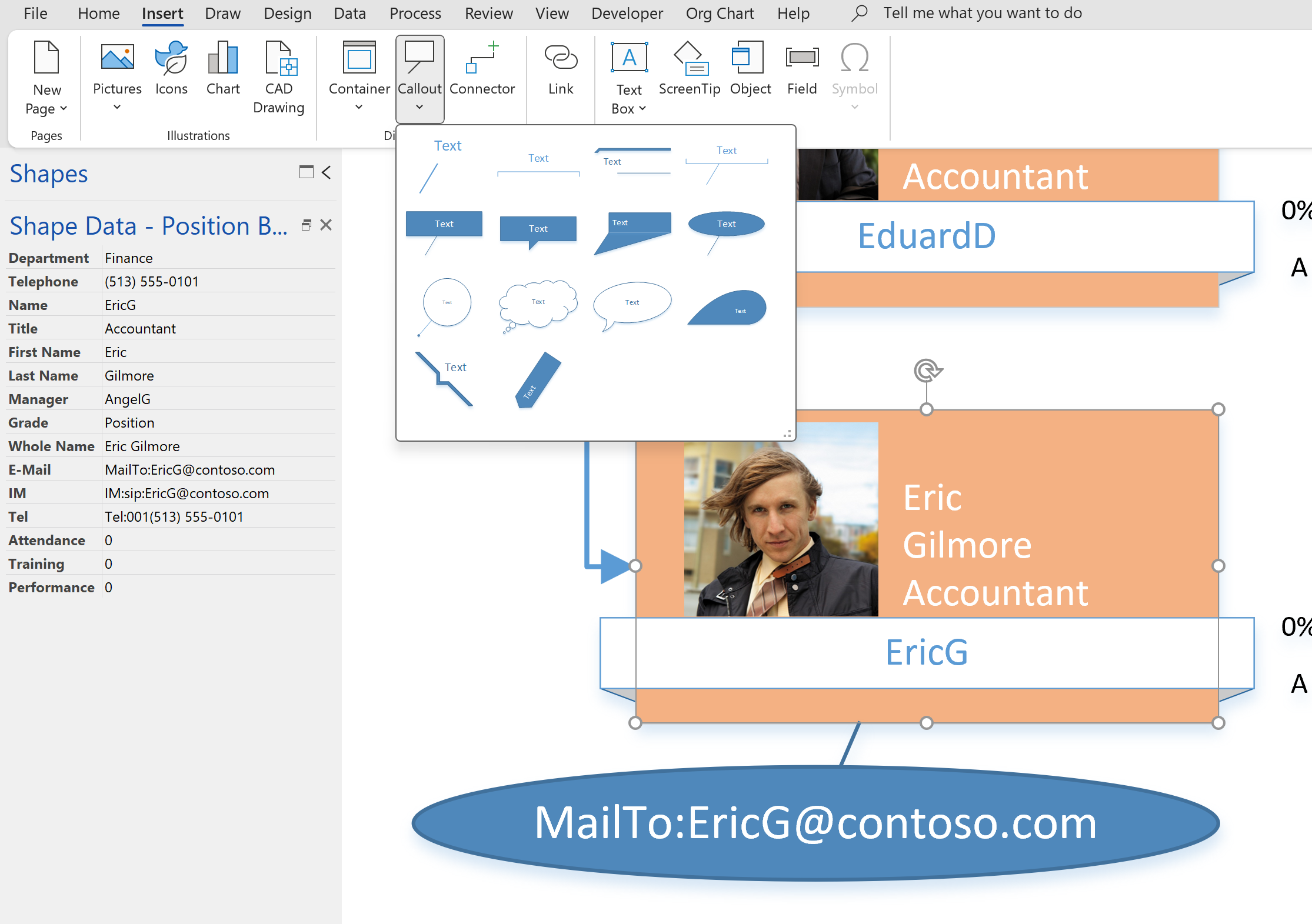
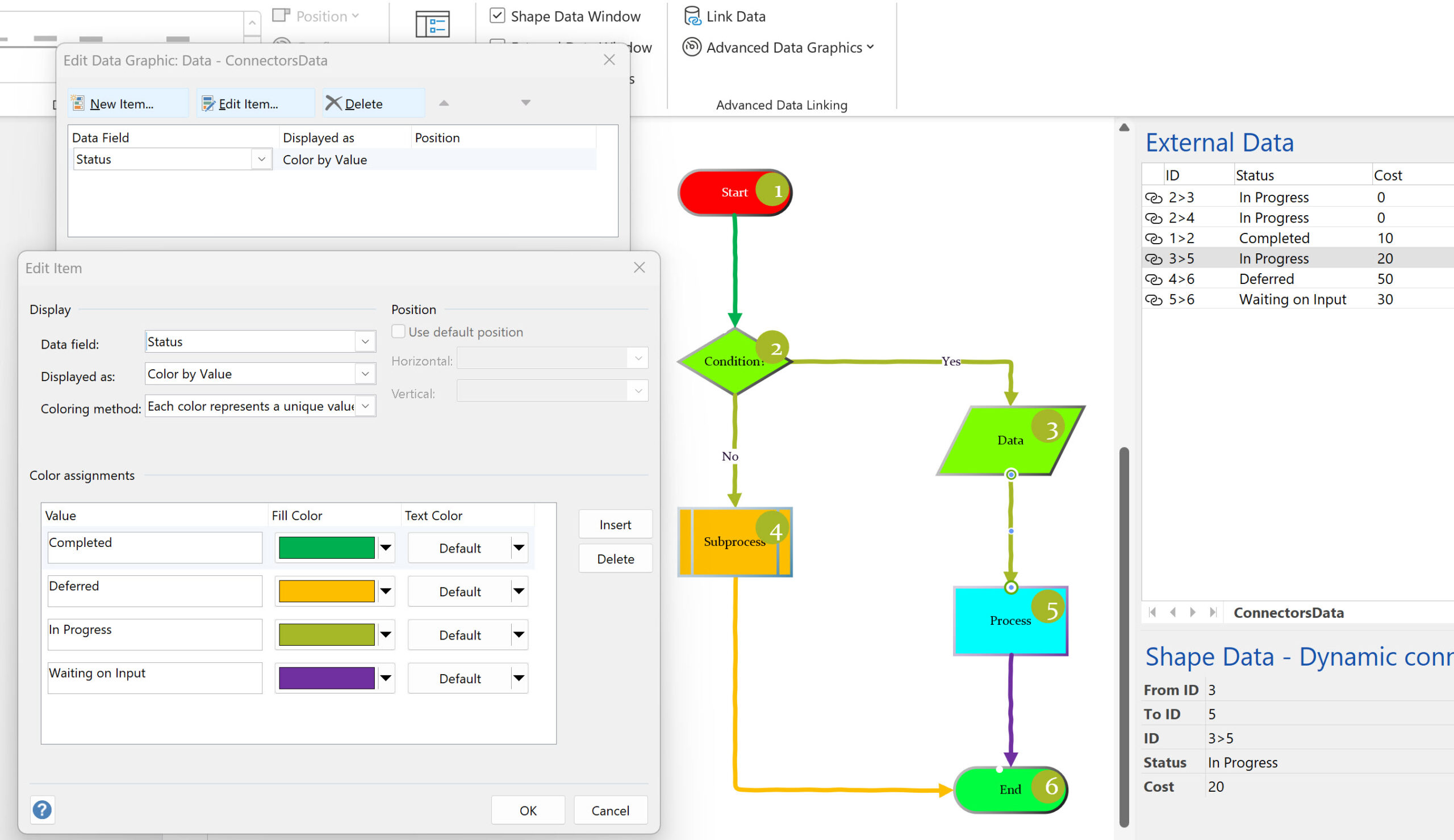
Leave a Reply