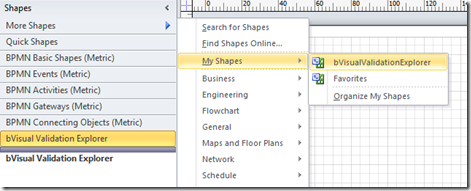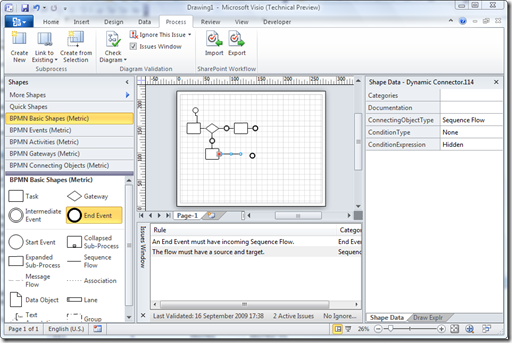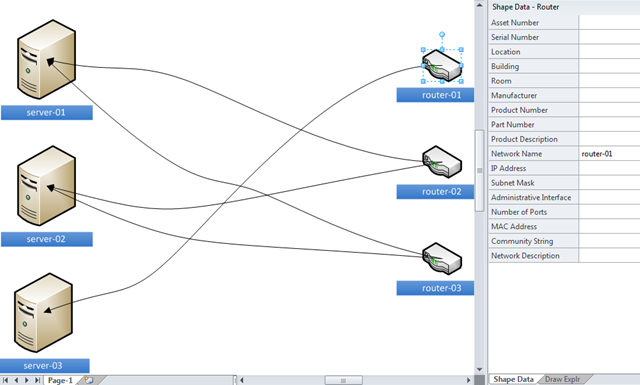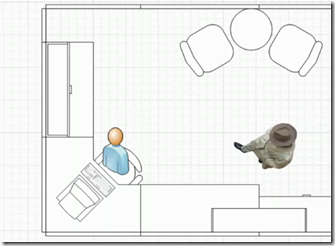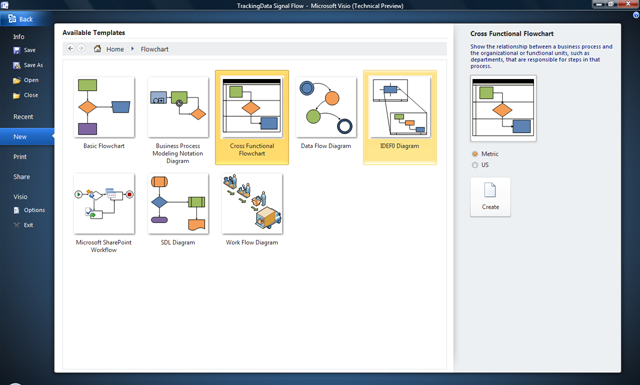One of the greatest benefits of being an MVP is our chance to participate in private beta tests of the forthcoming versions of our chosen application. Well, I have been testing the new version of Visio for a while now, and blogging about parts that we have been able to talk publicly about. I think Visio 2010 is going to be a tremendous step forward for enterprises, so it feels good to announce that anyone can download the beta of Visio 2010 Premium edition now … just follow the link on this button:
![]()
For me, the highlights are:
- Structured Diagramming – Containers, Lists, Connectivity API
- Rules Validation – ability to use and create diagramming rules, like for BPMN and SharePoint Workflow
- Visio Services – server side refreshing of data linked diagrams, SharePoint integration
There are many improvements behind the scenes to support these new features. Try it out for yourself!