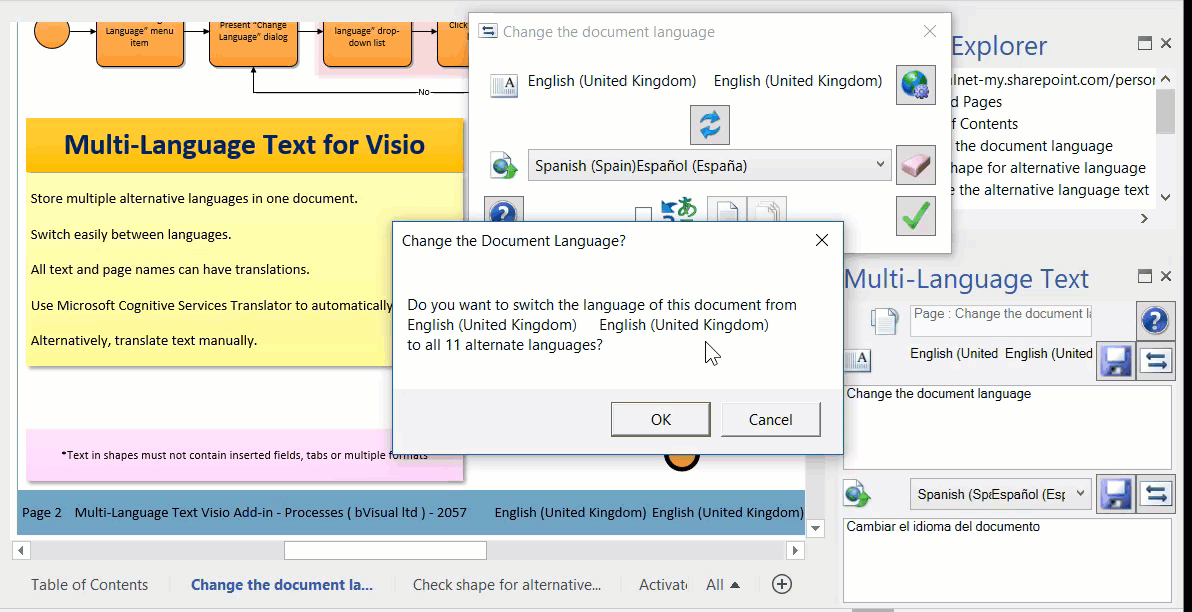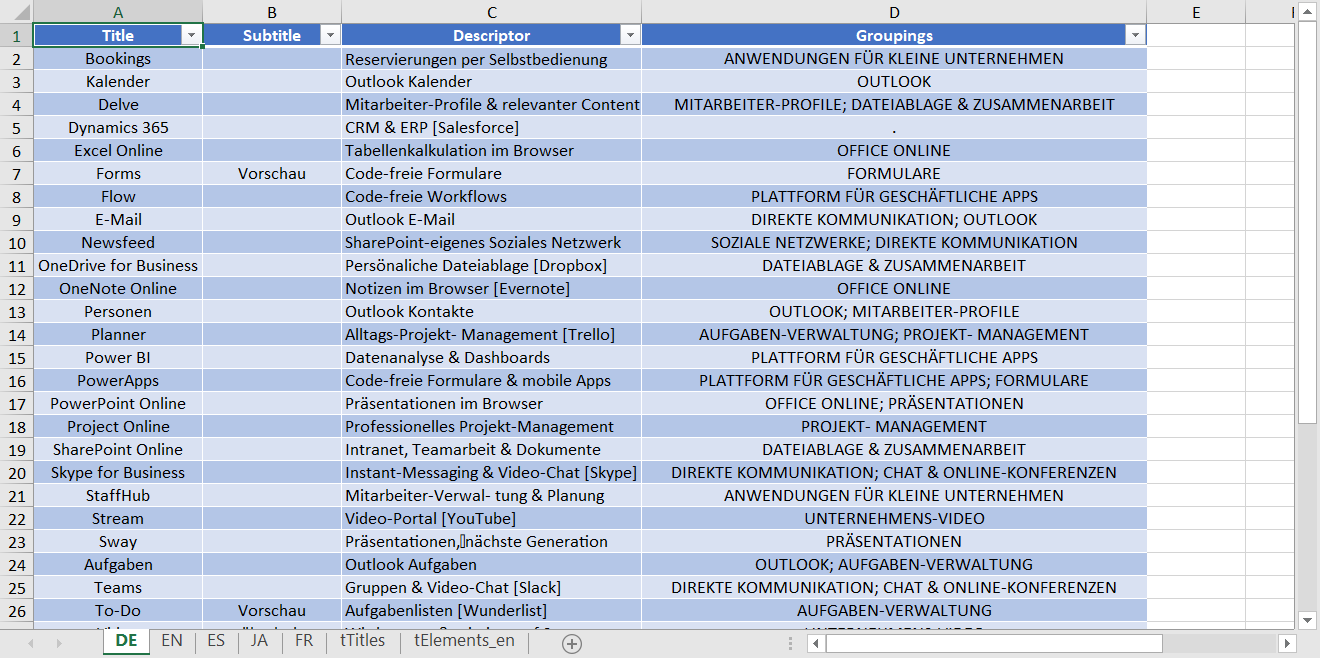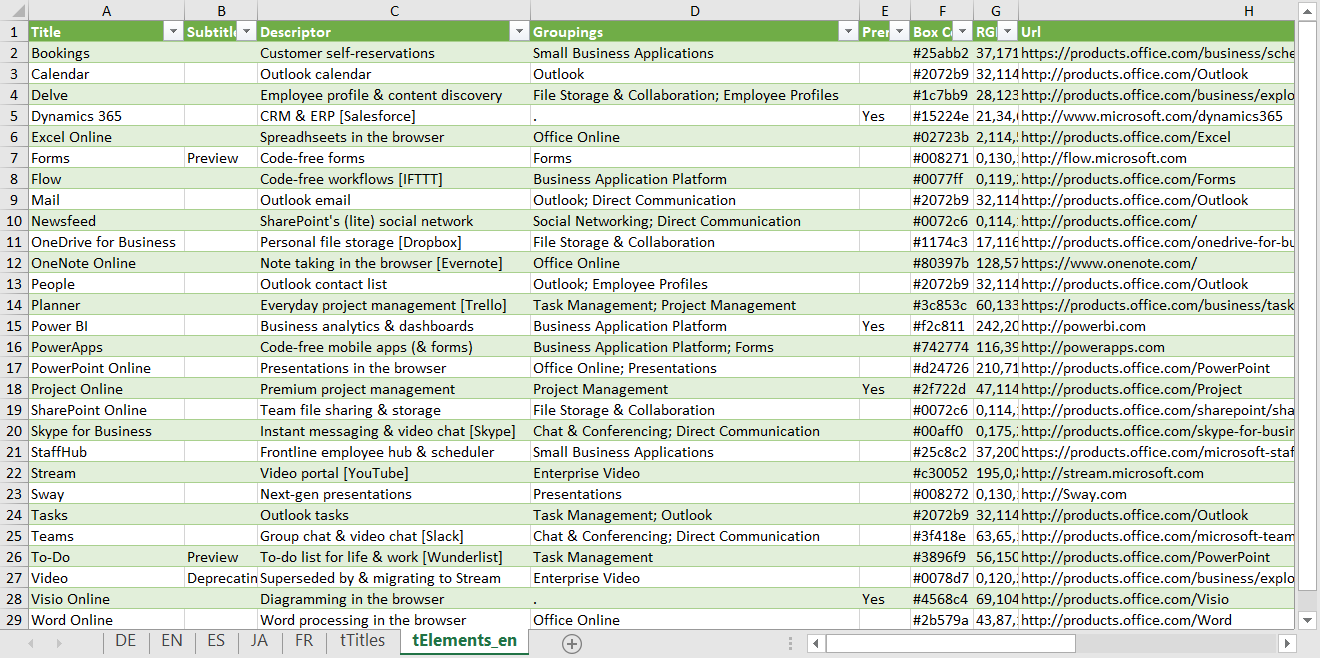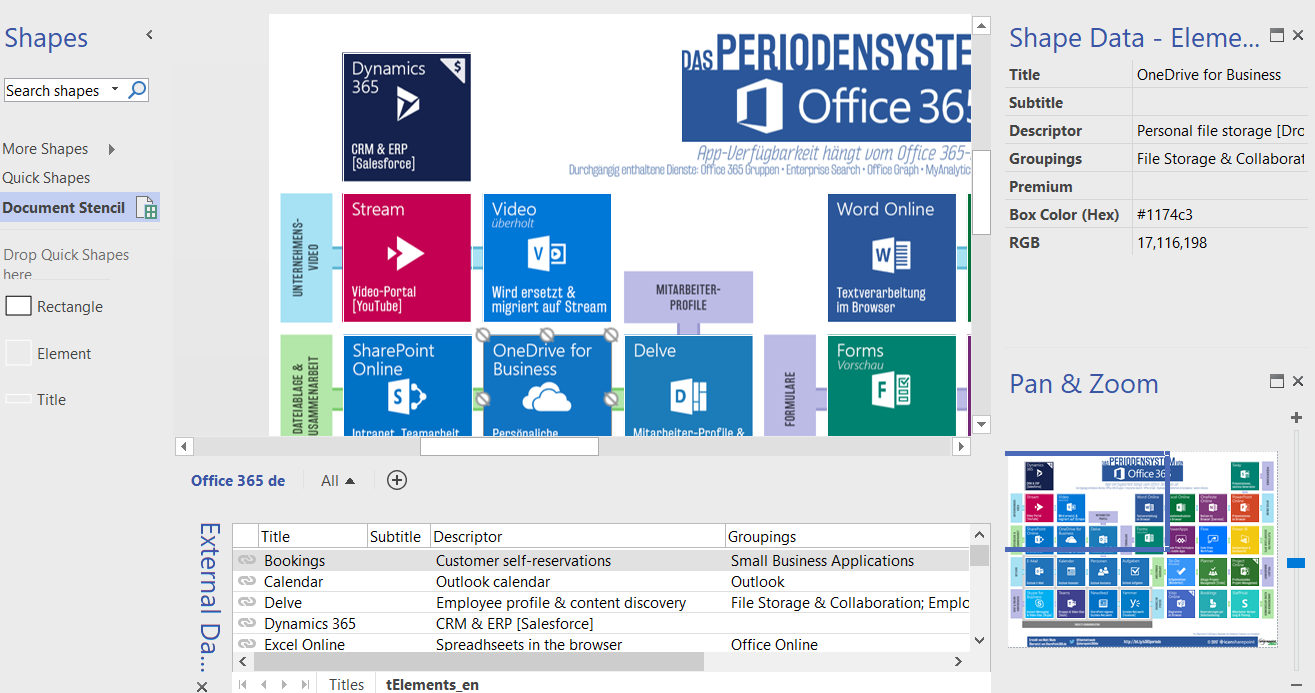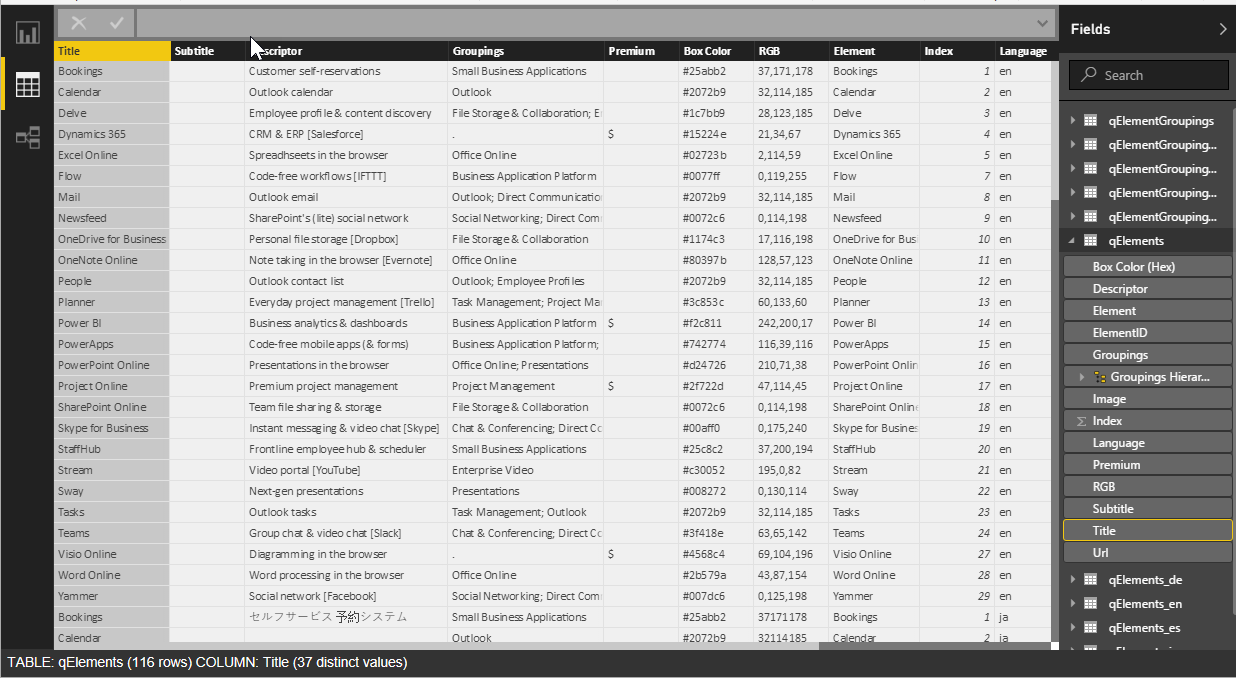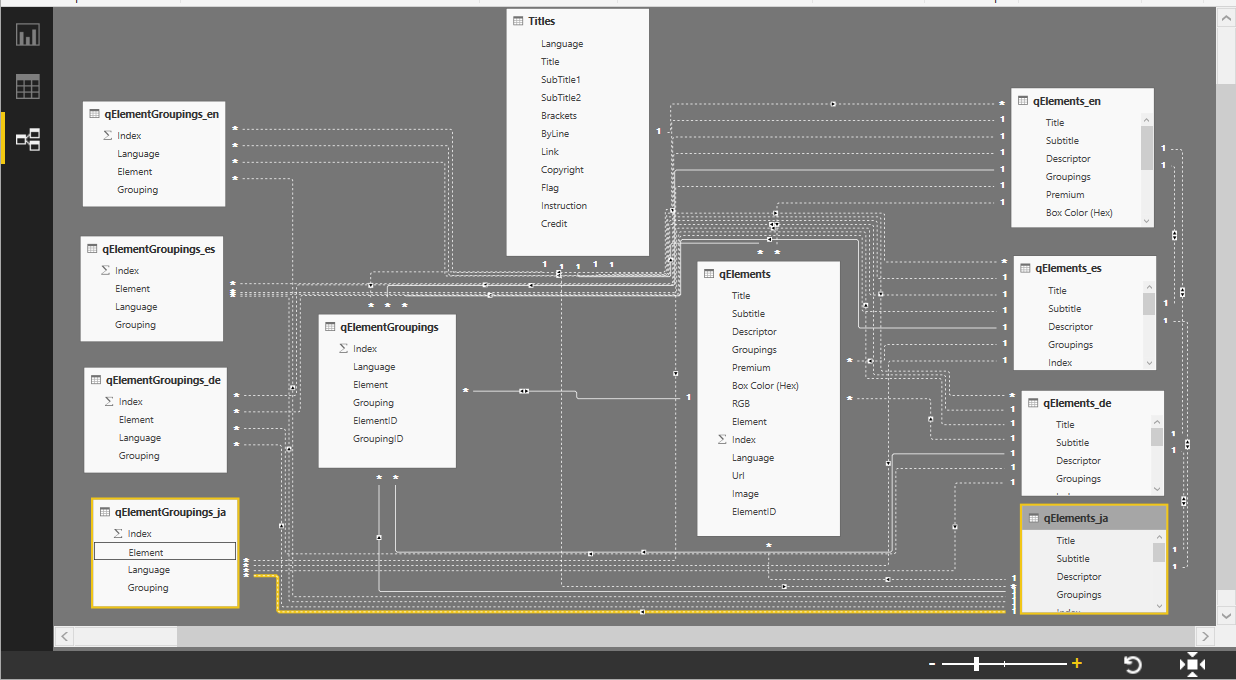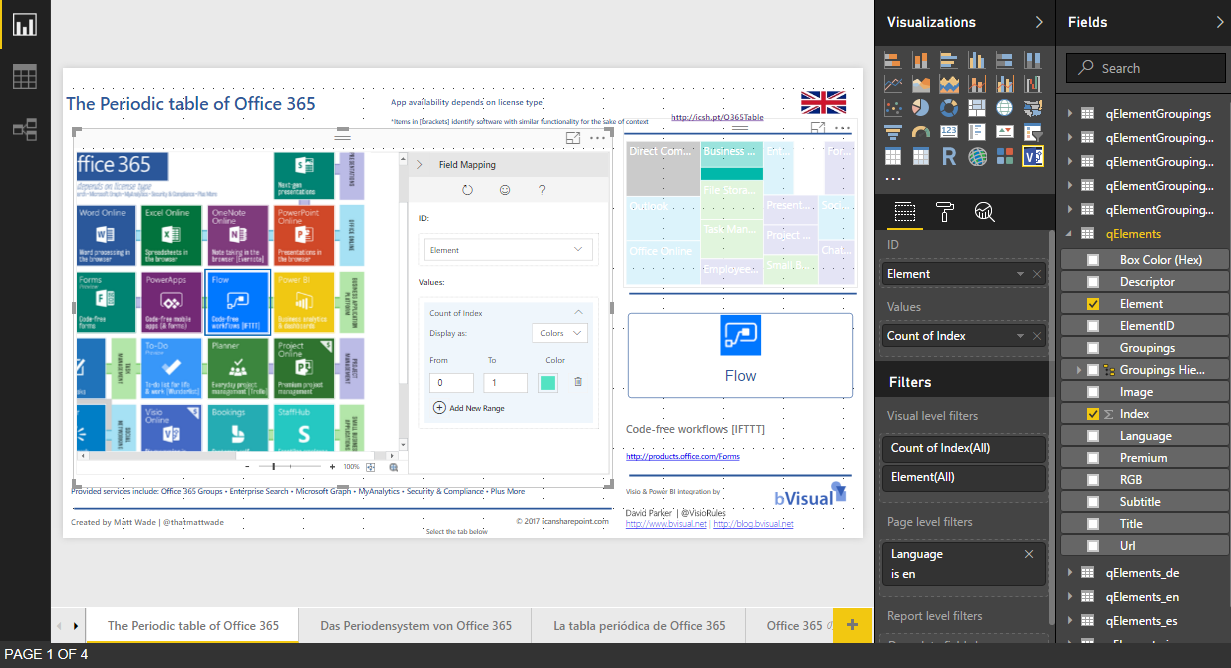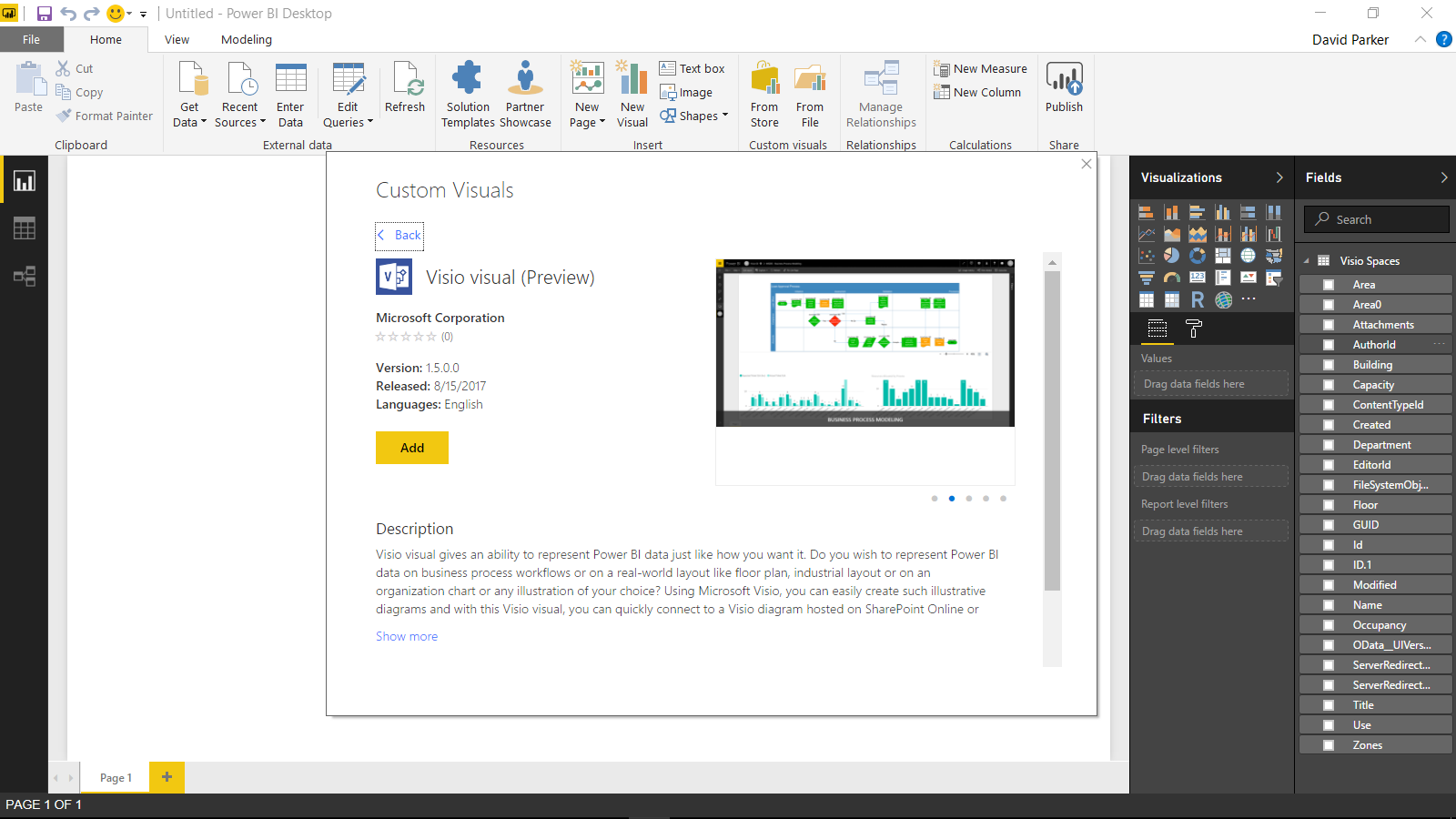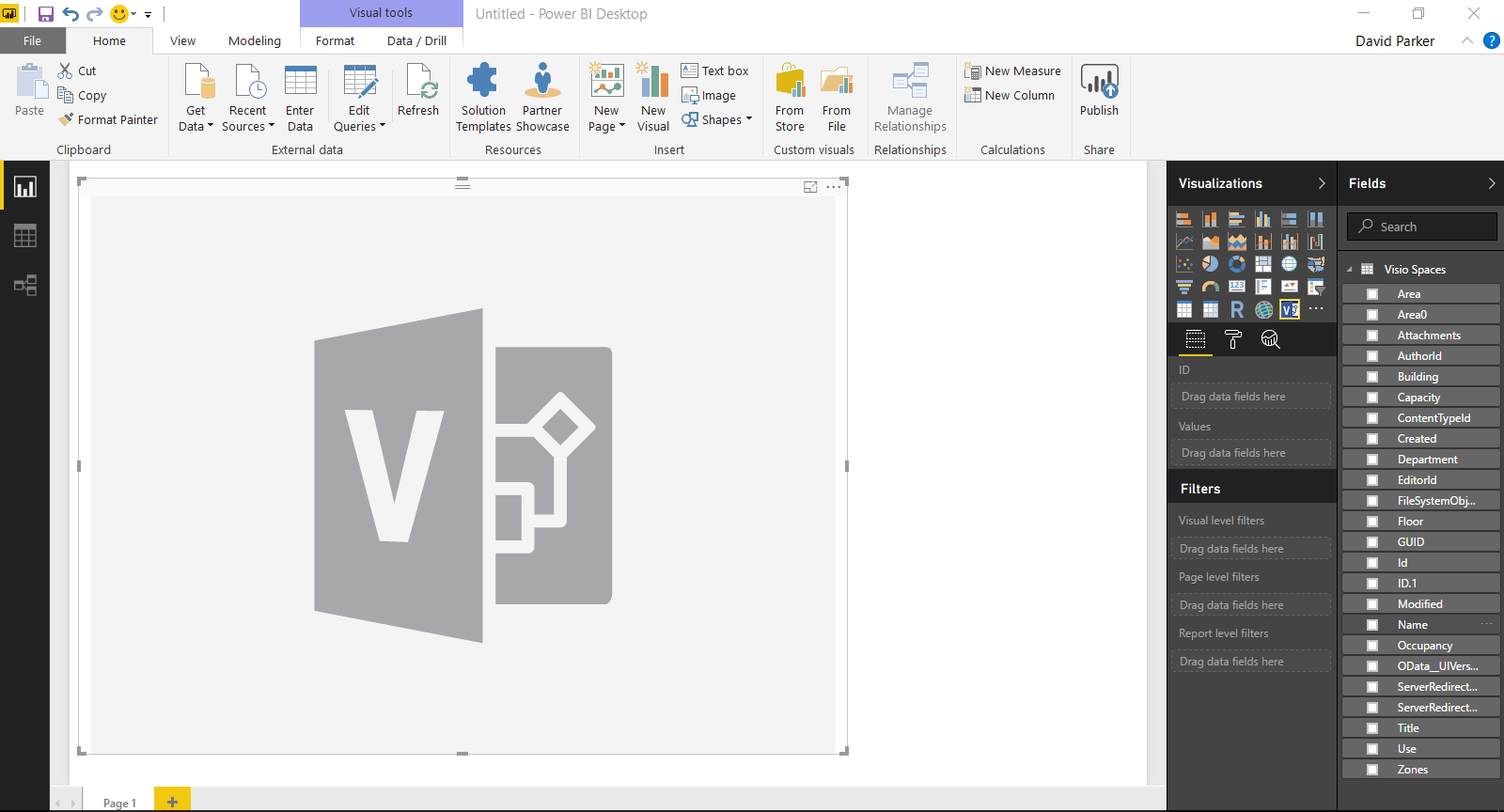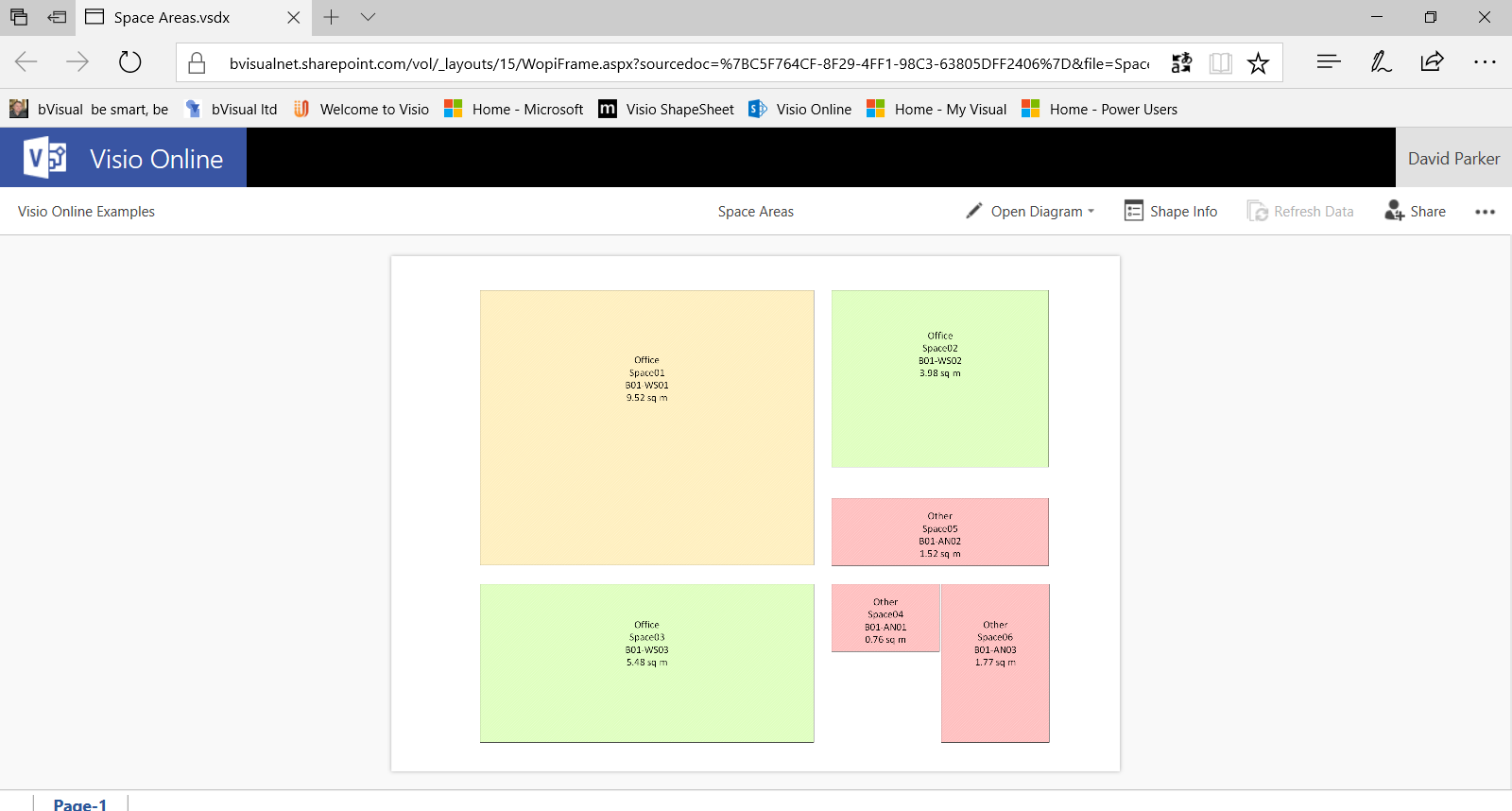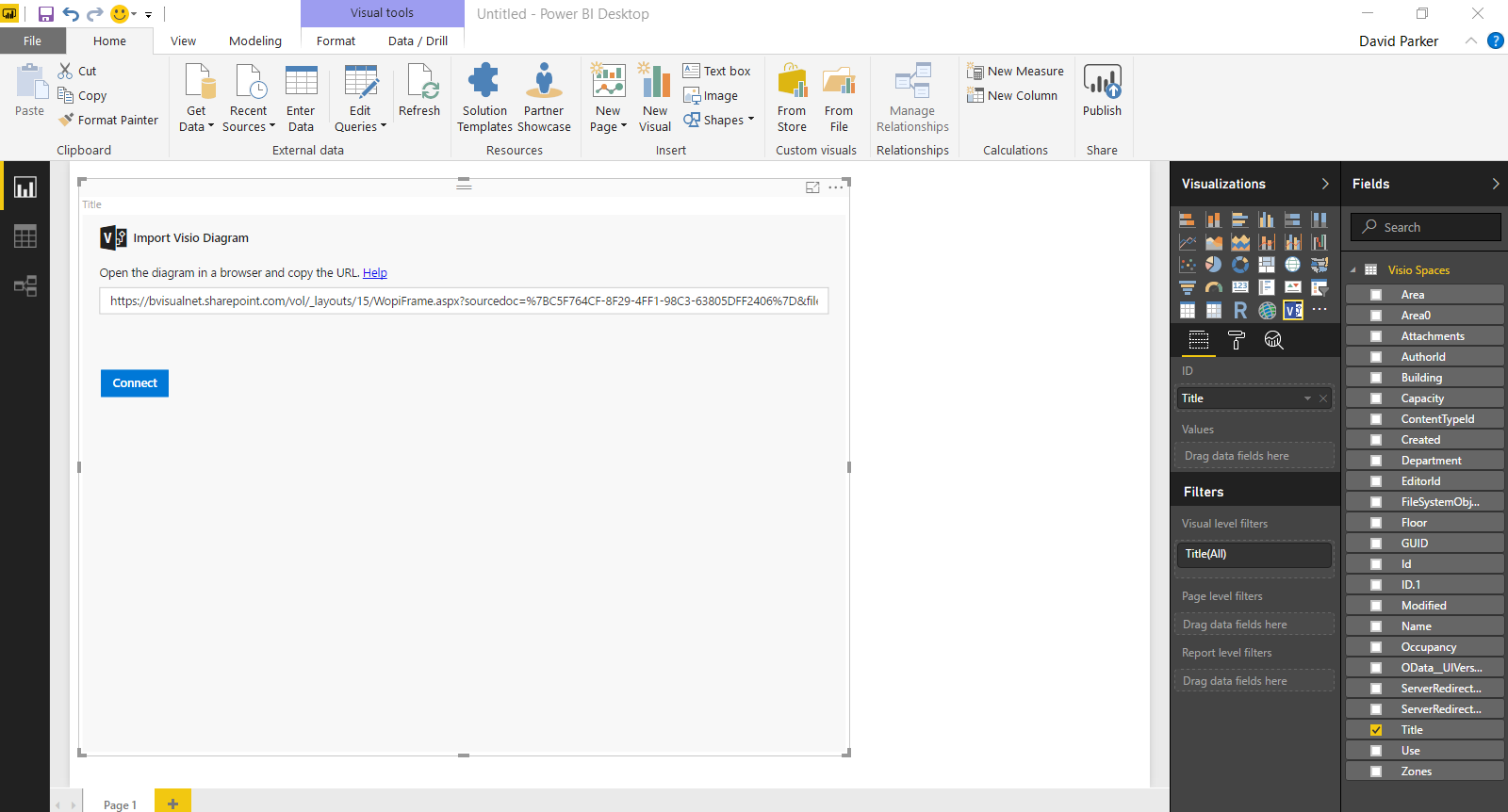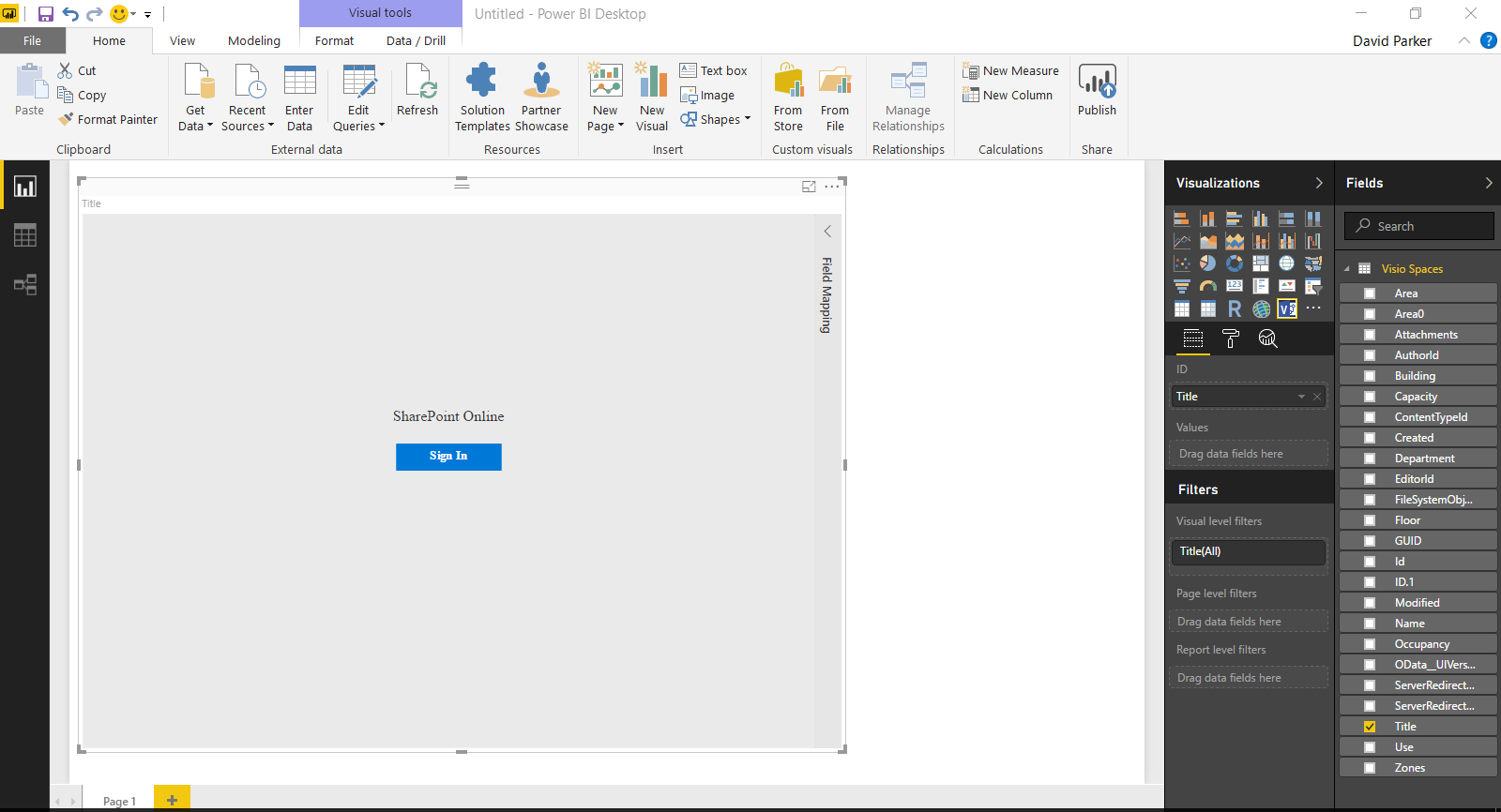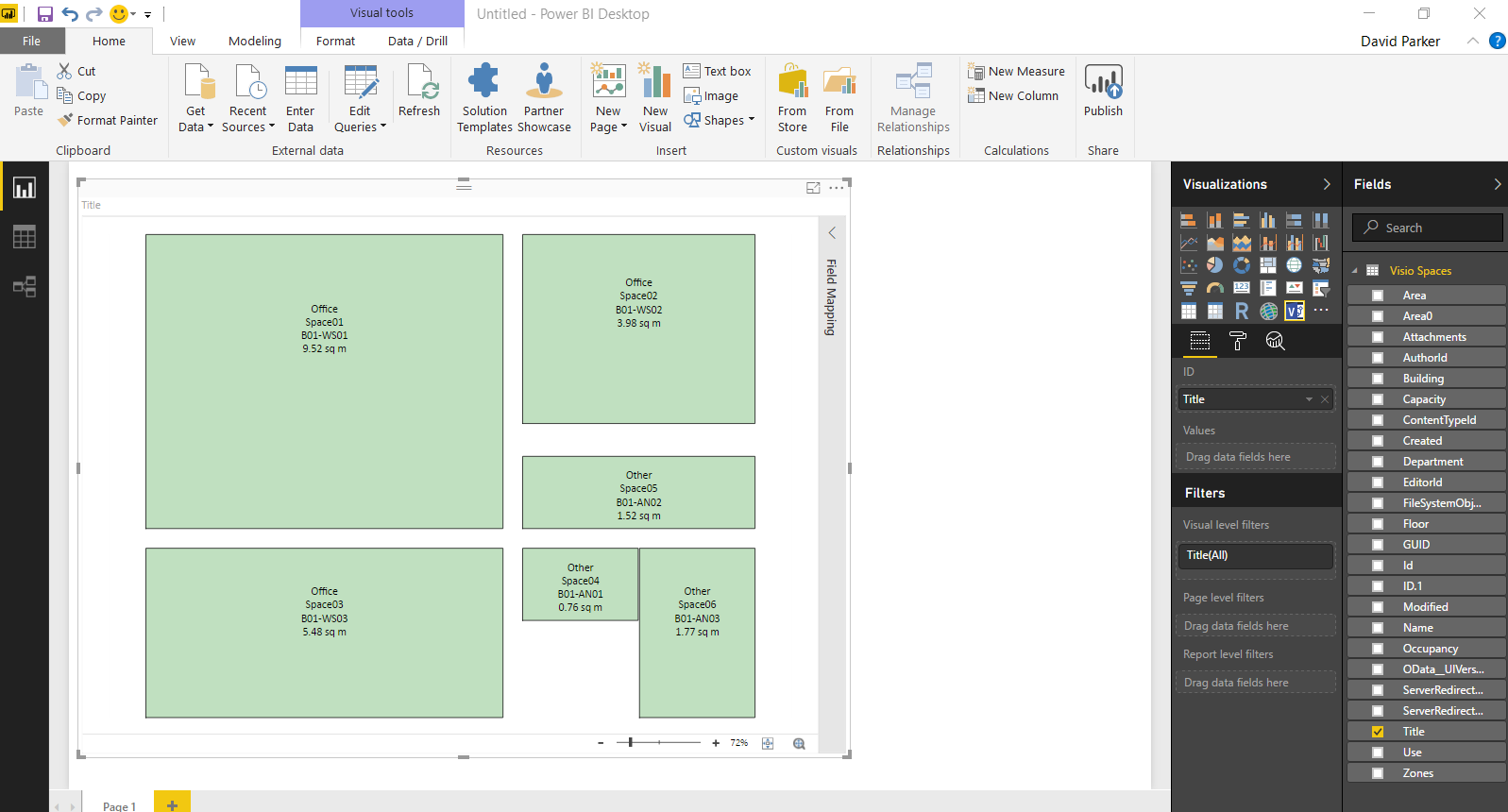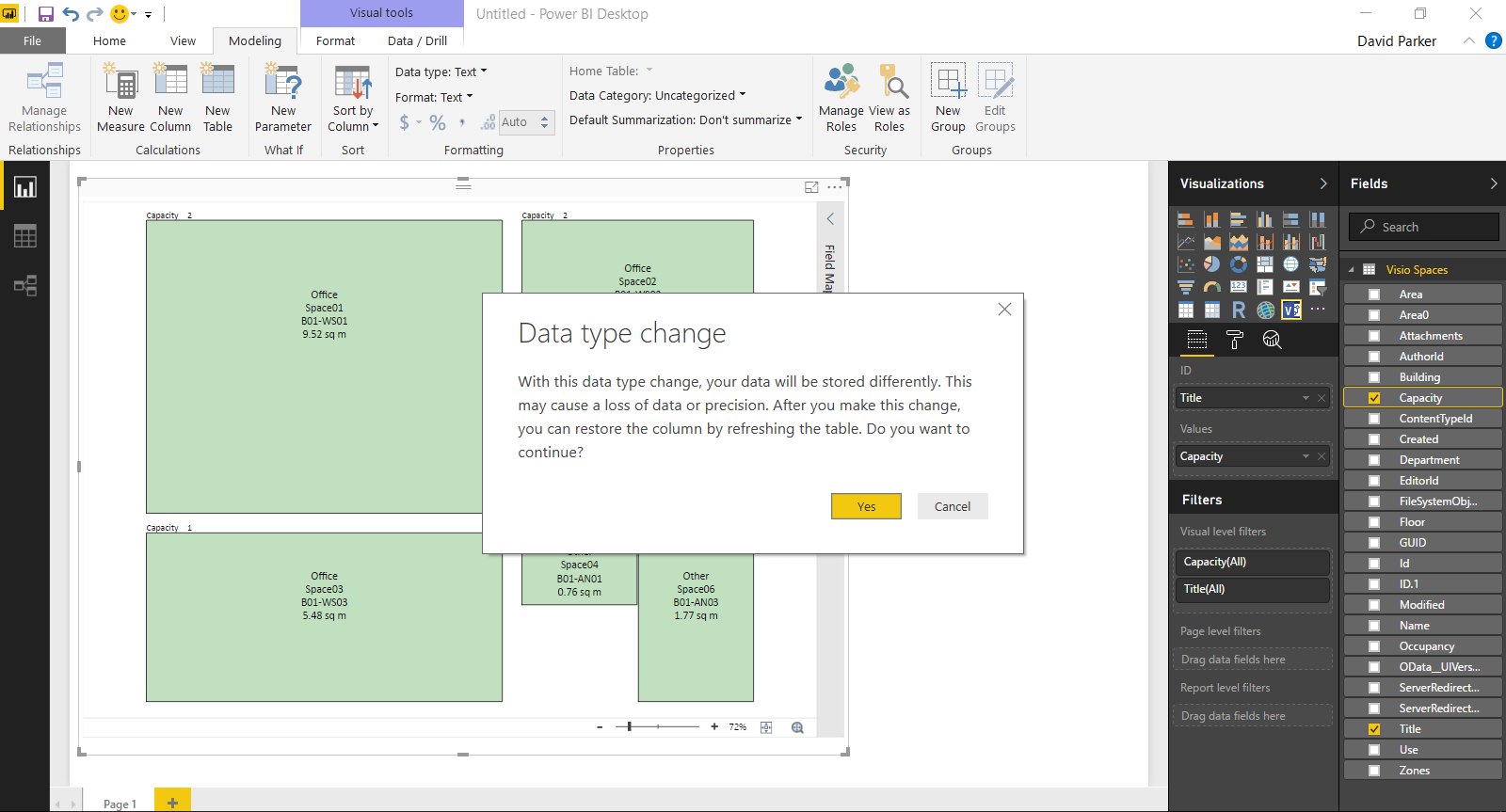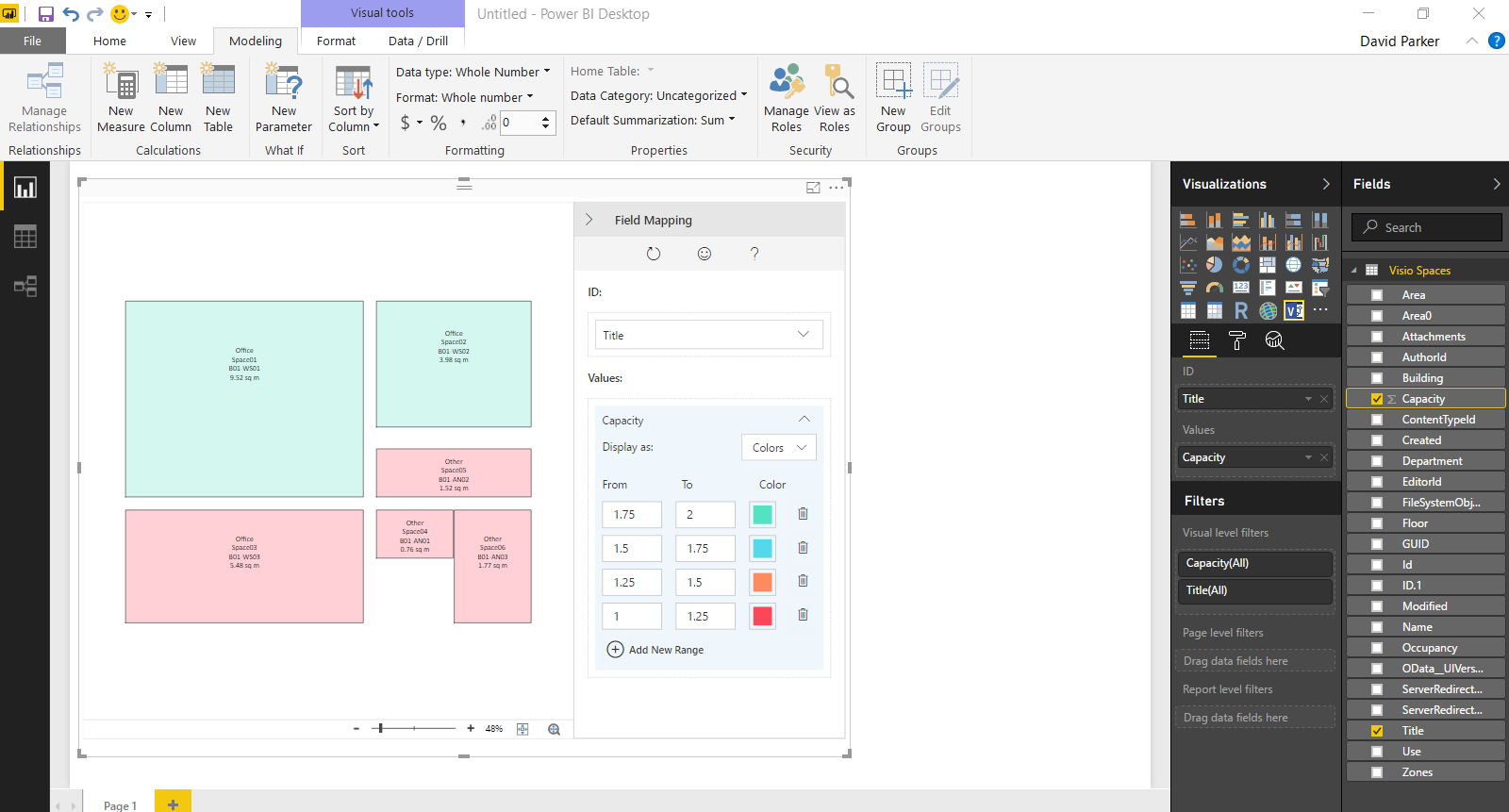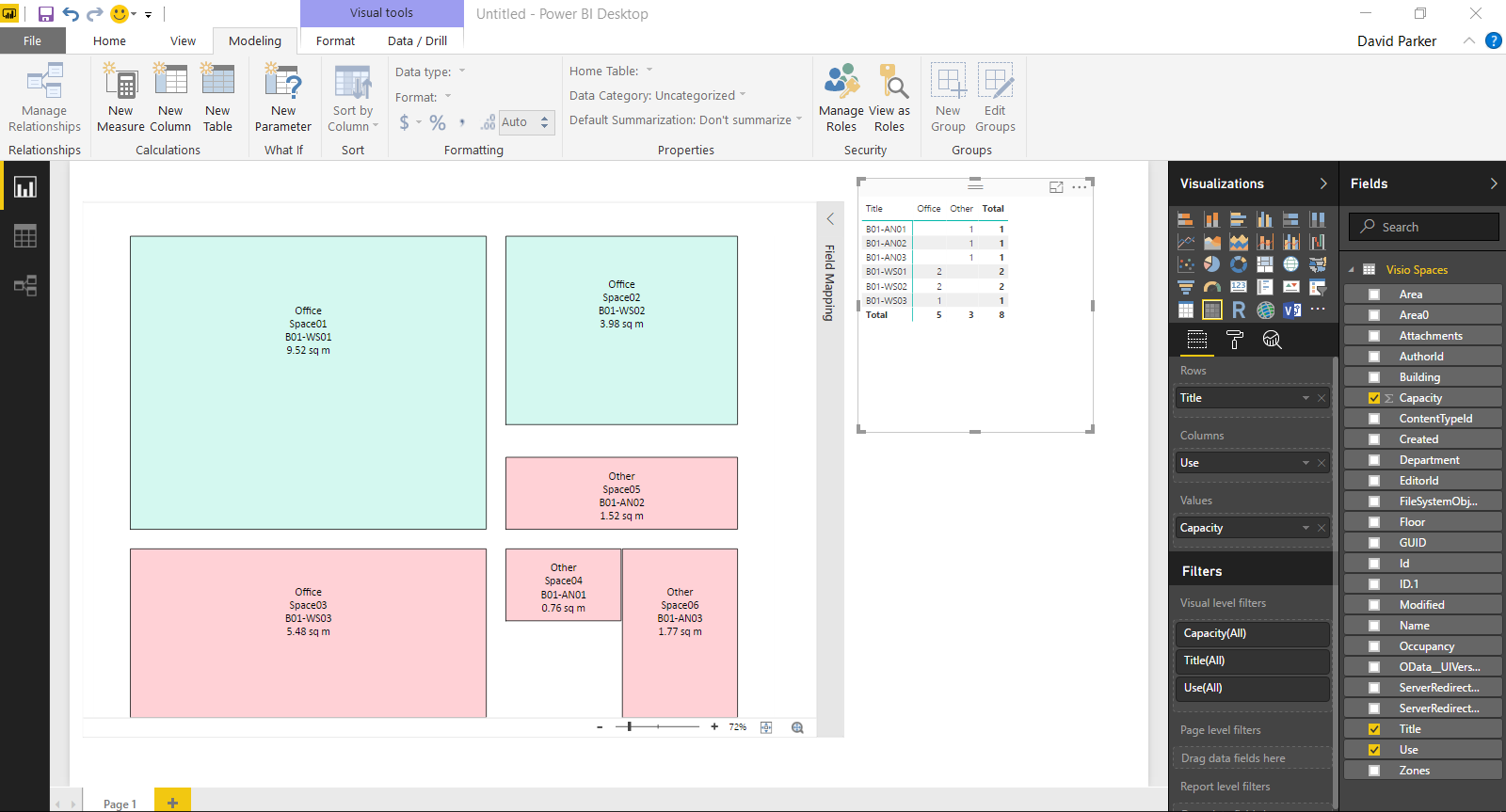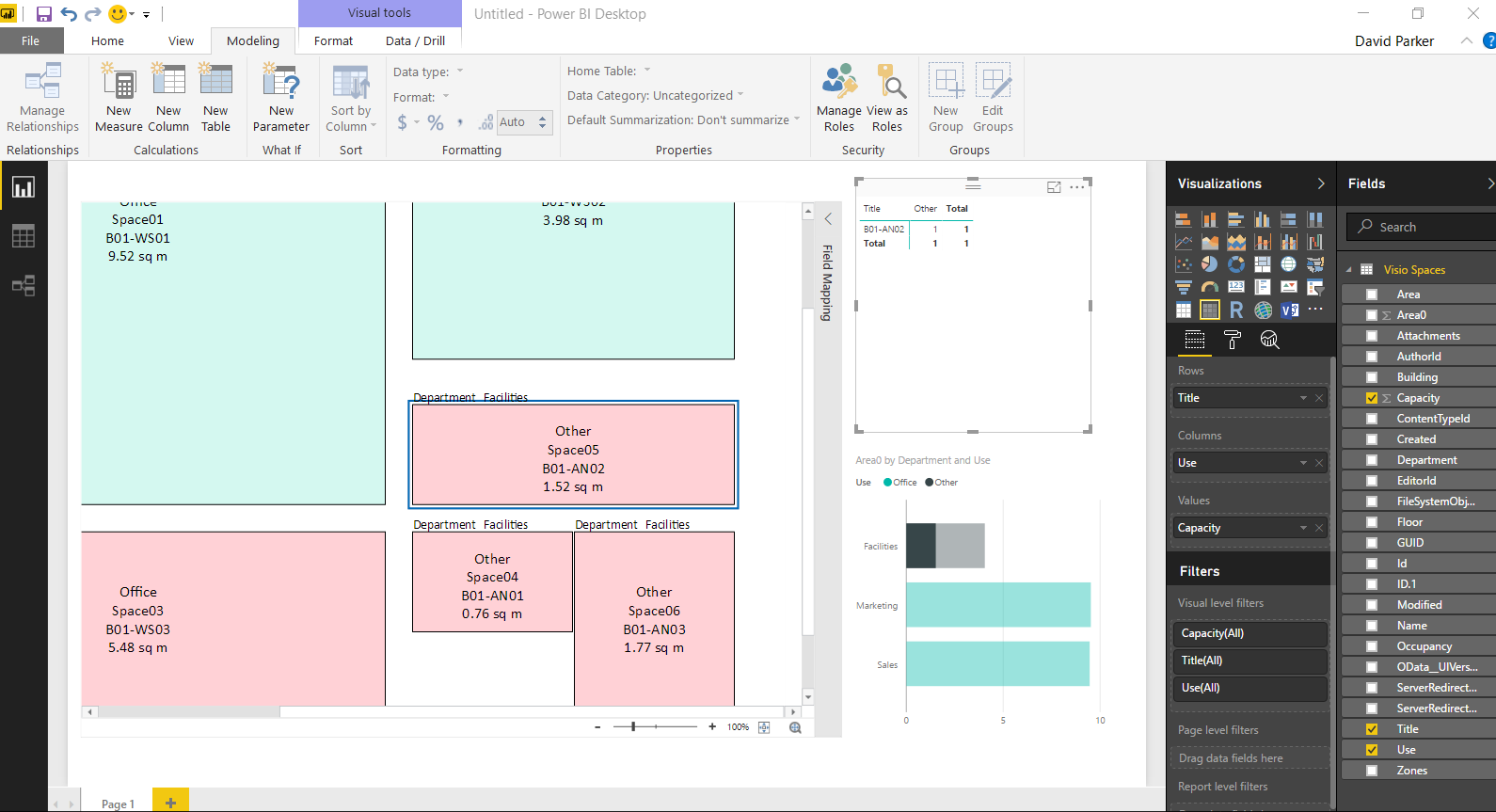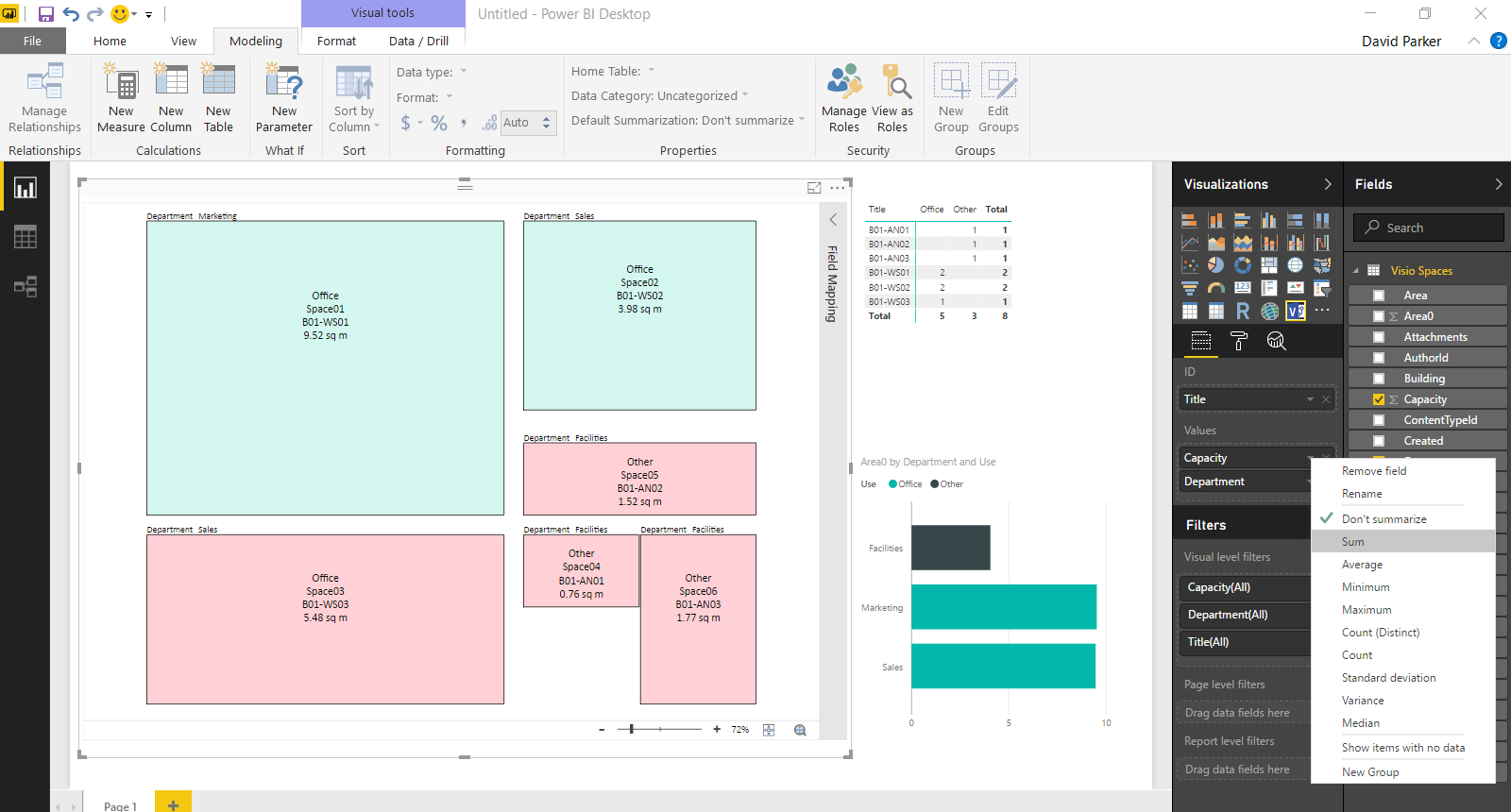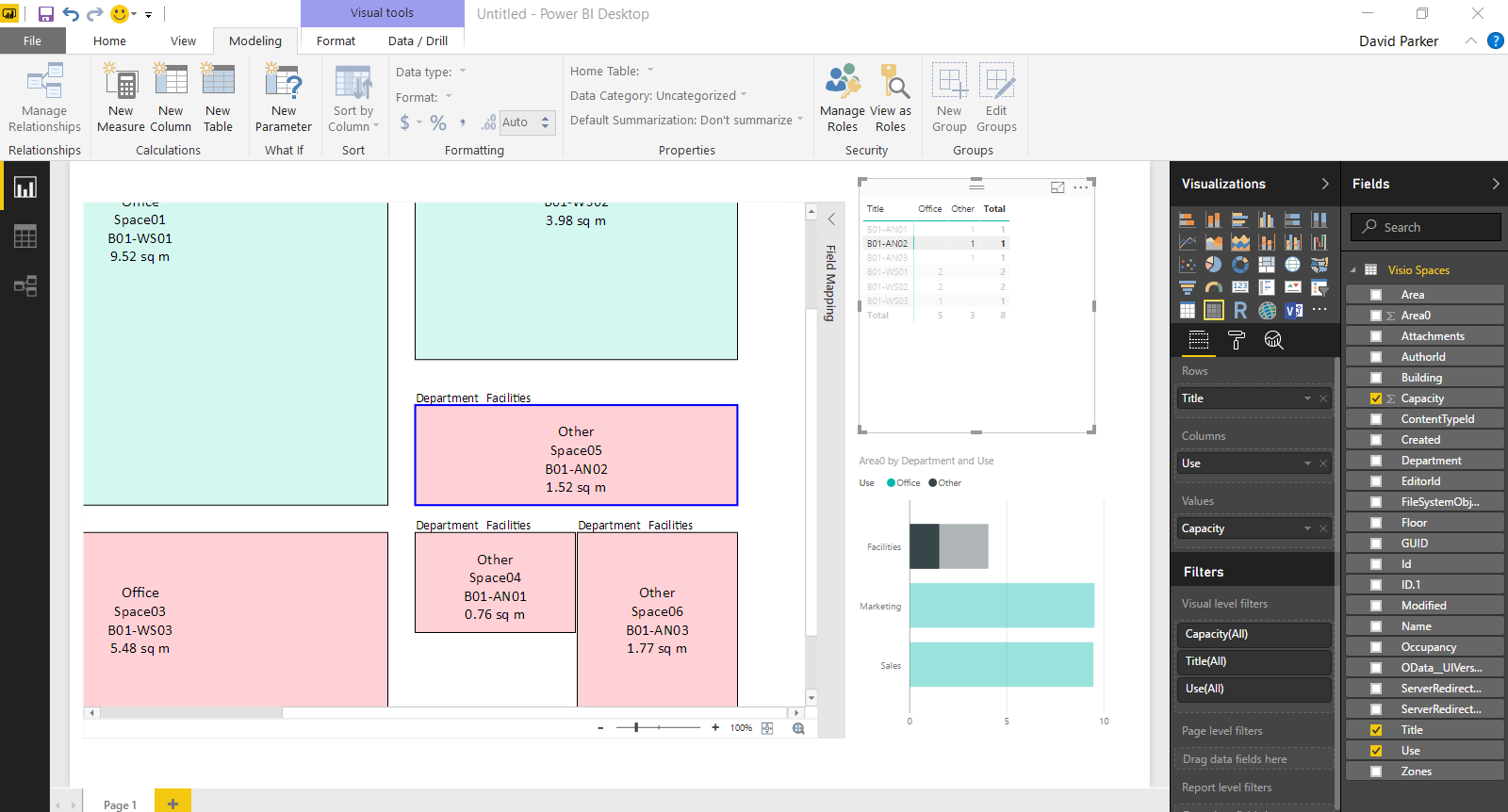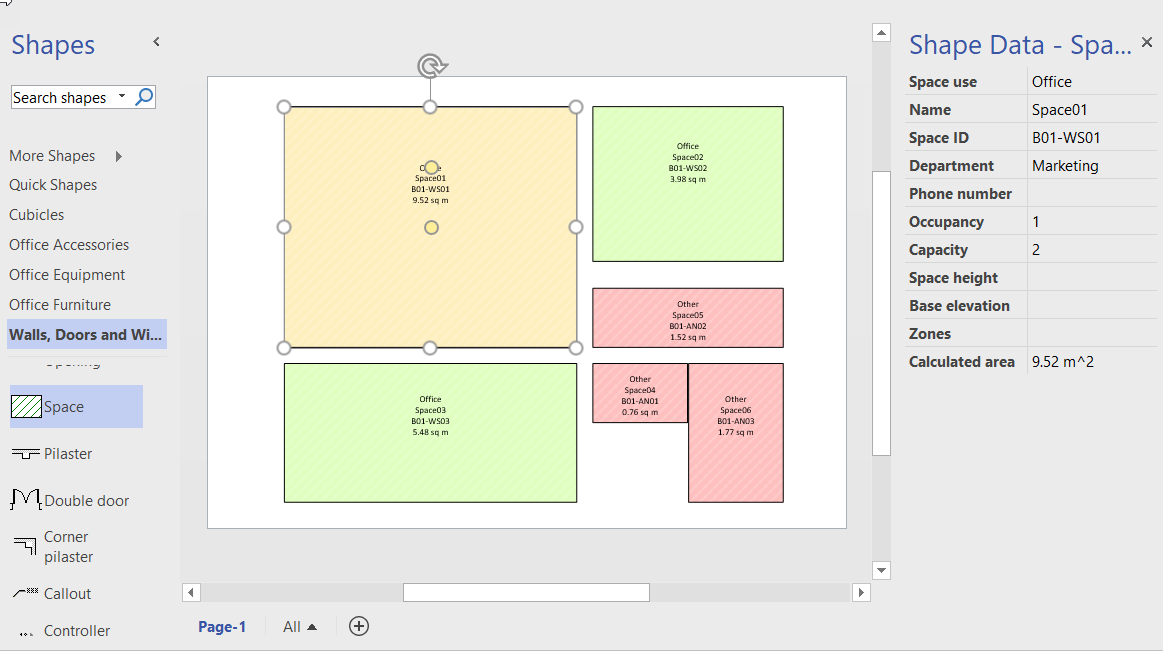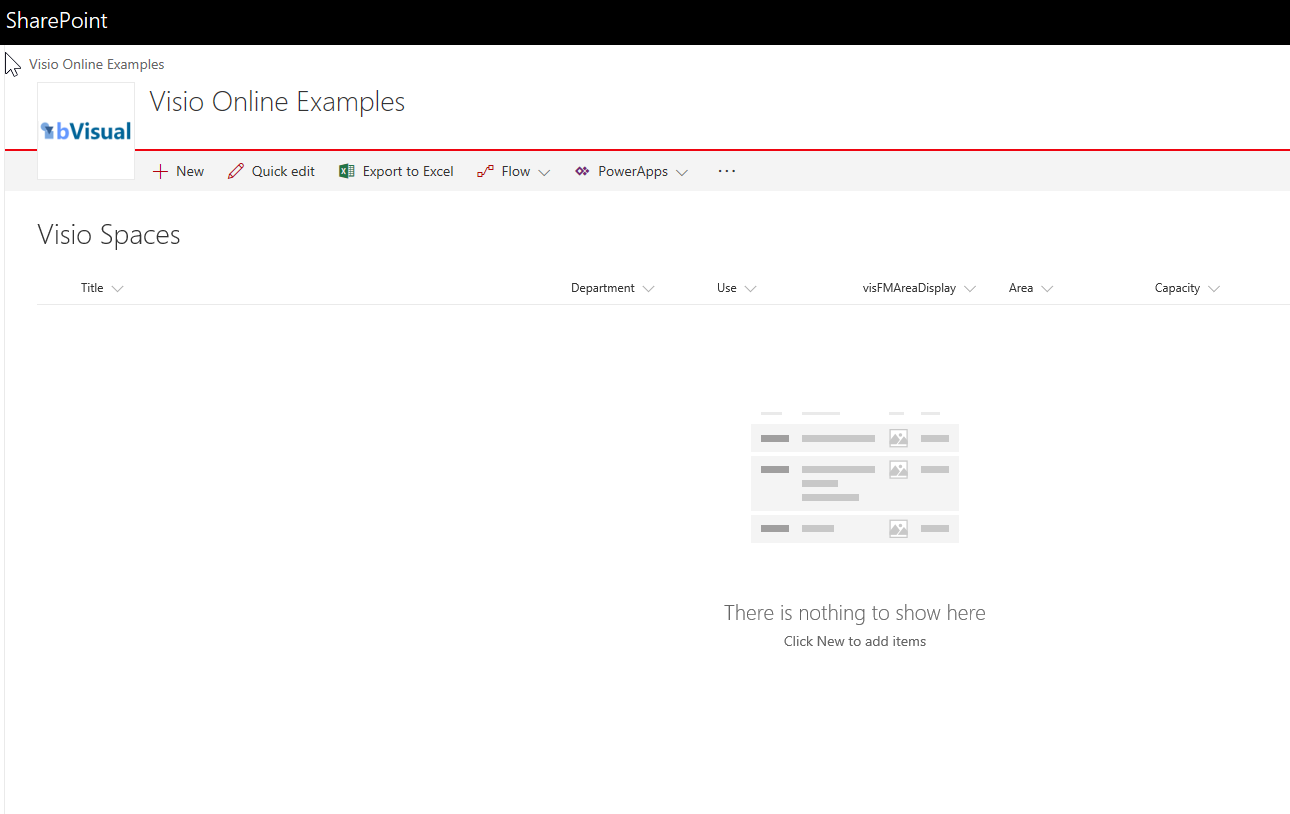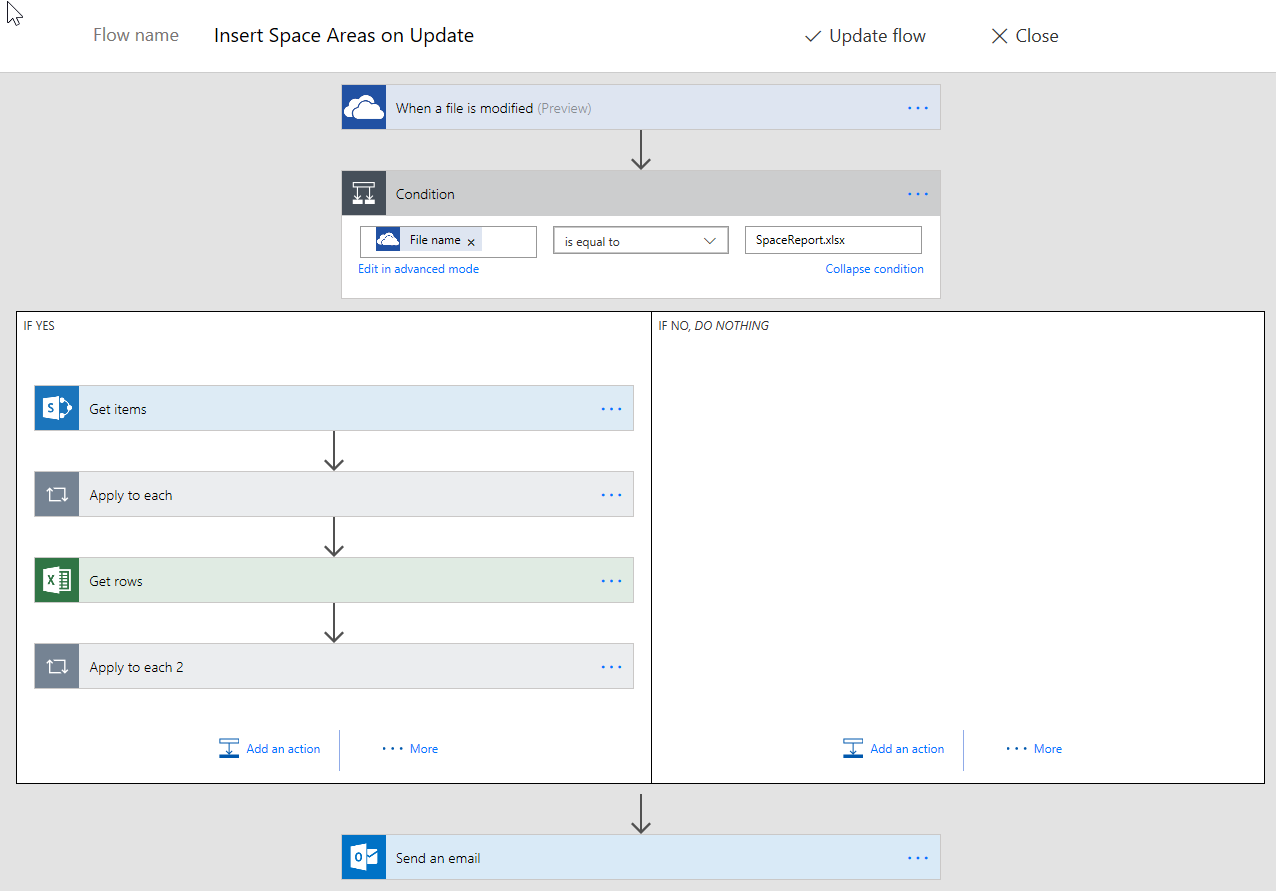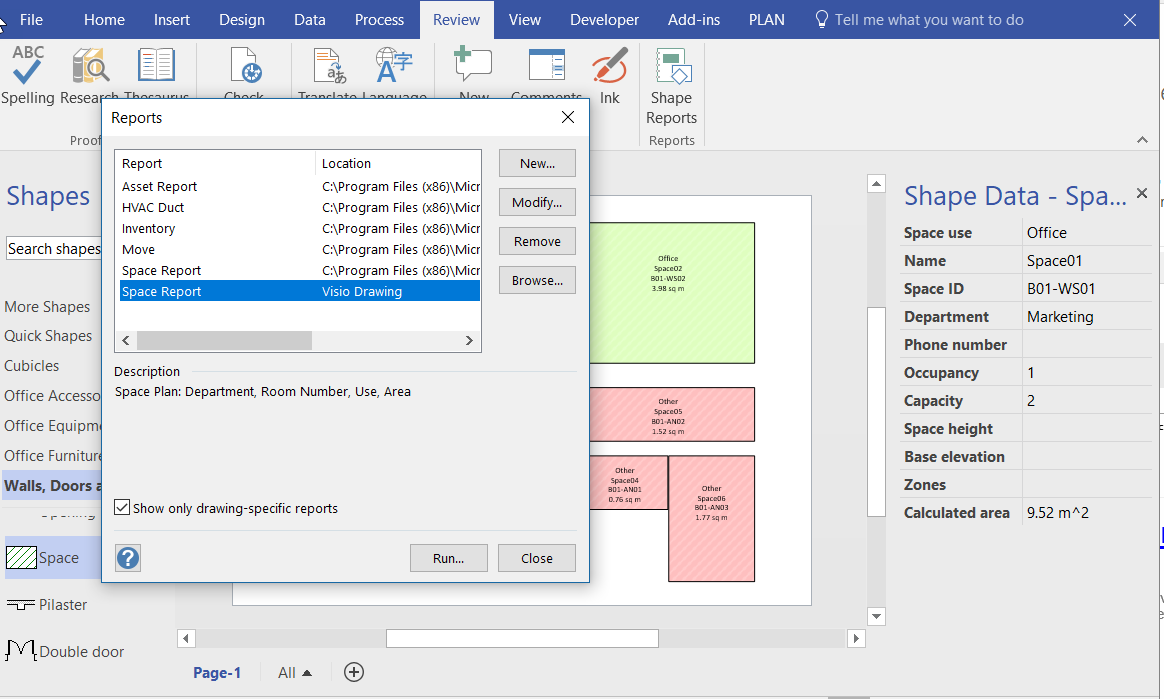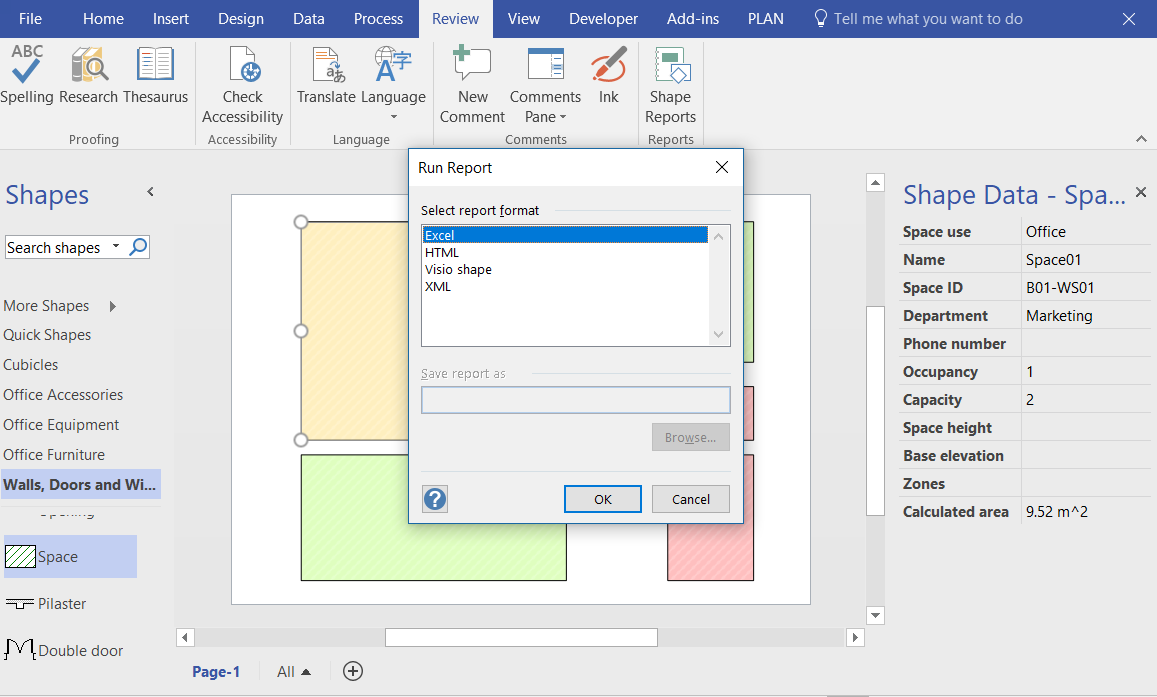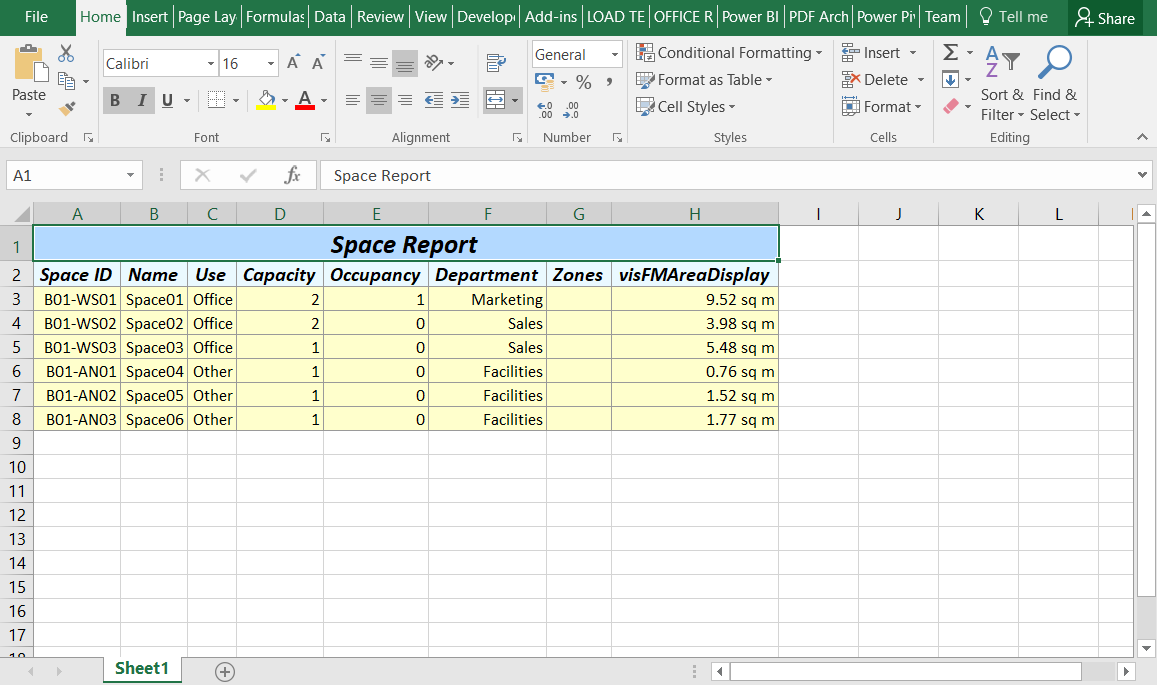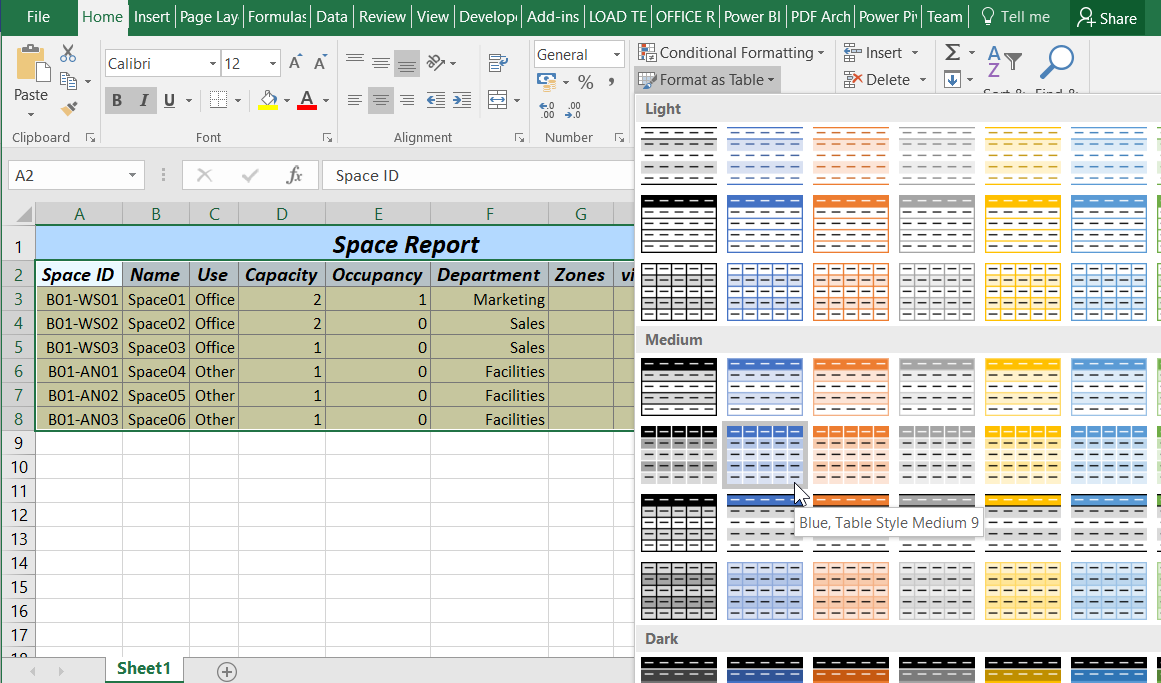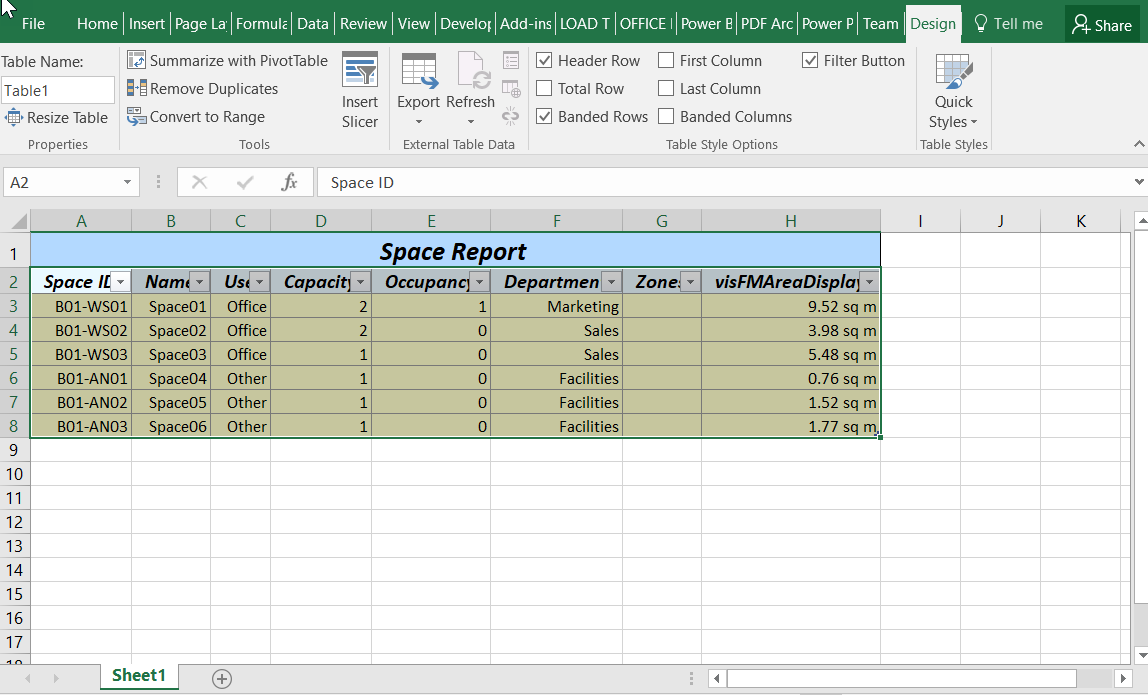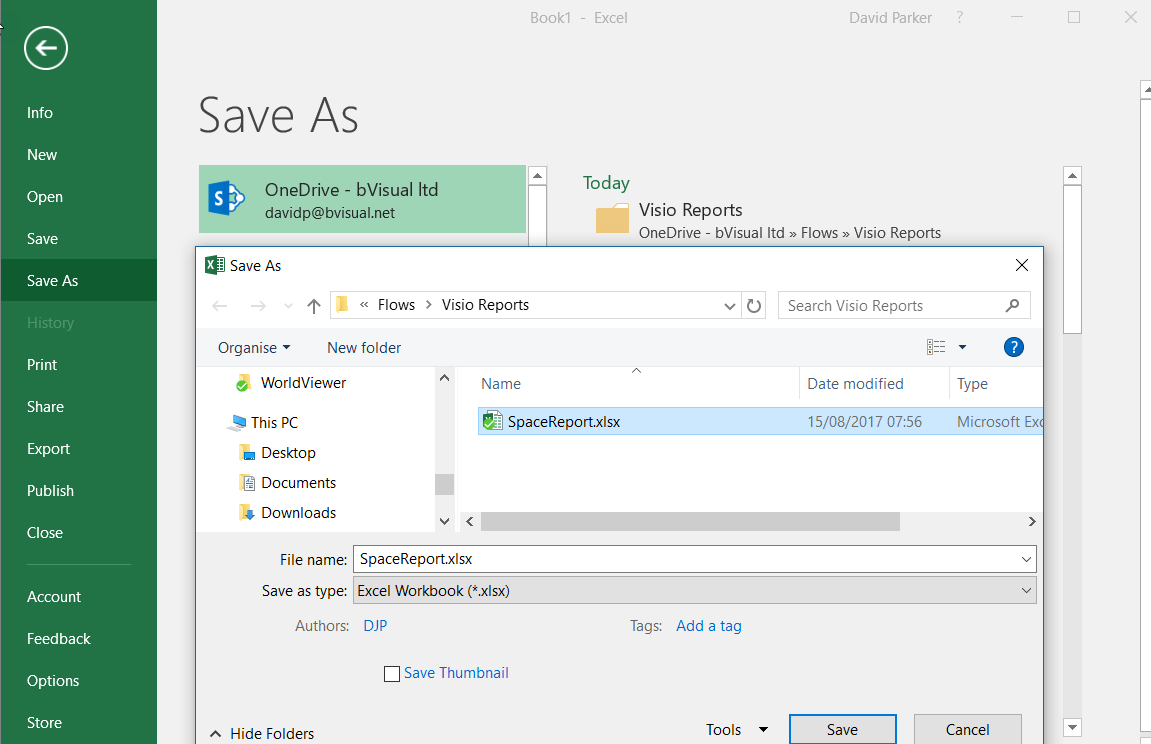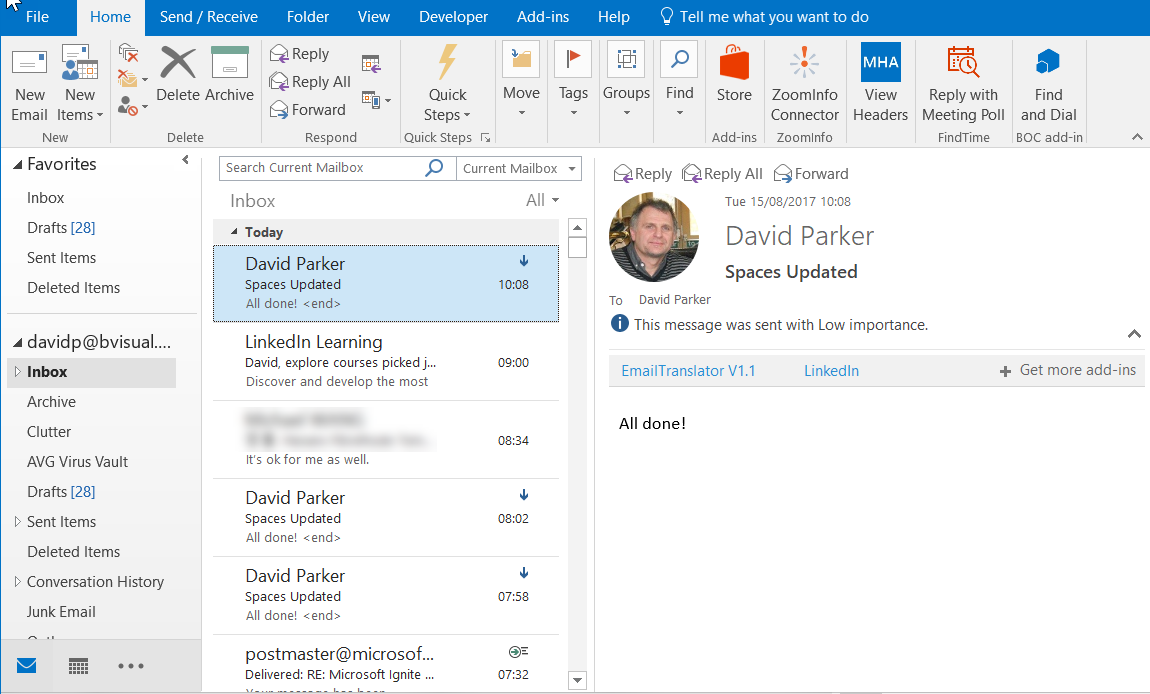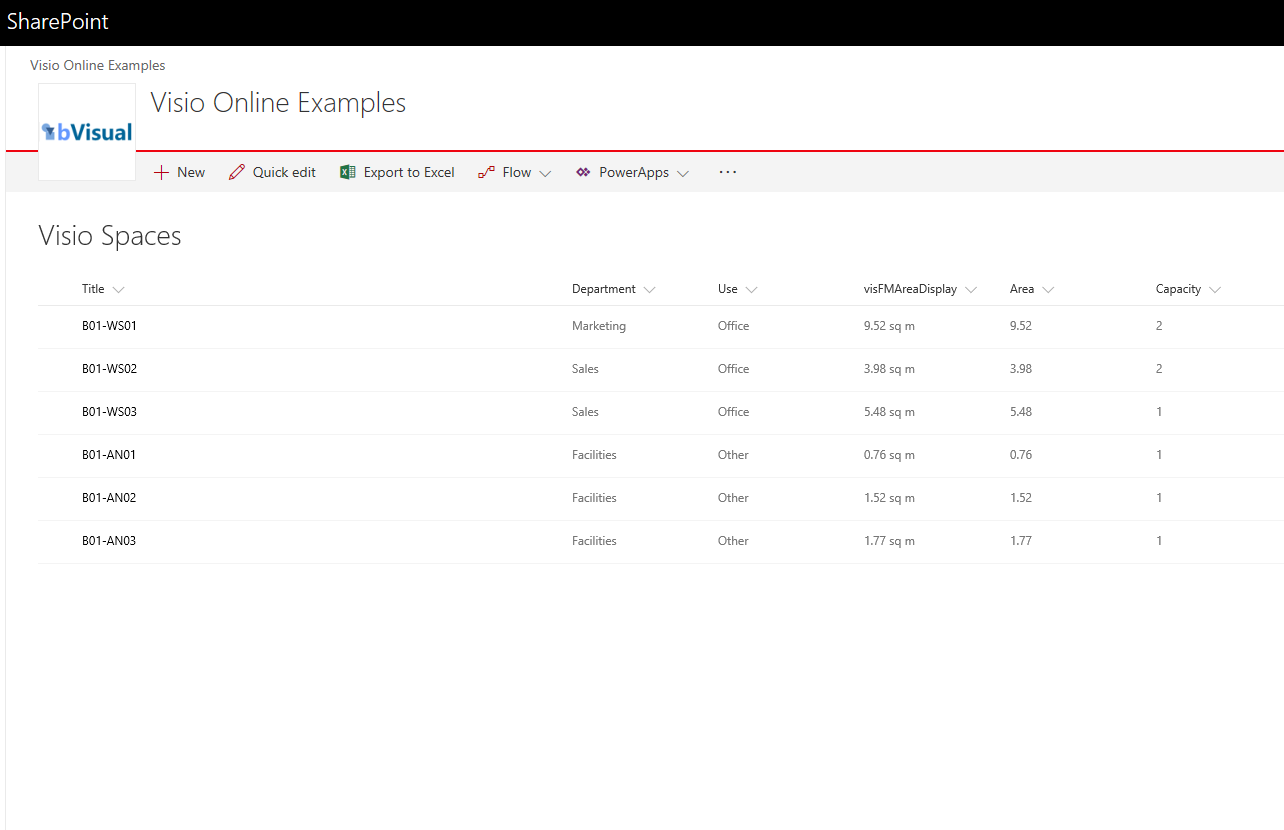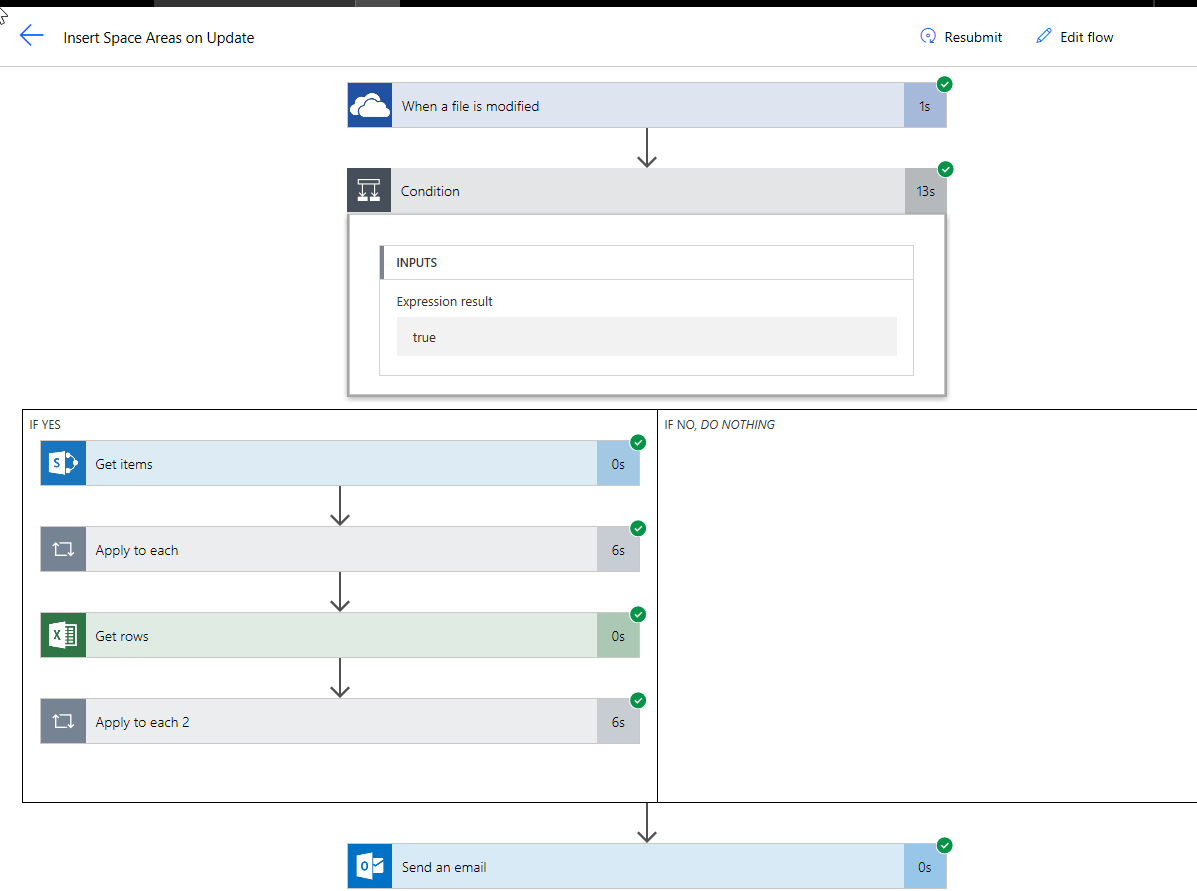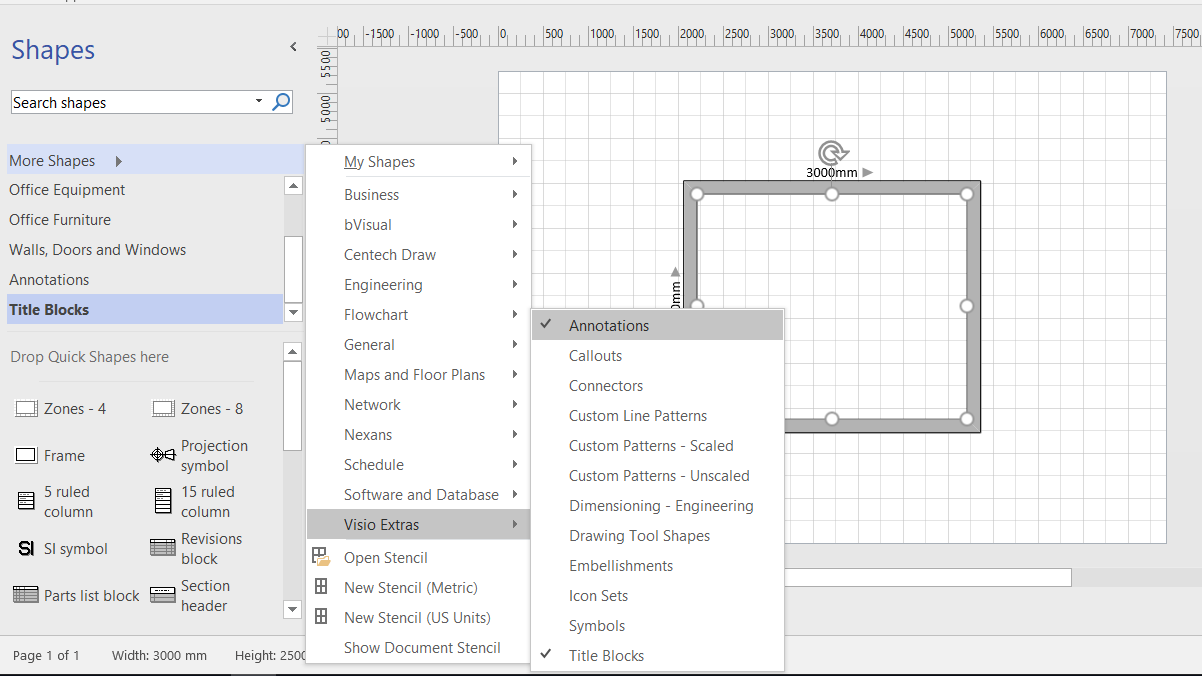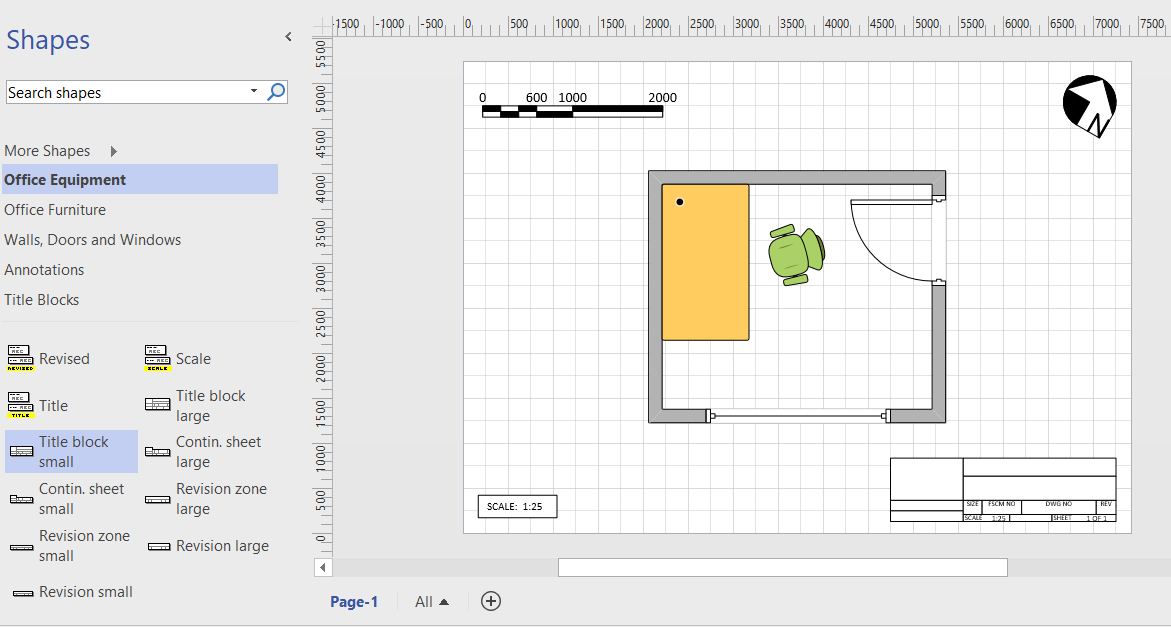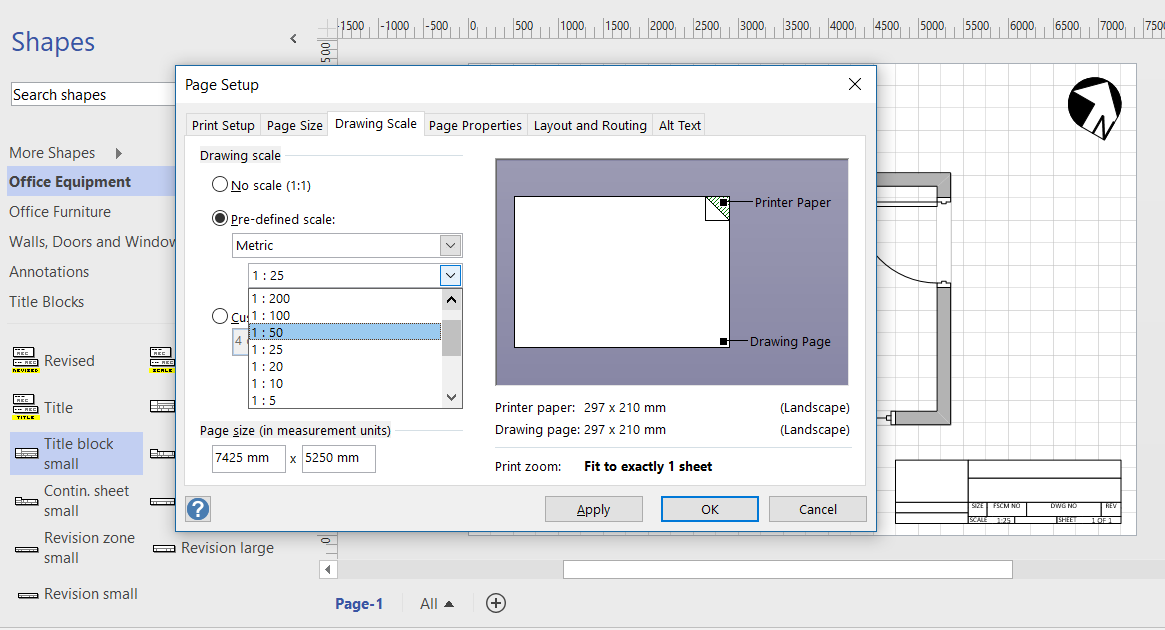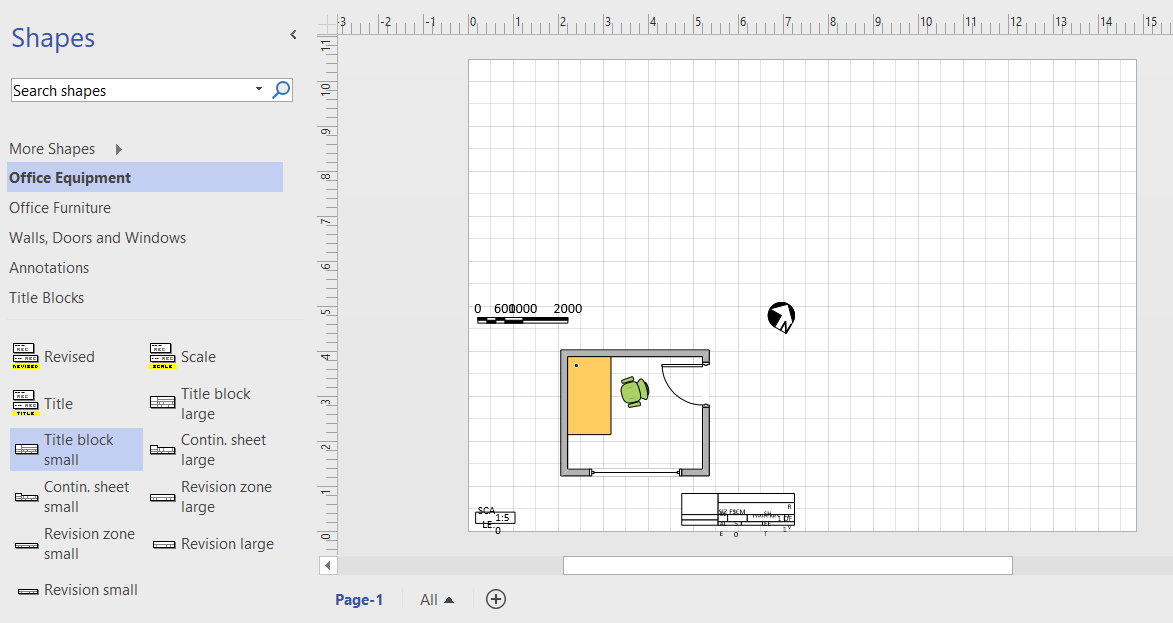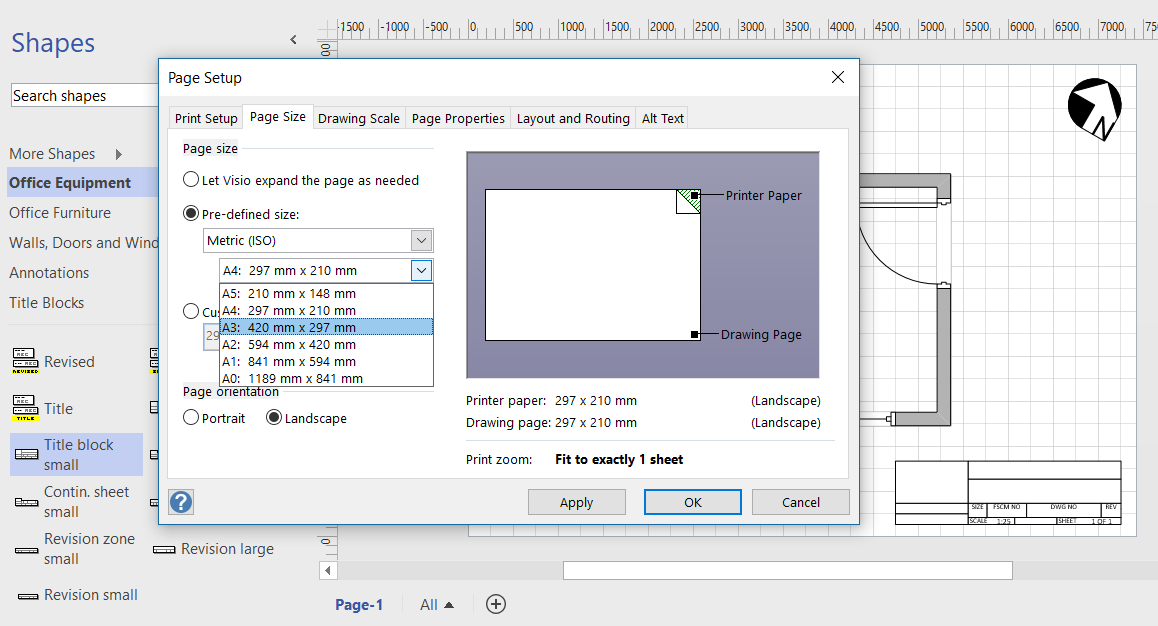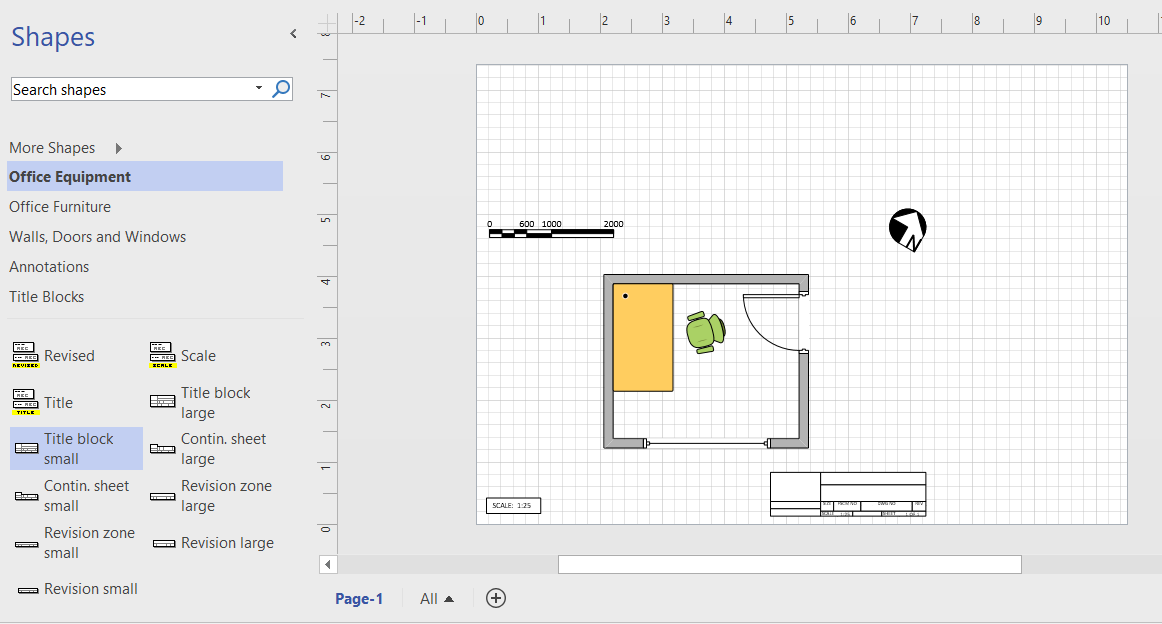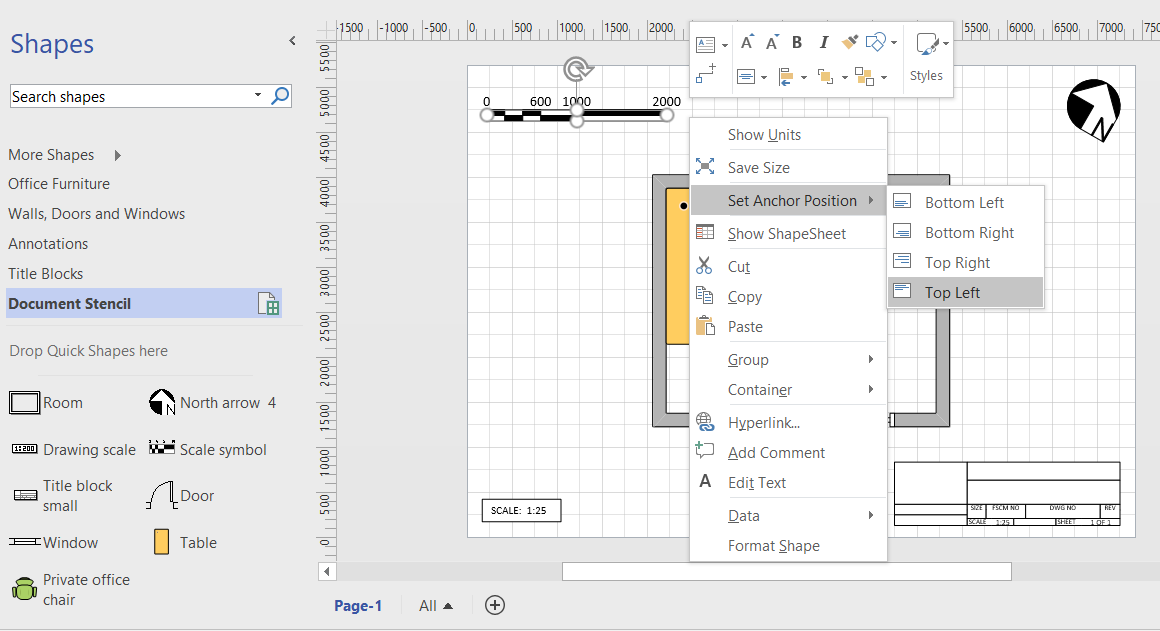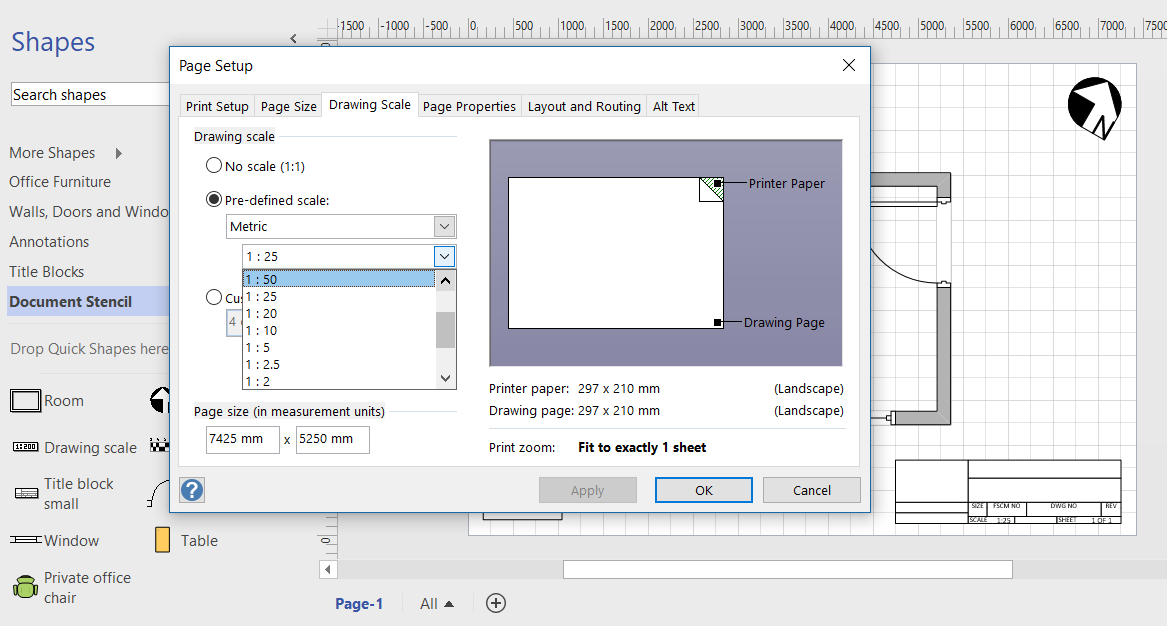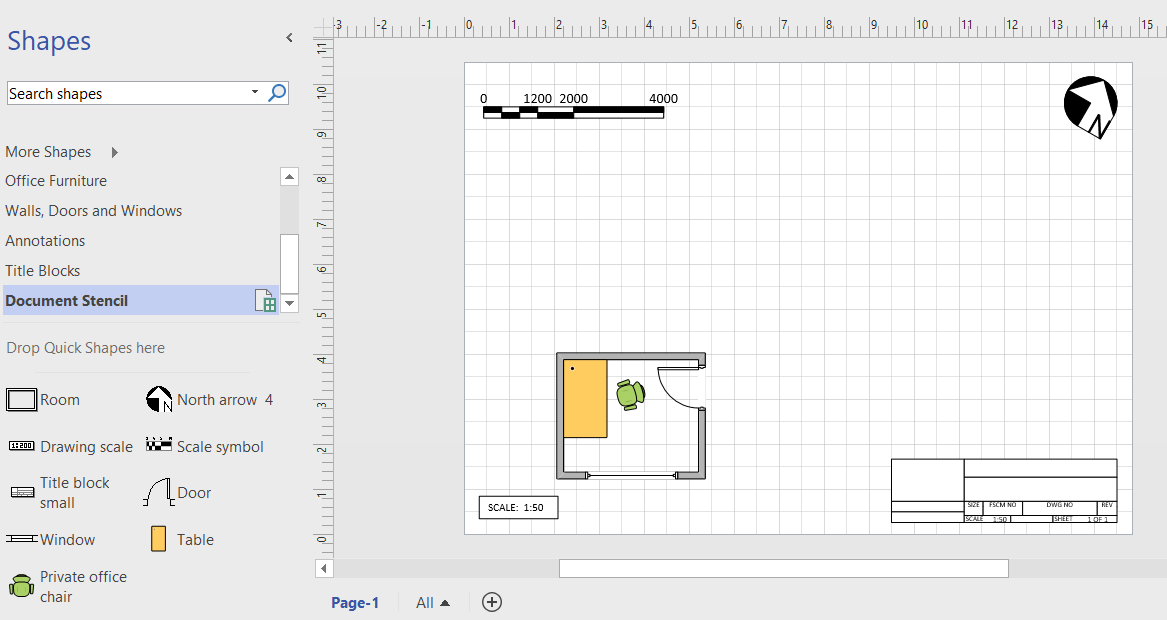Office 365 is a truly remarkable success story, but it is often difficult to understand what each of the parts actually do, or what it is actually in each edition. Microsoft are always adding applications and services to the various editions, or retiring ones that have been superseded. If I can’t see it, I can’t understand it, so I was very interested to see the Periodic Table of Office 365 infographic created by Matt Wade, a SharePoint guru who keeps an eye on these changes ( see http://icsh.pt/O365Table ). It really helps in comprehending the current Office 365 applications and their purpose. Indeed, I have seen his graphic go through many iterations over the last few months, and it will continue to change. However, it was not clickable, and I am a visual data guy, so I contacted him, and offered to integrate his infographic into a Power BI now that the Visio custom visual is available. I then found out that there are several different language versions of his infographic out there on the web, translated by other SharePoint professionals in his network.
[Read more…] about Adding clicks to infographics with Visio visual for PowerBIVisio
Visio custom visual preview for PowerBI available for all!
Yesterday, I wrote about using #MSFlow with #Visio ( Updating data sources from #Visio using #MSFlow … easily! ), so it is fitting to announce that the Visio custom visual for PowerBI is now available from the Microsoft store, and that it works with PowerBI Desktop! This means that everyone can make use of my guidelines in my other recent article at Previewing the #Visio Custom Visual in #PowerBI !
I used the small sample file that I created for my earlier blog, but it does demonsrate how powerful these new capabilities are. The possibilities are really exciting!
By the way, the text in my Visio shapes above were not Data Graphic Text callouts, because, if they were, they would have been supressed automatically.
The support of the Visio custom visual in PowerBI desktop enables data modelling whilst testing with Visio diagrams. This is so useful!
Check out the Microsoft announcements at Office Blog post and on Facebook and Twitter.
Updating data sources from Visio using MSFlow … easily!
Most of my posts have been about using Visio as a data consumer by linking Visio shapes to data, but Visio can be the best place to create some data from. For example, an office layout can have personnel or equipment shapes within a workstation area, or space shapes are used to define areas which are used for calculating the space usage chargeback reports. There are non-facilities management related examples too, as the only consideration is what is the best way to create relationships, measure lengths, or calculate areas. These are all tasks that are best done by just moving, resizing, connecting or containing shapes interactively in the Visio interface. In this article I will explain how Microsoft Flow can be used update a data source simply from a Visio document.
[Read more…] about Updating data sources from Visio using MSFlow … easily!Anchoring scaled shapes to page corners in Visio
I have read that other users have bemoaned the lack of a anchor to top left, or something similar in Visio, so I thought I would demonstrate the issue, then propose a solution. In particular, there are some master shapes on the Annotations and Title Blocks stencils in the Visio Extras category that you would expect to have this capability, but don’t. Wouldn’t it be useful to have the ability to keep the shape size and anchor position to page bottom left, bottom right, top right or top left? This would mean that the page size or scale could be changed, but the annotations and title blocks could remain anchored.
First, it is important to know that Visio shapes are anchored, by default, to the bottom left of a page (or the shape that they are inside the group of). These values are returned from the formulas in the PinX and PinY cells.
Secondly, the location of the pin within the shape is defined by the formulas in the LocPinX and LocPinY cells, and these are relative to the bottom left corner of the shape.
Then it is just a matter of adding some Actions rows to the ShapeSheet of each master in the Document Stencil. The principle is to utilise the User.AntiScale value to reset the formulas in the Width, Height, PinX or PinY cells. The User.AntiScale row exists in many Master shapes because it is useful for de-scaling values. It has the formula:
Previewing the Visio Custom Visual in PowerBI
It is time to talk about the new Visio custom visual for PowerBI. You may have read about it at Visio Power BI example and Add Visio visualizations to Power BI reports, but I wanted to add my findings. First, it is great to see this feature, but it is not yet the finished article. However, I hope I can show that it can be an extremely useful addition to the business intelligence toolset from Microsoft. I think that the existing Link Data to Shapes and Data Graphics features in Visio desktop are considered to be Operational Intelligence capabilities, whereas this new custom visual for PowerBI is definitely Business Intelligence. This is a different discipline, and I have been developing some guidelines for good practice when using Visio with PowerBI. In this article, I will demonstrate how I created a PowerBI dashboard using graphics and data from last years Microsoft Ignite conference.
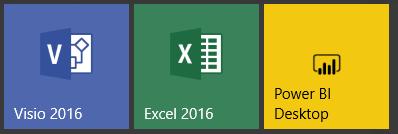
Let me set the expectations because I am working with a preview of the Visio custom visual.
[Read more…] about Previewing the Visio Custom Visual in PowerBIEmbedding multiple language texts in one document in Visio
A few years ago, I was asked to write an add-in for Visio that could switch the text in each flowchart shape between different languages. The client required 5 different alternate languages to be supported, and they had the same 99 page Visio document copied 5 times, and each time there was an edit to be done, then it had to be repeated in each document. So, I wrote an add-in that allows for multiple language texts and page names to be stored in a single document, and added the optional use of Bing Translator. Well, the Bing Translator is now Microsoft Cognitive Services Text Translator, and my add-in installer needed to be updated for later versions of Visio. I am pleased to say that it now works for all versions of Visio since 2010, and for all languages that Visio supports, and it can be downloaded and tried for 30 days from MultiLanguageText.aspx .