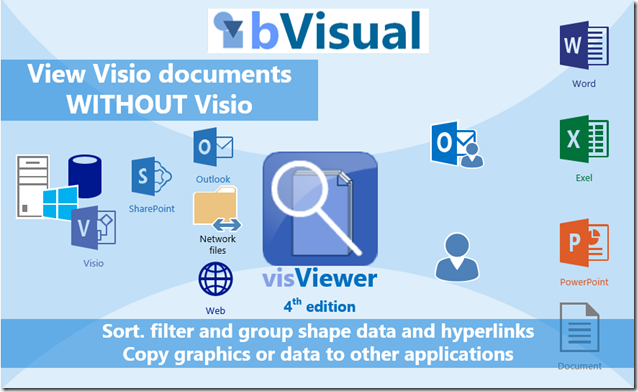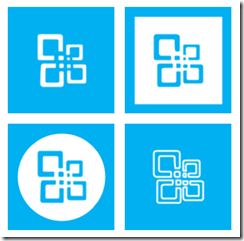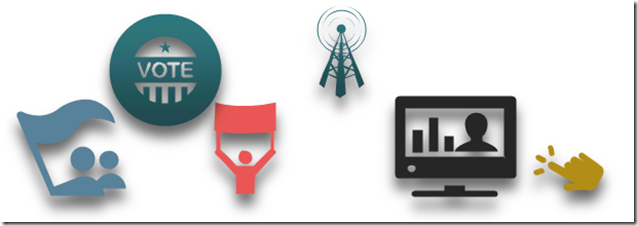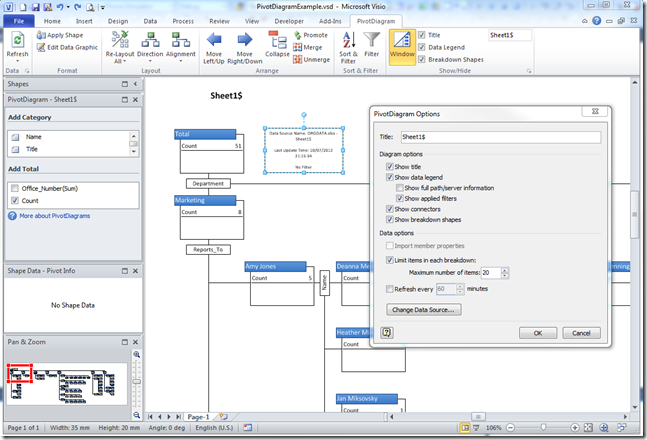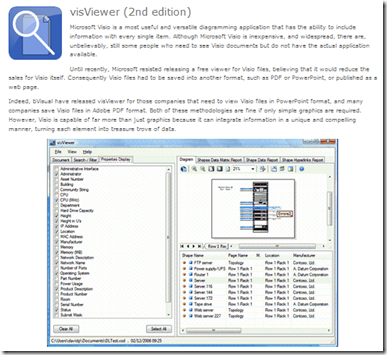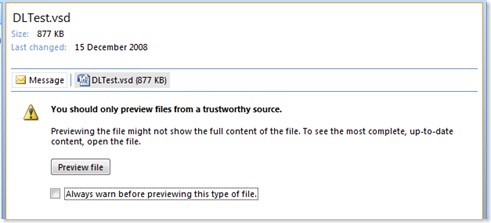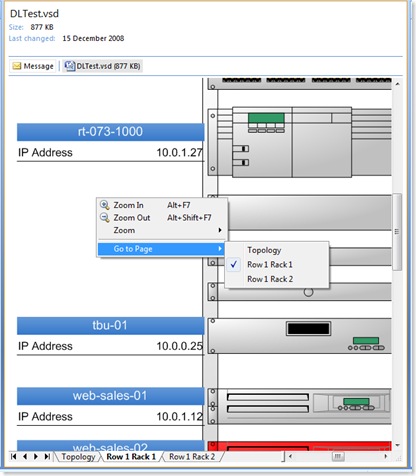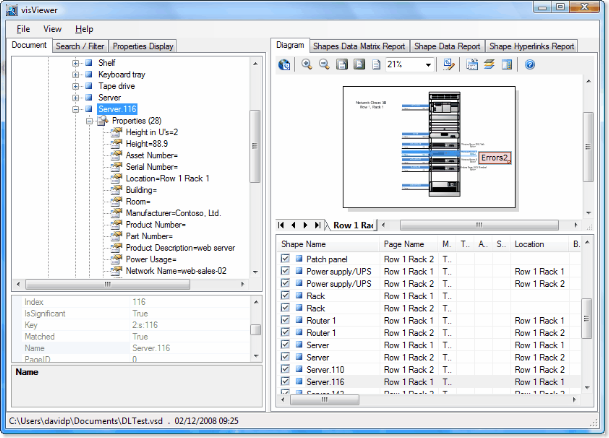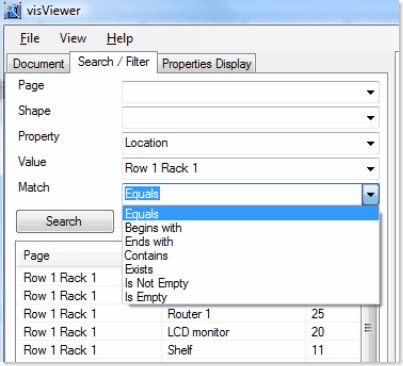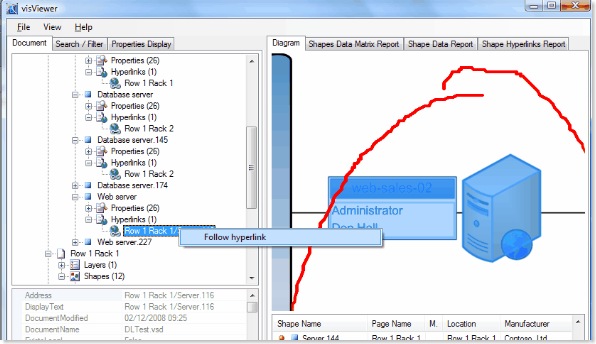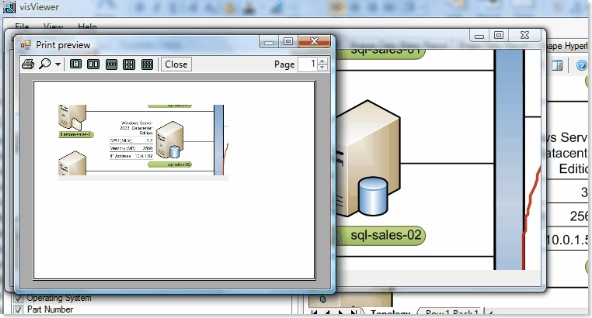Sometimes I get really frustrated with Microsoft. They have a really great data-diagramming product with Visio, which they bought for the largest amount that they had ever paid for an acquisition at the time in 1999, but they have not succeeded in marketing the virtues of visual data to most of the Office community. I have always thought that one of the reasons for that is a misguided belief that you should not be able to make good use of Visio diagrams without purchasing Visio. My evidence for this is the lack of data, and sometimes hyperlinks, that are with each shape in the various outputs such as XPS, PDF, and Save As Web. For me, this is a missed opportunity because each of these formats could include data and multiple hyperlink support for each shape. Indeed, it should have been relatively simple for Microsoft to integrate Visio better with Word, Excel and PowerPoint … and I mean graphics and data, not just dumb pictures.