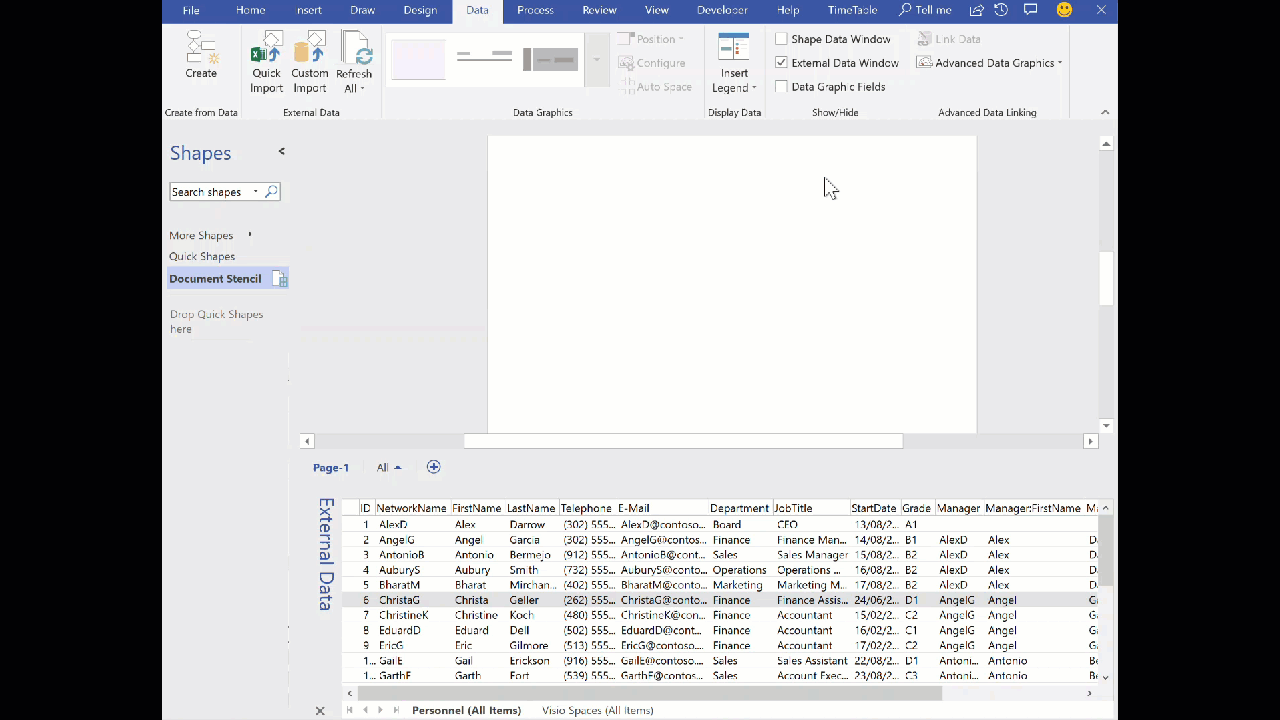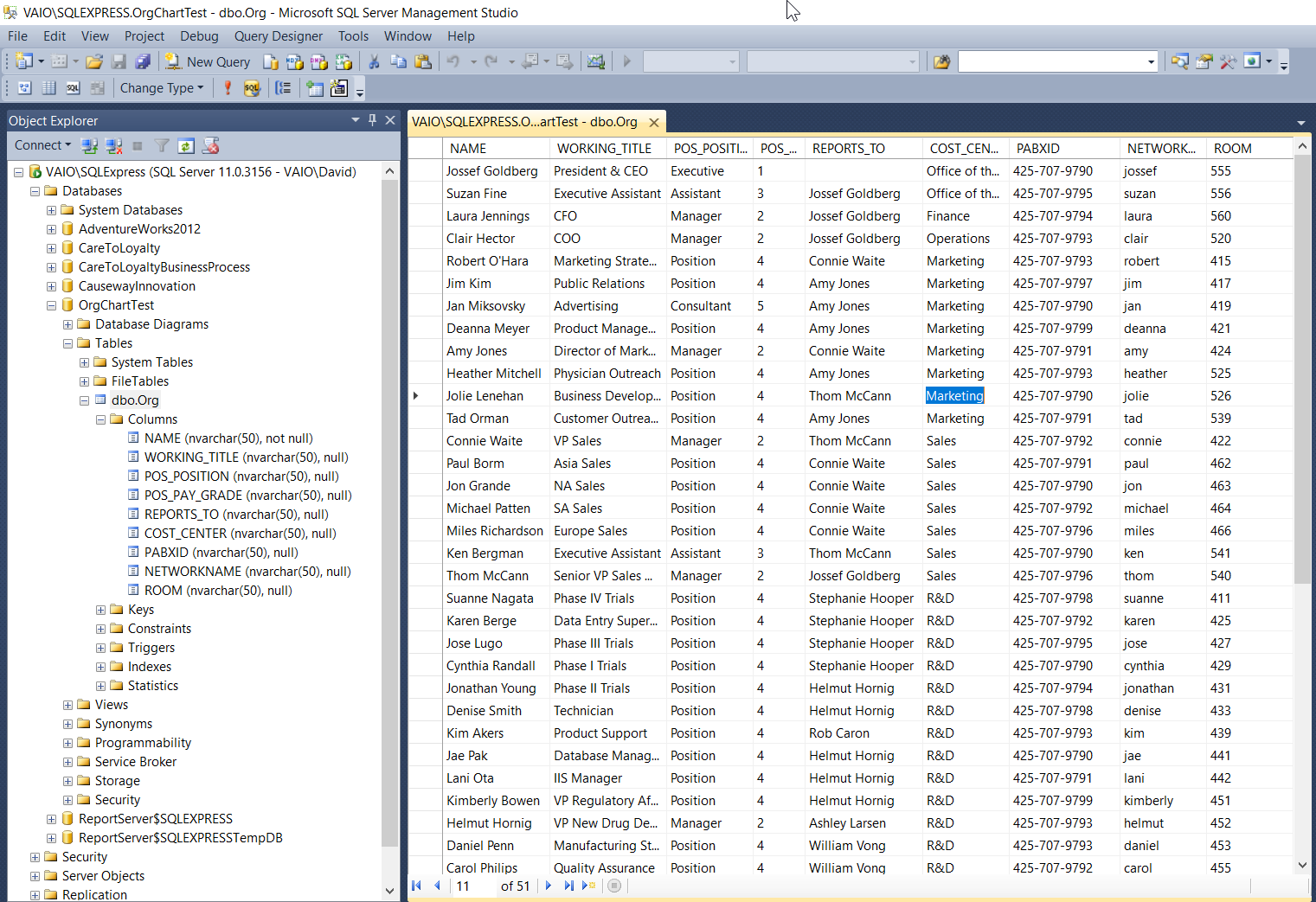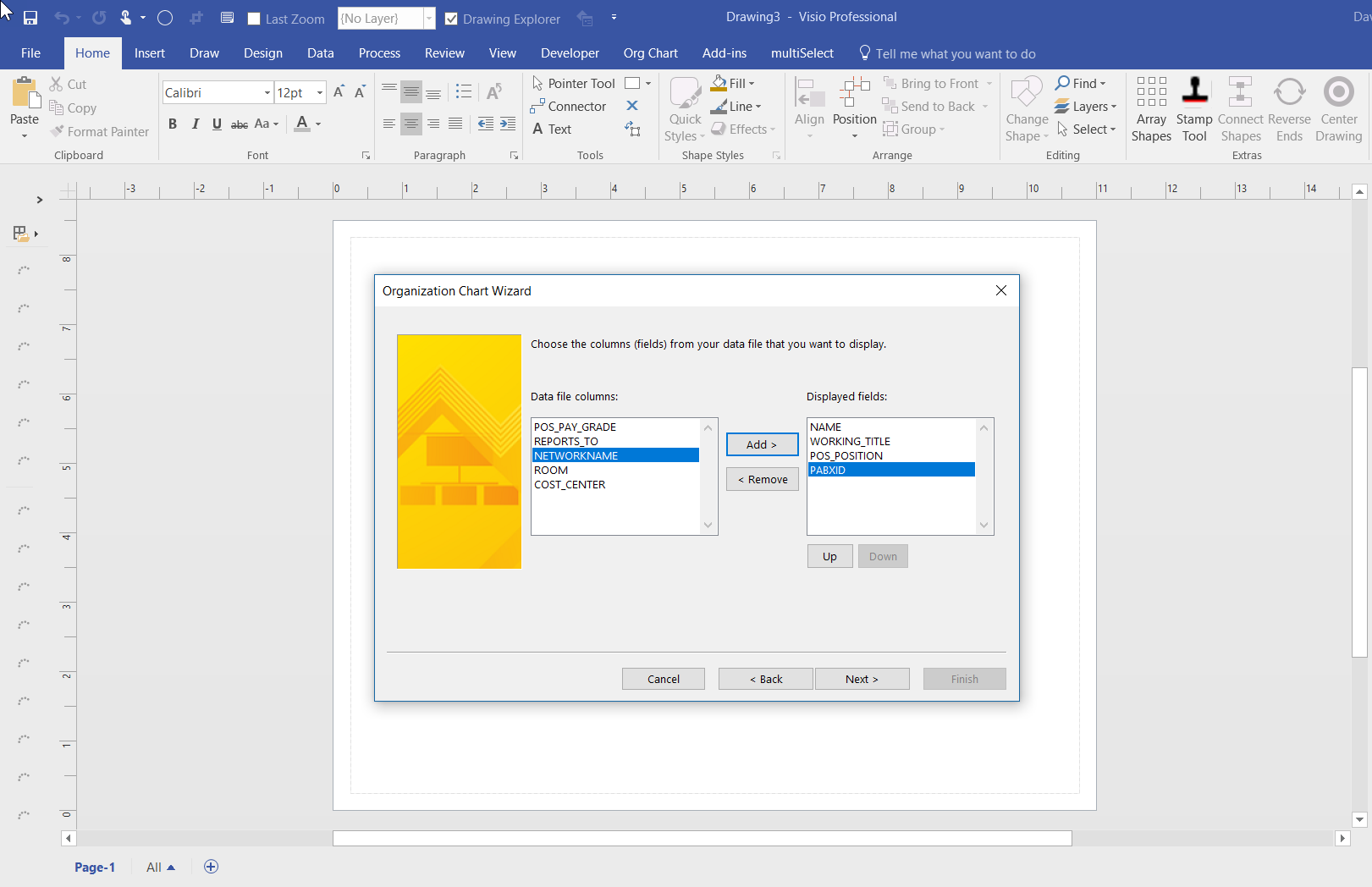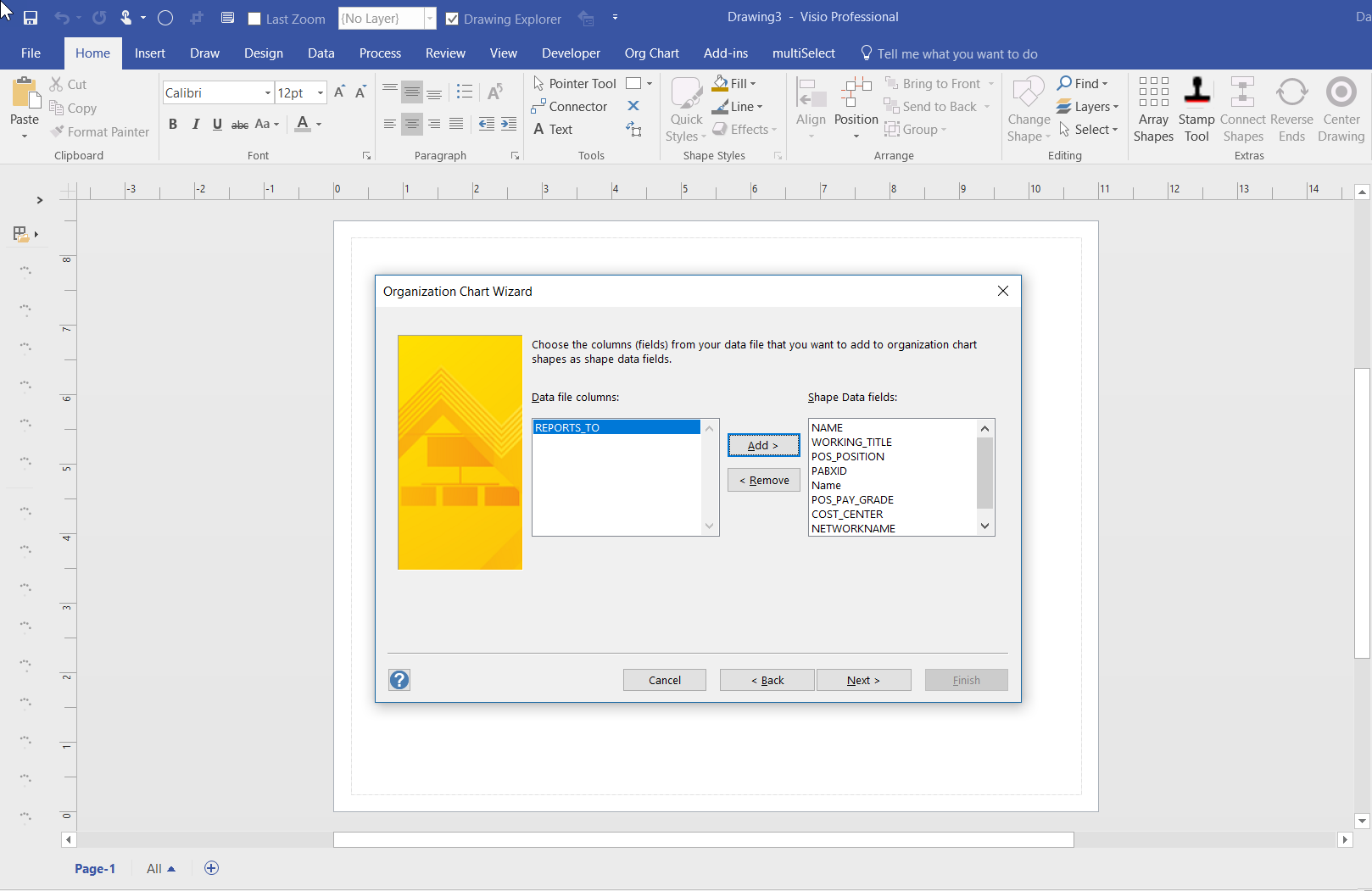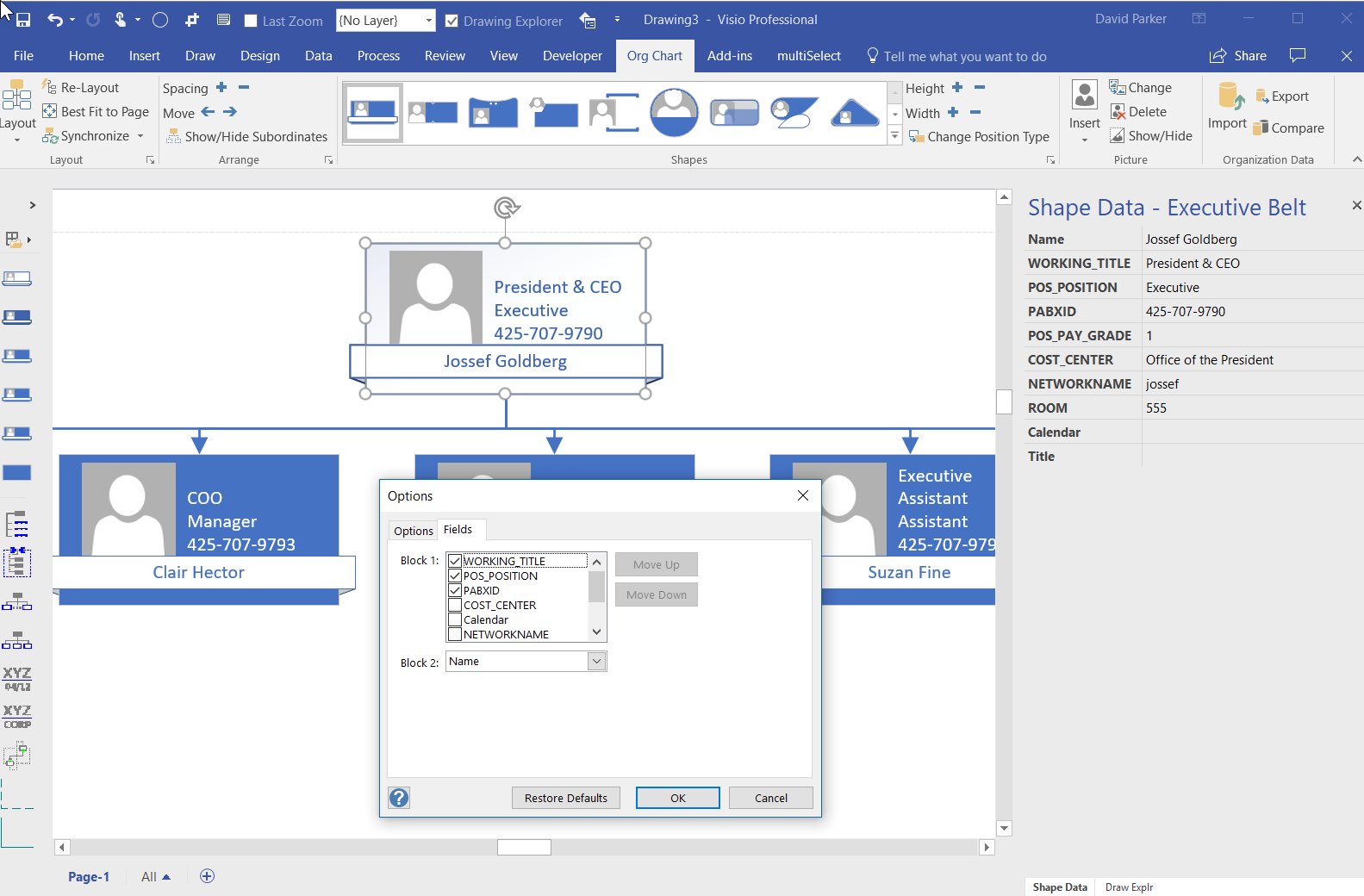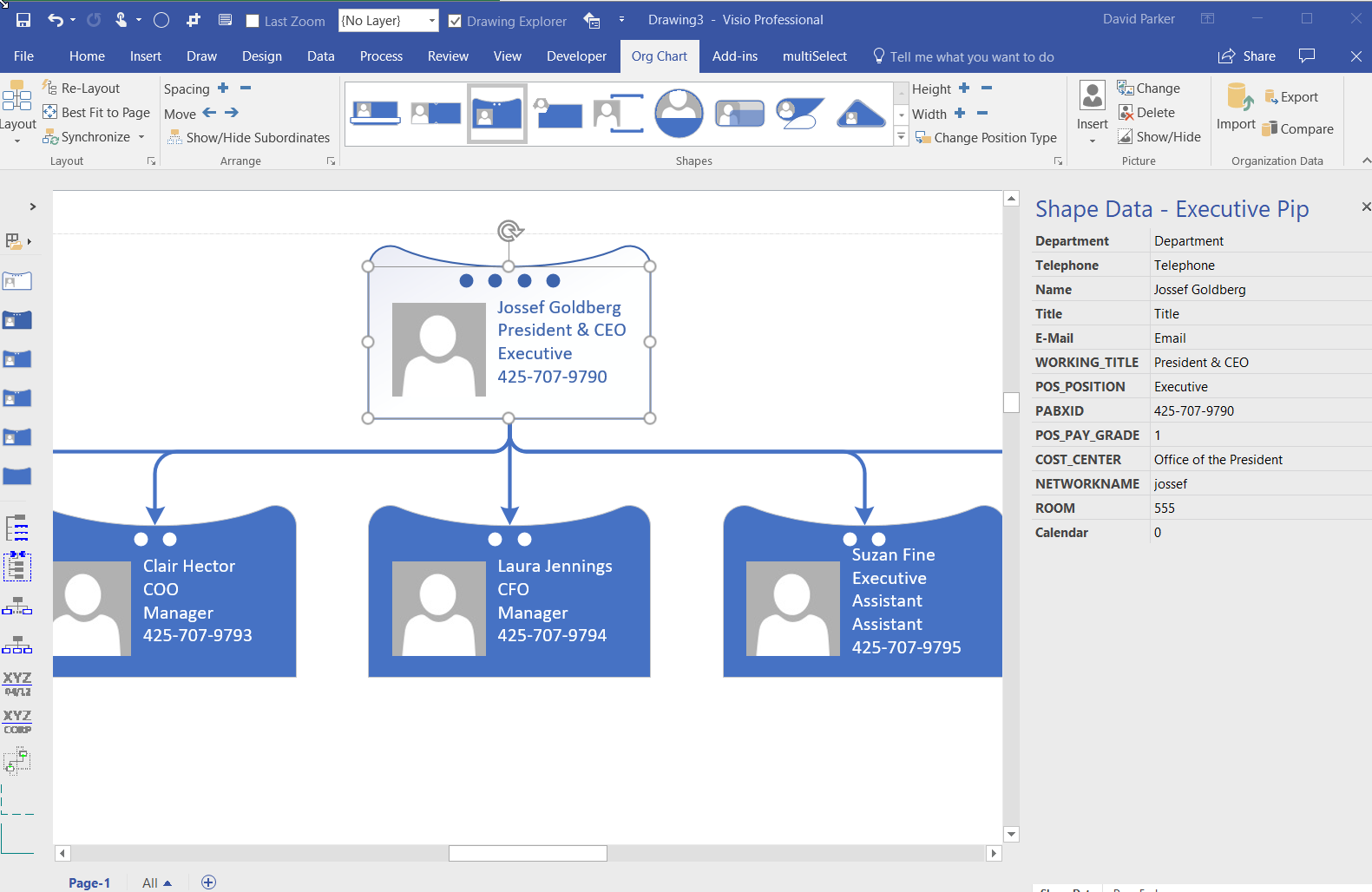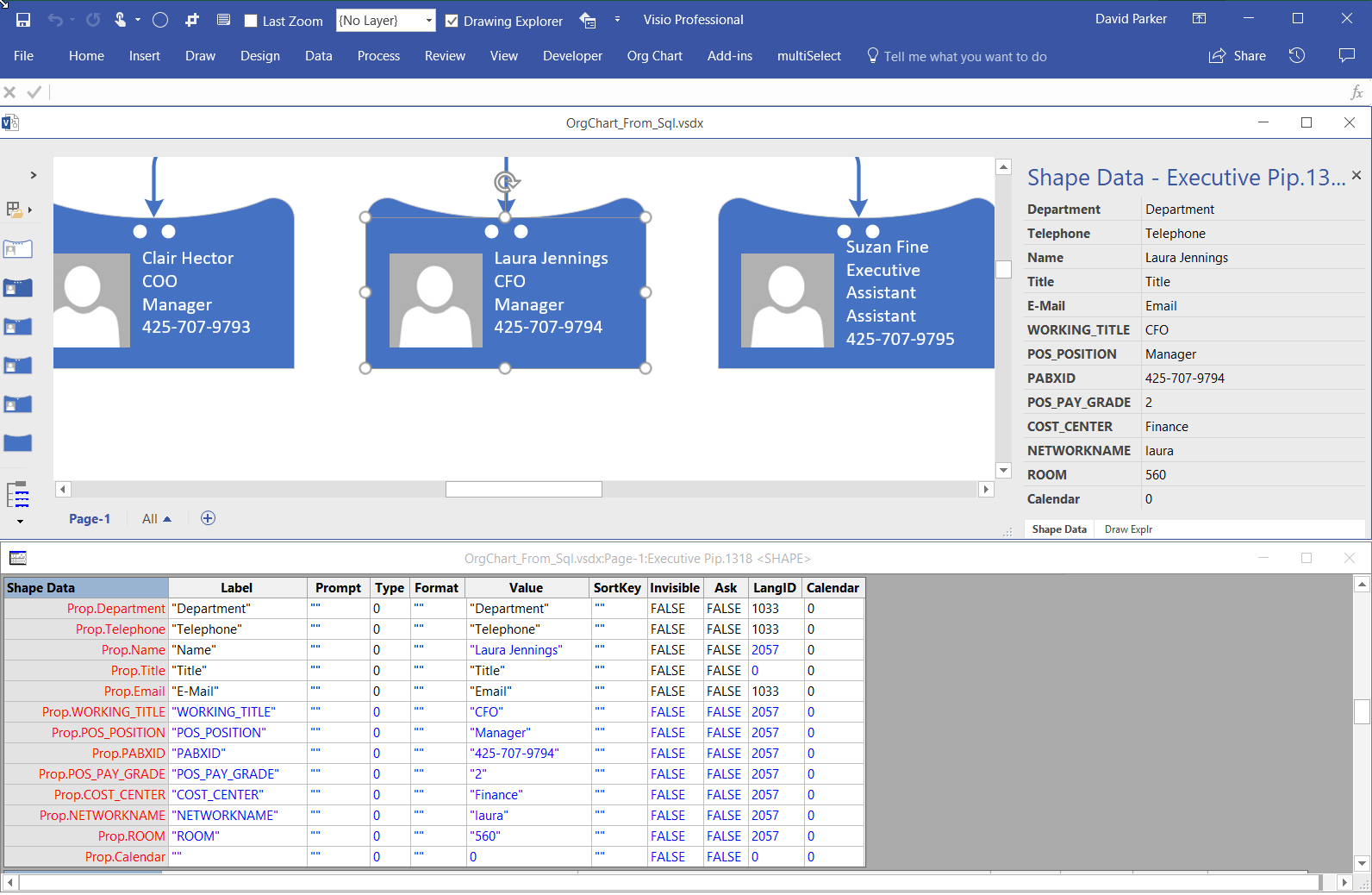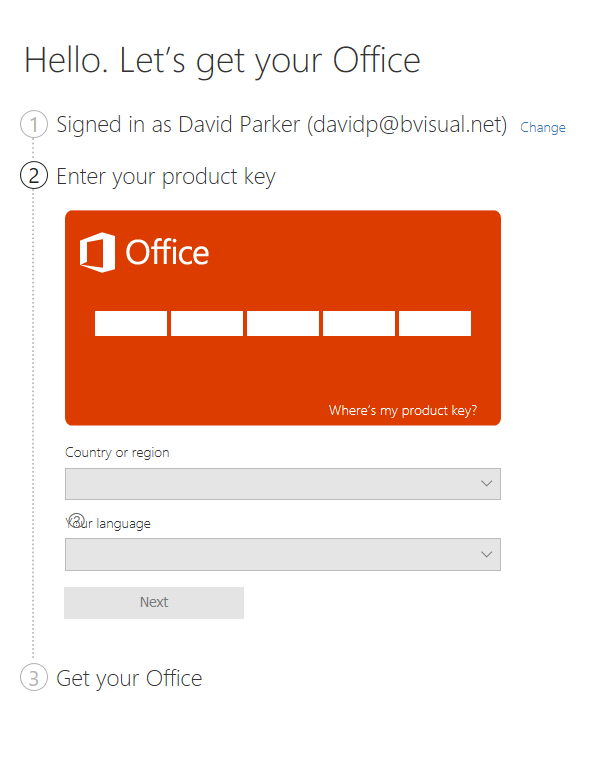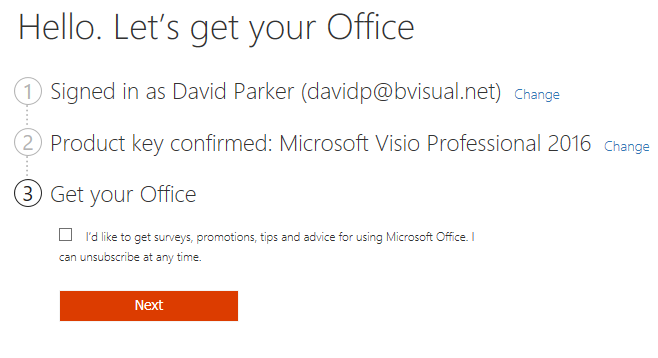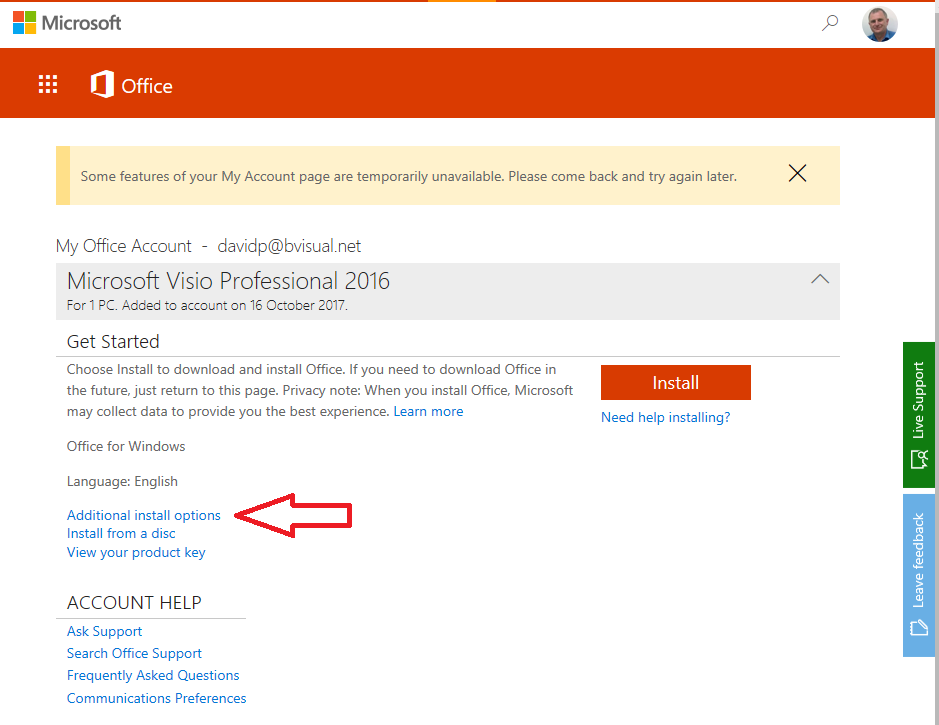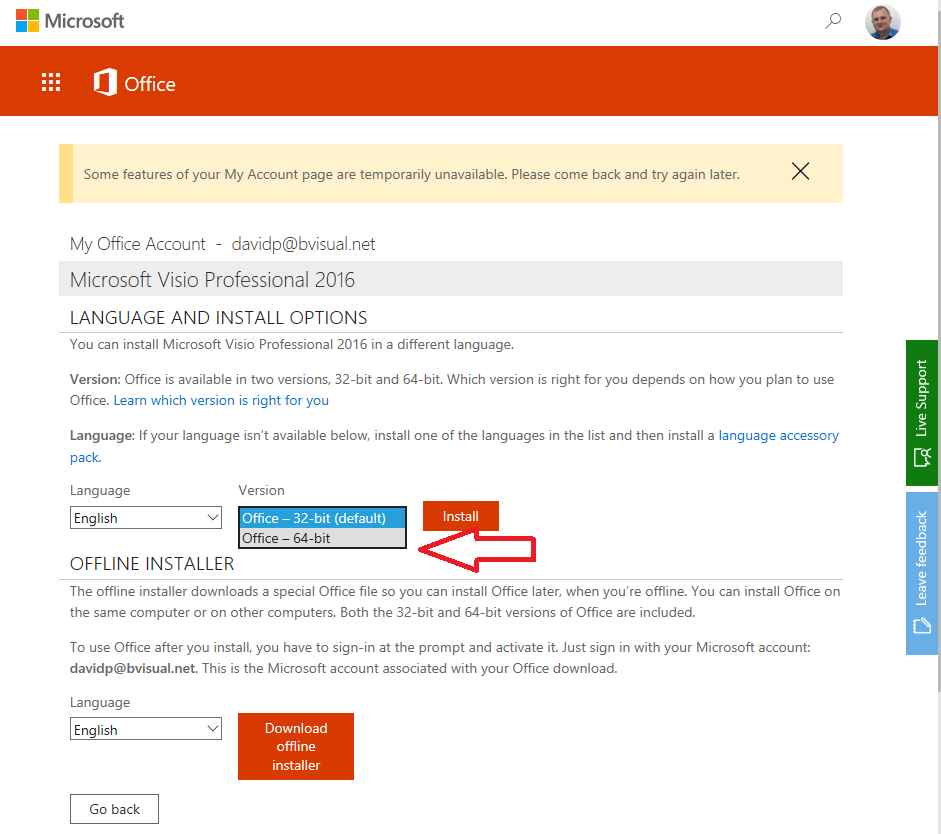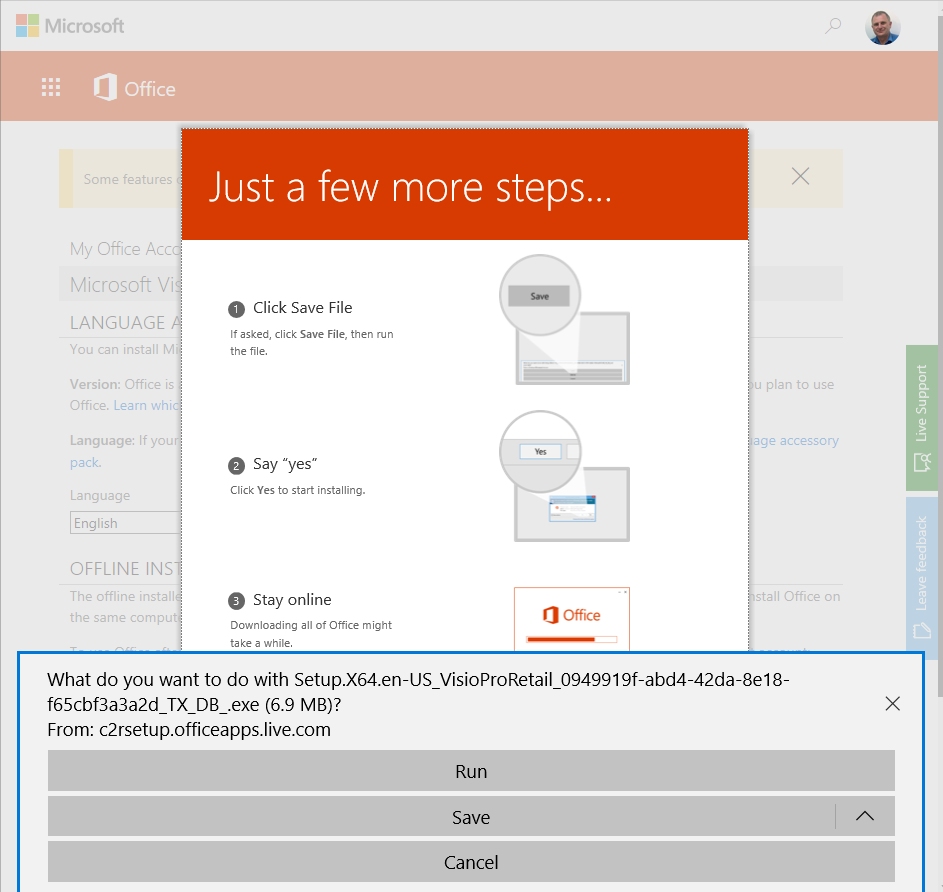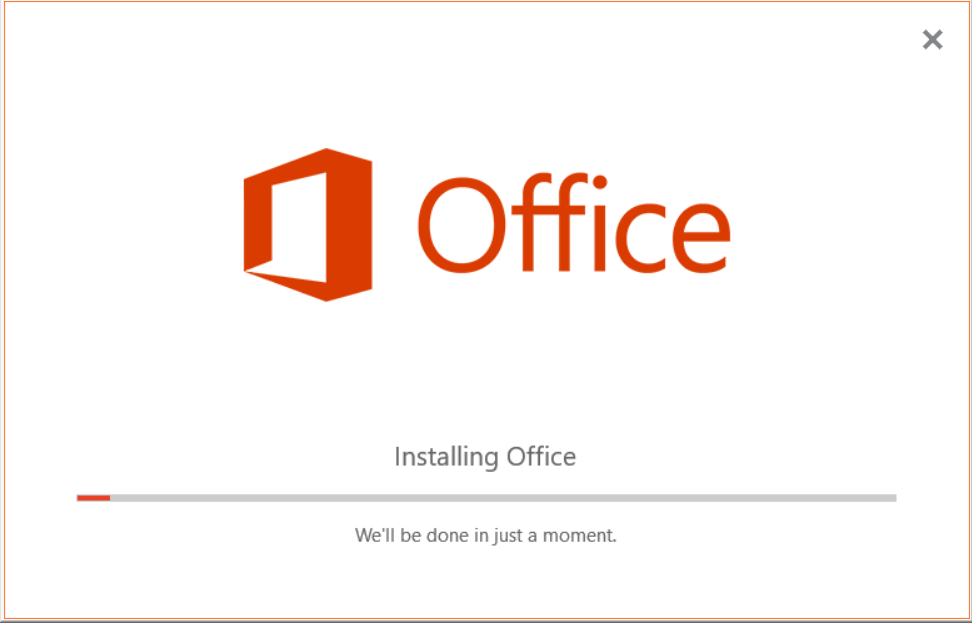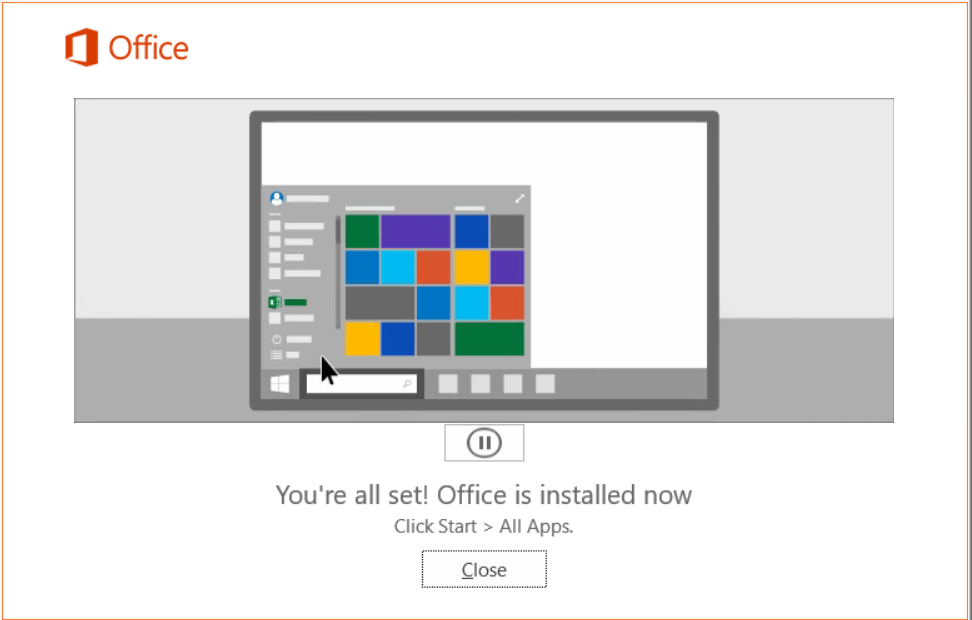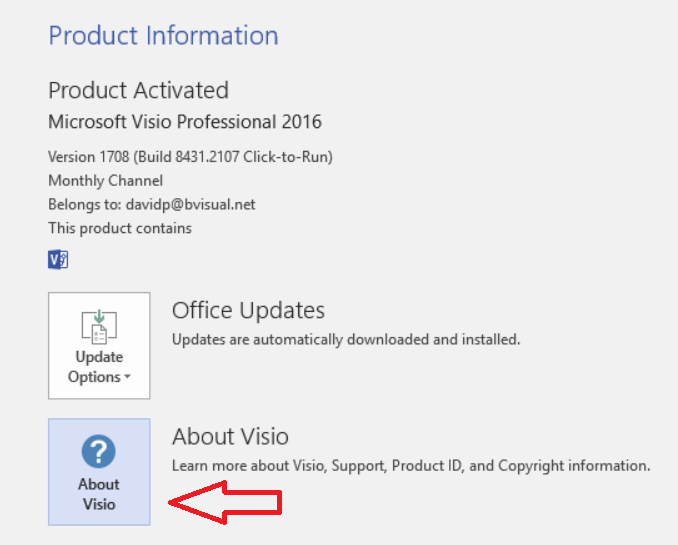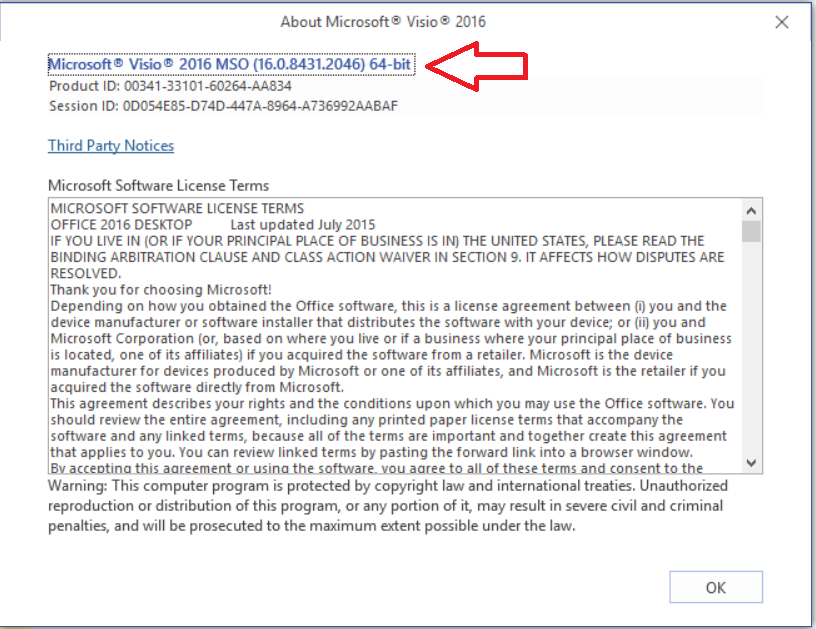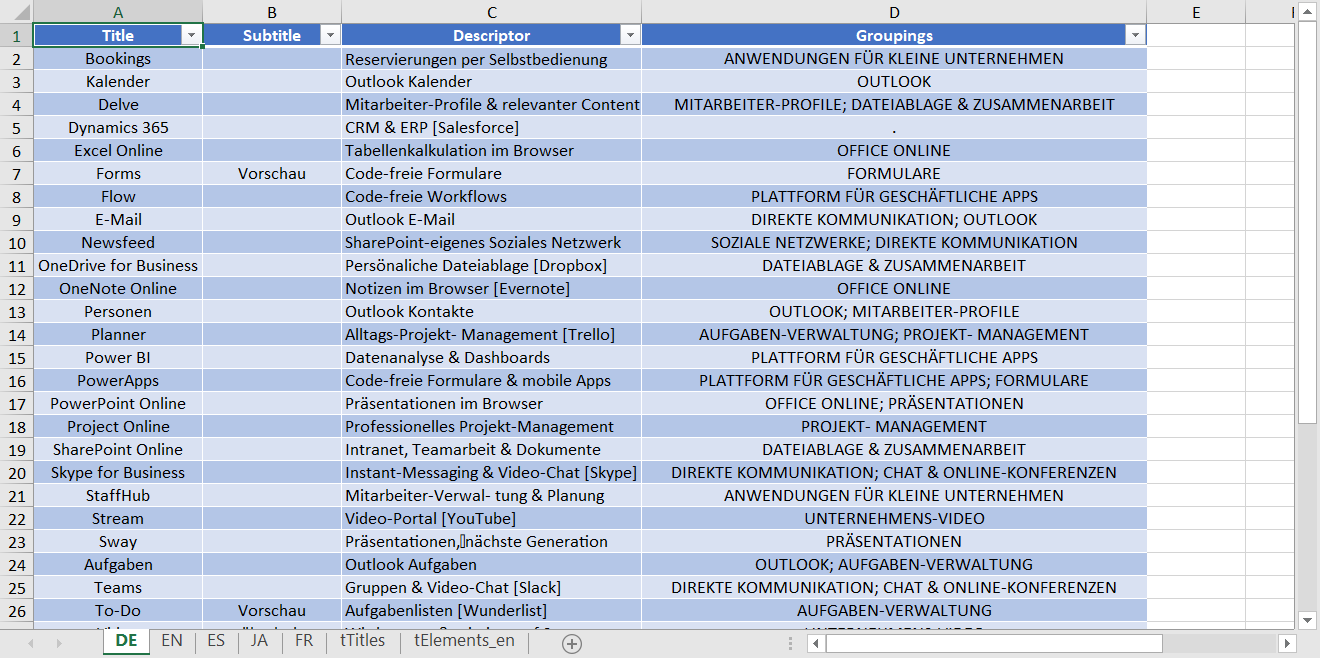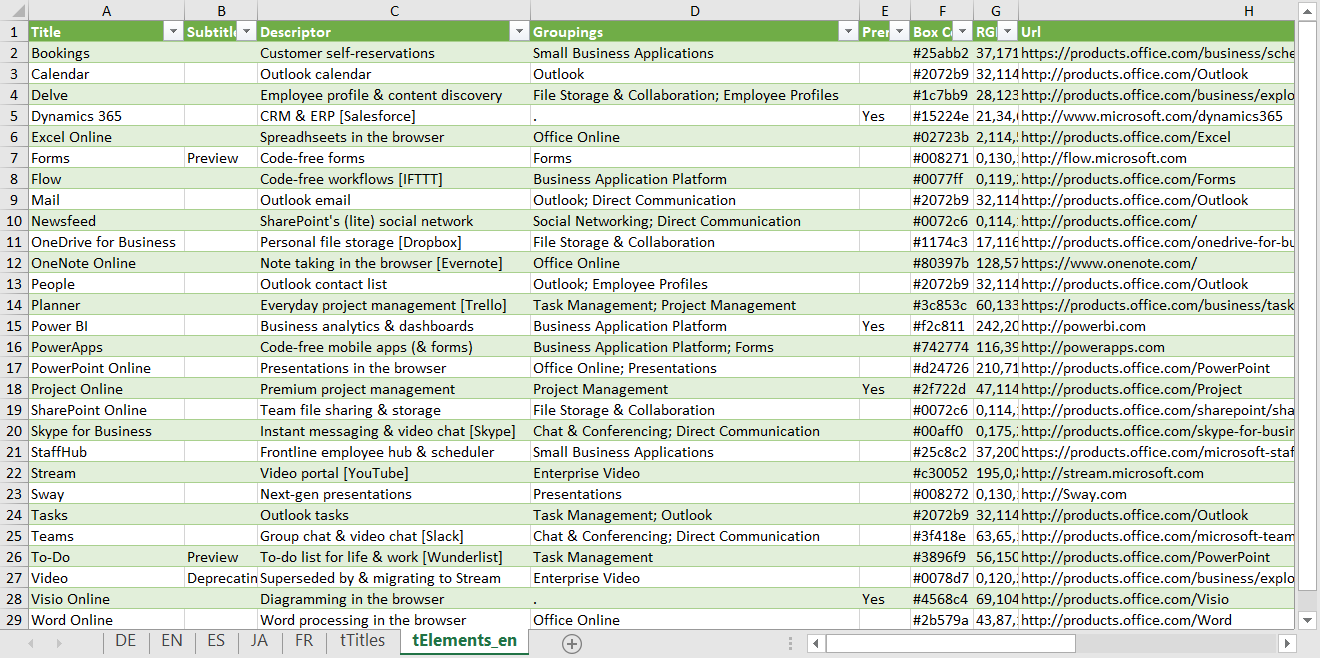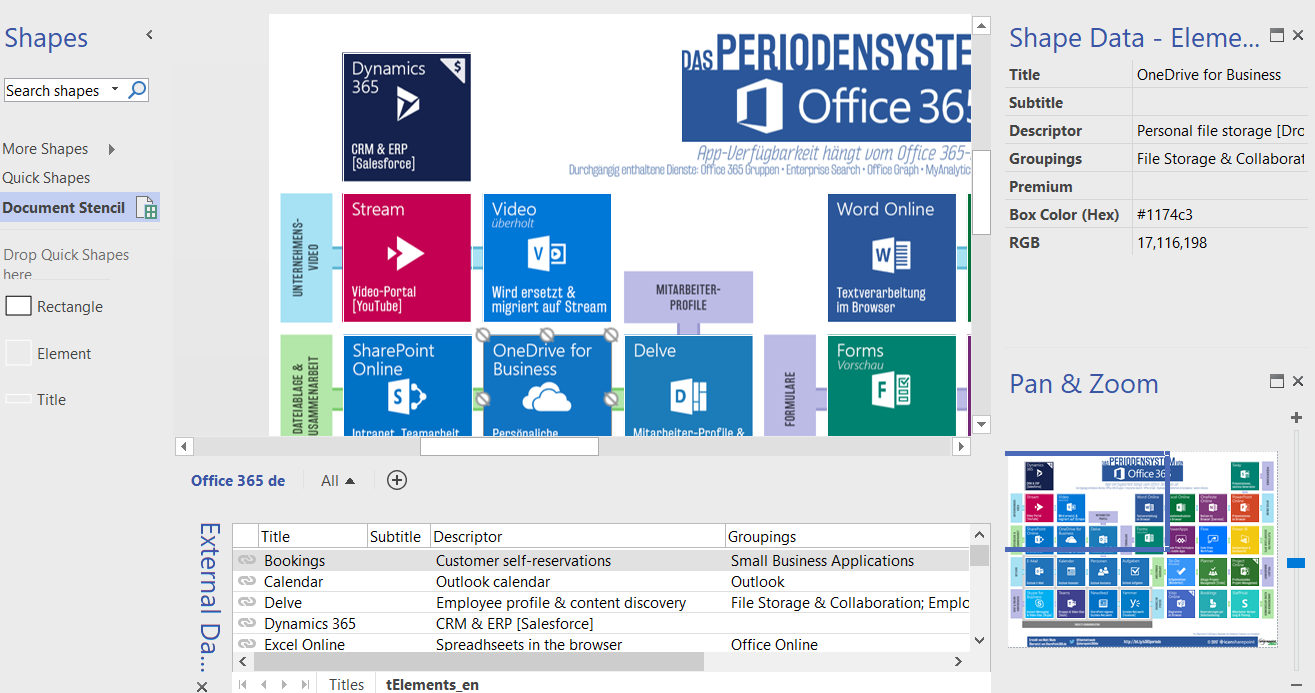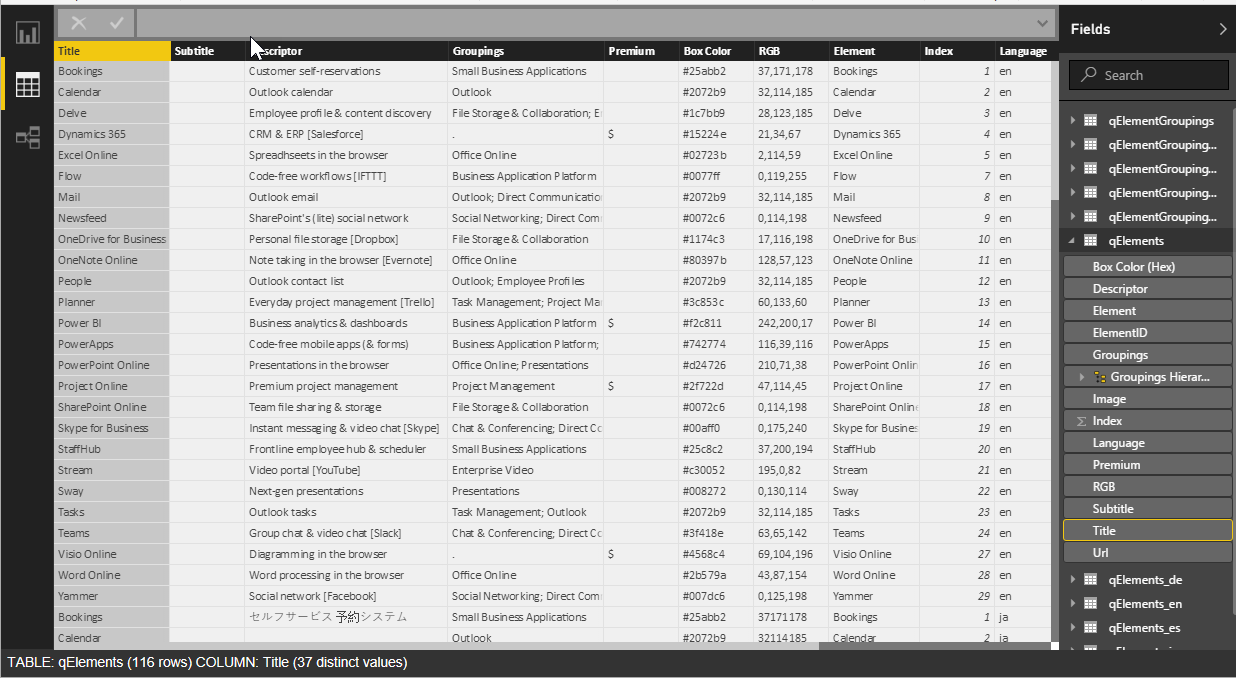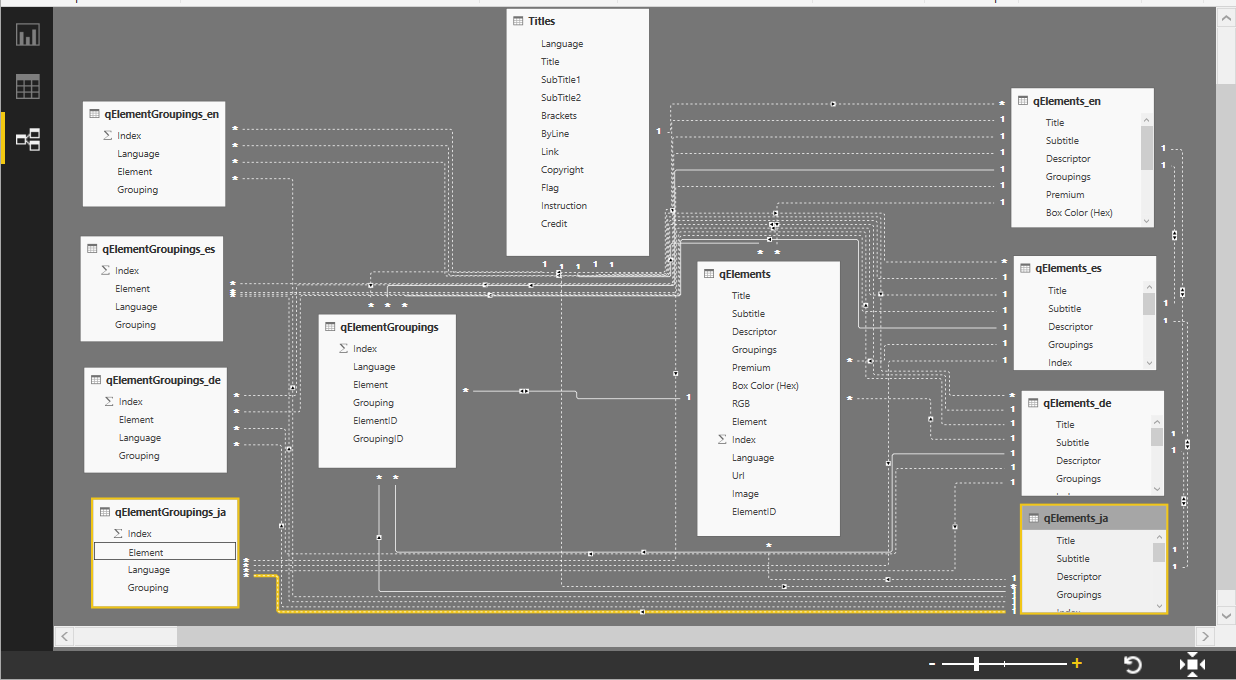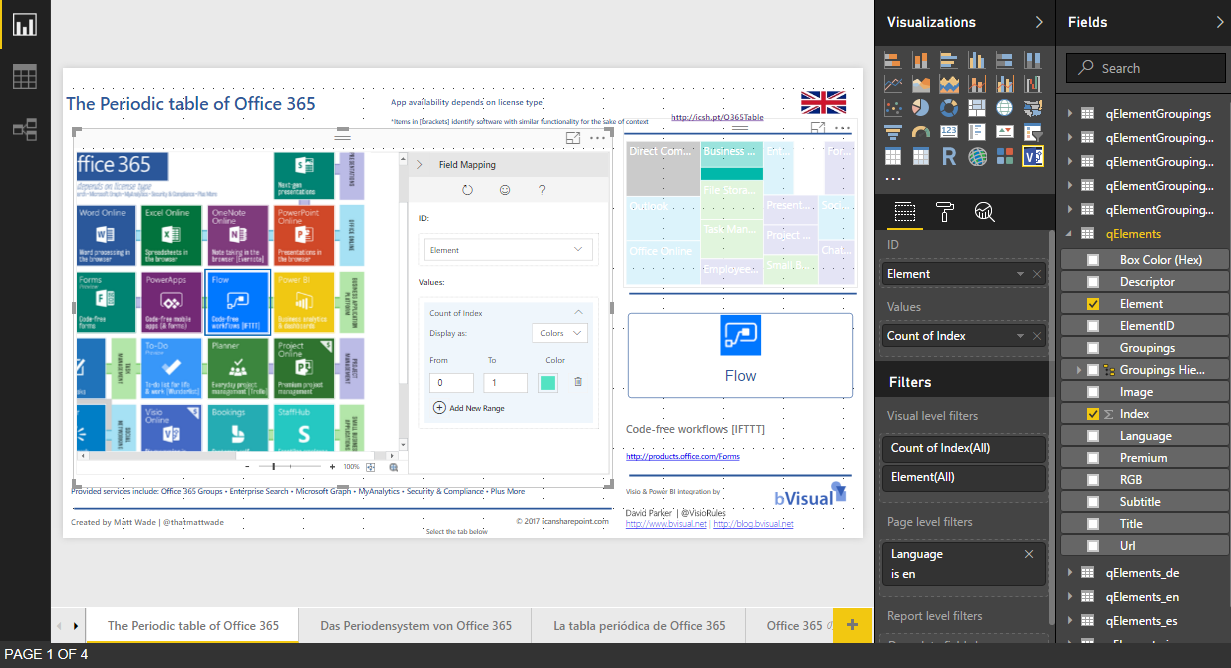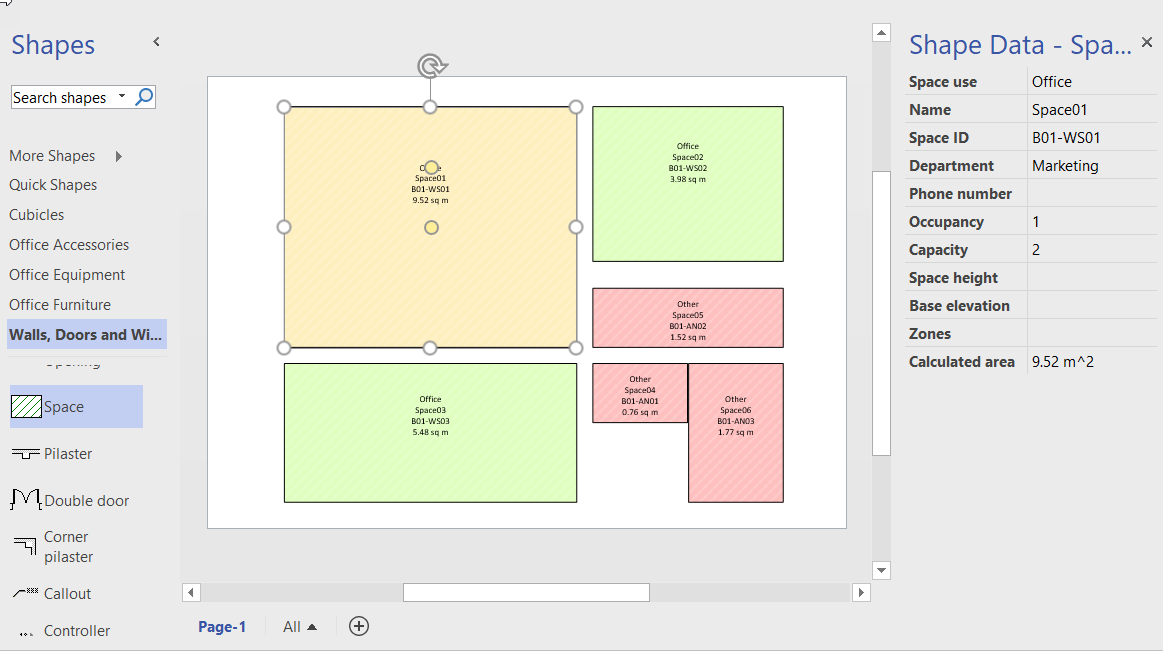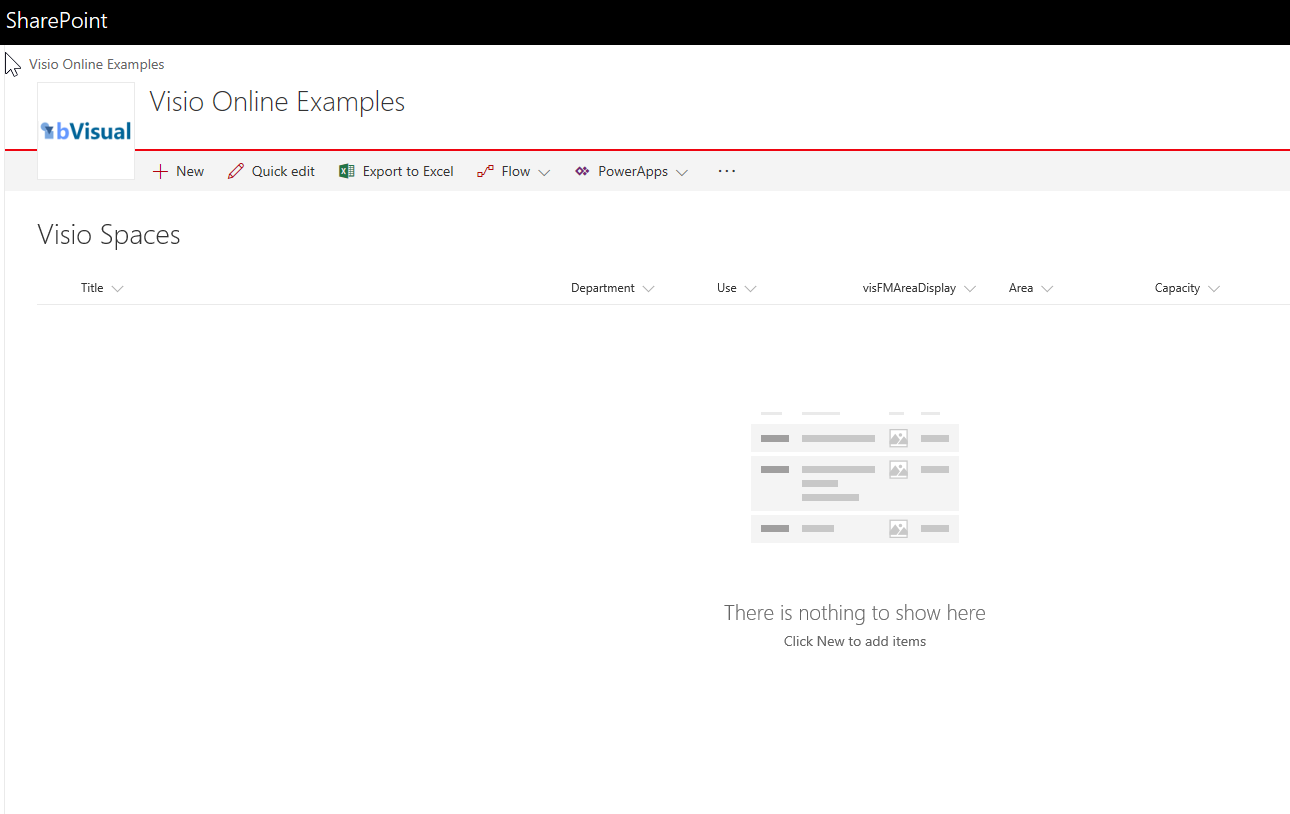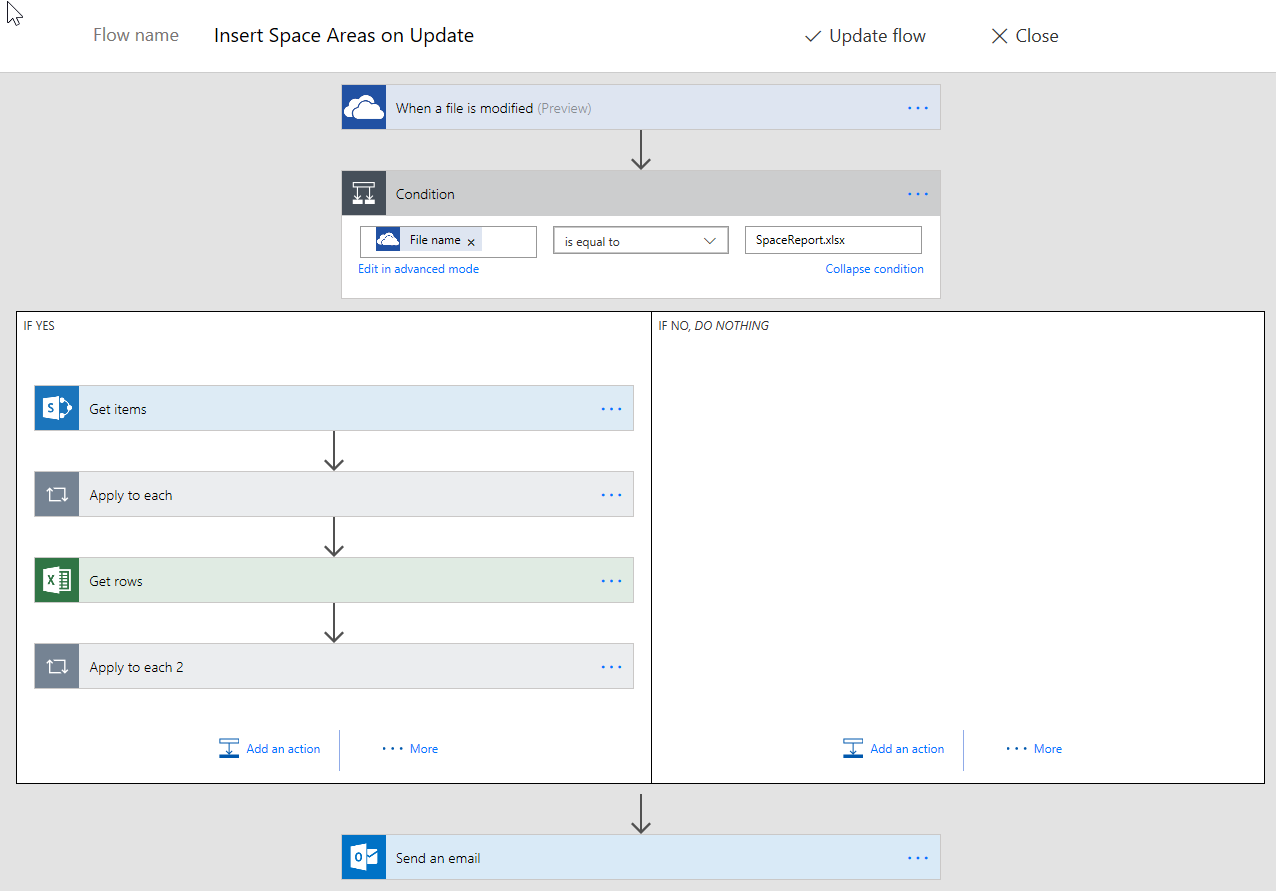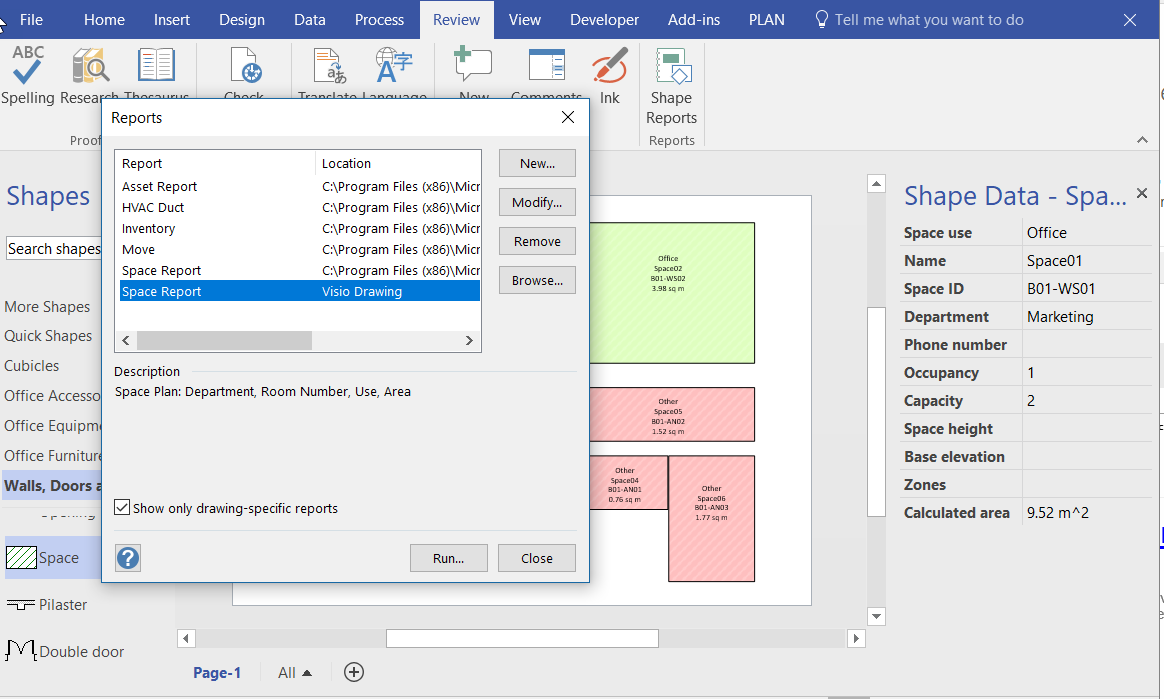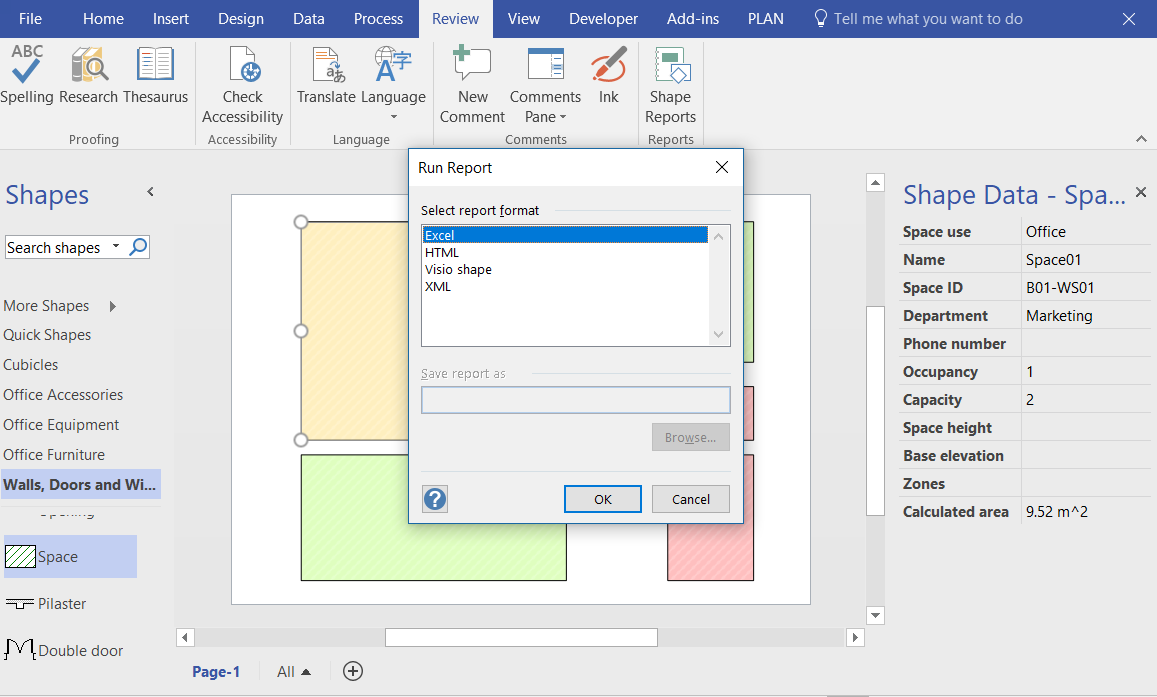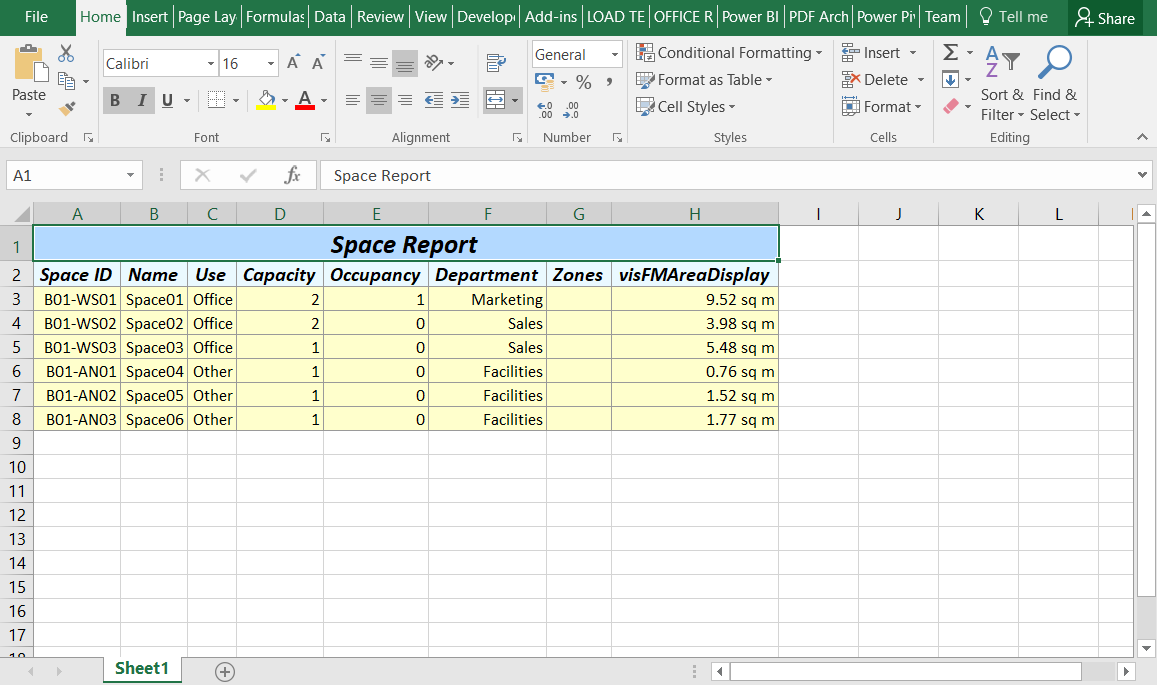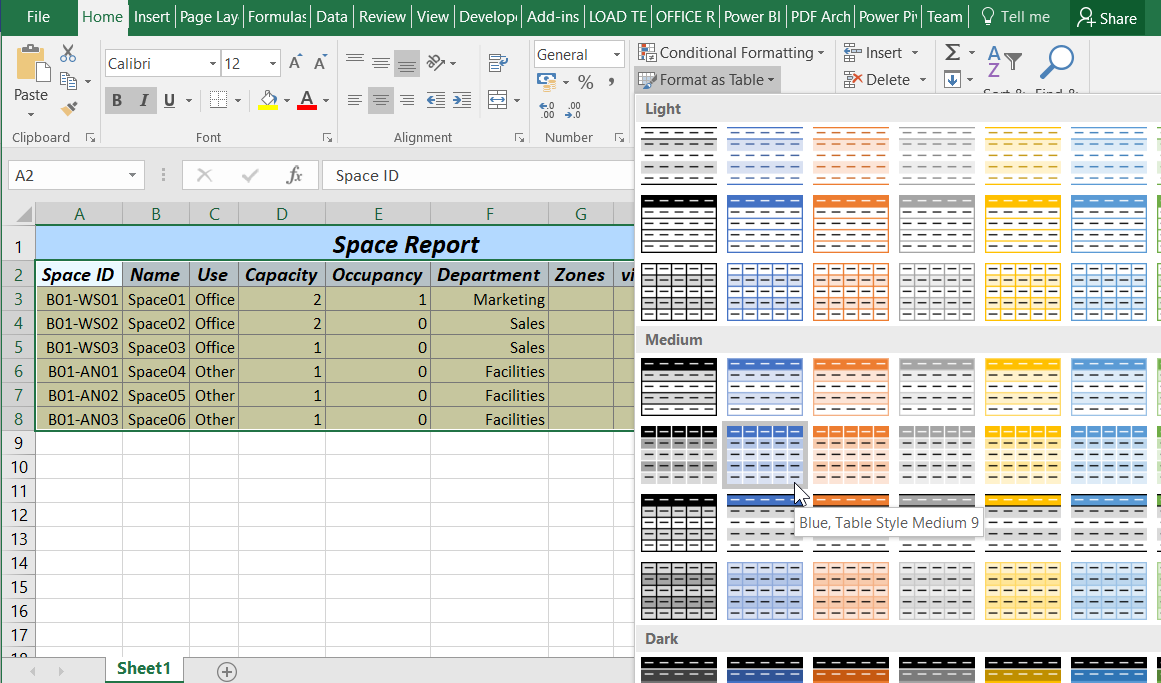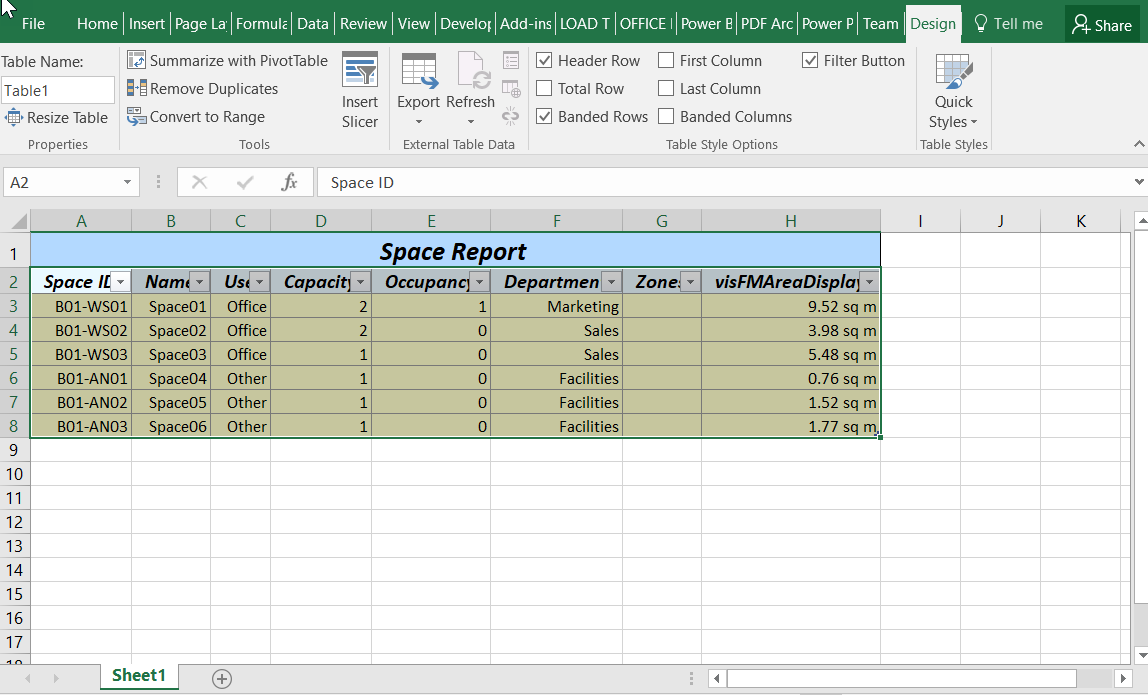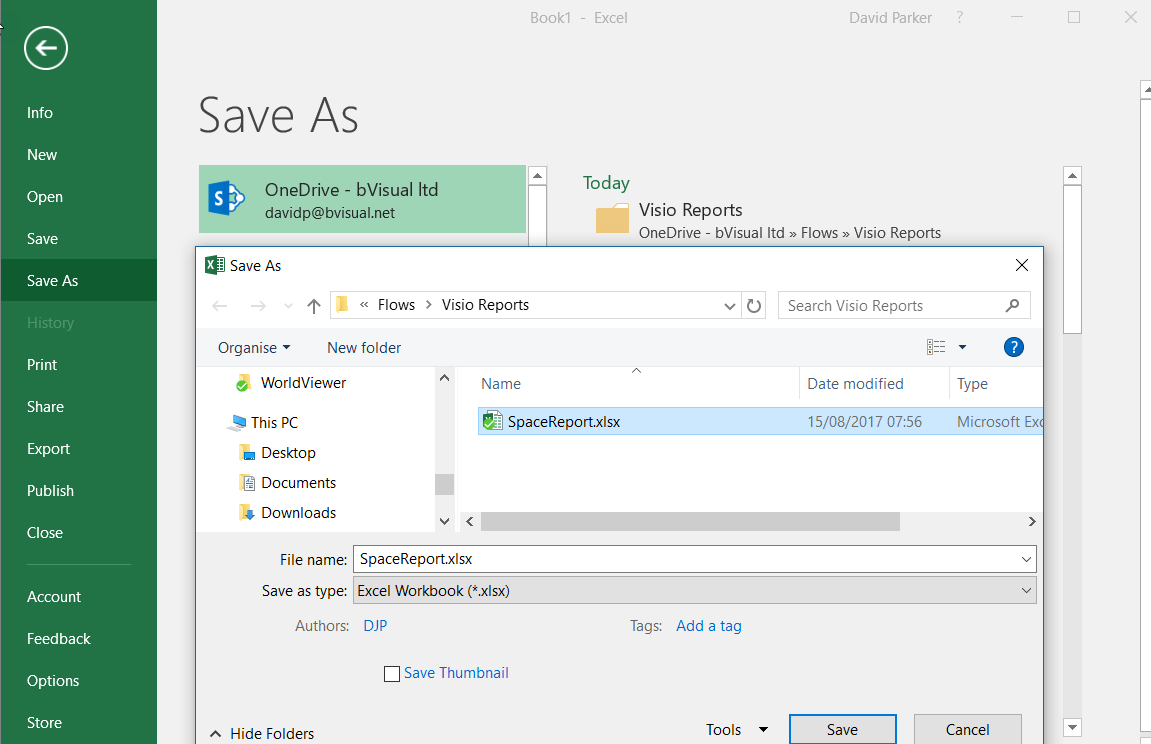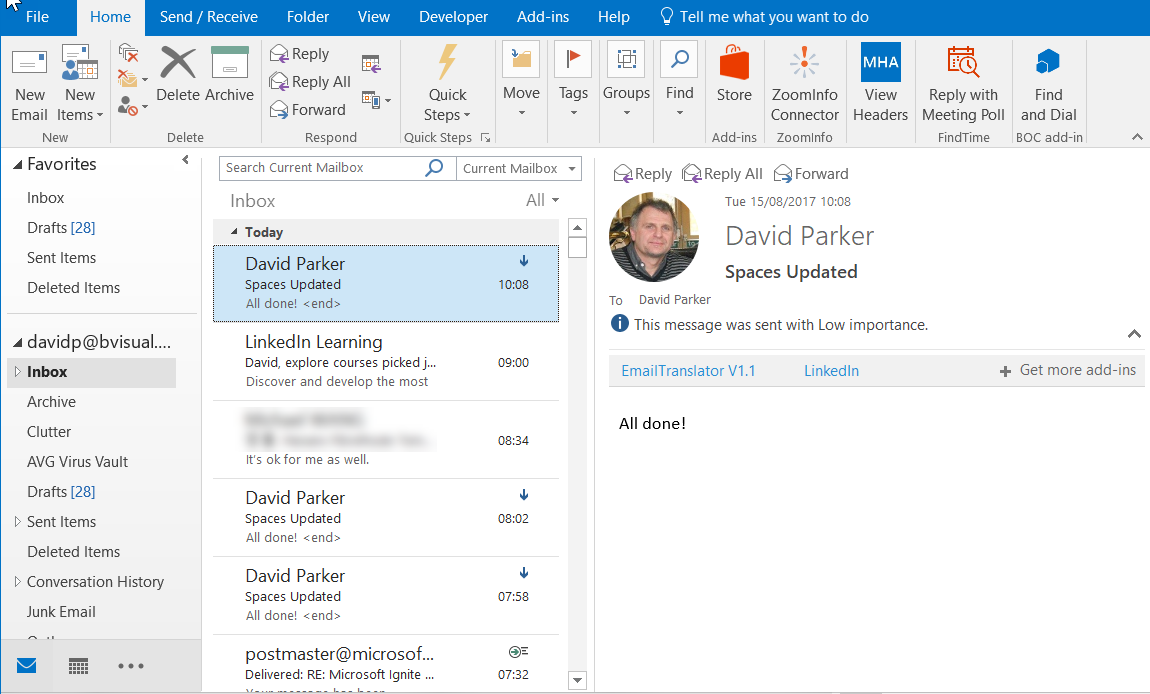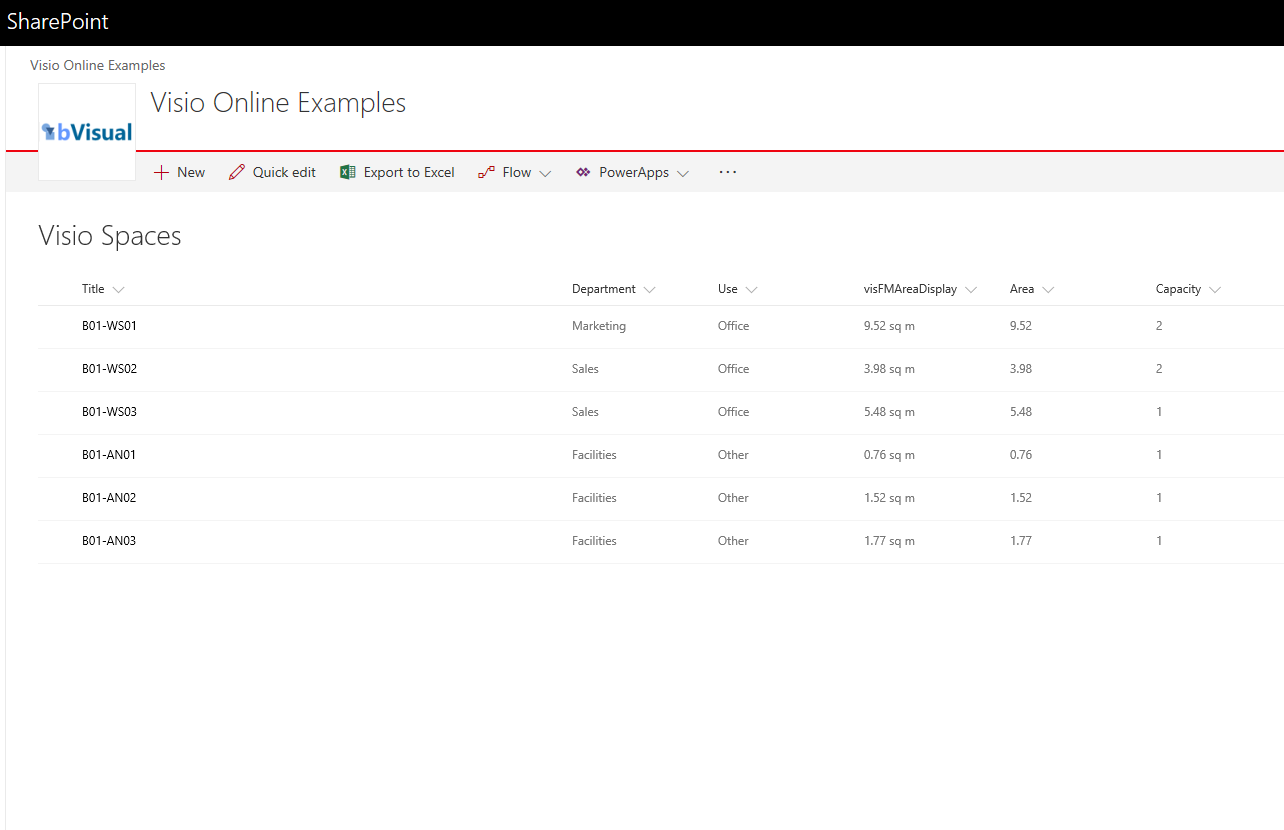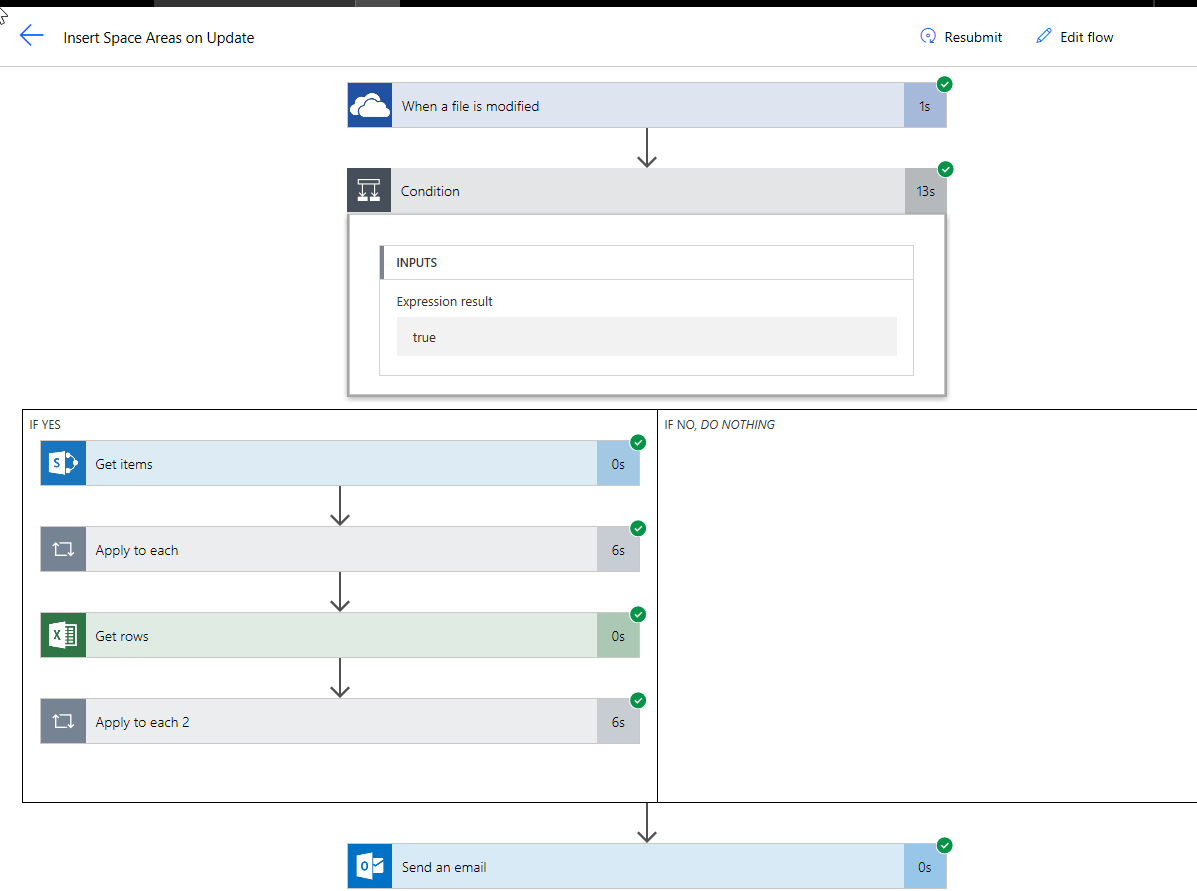Visio is an enormous application with literally millions of lines of code, so it is inevitable that bugs creep in for time to time, and can lay dormant .. until you really need it! Such an incident happened to me during a project for a large organisation where the latest and greatest build and versions are held up by the internal IT departments until they are sure that there is absolutely nothing hidden inside. In this project, I was given a laptop with Visio Pro for Office 365 to work with … not a problem, even though that moniker already told me that this was a seriously out of date edition, since it has been called Visio Online Plan 2 for quite a while. Anyway, I developed a solution that relies heavily on linked SharePoint lists and document libraries, using a view. The automatic name of these views are very verbose, so I consistently renamed them. Also, I had the same SharePoint Document library view linked more than once, so that I could link multiple rows to shapes, so renaming was, and is, absolutely essential. Several weeks went by, and my solution was working fine, until one day last week, my colleague told me that the Data / Refresh All was failing for him, and for other users. A review of his laptop showed that his Visio version had been updated to build 1708 from 1609 and the refresh was reverting the carefully renamed data recordsets back to the underlying SharePoint view name. My own personal laptop, not the client’s, is at build number 1808, so I will get the real fix from Microsoft soon via the normal channel updates for Click-to-Run.