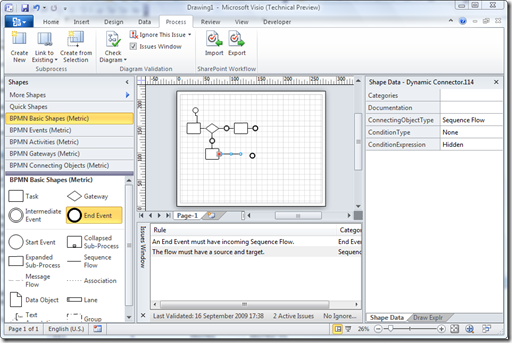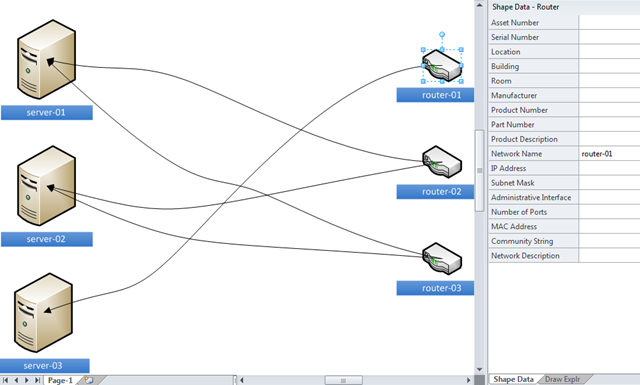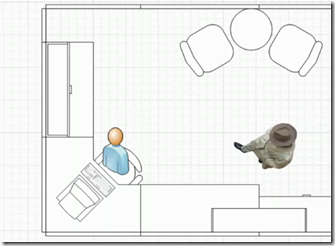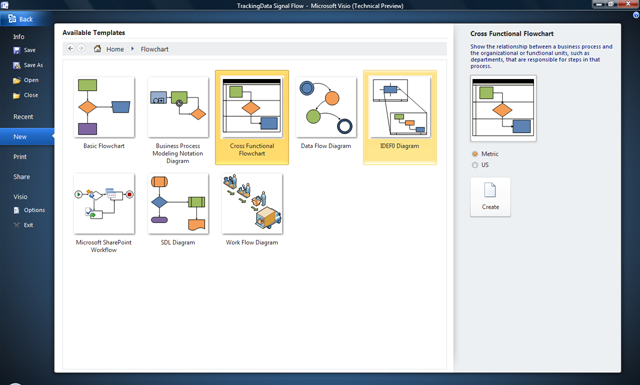In my previous post, I began to explore the new Validation objects in the Visio 2010 Technical Preview, an I used some VBA code to do this. Well, I have now uploaded the code to OneDrive ( bVisualValidationExplorer.vss ), so that you can use it too! So, this post is about using this code …
First, download the stencil and save it to you My Shapes folder (if you trust me). This will make it available to you to use in any Visio 2010 document.
Then, whenever you want to use the code, simply open the stencil from the More Shapes / My Shapes category….
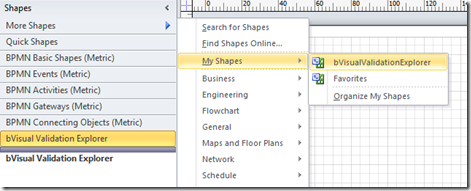 The stencil will be docked with the other shape stencils, but, of course, this stencil does not have any shapes … only VBA code.
The stencil will be docked with the other shape stencils, but, of course, this stencil does not have any shapes … only VBA code.