The Shape Data (nee Custom Properties) dialog and window only provides a single line to view or edit text values. It is a great shame because the value can be up to 64k characters, and long text can be pasted into it. I, and many others, have complained about this for many years to Microsoft, but nothing has been done to rectify this. Of course, I do develop custom user interface components for many customers, but that is not always desirable. Therefore I sometimes re-purpose standard Visio elements to provide the ability to view or edit multi-line text in Shape Data rows.
If I have a process flow diagram, for example, I might need to have a description or note Shape Data row. Of course, this value could be long text with line returns, so I will use the ScreenTip (nee Comment) element to view or edit the text.
The following text has been inserted into the Description Shape Data value using the ScreenTip dialog:
The ScreenTip dialog provides the ability to view or edit multi-line text.
The CTRL+Shift key is used to enter a line return.
Unfortunately, it is not rich text, there is no spell-checker, and the dialog cannot be resized, but 64k characters can be entered or viewed.
If the text is longer than the text box then vertical scroll-bars will automatically appear down the right edge.
I made the following edits to the Process master in the Document Stencil, and ticked the Match master by name on drop option.
These are the edits made in the ShapeSheet:
Inserted a Shape Data row name Description
Prop.Description.Label="Description" Prop.Description.Prompt="View or edit with the Insert/Text/ScreenTip button or the right-mouse menu action" Prop.Description.Value=SETREF(Comment)
Inserted an Action row named ViewEditDescription
ViewEditDescription.Action=DOCMD(1685) ViewEditDescription.Menu="View/Edit the Description"
That’s all there is to it!
Other relevant articles are:
Narrated Text in Visio for Accessibility
Using JSON text in Visio shapes
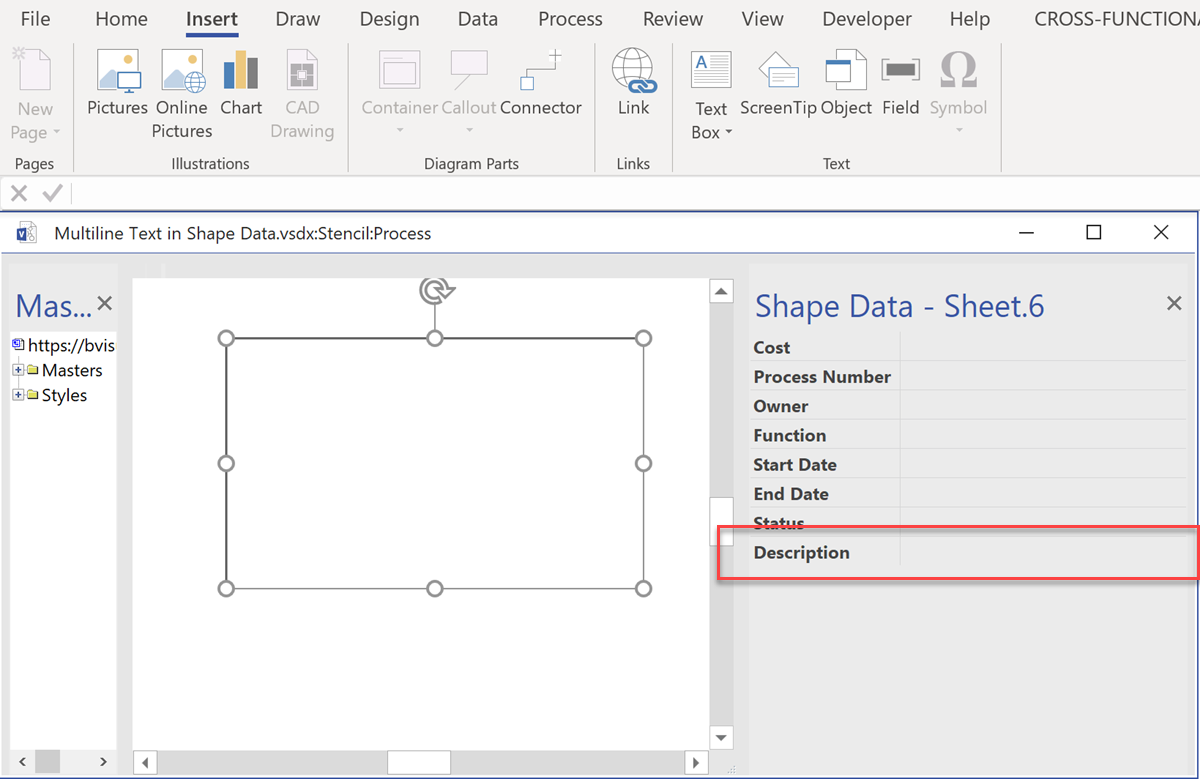
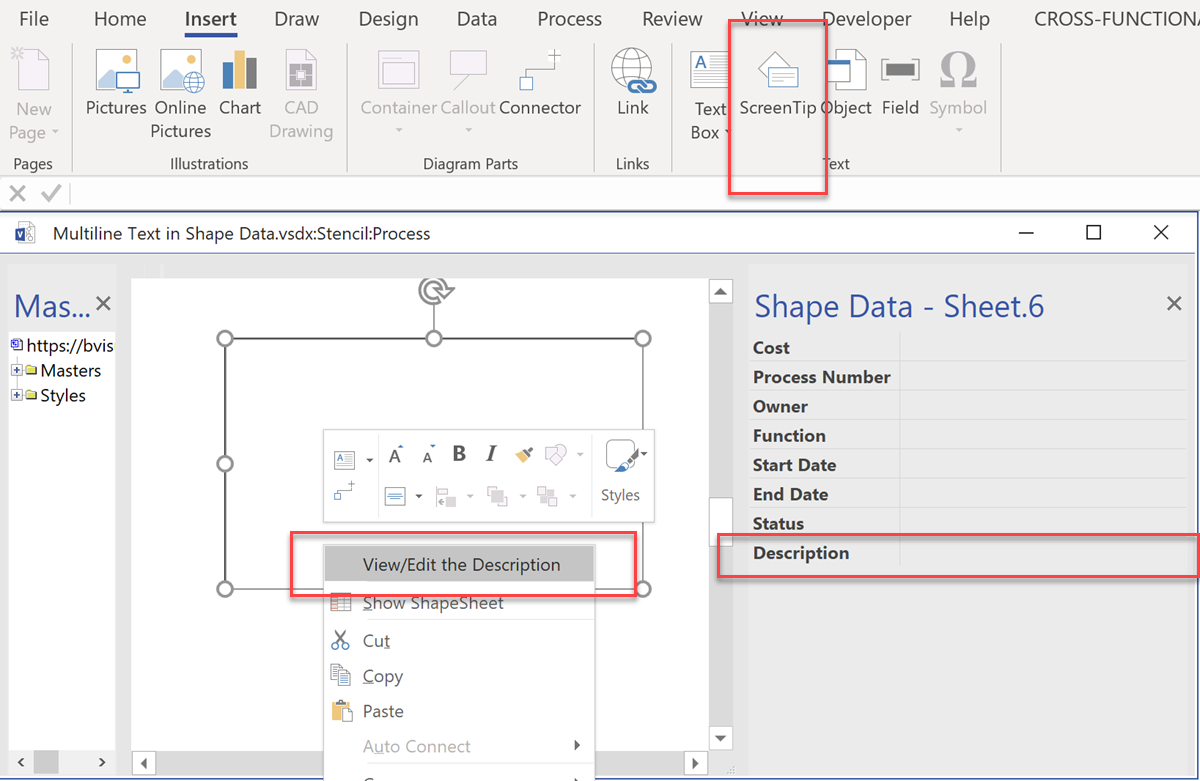
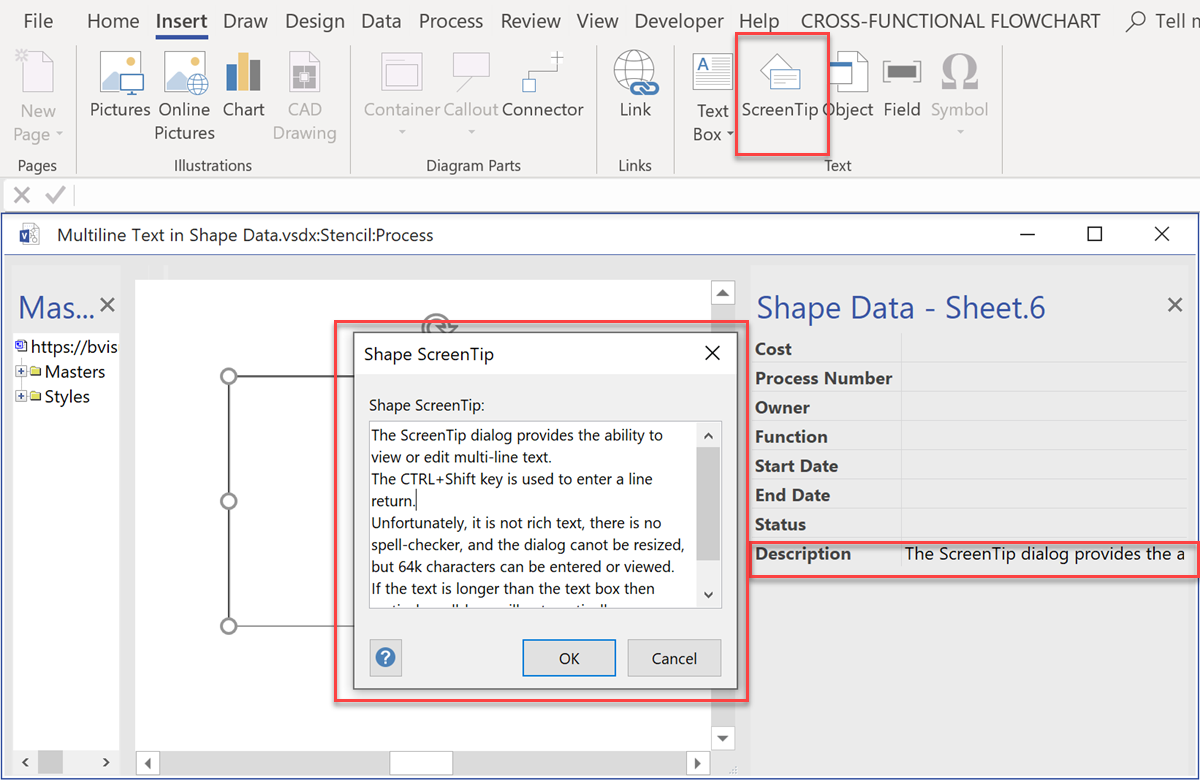
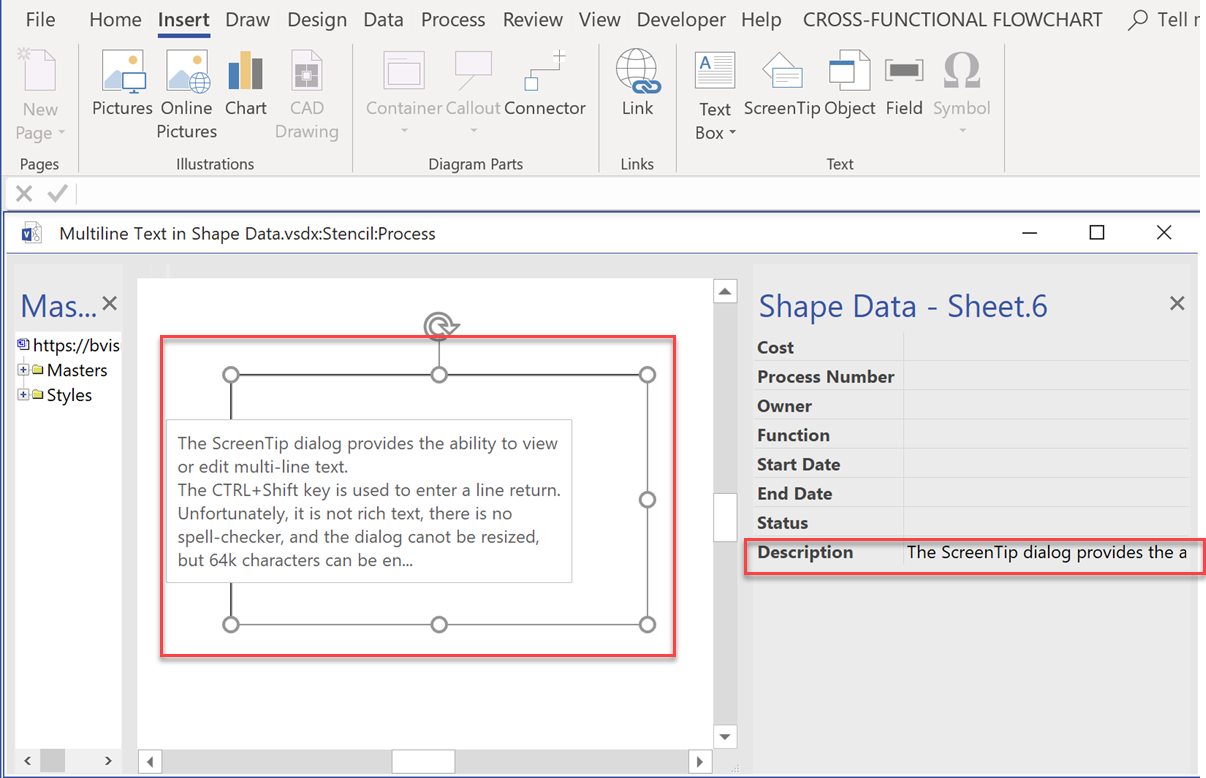

It is extremely stupid Microsoft cannot get a return to properly display text without so much finagling.
I cannot disagree …