I was recently asked how the color of one shape can be changed and for other shapes to be automatically updated to the same color … even if they are on different pages! Well, it is possible with Microsoft Visio’s awesome ShapeSheet formulas. In fact, this capability is not limited to the FillForegnd cell … check out the Microsoft Learn page about SETATREF(…), and view the video below to find out more.
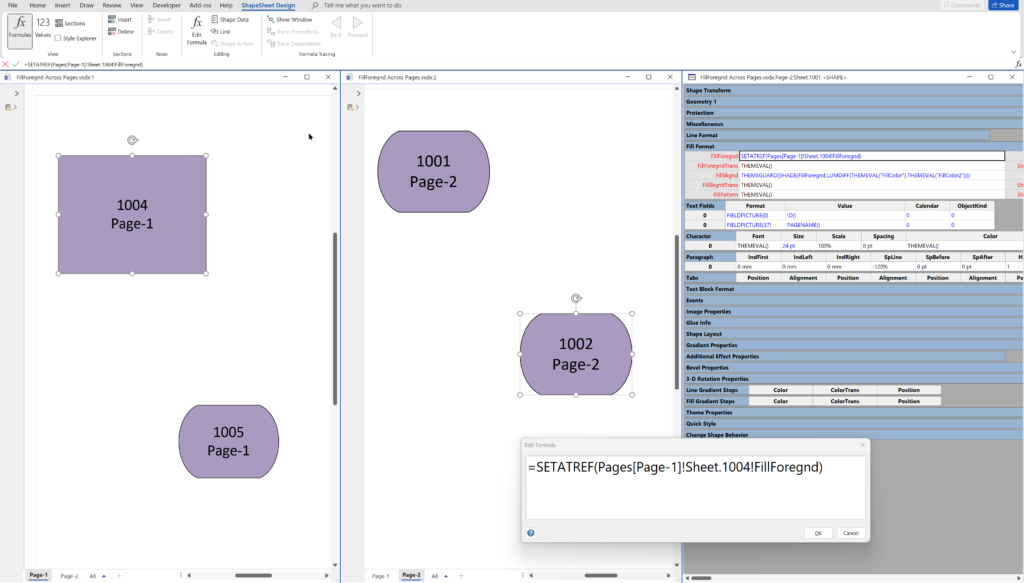
The formula in a ShapeSheet formula of one shape can reference the value of another cell, which can be in a different shape on the same page, or even on a different page.
For example, the formula =Sheet.1004!FillForegnd will get the fill color of the shape with the ID = 1004, and, if this is entered into the FillForegnd cell of another shape, then it will be the same color. This formula could be enclosed in the GUARD(…) function, if you don’t want the color to be changed, or enclosed in a SETATREF(…) function, if you want the color to be updated on either shape to keep them synchronized.
This short video explains how this can be done with the ShapeSheet in Visio …
Of course, it does not have to be limited to the fill color….
Related articles
Are Master Shortcuts useful in Visio?
Many Visio users may not even understand the question, but this almost hidden feature has been available for many years. A Master Shortcut looks like a normal Master in a stencil, but it is merely holds a reference to another Master in a Stencil, not necessarily the same one, and has an option to add…
Jumping between Shapes in Visio
Many Visio diagrams get quite large, and sometimes it is useful to provide the ability to jump to another shape quickly in the same document, either on a different page or on the same one. Although there is an add-on provided in desktop Visio that is used by the Off-Page Reference shape provided in the…
Co-authoring and Commenting with Visio Documents
Microsoft Visio can be used in the web browser and on the desktop, but there are several licensing options available, so which ones can be used concurrently whilst supporting co-authoring and commenting? This article tests the various scenarios but assumes that the Visio documents are stored in OneDrive for Business or SharePoint Online\Teams. The Microsoft…
Fixing dimensions of 2D shapes
I am often asked what makes Visio unique and makes it stand out from the crowd, especially in today’s online world. Well, I think there are many reasons, but one of them is the ability to create scaled drawings with parametric components of specific dimensions. This was crucial for my adoption of Visio back in…
Merging Linked Data from Similar Tables
I was recently asked how to link data from different tables but with similar column names to Visio shapes. In this case, each table has the same unique identifier, but some of the column names are the same. The problem is that the data linking matches the column name with the label of a Shape…
Smart Radio Buttons and Check Boxes in Visio
A recent project requires an interactive tutorial within Microsoft Visio desktop where a lot of the questions need a single answer using radio buttons, or multiple-choice answers using check boxes. I thought that this would be a great use of the list containers capability because the questions and answers could be part of the container…
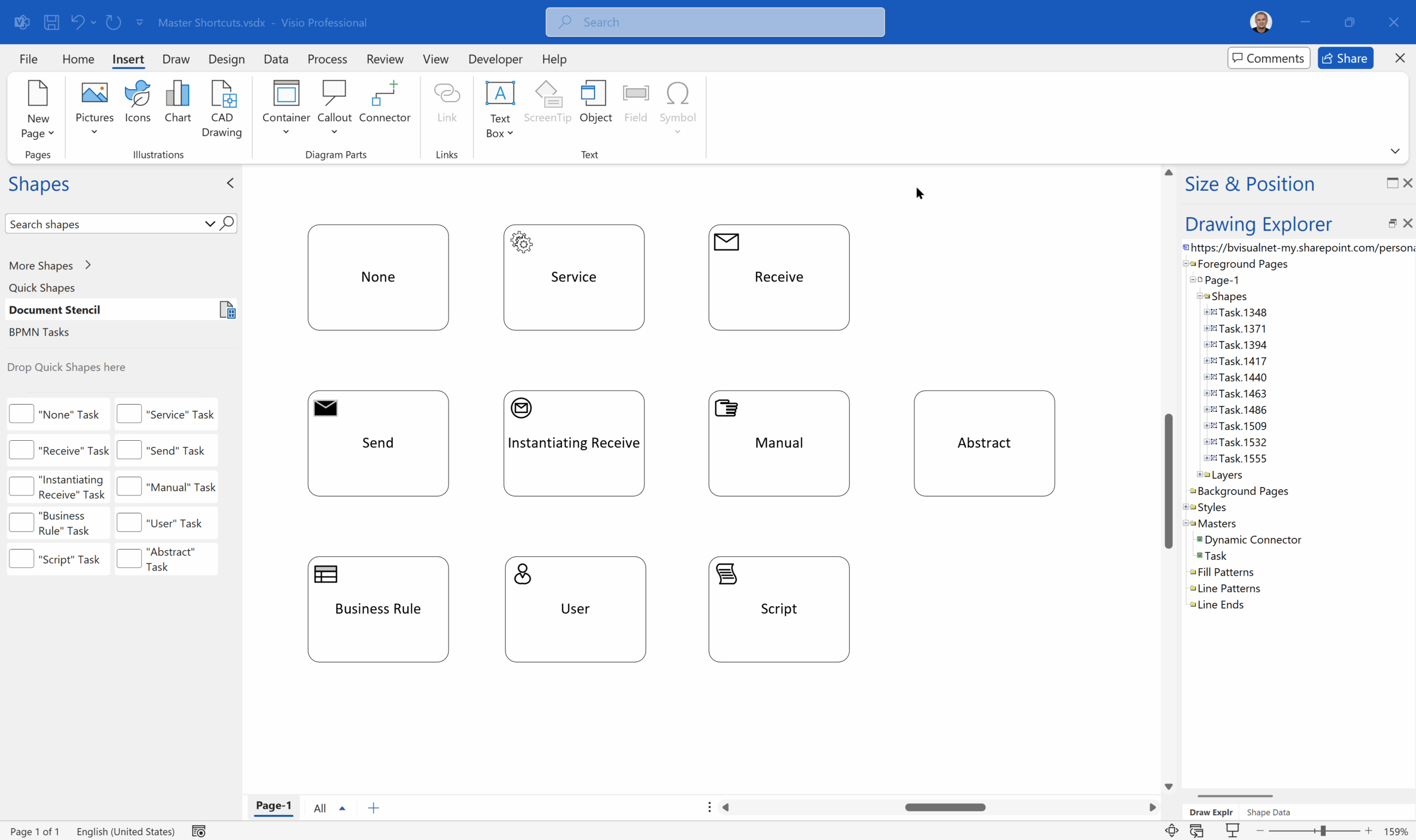

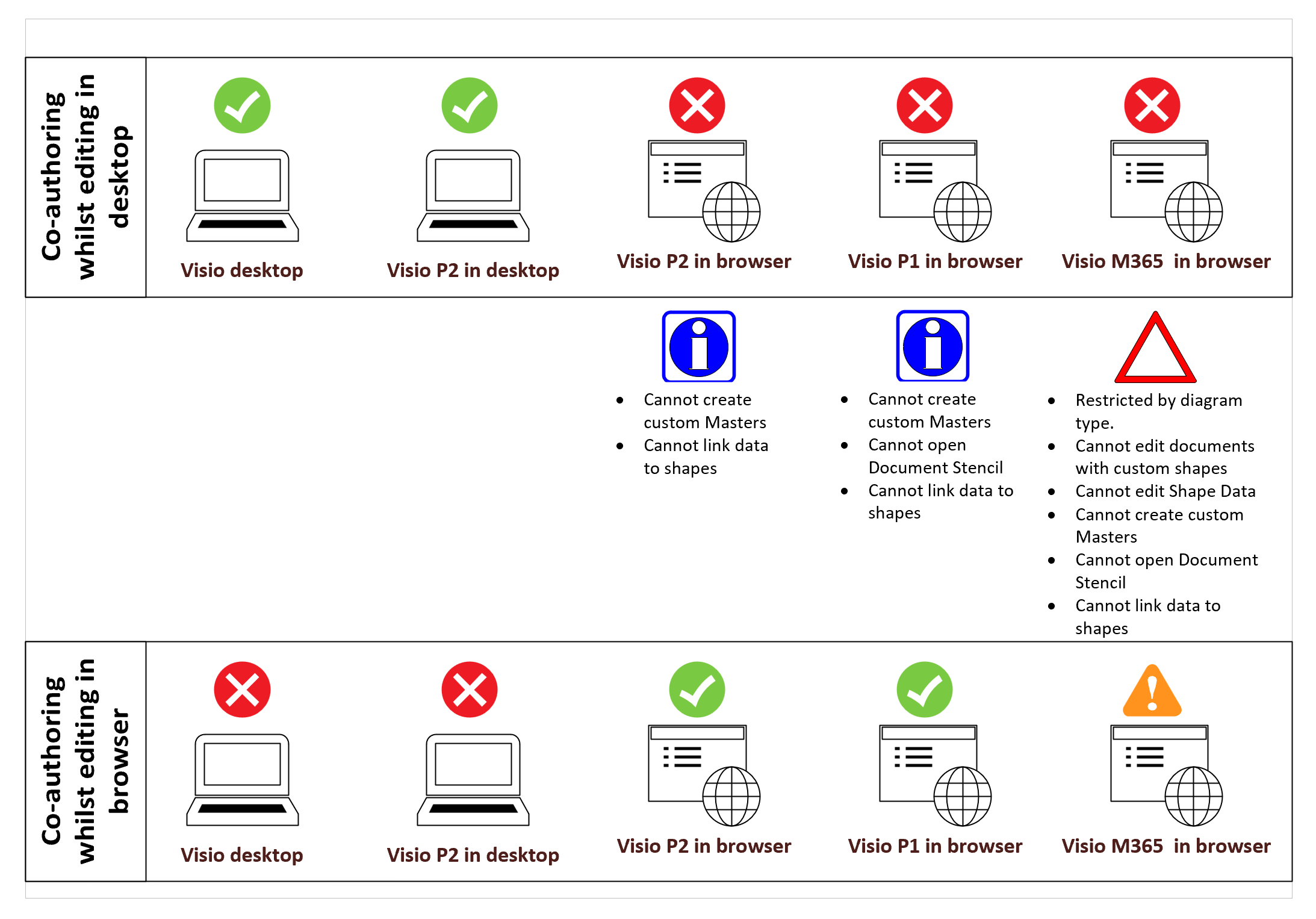

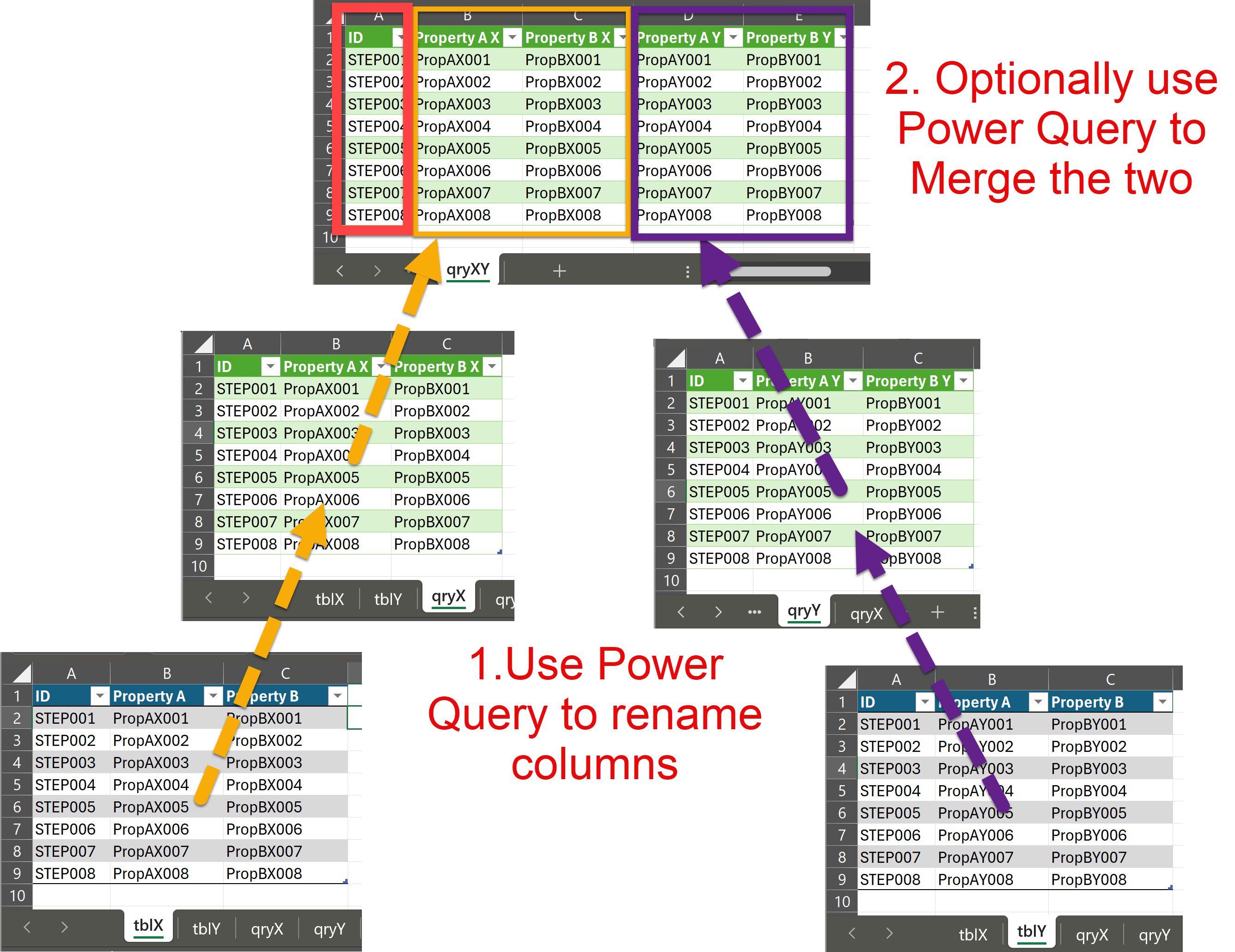

Well written
There is also the three shapesheets —> TheSheet, ThePage and TheDoc.
So you could assign the colour to TheDoc or ThePage.