I recently had to revise my understanding of the POINTALONGPATH(…) function in Visio because I was getting a #REF! error in some cases. My particular scenario requires a line with a number of vertices that are initially all in a straight line but can be moved by dragging controls around that each vertex is bound to. My assumption had been that a segment of a path is always between vertices in a geometry section, but this is not the case. So, I thought I would look deeper into the ShapeSheet functions of paths and segments. The following screenshots show a series of ShapeSheet formulas and the result of them on a single line that has 4 vertices that can be moved using a yellow control that they are bound to. Notice how the PATHLENGTH(…) formula fails to understand the segment parameter until the vertices are moved.
In case the screenshots are a little dry, I have recorded a short video to explain further.
My own need was for a boundary shape around some other shapes where I wanted to make the segments disappear if they were outside of the Visio page. The unexpected #REF! values were causing distortions because the co-ordinates were failing to update.
However, I can see that this understanding of line segments and points will be useful in many types of diagrams.
For completeness, I thought I would try the same exercise with a PolyLineTo row rather than multiple LineTo rows.
The PolyLineTo formula does have the advantage of being a single row, but this means that the PATHLENGTH(…) function does not have a segment index to that can be used to calculate with. In fact a PolyLineTo row does have two segments, but the last one is always 0 length!
However, I was able to calculate the lengths of each segment in both cases, by using the co-ordinates of the Controls in the Tip cell for each Controls row with the SQRT(…) and POW(…) functions..
Related articles
A visual exploration of Penrose Tiling in Visio
Maybe it is because I used to be a building architect, but I have always been fascinated by the relationship between numbers and visualisations. Perhaps the most famous one is the Golden Ratio which has been used as the basis of many building designs and art pieces. It is often recognised to create a harmony…
How SVG in Visio can cause a Shape.BoundingBox(…) error
I have used Visio’s Shape.BoundingBox(…) for many, many years and I cannot ever recall it failing, but I have now managed to create some shapes that cause it to error. This caused many hours of confusion, so I nearly abandoned using the method, until I discussed it with my fellow Visio MVP, John Goldsmith (see…
Jumping between Shapes in Visio
Many Visio diagrams get quite large, and sometimes it is useful to provide the ability to jump to another shape quickly in the same document, either on a different page or on the same one. Although there is an add-on provided in desktop Visio that is used by the Off-Page Reference shape provided in the…
Fixing dimensions of 2D shapes
I am often asked what makes Visio unique and makes it stand out from the crowd, especially in today’s online world. Well, I think there are many reasons, but one of them is the ability to create scaled drawings with parametric components of specific dimensions. This was crucial for my adoption of Visio back in…
Smart Radio Buttons and Check Boxes in Visio
A recent project requires an interactive tutorial within Microsoft Visio desktop where a lot of the questions need a single answer using radio buttons, or multiple-choice answers using check boxes. I thought that this would be a great use of the list containers capability because the questions and answers could be part of the container…
Using Button Face Ids in Visio
Microsoft Visio desktop has the ability to display icons from a built-in list of Office icons on Actions and Action Tags (nee Smart Tags). These can be set in the ShapeSheet by using the desired number from several thousand in the ButtonFace cell. Although there is the ability to add better icons using code, the…
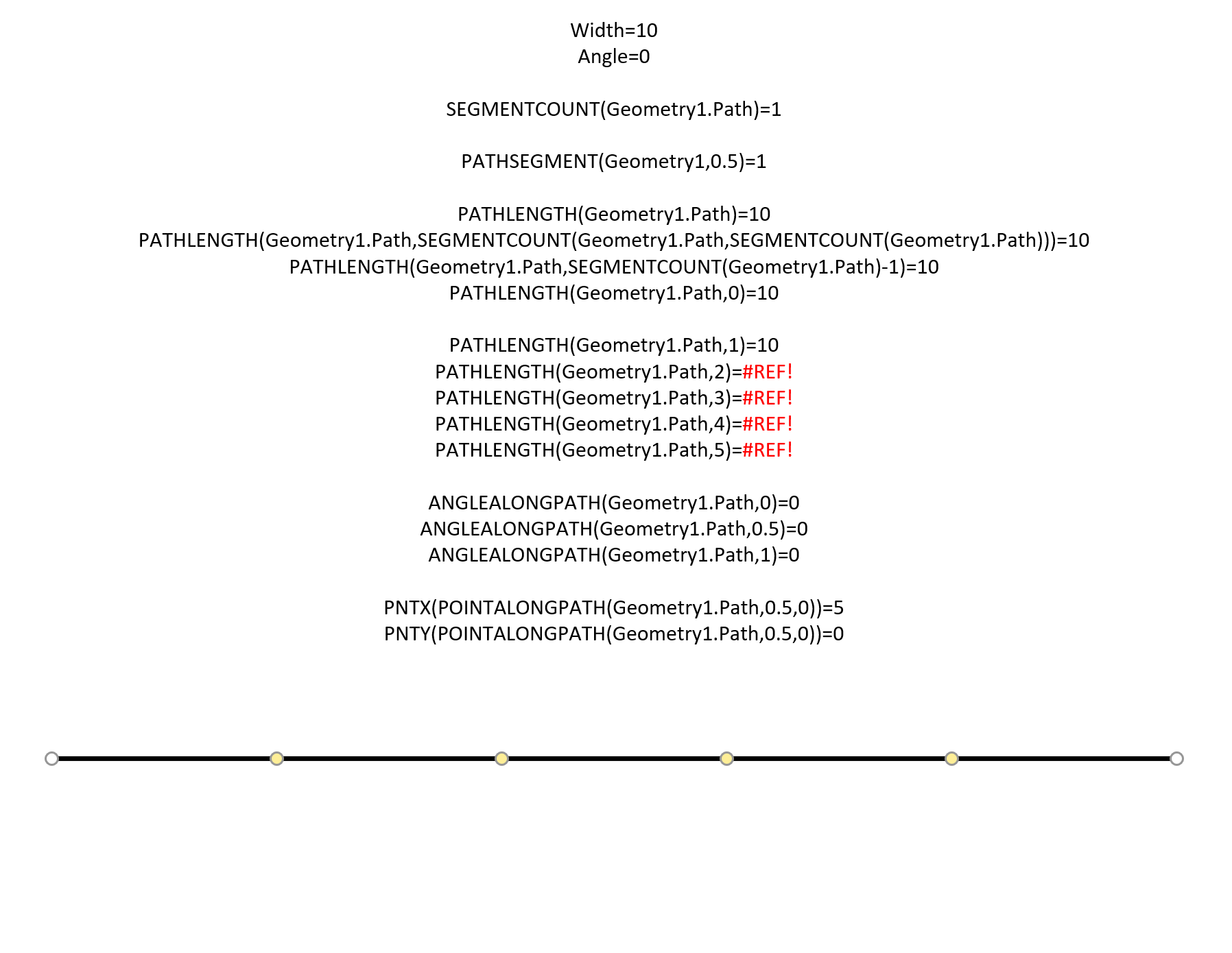
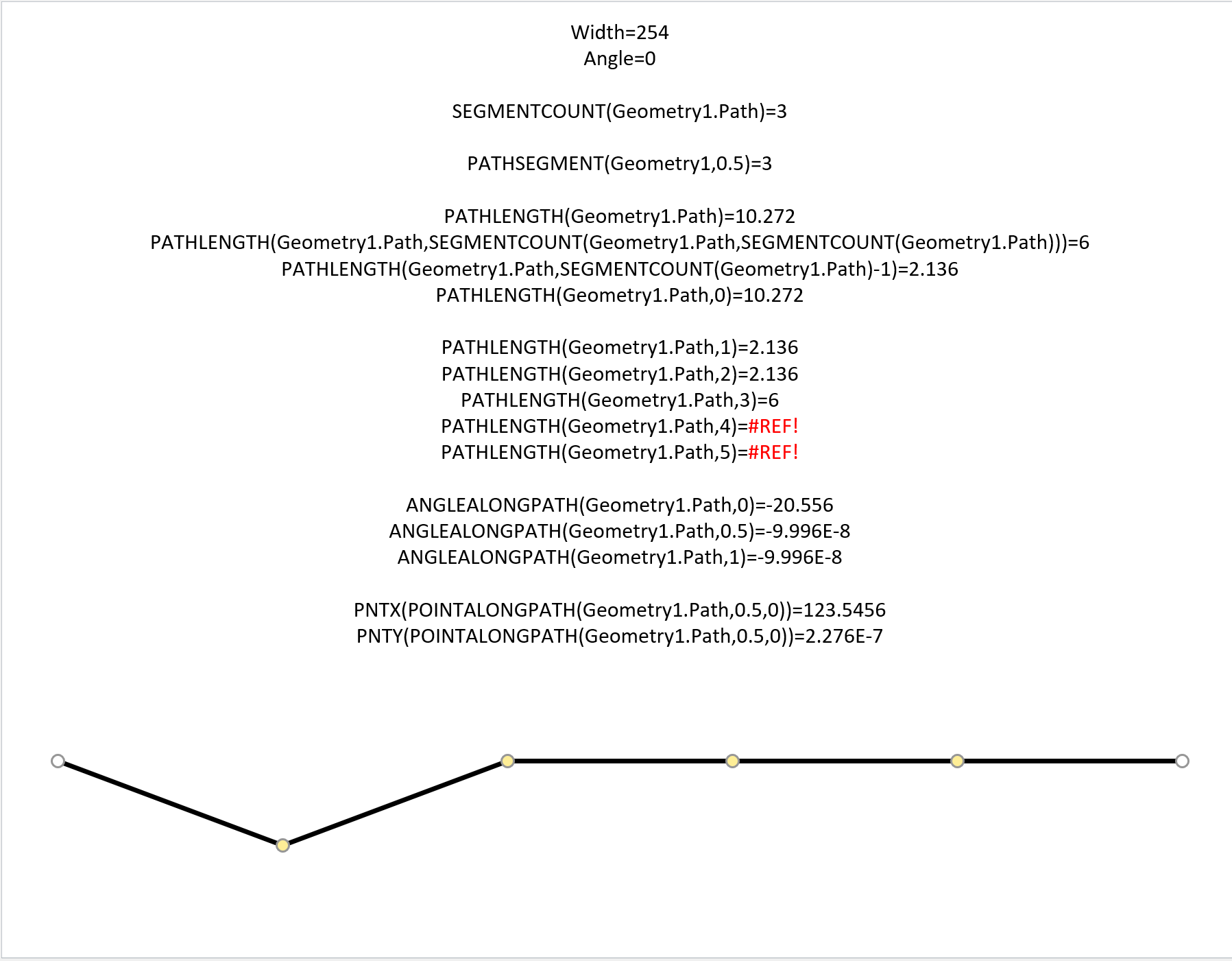
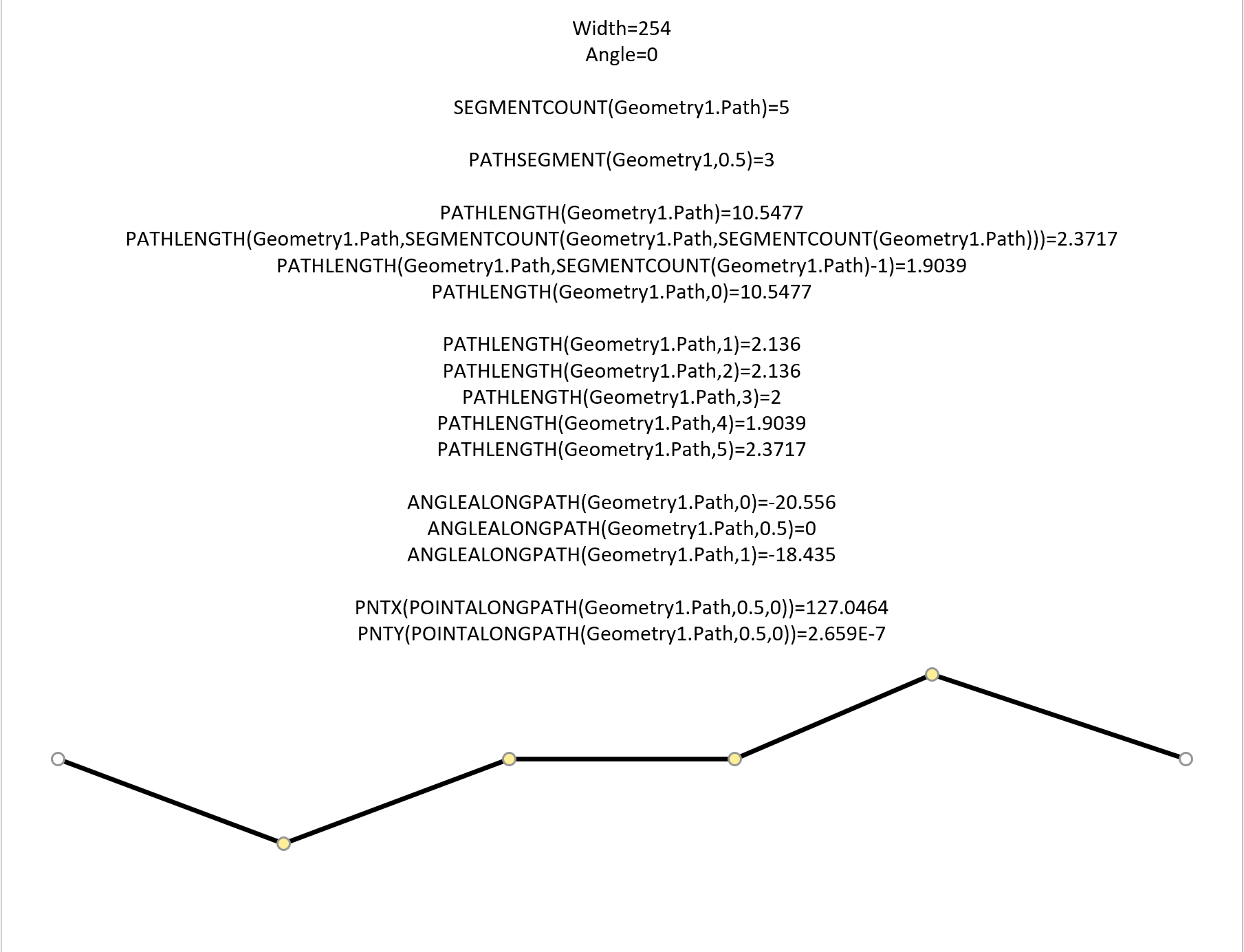
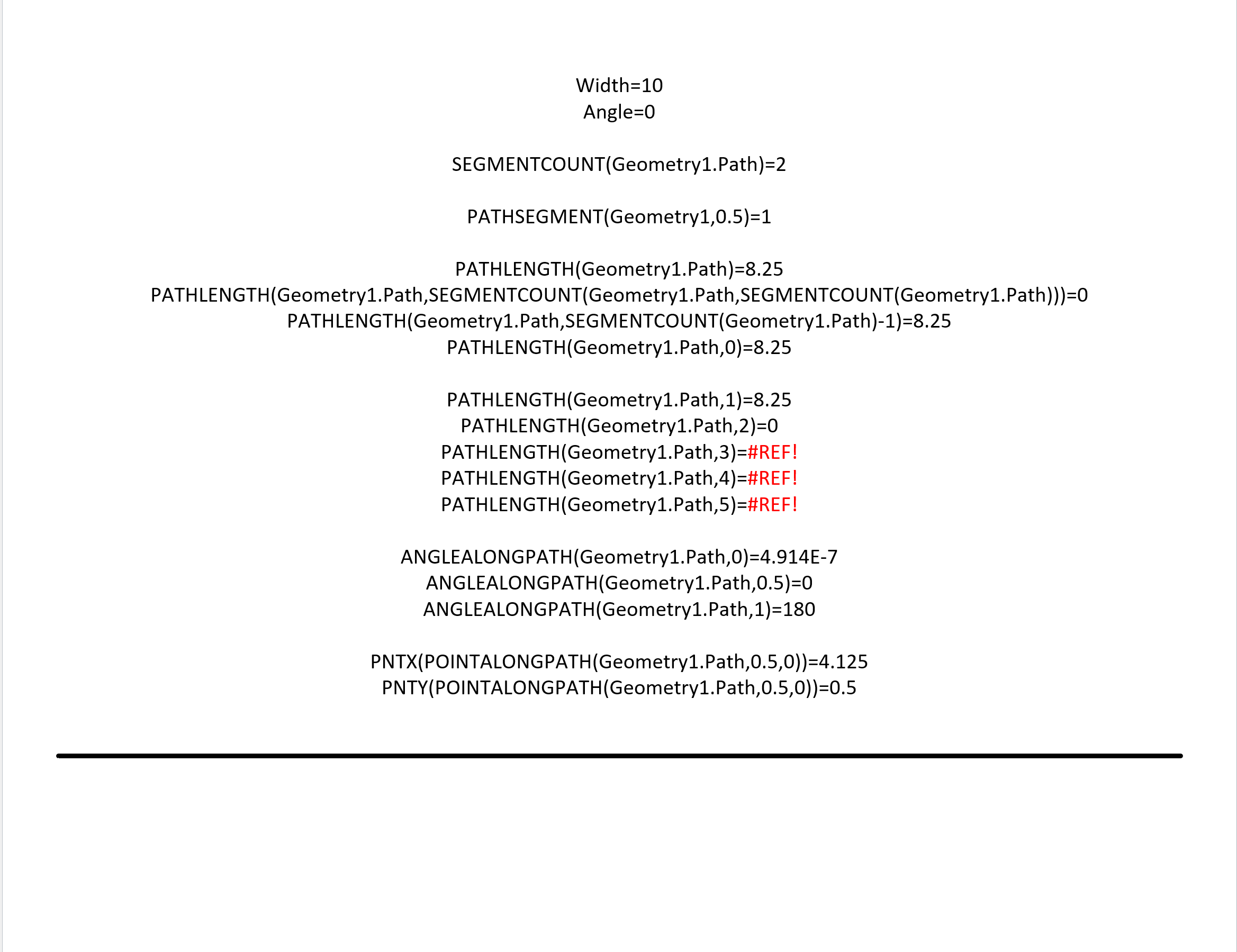
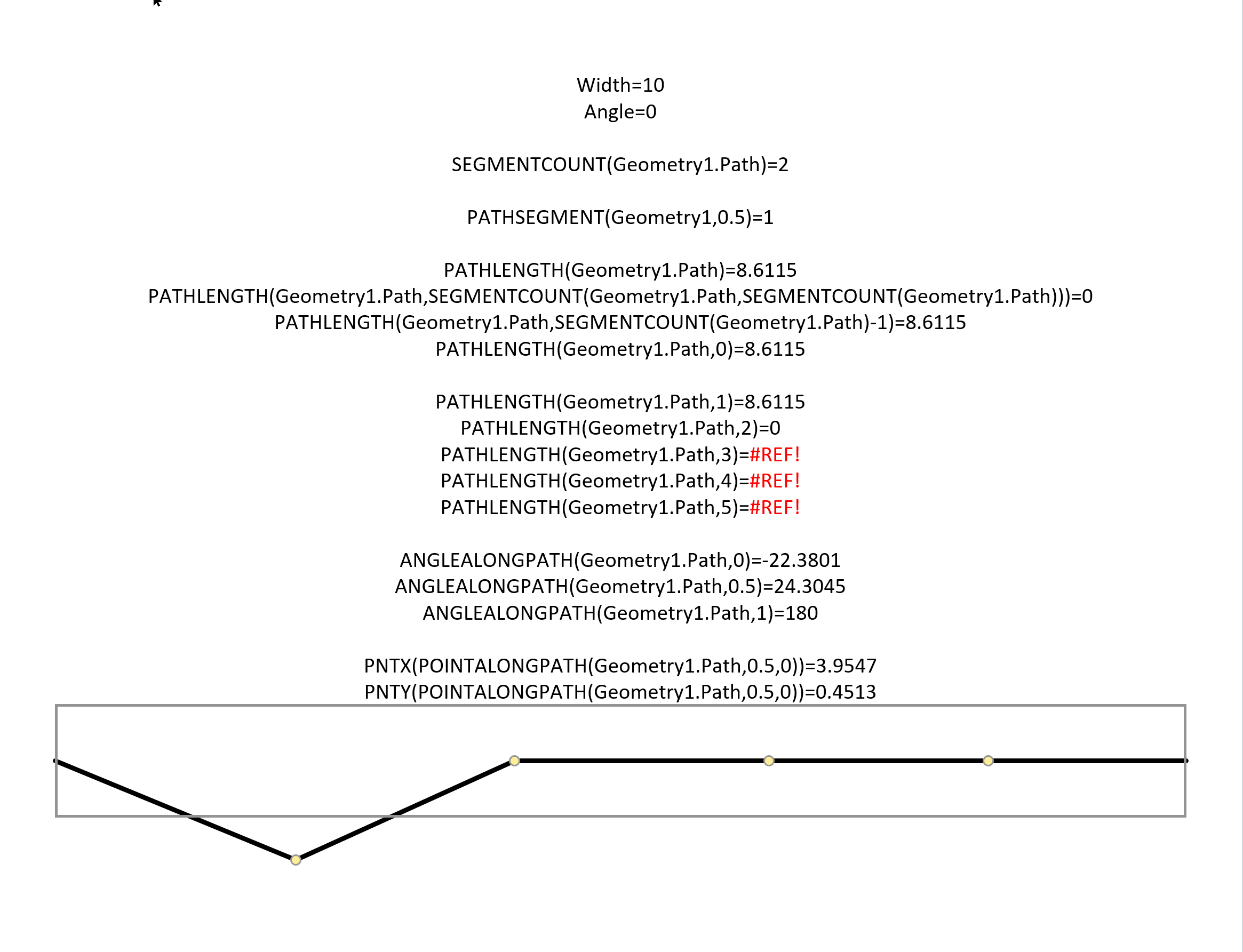
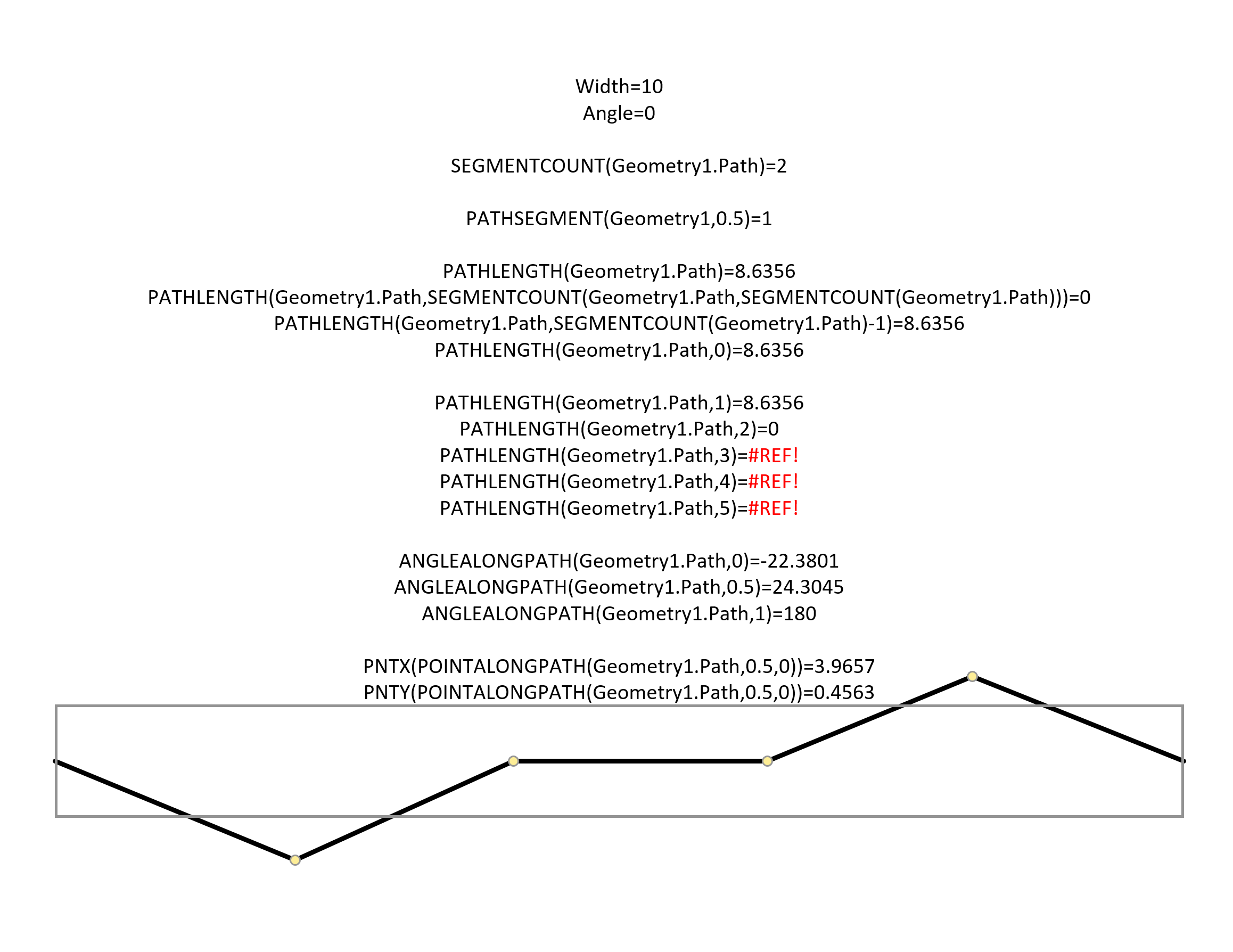
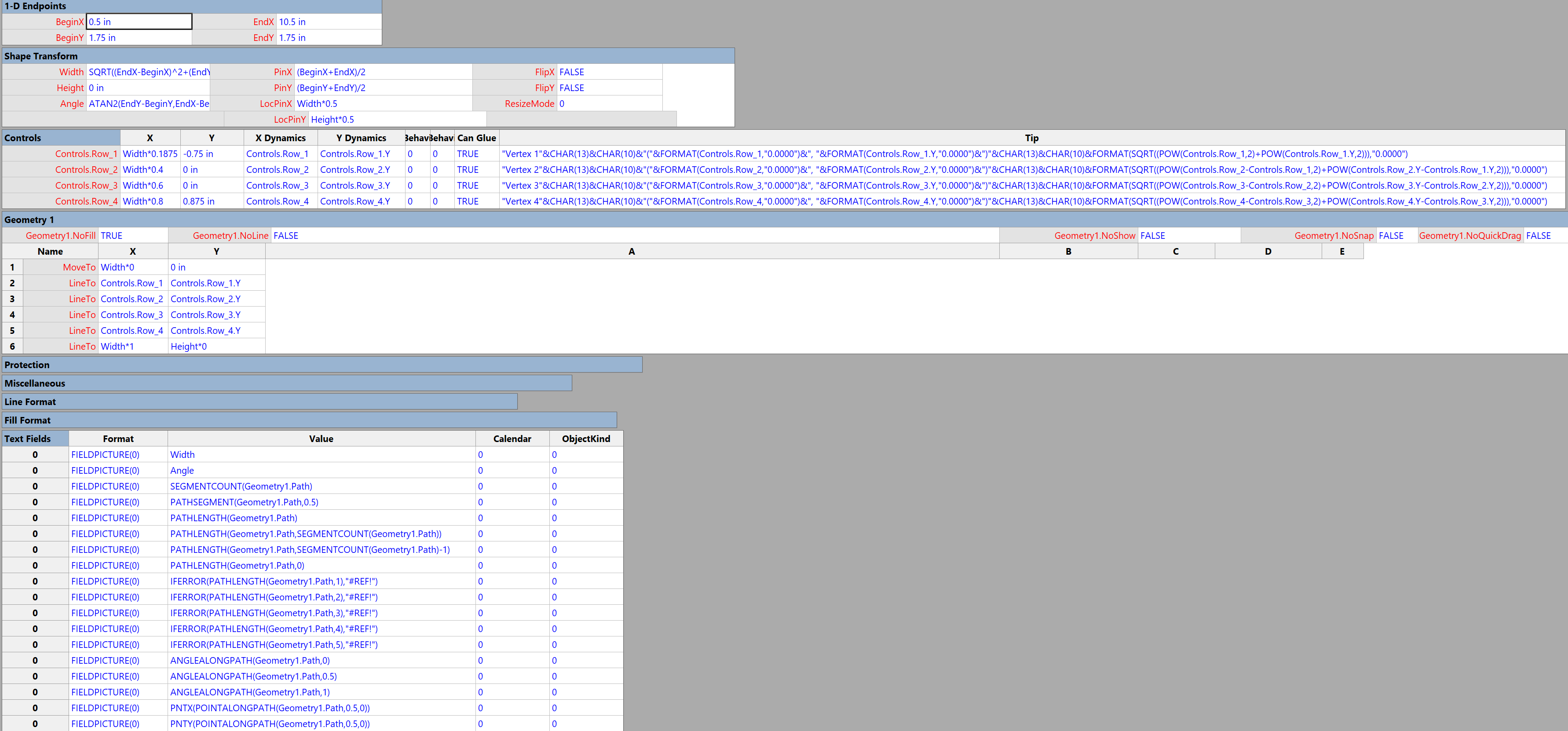
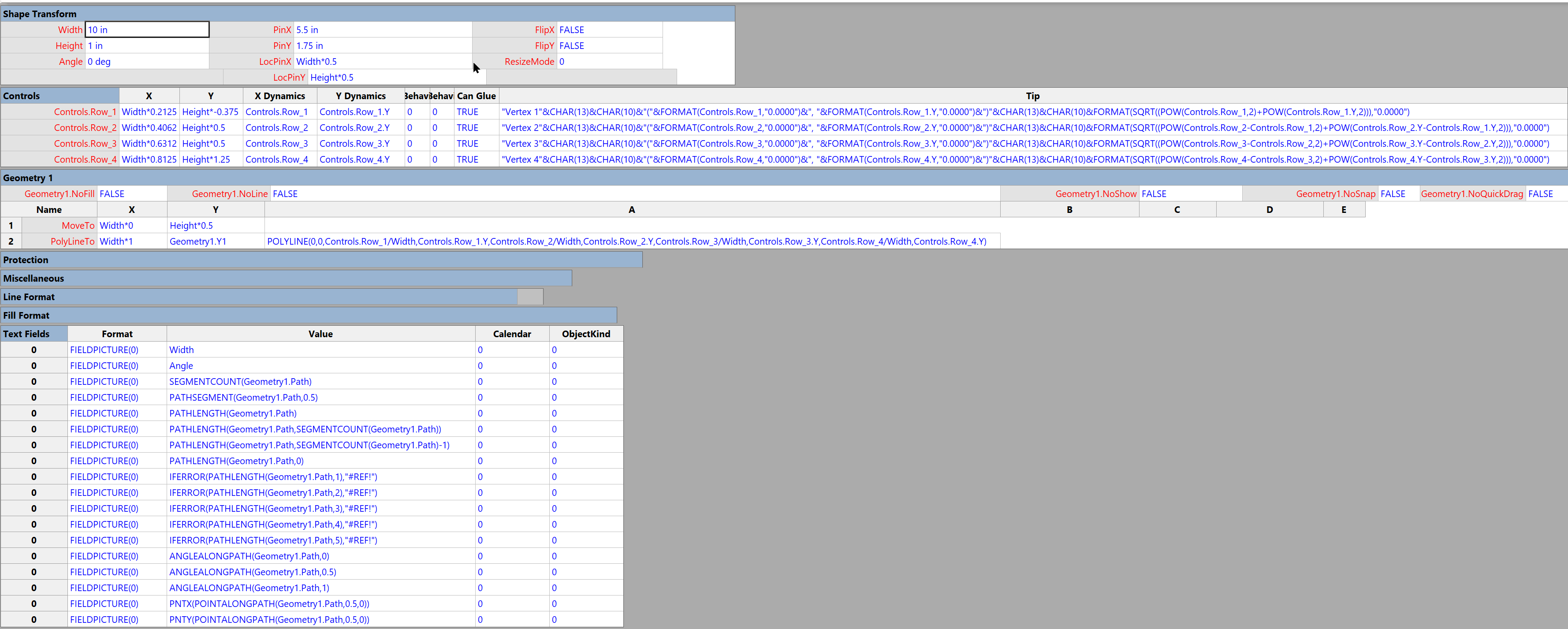
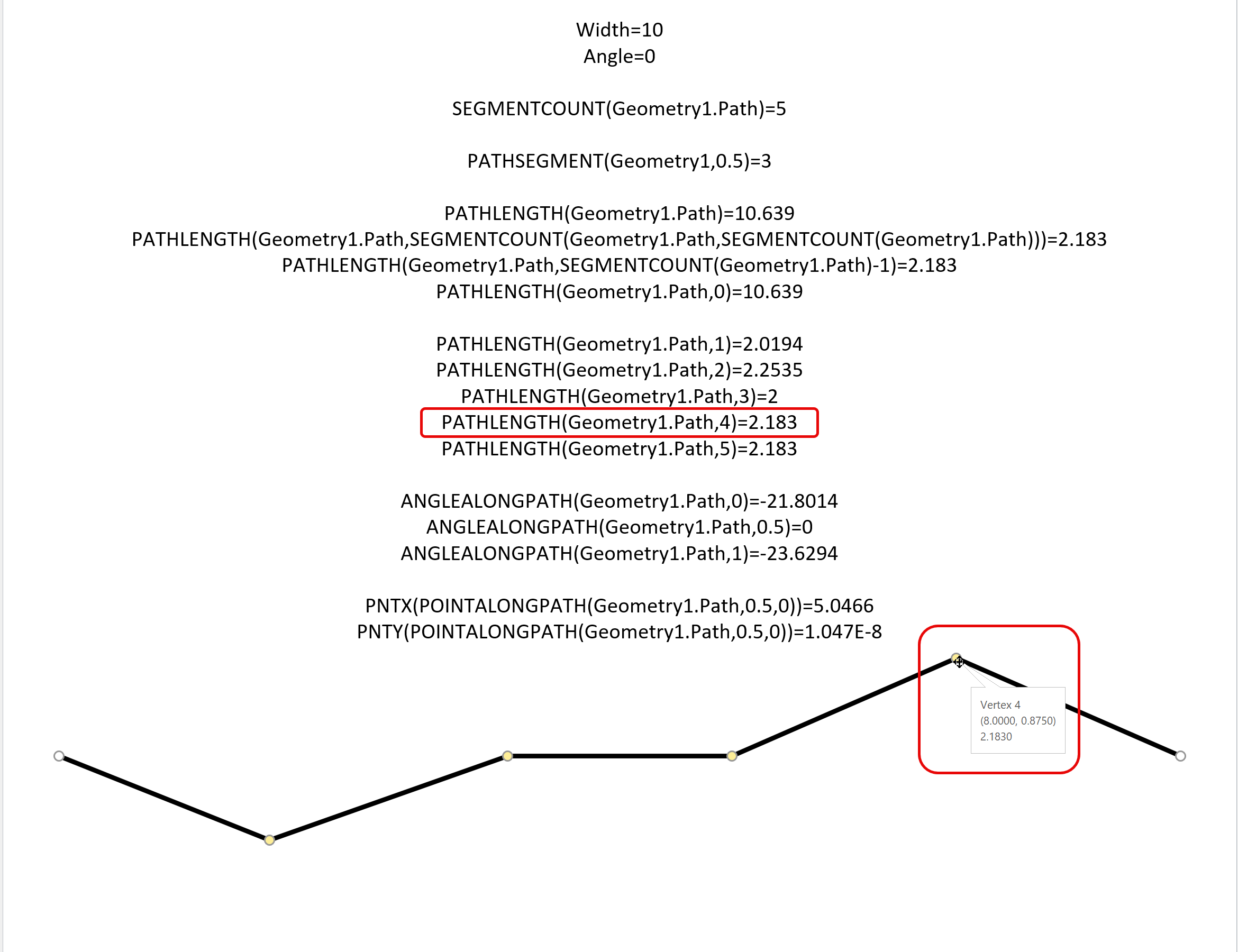
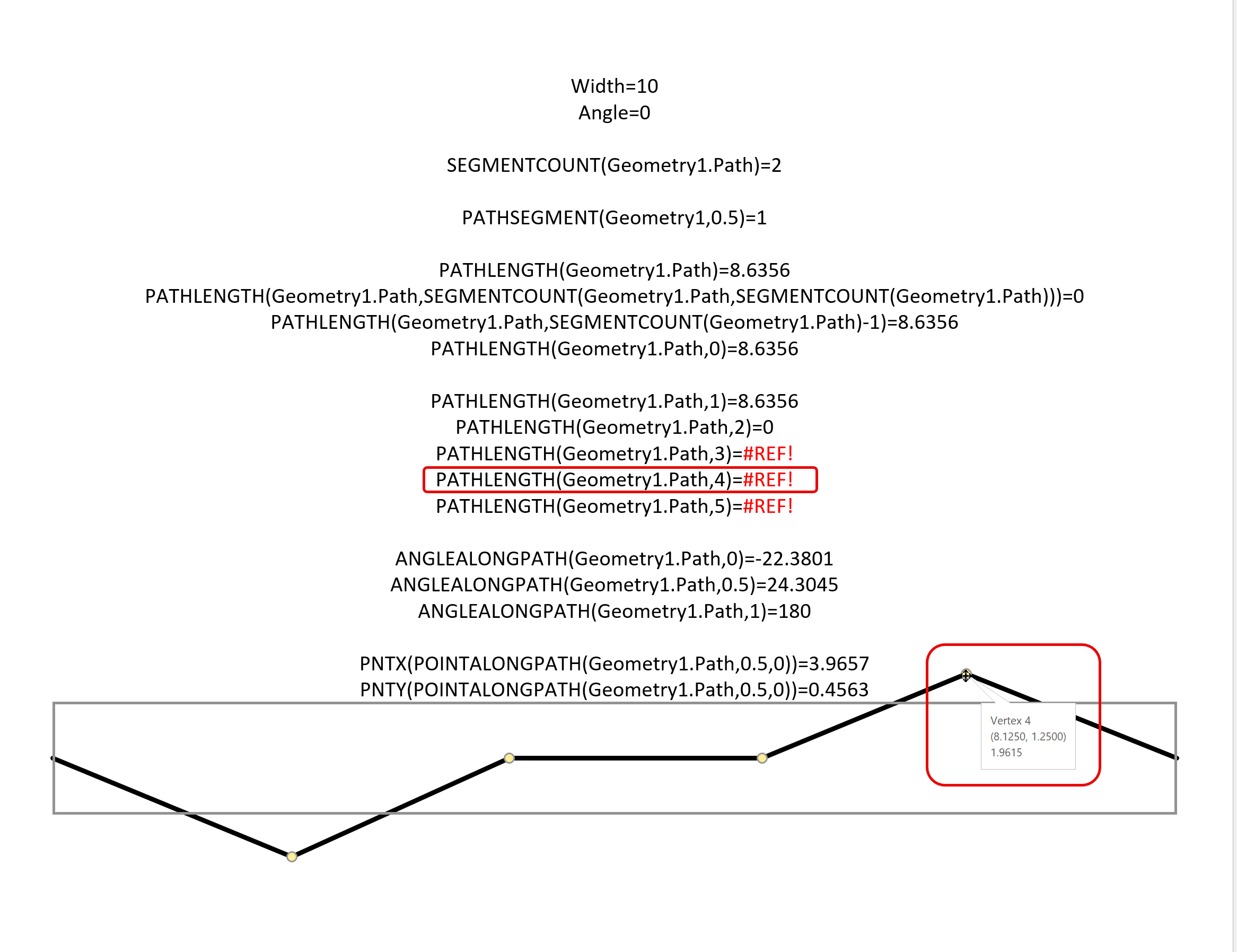
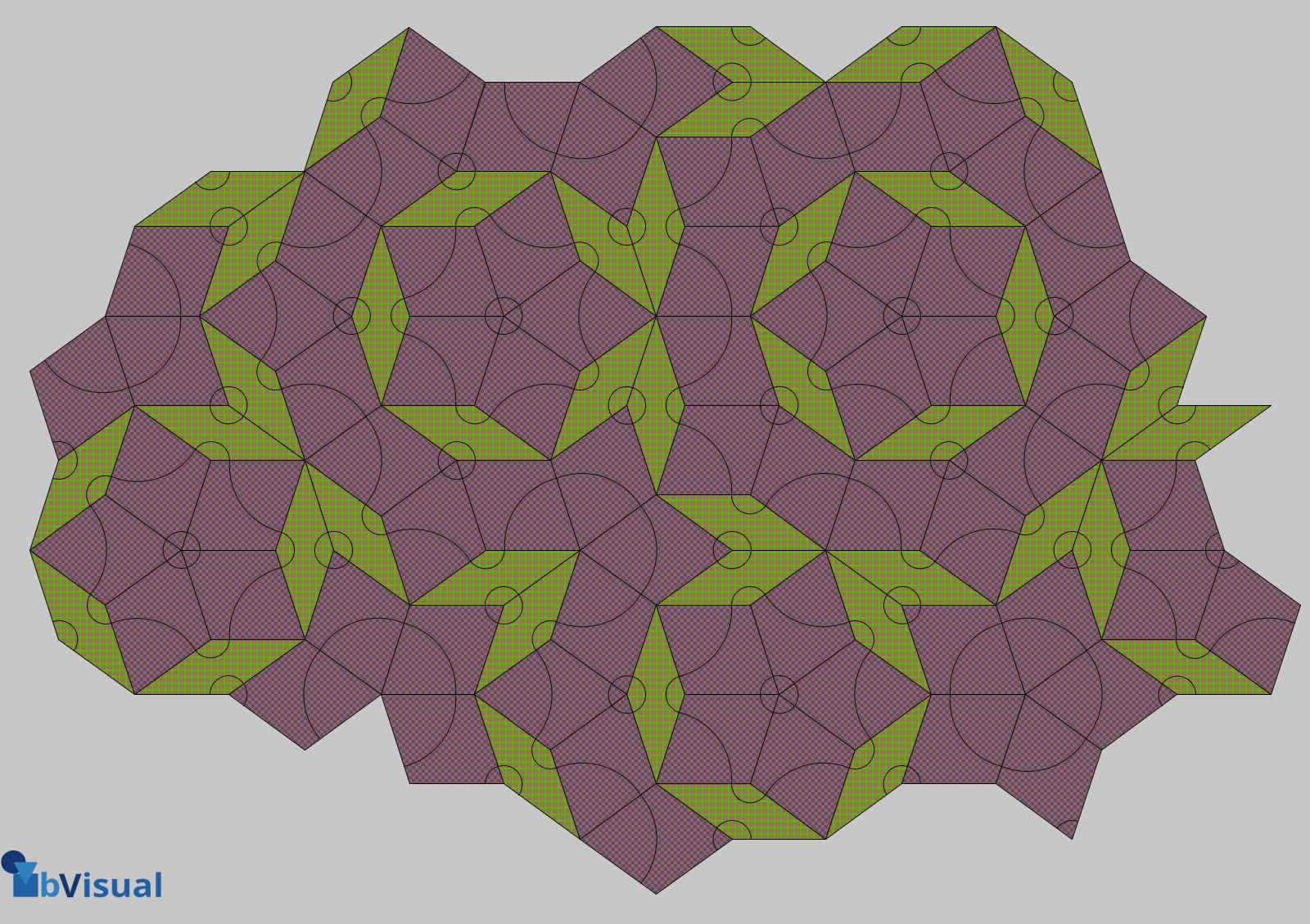
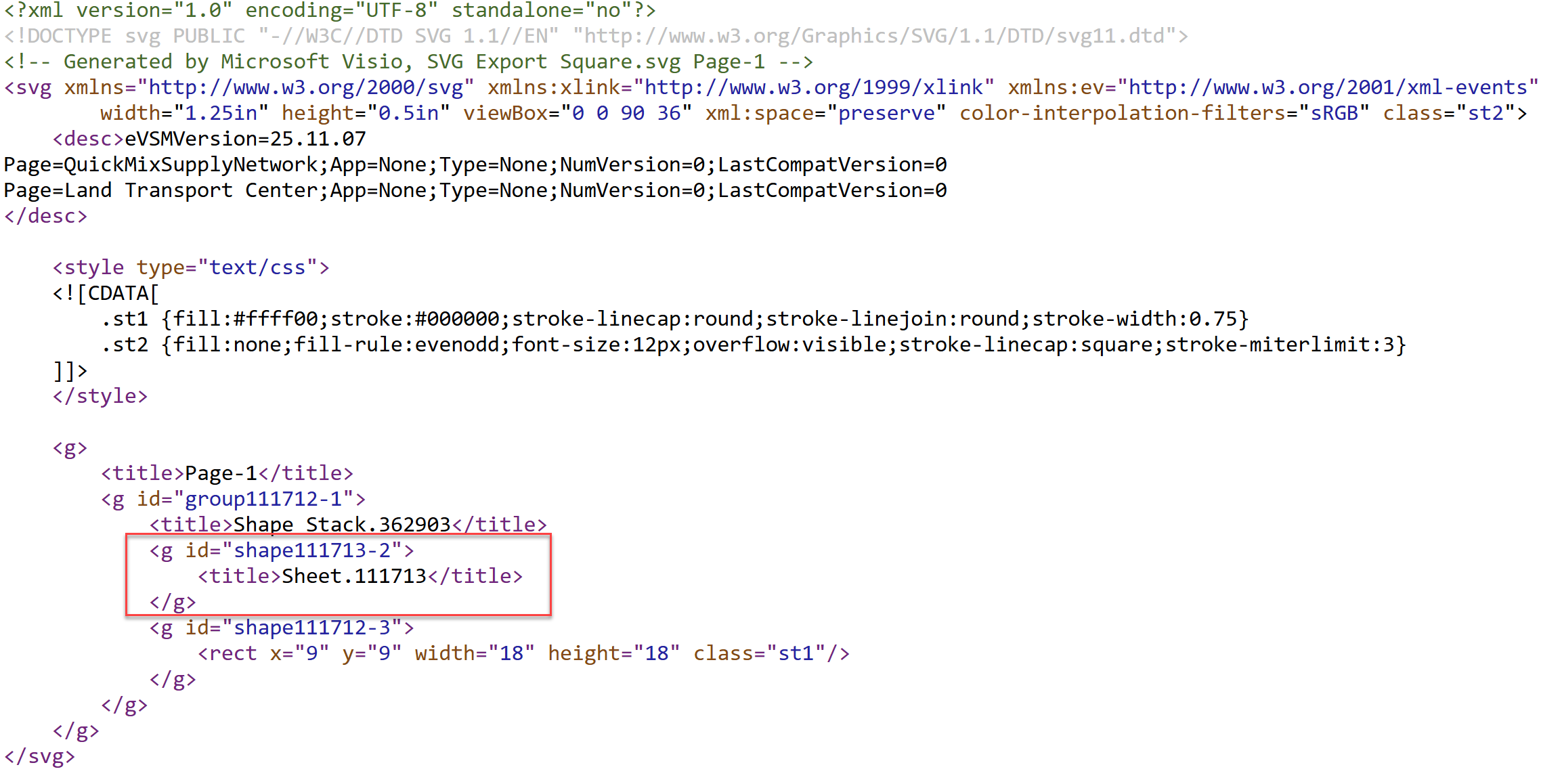



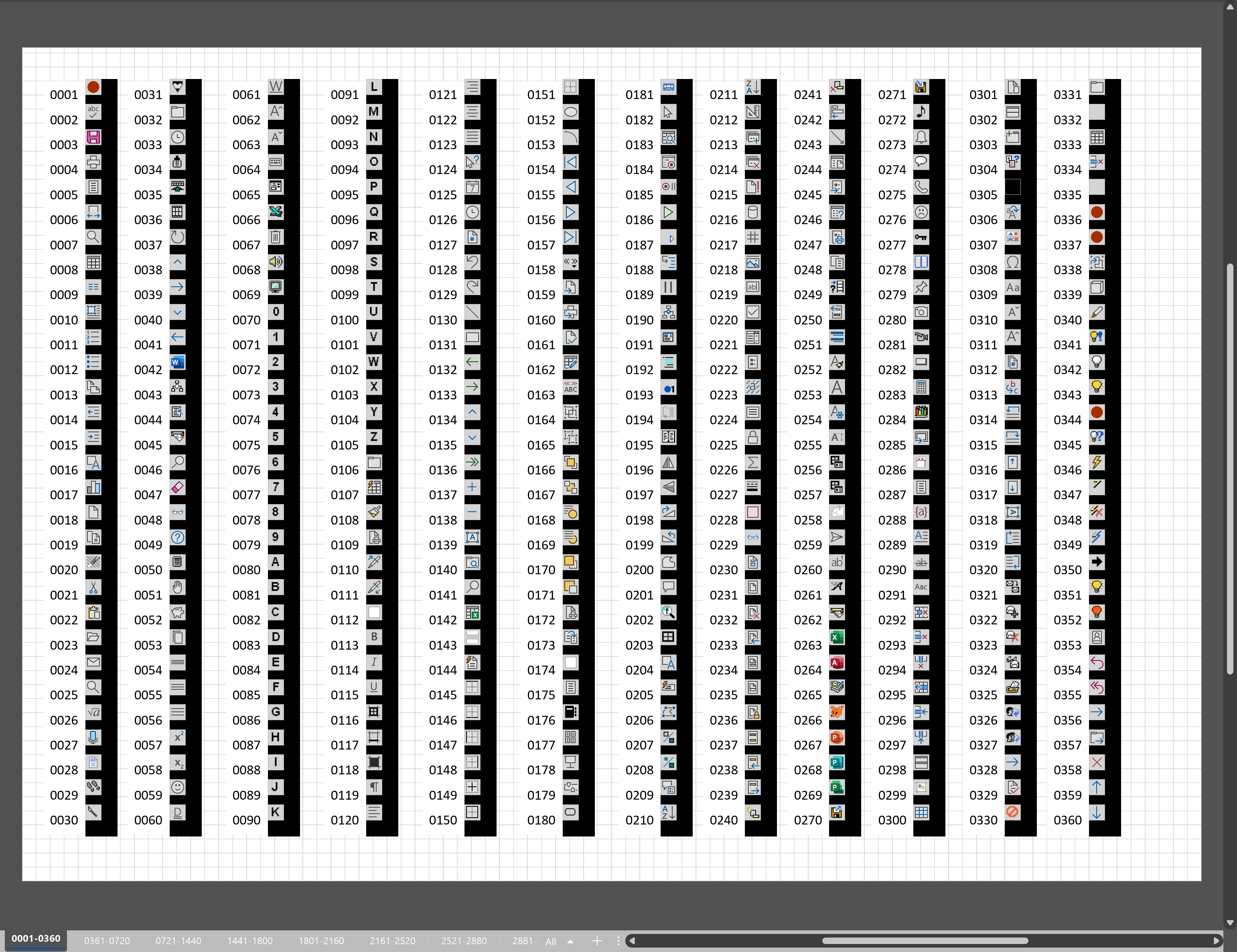
Was the team able to explain the behaviour?
I think they have their hands full enhancing Visio for the Web….