Exiting news for those of you who want to try the new version of Office, including Visio. The new Visio features include:
- Rich Content – 850+ shapes redesigned (Electrical, Office Layout, Home Plan, Site Plan, Floor Plan)
- Ease of Use – 40+ starter diagrams
- Data Linked – One step data-linking
- Secure Platform – Data loss prevention, Information Rights Management, Multifactor authentication
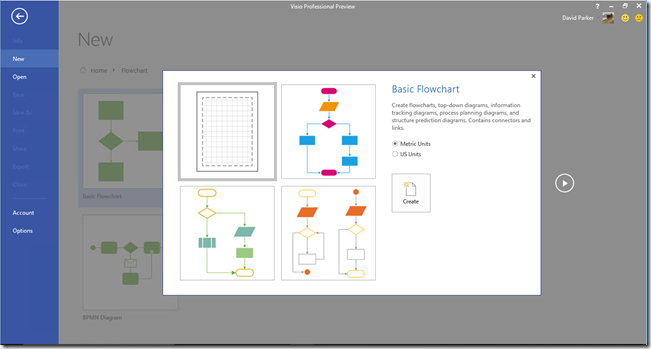
The text below is from Microsoft:
Office 2016 Preview for existing Office 365 subscribers
For enterprise Office 365 administrators with an Office 365 ProPlus subscription can now enable the Office 2016 Preview for their organization by turning on First Release. Once First Release is turned on, users can install the Office 2016 Preview. Enabled Office 365 ProPlus users · 1. Sign in to the My Software page. · 2. Go to Try the next version of Office. · 3. Click Install. This will install the Office 2016 Preview on your device. Note Enabled Office 365 ProPlus users can follow the same process above to install the Project 2016 Preview and the Visio 2016 Preview. On your Software page, select Project or Visio from the Software list. If Project and Visio are not listed, they are not included with your subscription. Not ready to join First Release? You can still get the Office 2016 Preview, find out how. | For home · Go to the Office My Account page. · Click Language and install options. · Click Additional install options. · Open the Version drop-down menu and select the 32-bit or 64-bit Office 2016 Preview. This will install the Office 2016 Preview on your device. You will stay on the Office 2016 Preview track until you uninstall the Office 2016 Preview or until Office 2016 is released. |
Frequently asked questions

What languages are supported in the Project 2016 Preview and Visio 2016 Preview?
English, Arabic, Brazilian (Portuguese), Chinese Simplified, Chinese Traditional, Czech, Danish, Dutch, Finnish, French, German, Greek, Hebrew, Hungarian, Italian, Japanese, Korean, Norwegian, Polish, Portuguese, Romanian, Russian, Slovak, Slovenian, Spanish, Swedish, Turkish, Ukrainian
![clip_image001[1]](https://bvisual.net/wp-content/uploads/2019/11/clip_image0011.gif)
I do not have a Project Professional 2013 for Office 365 subscription, how do I install the trial version of Project 2016 Preview?
You can download a trial version of Project 2016 Preview from the list of choices below.
Use the product key provided below to activate your trial.
Product key for the Project 2016 Preview
N46MP-733KG-T8MR9-VV9JX-HCFG4
Download links
Project 32 bit (Recommended)
![clip_image001[2]](https://bvisual.net/wp-content/uploads/2019/11/clip_image0012.gif)
You can download a trial version of Visio 2016 Preview from the list of choices below.
Use the product key provided below to activate your trial.
Product key for the Visio 2016 Preview
W9WC2-JN9W2-H4CBV-24QR7-M4HB8
Download links
Visio 32 bit (Recommended)
Leave a Reply
You must be logged in to post a comment.