Visio shapes can have multiple hyperlinks, but it can be a chore to add them with the Insert / Hyperlinks … command. Fortunately, Visio 2007 Professional has the Data / Link Data to Shapes … command.
If you were to have a data source, such as an Excel spreadsheet, that contains hyperlinks (see the example below)…
… then you can import these hyperlinks onto shapes, and they will be added, not only as Shape Data, but also as hyperlinks! In the example below, I have enhanced the Data Graphics to display the Shape Data on each shape.
When you save the Visio document to a web page as VML, then the multiple hyperlinks are available on each shape!
Unfortunately, the PDF and XPS exports don’t preserver the multiple hyperlinks – just the first one.

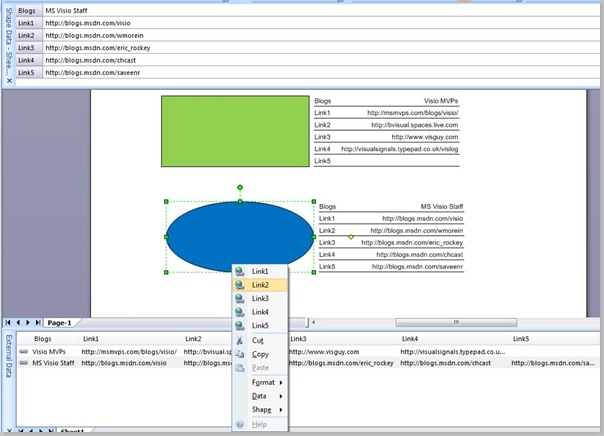
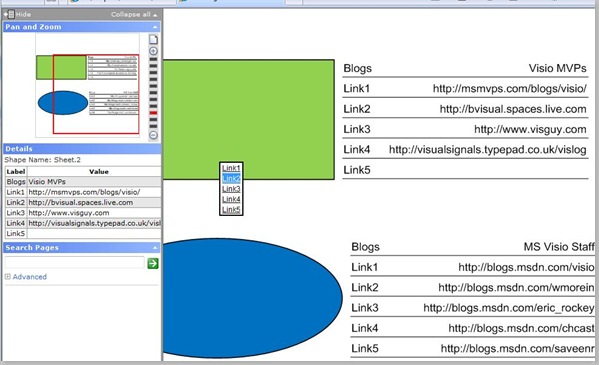
This is hugely helpful – thank you!
Does the above work if the link is to an Excel spreadsheet? It seems my links (whether in Shape Data or as links on the Shape themselves) don’t display as links coz they’re not ‘recognised’ as links…?
I guess I need to maybe output the excel to RDF or something so that they have an actual linkable ‘home’?
Anyway, love the blog!
Hey,
i´ve got a problem with Visio HTML Export. I want to open a extern hyperlink in the same frame as the diagram means frmDrawing. I´ve tried a lot but it won´t work with silverlight. I´ve tried to open my changed HTML without Silverlight and then i´ve got the extern hyperlink in the frmDrawing frame.
Please help, i need it so much.
It is a known problem because the JavaScript function (GetHLAction) generated by the SaveAsWeb feature will only use the first default hyperlink that it finds on a shape.
However, you do get multiple hyperlinks if you switch to using the VML output.
The Silverlight code produced is version 2 compliant, I believe, so there is plenty of room for improvement.
Hey,
i cannot See those pultiple Hyperlinks in my WebPage.
What am I doing wrong?
Are you using the Silverlight option in Visio 2010?
If so, you have a problem because the JavaScript function (GetHLAction) generated by the SaveAsWeb feature will only use the first default hyperlink that it finds on a shape.
However, you do get multiple hyperlinks if you switch to using the VML output.
hi, Is it possible to load a link to another page of the visio (subaddress) instead of a web hyperlink?
Thanks a lot,
Yes, but it is easier to explain how with a new blog article : http://blog.bvisual.net/2012/08/29/creating-shape-to-page-hyperlinks-automatically-using-link-data-to-shapes/
Is it possible to give the link a description from the import instead of saying Link1, Link2 etc.
I don’t think that is possible, unfortunately
You can name the Hyperlink columns anything you want and the format of the cells can be whatever you want.
All you have to do is right click on a line in the External data in Visio and change the column data type or check the Hyperlink checkbox to force Visio to recognize it as a Link.
More information can be found in the book:
Mastering Data Visualization with Microsoft Visio Professional 2016
By David J. Parker
David, this is a truly stunning page full of champion league expertise on Visio. I would have much less grey hair had I found this earlier.
I had a few questions and your page helped a long way, thank you!
Best
Marc
Well thank you, Marc.