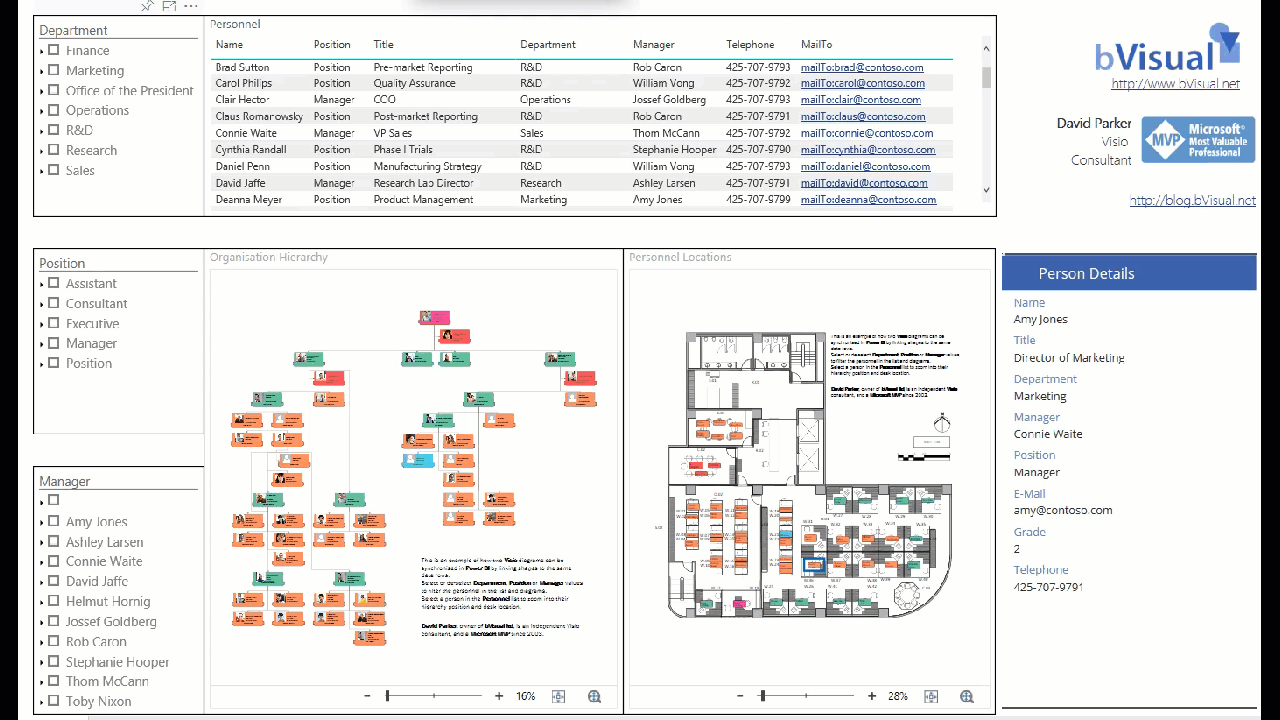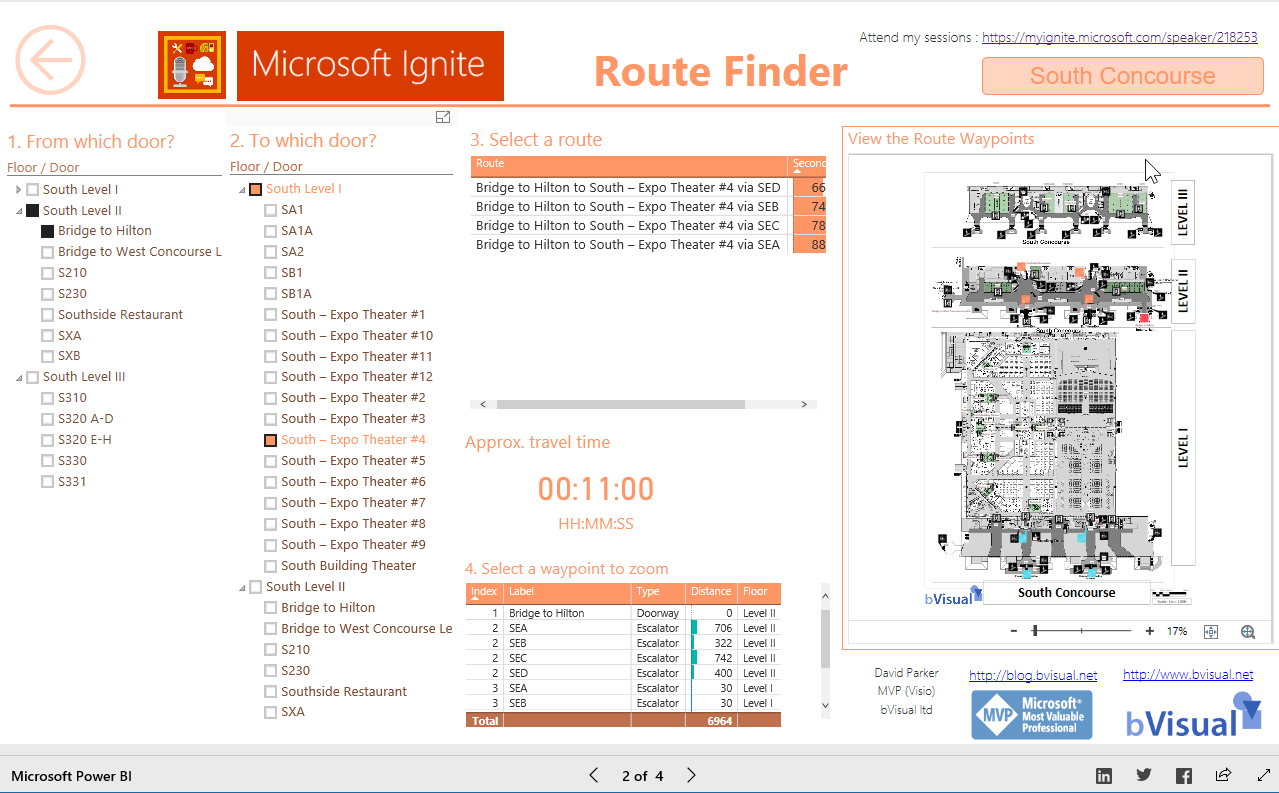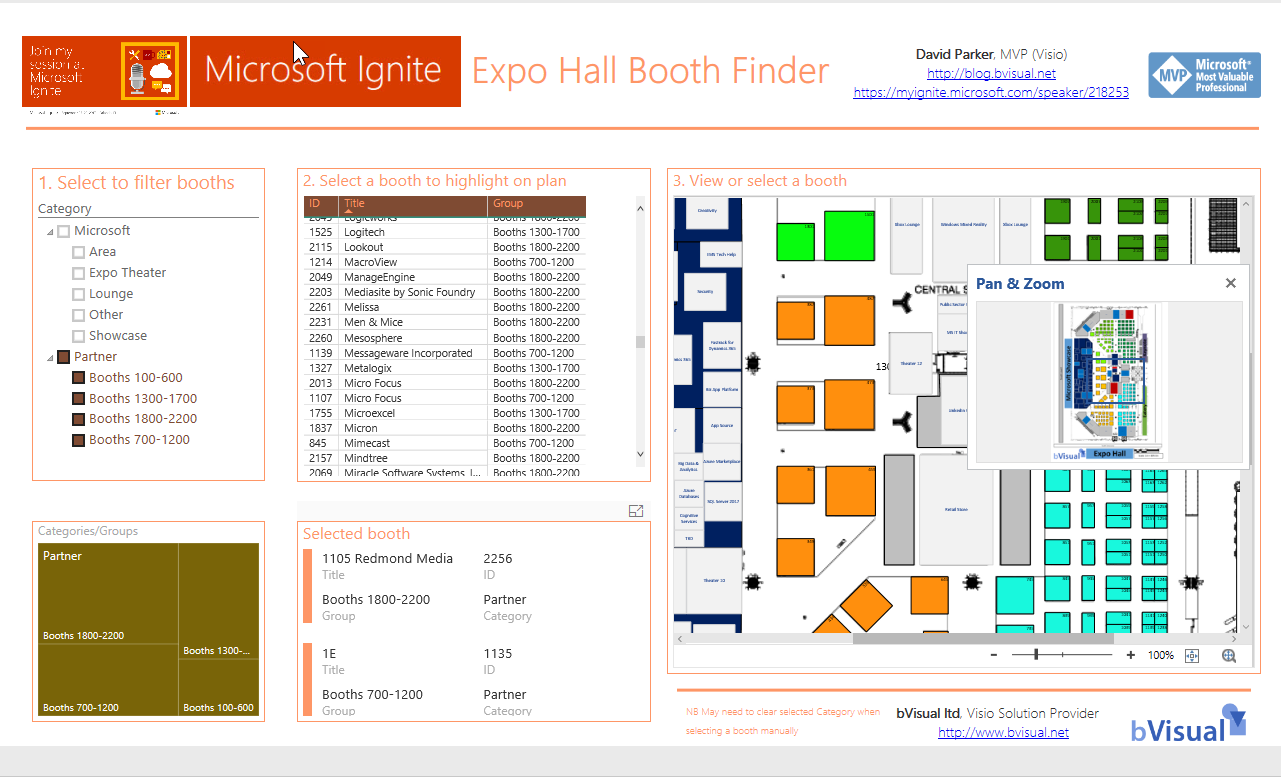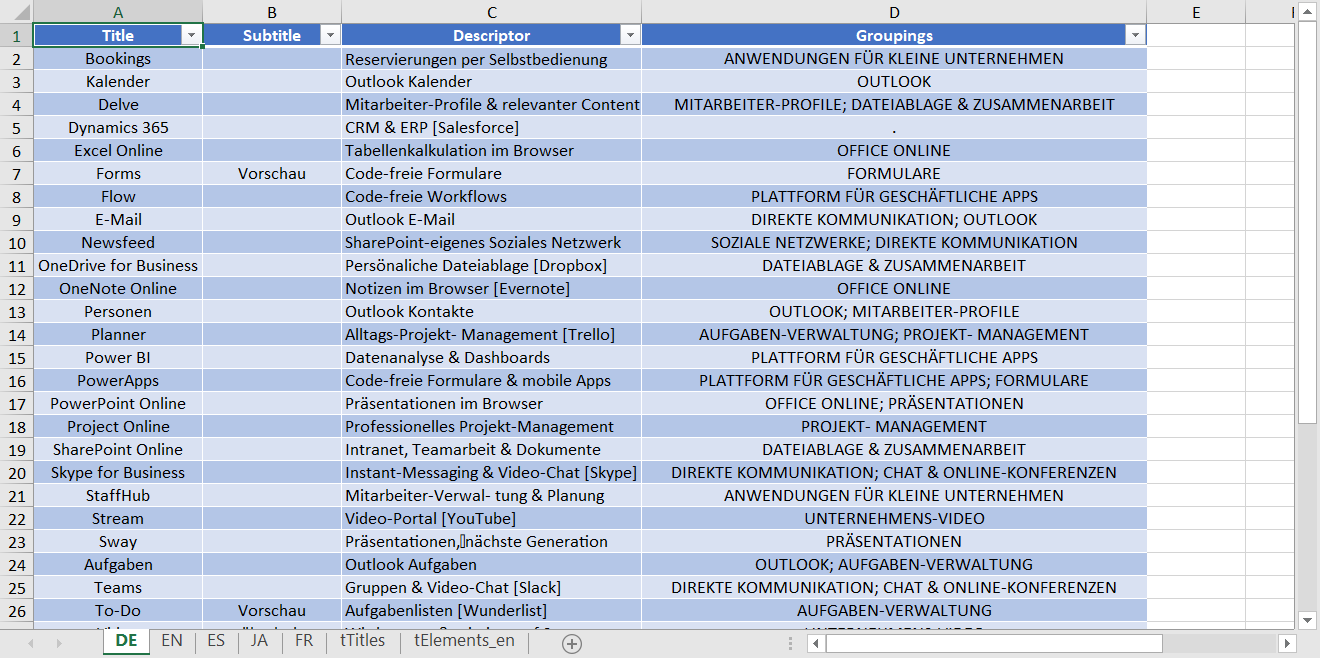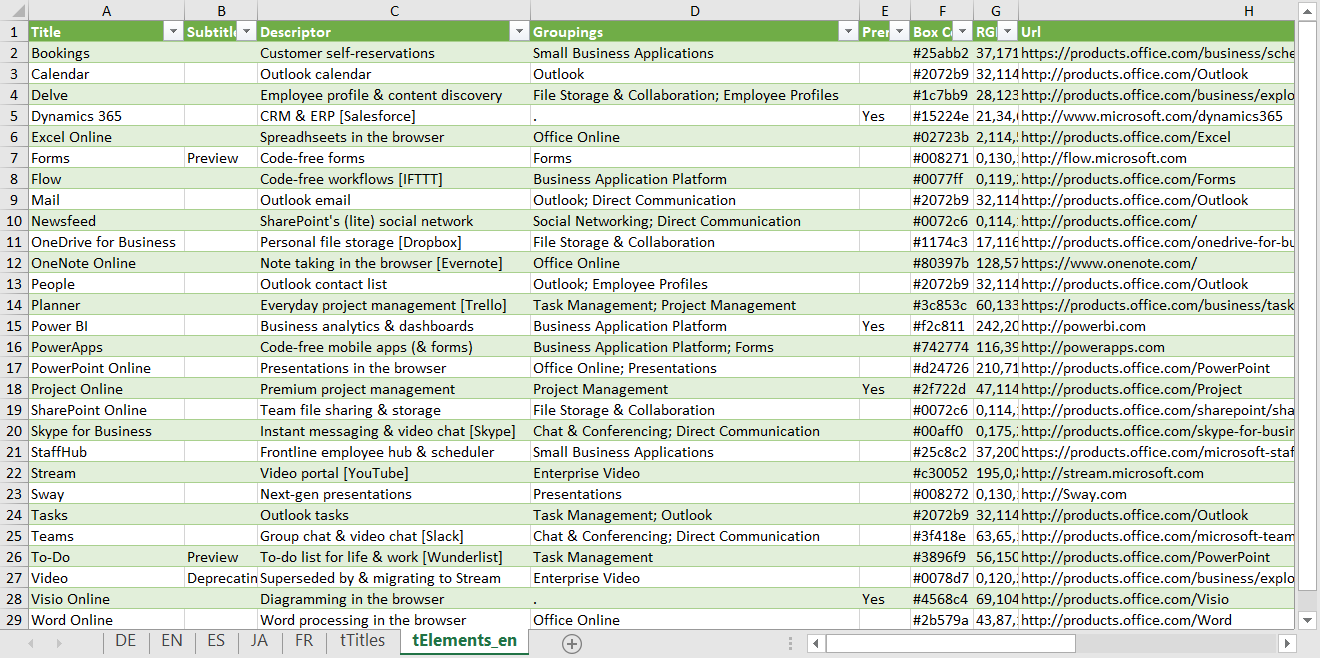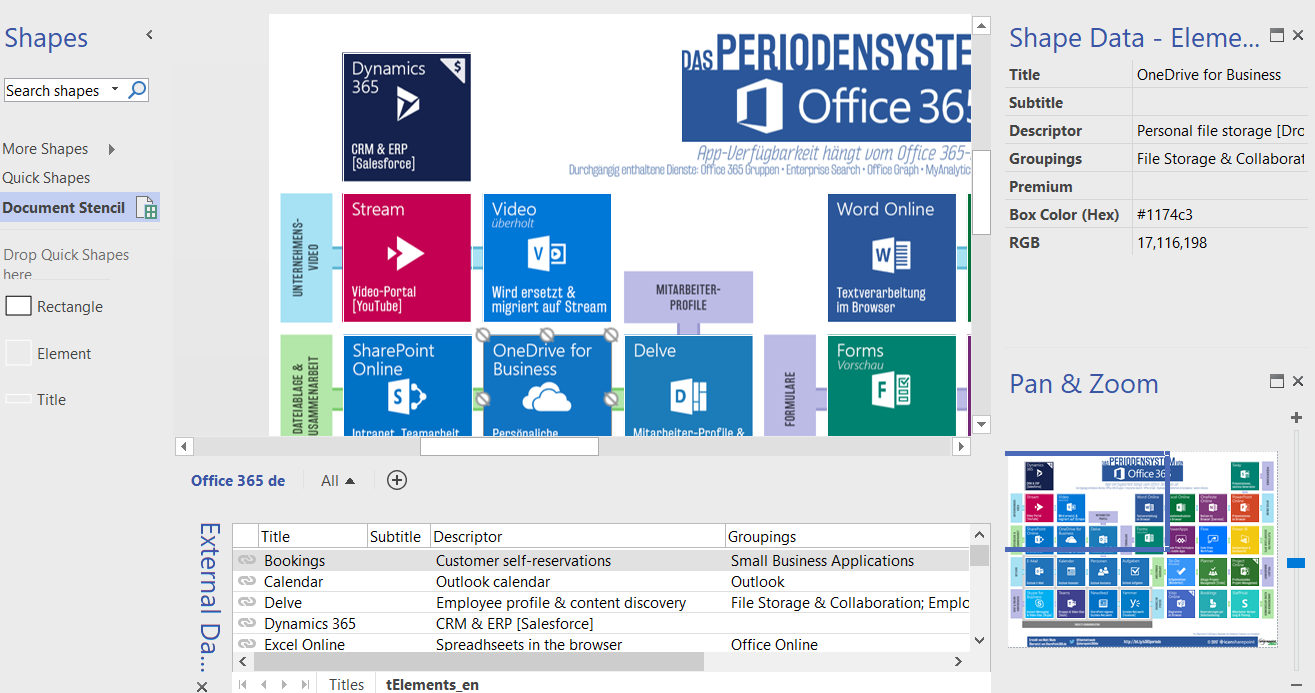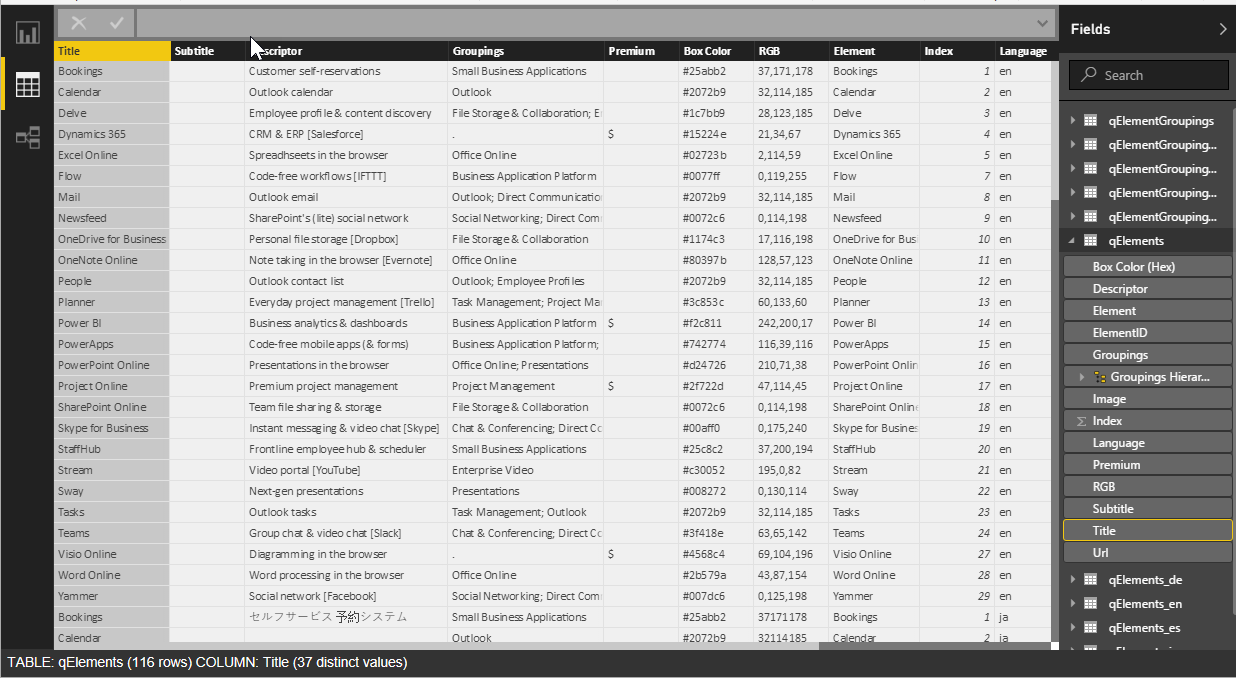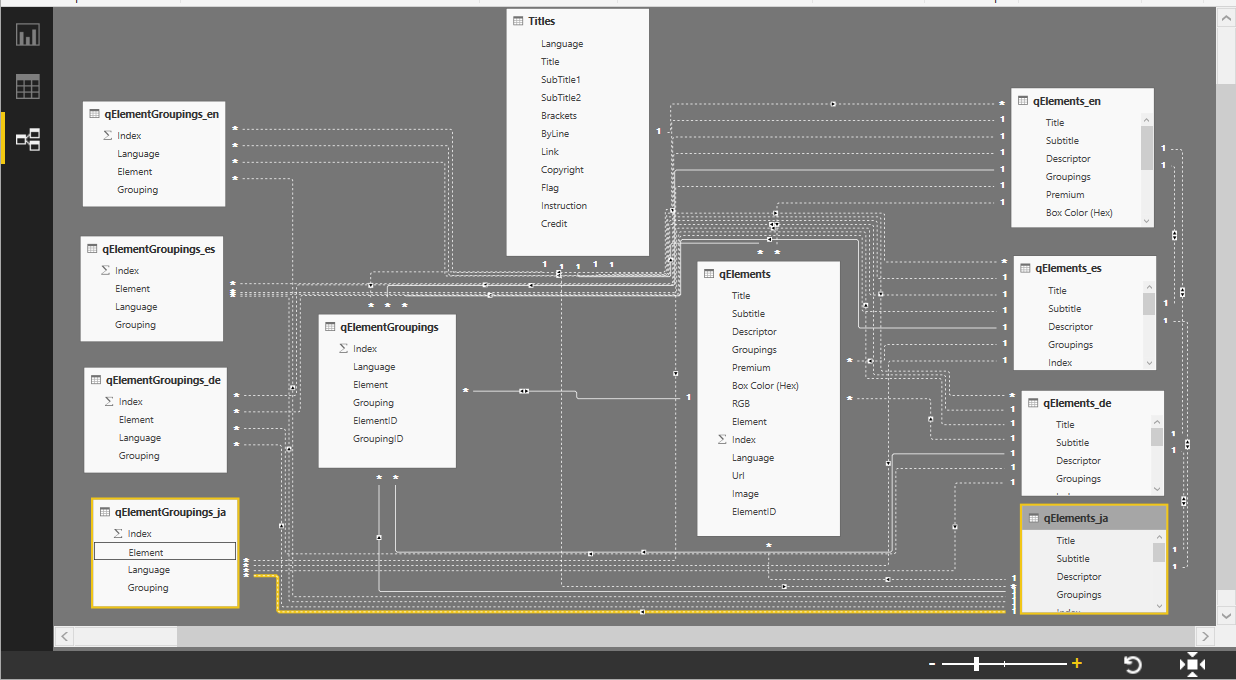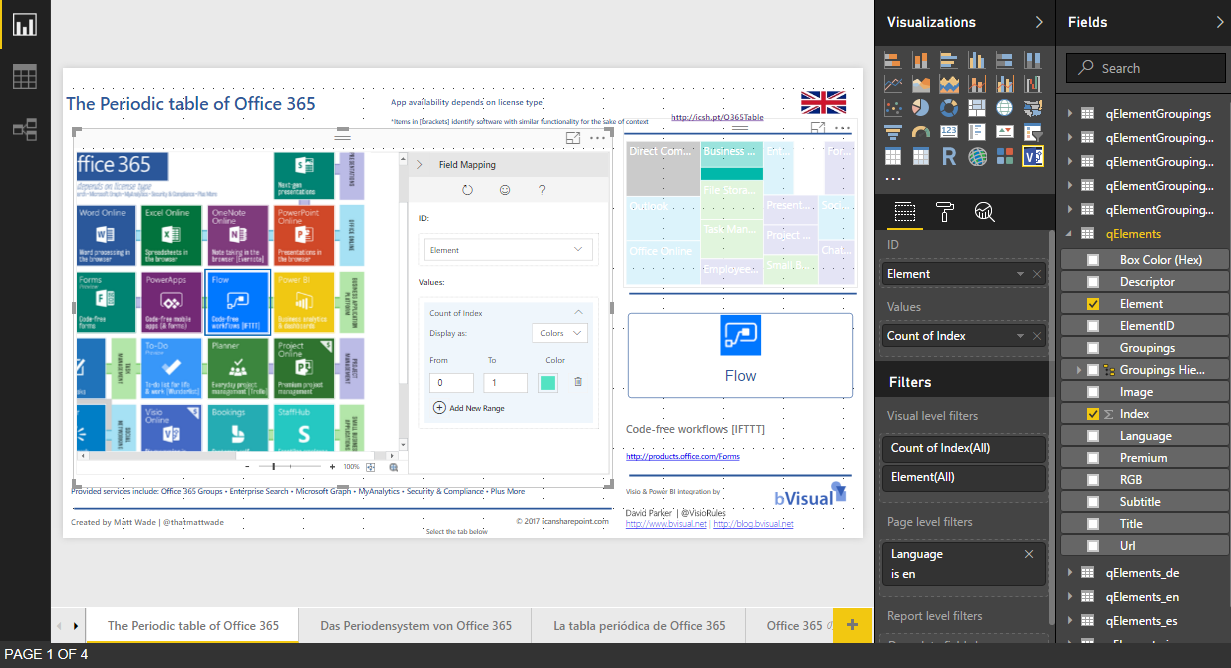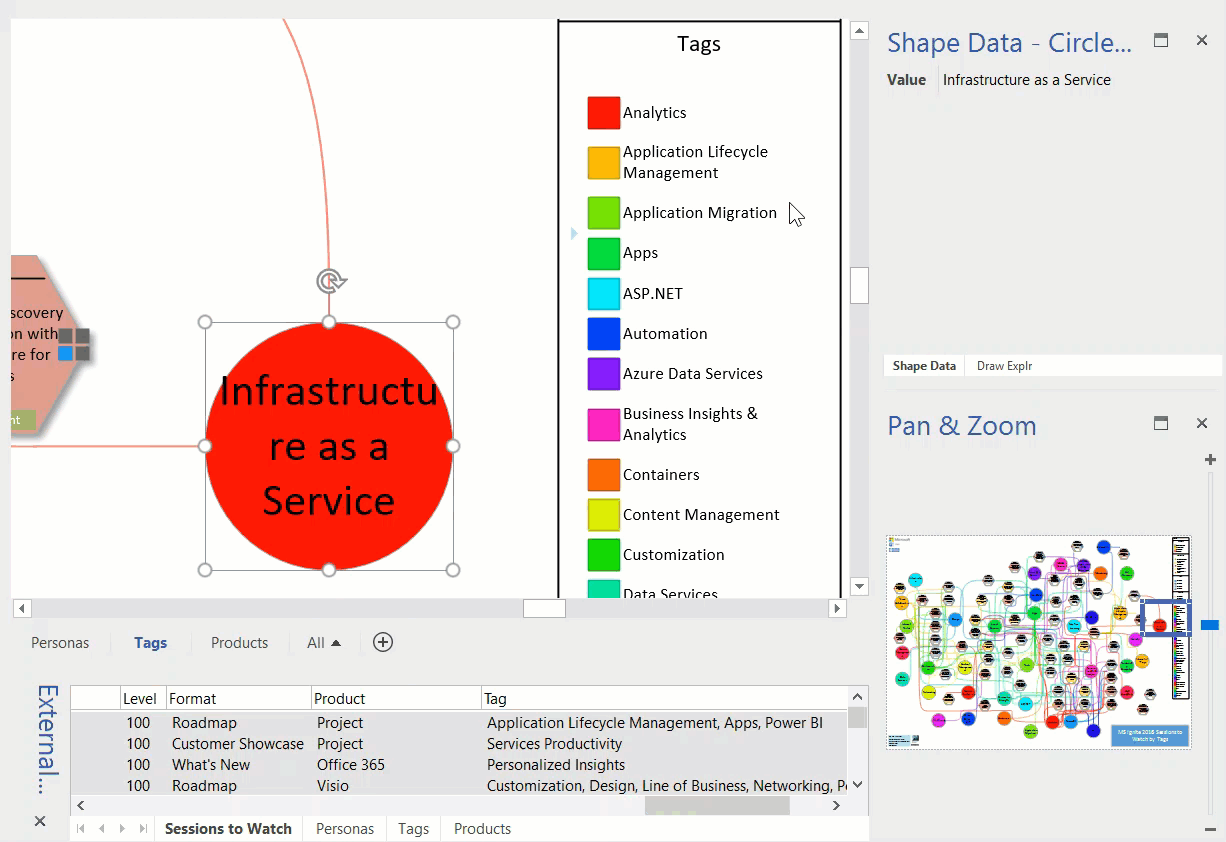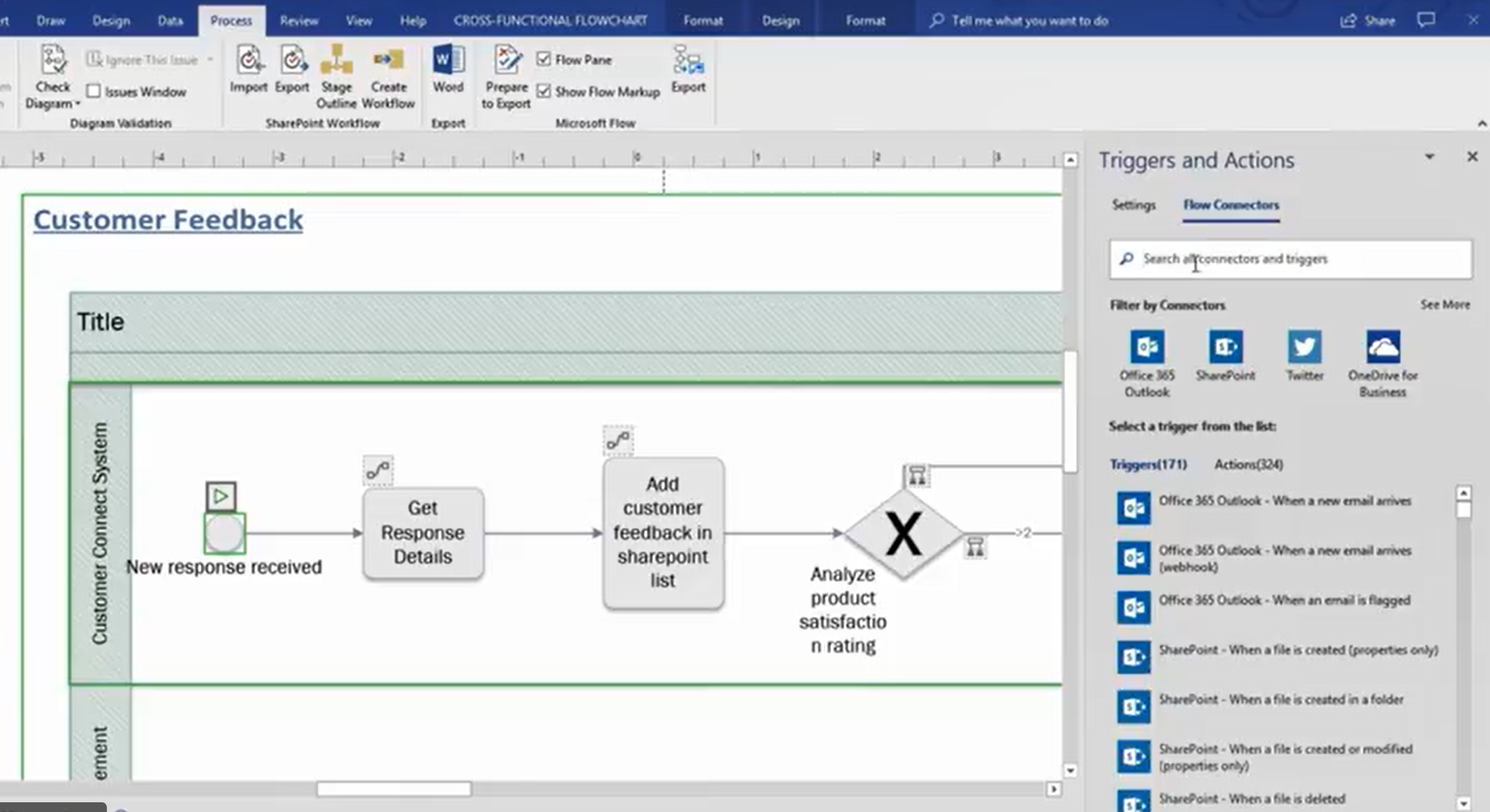
It will take me some time to review the content coming out at MSIgnite, but there is a re-occurring theme with the seemingly omni-presence of the Power Platform in all the user-facing applications that contain data. The Power Platform is PowerApps, Microsoft Flow, and Power BI ( view a session about this ) built on top of Azure. They work together, or separately, and they add an incredible amount of flexibility and democracy to applications. In the case of Visio, there is a tantalising view of what is coming shortly! Check out this video.