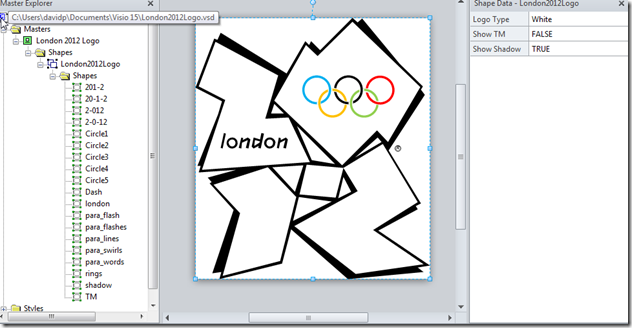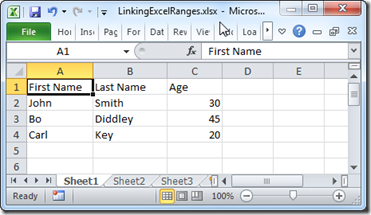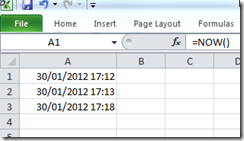The excitement around the Olympics in London this summer is growing, and there are many companies, organisations and individuals preparing to have associated events. Therefore, I thought it would be useful to have Visio versions of the logos available.
I downloaded the original SVG files from http://en.wikipedia.org/wiki/File:All_London_2012_logos.svg, and then opened them in Visio. Once I had them in Visio, I was able to slightly clean them up by combining some of the resultant shapes, then I renamed the shapes to make them easier to explore. I then made a single master shape, with three Shape Data rows to allow the user to select between six different official colour versions, and a custom option to allow you to sub-select shapes to format as you like.