Now that a version of Visio is being rolled out as part of the commercial subscription of Microsoft 365, what is the difference between it and the Visio Web App that is delivered by Visio Plan 1 and Visio Plan 2 subscriptions?
Moreover, can a Visio diagram created by an M365 user be round-tripped with Visio Web App and Visio Desktop App users?
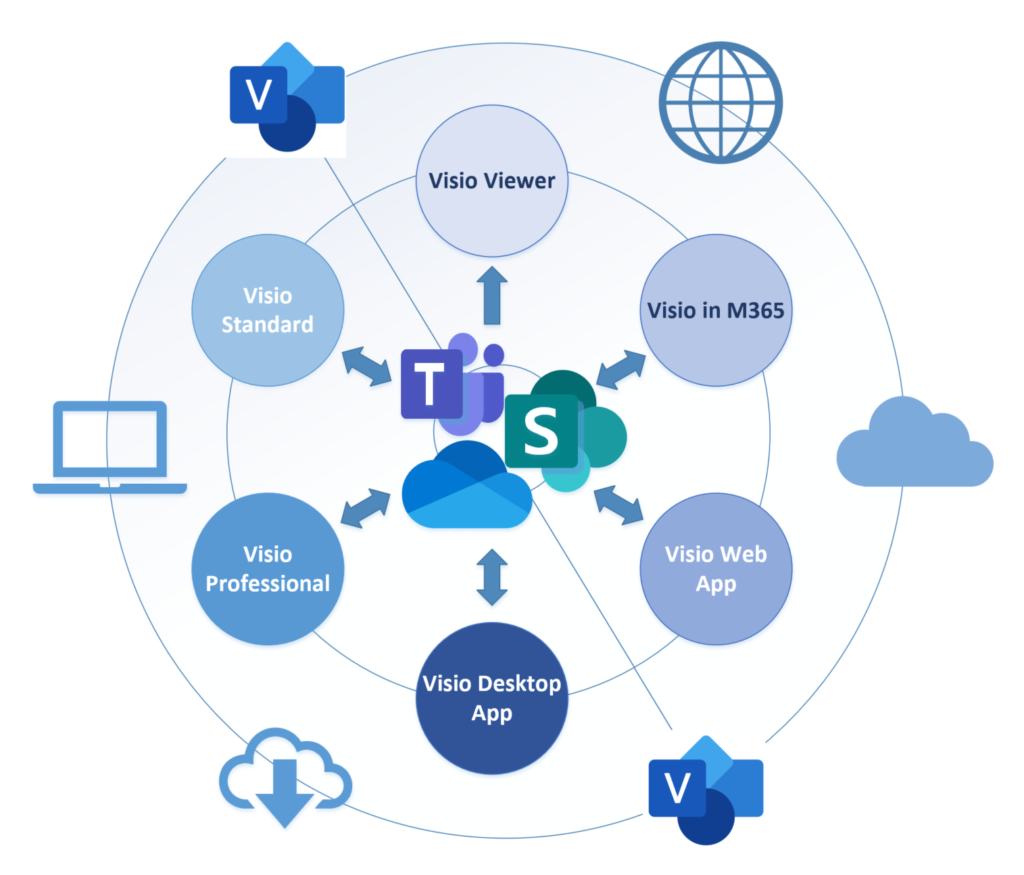
First of all, lets review the editions of Visio currently available:
- Visio in Microsoft 365 – a web app that is included in M365 for business
- Visio Web App – a web app that requires an extra Visio Plan 1 subscription
- Visio Desktop App – a web-delivered Windows app that requires an extra Visio Plan 2 subscription (includes Visio Web App)
- Visio Professional – a Windows app for a one-time purchase, previously installed via a msi package, now Click-to-Run and called LTSC
- Visio Standard – a Windows app for a one-time purchase, previously installed vi a msi package, now Click-to-Run and called LTSC
So, is that clear? The good news is that all editions use the same file format, and can be viewed by anyone, with the relevant access permission, if the Visio document is stored in OneDrive or SharePoint Online/Teams. This Visio Viewer also provides visibility of the Shape Data, Hyperlinks and Comments. It also has a JavaScript API which makes it extremely useful for developing custom web pages in SharePoint Online/Teams.
There are a varying number of templates and stencils provided with each edition, so review the Visio for the Web : FAQ to see a list of them along with the other features and M365 commercial plans that include Visio. There is also a page that compares the Visio plans and pricing that lists the templates in the one-time purchase options.
My main concern, as a Microsoft Visio solution provider, is the interoperability between the various editions. Can the corporate users with different licences collaborate on the Visio documents that they have access to?
There is absolutely no problem with a Visio document that is created by a Visio in M365 user being enhanced by a Visio Web App user, and a Visio Desktop App/Professional/Standard user enhancing a Visio document edited by the Visio Web App. However, the reverse direction can easily be disrupted by an editor adding features that are not supported.
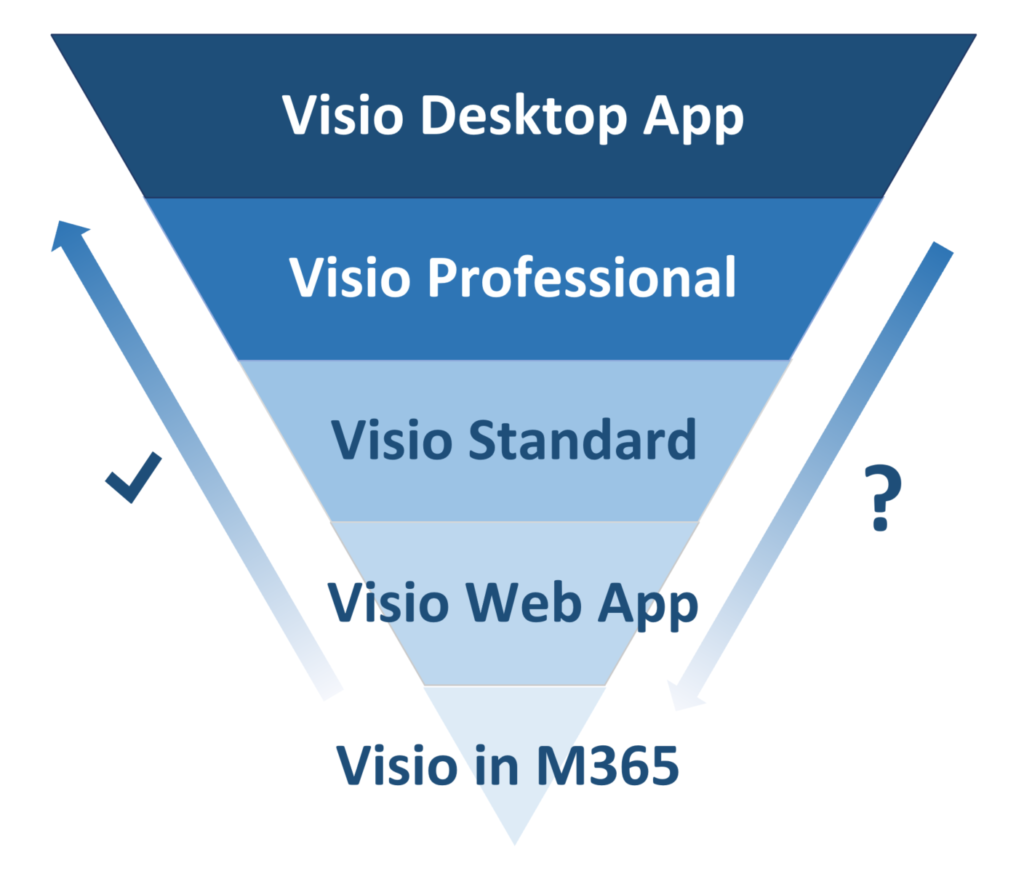
There has always been a hierarchy in the desktop apps since there are more templates in Visio Professional than Visio Standard, and the Visio Desktop App includes all of Visio Professional with some extra web delivered content. However, in addition to these add-ons and add-ins, there are some ShapeSheet functions that only function in the higher level editions. As far as I am aware though, these ShapeSheet functions do not impede the opening of a Visio document in any of the Visio Windows apps, but the functionality can be reduced, and specific ShapeSheet functions will become non-editable.
This is not true of the web editions though … they simply cannot open the Visio document for editing if it contains certain features that are not available for that edition. For example, Visio in M365 does not contain any Cross-Functional Flowchart templates because it does not support the particular capabilities that this type of diagram requires. So, a Visio Web App user could create a swim-lane diagram that cannot be edited by a Visio in M365 user. Similarly, a Visio Desktop App user could apply theme effects to a diagram created by a Visio Web App user, which results in the original user being unable to edit the document again. See the Why can’t I open a diagram for editing in Visio for the web support article for more information. The diagram can still be viewed with the Visio Viewer, but editing may no longer be possible.
In addition to features preventing a Visio document from being editable, there are ShapeSheet functions that are available in the Windows apps that are just not intended to work in the web, and can prevent the document from being web-editable. I have a series of articles about all of the published ShapeSheet functions, and here is a list of those that I think are never going to work in the web:
- CALLTHIS()
- DOCMD()
- DOOLEVERB()
- NOW()
- OPENFILE()
- OPENGROUPWIN()
- OPENSHEETWIN()
- OPENTEXTWIN()
- QUEUEMARKEREVENT()
- RUNADDONWARGS()
- RUNADDON()
- RUNMACRO()
These are ones that currently don’t work in the web, but would be good if they did:
- GOTOPAGE()
- HELP()
- PAGENAME() … when on a Backpage
- PAGENUMBER() … when on a Backpage
- PLAYSOUND()
- THEME()
- THEMECBV()
- THEMERESTORE()
There are a few other unpublished ShapeSheet functions, especially ones that are intended for use by the Data Visualizer feature, which I hope to cover at a later date.
The Visio Windows apps can have third-party add-ins, templates and stencils installed and surfaced in the Visio UI. This is not currently possible with the web apps. However, it is possible for Visio Windows apps users to create documents that are compatible with the Visio web apps. All it needs is a little planning, and custom master shapes can be created and exist in the document stencil of a Visio document.
However, Visio in M365 is a welcome addition to the workplace because it provides the ability of creating vector diagrams from a large number of templates, as shown below. This includes a larger number of Visio SmartShapes that can be used, abused, edited, connected, labelled and exported.
Sadly, there is currently is no API to automate Visio in M365 or the Visio Web App, which means that Office web add-ins cannot interact with it.
Other notable features to consider :
- Shape Data is only available in the Windows editions of Visio.
- Link to Data and Data Graphics are only available Visio Desktop App and Visio Professional editions
- Validation Rules are only available Visio Desktop App and Visio Professional editions
- Multiple hyperlinks per shape is available in all Windows editions of Visio
- Single hyperlink per shape in the web editions of Visio
- Shape Reports is available in all Windows editions of Visio
- VBA Macros is available in all Windows editions of Visio
- COM/VSTO add-ins are available in all Windows editions of Visio
Jumping between Shapes in Visio
Many Visio diagrams get quite large, and sometimes it is useful to provide the ability to jump to another shape quickly in the same document, either on a different page or on the same one. Although there is an add-on provided in desktop Visio that is used by the Off-Page Reference shape provided in the…
Co-authoring and Commenting with Visio Documents
Microsoft Visio can be used in the web browser and on the desktop, but there are several licensing options available, so which ones can be used concurrently whilst supporting co-authoring and commenting? This article tests the various scenarios but assumes that the Visio documents are stored in OneDrive for Business or SharePoint Online\Teams. The Microsoft…
Fixing dimensions of 2D shapes
I am often asked what makes Visio unique and makes it stand out from the crowd, especially in today’s online world. Well, I think there are many reasons, but one of them is the ability to create scaled drawings with parametric components of specific dimensions. This was crucial for my adoption of Visio back in…
Smart Radio Buttons and Check Boxes in Visio
A recent project requires an interactive tutorial within Microsoft Visio desktop where a lot of the questions need a single answer using radio buttons, or multiple-choice answers using check boxes. I thought that this would be a great use of the list containers capability because the questions and answers could be part of the container…
Using Button Face Ids in Visio
Microsoft Visio desktop has the ability to display icons from a built-in list of Office icons on Actions and Action Tags (nee Smart Tags). These can be set in the ShapeSheet by using the desired number from several thousand in the ButtonFace cell. Although there is the ability to add better icons using code, the…
Grid Snapping Revisited
I have previously tackled the subject of snapping to grids in Visio desktop (see https://bvisual.net/2018/06/19/really-snapping-to-grids-in-visio/ ) but a recent project required me to improve the example because it did not respond to all cursor arrow keys. The problem was that the previous solution could not understand which arrow key had been clicked, therefore it did…
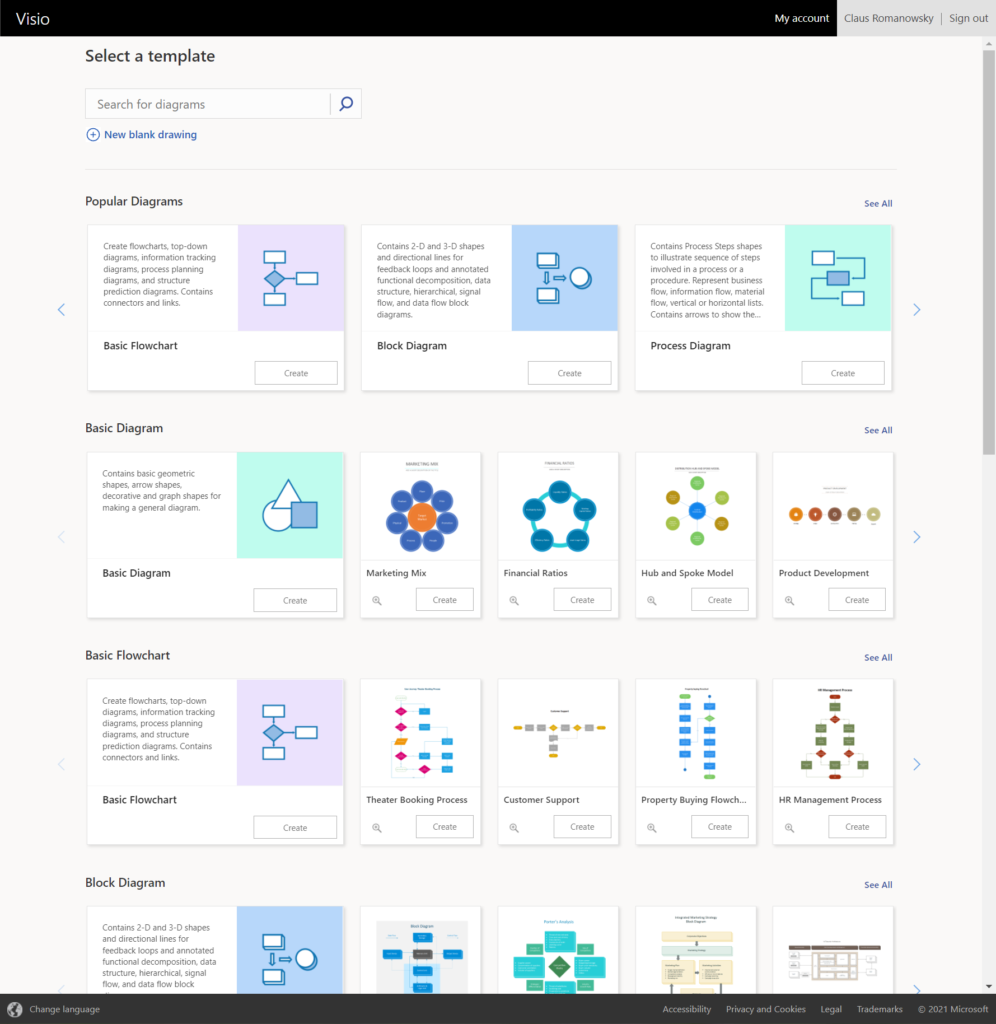
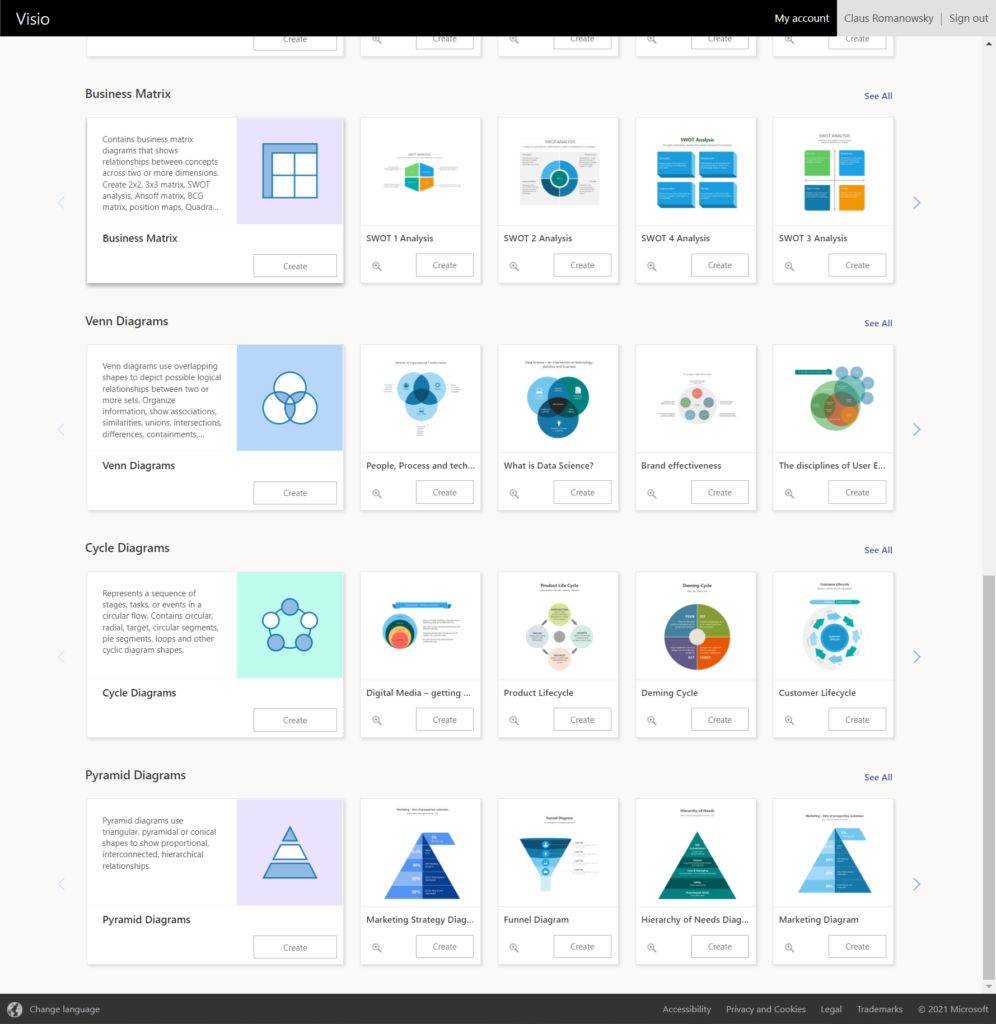
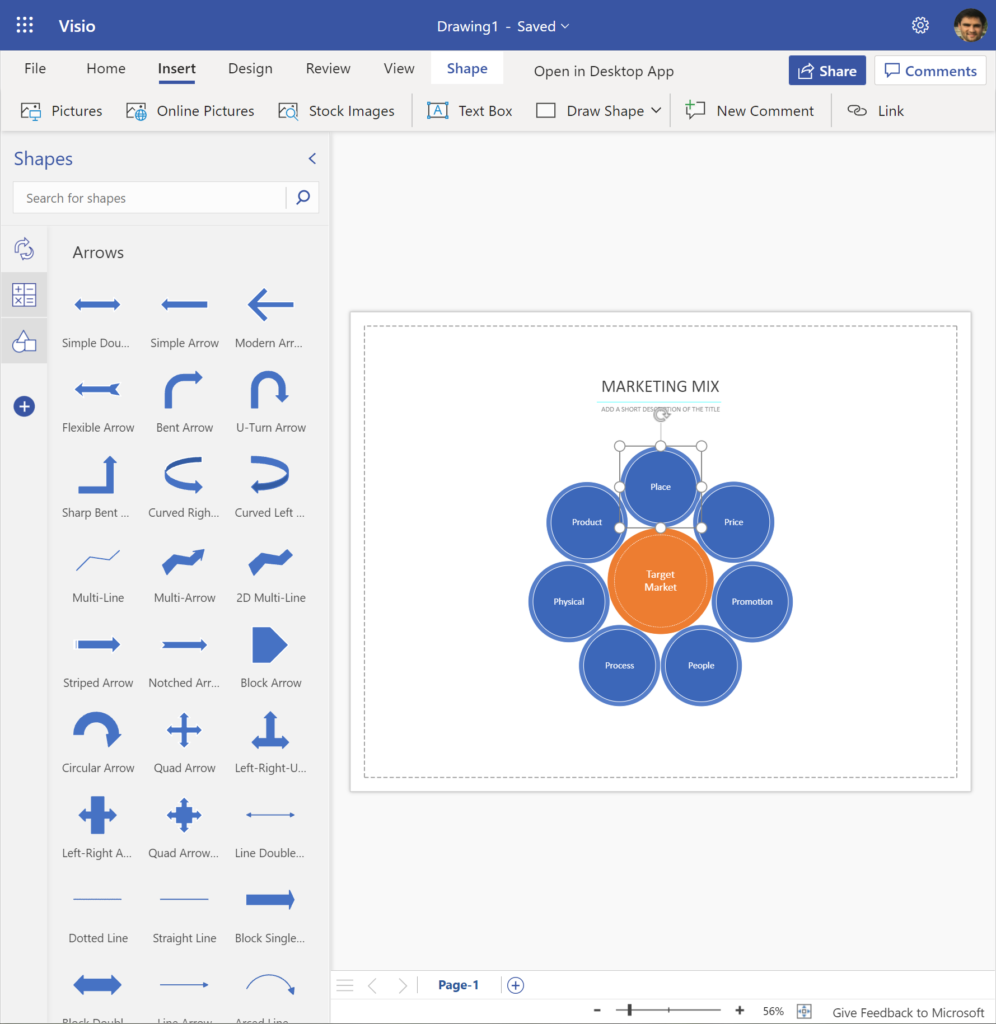
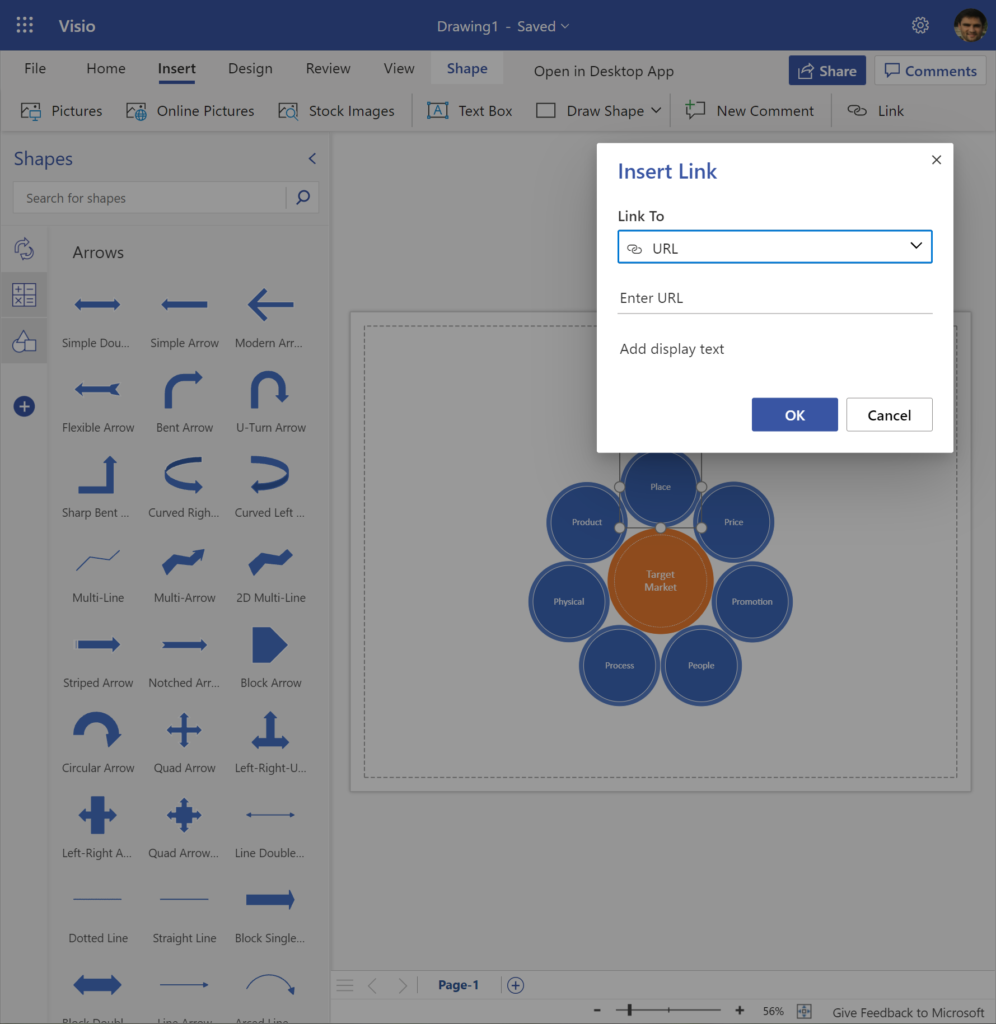
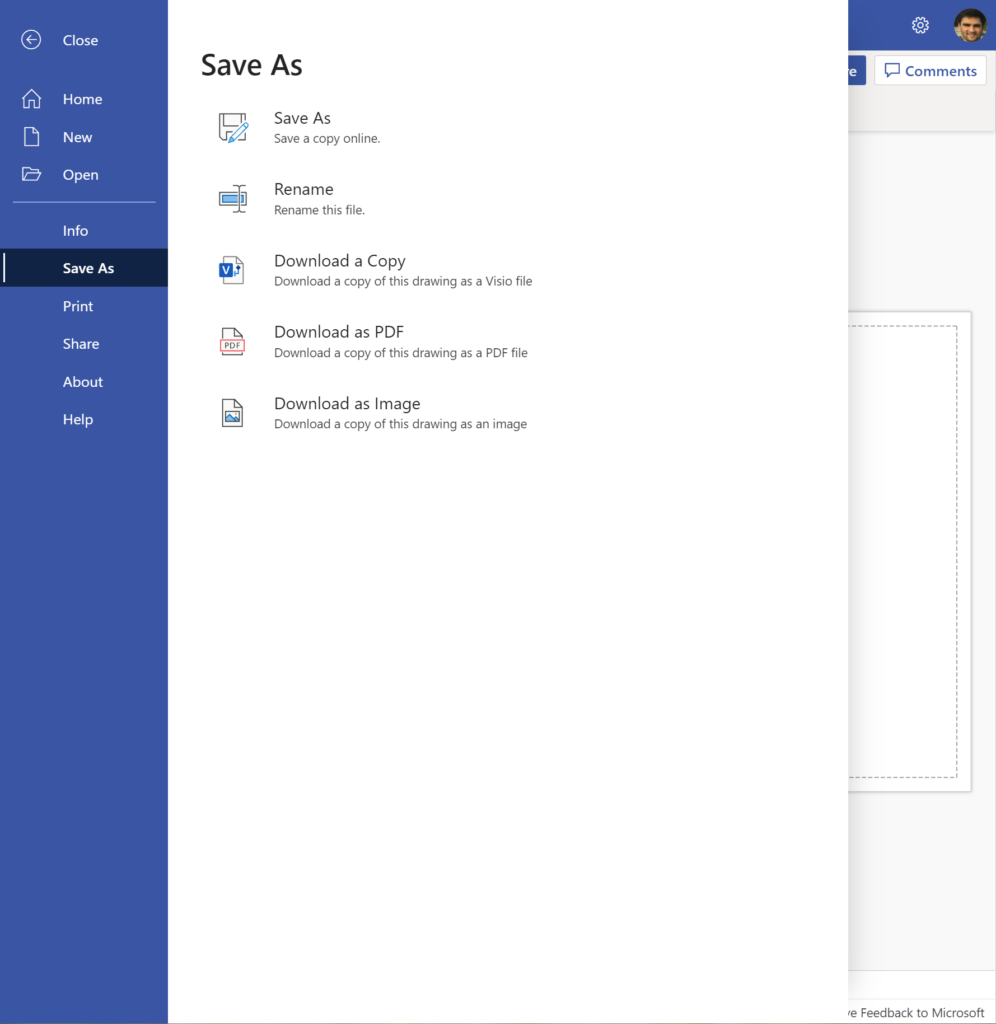

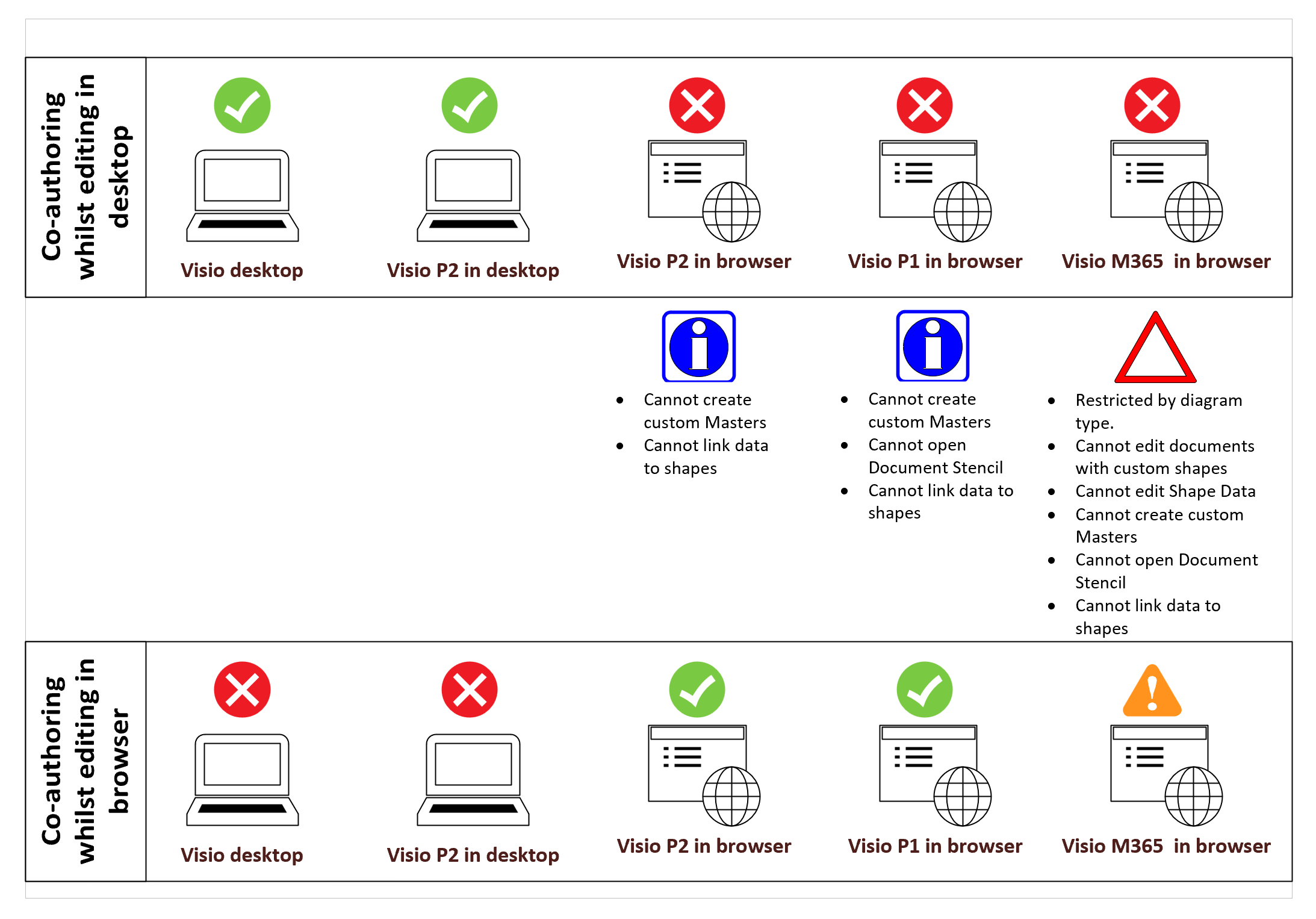


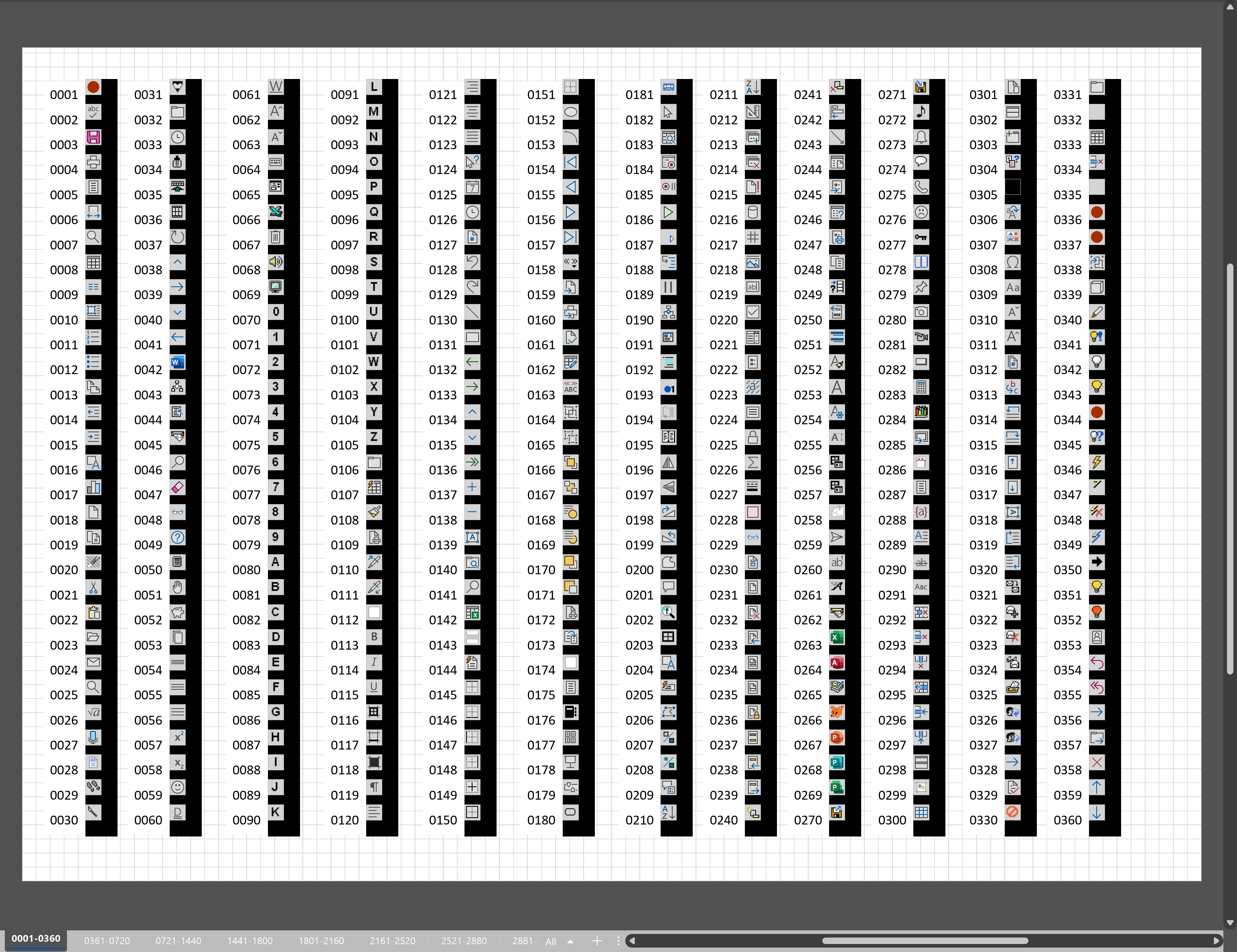
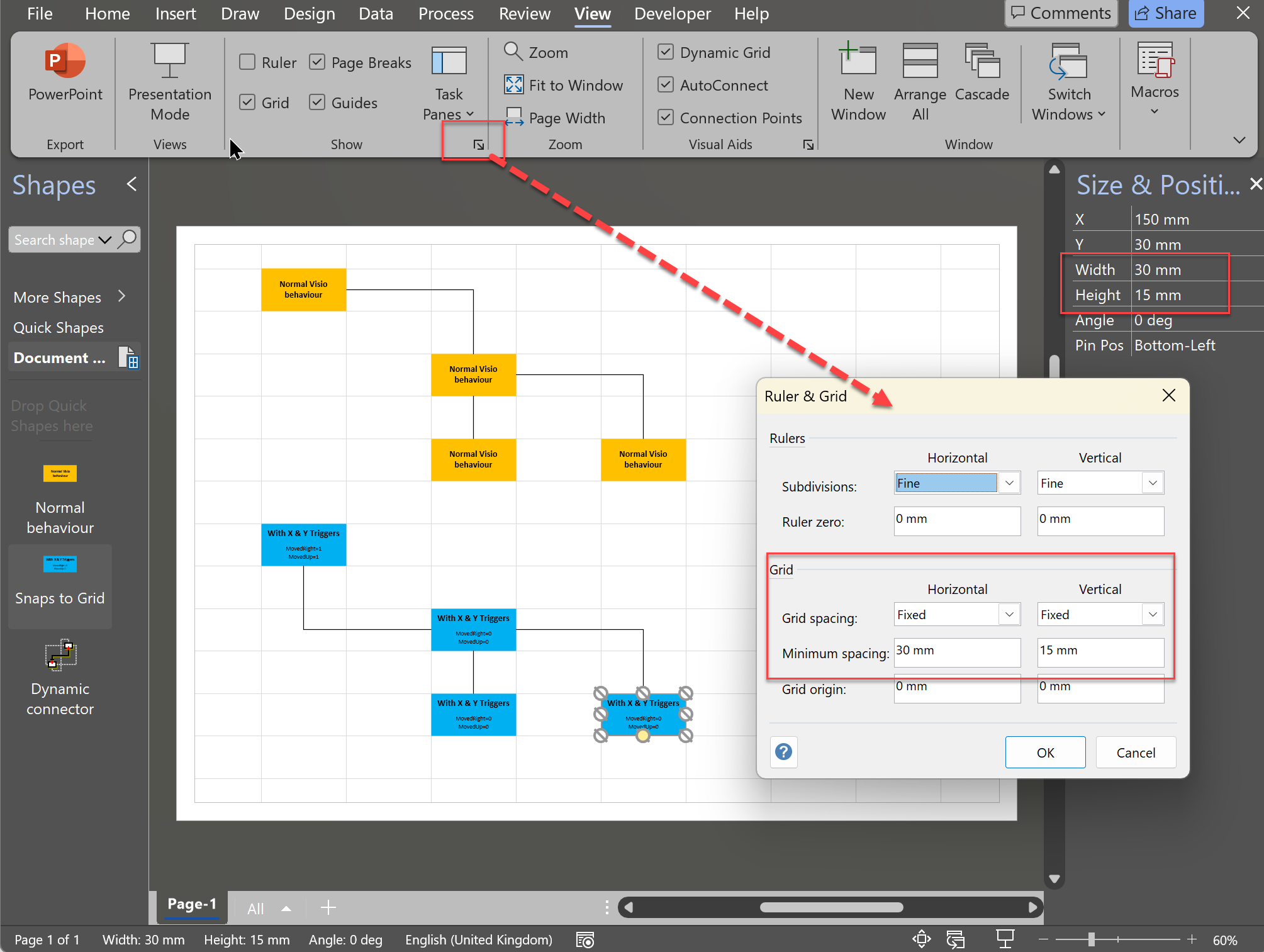
Great post! I had no idea that Visio was part of Microsoft 365. It’s exciting to see how it can enhance collaboration for diagramming and visual communication. Looking forward to trying out some of the features mentioned!