I was preparing a new update of my Layer Manager tool, and was constantly coming across a lack of quality control in the sub-shape layer assignment in a number of the master shapes in Microsoft provided stencils. I have mentioned this to Microsoft as a bug before but the problem still persists in Visio for the Desktop today.
The layering capability in Visio is pretty comprehensive but can become complicated to manage … without a third-party tool such as Layer Manager. This is because every element in a Visio page can be assigned to zero, one or multiple layers, and this applies to all sub-shapes within a group shape. So, it is possible to assign layers to a group shape without assigning any layers to the sub-shapes. This means that these shapes are always visible and printable, even if you have hidden the layers assigned to the group. This is exactly the issue with a number of the master shapes in Visio, as in the following Home Plan example available from the Sample Diagrams / Maps and Floor Plans category
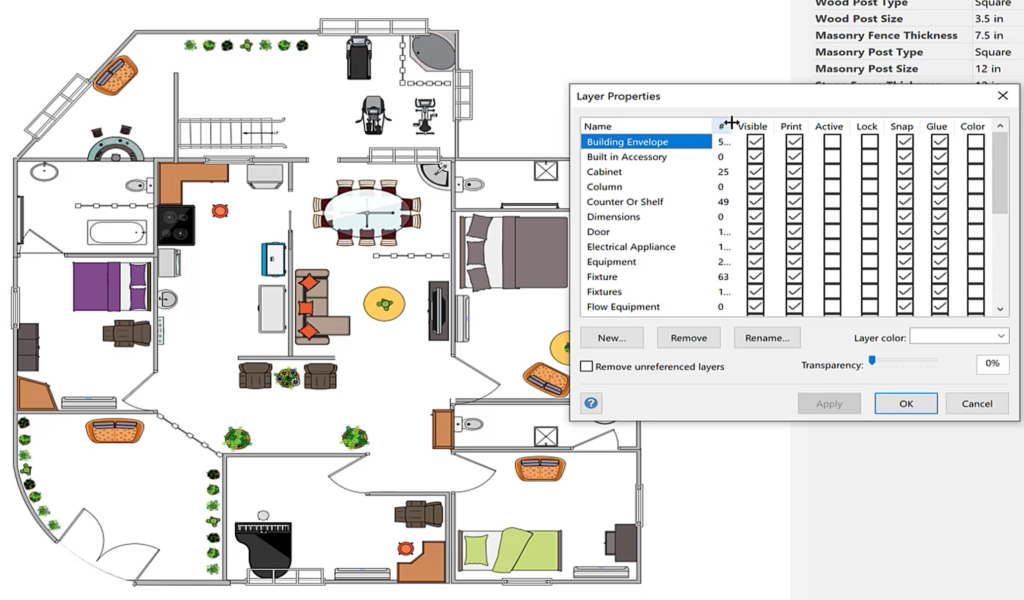
All layers visible 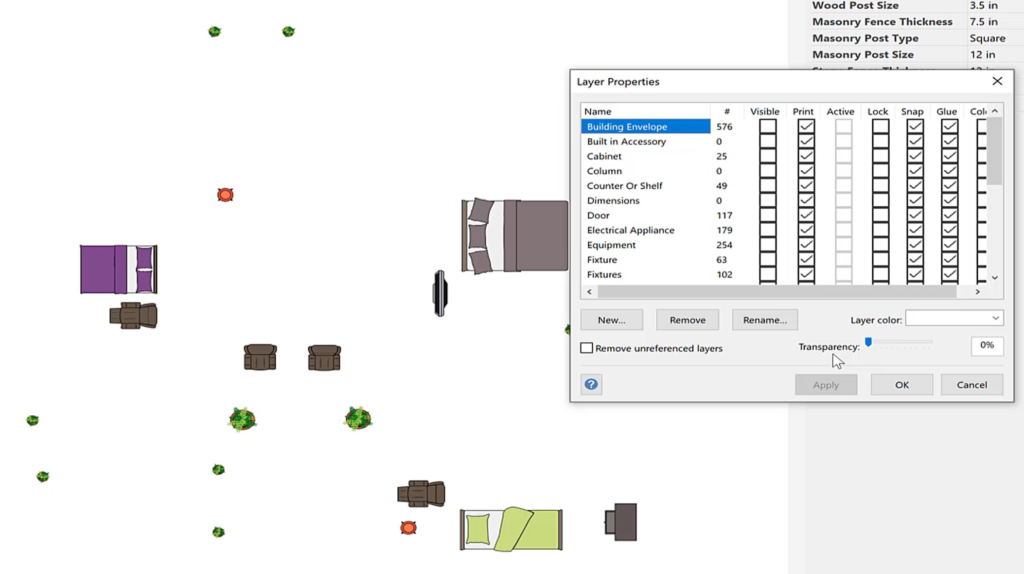
All layers invisible
The solution is to fix the layer assignment of the sub-shapes of the master shape. This can be done manually via the Document Stencil, but remember to tick the Match master by name on drop setting. Alternatively, use the new tool in my Layer Manager add-in to correct he master of a selected shape:
This can be repeated for each shape that fails to become invisible when all layers are switch off.
In case I have been unclear, I have recorded a video of this:
Then another video of how the layers can be managed once the masters have been fixed.
The importance of #layers in Visio for Power BI
Judging by the number of downloads of my free Visio and Power BI GuIde, there is an increasing recognition of this great feature. I recently started to prepare an example for someone, but found that their sample Visio document has just over the 1,000 shape limit, so what can you do about that? The answer…
Navigate to named areas in Visio with SS Plus
Many years ago, when I was an architect, I used a Unix CAD system with large buildings. I was able to navigate quickly to rectangular areas that I had named. Well, the Export to PowerPoint feature in Visio Plan 2 provides Slide Snippets, which are named areas that can be exported to PowerPoint. My SS…
Layer Set menu options and calls from code added to LayerManager
LayerManager for Microsoft Visio layer sets can now be called from external code and are also available from a sub-menu of the Layer Buttons drop-down ribbon button. The Layer Manager window does not need to be open to use the sub-menu because it detects the Layer Set buttons on the page. (more…)
Update to LayerManager add-in for non-English users
A French user of LayerManager recently reported that the Refresh Counts button was not working for him, and a few other users were recently finding that the trial period was reporting expired immediately after download. Both of these issues have hopefully been addressed in the latest version 23.3.1, which is available for free to current…
Pushing Data Visualizer in Visio to the limits!
Regular readers of my blog will know that I like to use the Data Visualizer (DV) in Visio Plan 2, but I recently tried to help a user who really decided to push it to the limits. In this scenario, there were multiple connections, but with different labels, being created between the same flowchart shapes,…
Editing Visio Layer Colours with LayerManager
Desktop Visio has a tremendous ability to assign shapes to none, one or more layers, and the efficient use of them can make a drawing so powerful by toggling layers visibility or locking certain layers whilst working on other layers. The same drawing can be used, displayed or printed for many different purposes just by…
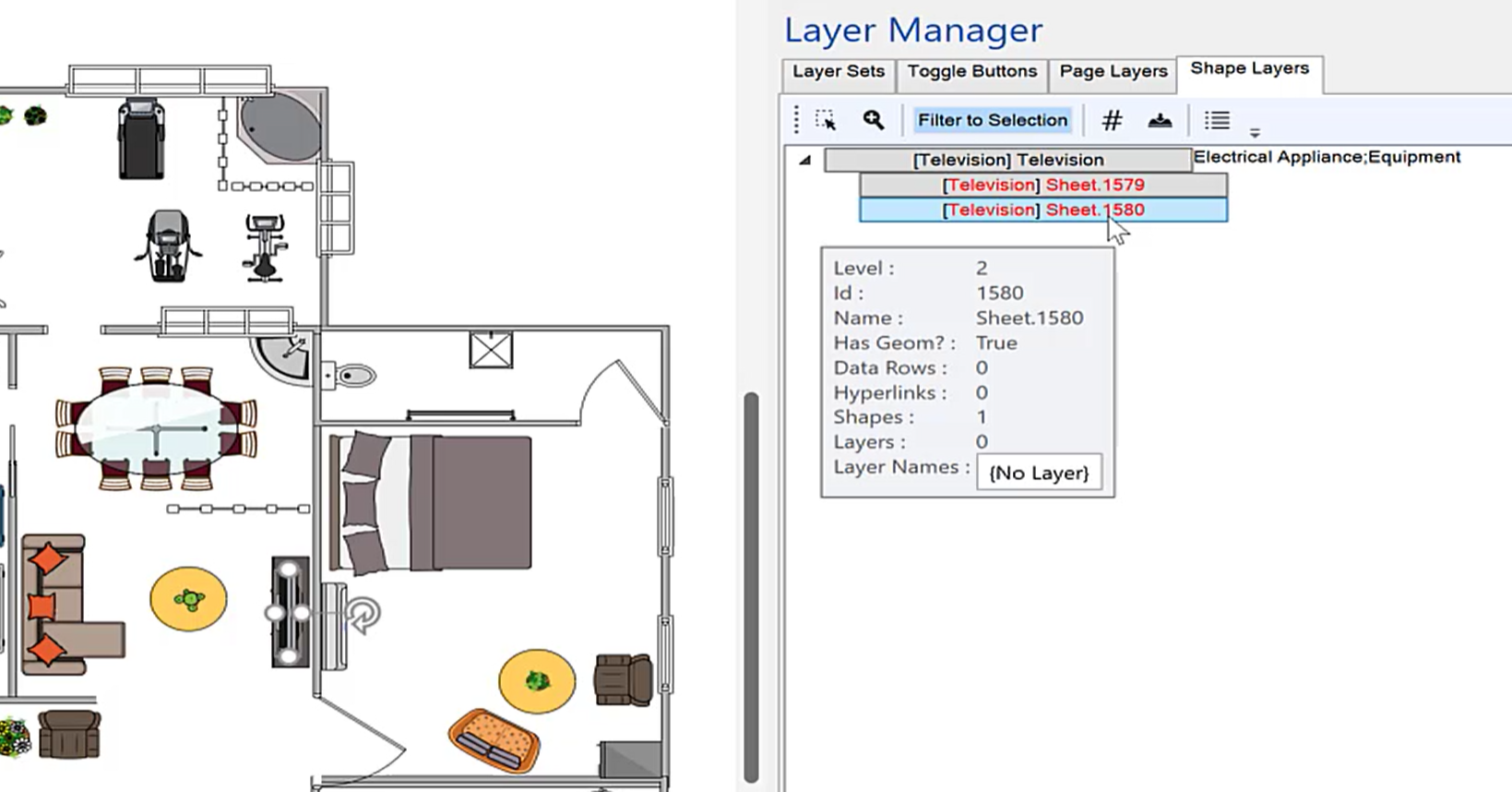
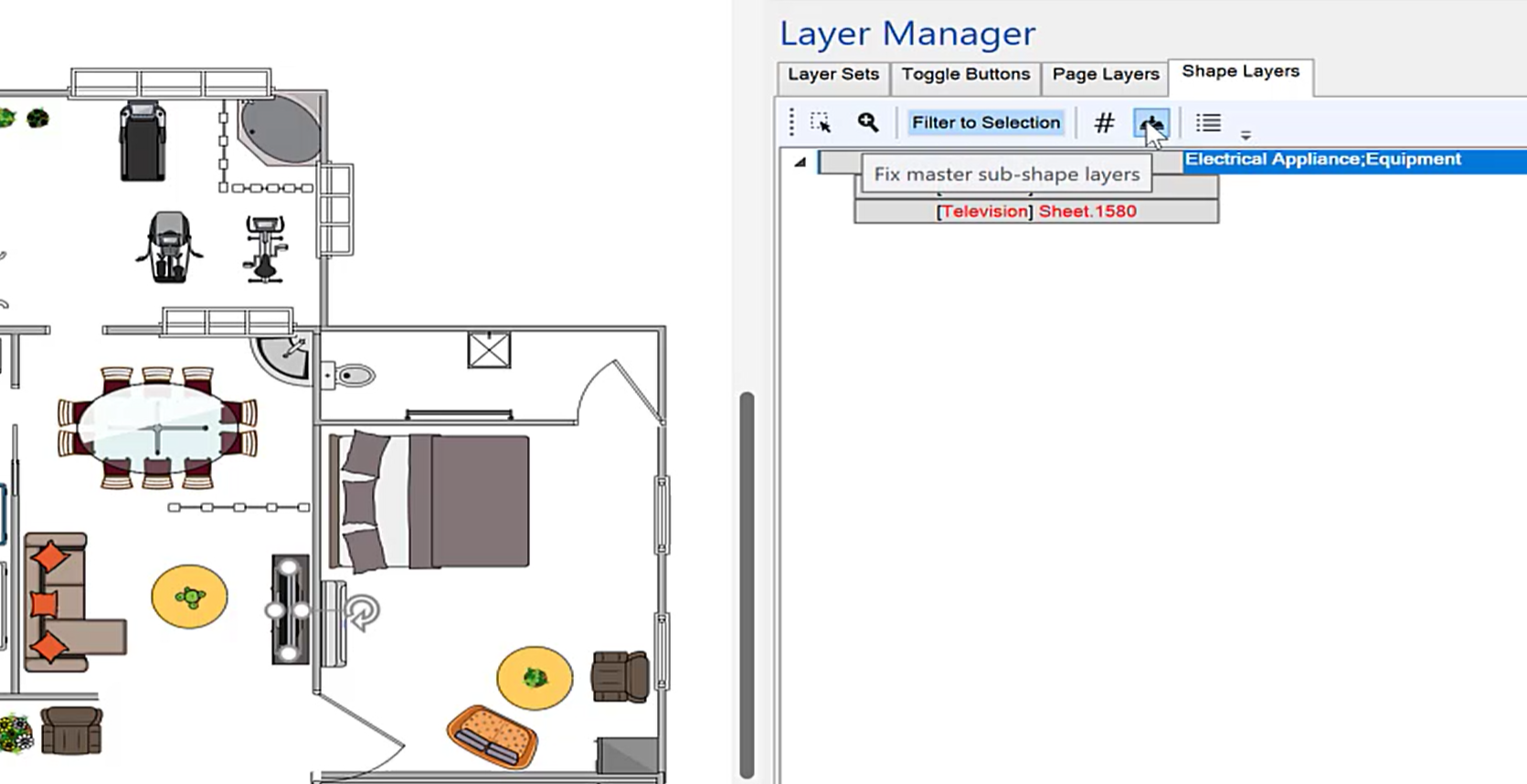
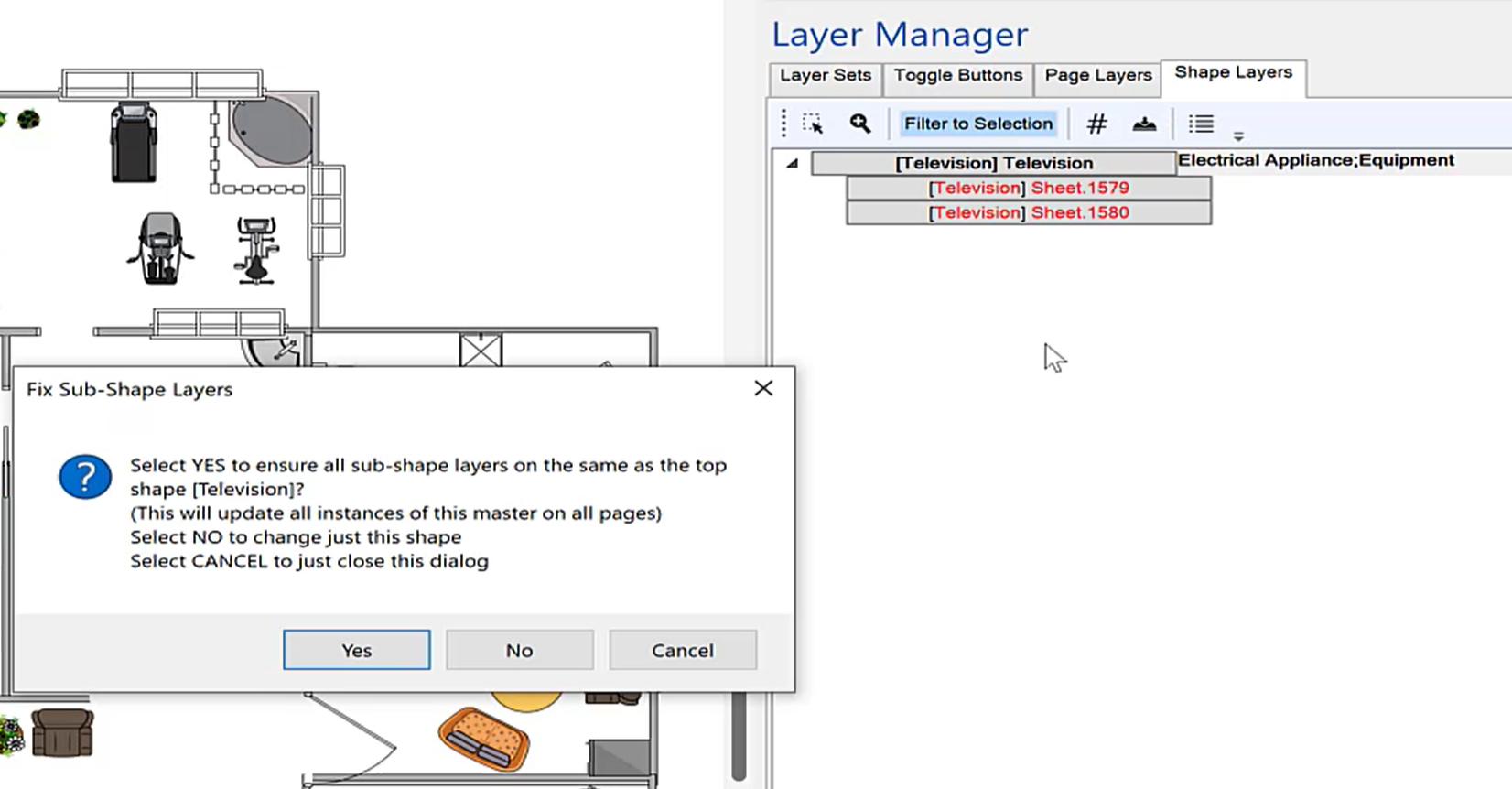
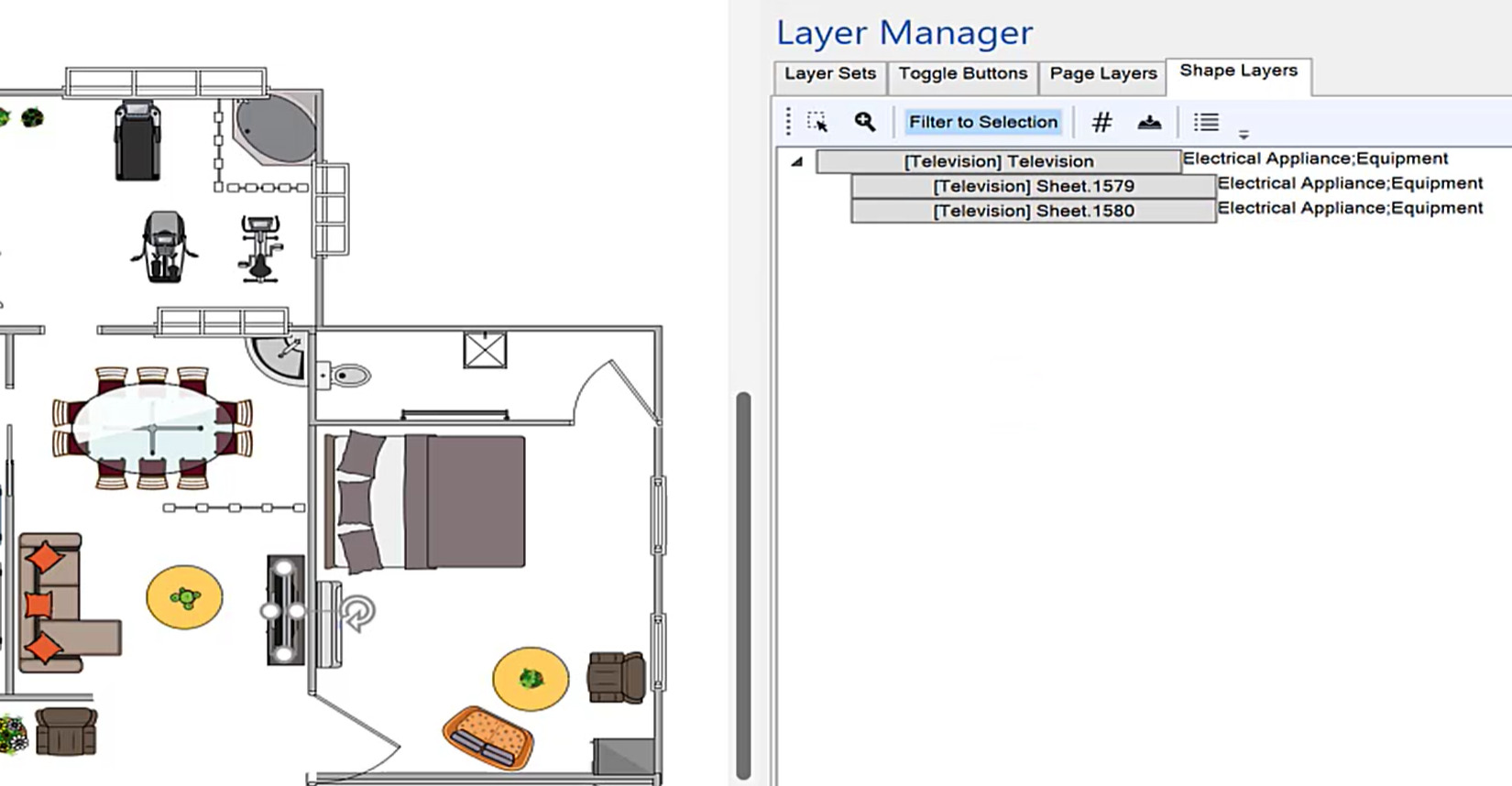
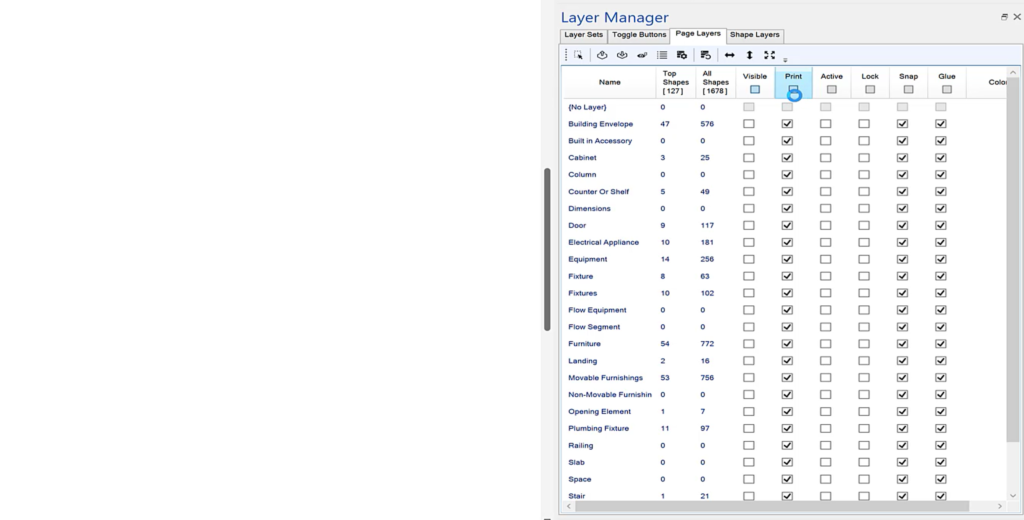
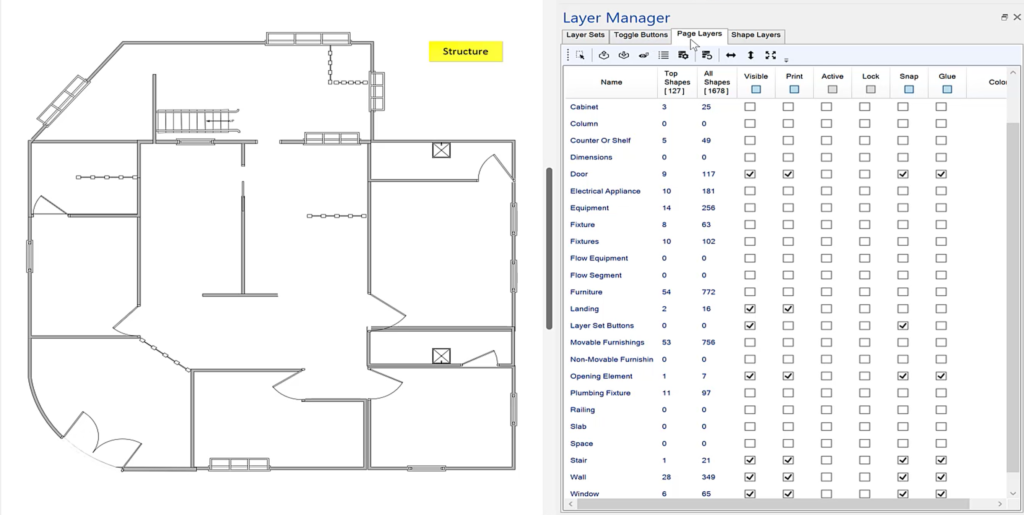
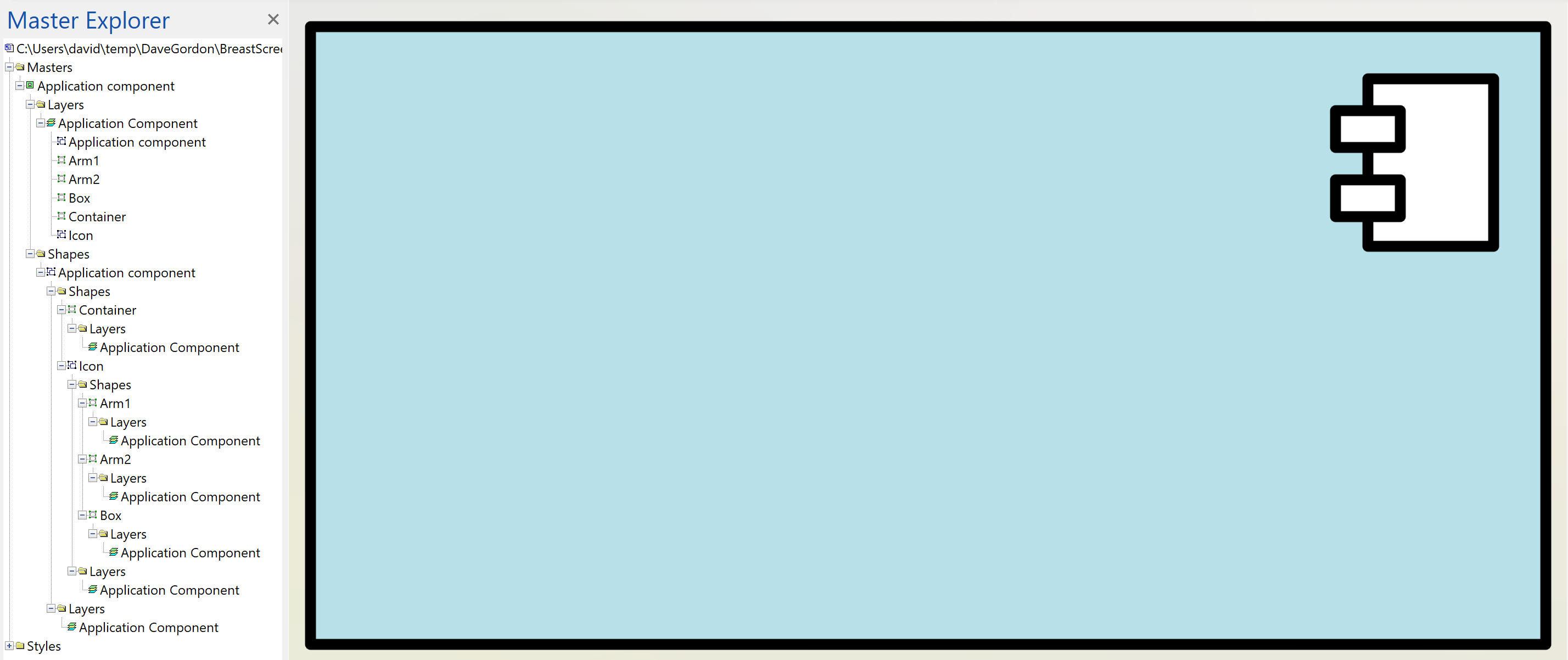
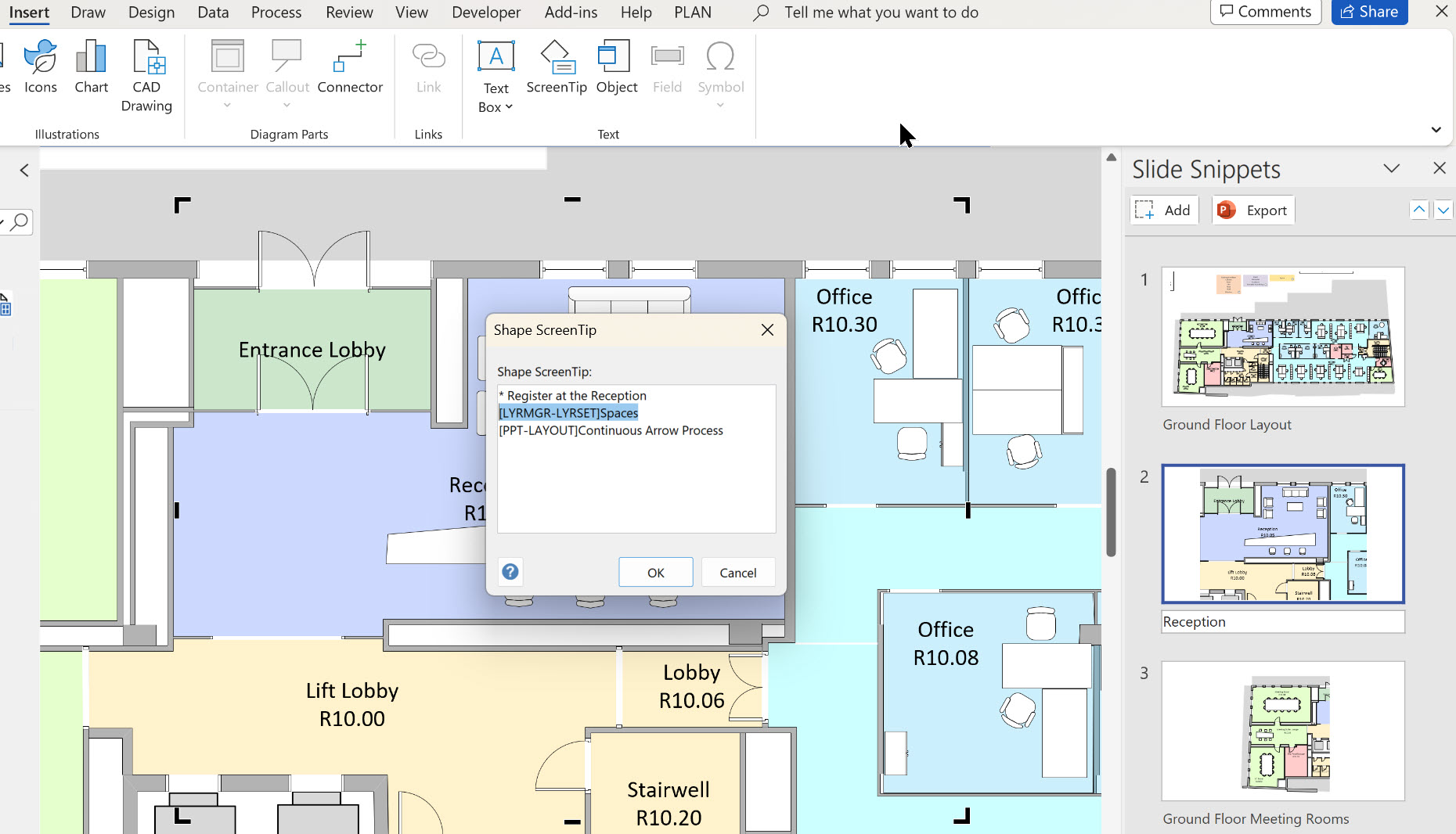
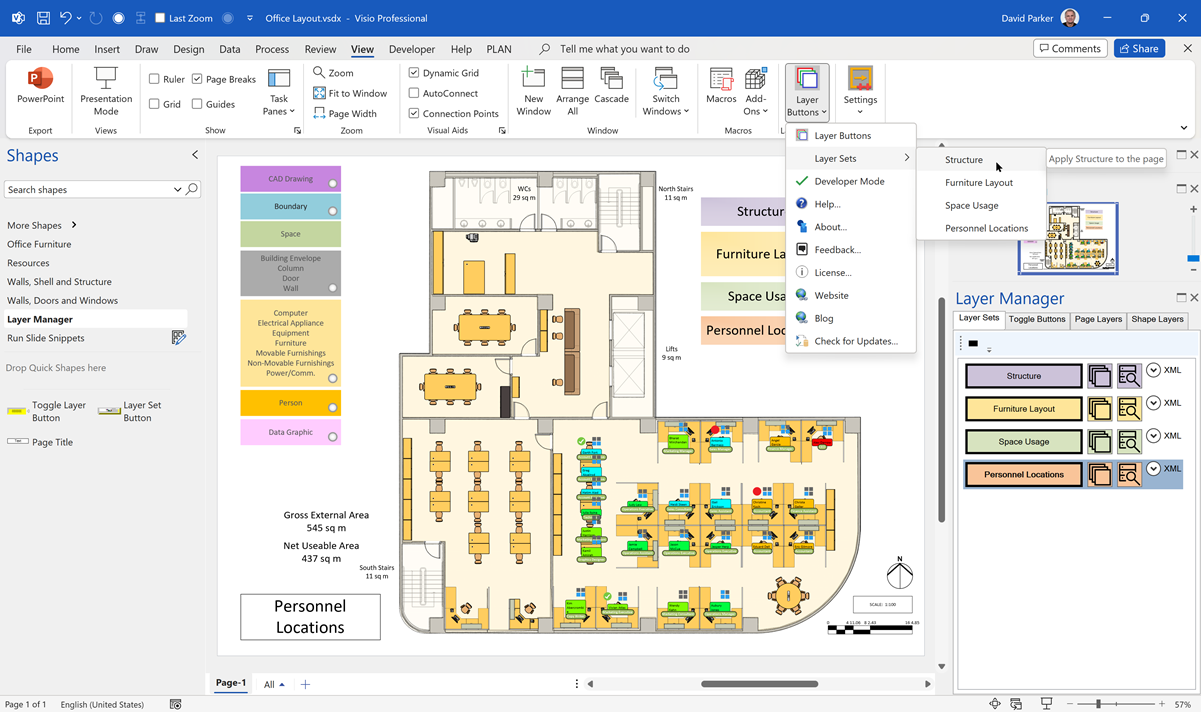
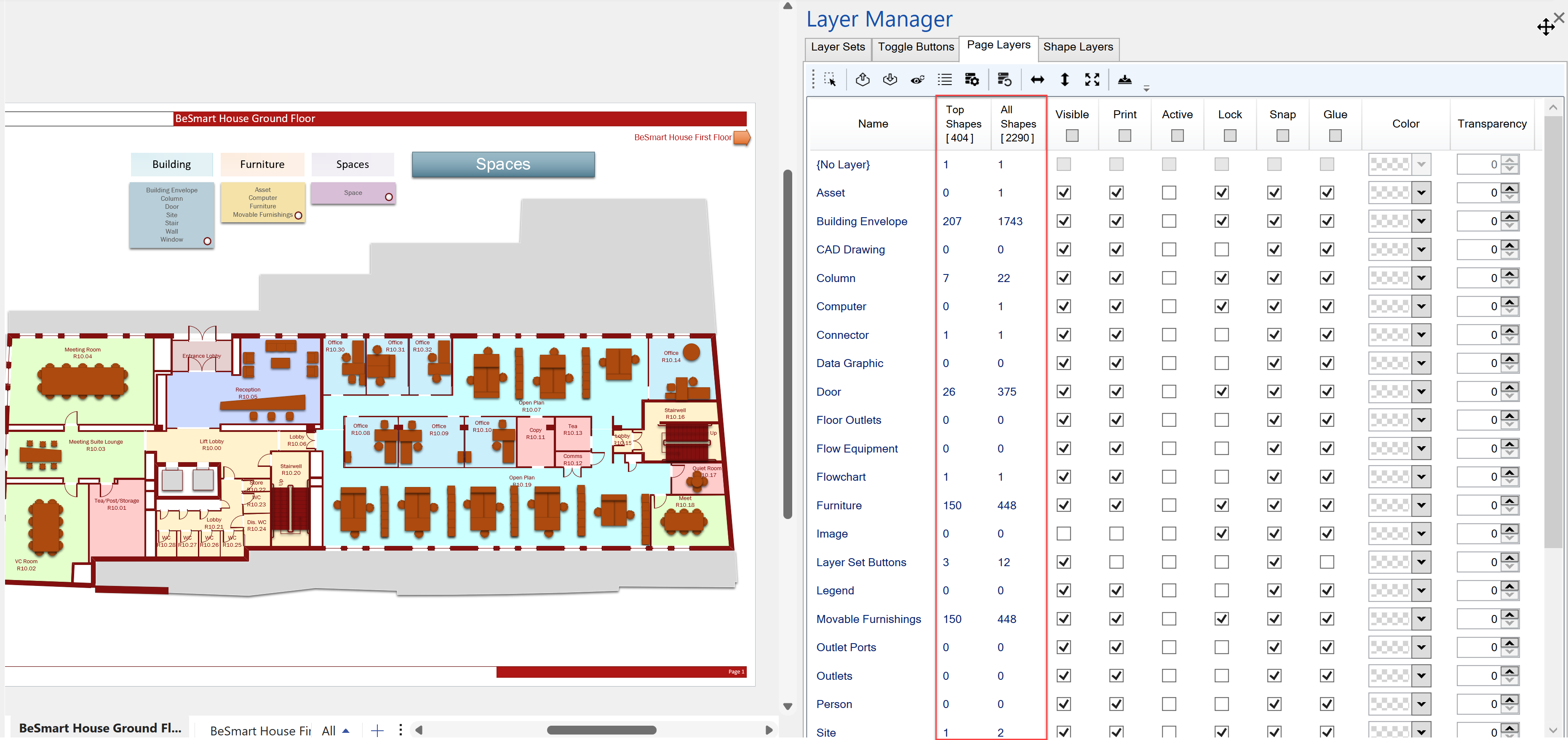
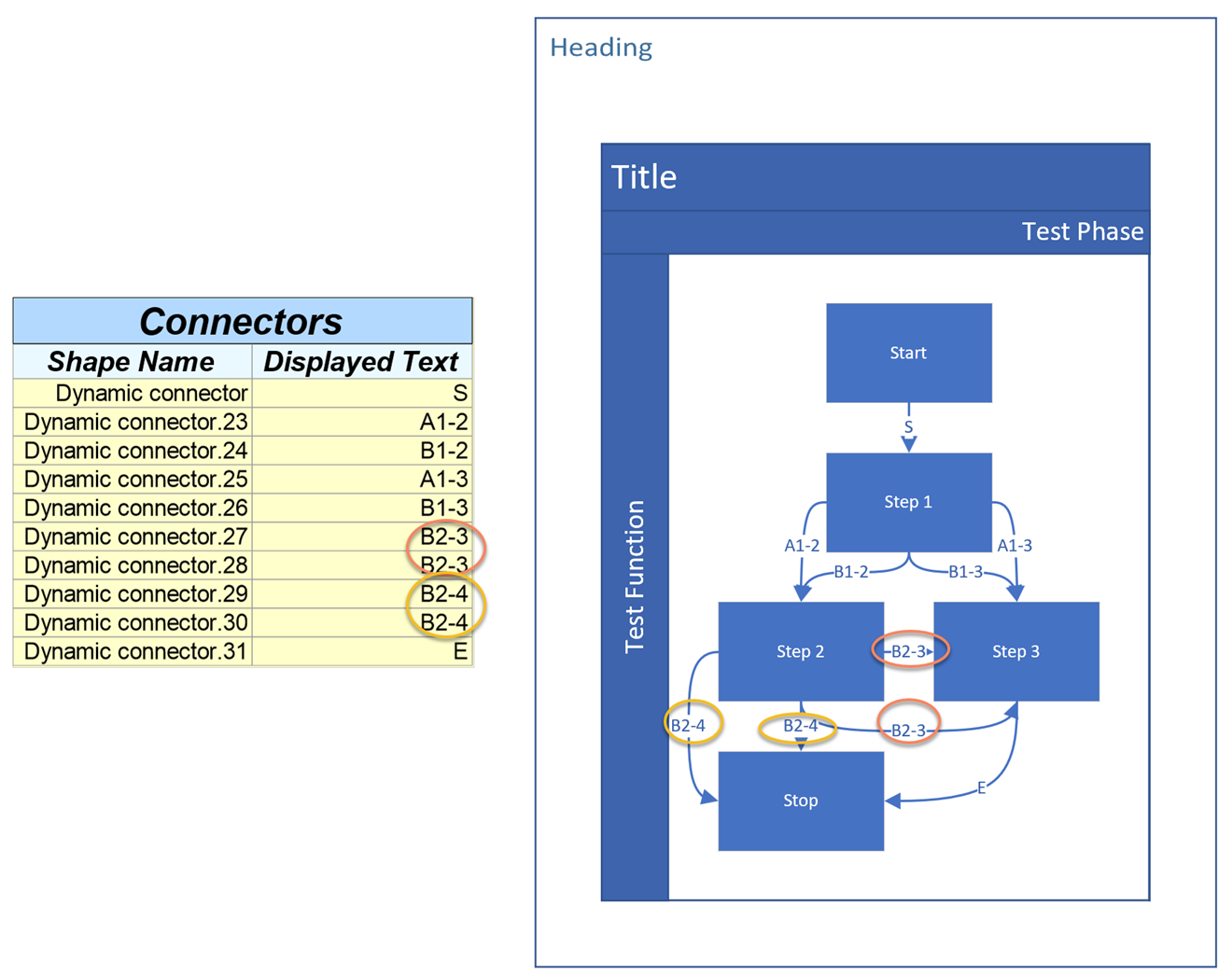
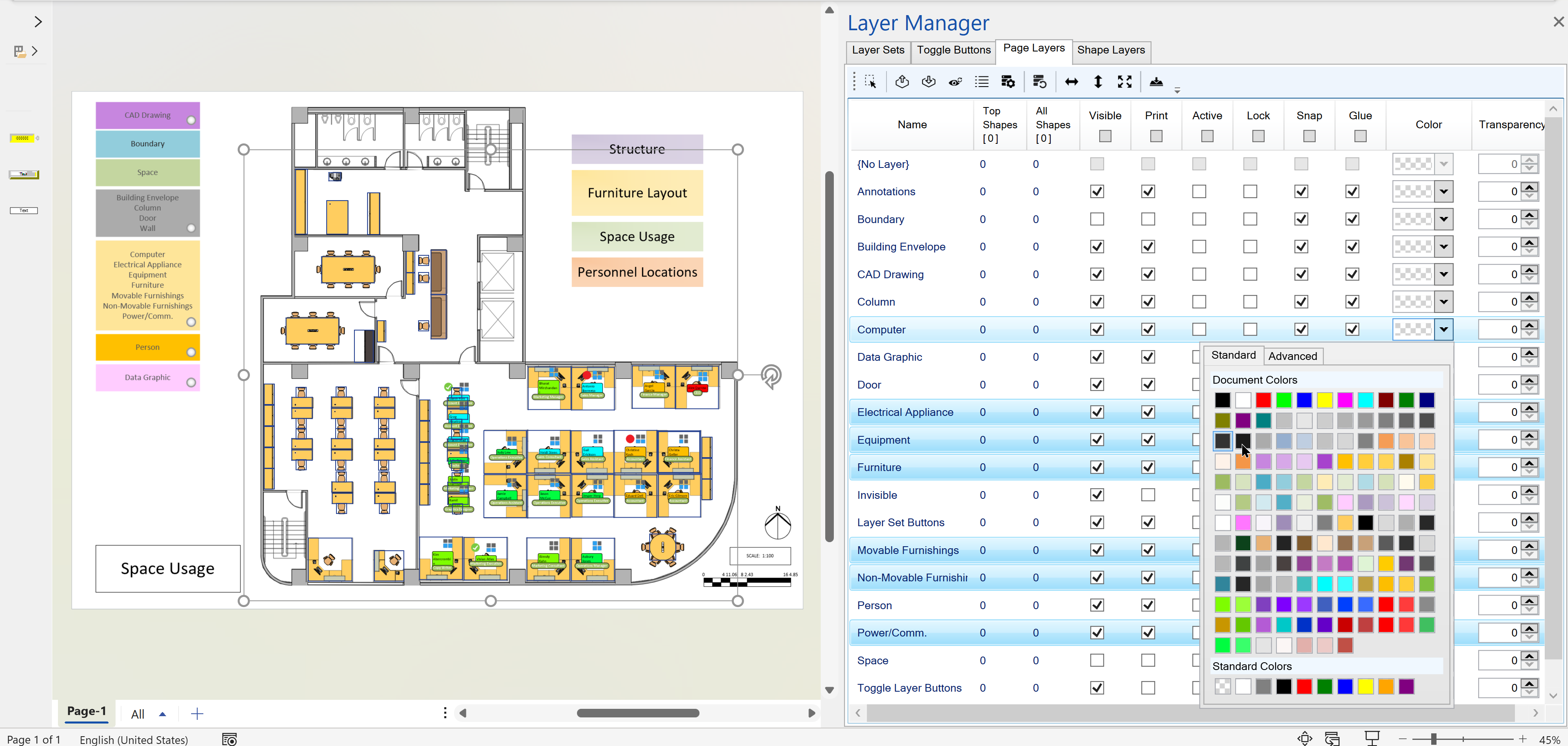
Leave a Reply
You must be logged in to post a comment.