Anyone who develops with Visio faces the problem of viewing the formulas and values in an often difficult to navigate ShapeSheet window. I have been a SnagIt and Camtasia user for many years thanks to the generous free license I get from TechSmith as a Microsoft MVP. I have used both products extensively for my books, articles and videos, though I am not an expert in either product. Now, SnagIt has a panoramic scrolling capture feature that is great with ShapeSheets.
The unique smartness of Visio shapes comes from the ability to program the ShapeSheet behind every single shape. This is like an Excel worksheet divided into sections, and the display can switched between formulas and values. The Visio’s ShapeSheet window does have the ability to toggle the visibility of each section, but that is often not enough to get a complete picture of the formulas involved. The following example is the partial view of the ShapeSheet window for a simple shape.
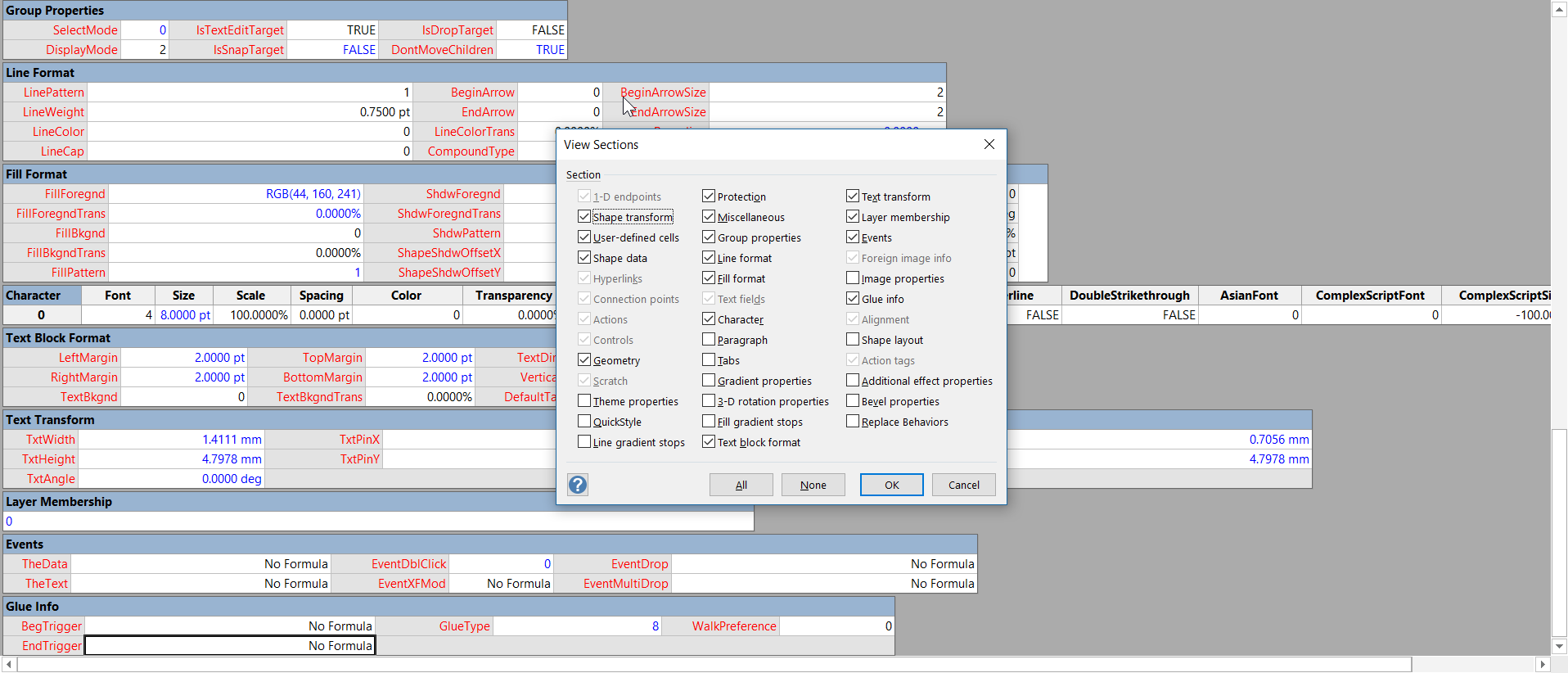
Even with a number of sections made invisible, it is impossible to get an overview of the changed formulas (the ones colored blue) without scrolling. So, the ability to capture scrolling areas with SnagIt is incredibly useful for Visio developers because it will automatically scroll vertically (and horizontally too if required) to capture all, or as much as desired, of the screen. In the following example, I have displayed the results of such a capture with the formulas and the values shown, side by side. I know it is probably too small for you to read the formulas here, but I can now review all of the relevant sections far more easily!
I will certainly be trying out this new feature in other scenarios too. Thank you TechSmith!
See https://support.techsmith.com/hc/en-us/articles/360030637631-Capture-a-Scrolling-Area for more information.
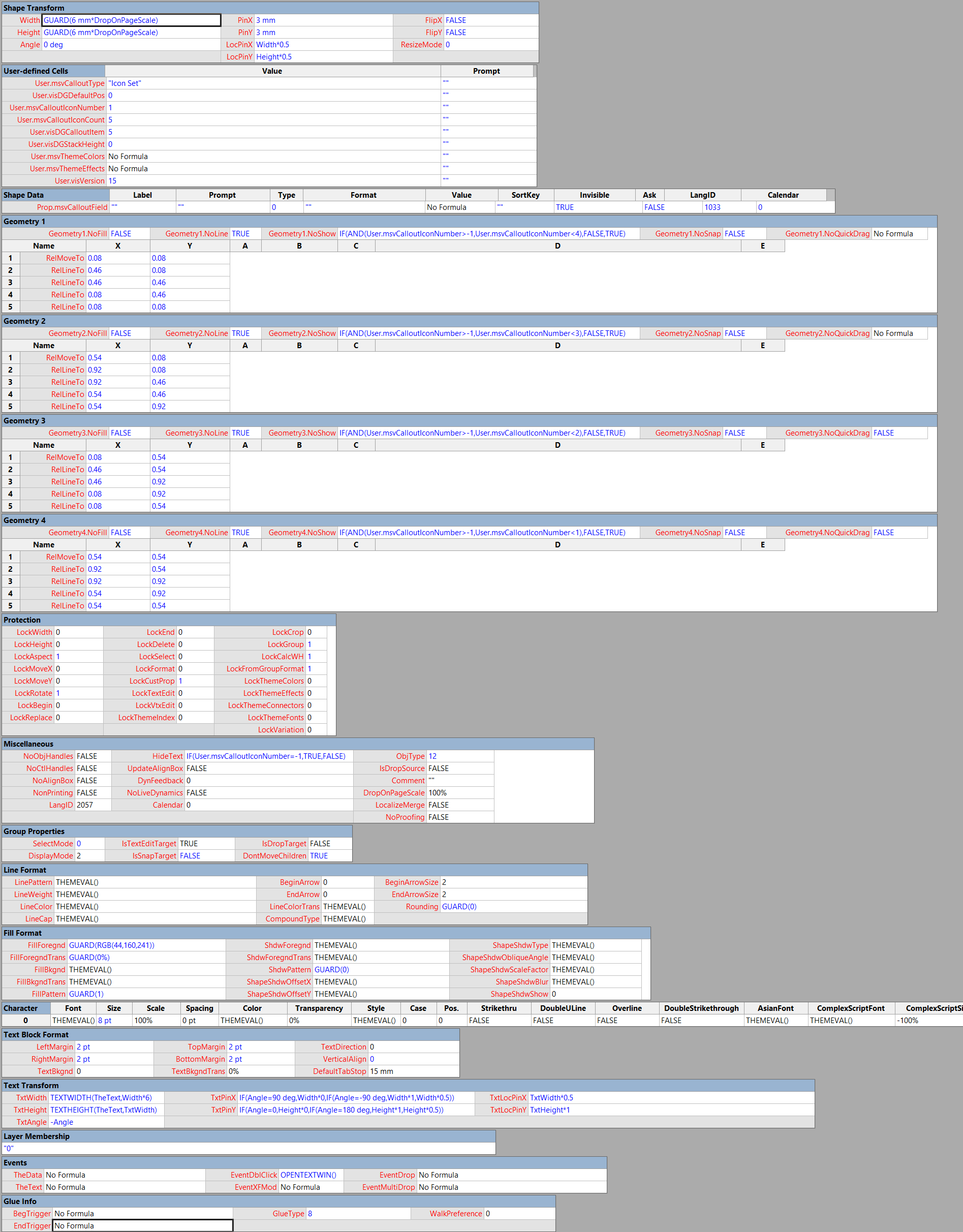
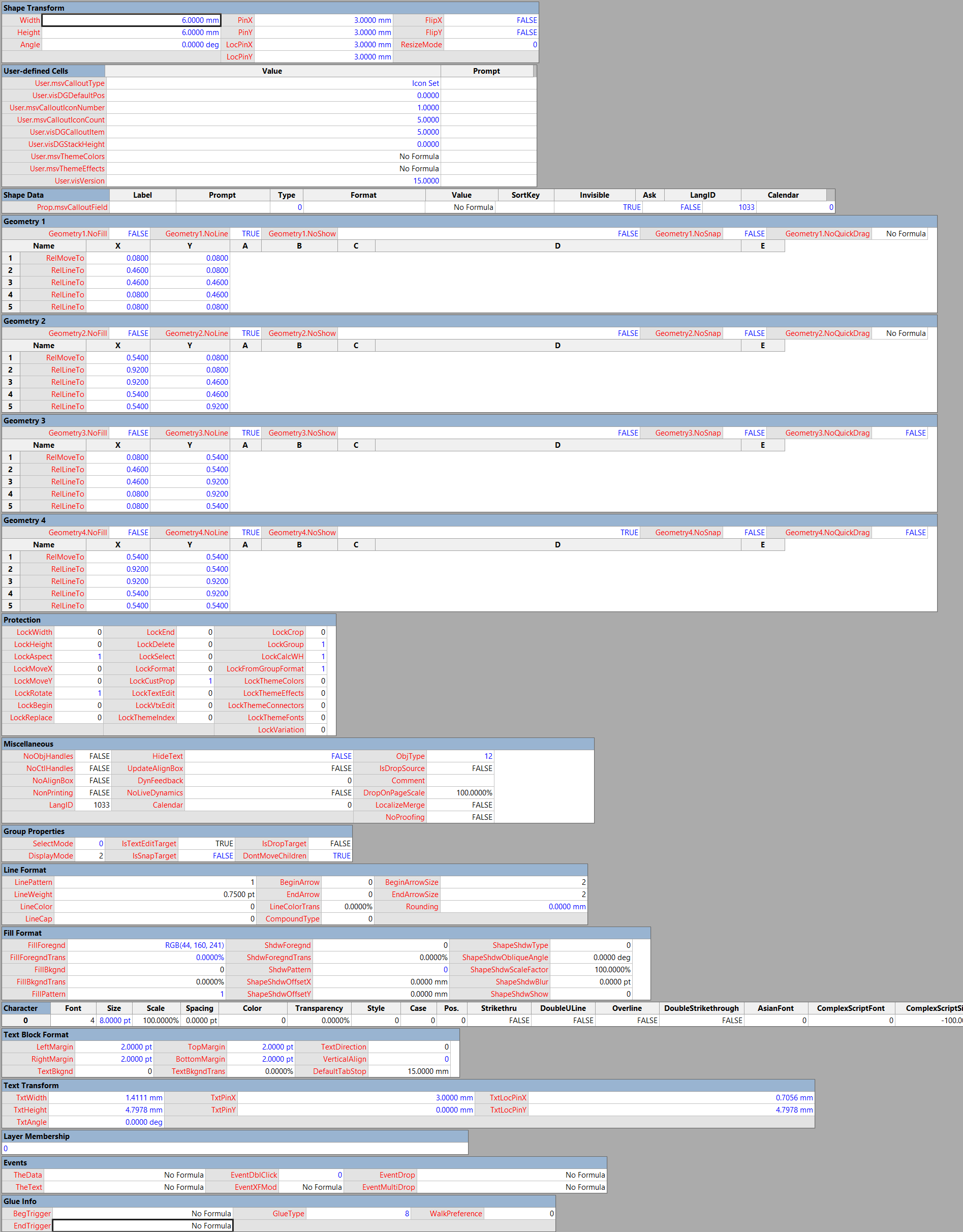
[…] following image, create using Scroll to Capture #Visio ShapeSheets with #SnagIt, of the ShapeSheet shows how simple this is to create in […]