Microsoft have just released Data Visualizer for Viso Pro for Office 365! This great new feature provides you with the ability to create diagrams from an Excel table automatically. It currently comes with two new templates for creating Basic or Cross-Functional flowcharts, but the feature can be used for many other different types of diagrams.
I have create a demo video that walks though the process of creating a diagram from Excel using Data Visualizer for Viso Pro for Office 365:
I will explore this new feature some more, but this is a very welcome capability.
Many years ago, there used to a a Flow Chart Wizard in Visio, but it got removed by Microsoft sometime in the early 00’s. This new tool is even better because it provides a framework for different diagram types AND the diagrams can be automatically updated if the data changes!
Microsoft links
Automatically create process diagrams in Visio from Excel data
Create a Data Visualizer diagram
Export and install a Data Visualizer template package
Insiders: Data Visualizer for process diagrams in Visio Pro for O365
Next Part : Data Visualizer for #Visio Pro for Office 365 – Part 2

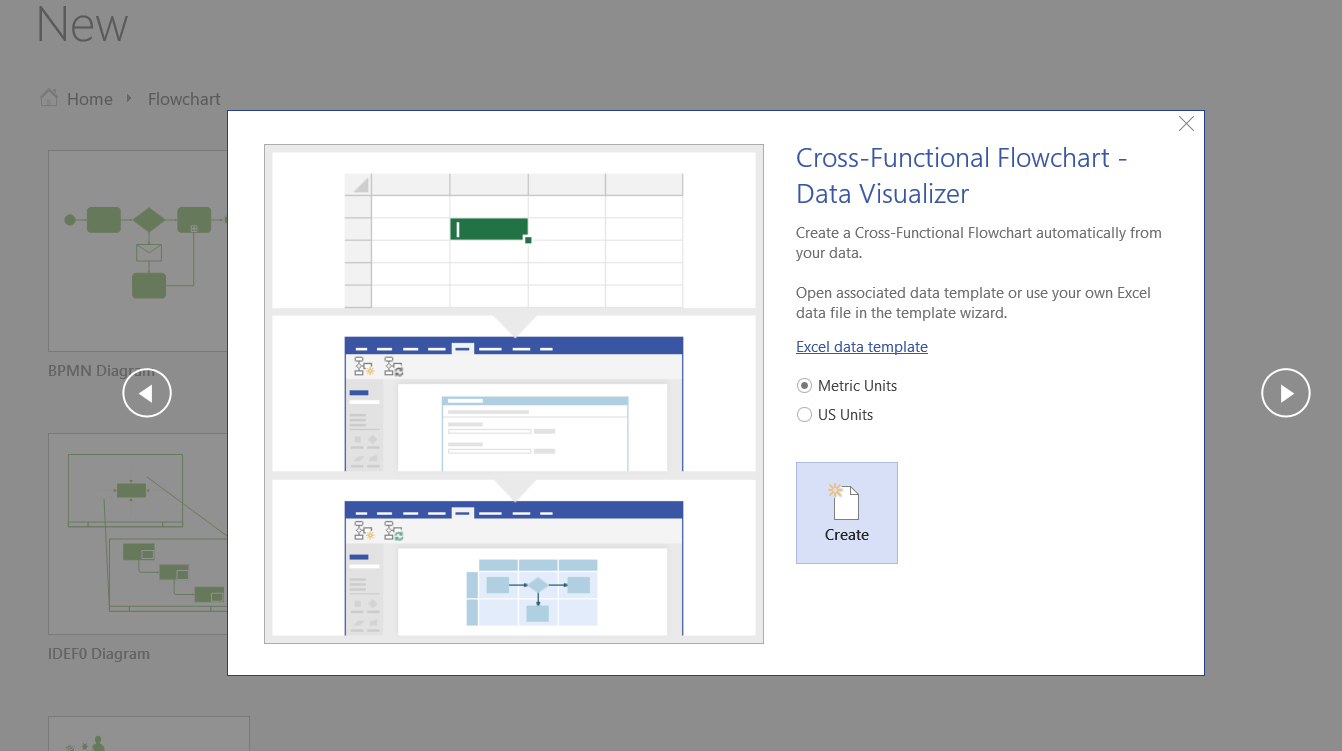
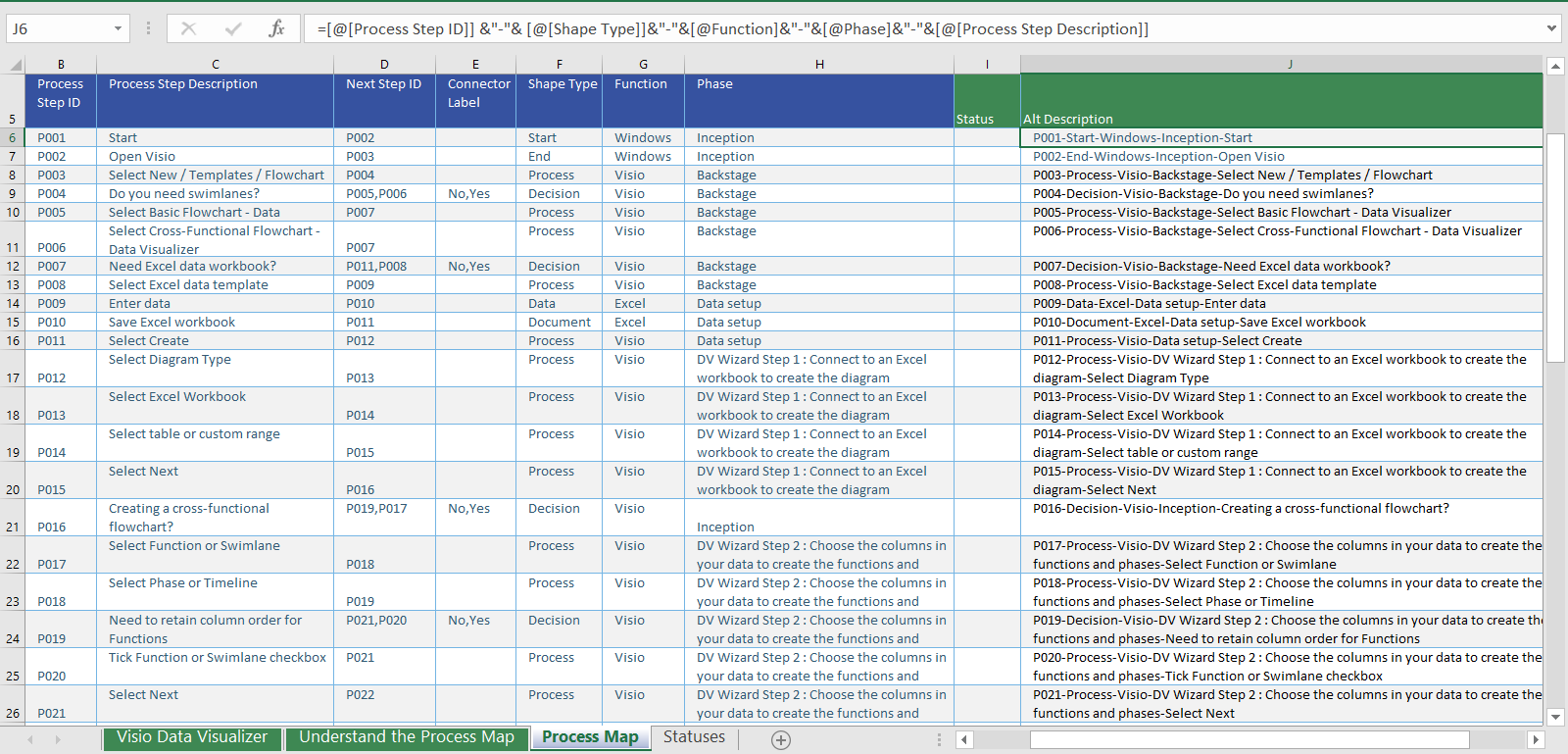
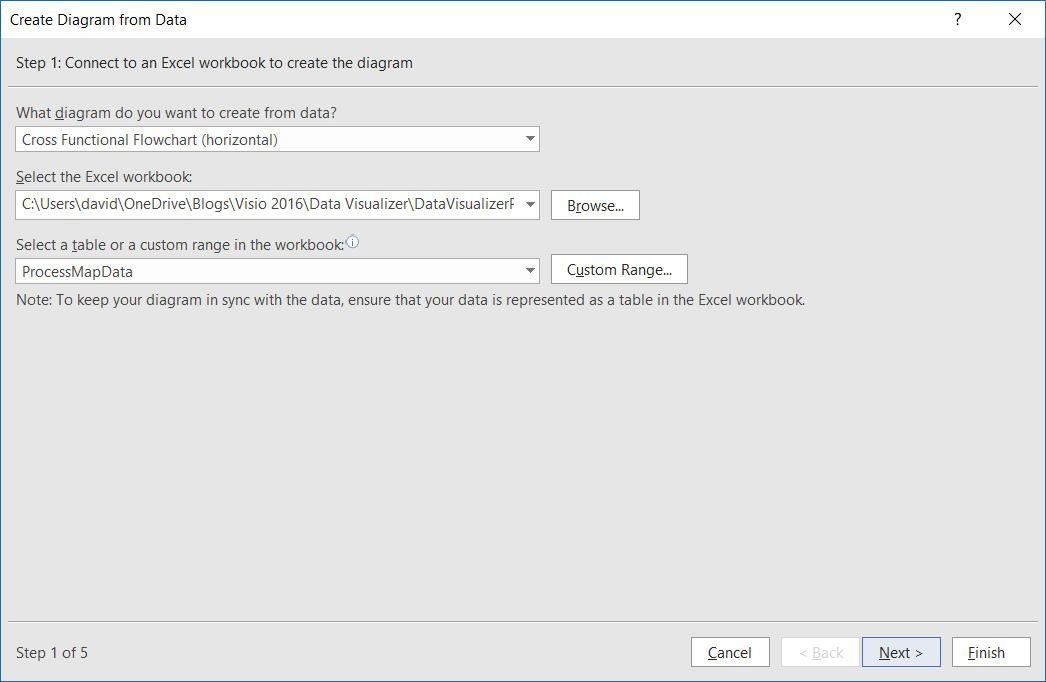
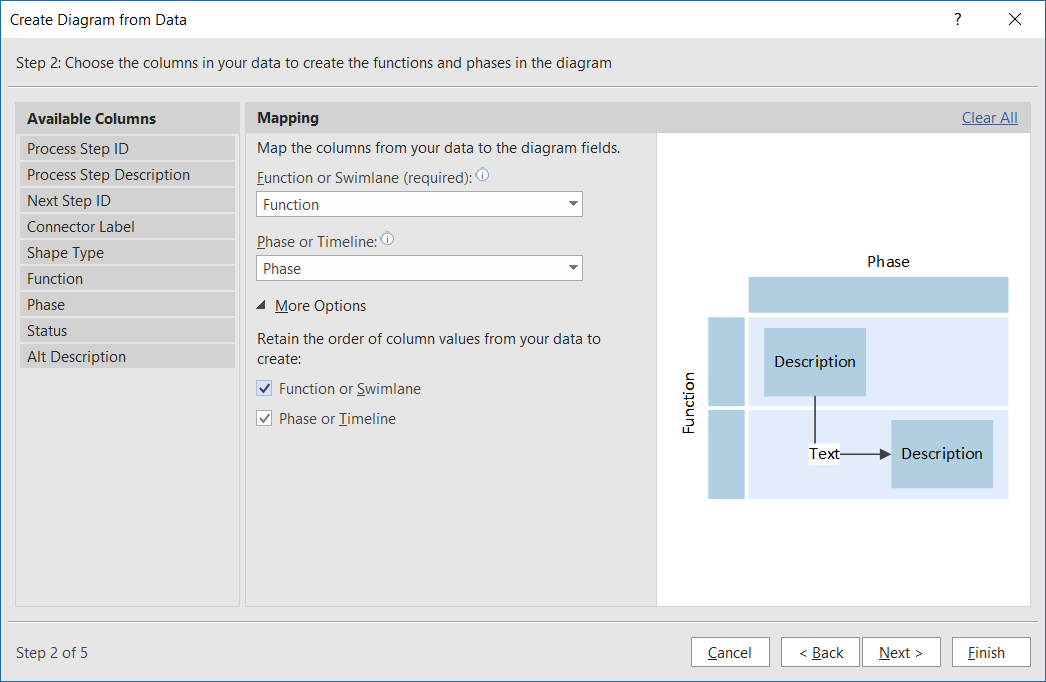
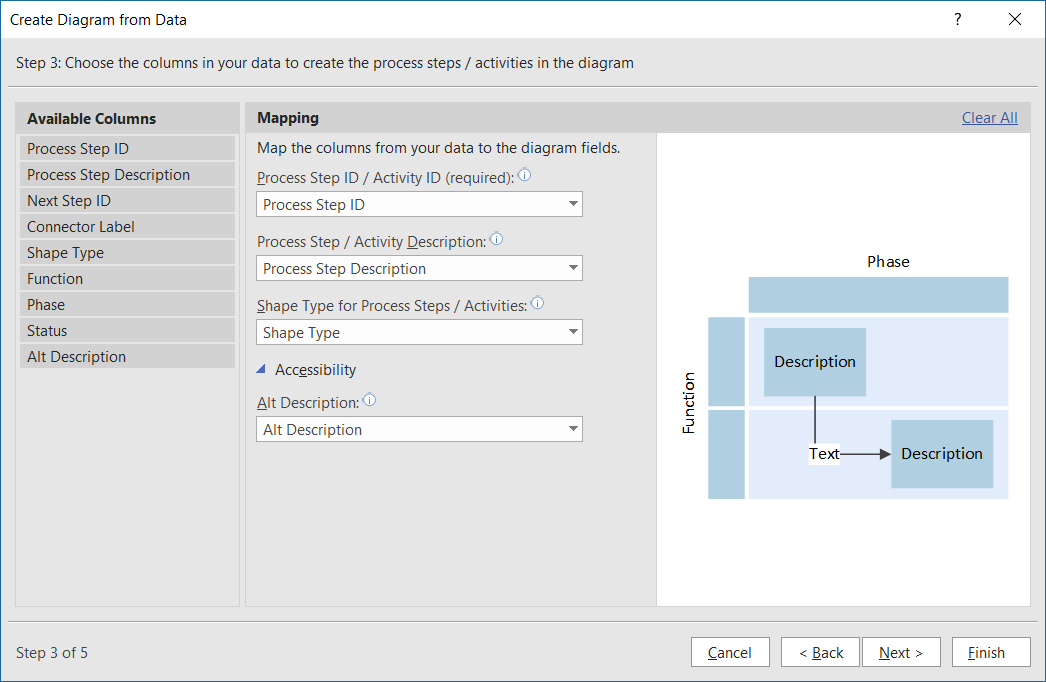
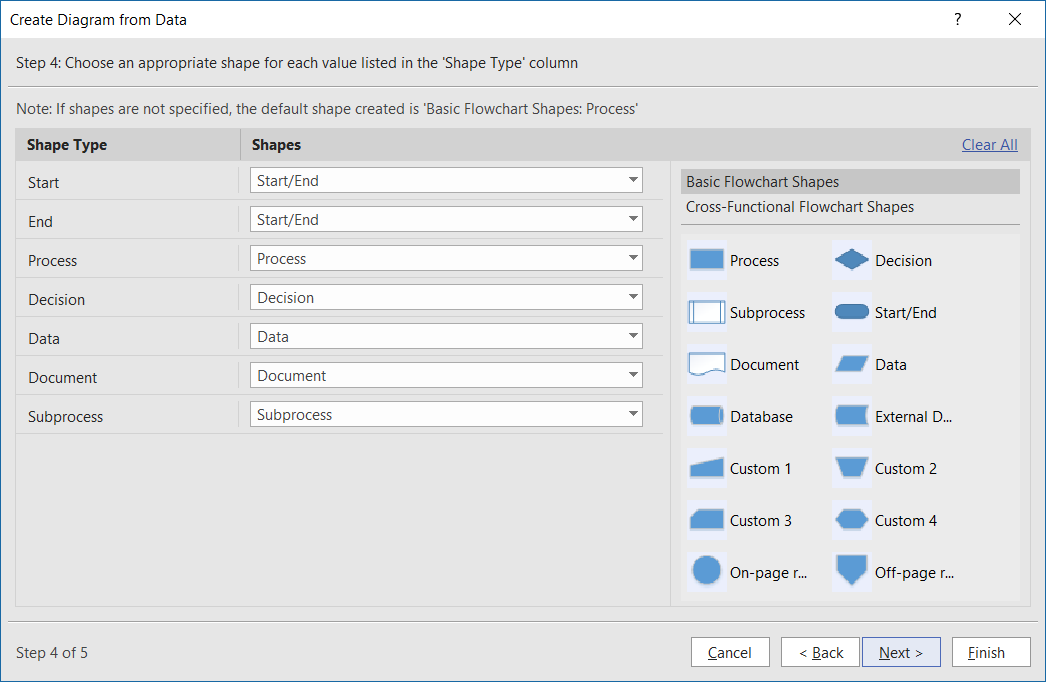
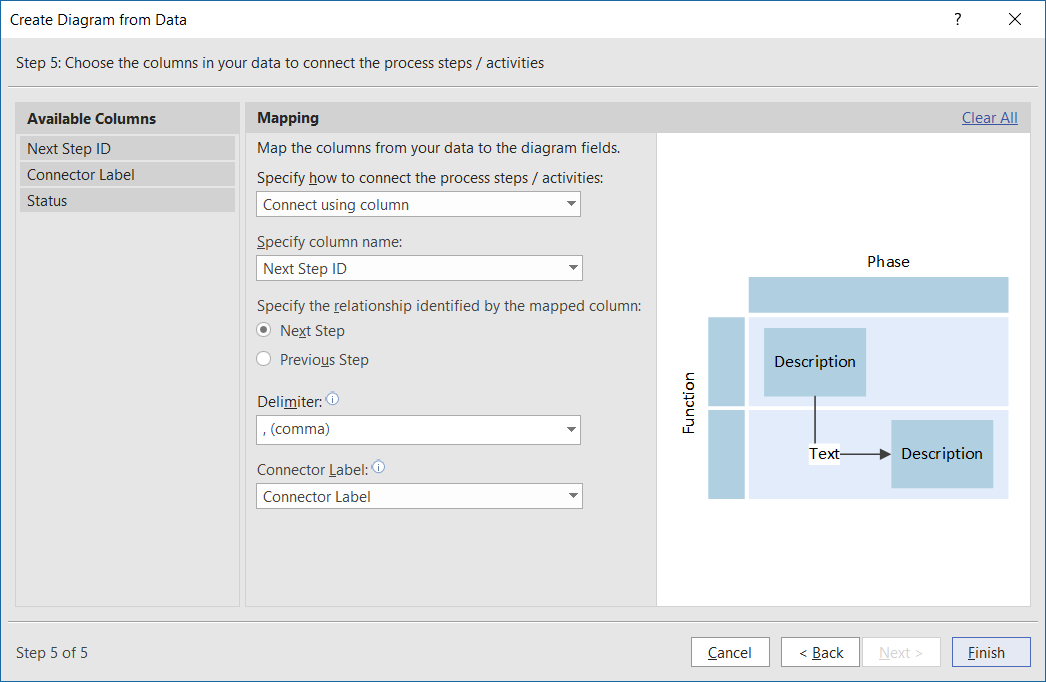
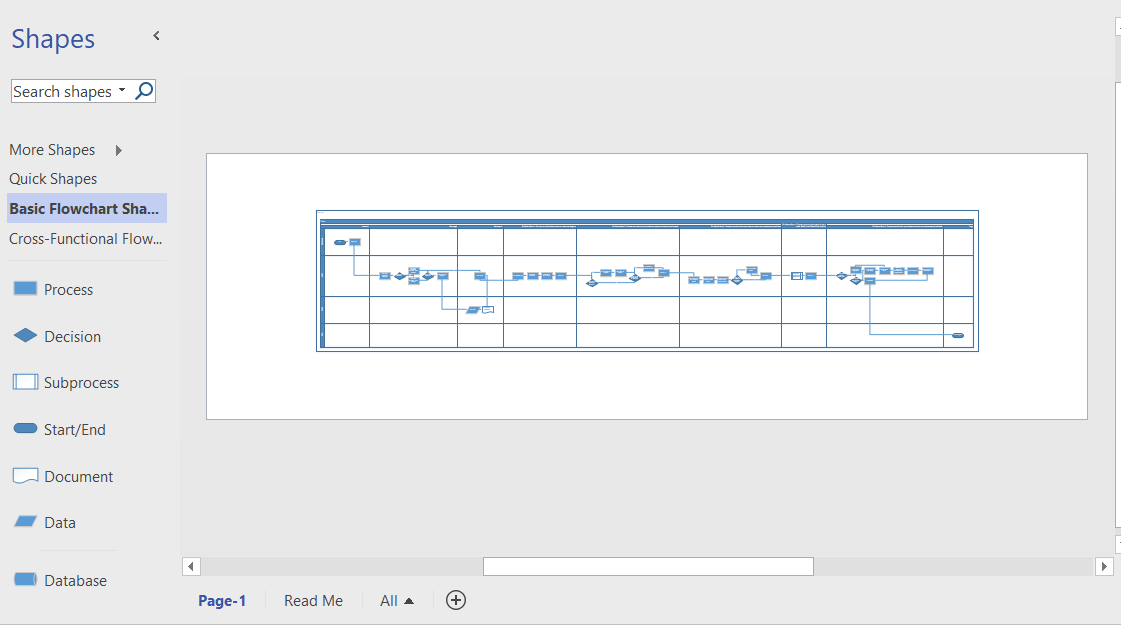
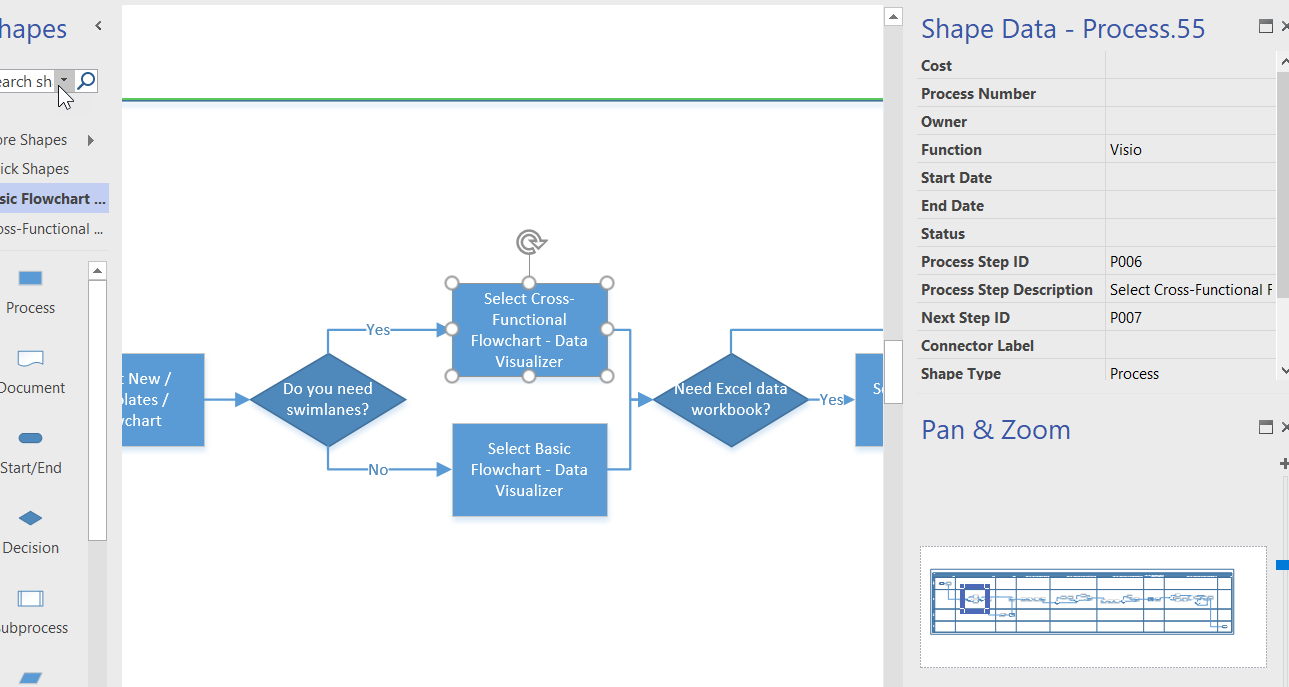
This is a great feature. However, I have just installed Visio PRO for Office 365 and it certainly does not go through the steps that you have shown in the video.
1. The Data Visualization templates are listed under Excel and not shown as yours are
2. The wizard automatically opens excel and leaves Visio with no template open for creating new one etc. Do I then select normal Process Flowchart or what??
3. There is no way of connecting the data to the Visio flowchart at all with connecting the shapes etc.
Everything I have tried has resulted in a blank Visio Flowchart, blank process steps when I can get it to connect to the excel spreadsheet etc.
So what is going wrong? I want to do a simple Excel table connected to Visio to automatically create the flowchart.
This feature is currently on a world-wide roll-out. What version number is yours currently? Have you updated recently?
i had the exact same problem you’re describing above. i had clicked “Update” within Office 365 and it said i was on the “latest version,” so i didn’t think that was the issue, but turns out that you have to join the Windows Insider Slow Ring to get this “advanced/preview” feature. From different sources, i’ve read the following as minimum requirements:
#1 NOTE: In order to use this feature, you must have an Office 365 SUBSCRIPTION.
#2 Data Visualizer feature enhancements are available in app version 16.0.8067.2115 (or above)
#3 To preview the Data Visualizer feature you will need to be on the Office Insider SLOW LEVEL, Version 1703 (Build 7967.2073) and have Excel installed on your machine.
i joined the Insider Slow Ring and updated everything today. Now my Visio version shows as: “Version 1707 (Build 8326.2048 Click-to-Run) First Release for Current Channel (Office Insider Slow)”
I’m not sure if Excel version is critical or not. i was previously using 2013. i updated to 2016 (16.0.8326.2048) 64-bit today.
Now Data Visualizer works as described in numerous online guides. If you don’t see “TEMPLATES” next to “FEATURED” when you choose File > New, then as far as i can tell, you’re not going to see the “Data Visualizer” templates, and it’s not going to work…
I am constantly impressed by the depth and detail in your posts You have a gift for making complex topics easily understandable