One of my favourite shapes in Visio is the Off-page reference shape on the Basic Flowchart Shapes stencil. I have written about this shape before ( see http://blog.bvisual.net/2011/09/02/page-grids-and-off-page-references/ ) but I did not notice a slight issue with it previously, so this article show how to overcome a couple of issues that I discovered whilst working on a project recently.
The shape is so useful for creating links between different pages and shapes within a Visio document (and can even be used to link between Visio documents), but it achieves this is a couple of ways. When dropped on to a page, it runs an add-on to prompt for the creation of a paired shape on an existing or new page.
These two shapes work as a pair, and have reciprocal hyperlinks between them. When in Visio, the normal action is to double-click one of the shapes, and the hyperlink is followed to the paired shape. Actually, the double-clink fires the OPC add-on with a particular argument passed to it, which then reads the contents of some specific user-defined cells that hold the unique ids of the target page and shape. However, the add-on also creates a hyperlink on the shapes, which provides an alternative method of jumping from one shape to another.
I find that this second method often only works on every second attempt in Visio, but it is the only method that can be used when the Visio document is viewed in a SharePoint web page using Visio Services, saved as PDF or XPS, or even as a web-page.
There are, however, two instances when these hyperlinks fail to work.:
Firstly, when a page is renamed after the Off-page reference shape has been created, or if the Off-page reference page is moved between pages, then the target page name does not updated in the shape.
Secondly, when the target page contains special characters, then the URL fails because the hyperlink requires URL Safe Encoded strings (see http://www.w3schools.com/tags/ref_urlencode.asp ).
Therefore, I had to write a macro to update the hyperlinks to cater for these potential failures.
The first function needs to convert any given text into a url safe encoded text:
Private Function URLSafeEncode(ByVal txtIn As String) As String Dim txtOut As String Dim c As String Dim t As String Dim i As Integer For i = 1 To Len(txtIn) c = Mid(txtIn, i, 1) If Asc(c) < 48 Or Asc(c) > 122 Then t = "%" & Hex(Asc(c)) Else t = c End If txtOut = txtOut + t Next URLSafeEncode = txtOut End Function
The second function returns the page object for a provided page unique id:
Private Function GetPageFromUID(ByVal doc As Visio.Document, _ ByVal uid As String) As Visio.Page Dim pag As Visio.Page For Each pag In doc.Pages If pag.PageSheet.UniqueID(Visio.VisUniqueIDArgs.visGetOrMakeGUID) = uid Then Set GetPageFromUID = pag Exit For End If Next End Function
The third function simply returns the shape object for a provided unique id:
Private Function GetShapeFromUID(ByVal pag As Visio.Page, _ ByVal uid As String) As Visio.Shape Dim shp As Visio.Shape On Error Resume Next Set GetShapeFromUID = pag.Shapes.ItemFromUniqueID(uid) End Function
Finally, these functions can be called by a sub function :
Public Sub FixHyperlinks() Dim pag As Visio.Page Dim shp As Visio.Shape Dim hyp As Visio.Hyperlink Dim mstCheck As Visio.Master Dim mst As Visio.Master Dim sel As Visio.Selection Dim pagTo As Visio.Page Dim shpTo As Visio.Shape Dim puid As String Dim suid As String Dim p As String Dim s As String Dim h As String Dim addText As Boolean For Each mstCheck In Visio.ActiveDocument.Masters If mstCheck.NameU = "Off-page reference" Then Set mst = mstCheck Exit For End If Next If mst Is Nothing Then MsgBox "The Off-page reference master has not been used in this document.", vbExclamation Exit Sub Else addText = CBool(MsgBox("Add target page / shape names as text?", vbYesNo)) End If For Each pag In Visio.ActiveDocument.Pages Set sel = pag.CreateSelection(visSelTypeByMaster, 0, mst) For Each shp In sel For Each hyp In shp.Hyperlinks p = "" s = "" h = "" If Len(hyp.SubAddress) > 0 Then If hyp.Name = "OffPageConnector" _ And shp.CellExists("User.OPCDPageID", Visio.visExistsAnywhere) <> 0 Then 'Get the unique id of the target page puid = shp.Cells("User.OPCDPageID").ResultStr("") Set pagTo = GetPageFromUID(pag.Document, puid) If Not pagTo Is Nothing Then pagTo.NameU = pagTo.Name If Not pagTo Is pag Then p = URLSafeEncode(pagTo.Name) End If 'Get the unique id of the target shage suid = shp.Cells("User.OPCDShapeID").ResultStr("") Set shpTo = GetShapeFromUID(pagTo, suid) If Not shpTo Is Nothing Then shpTo.NameU = shpTo.Name s = URLSafeEncode(shpTo.Name) End If End If If Len(p) > 0 Then If Len(s) > 0 Then h = p & "/" & s Else h = p End If ElseIf Len(s) > 0 Then h = URLSafeEncode(pagTo.Name) & "/" & s End If If addText Then If Len(p) > 0 Then If Len(s) > 0 Then shp.Text = pagTo.Name & "/" & shpTo.Name Else shp.Text = pagTo.Name End If ElseIf Len(s) > 0 Then shp.Text = shpTo.Name End If End If End If If Len(h) > 0 Then hyp.SubAddress = h End If End If Next Next Next End Sub
The end result is a macro that fixes the hyperlinks to be url safe encoded, corrects any page name changes due to page renaming or moving shapes between pages, and optionally adds the text of the destination page and shape to the Off-page reference shape.
One extra benefit of this macro is that it sets the destination shape in the hyperlink, which is missing from the one generated by the OPC add-on.
In fact, the pairs of Off-page reference shapes can be on the same page, but one of them will need to be moved from a different page back on to the desired page, because the add-on insists that it is created on a different page than the original shape.
Of course, it would be better if Microsoft added these features into the OPC add-on…..

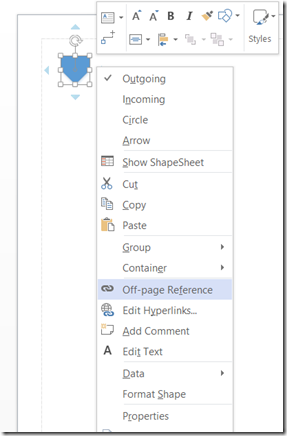
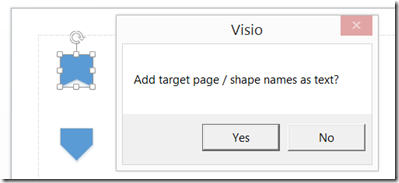
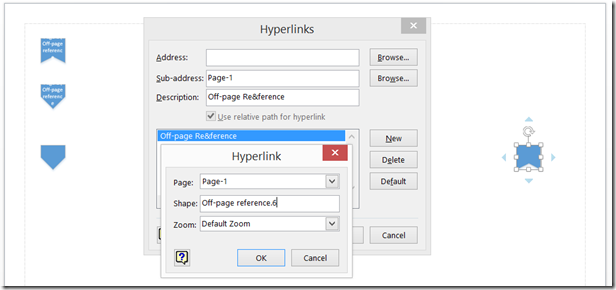
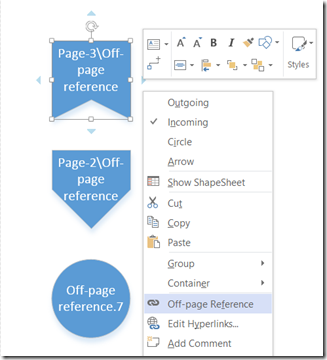
Hello,
I am new to Visio Software but has the basic knowledge for developing the Flowchart in Visio.
Now i am working on some flow chart assignment in which i have to insert number off Page reference.
For example –
1. If I place one off page reference on Page 1 for page 2 then that is will marked as 2.0 in it as text.
2. If I place second off page reference on Page 1 for page 2 then that is will marked as 2.1 in it as text.
So can yo please help in these case how macro can help me. because the page number are many so. & if any new pages inserted in between then the reference will need to shift again manual
looking for Automatic Option in Macro…
Thanks
BV
Are you renaming the pages or just the text in the off0page connectors?
I would rename the page tabs to suit, rather than leave them as the default Page-1, Page-, etc